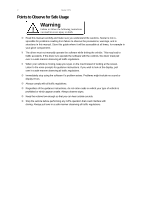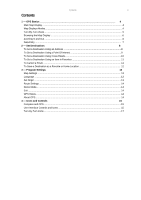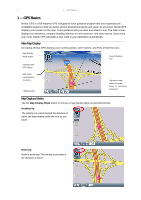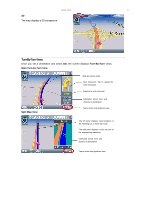Nextar M3 M3 Software Manual
Nextar M3 - Automotive GPS Receiver Manual
 |
UPC - 714129925259
View all Nextar M3 manuals
Add to My Manuals
Save this manual to your list of manuals |
Nextar M3 manual content summary:
- Nextar M3 | M3 Software Manual - Page 1
instructions to safely guide you to your desired destination. Please make sure that all persons using this navigation software carefully read these precautions and the operating instructions in Nextar software manual. Nextar for emergency response, and the system's maps may not reflect recent changes - Nextar M3 | M3 Software Manual - Page 2
cautions. Nextar is not responsible for problems resulting from failure to observe the precautions, warnings, and in structions in this manual. Store this guide where it will be accessible at all times, for example in your glove compartment. The driver must not manually operate the software while - Nextar M3 | M3 Software Manual - Page 3
as a Favorite or Home Location 12 3 - Program Settings 13 Map Settings ...13 Language ...13 Set Origin ...13 Route Settings ...14 Demo Mode...14 Exit ...14 GPS Status...14 About GPS...14 4 - Icons and Controls 15 Compass and GPS ...15 User Interface Controls and Icons ...15 Turn-By-Turn Icons - Nextar M3 | M3 Software Manual - Page 4
4 1 - GPS Basics 1 - GPS Basics Nextar GPS is a full-featured GPS navigational voice guidance program that uses statistical and probability analysis to help you select and set destinations quickly and easily. As you travel, Nextar GPS displays your location on the map. Voice guidance tells you - Nextar M3 | M3 Software Manual - Page 5
Nextar GPS 5 3D The map displays a 3D perspective. Turn-By-Turn Views Once you set a destination and select GO, the screen displays Turn-By-Turn views. Main Turn-by-Turn View Blue line shows route. Next maneuver. Tap to repeat the voice instruction. Distance to next maneuver. Split Map View - Nextar M3 | M3 Software Manual - Page 6
View 1 - GPS Basics Next maneuver. List of required maneuvers route. Tap to jump to first maneuver in the list. Tap to scroll up. Tap to scroll down. Tap to jump to last maneuver in the list. Tap to select the next guidance view. Browsing the Map Display Tap on the map to enter - Nextar M3 | M3 Software Manual - Page 7
Nextar GPS 7 Data Entry When you set a destination, GPS may prompt you to enter required information, such as the name or tap on a matching selection in the "mini-list" that appears at the top. To exit, tap MAP. If you tap LIST, a full list of selections appears. To scroll the list, tap on the Up - Nextar M3 | M3 Software Manual - Page 8
. Use this option to go to the center of a city you choose. Follow the prompts to set a destination. GPS displays the destination location. (See below.) Choose GO. Voice instructions will guide you to your destination while the screen displays your present location and Turn-By-Turn information. - Nextar M3 | M3 Software Manual - Page 9
Nextar GPS 9 To Set a Destination Using a Point Of Interest Choose: > > Select an option set a destination. Once you set a destination, GPS displays the destination location on the map. (See below.) Choose GO. Voice instructions will guide you to your destinations while the screen displays your - Nextar M3 | M3 Software Manual - Page 10
to an address in a region you choose. Follow the prompts to set a destination. Once you set a destination, GPS displays the destination location on the map. (See below.) Choose GO. Voice instructions will guide you to your destinations while the screen displays your present location and Turn-By-Turn - Nextar M3 | M3 Software Manual - Page 11
Nextar GPS 11 To Set a Destination Using an Item in Favorites Choose: > > Select an option as follows: Use this option to go to a location name in the - Nextar M3 | M3 Software Manual - Page 12
a name, and then tap OK or tap the HOME icon to save the destination as a Home location. -Or- Browse to the desired location on the map, and then choose: > Enter a name, and then tap OK or tap the HOME icon to save the destination as a Home location. -Or- Choose: > Select an - Nextar M3 | M3 Software Manual - Page 13
3 - Program Settings 13 3 - Program Settings Map Settings > > Tap to select options, and then tap OK. Language > > Tap to select an option, and then tap OK. Set Origin > > Use this option to set a starting point that is different than the current GPS position. - Nextar M3 | M3 Software Manual - Page 14
14 Route Settings > Nextar GPS > Tap to select an option, and then tap OK. Demo Mode > > Use this mode to preview a route. Exit > > GPS Status > > About GPS > > - Nextar M3 | M3 Software Manual - Page 15
and GPS Icon Name Heading-Up North-Up 3-D Compass 4 - Icons and Controls 15 Description The vehicle icon points toward the direction of travel. The map rotates of travel. The compass displays the direction of travel. The map displays in 3D perspective. Current compass heading and time. User - Nextar M3 | M3 Software Manual - Page 16
16 Control or Icon Nextar GPS Name Description Backspace Deletes characters like a Backspace key. Map Button Tap to return to the main map display. Auto-Complete Keys Displays the next valid characters only. The highlighted characters represent the three most likely characters. Highlighted - Nextar M3 | M3 Software Manual - Page 17
Control or Icon 4 - Icons and Controls 17 Name Description Route Calculation Criteria button Tap to cycle through the route calculation criteria options. SET ORIGIN POI Icons Tap to set the current location as the starting vehicle position. These icons denote locations of interest, including - Nextar M3 | M3 Software Manual - Page 18
18 Control Nextar GPS Description The name of the street on which you will be turning next appears at the top of the display. The background color changes from grey to red as you approach the intersection to make the next maneuver. Approaching destination - Nextar M3 | M3 Software Manual - Page 19
Nextar, Inc. Any unauthorized distribution of this manual is expressly forbidden. Nextar may find it necessary to modify, amend, otherwise change, or update this manual to consumers. Mapping database copyright © 2006 NAVTEQ ™. NAVTEQ ON BOARD ™ is a trademark of NAVTEQ ™ GPS software Copyright © 1997 - Nextar M3 | M3 Software Manual - Page 20

Precautions
1
Precautions
Very important information. Please read this section carefully before using this product.
This product is intended to provide turn-by-turn instructions to safely guide you to your desired
destination. Please make sure that all persons using this navigation software carefully read these
precautions and the operating instructions in Nextar software manual.
Nextar cannot accept any responsibility whatsoever for accidents resulting from failure to observe
these precautions.
Your personal judgment, traffic regulations, and common sense must always take
precedence over instructions produced by the software.
e
This product is not a substitute for your driving technique, driving knowledge or especially
your personal judgment. Route suggestions made by this navigation system should never
supersede any traffic regulations, your personal judgment, or your knowledge of safe driving
practices. If you feel that a route suggestion made by the software instructs you to perform an
unsafe or illegal maneuver, places you in an unsafe situation, or routes you into an area that
you consider unsafe, do not follow the instructions.
Your personal judgment, traffic regulations,
and common sense must always take precedence over instructions produced by the software.
e
When your vehicle is moving, keep your eyes on the road instead of looking at the screen. If
you need to look at the screen for a prolonged time, always park the car in a safe manner and
in accordance with all traffic regulations.
e
Do not select or input destinations, change settings or otherwise manually operate this soft-
ware unless you have parked your car in a safe manner, observing all traffic regulations.
e
If you are responding to an emergency, it may not be prudent to rely on this system unless
you have no other means to obtain accurate directions. The database does not include all of
the facilities and streets necessary for emergency response, and the system’s maps may not
reflect recent changes in roads, traffic controls and driving conditions. Use your own judgment
in these situations.
e
The database utilized by this software is the most accurate and up-to-date database available.
Because of road closures, construction, weather, new roads and other conditions, the data-
base might not contain accurate information regarding all streets and locations. If so, the sys-
tem might not be able to correctly guide you on your route or may inaccurately estimate the
time needed to reach your destination. Please use your judgment in these cases. Renewing
your subscription to the database will aid in keeping it up-to-date.
e
There are situations when the navigation system will incorrectly display the vehicle’s position
on the map. Usually this situation will correct itself automatically. Use your own judgment at all
times. If you need to reset the position, pull over in a safe manner observing all traffic regula-
tions.