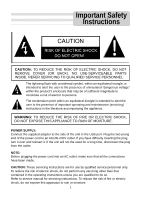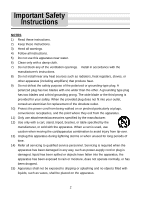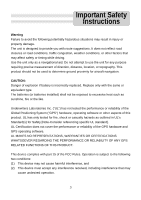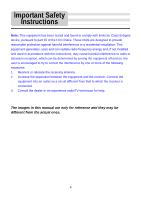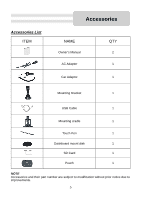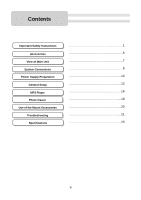Nextar Q4-MD User Guide
Nextar Q4-MD - Automotive GPS Receiver Manual
 |
UPC - 714129929912
View all Nextar Q4-MD manuals
Add to My Manuals
Save this manual to your list of manuals |
Nextar Q4-MD manual content summary:
- Nextar Q4-MD | User Guide - Page 1
personnel only. To reduce the risk of electric shock, do not perform any servicing other than that contained in the operating instructions unless you are qualified to do so. Refer to service manual for servicing instructions. To reduce the risk of fire or electric shock, do not expose this apparatus - Nextar Q4-MD | User Guide - Page 2
of the ventilation openings. Install in accordance with the manufacturer's instructions. 8) Do not install near any heat sources such as radiators unused for long periods of time. 14) Refer all servicing to qualified service personnel. Servicing is required when the apparatus has been damaged in any - Nextar Q4-MD | User Guide - Page 3
Instructions the unit only as a navigational aid. Do not attempt to batteries (or batteries installed) shall not be exposed to excessive heat such as sunshine, fire or the like. Underwriters Laboratories Inc. ("UL") has not tested the performance or reliability of the Global Positioning System ("GPS - Nextar Q4-MD | User Guide - Page 4
radio frequency energy and, if not installed and used in accordance with the instructions, may cause harmful interference to radio or television reception, which can be determined technician for help. The images in this manual are only for reference and they may be different from the actual ones. 4 - Nextar Q4-MD | User Guide - Page 5
Accessories List ITEM Accessories NAME Owner's Manual AC Adaptor Car Adaptor QTY 2 1 1 Mounting Bracket 1 USB Cable 1 Mounting cradle 1 Touch Pen 1 Dashboard mount disk 1 SD Card 1 Pouch 1 NOTE Accessories and their part number are subject to modification without prior notice due - Nextar Q4-MD | User Guide - Page 6
Contents Important Safety Instructions Accessories View of Main Unit System Connections Power Supply Preparation General Setup MP3 Player Photo Viewer Use of the Mount Accessories Troubleshooting Specifications 1 5 7 8 10 12 16 18 20 21 23 6 - Nextar Q4-MD | User Guide - Page 7
View of Main Unit 1. POWER Button Press for a longer time to enter or exit the standby mode. 2. Card Port Insert the SD card into the slot. 3. Earphone Jack Connect earphone for private listening. When the earphone is connected to this jack, the speaker will be turned off automatically. 4. - Nextar Q4-MD | User Guide - Page 8
unit to any external device. Connecting to PC The unit is designed with a USB port which allows you to connect the unit to PC for map updating. See the below figure for details: System requirements: -Windows 98SE, ME, 2000 and XP (Driver required for Windows 98SE) -DVD Rom Drive (for - Nextar Q4-MD | User Guide - Page 9
System Connections Inserting SD Card The unit is designed with SD Card jack which allows you to insert the SD card into the unit as shown below: To remove the card, gently press the card in with your fingernail. The card unlocks and protrudes slightly. Then remove the card. Connecting to Earphones - Nextar Q4-MD | User Guide - Page 10
case of using the adaptor, the LCD screen will be brighter than with the rechargeable battery. Using of Car Adaptor The unit is supplied with a Car Adaptor for powering it the vehicle. Your portable GPS unit comes with a built-in rechargeable battery. Please see details in the following segment. 10 - Nextar Q4-MD | User Guide - Page 11
Power Supply Preparation About Rechargeable Battery Your portable GPS device comes with a built-in rechargeable battery. Charge the battery fully before initial use. Charging time is normally about 3.5 hours. A fully charged battery delivers about 2.5 hours of use. Working conditions and precautions - Nextar Q4-MD | User Guide - Page 12
a confirmation message appears. Tap Exit in the confirmation message to return to the system main menu, as shown below. In the main menu, there are four items for selecting. Touch the corresponding item to enter. Tap to enter navigation mode; tap to enter the MP3 player; tap to enter the Photo - Nextar Q4-MD | User Guide - Page 13
time. There are 6 choices for sleep time (--/5/10/30/60/120). --: The system will keep backlight always on and will not enter sleep mode. 5: The system will keep backlight on for 5 minutes and then enter sleep mode. 10: The system will keep backlight on for 10 minutes and then enter sleep mode - Nextar Q4-MD | User Guide - Page 14
buttons of Time group to change the corresponding time. Tap to return. Power Tap in the settings menu to enter Power menu for the current battery status, as shown below: The power menu will display the current - Nextar Q4-MD | User Guide - Page 15
General Setup Screen Tap in the settings menu, the screen will display as below: This item is used to calibrate the sensitivity of the touch screen. Tap the center of "+" as it moves around the screen. If you touch the center of "+" every time, it will disappear after having moved through a cycle ( - Nextar Q4-MD | User Guide - Page 16
Playing Music The unit is designed with SD card slot. You can insert the SD card with MP3 and WMA files. It supports MP3, WMA format files playback. Note: Do not store MP3 and WMA format files in the Flash storage, for the flash storage is used to store map data, any attempt to open the Flash - Nextar Q4-MD | User Guide - Page 17
Playing Music When you open the play list, the system will look for audio files on its SD memory card and create a play list automatically. If the play list consists of more than one screen, tap the up arrow for the previous page and the - Nextar Q4-MD | User Guide - Page 18
Photo Viewer The unit is designed with SD card slot. You can insert the SD card with JPEG files. It supports JPEG format files playback. Note: Do not store JPEG format files in the Flash storage, for the flash storage is used to store map data, any attempt to open the Flash storage may result in - Nextar Q4-MD | User Guide - Page 19
Photo Viewer If the pictures list consists of more than one screen, tap the up arrow for the previous page and the down arrow for the next page. Tap to return to previous menu. Tap a picture to select it and tap to confirm your selection. In the pictures list, double tap a picture to play it on - Nextar Q4-MD | User Guide - Page 20
Fig. 2. Set the bottom edge of the unit onto the mount cradle. Then push the tap at the top of the mount cradle in arrow 1 direction to mount the unit to the mount cradle. To remove the unit, push the tap at the top of the mount cradle in arrow 1 opposite direction. 3. Lift the suction cup lever and - Nextar Q4-MD | User Guide - Page 21
Troubleshooting Take steps described in the tables below to solve simple problems before contacting customer service The built-in rechargeable battery is weak. Connect the adaptor correctly. Use the adaptor to supply power or charge the battery. The volume may GPS antenna to solve this problem. 21 - Nextar Q4-MD | User Guide - Page 22
Troubleshooting PROBLEM POSSIBLE CAUSE POSSIBLE SOLUTION The unit can receive signals now but can't then or signals received are not stable. The built-in rechargeable battery is weak. The unit may be obstructed by veil, such as heat insulation paper. Swing of the unit is too great. System - Nextar Q4-MD | User Guide - Page 23
Specifications TFT screen size Frequency Response Audio Signal-to-noise Rate Audio distortion+noise Channel Separation Dynamic Range Power Power Consumption Dimensions Weight 4.3 inches 20Hz - 20kHz ≥65dB ≤-20dB (1kHz) ≥70dB (1kHz) ≥80dB (1kHz) AC 100-240V ~ 50/60Hz ; DC 5V < 8W 117mmX80mmX20mm - Nextar Q4-MD | User Guide - Page 24
(Hong Kong) Limited. Nextar is a trademark and service mark of Nextar (Hong Kong) Limited. All other brand names, trademarks and service marks are property of their owners. Nextar may find it necessary to modify, amend or otherwise change or update this manual. We may reserve the right to do this
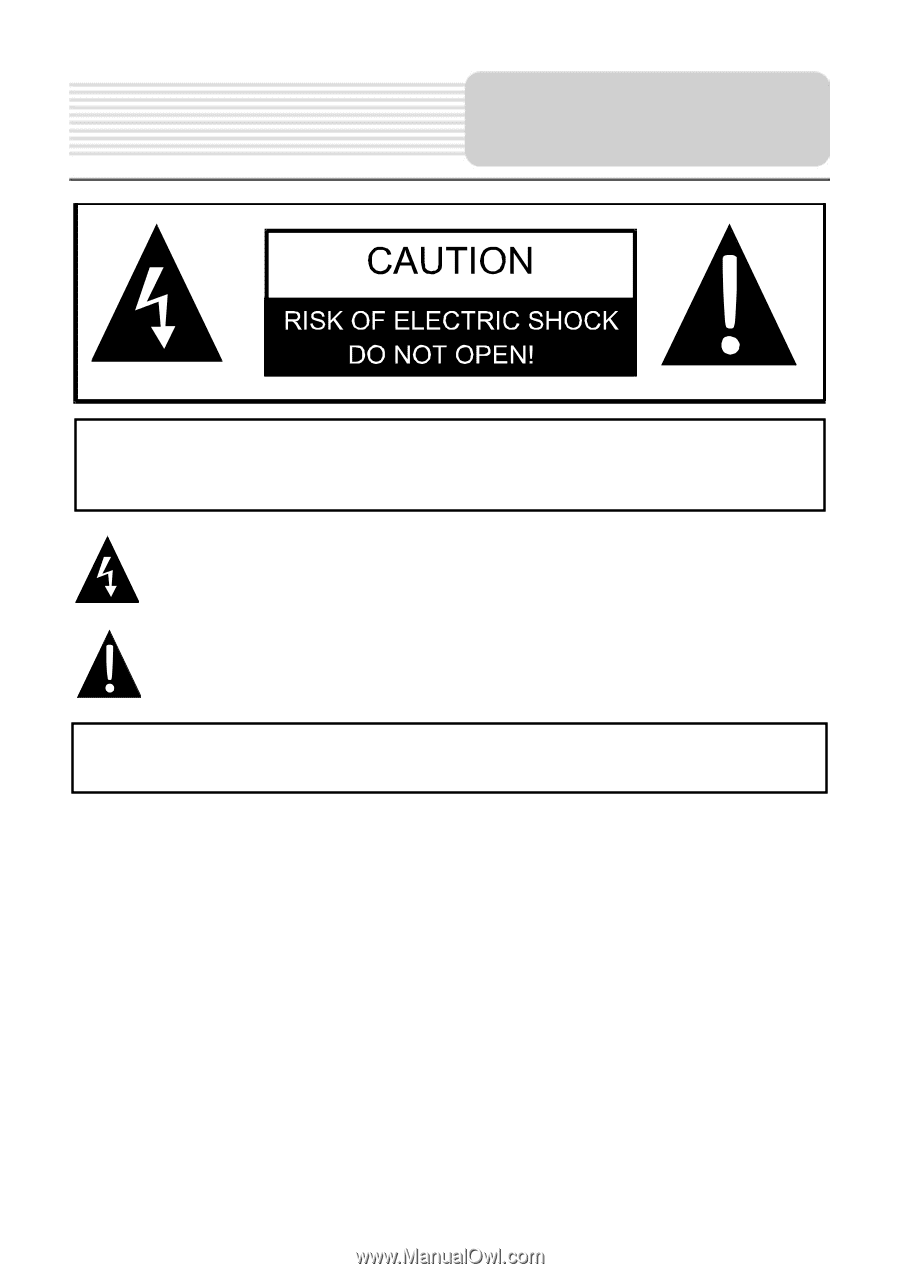
1
,
POWER SUPPLY:
Connect the supplied adapter to the side of the unit in the USB port. Plug the two-prong
end of the power cord to an AC100-240V outlet. If you have difficulty inserting the plug,
turn it over and reinsert it. If the unit will not the used for a long time, disconnect the plug
from the outlet.
NOTE:
Before plugging the power cord into an AC outlet, make sure that all the connections
have been made.
CAUTION:
These servicing instructions are for use by qualified service personnel only.
To reduce the risk of electric shock, do not perform any servicing other than that
contained in the operating instructions unless you are qualified to do so.
Refer to service manual for servicing instructions. To reduce the risk of fire or electric
shock, do not expose this apparatus to rain or moisture.
CAUTION:
TO REDUCE THE RISK OF ELECTRIC SHOCK, DO NOT
REMOVE COVER (OR BACK). NO USE-SERVICEABLE PARTS
INSIDE. REFER SERVICING TO QUALIFIED SERVICE PERSONNEL.
The lightning flash with arrowhead symbol, within an equilateral triangle, is
intended to alert the user to the presence of uninsulated “dangerous voltage”
within the product’s enclosure that may be of sufficient magnitude to
constitute a risk of electric to persons.
The exclamation point within an equilateral triangle is intended to alert the
user to the presence of important operating and maintenance (servicing)
instructions in the literature accompanying the appliance.
WARNING:
TO REDUCE THE RISK OF FIRE OR ELECTRIC SHOCK,
DO NOT EXPOSE THIS APPLIANCE TO RAIN OF MOISTURE.
Important Safety
Instructions