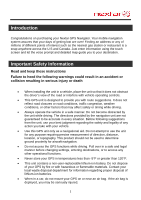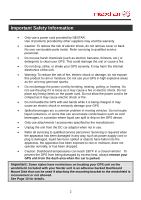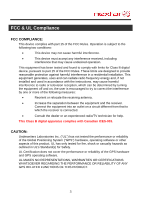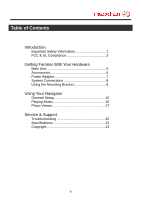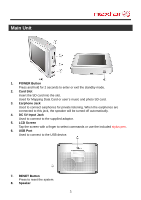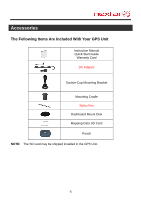Nextar X3-08 User Manual
Nextar X3-08 Manual
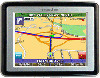 |
View all Nextar X3-08 manuals
Add to My Manuals
Save this manual to your list of manuals |
Nextar X3-08 manual content summary:
- Nextar X3-08 | User Manual - Page 1
Introduction Congratulations on purchasing your Nextar GPS Navigator. Your mobile navigation system assures that your days of let the voice prompt and detailed map guide you to your destination. Important Safety Information Read and keep these instructions Failure to heed the following warnings - Nextar X3-08 | User Manual - Page 2
on the GPS device. Only use attachments / accessories specified by the manufacturer. Unplug the unit from the DC car adaptor when not in use. Refer all servicing to qualified service personnel. Servicing is required when the apparatus has been damaged in any way, such as power-supply cord - Nextar X3-08 | User Manual - Page 3
energy and, if not installed and used in accordance with the instructions, may cause harmful interference to radio or television reception, which tested the performance or reliability of the Global Positioning System ("GPS") hardware, operating software or other aspects of this product. UL has only - Nextar X3-08 | User Manual - Page 4
& UL Compliance 3 Getting Familiar With Your Hardware Main Unit 5 Accessories 6 Power Adaptor 7 System Connections 8 Using the Mounting Bracket 9 Using Your Navigator General Setup 10 Playing Music 15 Photo Viewer 17 Service & Support Troubleshooting 20 Specifications 22 Copyright 23 4 - Nextar X3-08 | User Manual - Page 5
Main Unit 1. POWER Button Press and hold for 2 seconds to enter or exit the standby mode. 2. Card Slot Insert the SD card into the slot. Used for Mapping Data Card or user's music and photo SD card. 3. Earphone Jack Used to connect earphones for private listening. When the earphones are connected to - Nextar X3-08 | User Manual - Page 6
Accessories The Following Items Are Included With Your GPS Unit Instruction Manual Quick-Start Guide Warranty Card DC Adaptor Suction-Cup Mounting Bracket Mounting Cradle Stylus Pen Dashboard Mount Disk Mapping Data SD Card Pouch NOTE: The SD card may be shipped installed in the GPS Unit. 6 - Nextar X3-08 | User Manual - Page 7
Power Adaptor Using the Power Adaptor The GPS unit is supplied with a DC Adaptor for charging the internal battery and for powering the unit while in a vehicle. Connect the DC Adaptor Power Plug to the unit's power jack and plug the other end to the vehicle's 5V accessory/ cigarette socket, as shown - Nextar X3-08 | User Manual - Page 8
Mapping Card very carefully to avoid damage or loss of data. Allowable SD Card Capacity: 32MB ~ 4GB. Connecting to Earphones You may connect earphones to the right side of the unit : Most state and local laws prohibit the driver from wearing earphones while operating a vehicle on public roads. 8 - Nextar X3-08 | User Manual - Page 9
Bracket When using the unit in vehicle, you can use the supplied mount accessories (mount bracket, mount cradle and dashboard mount disk) to mount the unit in the vehicle. not be mounted in places that will impairs the driver's view of the road. Please take extra precaution to ensure the airbags are not obstructed - Nextar X3-08 | User Manual - Page 10
General Setup System Main Menu In the system main menu, there are four items for selecting. Touch the corresponding item to enter. Tap to enter the Navigator. Tap to enter the Music Player. Tap to enter the Photo Viewer. Tap to enter the Setup menu. Setup Menu In the main menu, tap - Nextar X3-08 | User Manual - Page 11
Zone. buttons of Date group to change the corresponding date. buttons of Time group to change the corresponding time. to confirm or tap to cancel. 11 - Nextar X3-08 | User Manual - Page 12
backlight will behave when the screen has not been touched for 5 minutes. OFF: The screen will always be in normal brightness. ON: When running on battery, dim the screen if it is inactive for 5 minutes. You can tap the screen to light it up again. This helps to maintain a longer - Nextar X3-08 | User Manual - Page 13
General Setup Volume Tap in the Setup menu to enter Volume settings menu for volume adjustment, as shown below: Tap the Tap the Then tap to decrease the volume. to increase the volume. to confirm or tap to cancel. Align Screen Tap in the Setup menu to align the screen, as shown below. Tap - Nextar X3-08 | User Manual - Page 14
menu to enter Power menu, as shown below: The Power menu displays the unit's battery status. The values are between 0% and 100%, where 0% means the battery power has run out completely, and 100% represents a full battery power. When the battery is being charged, the Battery Status will indicate - Nextar X3-08 | User Manual - Page 15
Player. This process must be performed independent of the navigation unit. Insert your SD card into the side of the GPS unit. Do not attempt to use the unit to read and burn music files from an external source. Playing Music Tap in the system main menu to enter the Music Player, as shown - Nextar X3-08 | User Manual - Page 16
Playing Music Tap button to enter the music play list menu, as shown below: When you open the play list, the system will look for audio files on its SD memory card and create a play list automatically. If the play list consists of more than one screen, - Nextar X3-08 | User Manual - Page 17
if you remove it to use the Photo Viewer as the navigation function will not work without it. If the unit lags when reading JPEG files, try using lower resolution files. We suggest 640 x 480 pixel resolution files. Tap in the system main menu to enter the Photo Viewer, as shown below: In - Nextar X3-08 | User Manual - Page 18
Photo Viewer Viewing Photos In the folder menu, double tap the memory card icon, and the photos stored in the memory card will be listed on the screen. In the photo list, double tap a photo to display it on the LCD screen. You can also tap a photo to select it and then tap to display it. Tap to - Nextar X3-08 | User Manual - Page 19
Photo Viewer Using the slide show Tap in the photo list screen to enter the Setting menu for setting the Slide Show. You can set the slide show on or off to determine whether or not to play photos in slide show mode. When the slide show is on, you can set the interval between two photos during - Nextar X3-08 | User Manual - Page 20
contact Nextar Customer Service. Never try to repair the unit yourself. Problem Unit will not Power Up Possible Cause Power adaptor is not connected properly Unit will not activate after pressing and holding the stand by button when connected to the adaptor for charging Weak battery The unit had - Nextar X3-08 | User Manual - Page 21
Re-install Mapping SD Card Satellite signal strength is unstable. Comes and goes. Rechargeable battery is weak Unit is moving side to side too much Signal is obstructed by buildings or other materials System software fails to function after entering a command Plug in power adaptor and charge - Nextar X3-08 | User Manual - Page 22
Specifications TFT screen size Frequency Response Audio Signal-to-noise Rate Audio distortion or noise Channel Separation Dynamic Range Power Power Consumption Dimensions Weight 3.5 inches 20Hz~20kHz ≥65dB ≤-20dB (1kHz) ≥70dB (1kHz) ≥80dB (1kHz) DC 5V < 8W 100mmX76mmX22mm (L*W*D) About 0.16kg - Nextar X3-08 | User Manual - Page 23
shown are simulated and may not represent the actual screen on production unit sold to consumers. For instruction books, information on this product, its operation and accessories, visit us on the web at: www.nextar.com Or write to us at: Nextar, Inc. 1661 Fairplex Drive La Verne, CA 91750 USA All
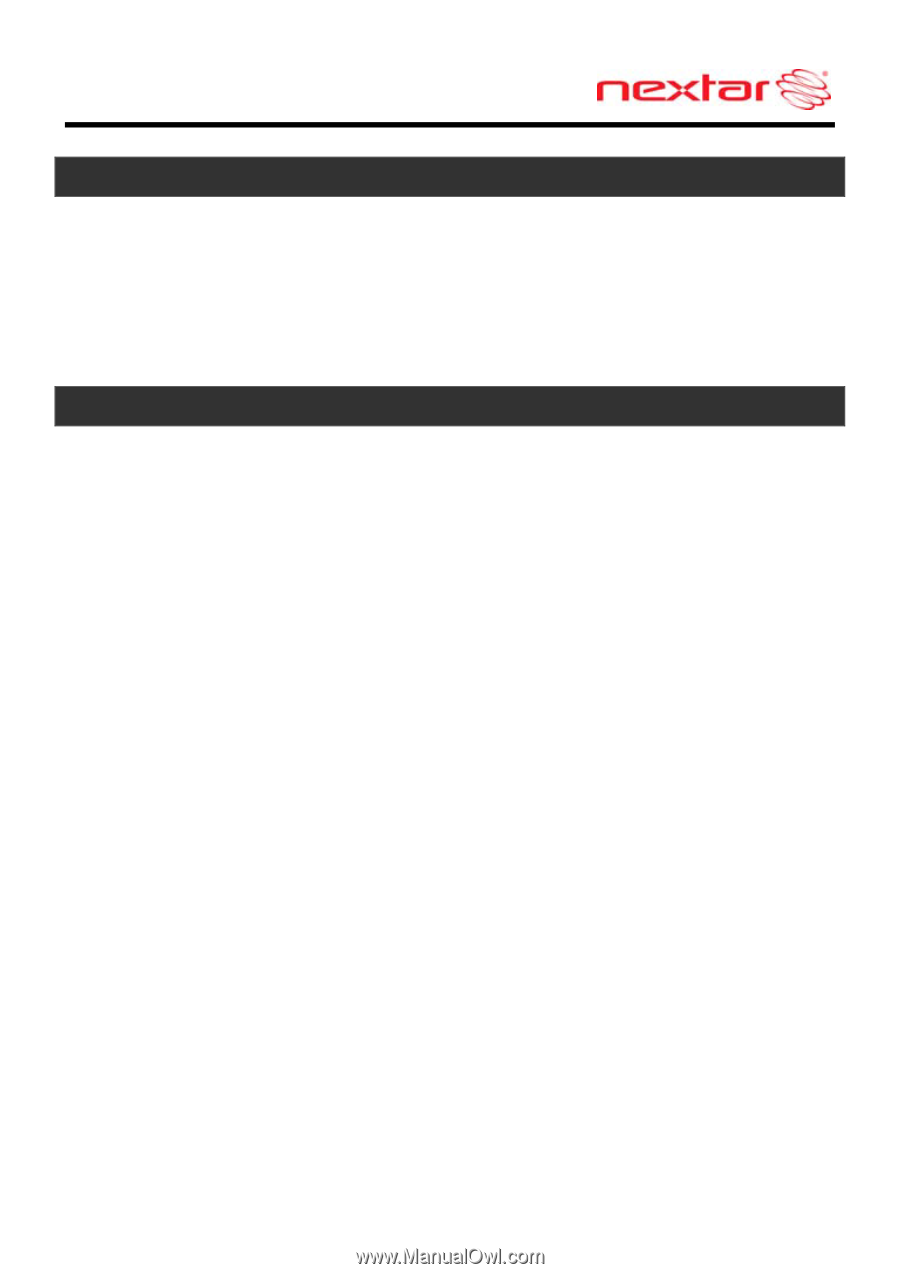
1
Introduction
Congratulations on purchasing your Nextar GPS Navigator. Your mobile navigation
system assures that your days of getting lost are over! Finding an address or any of
millions of different points of interest such as the nearest gas station or restaurant is a
snap anywhere across the U.S and Canada. Just enter information using the touch
screen and let the voice prompt and detailed map guide you to your destination.
Important Safety Information
Read and keep these instructions
Failure to heed the following warnings could result in an accident or
collision resulting in serious injury or death
When installing the unit in a vehicle, place the unit so that it does not obstruct
the driver’s view of the road or interfere with vehicle operating controls.
This GPS unit is designed to provide you with route suggestions. It does not
reflect road closures or road conditions, traffic congestion, weather
conditions, or other factors that may affect safety or timing while driving.
Always operate the vehicle in a safe manner. Do not become distracted by
the unit while driving. The directions provided by the navigation unit are not
guaranteed to be accurate in every situation. Before following suggestions
from the unit, use your best judgment regarding the safety and legality of any
action you take with your vehicle.
Use this GPS unit only as a navigational aid. Do not attempt to use the unit
for any purpose requiring precise measurement of direction, distance,
location, or topography. This product should not be used to determine
ground proximity for aircraft navigation.
Do not access the GPS functions while driving. Pull over in a safe and legal
manner before changing settings, entering destinations, or to access any
other operational functions.
Never store your GPS in temperatures less than -5°F or greater than 120°F.
This unit contains a non-user-replaceable lithium-ion battery. Do not dispose
of your GPS by fire or with hazardous or flammable materials. Contact your
local waste disposal department for information regarding proper disposal of
lithium-ion batteries.
When in a car, do not mount your GPS on or near an air bag. If the air bag is
deployed, you may be seriously injured.