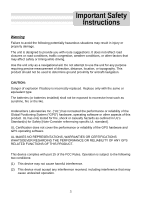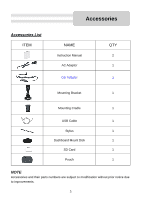Nextar X3-09 X3-09 Hardware Manual
Nextar X3-09 Manual
 |
View all Nextar X3-09 manuals
Add to My Manuals
Save this manual to your list of manuals |
Nextar X3-09 manual content summary:
- Nextar X3-09 | X3-09 Hardware Manual - Page 1
09 - Nextar X3-09 | X3-09 Hardware Manual - Page 2
to the presence of important operating and maintenance (servicing) instructions in the literature accompanying the appliance. WARNING: TO REDUCE THE RISK OF FIRE OR ELECTRIC SHOCK, DO NOT EXPOSE THIS APPLIANCE TO RAIN OF MOISTURE. POWER SUPPLY: Connect the supplied adaptor to the side of the unit in - Nextar X3-09 | X3-09 Hardware Manual - Page 3
with the manufacturer's instructions. 8) Do not 11) Only use attachments/accessories specified by the manufacturer. servicing to qualified service personnel. Servicing is required when the apparatus has been damaged in any way, such as power-supply GPS from being damaged, be sure to keep the - Nextar X3-09 | X3-09 Hardware Manual - Page 4
Instructions as a navigational aid. Do batteries (or batteries installed) shall not be exposed to excessive heat such as sunshine, fire or the like. Underwriters Laboratories Inc. ("UL") has not tested the performance or reliability of the Global Positioning System ("GPS") hardware, operating software - Nextar X3-09 | X3-09 Hardware Manual - Page 5
and used in accordance with the instructions, may cause harmful interference to radio receiver. Connect the equipment into an outlet on a circuit different from that to which the receiver is connected. 3. Consult the dealer or an experience radio/TV technician for help. The images in this manual - Nextar X3-09 | X3-09 Hardware Manual - Page 6
Accessories Accessories List ITEM NAME Instruction Manual AC Adaptor Car Adaptor QTY 2 1 1 Mounting Bracket 1 Mounting Cradle 1 USB Cable 1 Stylus 1 Dashboard Mount Disk 1 SD Card 1 Pouch 1 NOTE Accessories and their parts numbers are subject to modification without prior notice - Nextar X3-09 | X3-09 Hardware Manual - Page 7
Contents Important Safety Instructions Accessories View of Main Unit System Connections Power Supply Preparation General Setup Playing Music Photo Viewer Use of the Mount Accessories Troubleshooting Specifications 1 5 7 8 9 11 16 18 21 22 24 6 - Nextar X3-09 | X3-09 Hardware Manual - Page 8
the standby mode. 2. Card Slot Insert the SD card into the slot. 3. Earphone Jack Used to connect earphones for private listening. When the earphones are connected to this jack, the speaker will be turned off automatically. 4. DC 5V Input Jack Used to connect to the supplied adaptor. 5. LCD Screen - Nextar X3-09 | X3-09 Hardware Manual - Page 9
System Connections Always ensure that the unit and any other external device connected to the unit are switched off and unplugged from the power supply before you attempt to connect the unit to any external device. Inserting SD Card The unit is designed with an SD Card Slot which allows you to - Nextar X3-09 | X3-09 Hardware Manual - Page 10
will be brighter than with the rechargeable battery. Using the Car Adaptor The unit is supplied with a Car Adaptor for powering while in a vehicle. Connect the Car Adaptor Power Plug to the unit's power jack and plug the other end to the vehicle's 5V accessory/ cigarette socket, as shown on the - Nextar X3-09 | X3-09 Hardware Manual - Page 11
Power Supply Preparation Working conditions and precautions for the rechargeable battery Battery should only be used and charged when temperatures are between 32-100F. Maintain well-ventilated conditions around the product to avoid overheating. Don't put the - Nextar X3-09 | X3-09 Hardware Manual - Page 12
message appears: Are you sure you want exit the program? Tap Exit and the system main menu appears. In the main menu, there are four items for selecting. Touch the corresponding item to enter. Tap to enter the Navigator. Tap to enter the Music Player. Tap to enter the Photo Viewer. Tap - Nextar X3-09 | X3-09 Hardware Manual - Page 13
General Setup Setup Menu In the main menu, tap to enter the Setup menu, the screen will display as below: In the Setup menu, tap to return to the main menu. Language Tap in the Setup menu to enter Language setting menu for language selection, as shown below: Tap the , Then tap buttons to - Nextar X3-09 | X3-09 Hardware Manual - Page 14
General Setup Date & Time Tap in the Setup menu to enter Date & Time setting menu for changing to the current time zone, date and time, as shown below: Tap the Tap the Tap the Then tap buttons to select the proper Time Zone. buttons of Date group to change the corresponding date. buttons of - Nextar X3-09 | X3-09 Hardware Manual - Page 15
General Setup Volume Tap in the Setup menu to enter Volume settings menu for volume adjustment, as shown below: Tap the Tap the Then tap to decrease the volume. to increase the volume. to confirm or tap to cancel. Align Screen Tap in the Setup menu to align the screen, as shown below. Tap - Nextar X3-09 | X3-09 Hardware Manual - Page 16
the Setup menu to enter Power menu, as shown below: The Power menu displays the unit's battery status. The values are between 0% and 100%, where 0% means the battery power has run out completely, and 100% represents a full battery power. When the battery is being charged, the Battery Status will be - Nextar X3-09 | X3-09 Hardware Manual - Page 17
the mapping software SD card that comes with the device from the SD card slot on the side of the unit. Then insert your SD card with your MP3 or WMA music files. Note: Please take care of the mapping SD card if you remove it to use the Music Player as the navigation function will not work without it - Nextar X3-09 | X3-09 Hardware Manual - Page 18
Playing Music Tap button to enter the music play list menu, as shown below: When you open the play list, the system will look for audio files on its SD memory card and create a play list automatically. If the play list consists of more than one screen, tap the up arrow for the previous - Nextar X3-09 | X3-09 Hardware Manual - Page 19
the mapping software SD card that comes with the device from the SD card slot on the side of the unit. Then insert your SD card with your JPEG picture files. Note: Please take care of the mapping SD card if you remove it to use the Photo Viewer as the navigation function will not work without it - Nextar X3-09 | X3-09 Hardware Manual - Page 20
Photo Viewer Viewing Photos In the folder menu, double tap the memory card icon, and the photos stored in the memory card will be listed on the screen. In the photo list, double tap a photo to play it on the LCD screen. You can also tap a photo - Nextar X3-09 | X3-09 Hardware Manual - Page 21
Photo Viewer Using the slide show Firstly, tap Show. in the photo list screen to enter the Setting menu for setting the Slide You can set the slide show on or off to determine whether or not to play photos in slide show mode. When the slide show is on, you can set the interval between two - Nextar X3-09 | X3-09 Hardware Manual - Page 22
When using the unit in vehicle, you can use the supplied mount accessories (mount bracket, mount cradle and dashboard mount disk) to mount the unit in the vehicle. Take the following steps to operate: 1. See Fig. 1. Following the - Nextar X3-09 | X3-09 Hardware Manual - Page 23
Troubleshooting Take these steps described in the tables below to solve simple problems before contacting customer service. If you suspect something wrong with this unit, immediately turn the power off and disconnect the power connector from the unit. Never try to repair the unit yourself because - Nextar X3-09 | X3-09 Hardware Manual - Page 24
Troubleshooting PROBLEM The unit can't receive satellite signals or can't orient. POSSIBLE CAUSE POSSIBLE SOLUTION The unit may be obstructed by buildings or metal block. Make sure to use the unit out of room. Intermittent reception and/or unstable reception. The built-in rechargeable battery - Nextar X3-09 | X3-09 Hardware Manual - Page 25
Specifications TFT screen size Frequency Response Audio Signal-to-noise Rate Audio distortion or noise Channel Separation Dynamic Range Power Power Consumption Dimensions Weight 3.5 inches 20Hz~20kHz ≥65dB ≤-20dB (1kHz) ≥70dB (1kHz) ≥80dB (1kHz) AC 100-240V ~ 50/60Hz; DC 5V < 8W 100mmX76mmX22mm - Nextar X3-09 | X3-09 Hardware Manual - Page 26
features are subject to change without notice. All screen shots shown are simulated and may not represent the actual screen on production unit sold to consumers. For Free instruction books, information on this product its operation and accessories, visit us on the web at: www.nextar.com Or write to