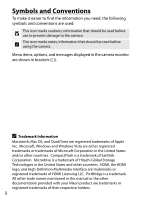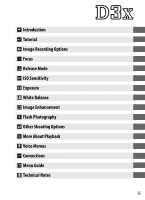Nikon 25442 D3X User's Manual
Nikon 25442 - D3X Digital Camera SLR Manual
 |
UPC - 018208254422
View all Nikon 25442 manuals
Add to My Manuals
Save this manual to your list of manuals |
Nikon 25442 manual content summary:
- Nikon 25442 | D3X User's Manual - Page 1
DIGITAL CAMERA User's Manual En - Nikon 25442 | D3X User's Manual - Page 2
solution here. i Troubleshooting ➜ pp. 407-413 Camera behaving unexpectedly? Find the solution here. A For Your Safety Before using the camera for the first time, read the safety instructions in "For Your Safety" (pg. xviii). Digitutor Digitutor, a series of "watch and learn" manuals in movie - Nikon 25442 | D3X User's Manual - Page 3
contact protectors (pp. 32, 437) ❏ UC-E4 USB cable (pp. 256, 264) ❏ USB cable clip (pg. 259) ❏ EG-D2 audio/video cable (pg. 274) ❏ AN-D3X strap (pg. 5) ❏ Warranty ❏ User's Manual (this guide) ❏ Quick Guide ❏ Software Installation Guide ❏ Software Suite CD-ROM ❏ Registration card (U. S. A. only) i - Nikon 25442 | D3X User's Manual - Page 4
Definition Multimedia Interface are trademarks or registered trademarks of HDMI Licensing LLC. PictBridge is a trademark. All other trade names mentioned in this manual or the other documentation provided with your Nikon product are trademarks or registered trademarks of their respective holders. ii - Nikon 25442 | D3X User's Manual - Page 5
X Introduction s Tutorial d Image Recording Options N Focus k Release Mode S ISO Sensitivity Z Exposure r White Balance J Image Enhancement l Flash Photography t Other Shooting Options I More About Playback e Voice Memos Q Connections U Menu Guide n Technical Notes iii - Nikon 25442 | D3X User's Manual - Page 6
Q&A Index Find what you're looking for using this "question and answer" index. ❚❚ New Features Question Key phrase How do I take pictures in 35mm format? Image area How do I take high-quality NEF (RAW) photos? 14-bit NEF (RAW) How do I record photographs using two memory cards? Slot 2 Can - Nikon 25442 | D3X User's Manual - Page 7
I reverse the electronic analog exposure display? Can I display the menus in a different language? Can I save menu settings for use on a different D3X camera? Key phrase World time LCD brightness Two-button reset Reset shooting menu Reset custom settings Self-timer delay Reverse indicators Language - Nikon 25442 | D3X User's Manual - Page 8
Question How do I keep the file number from being reset when I insert a new memory card? How do I reset file numbering to 1? How do I clean the camera or lens? Key phrase File number sequence Cleaning the camera See page 322 395 ❚❚ Taking Photographs Question Key phrase How many more shots can - Nikon 25442 | D3X User's Manual - Page 9
Question Key phrase See page Can I set both shutter speed and aperture Exposure mode h manually? (manual) 120 Can I make photos brighter or darker? Exposure compensation 128 How do I make a time exposure? Long time-exposures 122 Can I vary exposure or flash level - Nikon 25442 | D3X User's Manual - Page 10
Question Key phrase How do I get rid of an unwanted photo? Deleting individual photos Can I delete several photos at once? Delete Can I zoom in on pictures to make sure they're in focus? Playback zoom Can I protect photos from accidental deletion? Protect Can I hide selected photos? Hide - Nikon 25442 | D3X User's Manual - Page 11
❚❚ Viewing or Printing Photographs on Other Devices Question Key phrase Can I view my photos on TV? Television playback Can I view my photos in High Definition? HDMI How do I copy photos to my computer? Connecting to a computer How do I print photographs? Printing photographs Can I print - Nikon 25442 | D3X User's Manual - Page 12
3 The Top Control Panel 8 The Rear Control Panel 10 The Viewfinder Display 12 The Shooting Information Display 14 The Command Dials 16 Quick Start Guide 23 Tutorial 25 Camera Menus 26 Using Camera Menus 28 Help ...31 First Steps 32 Charge the Battery 32 Insert the Battery 34 Attach - Nikon 25442 | D3X User's Manual - Page 13
60 Image Quality 66 Image Size 70 Slot 2 ...72 Focus 73 Focus Mode 74 AF-Area Mode 76 Focus Point Selection 78 Focus Lock 80 Manual Focus 83 Release Mode 85 Choosing a Release Mode 86 Continuous Mode 88 Framing Pictures in the Monitor (Live View 90 Self-Timer Mode 100 Mirror - Nikon 25442 | D3X User's Manual - Page 14
Tuning White Balance 143 Choosing a Color Temperature 147 Preset Manual 148 Image Enhancement 161 Picture Controls 162 Creating Custom Picture Active D-Lighting 181 Color Space 183 Flash Photography 185 The Nikon Creative Lighting System (CLS 186 Compatible Flash Units 187 CLS- - Nikon 25442 | D3X User's Manual - Page 15
FV Lock 198 Flash Contacts 201 Other Shooting Options 203 Two-Button Reset: Restoring Default Settings 204 Multiple Exposure 206 Interval Timer Photography 211 Non-CPU Lenses 218 Using a GPS Unit 221 More About Playback 225 Full-Frame Playback 226 Photo Information 229 Viewing - Nikon 25442 | D3X User's Manual - Page 16
Menu Guide 277 D The Playback Menu: Managing Images 278 Delete 281 Playback Folder 281 Hide Image 281 Display Mode 282 Copy Image(s 283 Image Review 287 After - Nikon 25442 | D3X User's Manual - Page 17
A: Reset Custom Settings 304 a: Autofocus 305 a1: AF-C Priority Selection 305 a2: AF-S Priority Selection 306 a3: Dynamic AF Area 307 a4: Focus Tracking with Lock-On 309 a5: AF Activation 309 a6: Focus Point Illumination 310 a7: Focus Point Wrap-Around 311 a8: AF Point Selection 311 a9: AF - Nikon 25442 | D3X User's Manual - Page 18
e6: Bracketing Order 330 f: Controls 331 f1: Multi Selector Center Button 331 f2: Multi Selector 332 f3: Photo Info/Playback 332 f4: Assign FUNC. Button 333 f5: Assign Preview Button 339 f6: Assign AE-L/AF-L Button 340 f7: Customize Command Dials 341 f8: Release Button to Use Dial 343 f9: - Nikon 25442 | D3X User's Manual - Page 19
Cleaning 395 Replacing the Focusing Screen 396 Replacing the Clock Battery 398 The Low-Pass Filter 400 Caring for the Camera and Battery: Cautions 403 Troubleshooting 407 Error Messages 414 Appendix 421 Specifications 431 Index...442 xvii - Nikon 25442 | D3X User's Manual - Page 20
Nikon product or injury to yourself or to others, read the following safety precautions in their entirety before using this equipment. Keep these safety instructions After removing the battery, take the equipment to a Nikonauthorized service center for inspection. A Do not disassemble Touching the - Nikon 25442 | D3X User's Manual - Page 21
A Do not use in the presence of flammable gas Do not use electronic equipment in the presence of flammable gas, as this could result in explosion or fire. A Keep out of reach of children Failure to observe this precaution could result in injury. A Do not place the strap around the neck of an infant - Nikon 25442 | D3X User's Manual - Page 22
the wires become exposed, take the power cable to a Nikonauthorized service representative for inspection. Failure to observe this precaution could result or sold by Nikon for the purpose to maintain compliance with product regulations. A CD-ROMs CD-ROMs containing software or manuals should not be - Nikon 25442 | D3X User's Manual - Page 23
software described in these manuals at any time and without prior notice. • Nikon will not be held rules. These limits are designed to provide D3X reasonable protection against harmful interference in a residential and used in accordance with the instructions, may cause harmful interference to - Nikon 25442 | D3X User's Manual - Page 24
completely refill it with images containing no private information (for example, pictures of empty sky). Be sure to also replace any pictures selected for preset manual. Care should be taken to avoid injury when physically destroying data storage devices. xxii - Nikon 25442 | D3X User's Manual - Page 25
brand electronic accessories (including battery chargers, batteries, AC adapters, and flash accessories) certified by Nikon specifically for use with this Nikon digital camera are engineered and proven to operate within the operational and safety requirements of this electronic circuitry. The use - Nikon 25442 | D3X User's Manual - Page 26
sites: • For users in the U.S.A.: http://www.nikonusa.com/ • For users in Europe and Africa: http://www.europe-nikon.com/support • For users in Asia, Oceania, and the Middle East: http://www.nikon-asia.com/ Visit these sites to keep up-to-date with the latest product information, tips, answers to - Nikon 25442 | D3X User's Manual - Page 27
pg. 8 The Rear Control Panel pg. 10 The Viewfinder Display pg. 12 The Shooting Information Display pg. 14 The Command Dials pg. 16 Quick Start Guide pg. 23 1 - Nikon 25442 | D3X User's Manual - Page 28
DAMAGE YOUR CAMERA AND MAY VOID YOUR NIKON WARRANTY. D Servicing the Camera and Accessories The camera is a precision device and requires regular servicing. Nikon recommends that the camera be inspected by the original retailer or a Nikon-authorized service representative once every one to two years - Nikon 25442 | D3X User's Manual - Page 29
and displays. You may find it helpful to bookmark this section and X refer to it as you read through the rest of the manual. Camera Body 1 D (bracketing) 11 Shutter-release button ...... 55, 56 button 131, 135, 328 12 E (exposure compensation) 2 Release mode dial button 128 lock release - Nikon 25442 | D3X User's Manual - Page 30
Camera Body (Continued) X 1 Mirror 90, 102, 400 2 Self-timer lamp 101 3 Flash sync terminal cover...... 201 4 Ten-pin remote terminal cover 221, 392 5 Flash sync terminal 201 6 Ten-pin remote terminal 221, 392 7 USB connector cover .....258, 264 8 Lens release button 38 9 Connector cover 274 - Nikon 25442 | D3X User's Manual - Page 31
X 1 Depth-of-field preview 6 Vertical shooting shutter- button 113, 339 release button lock 54 2 Sub-command dial 16 7 CPU contacts 3 Fn button 64, 199, 333 8 Mounting index 37 4 Sub-command dial for 9 Lens mount 84 vertical shooting 16 10 Tripod socket 5 Shutter-release button for - Nikon 25442 | D3X User's Manual - Page 32
Camera Body (Continued) X 1 Viewfinder eyepiece 47 2 Eyepiece shutter lever 47 3 O (delete) button 58, 245 Q (format) button 45 4 K (playback) button ....... 57, 226 5 Monitor 57, 90, 226 6 G (menu) button.......... 26, 277 7 N (thumbnail/playback zoom) button 242, 243 8 L (protect) button - Nikon 25442 | D3X User's Manual - Page 33
X 1 Viewfinder 47 9 Card slot cover release button 2 A (AE/AF lock) button (under cover 42 80, 81, 340 10 B (AF-ON) button for 3 B (AF-ON) button ..........75, 94 vertical shooting 313 4 Main command dial 16 11 H (microphone) button ..........249 5 Multi selector 28 12 AF-area mode - Nikon 25442 | D3X User's Manual - Page 34
The Top Control Panel 1 11 X 2 3 12 4 5 13 6 7 8 14 9 15 10 1 Shutter speed 116, 120 Exposure compensation value 128 Number of shots in exposure and flash bracketing sequence 131 Number of shots in WB bracketing sequence ...... 135 Number of intervals for interval timer photography - Nikon 25442 | D3X User's Manual - Page 35
indicator ....350 14 Frame count 49 25 "Beep" indicator 320 Preset white balance 26 Exposure compensation recording indicator 151 indicator 128 Manual lens number 220 27 Exposure and flash bracketing 15 "K" (appears when memory indicator 131 remains for over 1000 28 White-balance - Nikon 25442 | D3X User's Manual - Page 36
The Rear Control Panel 1 X2 8 3 9 4 10 11 5 12 6 7 A LCD Illuminators Holding the power switch in the D position activates the exposure meters and the control panel backlights (LCD illuminators), allowing the displays to be read in the dark. After the power switch is released, the - Nikon 25442 | D3X User's Manual - Page 37
1 Image quality (JPEG images) ..67 6 "K" (appears when memory 2 "Remaining" indicator 49 remains for over 1000 3 Image size 71 exposures 49 4 ISO sensitivity indicator ......... 104 Auto ISO sensitivity indicator 106 Color temperature X indicator 147 7 Memory card slot indicators... 72 5 - Nikon 25442 | D3X User's Manual - Page 38
The Viewfinder Display 3 2 1 X 21 22 23 4 5 6 7 8 9 10 11 12 13 14 15 16 17 18 19 20 1 12-mm reference circle for center-weighted metering ... 110 2 AF area brackets 47, 92 3 Focus points 78, 311 Spot metering targets 110 4 Focus indicator 55, 84 5 Metering 110 6 Autoexposure (AE) - Nikon 25442 | D3X User's Manual - Page 39
12 ISO sensitivity indicator ......... 104 16 Flash-ready indicator 199 Auto ISO sensitivity 17 FV lock indicator 199 indicator 106 18 Flash sync indicator 326 X 13 ISO sensitivity 104 19 Aperture stop indicator .. 119, 385 14 Frame count 49 20 Battery indicator 48 Number of exposures - Nikon 25442 | D3X User's Manual - Page 40
The Shooting Information Display Shooting information, including shutter speed, aperture, the number of exposures X remaining, and AF-area mode is displayed in the monitor when the R button is pressed. R button To clear shooting information from the monitor, press the R button again or press the - Nikon 25442 | D3X User's Manual - Page 41
86 remains for over 1000 Continuous shooting speed....321 exposures 49 35 Auto-area AF indicator 77 11 Frame count 49 Focus points indicator 78 Manual lens number 220 AF-area mode indicator 77 12 Memory card indicator 3D-tracking indicator.......77, 308 (slot 2 42, 45 36 Image area - Nikon 25442 | D3X User's Manual - Page 42
The Command Dials The main- and sub-command dials are used alone or in combination with other controls to adjust a variety of settings. X Fn button BKT button M button F button Sub-command dial E button I button Main command dial ISO button QUAL button WB button 16 - Nikon 25442 | D3X User's Manual - Page 43
❚❚ Image Quality and Size Press the Fn or QUAL button and rotate the command dials. Choose an image area (pg. X 64)* + Fn button Main command dial Shooting information display * The DX format image area is automatically selected when a DX lens is attached. Set image quality (pg. 67) + QUAL - Nikon 25442 | D3X User's Manual - Page 44
❚❚ Exposure Press the I button and rotate the main command dial to choose the exposure mode. X Choose the exposure mode (pg. 113) + I button Main command dial Top control panel Use the command dials to adjust exposure. Choose a combination of aperture and shutter speed (exposure mode e; pg. - Nikon 25442 | D3X User's Manual - Page 45
Set exposure compensation (pg. 128) + X E button Main command dial Top control panel Shutter speed lock (exposure mode f or h; pg. 123) Aperture lock (exposure mode g or h; pg. 124) + F button SHOOT CUSTOM Main command dial Top control panel + F button Sub-command dial SHOOT CUSTOM Top - Nikon 25442 | D3X User's Manual - Page 46
Activate or cancel bracketing/ select number X of shots in bracketing sequence (pp. 131, 134) + D button Main command dial Top control panel Select bracketing exposure increment (pg. + 132) D button Sub-command dial Top control panel ❚❚ White Balance Press the WB button and rotate the - Nikon 25442 | D3X User's Manual - Page 47
❚❚ Flash Settings Press the M button and rotate the main command dial. Choose flash mode (pg. 196) X + M button Main command dial Top control panel A The Fn Button Depending on the option selected for Custom Setting f4 ([Assign FUNC. button], pg. 333), the Fn button and command dials can be - Nikon 25442 | D3X User's Manual - Page 48
The BS-2 Accessory Shoe Cover The supplied BS-2 accessory shoe cover can be used to protect the X accessory shoe or to prevent light reflected from the metal parts of the shoe from appearing in photographs. The BS-2 attaches to the camera accessory shoe as shown at right. To remove the accessory - Nikon 25442 | D3X User's Manual - Page 49
Quick Start Guide Follow these steps for a quick start with the D3X. 1 Charge the battery (pg. 32). X 2 Insert the battery (pg. 34). 3 Attach a lens (pg. 37). 4 Insert a memory card (pg. 42). Back Mounting index 5 Turn the camera - Nikon 25442 | D3X User's Manual - Page 50
6 Check camera settings (pp. 48, 51). Exposure X mode Battery level Image size White balance SHOOT CUSTOM Number of exposures Frame remaining count Top control panel ISO sensitivity Image quality Rear control panel 7 Select single-servo autofocus (pg. 53, 74). Rotate the focus-mode - Nikon 25442 | D3X User's Manual - Page 51
sTutorial s This section describes how to use the camera menus, how to ready the camera for use, and how to take your first pictures and play them back. Camera Menus pg. 26 Using Camera Menus pg. 28 Help ...pg. 31 First Steps pg. 32 Charge the Battery pg. 32 Insert the Battery pg. 34 Attach a - Nikon 25442 | D3X User's Manual - Page 52
Camera Menus Most shooting, playback, and setup options can be accessed from the camera menus. To view the menus, press the G button. s G button Tabs Choose from playback, shooting, Custom Settings, setup, retouch, and My menus (see following page). Slider shows position in current menu. Q If - Nikon 25442 | D3X User's Manual - Page 53
❚❚ Menus The following menus are available: Menu Description D Playback Adjust playback settings and manage photos (pg. 278). C Shooting Adjust shooting settings (pg. 290). s A Custom Settings Personalize camera settings (pg. 302). B Setup Format memory cards and perform basic camera setup - Nikon 25442 | D3X User's Manual - Page 54
Using Camera Menus ❚❚ Menu Controls The multi selector and J button are used to navigate the menus. s Move cursor up Select highlighted item Cancel and return to previous menu Select highlighted item or display submenu Move cursor down J button Select highlighted item ❚❚ Navigating the - Nikon 25442 | D3X User's Manual - Page 55
3 Select a menu. Press 1 or 3 to select the desired menu. s 4 Position the cursor in the selected menu. Press 2 to position the cursor in the selected menu. 5 Highlight a menu item. Press 1 or 3 to highlight a menu item. 6 Display options. Press 2 to display options for the selected menu item. 7 - Nikon 25442 | D3X User's Manual - Page 56
8 Select the highlighted item. Press J to select the highlighted item. To exit without making a selection, press the G button. s J button Note the following points: • Menu items that are displayed in gray are not currently available. • While pressing 2 or the center of the multi selector - Nikon 25442 | D3X User's Manual - Page 57
Help If a Q icon is displayed at the bottom left corner of the monitor, help can be displayed by pressing the L (Q) button. A description of the currently selected option or menu will be displayed while the button s is pressed. Press 1 or 3 to scroll through the display. L button 31 - Nikon 25442 | D3X User's Manual - Page 58
First Steps Charge the Battery The D3X is powered by an EN-EL4a rechargeable Li-ion battery s (supplied). The EN-EL4a is not fully charged at shipment. To maximize shooting time, charge - Nikon 25442 | D3X User's Manual - Page 59
Insert the battery (terminals first), aligning the end of the battery with the guide and then sliding the battery in the direction indicated until it clicks into place. The chamber lamp and charge lamps will blink while the battery - Nikon 25442 | D3X User's Manual - Page 60
Insert the Battery 1 Turn the camera off. Always turn the camera off before inserting or removing s batteries. Power switch 2 Remove the battery-chamber cover. Lift the battery-chamber cover latch, turn it to the open (A) position (q) and remove the BL-4 battery-chamber cover (w). 3 Attach - Nikon 25442 | D3X User's Manual - Page 61
4 Insert the battery. Insert the battery as shown at right. s 5 Latch the cover. To prevent the battery from becoming dislodged during operation, rotate the latch to the closed position and fold it down as shown at right. Be sure the cover is securely latched. A EN-EL4a Rechargeable Li-ion Batteries - Nikon 25442 | D3X User's Manual - Page 62
D The Battery and Charger Read and follow the warnings and cautions on pages xviii-xx and 403-406 of this manual. To prevent short-circuits, replace the terminal cover when the battery is not in use. Do not use the battery at ambient temperatures below 0°C (32°F) - Nikon 25442 | D3X User's Manual - Page 63
the lens counter-clockwise until it clicks into place. Mounting index If the lens is equipped with an A-M or M/A-M switch, select A (autofocus) or M/ A (autofocus with manual priority). 37 - Nikon 25442 | D3X User's Manual - Page 64
with an aperture ring (pg. 384), lock aperture at the minimum setting (highest f-number). See the lens manual for details. A Lens An AF Nikkor 85 mm f/1.4D lens is used in this manual for illustrative purposes. Lens cap Mounting index CPU contacts (pg. 384) Aperture ring A-M mode switch (pg. 37 - Nikon 25442 | D3X User's Manual - Page 65
Basic Setup The language option in the setup menu is automatically highlighted the first time menus are displayed. Choose a language and set the time and date. 1 Turn the camera on. Power switch s 2 Select [Language]. Press G to display the camera menus, then select [Language] in the setup menu. - Nikon 25442 | D3X User's Manual - Page 66
4 Select [World time]. Select [World time] and press 2. s 5 Set time zone. A time-zone selection dialog will be displayed. Press 4 or 2 to highlight the local time zone (the [UTC] field shows the difference between the selected time zone and Coordinated Universal Time, or UTC, in hours) and press J. - Nikon 25442 | D3X User's Manual - Page 67
8 Set date format. Press 1 or 3 to choose the order in which the year, month, and day will be displayed and press J. s 9 Exit to shooting mode. Press the shutter-release button halfway to exit to shooting mode. A The B Icon If a flashing B icon appears in the top control panel the first time - Nikon 25442 | D3X User's Manual - Page 68
Insert a Memory Card The camera stores photographs on CompactFlash and microdrive memory cards (available separately; pg. 394). Up to two memory cards can be inserted in the camera simultaneously. The following section describes how to insert and format a memory card. s 1 Turn the camera off. - Nikon 25442 | D3X User's Manual - Page 69
3 Insert the memory card. Access lamp Insert the first memory card in slot 1. Slot 2 should be used only if a card is already inserted in slot 1. Insert the memory card with the rear label toward the monitor (q). When the memory s card is fully inserted, the eject button will pop up (w) and - Nikon 25442 | D3X User's Manual - Page 70
❚❚ Removing Memory Cards 1 Turn the camera off. Confirm that the access lamp is off and turn the camera off. s Access lamp 2 Remove the memory card. Open the memory card slot cover (q) and press the eject button (w) to partially eject the card (e). The memory card can then be removed by hand. Do not - Nikon 25442 | D3X User's Manual - Page 71
Formatting Memory Cards Memory cards must be formatted before first use. Format the card as described below. D Formatting Memory Cards s Formatting memory cards permanently deletes any data they may contain. Be sure to copy any photographs and other data you wish to keep to a computer before - Nikon 25442 | D3X User's Manual - Page 72
3 Press the Q buttons again. Press the Q (I and O) buttons together a second time to format the memory card. Do not remove the memory card or remove or disconnect the power source during formatting. s When formatting is complete, the top control panel will show the number of photographs that - Nikon 25442 | D3X User's Manual - Page 73
Adjust Viewfinder Focus The camera is equipped with diopter adjustment to accommodate individual differences in vision. Check that the display in the viewfinder is in focus before shooting. 1 Lift the diopter adjustment knob. s Remove the lens cap, turn the camera on, and pull the diopter - Nikon 25442 | D3X User's Manual - Page 74
Basic Photography and Playback Turn the Camera On Before taking photographs, turn the camera on and check the s battery level and number of exposures remaining as described below. 1 Turn the camera on. Power switch Turn the camera on. The control panels will turn on and the display in the - Nikon 25442 | D3X User's Manual - Page 75
3 Check the number of exposures remaining. SHOOT CUSTOM The top control panel shows the number of photographs that can be s taken at current settings. When this SHOOT number reaches zero, the number of CUSTOM exposures remaining, frame count, and N icon will flash in the top control panel - Nikon 25442 | D3X User's Manual - Page 76
A The Battery Indicator If the segments in the top control panel battery icon blink on and off, the camera is calculating the battery charge. The battery level will be displayed in about three seconds. A Auto Meter Off s At default settings, the shutter speed and aperture displays in the top control - Nikon 25442 | D3X User's Manual - Page 77
Adjust Camera Settings This tutorial describes how to take photos at default settings. 1 Check camera settings. Exposure mode Image size White balance s SHOOT CUSTOM Top control panel ISO sensitivity Image quality Rear control panel Default settings are listed below. Option Default - Nikon 25442 | D3X User's Manual - Page 78
2 Choose exposure mode e. Press the I button and rotate the main command dial to select exposure mode e. The camera will automatically s adjust shutter speed and aperture for optimal exposure in most situations. I button Main command dial 3 Choose single frame release mode. Release mode dial - Nikon 25442 | D3X User's Manual - Page 79
5 Choose single-servo autofocus. Focus-mode selector Rotate the focus-mode selector until it clicks into place pointing to S (single-servo autofocus). At this setting, the s camera will automatically focus on the subject in the selected focus point when the shutter-release button is pressed - Nikon 25442 | D3X User's Manual - Page 80
the handgrip in your right hand and cradle the camera body or lens with your left. Keep your elbows propped s lightly against your torso for support and place one foot half a pace ahead of the other to keep you upper body stable. When framing photographs in portrait (tall) orientation, unlock the - Nikon 25442 | D3X User's Manual - Page 81
Focus and Shoot 1 Press the shutter- release button halfway to focus (pg. 56). s At default settings, the camera will focus on the subject in the center focus point. Frame a Focus indicator Buffer capacity photo in the viewfinder with the main subject positioned in the center focus point - Nikon 25442 | D3X User's Manual - Page 82
2 Press the shutter-release button the rest of the way down to shoot. Smoothly press the shutter- s release-button the rest of the way down to take the picture. Access lamp While the photograph is being recorded to the memory card, the access lamp next to the card slot cover will light. Do - Nikon 25442 | D3X User's Manual - Page 83
current photograph, press 1 and 3 (pg. 229). The card containing the current photograph is indicated by an icon as shown at right. 1/10 N I KON D3X 1/ 125, F5. 6 100 85mm 0. 0 AUTO 0, 0 100NCD3X DSC_0001. JPG NORMAL 15/12/2008 10: 15: 00 6048x4032 To end playback and return to shooting - Nikon 25442 | D3X User's Manual - Page 84
Deleting Unwanted Photographs To delete the photograph currently displayed in the monitor, press the O button. Note that photographs can not be recovered once deleted. s 1 Display the photograph. Display the photograph you wish to delete as described in "Viewing Photographs" on the previous page. K - Nikon 25442 | D3X User's Manual - Page 85
dImage Recording Options d This section describes how to choose image area, quality, and size and how to choose the role played by memory card slot 2. Image Area pg. 60 Image Quality pg. 66 Image Size pg. 70 Slot 2 pg. 72 59 - Nikon 25442 | D3X User's Manual - Page 86
Image Area The camera's FX format (35.9 × 24.0 mm) image sensor can be used to record pictures with an image area (picture angle) equivalent to a 35mm (135) format film camera. Image area is selected using the d [Image area] option in the shooting menu. At the default setting of [Auto DX crop], the - Nikon 25442 | D3X User's Manual - Page 87
❚❚ Choose Image Area Choose the image area used when [Off ] is selected for [Auto DX crop] (pg. 63). Option Description Images are recorded in FX format using the full area of the image sensor (35.9 × 24.0 mm), c FX format (36x24) producing a picture angle equivalent to a Nikkor lens on a - Nikon 25442 | D3X User's Manual - Page 88
A DX Lenses DX lenses are designed for use with DX format cameras and have a smaller picture angle than lenses for 35mm format cameras. If [Auto DX crop] is off and [FX format (36 × 24)] or [5 :4 (30 × 24)] is selected for [Image area] when a DX lens is attached, the edges of the image may be - Nikon 25442 | D3X User's Manual - Page 89
Image area can be set using the [Image area] option in the shooting menu or (at default settings) by pressing the Fn button and rotating a command dial. ❚❚ The Image Area Menu 1 Select [Image area]. Highlight [Image area] in the shooting menu (pg. 290) and d press 2. 2 Choose an option. - Nikon 25442 | D3X User's Manual - Page 90
❚❚ The Fn Button The image area can be selected by pressing the Fn button and rotating the main or sub- command dial until the desired crop is displayed in the viewfinder (pg. 62). This operation (the d default option for the Fn button and command dials; pg. 336) can not be performed while - Nikon 25442 | D3X User's Manual - Page 91
D Auto DX Crop The Fn button can not be used to select image area when a DX lens is attached and [Auto DX crop] is on. A The Fn, Depth-of-Field Preview, and AE-L/AF-L Buttons Changes to image area settings can be made using the Fn button (the default setting, see Custom Setting f4, [Assign FUNC. - Nikon 25442 | D3X User's Manual - Page 92
Image Quality The camera supports the following image quality options. Option File type Description Raw data from the image sensor are saved directly to the memory card in Nikon Electronic d NEF (RAW) Format (NEF). Use with images that will be transferred to a computer for printing or NEF - Nikon 25442 | D3X User's Manual - Page 93
Image quality is set by pressing the QUAL button and rotating the main command dial until the desired setting is displayed in the rear control panel. QUAL button Main command dial d Rear control panel A File Size See page 427 for information on the number of pictures that can be recorded at - Nikon 25442 | D3X User's Manual - Page 94
❚❚ The JPEG Compression Menu The [JPEG compression] item in the shooting menu offers the following options for JPEG images: Option Description Size priority O (default) Images are compressed to produce relatively uniform file size. Quality varies with scene recorded. dP Optimal quality - Nikon 25442 | D3X User's Manual - Page 95
❚❚ The NEF (RAW) Recording Menu: Type The [NEF (RAW) recording] > [Type] item in the shooting menu offers the following compression options for NEF (RAW) images: Option Description Lossless NEF images are compressed using a reversible N compressed algorithm, reducing file size by about 20-40% - Nikon 25442 | D3X User's Manual - Page 96
Image Size Image size is measured in pixels. Choose from Large (the default option), Medium, or Small (note that image size varies depending on the option selected for [Image area], pg. 60): Image area Option Size (pixels) Print size (cm/in.) * d FX format (36 × 24) L 6,048 × 4,032 76.8 × 51.2/ - Nikon 25442 | D3X User's Manual - Page 97
Image size can be set by pressing the QUAL button and rotating the sub-command dial until the desired option is displayed in the rear control panel. QUAL button Sub-command dial d Rear control panel A The Image Size Menu Image size can also be adjusted using the [Image size] option in the - Nikon 25442 | D3X User's Manual - Page 98
Slot 2 Use the [Slot 2] option in the shooting menu (pg. 290) to choose the role played by the memory card in slot 2. Option Rear control panel Description The memory card in slot 2 is d X Overflow (default) used to record photographs when the memory card in slot 1 is full. Y Backup Each - Nikon 25442 | D3X User's Manual - Page 99
NFocus - Controlling How the Camera Focuses This section describes the options that control how your camera focuses. N Focus Mode pg. 74 AF-Area Mode pg. 76 Focus Point Selection pg. 78 Focus Lock pg. 80 Manual Focus pg. 83 73 - Nikon 25442 | D3X User's Manual - Page 100
, shutter can be released whether or not subject is in focus (release priority). Camera does not focus automatically; focus must be M Manual (pg. 83) adjusted manually using the lens focusing ring. If maximum aperture of lens is f/5.6 or faster, viewfinder focus indicator can be used to confirm - Nikon 25442 | D3X User's Manual - Page 101
A The B Buttons For the purpose of focusing the camera, pressing either of the B buttons has the same effect as pressing the shutter-release button halfway. B button N B button for vertical shooting A Predictive Focus Tracking In continuous-servo AF, the camera will initiate predictive focus - Nikon 25442 | D3X User's Manual - Page 102
for Custom Setting a3, focus point will be selected automatically using 3D-tracking. • In single-servo AF (pg. 74), user selects focus point manually; camera focuses on subject in selected focus point only. Camera automatically detects subject and selects focus point. If type G or D lens is - Nikon 25442 | D3X User's Manual - Page 103
active focus point is displayed in the viewfinder. Remaining focus points provide information to assist focus operation. A Manual Focus Single-point AF is automatically selected when manual focus is used. A See Also For information on the settings available in dynamic-area AF, see Custom Setting - Nikon 25442 | D3X User's Manual - Page 104
offers a choice of 51 AF-area mode selector focus points that together cover a wide area of the frame. The focus point can be selected manually, allowing photographs to be composed with the main subject positioned almost anywhere in the frame (single-point and N dynamic-area AF), or automatically - Nikon 25442 | D3X User's Manual - Page 105
A Portrait (Tall-Orientation) Photographs When framing shots in portrait ("tall") orientation, use the command dials to select the focus area. For more information, see Custom Setting f4 ([Assign FUNC. button], pg. 337). A See Also For information on choosing when the focus point is illuminated, - Nikon 25442 | D3X User's Manual - Page 106
Focus Lock Focus lock can be used to change the composition after focusing, making it possible to focus on a subject that will not be in a focus point in the final composition. It can also be used when the autofocus system is unable to focus (pg. 82). 1 Focus. N Position the subject in the - Nikon 25442 | D3X User's Manual - Page 107
Continuous-servo AF Press the AE-L/AF-L button to lock both focus and exposure (an AE-L icon appears in the viewfinder, see page 125). Focus and exposure will remain locked while the AE-L/AF-L button is pressed, even if you later remove your finger from the shutter-release button. Shutter-release - Nikon 25442 | D3X User's Manual - Page 108
the in-focus indicator (●) may be displayed, allowing the shutter to be released even when the subject is not in focus. In these cases, use manual focus (pg. 83) or use focus lock (pg. 80) to focus on another subject at the same distance and then recompose the photograph. N There is - Nikon 25442 | D3X User's Manual - Page 109
the image is not in focus. A A-M Selection/Autofocus with Manual Priority If the lens supports A-M selection, set the lens A-M switch to M (manual). If the lens supports M/A (autofocus with manual override, MF priority) or A/M (autofocus with manual override, AF priority), focus can be adjusted - Nikon 25442 | D3X User's Manual - Page 110
The Electronic Rangefinder If the lens has a maximum aperture of f/5.6 or faster, the viewfinder focus indicator can be used to confirm whether the subject in the selected focus point is in focus (the focus point can be selected from any of the 51 focus points). After positioning the subject in the - Nikon 25442 | D3X User's Manual - Page 111
kRelease Mode - Single Frame, Continuous, Live View, Self-Timer, or Mirror Up Release mode determines how the camera takes photographs: one at a time, in a continuous sequence, with the view through the lens displayed in the monitor, with a timed shutter-release delay, k or with the mirror raised to - Nikon 25442 | D3X User's Manual - Page 112
Choosing a Release Mode The camera supports the following release modes: Mode Description S Camera can result in blurred photographs (pg. 102). * Average frame rate with continuous-servo AF, manual or shutter-priority auto exposure, a shutter speed of 1/250 s or faster, remaining settings - Nikon 25442 | D3X User's Manual - Page 113
To choose a release mode, press the release mode dial lock release and turn the release mode dial to the desired setting. Release mode dial lock release Release mode dial k 87 - Nikon 25442 | D3X User's Manual - Page 114
Continuous Mode To take pictures in CH (continuous high speed) and CL (continuous low speed) modes: 1 Select CH or CL mode. Press the release mode dial lock release and turn the release mode dial to CH or CL. k Release mode dial 2 Frame a photograph, focus, and shoot. While the shutter-release - Nikon 25442 | D3X User's Manual - Page 115
A The Memory Buffer The camera is equipped with a memory buffer for temporary storage, allowing shooting to continue while photographs are being saved to the memory card. Up to 130 photographs can be taken in succession; note, however, that frame rate will drop when the buffer is full. In rare cases - Nikon 25442 | D3X User's Manual - Page 116
Framing Pictures in the Monitor (Live View) Select live view (a) mode to frame pictures in the monitor. The following options are available: • Hand-held (g): Choose when taking hand-held shots of moving subjects, or when framing photographs at angles that make it difficult to use the viewfinder (pg. - Nikon 25442 | D3X User's Manual - Page 117
Hand-Held Mode (g) 1 Select live view mode. Press the release mode dial lock release and turn the release mode dial to a. Release mode dial 2 Adjust [Live view] options in the shooting menu. k Select [Live view] in the shooting menu and choose [Hand-held] for [Live view mode]. The [Live view] menu - Nikon 25442 | D3X User's Manual - Page 118
the mirror will click back into place while either button is pressed, temporarily interrupting live view. Live view is restored when the button is released. Manual focus (focus mode M; pg. 83): Focus using the lens focusing ring. 92 - Nikon 25442 | D3X User's Manual - Page 119
6 Take the picture. Press the shutter-release button the rest of the way down to reset focus and exposure and take the picture. If continuous high speed or continuous low speed is selected for [Release mode], the monitor will turn off while the shutter-release button is pressed. k D No Picture After - Nikon 25442 | D3X User's Manual - Page 120
Tripod Mode (h) 1 Ready the camera. Mount the camera on a tripod or place it on a stable, level surface. 2 Select live view mode. Press the release mode dial lock release and turn the release mode dial to a. k Release mode dial 3 Adjust [Live view] options in the shooting menu. Select [Live view] - Nikon 25442 | D3X User's Manual - Page 121
-servo autofocus mode. In both single-servo and continuous-servo autofocus modes, the shutter can be released even when the camera is not in focus. Manual focus (focus mode M; pg. 83): Use zoom for precise focus. 95 - Nikon 25442 | D3X User's Manual - Page 122
To magnify the view in the monitor up to 13 × and check focus, press the N button while rotating the main command dial. N button Main command dial While the view through the lens is zoomed in, a k navigation window will appear in the bottom right corner of the display. Use the multi selector - Nikon 25442 | D3X User's Manual - Page 123
7 Take the picture. Press the shutter-release button the rest of the way down to take the picture. If continuous high speed or continuous low speed is selected for [Release mode], the monitor will turn off while the shutter-release button is pressed. k D Focusing with Contrast-Detect Autofocus - Nikon 25442 | D3X User's Manual - Page 124
ends. At high ambient temperatures, this display may appear immediately when live view mode is selected. In exposure modes other than manual, close the viewfinder eyepiece shutter after focusing. This prevents light entering via the viewfinder from interfering with exposure (pg. 100). Some - Nikon 25442 | D3X User's Manual - Page 125
monitor in live view mode, press the R button. Virtual horizon 2 Shooting information display k Shooting information off Shooting info + histogram 1, 2 Framing guides 2 1 Only displayed during exposure preview (tripod mode; pg. 96). 2 Not displayed when view through lens is zoomed in. A Monitor - Nikon 25442 | D3X User's Manual - Page 126
can only be taken if the in-focus (I) indicator appears in the viewfinder. A Close the Viewfinder Eyepiece Shutter In exposure modes other than manual, close the viewfinder eyepiece shutter after focusing. This prevents light entering via the viewfinder from interfering with exposure. 100 - Nikon 25442 | D3X User's Manual - Page 127
3 Start the timer. Press the shutter-release button all the way down to start the timer. The self-timer lamp will start to blink, stopping two seconds before the photograph is taken. To turn the self-timer off before a photograph is taken, turn the release mode dial to another setting. k AA In self- - Nikon 25442 | D3X User's Manual - Page 128
Mirror up Mode Choose this mode to minimize blurring caused by camera movement when the mirror is raised. Use of a tripod is recommended. 1 Select mirror up mode. Press the release mode dial lock release and turn the release mode dial to MUP. k Release mode dial 2 Raise the mirror. Frame the - Nikon 25442 | D3X User's Manual - Page 129
ISO sensitivity, the less light needed to make an exposure, allowing higher shutter speeds or smaller apertures. This chapter describes how to set ISO sensitivity manually and automatically. Choosing ISO Sensitivity Manually pg. 104 S Auto ISO Sensitivity Control pg. 106 103 - Nikon 25442 | D3X User's Manual - Page 130
Choosing ISO Sensitivity Manually ISO sensitivity can be set to values between ISO 100 and ISO 1600 in steps equivalent to 1/3 EV. Settings of from about 0.3-1 EV below ISO - Nikon 25442 | D3X User's Manual - Page 131
A ISO Sensitivity Settings The settings available depend on the option selected for Custom Setting b1 ([ISO sensitivity step value], pg. 314). Custom Setting b1 (ISO sensitivity step value) ISO sensitivity settings available 1/3 step (default) Lo 1, Lo 0.7, Lo 0.3, 100,125,160, 200, 250, 320, - Nikon 25442 | D3X User's Manual - Page 132
Auto ISO Sensitivity Control If [Off ] (the default setting) is chosen for the [ISO sensitivity auto control] option in the shooting menu, ISO sensitivity will remain fixed at the value selected by the user (see page 104). If [On] is chosen, ISO sensitivity will automatically be adjusted if optimal - Nikon 25442 | D3X User's Manual - Page 133
A Auto ISO Sensitivity Control Noise is more likely at higher sensitivities. Use the [High ISO NR] option in the shooting menu to reduce noise (see page 300). When a flash is used, the value selected for [Minimum shutter speed] is ignored in favor of the option selected for Custom Setting e1 ([Flash - Nikon 25442 | D3X User's Manual - Page 134
S 108 - Nikon 25442 | D3X User's Manual - Page 135
bracketing. Metering pg. 110 Exposure Mode pg. 112 e: Programmed Auto pg. 114 Z f: Shutter-Priority Auto pg. 116 g: Aperture-Priority Auto pg. 118 h: Manual pg. 120 Shutter-Speed and Aperture Lock pg. 123 Autoexposure (AE) Lock pg. 125 Exposure Compensation pg. 128 Bracketing pg. 130 109 - Nikon 25442 | D3X User's Manual - Page 136
Metering Metering determines how the camera sets exposure. The following options are available: Method Description a Recommended in most situations. Camera meters a wide 3D color matrix II area of the frame and sets exposure according to distribution of brightness, color, distance, and - Nikon 25442 | D3X User's Manual - Page 137
To choose a metering method, press the metering selector lock button and rotate the metering selector until the desired mode is displayed. Metering selector Z A 3D Color Matrix II Metering In matrix metering, exposure is set using a 1005-segment RGB sensor. Use a type G or D lens for results that - Nikon 25442 | D3X User's Manual - Page 138
). Type G lenses are not equipped with an aperture ring. Non-CPU lenses can only be used in exposure mode g (aperture-priority auto) and h (manual). In other modes, exposure mode g is automatically selected when a non-CPU lens is attached. The exposure mode indicator (e or f ) in the top control - Nikon 25442 | D3X User's Manual - Page 139
. A Custom Setting e3-Modeling Flash This setting controls whether the SB-900, SB-800, SB-600, SB-R200, and other optional flash units that support the Creative Lighting System (CLS; see page 186) will emit a modeling flash when the depth-of-field preview button is pressed. See page 327 for - Nikon 25442 | D3X User's Manual - Page 140
e: Programmed Auto In this mode, the camera automatically adjusts shutter speed and aperture according to a built-in program to ensure optimal exposure in most situations. This mode is recommended for snapshots and other situations in which you want to leave the camera in charge of shutter speed and - Nikon 25442 | D3X User's Manual - Page 141
A Flexible Program In exposure mode e, different combinations of shutter speed and aperture can be selected by rotating the main command dial ("flexible program"). Rotate the command dial to the right for large apertures (small f-numbers) that blur background details or fast shutter speeds - Nikon 25442 | D3X User's Manual - Page 142
f: Shutter-Priority Auto In shutter-priority auto, you choose the shutter speed while the camera automatically selects the aperture that will produce the optimal exposure. To take photographs in shutter-priority auto: 1 Select exposure mode f. Press the I button and rotate the main command dial - Nikon 25442 | D3X User's Manual - Page 143
Fast shutter speed (1/1,000 s) Slow shutter speed (1/10 s) Shutter speed can be locked at the selected setting (see page 123). 3 Frame a photograph, focus, and shoot. Z A See Also See page 416 for information on what to do if flashing "A" indicator appears in the shutter-speed displays. 117 - Nikon 25442 | D3X User's Manual - Page 144
g: Aperture-Priority Auto In aperture-priority auto, you choose the aperture while the camera automatically selects the shutter speed that will produce the optimal exposure. To take photographs in aperture-priority auto: 1 Select exposure mode g. Press the I button and rotate the main command dial - Nikon 25442 | D3X User's Manual - Page 145
Small apertures (high f-numbers) increase depth of field (see page 113), bringing both foreground and background into focus. Large apertures (low f-numbers) soften background details in portraits or other compositions that emphasize the main subject. Small aperture (f/36) Large aperture (f/2.8) - Nikon 25442 | D3X User's Manual - Page 146
exposure mode, you control both shutter speed and aperture. To take photographs in manual exposure mode: 1 Select exposure mode h. Press the I button and rotate the main command dial until h is displayed in the viewfinder and top control panel. I button - Nikon 25442 | D3X User's Manual - Page 147
Sub-command dial Setting aperture SHOOT CUSTOM Setting shutter SHOOT CUSTOM speed Main command dial Shutter speed and aperture can be locked at the selected Z setting (see pages 123, 124). 3 Frame a photograph, focus, and shoot. Shutter speed: 1/250 s Aperture: f/8 A AF Micro Nikkor - Nikon 25442 | D3X User's Manual - Page 148
open while the shutter-release button is held down. Use for long time-exposure photographs of moving lights, the stars, night scenery, or fireworks. Nikon recommends using a fully-charged EN-EL4a battery or an optional EH-6 AC adapter to prevent loss of power while the shutter is open. Note that - Nikon 25442 | D3X User's Manual - Page 149
F button can be used to lock shutter speed at the value selected in shutter-priority auto or manual exposure mode, or to lock aperture at the value selected in aperture-priority auto and manual exposure modes. Lock is not available in programmed auto. ❚❚ Shutter-Speed Lock To lock shutter speed at - Nikon 25442 | D3X User's Manual - Page 150
❚❚ Aperture Lock To lock aperture at the selected value, press the F button and rotate the sub-command dial until R icons appear in the viewfinder and the top control panel. F button Sub-command dial To unlock aperture, press the F button and rotate the sub-command dial until the R icons - Nikon 25442 | D3X User's Manual - Page 151
-release button pressed halfway and the subject positioned in the focus point, press the AE-L/AF-L button to lock exposure (and focus, except in manual w focus mode). Confirm that the in-focus indicator (I) appears in the viewfinder. AE-L/AF-L button While exposure lock is in effect, an AE - Nikon 25442 | D3X User's Manual - Page 152
3 Recompose the photograph. Keeping the AE-L/AF-L button pressed, recompose the photograph and shoot. Z 126 - Nikon 25442 | D3X User's Manual - Page 153
A Metered Area In spot metering, exposure will be locked at the value metered in a 4-mm (0.16 in.) circle centered on the selected focus point. In center-weighted metering, exposure will be locked at the value metered in the center of the viewfinder (the default area for center-weighted metering is - Nikon 25442 | D3X User's Manual - Page 154
Exposure Compensation Exposure compensation is used to alter exposure from the value suggested by the camera, making pictures brighter or darker. In exposure mode h, only the exposure information shown in the electronic analog exposure display is affected; shutter speed and aperture do not change. - Nikon 25442 | D3X User's Manual - Page 155
Exposure compensation can be set to values between -5 EV (underexposure) and +5 EV (overexposure) in increments of 1/3 EV. In general, choose positive values to make the subject brighter, negative values to make it darker. -1 EV No exposure compensation +1 EV At values other than ±0, the 0 at - Nikon 25442 | D3X User's Manual - Page 156
Bracketing The camera offers three types of bracketing: exposure bracketing, flash bracketing, and white balance bracketing. In exposure bracketing (pg. 131), the camera varies exposure compensation with each shot, while in the case of flash bracketing (pg. 131), flash level is varied with each shot - Nikon 25442 | D3X User's Manual - Page 157
❚❚ Exposure and Flash Bracketing 1 Select flash or exposure bracketing. Choose the type of bracketing to be performed using Custom Setting e4 ([Auto bracketing set], pg. 328). Choose [AE & flash] to vary both exposure and flash level (the default setting), [AE only] to vary only exposure, or [Flash - Nikon 25442 | D3X User's Manual - Page 158
3 Select an exposure increment. Pressing the BKT button, rotate the sub-command dial to choose the exposure increment. Exposure increment BKT button Sub-command Top control panel dial At default settings, the size of the increment can be chosen from 1/3, 2/3, and 1 EV. The bracketing programs - Nikon 25442 | D3X User's Manual - Page 159
4 Frame a photograph, focus, and shoot. The camera will vary exposure and/or flash level shot-by-shot according to the bracketing program selected. Modifications to exposure are added to those made with exposure compensation (see page 128), making it possible to achieve exposure compensation values - Nikon 25442 | D3X User's Manual - Page 160
exceeded. Custom Setting e5 ([Auto bracketing (mode M)], pg. 329) can be used to change how the camera performs exposure and flash bracketing in manual exposure mode. Bracketing can be performed by varying flash level together with shutter speed and/or aperture, or by varying flash level alone. 134 - Nikon 25442 | D3X User's Manual - Page 161
❚❚ White Balance Bracketing 1 Select white balance bracketing. Choose [WB bracketing] for Custom Setting e4 [Auto bracketing set] (pg. 328). 2 Choose the number of shots. Pressing the BKT button, rotate the main command dial to choose the number of shots in the bracketing sequence. The number of - Nikon 25442 | D3X User's Manual - Page 162
3 Select a white balance increment. Pressing the BKT button, rotate the sub-command dial to choose the white balance adjustment. Each increment is roughly equivalent to 5 mired. White balance increment BKT button Sub-command Top control panel dial Choose from increments of 1 (5 mired), 2 (10 - Nikon 25442 | D3X User's Manual - Page 163
4 Frame a photograph, focus, and shoot. Each shot will be processed to create the number of copies specified in the bracketing program, and each copy will have a different white balance. Modifications to white balance are added to the white balance adjustment made with white balance fine-tuning. - Nikon 25442 | D3X User's Manual - Page 164
❚❚ Canceling Bracketing To cancel bracketing, press the BKT button and rotate the main command dial until the number of shots in the bracketing sequence is zero (r) and W are no longer displayed in the control panels. The program last in effect will be restored the next time bracketing is activated. - Nikon 25442 | D3X User's Manual - Page 165
"white balance." This chapter covers white balance settings. r White Balance Options pg. 140 Fine-Tuning White Balance pg. 143 Choosing a Color Temperature pg. 147 Preset Manual pg. 148 139 - Nikon 25442 | D3X User's Manual - Page 166
White Balance Options For natural coloration, choose a white balance setting that matches the light source before shooting. The following options are available: Color temp. Option (K) Description White balance is adjusted automatically using color temperature measured by image v Auto ( - Nikon 25442 | D3X User's Manual - Page 167
10,000 values (pg. 147). Use subject, light source, or existing L Preset manual - photograph as reference for white balance (pg. 148). * All values are approximate. button and main command dial selects the type of bulb chosen for the [Fluorescent] option in the white balance menu (pg. 290). 141 - Nikon 25442 | D3X User's Manual - Page 168
sources with a color temperature in the neighborhood of 5,000- 5,500K appear white, light sources with a lower color temperature, such as incandescent light bulbs, appear slightly yellow or red. Light sources with a higher color temperature appear tinged with blue. A See Also When [WB bracketing] is - Nikon 25442 | D3X User's Manual - Page 169
shooting menu (pg. 290), then highlight a white balance option and press 2. If an option other than [Fluorescent], [Choose color temp.], or [Preset manual] is selected, proceed to Step 2. If [Fluorescent] is selected, highlight a lighting type r and press 2. If [Choose color temp.] is selected - Nikon 25442 | D3X User's Manual - Page 170
2 Fine tune white balance. Use the multi selector to fine- tune white balance. White balance can be fine tuned on the amber (A)-blue (B) axis and the green (G)-magenta (M) axis. The horizontal (amber- Coordinates Adjustment blue) axis corresponds to color temperature, with each increment - Nikon 25442 | D3X User's Manual - Page 171
A White Balance Fine Tuning The colors on the fine-tuning axes are relative, not absolute. For example, moving the cursor to B (blue) when a "warm" setting such as J (incandescent) is selected for white balance will make photographs slightly "colder" but will not actually make them blue. A "Mired" - Nikon 25442 | D3X User's Manual - Page 172
❚❚ The WB Button At settings other than K ([Choose color temp.]) and L ([Preset manual]), the WB button can be used to fine-tune white balance on the amber (A)-blue (B) axis (pg. 144; to fine-tune white balance when K or L - Nikon 25442 | D3X User's Manual - Page 173
Choosing a Color Temperature When K ([Choose color temp.]) is selected for white balance, color temperature can be selected by pressing the WB button and rotating the sub-command dial. The color temperature is displayed in the rear control panel: Rear control panel WB button Sub-command dial r D - Nikon 25442 | D3X User's Manual - Page 174
Preset Manual Preset manual is used to record and recall custom white balance settings for shooting under mixed lighting or to compensate for light sources with a strong color cast. - Nikon 25442 | D3X User's Manual - Page 175
The camera can store up to five values for preset white balance in presets d-0 through d-4. A descriptive comment can be added to any white balance preset (pg. 159). d-0 Stores last value measured for white balance (pg. 150). This preset is overwritten when a new value is measured. d-1-d-4 Store - Nikon 25442 | D3X User's Manual - Page 176
white balance; in exposure mode h, adjust exposure so that the electronic analog exposure displays shows ±0 (pg. 122). 2 Set white balance to L ([Preset manual]). Press the WB button and rotate the main command dial until L is displayed in the rear control panel. r WB button Main command dial Rear - Nikon 25442 | D3X User's Manual - Page 177
3 Select direct measurement mode. Release the WB button briefly and then press the button until the L icon starts to flash. A flashing D will also appear in the top control panel and viewfinder. At default settings, the displays will flash for about six seconds. SHOOT CUSTOM Top control panel Rear - Nikon 25442 | D3X User's Manual - Page 178
5 Check the results. If the camera was able to measure a value for white balance, C will flash in the control panels, while the viewfinder will show a flashing a. At default settings, the displays will flash for about six seconds. Top control panel Rear control panel Viewfinder If lighting is too - Nikon 25442 | D3X User's Manual - Page 179
D Direct Measurement Mode If no operations are performed while the displays are flashing, direct measurement mode will end in the time selected for Custom Setting c2 ([Auto meter-off delay], pg. 318). The default setting is six seconds. A Preset d-0 The new value for white balance will be stored in - Nikon 25442 | D3X User's Manual - Page 180
the steps below to copy a measured value for white balance from d-0 to any of the other presets (d-1-d-4). 1 Select L ([Preset manual]). Highlight [Preset manual] in the white balance menu (pg. 140) and press 2. 2 Select a destination. Highlight the destination preset (d-1 to d-4) and press the - Nikon 25442 | D3X User's Manual - Page 181
memory card to a selected preset (d-1-d-4 only). Existing white balance values can not be copied to preset d-0. 1 Select L ([Preset manual]). Highlight [Preset manual] in the white balance menu (pg. 140) and press 2. 2 Select a destination. Highlight the destination preset (d-1 to d-4) and press - Nikon 25442 | D3X User's Manual - Page 182
4 Highlight a source image. Highlight the source image. To view the highlighted image full frame, press the N button. If two memory cards are inserted, the slot can be selected by holding the N button and pressing 1. The menu shown at right will be displayed (pg. 228); highlight the desired slot - Nikon 25442 | D3X User's Manual - Page 183
❚❚ Selecting a White Balance Preset To set white balance to a preset value: 1 Select L ([Preset manual]). Highlight [Preset manual] in the white balance menu (pg. 140) and press 2. 2 Select a preset. Highlight the desired preset and press the center of the multi selector. To select - Nikon 25442 | D3X User's Manual - Page 184
A Selecting a White Balance Preset: the WB Button At a setting of L ([Preset manual]), presets can also be selected by pressing the WB button and rotating the sub-command dial. The current preset is displayed in the rear control - Nikon 25442 | D3X User's Manual - Page 185
Follow the steps below to enter a descriptive comment of up to thirty-six characters for a selected white balance preset. 1 Select L ([Preset manual]). Highlight [Preset manual] in the white balance menu (pg. 140) and press 2. 2 Select a preset. Highlight the desired preset and press the center of - Nikon 25442 | D3X User's Manual - Page 186
r 160 - Nikon 25442 | D3X User's Manual - Page 187
JImage Enhancement This chapter describes how to optimize sharpening, contrast, brightness, saturation and hue using Picture Controls, how to preserve detail in highlights and shadows using active D-lighting, and how to choose a color space. Picture Controls pg. 162 Creating Custom Picture Controls - Nikon 25442 | D3X User's Manual - Page 188
Picture Controls Nikon's unique Picture Control system makes it possible to share image processing settings among compatible devices and software. the camera. Any given set of Picture Controls will produce nearly the same results on all cameras that support the Nikon Picture Control system. J 162 - Nikon 25442 | D3X User's Manual - Page 189
Controls supplied with the camera, optional Picture Controls are available for download from Nikon websites. Custom Picture Controls are created through modifications to existing Nikon Picture Controls. Both Nikon and custom Picture Controls can be shared among compatible devices and software. 163 - Nikon 25442 | D3X User's Manual - Page 190
Picture Controls The camera offers four preset Nikon Picture Controls. Choose a Picture Control according to the subject or type of scene. Option Description Q Standard Standard processing for balanced results. Recommended for most situations. R - Nikon 25442 | D3X User's Manual - Page 191
A The Picture Control Grid Pressing the N button in Step 2 displays a Picture Control grid showing the contrast and saturation for the selected Picture Control in relation to the other Picture Controls (only contrast is displayed when [Monochrome] is selected). To select a different Picture Control, - Nikon 25442 | D3X User's Manual - Page 192
Modifying Existing Picture Controls Existing Nikon or custom Picture Controls can be modified to suit the scene or the user's creative intent. Choose a balanced combination of settings using [Quick adjust], or make manual adjustments to individual settings. 1 Select a Picture Control. Highlight the - Nikon 25442 | D3X User's Manual - Page 193
more green, and greens more yellow, positive values (up to [+3]) to make reds more orange, greens more blue, and blues more purple. Manual adjustments Filter effects Simulate the effect of color filters on monochrome photographs. Choose from [Off ] (the default setting), yellow, orange, red, and - Nikon 25442 | D3X User's Manual - Page 194
D Active D-Lighting [Contrast] and [Brightness] can not be adjusted when Active D-Lighting (pg. 181) is on. Any manual adjustments currently in effect will be lost when Active D-Lighting is turned on. D "A" (Auto) Results for auto contrast and saturation vary with exposure and the - Nikon 25442 | D3X User's Manual - Page 195
A Filter Effects (Monochrome Only) The options in this menu simulate the effect of color filters on monochrome photographs. The following filter effects are available: Option Description Y Yellow Enhances contrast. Can be used to tone down the brightness O Orange of the sky in landscape - Nikon 25442 | D3X User's Manual - Page 196
Creating Custom Picture Controls The Nikon Picture Controls supplied with the camera can be modified and saved as custom Picture Controls. 1 Select [Manage Picture Control]. In the shooting menu (pg. 290), - Nikon 25442 | D3X User's Manual - Page 197
3 Select a Picture Control. Highlight an existing Picture Control and press 2, or press J to proceed to step 5 to save a copy of the highlighted Picture Control without further modification. 4 Edit the selected control. See page 167 for more information. To abandon any changes and start over from - Nikon 25442 | D3X User's Manual - Page 198
6 Name the Picture Control. Keyboard The text-entry dialog shown at right will be displayed. By area Name area default, new Picture Controls are named by adding a two-digit number (assigned automatically) to the name of the existing Picture Control. This name can be edited to create a new - Nikon 25442 | D3X User's Manual - Page 199
Controls based on [Monochrome] have [Filter effects] and [Toning] options in place of [Saturation] and [Hue] controls. A The Original Picture Control Icon The Nikon Picture Control on which the custom Picture Control is based is indicated by an icon in the top right corner of the edit display - Nikon 25442 | D3X User's Manual - Page 200
Sharing Custom Picture Controls Custom Picture Controls created using the Picture Control Utility available with ViewNX or optional software such as Capture NX 2 can be copied to a memory card and loaded into the camera, or custom Picture Controls created with the camera can be copied to the memory - Nikon 25442 | D3X User's Manual - Page 201
4 Select a destination. Choose a destination for the custom Picture Control (C-1 through C-9) and press 2. 5 Name the Picture Control. Name the Picture Control as described on page 172. The new Picture Control will appear in the Picture Control list and can be renamed at any time using the [Rename] - Nikon 25442 | D3X User's Manual - Page 202
be stored on the memory card at any one time. The memory card can only be used to store user-created custom Picture Controls. The Nikon Picture Controls supplied with the camera can not be copied to the memory card. 176 - Nikon 25442 | D3X User's Manual - Page 203
Managing Custom Picture Controls Follow the steps below to rename or delete custom Picture Controls. ❚❚ Renaming Custom Picture Controls 1 Select [Rename]. In the [Manage Picture Control] menu, highlight [Rename] and press 2. 2 Select a Picture Control. Highlight a custom Picture Control (C-1 - Nikon 25442 | D3X User's Manual - Page 204
Picture Control (C-1 through C-9) and press 2. 3 Select [Yes]. Highlight [Yes] and press J to delete the selected Picture Control. J A Nikon Picture Controls The Nikon Picture Controls supplied with the camera ([Standard], [Neutral], [Vivid], and [Monochrome]) can not be renamed or deleted. 178 - Nikon 25442 | D3X User's Manual - Page 205
❚❚ Deleting Custom Picture Controls from the Memory Card 1 Select [Load/save]. In the [Manage Picture Control] menu, highlight [Load/save] and press 2. 2 Select [Delete from card]. Highlight [Delete from card] and press 2. J 179 - Nikon 25442 | D3X User's Manual - Page 206
3 Select a Picture Control. Highlight a custom Picture Control (slot1 through 99) and either: • press 2 to view current Picture Control settings, or • press J to display confirmation dialog shown at right. 4 Select [Yes]. J Highlight [Yes] and press J to delete the selected Picture Control. - Nikon 25442 | D3X User's Manual - Page 207
Active D-Lighting Active D-Lighting preserves details in highlights and shadows, creating photographs with natural contrast. Use for high contrast scenes, for example when photographing brightly lit outdoor scenery through a door or window or taking pictures of shaded subjects on a sunny day. - Nikon 25442 | D3X User's Manual - Page 208
To use Active D-Lighting: 1 Select [Active D-Lighting]. In the shooting menu (pg. 290), highlight [Active D-Lighting] and press 2. 2 Choose an option. Highlight an option and press J. Choose [Auto] to let the camera automatically select [High], [Normal], or [Low] according to shooting conditions. J - Nikon 25442 | D3X User's Manual - Page 209
Color Space The color space determines the gamut of colors available for color reproduction. Choose a color space according to how photographs will be processed on leaving the camera. Option Description W sRGB (default) Choose for photographs that will be printed or used "as is," with no - Nikon 25442 | D3X User's Manual - Page 210
kiosk printing or other commercial print services. Adobe RGB photographs can also not support Exif 2.21 and DCF 2.0, select the appropriate color space manually. An Nikon Software The following Nikon software automatically selects the correct color space when opening photographs created with the D3X - Nikon 25442 | D3X User's Manual - Page 211
lFlash Photography - Using Optional Flash Units This chapter describes how to use the camera with optional flash units that support the Nikon Creative Lighting System (CLS). The Nikon Creative Lighting System (CLS pg. 186 Compatible Flash Units pg. 187 CLS-Compatible Flash Units pg. 187 Other - Nikon 25442 | D3X User's Manual - Page 212
High-Speed Sync (pg. 197): Allows the flash to be used at the highest shutter speed supported by the camera, making it possible to choose the maximum aperture for reduced depth of l field. The CLS-compatible D3X can be used for flash photography when an optional Speedlight is mounted on the camera - Nikon 25442 | D3X User's Manual - Page 213
Compatible Flash Units CLS-Compatible Flash Units The D3X can be used with the following CLS-compatible flash units: the SB- flash units are listed below. Flash unit Feature SB-900 1 SB-800 SB-600 SB-400 SB-R200 2 Guide No. 3 34/111 38/125 30/98 21/69 10/33 Auto power zoom (mm) 17-200 24- - Nikon 25442 | D3X User's Manual - Page 214
calculate the range of the flash at full power, divide the Guide Number by the aperture. For example, at ISO 100 the SB-800 has a Guide Number of 38 m or 125 ft.; its range at an aperture of f/5.6 is 38÷5.6 or about 6.8 meters (or in feet, 125÷5.6=23 ft. 7 in.). For - Nikon 25442 | D3X User's Manual - Page 215
i-TTL i-TTL balanced fill-flash for digital SLR ✔2 ✔2 ✔3 ✔ ✔ ✔ ✔ ✔ AA Auto aperture ✔4 - - ✔5 ✔5 ✔5 - - A Non-TTL auto ✔6 - - ✔5 - ✔5 - - GN Range-priority manual M Manual RPT Repeating flash Auto FP High-Speed Sync 7 FV lock AF-assist for multi-area AF 8 Flash - Nikon 25442 | D3X User's Manual - Page 216
A The WG-AS1 Water Guard The optional WG-AS1 is a water guard that covers the base of SB-900 flash units mounted on the D3X, increasing the SB-900's splash resistance by protecting the accessory shoe contacts from rain and spray. A Modeling Illumination CLS-compatible Speedlights such as the SB- - Nikon 25442 | D3X User's Manual - Page 217
mm, or 200 mm). l D Notes on Optional Speedlights Refer to the Speedlight manual for detailed instructions. If the Speedlight supports the Nikon Creative Lighting System, refer to the section on CLScompatible digital SLR cameras. The D3X is not included in the "digital SLR" category in the SB-80DX - Nikon 25442 | D3X User's Manual - Page 218
The SB-900, SB-800, SB-600, and SB-400 provide red-eye reduction in redeye reduction and red-eye reduction with slow sync modes, while the SB-900, SB-800, SB-600, and SU-800 provide AF-assist illumination when the conditions for AF-assist illumination are met. When used with AF lenses with focal - Nikon 25442 | D3X User's Manual - Page 219
i-TTL Flash Control When a CLS-compatible flash unit is set to TTL, the camera automatically selects one of the following types of flash control: i-TTL balanced fill-flash for digital SLR: Flash unit emits series of nearly invisible preflashes (monitor preflashes) immediately before main flash. - Nikon 25442 | D3X User's Manual - Page 220
Flash Modes The camera supports the following flash modes: Flash mode Description This mode is recommended for most situations. In programmed auto and aperture-priority auto modes, shutter speed will - Nikon 25442 | D3X User's Manual - Page 221
Flash mode Description Combines red-eye reduction with slow sync. Use for portraits taken against a backdrop of night scenery. Red-eye Available only with SB-900, SB-800, SB-600, and SB-400 reduction with in exposure modes e and g. Tripod is recommended to slow sync prevent blurring caused by - Nikon 25442 | D3X User's Manual - Page 222
modes e and g, flash-sync mode will be set to slow rear-curtain sync when the M button is released. 3 Y icon blinks if flash unit does not support red-eye reduction. 4 Red-eye reduction with slow sync is available only in exposure modes e and g. In modes f and h, red-eye reduction is selected when - Nikon 25442 | D3X User's Manual - Page 223
A Studio Flash Systems Rear-curtain sync can not be used with studio flash systems, as the correct synchronization can not be obtained. A Shutter Speed and Aperture Shutter speed and aperture can be set as follows when a Speedlight is used: Mode Shutter speed Aperture See page e Set - Nikon 25442 | D3X User's Manual - Page 224
the flash unit to TTL or AA mode. Turn the flash unit on and set the flash mode to TTL or AA. See the Speedlight instruction manual for details. 198 - Nikon 25442 | D3X User's Manual - Page 225
4 Focus. Position the subject in the center of the frame and press the shutter-release button halfway to focus. 5 Lock flash level. After confirming that the flash ready indicator (M) is displayed in the viewfinder, press the Fn button. The flash will emit a monitor preflash to determine the - Nikon 25442 | D3X User's Manual - Page 226
8 Release FV lock. Press the Fn button to release FV lock. Confirm that the FV lock icons (P and e) are no longer displayed in the top control panel and viewfinder. l A Metering The metering areas for FV lock are as follows: Speedlight Flash mode Metered area Stand-alone flash unit Used with - Nikon 25442 | D3X User's Manual - Page 227
over 250 V applied to the accessory shoe could not only prevent normal operation, but damage the sync circuitry of the camera or flash. Before using a Nikon Speedlight not listed in this section, contact a Nikon-authorized service representative for more information. 201 - Nikon 25442 | D3X User's Manual - Page 228
l 202 - Nikon 25442 | D3X User's Manual - Page 229
tOther Shooting Options This chapter covers restoring default settings, making multiple exposures, interval timer photography, and using GPS units and non-CPU lenses. Two-Button Reset: Restoring Default Settings........ pg. 204 Multiple Exposure pg. 206 Interval Timer Photography pg. 211 Non-CPU - Nikon 25442 | D3X User's Manual - Page 230
Two-Button Reset: Restoring Default Settings The camera settings listed below can be restored to default values by holding the ISO and WB buttons down together for more than two seconds (these buttons are marked by a green dot). The control panels turn off briefly while settings are reset. ISO WB - Nikon 25442 | D3X User's Manual - Page 231
The following shooting-menu options will also be reset. Only settings in the bank currently selected using the [Shooting menu bank] option will be reset (pg. 291). Settings in the remaining banks are unaffected. Option Image quality Image size Default JPEG Normal Large Option White balance ISO - Nikon 25442 | D3X User's Manual - Page 232
Multiple Exposure Follow the steps below to record a series of two to ten exposures in a single photograph. Multiple exposures can be recorded at any image quality setting, and produce results with colors noticeably better than photographs combined in an imaging application because they make use of - Nikon 25442 | D3X User's Manual - Page 233
3 Select the number of shots. Press 1 or 3 to choose the number of exposures that will be combined to form a single photograph and press J. 4 Select [Auto gain]. Highlight [Auto gain] and press 2. 5 Set gain. Highlight one of the following options and press J. Option Description t On (default) - Nikon 25442 | D3X User's Manual - Page 234
6 Select [Done]. Highlight [Done] and press J. A n icon will be displayed in the top control panel. To exit without taking a multiple exposure, select [Multiple exposure] > [Reset] in the shooting menu. SHOOT CUSTOM 7 Frame a photograph, focus, and shoot. In continuous high-speed and - Nikon 25442 | D3X User's Manual - Page 235
D Multiple Exposure Do not remove or replace the memory card while recording a multiple exposure. Live view (pg. 90) can not be used to record multiple exposures. The information listed in the playback photo information display (including date of recording and camera orientation) is for the first - Nikon 25442 | D3X User's Manual - Page 236
❚❚ Interrupting Multiple Exposures Selecting [Multiple exposure] in the shooting menu while a multiple exposure is being recorded displays the options shown at right. To interrupt a multiple exposure before the specified number of exposures have been taken, highlight [Cancel] and press J. If - Nikon 25442 | D3X User's Manual - Page 237
Interval Timer Photography The camera is equipped to take photographs automatically at preset intervals. 1 Select [Interval timer shooting]. Highlight [Interval timer shooting] in the shooting menu (pg. 290) and press 2. 2 Select a starting trigger. Highlight one of the following [Choose start time] - Nikon 25442 | D3X User's Manual - Page 238
3 Choose a start time. Press 4 or 2 to highlight hours or minutes; press 1 or 3 to change. The starting time is not displayed if [Now] is selected for [Choose start time]. 4 Choose an interval. Press 4 or 2 to highlight hours, minutes, or seconds; press 1 or 3 to change. Note that the camera will - Nikon 25442 | D3X User's Manual - Page 239
each series of shots is taken. If shooting can not proceed at current settings (for example, if a shutter speed of A is currently selected in manual exposure mode or the start time is in less than a minute), a warning will be displayed in the monitor. A The Viewfinder Eyepiece In exposure modes - Nikon 25442 | D3X User's Manual - Page 240
D Out of Memory If the memory card is full, the interval timer will remain active but no pictures will be taken. Resume shooting (pg. 215) after deleting some pictures or turning the camera off and inserting another memory card. D Bracketing Adjust bracketing settings before starting interval - Nikon 25442 | D3X User's Manual - Page 241
❚❚ Pausing Interval Timer Photography Interval time photography can be paused by: • Pressing the J button between intervals • Highlighting [Start] > [Pause] in the interval timer menu and pressing J • Turning the camera off and then on again (if desired, the memory card can be replaced while the - Nikon 25442 | D3X User's Manual - Page 242
❚❚ Interrupting Interval Timer Photography Interval timer shooting will end automatically if the battery is exhausted. Interval timer photography can also be ended by: • Selecting [Start] > [Off ] in the interval timer menu • Performing a two button reset (pg. 204) • Selecting [Reset shooting menu] - Nikon 25442 | D3X User's Manual - Page 243
A Shooting Menu Banks Changes to interval timer settings apply to all shooting menu banks (pg. 291). If shooting menu settings are reset using the [Reset shooting menu] item in the shooting menu (pg. 290), interval timer settings will be reset as follows: • Choose start time: Now • Interval: 00:01': - Nikon 25442 | D3X User's Manual - Page 244
Non-CPU Lenses By specifying lens data (lens focal length and maximum aperture), the user can gain access to a variety of CPU lens functions when using a non-CPU lens. If the focal length of the lens is known: • Automatic power zoom can be used with SB-900, SB-800, and SB-600 Speedlights (available - Nikon 25442 | D3X User's Manual - Page 245
❚❚ The Non-CPU Lens Data Menu 1 Select [Non-CPU lens data]. Highlight [Non-CPU lens data] in the setup menu (pg. 346) and press 2. 2 Select a lens number. Highlight [Lens number] and press 4 or 2 to choose a lens number between 1 and 9. 3 Select a focal length. Highlight [Focal length (mm)] and - Nikon 25442 | D3X User's Manual - Page 246
5 Select [Done]. Highlight [Done] and press J. The specified focal length and aperture will be stored under the chosen lens number. This combination of focal length and aperture can be recalled at any time by selecting the lens number using camera controls as described below. ❚❚ Choosing a Lens - Nikon 25442 | D3X User's Manual - Page 247
via an optional MC-35 GPS adapter cord (pg. 222). ❚❚ The GP-1 GPS Unit The GP-1 is an optional GPS unit designed for use with Nikon digital cameras. For information on connecting the unit, see the manual provided with the GP-1. t 221 - Nikon 25442 | D3X User's Manual - Page 248
. These devices connect to the MC-35 using a cable with a D-sub 9pin connector provided by the manufacturer of the GPS device. See the MC-35 instruction manual for details. Before turning the camera on, set the GPS device to NMEA mode (4800 baud). t MC-35 222 - Nikon 25442 | D3X User's Manual - Page 249
k icon is displayed will include a page of GPS data (pg. 238), including the current latitude, longitude, altitude, Coordinated Universal Time (UTC), and heading (if supported). If no data are received from the GPS unit for two seconds, the k icon will clear from the display and the camera will stop - Nikon 25442 | D3X User's Manual - Page 250
is only available if a GPS device is connected, when it displays the current latitude, longitude, altitude, Coordinated Universal Time (UTC), and heading (if supported) as reported by the GPS device. t A Heading The heading is only recorded if the GPS device is equipped with a digital compass (note - Nikon 25442 | D3X User's Manual - Page 251
IMore About Playback - Playback Options This chapter describes how to play back photographs and details the operations that can be performed during playback. Full-Frame Playback pg. 226 Photo Information pg. 229 Viewing Multiple Images: Thumbnail Playback ...... pg. 241 Taking a Closer Look: - Nikon 25442 | D3X User's Manual - Page 252
Full-Frame Playback To play photographs back, press the K button. The most recent photograph will be displayed in the monitor. O button K button G button N button L button J button Multi selector Sub-command dial H button I Main command dial A Rotate Tall To display "tall" (portrait- - Nikon 25442 | D3X User's Manual - Page 253
To View additional photographs View photo information Use Description Press 2 to view photographs in order recorded, 4 to view photographs in reverse order. Press 1 or 3 to view information about current photograph (pg. 229). View thumbnails N+ See page 241 for more information on the - Nikon 25442 | D3X User's Manual - Page 254
A Image Review When [On] is selected for [Image review] in the playback menu (pg. 287), photographs are automatically displayed in the monitor for about 20 s (the default setting) after shooting (because the camera is already in the correct orientation, images are not rotated automatically during - Nikon 25442 | D3X User's Manual - Page 255
696' : 35m : 15/12/2008 : 01 : 15 : 00 : 105. 17º N I KON D3X 100-1 GPS data 100-1 I Highlights 100-1 RGB histogram MTR, SPD, AP. : , 1/ 125, F5. FLASH MODE, : ARTIST COPYRI GHT : NIKON TARO : NI KON N I KON D3X 100-1 Shooting data pages 1-3 N I KON D3X 100-1 Shooting data page 4 229 - Nikon 25442 | D3X User's Manual - Page 256
❚❚ File Information 1 2 34 5 6 1/10 15 14 13 100NCD3X DSC_0001. JPG NORMAL 15/12/2008 10: 15: 00 6048x4032 7 12 11 10 9 8 1 Voice memo icon 248 8 Image size 70 2 Protect status 244 9 Image area 2 60 3 Retouch indicator 363 10 Image authentication 356 4 Focus point 1 282 11 - Nikon 25442 | D3X User's Manual - Page 257
❚❚ Highlights 1 123 5 6 100-1 4 7 1 Voice memo icon 248 2 Protect status 244 3 Retouch indicator 363 4 Highlight display indicator... 282 5 Image highlights 2 282 6 Folder number-frame number 3 293 7 Current channel 2 1 Displayed only if [Highlights] is selected for [Display mode] (pg. - Nikon 25442 | D3X User's Manual - Page 258
❚❚ RGB Histogram 1 1 23 8 4 5 9 100-1 6 10 7 1 Voice memo icon 248 6 Histogram (RGB channel) 4. In all 2 Protect status 244 3 Retouch indicator 363 4 Image highlights 2 282 5 Folder number-frame number 3 293 histograms, horizontal axis gives pixel brightness, vertical axis number of - Nikon 25442 | D3X User's Manual - Page 259
provide a rough idea of overall exposure when bright ambient lighting makes it difficult to see photographs in the monitor. I A Histograms Camera histograms are intended as a guide only and may differ from those displayed in imaging applications. 233 - Nikon 25442 | D3X User's Manual - Page 260
SO : , Hi 0. 3 6 , EXP. TUN I NG :+1. 3, +5 / 6 7 FOCAL LENGTH : 85mm 8 LENS : 85 / 1. 4 9 AF / VR : C 10 FLASH MODE, : Optional, TTL, +1. 3 SLOW N I KON D3X 11 100-1 12 13 1 Voice memo icon 248 8 Lens data 218 2 Protect status 244 3 Retouch indicator 363 4 Metering method 110 - Nikon 25442 | D3X User's Manual - Page 261
: 0 10 BR IGHTNESS : 0 11 SATURAT ION : 0 12 HUE :0 N I KON D3X 13 100-1 14 15 1 Voice memo icon 248 8 Sharpening 167 2 Protect status 244 9 Contrast 140 Color temperature 147 White balance fine-tuning ... 143 Preset manual 148 5 Color space 183 6 Picture Control 162 7 Quick - Nikon 25442 | D3X User's Manual - Page 262
CTRL :NORMAL 7 RETOUCH :D-L IGHT ING : WARM F I LTER : CYANOTYPE : TRIM 8 COMMENT : SPR ING HAS COME. SP : R ING HAS COME. 3636 N I KON D3X 9 100-1 10 11 1 Voice memo icon 248 6 Vignette control 299 2 Protect status 244 7 Retouch history 363 3 Retouch indicator 363 8 Image - Nikon 25442 | D3X User's Manual - Page 263
❚❚ Shooting Data Page 4 1 1 2 3 4 ARTIST : NIKON TARO 5 COPYRI GHT : NI KON N I KON D3X 6 100-1 78 1 Voice memo icon 248 2 Protect status 244 3 Retouch indicator 363 4 Name of photographer......... 357 5 Copyright holder 357 6 Camera name 7 Image area 2 60 8 Folder - Nikon 25442 | D3X User's Manual - Page 264
TUDE : E : 139º 43. 696' 6 ALT I TUDE : 35m 7 T I ME (UTC) : 15/12/2008 : 01 : 15 : 00 8 HEAD I NG : 105. 17º N I KON D3X 9 100-1 10 11 1 Voice memo icon 248 2 Protect status 244 3 Retouch indicator 363 4 Latitude 5 Longitude 6 Altitude 7 Coordinated Universal Time (UTC) 8 Heading - Nikon 25442 | D3X User's Manual - Page 265
❚❚ Overview Data 1 23 4 1/10 N I KON D3X 5 17 6 16 15 7 14 1/ 8000, F2. 8 Hi 0. 3 85mm 8 13 -1. 3 +1. 3 REAR 9 12 10000 A6, M1 L 10 100NCD3X DSC_0001. JPG NORMAL 15/12/2008 10: 15: 00 - Nikon 25442 | D3X User's Manual - Page 266
1/10 N I KON D3X 18 30 1/ 8000, F2. 8 Hi 0. 3 85mm 19 -1. 3 +1. 3 REAR 29 10000 Image size 70 Color temperature 147 23 Image area 2 60 White balance fine-tuning .....143 Preset manual 148 24 Image authentication indicator 356 30 Color space 183 25 Time of recording 40 2 Displayed in - Nikon 25442 | D3X User's Manual - Page 267
Viewing Multiple Images: Thumbnail Playback To display images in "contact sheets" of four or nine images, press the N button and rotate the main command dial. Full-frame playback Thumbnail playback I 241 - Nikon 25442 | D3X User's Manual - Page 268
The following operations can be performed while thumbnails are displayed: To Use Change number of images displayed N+ Toggle full frame playback Highlight images Page through images N+ Delete highlighted photo Record/play voice memo Change protect status of highlighted photo O H L View - Nikon 25442 | D3X User's Manual - Page 269
Taking a Closer Look: Playback Zoom Press the N button and rotate the main command dial right to zoom in on the image displayed in full-frame playback or on the image currently highlighted in thumbnail playback. The following operations can be performed while zoom is in effect: To Use Zoom in - Nikon 25442 | D3X User's Manual - Page 270
Protecting Photographs from Deletion In full-frame, zoom, and thumbnail playback, the L button can be used to protect photographs from accidental deletion. Protected files can not be deleted using the O button or the [Delete] option in the playback menu. Note that protected images will be deleted - Nikon 25442 | D3X User's Manual - Page 271
Deleting Individual Photographs To delete the photograph displayed in full-frame playback or the photograph highlighted in the thumbnail list, press the O button. Once deleted, photographs can not be recovered. 1 Select an image. Display the image or highlight it in the thumbnail list. 2 Press the O - Nikon 25442 | D3X User's Manual - Page 272
A Voice Memos If a voice memo has been recorded with the selected image, the confirmation dialog shown at right will be displayed when the O button is pressed. • [Image/sound]: Select this option and press the O button to delete both photo and voice memo. • [Sound only]: Select this option and press - Nikon 25442 | D3X User's Manual - Page 273
eVoice Memos - Recording and Playback The camera is equipped with a built-in microphone, allowing voice memos to be added to photographs. Voice memos can be played back over the camera's built-in speaker. Recording Voice Memos pg. 248 Playing Voice Memos pg. 253 e 247 - Nikon 25442 | D3X User's Manual - Page 274
maximum recording time from 5 (default), 10, 20, 30, 45, On or 60 s. Unless [On] is Z (Auto and selected for [Image review] in manual) playback menu (pg. 287), e recording will begin when shutter-release button is released after shooting. Recording ends when H button is pressed or after - Nikon 25442 | D3X User's Manual - Page 275
exists for most recent image (pg. 250). Existing memo will be deleted and replaced by new memo. ❚❚ Voice Memo Button This option controls manual recording. The following options are available: Option Description Press and Voice memo is recorded while H b hold button is held down. Recording - Nikon 25442 | D3X User's Manual - Page 276
when shooting ends. Recording will end when the H button is pressed or after the specified recording time has ended. Manual Recording (Shooting Mode) If [On (Auto and manual)] or [Manual only] is selected for [Voice memo] (pg. 248), a voice memo can be recorded for the most recent photograph by - Nikon 25442 | D3X User's Manual - Page 277
Playback Mode To add a voice memo to the photograph currently displayed in full-frame playback or highlighted in the thumbnail list (pg. 226): 1 Choose a photograph. Display or highlight the photograph. Only one voice memo can be recorded per image; additional voice memos can not be recorded for - Nikon 25442 | D3X User's Manual - Page 278
A Interrupting Recording Recording will end automatically if: • The G button is pressed to display the menus • The K button is pressed • The shutter-release button is pressed halfway • The camera is turned off During interval timer photography, recording will end automatically about two seconds - Nikon 25442 | D3X User's Manual - Page 279
Playing Voice Memos Voice memos can be played back over the camera's built-in speaker when the associated image is viewed in full-frame playback or highlighted in the thumbnail list (pp. 226, 242). The presence of a voice memo is indicated by an h icon. To Press Description Start/end playback H - Nikon 25442 | D3X User's Manual - Page 280
Voice Memo Playback Options The [Audio output] option in the setup menu controls whether voice memos are played back over the camera's built-in speaker or by a device to which the camera is connected via an HDMI or audio/video cable. When sound is played back over the built-in speaker, the [Audio - Nikon 25442 | D3X User's Manual - Page 281
QConnections - Connecting to External Devices This chapter describes how to copy photographs to a computer, how to print pictures, and how to view them on a television set. Connecting to a Computer pg. 256 Direct USB Connection pg. 258 Wireless and Ethernet Networks pg. 261 Printing Photographs - Nikon 25442 | D3X User's Manual - Page 282
section describes how to connect the camera to a computer using the supplied UC-E4 USB cable. Once the camera is connected, Nikon Transfer (supplied) or optional Nikon software such as Camera Control Pro 2 can be used to copy photographs to the computer or control the camera remotely. D Connecting - Nikon 25442 | D3X User's Manual - Page 283
Guide • Windows Vista Service Pack 1 (32-bit Nikon Transfer Camera Control Service Pack 3 (Home Edition/Professional) Choose [MTP/PTP] or [Mass Storage] Choose [MTP/PTP] Mac OS X (version 10.3.9, 10.4.11, or 10.5.5) * See the websites listed on page xxiv for the latest information on supported - Nikon 25442 | D3X User's Manual - Page 284
Direct USB Connection Connect the camera using the supplied UC-E4 USB cable. 1 Select a USB option. Before connecting the camera to the computer, make sure the correct option is selected for the [USB] item in the camera setup menu (pg. 257). 2 Turn the camera off. Power switch 3 Turn the - Nikon 25442 | D3X User's Manual - Page 285
). 6 Transfer photographs. Transfer photographs to the computer as described in the online help for Nikon Transfer. To view the online help, start Nikon Transfer and select [Nikon Transfer help] from the Nikon Q Transfer [Help] menu. D During Transfer Do not turn the camera off or disconnect the - Nikon 25442 | D3X User's Manual - Page 286
Remove Hardware" icon ( ) in the taskbar and select [Safely remove USB Mass Storage Device] from the menu that appears. Mac OS X Drag the camera volume ("NIKON D3X") into the Trash. Q 260 - Nikon 25442 | D3X User's Manual - Page 287
printer connected to network computer. For more information, see the WT-4 user's manual. Be sure to update to the latest versions of the WT-4 firmware and and WT-4A/B/C/D/E is in the number of channels supported; unless otherwise stated, all references to the WT-4 also apply to the WT-4A - Nikon 25442 | D3X User's Manual - Page 288
memory card in a printer equipped with a card slot (see the printer manual for details). If the printer supports DPOF (pg. 440), photographs can be selected for printing using [Print set from a computer. Some digital print services may also support TIFF; check with the service before ordering. 262 - Nikon 25442 | D3X User's Manual - Page 289
Direct USB Connection If the camera is connected to a PictBridge printer via the supplied USB cable, selected JPEG pictures can be printed directly from the camera. Take photographs Select photographs for printing using [Print set (DPOF)] (pg. 272) Select [MTP/PTP] in camera [USB] menu and connect - Nikon 25442 | D3X User's Manual - Page 290
❚❚ Connecting the Printer Connect the camera using the supplied UC-E4 USB cable. 1 Select [MTP/PTP]. If the [USB] option in the camera setup menu has been changed from the default setting of [MTP/PTP], display the [USB] menu and select [MTP/PTP] (pg. 257). 2 Turn the camera off. 3 Connect the USB - Nikon 25442 | D3X User's Manual - Page 291
❚❚ Printing Pictures One at a Time 1 Select a picture. Press 4 or 2 to view additional pictures, or press the N button and rotate the main command dial right to zoom in on the current frame (pg. 243). Press K to return to full-frame playback. To view six pictures at a time, press the center of the - Nikon 25442 | D3X User's Manual - Page 292
3 Adjust printing options. Press 1 or 3 to highlight an option and press 2 to select. Option Description Menu shown at right will be displayed. Press 1 or 3 to choose page size (to print at Page size default page size for current printer, select [Printer default]), then press J to select - Nikon 25442 | D3X User's Manual - Page 293
Option Description Menu shown at right will be displayed. To exit without cropping picture, highlight [No cropping] and press J. To crop picture, highlight [Crop] and press 2. Cropping If [Crop] is selected, dialog shown at right will be displayed. Rotate main command dial to right to increase - Nikon 25442 | D3X User's Manual - Page 294
Printing Multiple Pictures 1 Display the PictBridge menu. Press the G button in the PictBridge playback display (see Step 4 on page 264). G button 2 Choose [Print select] or [Print (DPOF)]. Highlight one of the following options and press 2. • [Print select]: Select pictures for printing. • [Print ( - Nikon 25442 | D3X User's Manual - Page 295
3 Select pictures. Use the multi selector to scroll through the pictures on the memory card. To display the current picture full screen, press N button. To select the L button current picture for printing, press the L button and press 1. The picture will be marked with a Z icon and the number of - Nikon 25442 | D3X User's Manual - Page 296
copies have been printed, press J. Q A Page Size, Border, Time Stamp, and Cropping Choose printer default to print at current printer settings. Only options supported by the current printer can be selected. Note that print quality may drop if small crops are printed at large sizes. A See Also See - Nikon 25442 | D3X User's Manual - Page 297
❚❚ Creating Index Prints To create an index print of all JPEG pictures on the memory card, select [Index print] in Step 2 of "Printing Multiple Pictures" (pg. 268). Note that if the memory card contains more than 256 pictures, only the first 256 images will be printed. 1 Select [Index print]. - Nikon 25442 | D3X User's Manual - Page 298
The [Print set (DPOF)] option in the playback menu is used to create digital "print orders" for PictBridge-compatible printers and devices that support DPOF. Selecting [Print set (DPOF)] from the playback menu displays the menu shown in Step 1. 1 Choose [Select/set]. Highlight [Select/set] and press - Nikon 25442 | D3X User's Manual - Page 299
and follow the steps in "Printing Multiple Pictures" to modify and print the current order (pg. 268). DPOF date and data imprint options are not supported when printing via direct USB connection; to print the date of recording on photographs in the current print order, use the PictBridge [Time stamp - Nikon 25442 | D3X User's Manual - Page 300
Viewing Photographs on TV The supplied EG-D2 audio/video (A/V) cable can be used to connect the D3X to a television or VCR for playback or recording. A type A High-Definition Multimedia Interface (HDMI) cable (available separately from commercial sources) can be used to connect - Nikon 25442 | D3X User's Manual - Page 301
4 Turn the camera on and press K button. During playback, images will be displayed both on the television screen and in the camera monitor. A Video Mode (pg. 348) Be sure that the video standard matches the standard used in the video device. Note that resolution will drop when images are output on - Nikon 25442 | D3X User's Manual - Page 302
High-Definition Devices The camera can be connected to HDMI devices using a type A HDMI cable (available separately from commercial sources). 1 Turn the camera off. Always turn the camera off before connecting or disconnecting an HDMI cable. 2 Connect the HDMI cable as shown. Connect to camera - Nikon 25442 | D3X User's Manual - Page 303
UMenu Guide This chapter describes the options available in the camera menus. D The Playback Menu: Managing Images pg. 278 C The Shooting Menu: Shooting Options pg. 290 A Custom - Nikon 25442 | D3X User's Manual - Page 304
D The Playback Menu: Managing Images The playback menu contains the options listed below. For information on using the playback menu, see "Tutorial: Camera Menus" (pg. 26). Option Delete Playback folder Hide image Display mode Copy image(s) Image review After delete Rotate tall Slide show Print - Nikon 25442 | D3X User's Manual - Page 305
Selecting Multiple Pictures To select multiple pictures for [Delete] (pg. 281), [Hide image] (pg. 281), [Print set (DPOF)] (pg. 272), and direct printing (pg. 268): 1 Highlight a picture. To view the highlighted picture full screen, press and hold the N button. If two memory cards are inserted, - Nikon 25442 | D3X User's Manual - Page 306
3 Repeat steps 1 and 2 to select additional pictures. To deselect a picture, highlight it and press center of multi selector. 4 Press J to complete the operation. J button A confirmation dialog will be displayed; highlight [Yes] and press J. U 280 - Nikon 25442 | D3X User's Manual - Page 307
before deletion. Playback Folder Choose a folder for playback. Option NCD3X (default) All Current Description Pictures in all folders created with the D3X will be visible during playback. Pictures in all folders will be visible during playback. Only pictures in the current folder will be visible - Nikon 25442 | D3X User's Manual - Page 308
Display Mode Choose the information available in the playback photo information display (pg. 229). Press 1 or 3 to highlight an option, then press 2 to select the option for the photo information display. A L appears next to selected items; to deselect, highlight and press 2. To return to the - Nikon 25442 | D3X User's Manual - Page 309
Copy Image(s) Copy photographs from the memory card in slot 1 to the memory card in slot 2. Option Description i Select image(s) Select photographs from memory card in slot 1. j Select destination Select destination folder on memory card in folder slot 2. Copy image(s)? Copy selected - Nikon 25442 | D3X User's Manual - Page 310
3 Preselect all or protected images. Highlight one of the following options and press 2: • [Deselect all]: No images will be preselected. Choose this option when selecting individual images by hand. • [Select all images]: Preselect all images in the current folder. Choose this option when selecting - Nikon 25442 | D3X User's Manual - Page 311
6 Choose a selection method. Highlight one of the following options and press 2. Option Description Enter number of destination folder (pg. 294). Select folder by number Select destination folder from list. Select folder from list 7 Select a destination folder. Enter the desired folder - Nikon 25442 | D3X User's Manual - Page 312
9 Select [Yes]. A confirmation dialog will be displayed. Highlight [Yes] and press J. D Copy Image(s)? Images can only be copied if there is sufficient space on the destination memory card. Hidden pictures can not be copied. If the destination folder contains a file with the same name as a file - Nikon 25442 | D3X User's Manual - Page 313
Image Review Choose whether pictures are automatically displayed in the monitor immediately after shooting. Option Description On Pictures are automatically displayed in the monitor after shooting. Off (default) Pictures can only be displayed by pressing K button. After Delete Choose the - Nikon 25442 | D3X User's Manual - Page 314
Slide Show Create a slide show of the pictures in the current playback folder (pg. 281). Hidden images (pg. 281) are not displayed. Option Description Start Start slide show. Frame interval Choose how long each picture will be displayed. Audio playback Display menu of voice memo playback - Nikon 25442 | D3X User's Manual - Page 315
A dialog shown at right is displayed when the show ends or when the J button is pressed to pause playback. Select [Restart] to restart (if the slide was paused, the show will resume from the next slide) or [Exit] to return to the playback menu. ❚❚ Audio Playback Choose [On] to play voice memos - Nikon 25442 | D3X User's Manual - Page 316
C TheShootingMenu:Shooting Options The shooting menu contains the options listed below. For information on using the shooting menu, see "Tutorial: Camera Menus" (pg. 26). Option Shooting menu bank Reset shooting menu Active folder File naming Slot 2 Image quality Image size Image area JPEG - Nikon 25442 | D3X User's Manual - Page 317
of four banks. With the exceptions of [Interval timer shooting], [Multiple exposure], and modifications to Picture Controls (quick adjust and other manual adjustments), changes to settings in one bank have no effect on the others. To store a particular combination of frequently-used settings, select - Nikon 25442 | D3X User's Manual - Page 318
2 Enter a name. Keyboard area To move the cursor in the name area, press the N button and press 4 or 2. To enter a new letter at the current cursor position, use the multi selector to highlight the desired Name area character in the keyboard area and press the center of the multi selector. - Nikon 25442 | D3X User's Manual - Page 319
Reset Shooting Menu Choose whether to restore default settings for the current shooting menu bank. See page 423 for a list of default settings. With the exceptions of image quality, image size, white balance, and ISO sensitivity, shooting menu settings are not reset when a two-button reset (pg. 204) - Nikon 25442 | D3X User's Manual - Page 320
2 Choose a folder number. Press the 4 or 2 to highlight a digit, press 1 or 3 to change. If a folder with the selected number already exists, a W, X, or Y icon will be displayed to the left of the folder number: • W: Folder is empty. • X: Folder is partially full. • Y: Folder contains 999 pictures - Nikon 25442 | D3X User's Manual - Page 321
❚❚ Select Folder 1 Choose [Select folder]. Highlight [Select folder] and press 2. 2 Highlight a folder. Press 1 or 3 to highlight a folder. 3 Select the highlighted folder. Press J to select the highlighted folder and return to the shooting menu (to exit without changing the active folder, press the - Nikon 25442 | D3X User's Manual - Page 322
File Naming Photographs are saved using file names consisting of "DSC_" or, in the case of images that use the Adobe RGB color space, "_DSC", followed by a four-digit number and a three-letter extension (e.g., "DSC_ 0001.JPG"). The [File naming] option is used to select three letters to replace the - Nikon 25442 | D3X User's Manual - Page 323
Image Size Choose the size at which pictures are recorded (pg. 70). Image Area Although the D3X can record photographs with the same diagonal picture angle as a 35mm format camera using a 3 : 2 aspect ratio, it can also be used to record photographs with - Nikon 25442 | D3X User's Manual - Page 324
Set Picture Control Select from the Picture Controls provided with the camera to instantly adjust image processing settings (pg. 162). Manage Picture Control Save and modify custom Picture Control combinations, or copy custom Picture Controls to or from the memory card (pg. 170). Color Space Choose - Nikon 25442 | D3X User's Manual - Page 325
conditions, and type of lens, TIFF and JPEG images may exhibit unevenness or variations in peripheral brightness, while custom Picture Controls and Nikon Picture Controls that have been modified from default settings may not produce the desired effect. Take test shots and view the results in - Nikon 25442 | D3X User's Manual - Page 326
Long Exp. NR (Long Exposure Noise Reduction) Choose whether to reduce noise in pictures taken at slow shutter speeds. Option Description Photographs taken at shutter speeds slower than 8s are processed to reduce noise. While photographs are being SHOOT CUSTOM processed, "l m" will blink in - Nikon 25442 | D3X User's Manual - Page 327
ISO Sensitivity Settings Adjust ISO sensitivity and ISO sensitivity auto control settings (pp. 104, 106). Live View Choose a live view mode and the release mode that will be used when the camera is in live view mode (pg. 91). Multiple Exposure Create a single photograph from two to ten exposures (pg - Nikon 25442 | D3X User's Manual - Page 328
A Custom Settings: Fine-Tuning Camera Settings Custom Settings are used to customize camera settings to suit individual preferences. In addition to Custom Settings B ([Custom setting bank]) and A ([Reset custom settings]), settings in the Custom Settings menu are divided into the six groups shown - Nikon 25442 | D3X User's Manual - Page 329
The following Custom Settings are available: Custom Setting Page B Custom setting bank 304 A Reset custom settings 304 a Autofocus a1 AF-C priority selection 305 a2 AF-S priority selection 306 a3 Dynamic AF area 307 a4 Focus tracking with lock-on 309 a5 AF activation 309 a6 Focus - Nikon 25442 | D3X User's Manual - Page 330
B: Custom Setting Bank Custom Settings are stored in one of four banks. Changes to settings in one bank have no effect on the others. To store a particular combination of frequently-used settings, select one of the four banks and set the camera to these settings. The new settings will be stored in - Nikon 25442 | D3X User's Manual - Page 331
a: Autofocus a1: AF-C Priority Selection This option controls whether Focus mode selector photographs can be taken whenever the shutter-release button is pressed (release priority) or only when the camera is in focus (focus priority) in continuous-servo AF. To select continuous-servo AF, - Nikon 25442 | D3X User's Manual - Page 332
a2: AF-S Priority Selection This option controls whether photographs can be taken only when the camera is in focus (focus priority) or whenever the shutterrelease button is pressed (release priority) in single-servo AF. To select single-servo AF, rotate the focus mode selector to S. Focus mode - Nikon 25442 | D3X User's Manual - Page 333
a3: Dynamic AF Area If the subject leaves the selected focus point when dynamic-area AF (I; pg. 76) is selected in continuous-servo AF (focus mode C; pg. 74), the camera will focus based on information from surrounding focus points. Choose the number of points from 9, 21, and 51 based on subject - Nikon 25442 | D3X User's Manual - Page 334
Option Description If the subject leaves the selected focus point, the camera will use 3D-tracking to track the subject f 51 points (3D-tracking) and select a new focus point as required. Use to quickly compose pictures with subjects that are moving erratically from side to side (e.g., tennis - Nikon 25442 | D3X User's Manual - Page 335
a4: Focus Tracking with Lock-On This option controls how autofocus adjusts to sudden large changes in the distance to the subject. Option Description C Long When the distance to the subject changes abruptly, the D Normal (default) camera waits for the specified period (long, normal, or short) - Nikon 25442 | D3X User's Manual - Page 336
The options in this menu control whether or not the focus points are illuminated. Option Description Manual Choose [On] (the default setting) to display the active focus mode focus point in manual focus mode. Continuous mode Choose [On] (the default setting) to display the active focus point - Nikon 25442 | D3X User's Manual - Page 337
at the right edge of the display is selected has no effect. a8: AF Point Selection Choose the number of focus points available for manual focuspoint selection. Option Description Choose from the 51 focus points shown at right. B 51 points (default) Choose from the 11 focus points shown at - Nikon 25442 | D3X User's Manual - Page 338
a9: AF-ON Button Choose the function performed when the B button is pressed. Option Description A B (default) Pressing the B button initiates autofocus. B AE/AF lock Focus and exposure lock while the B button is pressed. C AE lock only Exposure locks while the B button is pressed. AE lock D - Nikon 25442 | D3X User's Manual - Page 339
a10: Vertical AF-ON Button Choose the function assigned to the B button for vertical shooting. Option Description G Same as AF-ON Both B buttons perform the function selected for Custom Setting a9. A AF-ON (default) Pressing the vertical B button initiates autofocus. B AE/AF lock Focus and - Nikon 25442 | D3X User's Manual - Page 340
b: Metering/Exposure b1: ISO Sensitivity Step Value This option determines whether adjustments to sensitivity are made in increments equivalent to 1/3 EV, 1/2 EV, or 1 EV. Option H 1/3 step (default) I 1/2 step J 1 step b2: EV Steps for Exposure Cntrl. This option determines whether - Nikon 25442 | D3X User's Manual - Page 341
b4: Easy Exposure Compensation This option controls whether the E button is needed to set exposure compensation (pg. 128). If [On (Auto reset)] or [On] is selected, the 0 at the center of the exposure display will blink even when exposure compensation is set to ±0. Option K On (Auto reset) On - Nikon 25442 | D3X User's Manual - Page 342
b5: Center-Weighted Area When calculating exposure, center- Option weighted metering assigns the greatest L φ 8 mm weight to a circle in the center of the frame. M φ 12 mm (default) The diameter (φ ) of this circle can be set to N φ 15 mm 8, 12, 15, or 20 mm or to the average of the O φ 20 mm - Nikon 25442 | D3X User's Manual - Page 343
3 Select a metering method. Highlight [Matrix metering], [Center-weighted], or [Spot metering] and press 2. 4 Choose an exposure value. Press 1 or 3 to choose an exposure value from +1 to -1 EV. Press J to save changes and exit. D Fine-Tuning Exposure Exposure can be fine-tuned separately for each - Nikon 25442 | D3X User's Manual - Page 344
c: Timers/AE Lock c1: Shutter-Release Button AE-L At the default setting of [Off], exposure only locks when the AE-L/ AF-L button is pressed. If [On] is selected, exposure will also lock when the shutter-release button is pressed halfway. c2: Auto Meter-off Delay This option controls how long the - Nikon 25442 | D3X User's Manual - Page 345
c3: Self-Timer Delay This option controls the length of the shutter release delay in self-timer mode. Choose from 2 s, 5 s, 10 s, and 20 s. Option a 2s b 5s c 10 s (default) d 20 s c4: Monitor off Delay This option controls how long the monitor remains on when no operations are performed. Choose - Nikon 25442 | D3X User's Manual - Page 346
d: Shooting/Display d1: Beep Choose [High] or [Low] to sound a beep when the self-timer is used or the camera focuses in single-servo autofocus (note that a beep will not sound if [Release] is selected for Custom Setting a2 ([AF-S priority selection], pg. 306). Option Description y High Choose - Nikon 25442 | D3X User's Manual - Page 347
d2: Shooting Speed Choose the maximum frame advance rate for CH (continuous highspeed) and CL (continuous low-speed) modes. Note that the frame advance rate may drop below the selected value at slow shutter speeds, or when using VR (vibration reduction) mode with VR lenses. Option Description In - Nikon 25442 | D3X User's Manual - Page 348
d4: File Number Sequence When a photograph is taken, the camera names the file by adding one to the last file number used. This option controls whether file numbering continues from the last number used when a new folder is created, the memory card is formatted, or a new memory card is inserted in - Nikon 25442 | D3X User's Manual - Page 349
d5: Control Panel/Viewfinder Choose the information displayed in the viewfinder and rear control panel. Option Description Choose from [ISO sensitivity] (y; the default setting) and Rear control [Exposures remaining] (g). If [Exposures remaining] is panel selected, ISO sensitivity will only be - Nikon 25442 | D3X User's Manual - Page 350
from black to white or white to black to maintain contrast with the background. To always use the same color lettering, select [Manual] and choose [Dark on light] (B; black lettering) or [Light on dark] (W; white lettering). Monitor brightness will automatically be adjusted for maximum contrast - Nikon 25442 | D3X User's Manual - Page 351
d7: LCD Illumination At the default setting of [Off ], the control panel backlights (LCD illuminator) will only light while the power switch is in the D position. If [On] is selected, the control panels will be illuminated while the exposure meters are active (pg. 50). Select [Off ] for increased - Nikon 25442 | D3X User's Manual - Page 352
Flash Sync Speed Limit To fix shutter speed at the sync speed limit in shutter-priority auto or manual exposure modes, select the next shutter speed after the slowest possible shutter speed (30 s or bulb). An X (flash sync indicator) will be displayed in the viewfinder and top control panel. U 326 - Nikon 25442 | D3X User's Manual - Page 353
speeds can be as slow as 30 s in shutter-priority auto and manual exposure modes or at flash settings of slow sync, slow rear-curtain sync selected when the camera is being used with an optional flash unit that supports the Nikon Creative Lighting System (CLS; pg. 186), the flash unit mounted on - Nikon 25442 | D3X User's Manual - Page 354
e4: Auto Bracketing Set Choose the setting or settings bracketed when auto bracketing (pg. 130) is in effect. Choose [AE & flash] (j; the default setting) to perform both exposure and flash-level bracketing, [AE only] (k) to bracket only exposure, [Flash only] (l) to perform only flash-level - Nikon 25442 | D3X User's Manual - Page 355
Bracketing (Mode M) This option determines which settings are affected when [AE & flash] or [AE only] is selected for Custom Setting e4 in manual exposure mode. Option Description F Flash/speed (default) Camera varies shutter speed (Custom Setting e4 set to [AE only]) or shutter speed and flash - Nikon 25442 | D3X User's Manual - Page 356
e6: Bracketing Order At the default setting of [MTR]>[under]>[over] (H), bracketing is performed in the order described on pages 132 and 136. If [Under]>[MTR]>[over] (I) is selected, shooting will proceed in order from the lowest to the highest value. U 330 - Nikon 25442 | D3X User's Manual - Page 357
f: Controls f1: Multi Selector Center Button This option determines what operations can be performed by pressing the center of the multi selector in shooting, live view, and playback modes. ❚❚ Shooting Mode Selecting [Shooting mode] displays the following options: Option Select center J focus - Nikon 25442 | D3X User's Manual - Page 358
❚❚ Live View Selecting [Live view] displays the following options: Option Select center J focus point (default) p Zoom on/off Not used Description Pressing the center of the multi selector in live view selects the center focus point. Press the center of the multi selector to toggle zoom on and off - Nikon 25442 | D3X User's Manual - Page 359
f4: Assign FUNC. Button Choose the role played by the Fn button, either by itself ([FUNC. button press]) or when used in combination with the command dials ([FUNC. button+dials]). ❚❚ FUNC. Button Press Selecting [FUNC. button press] for Custom Setting f4 displays the following options: Option - Nikon 25442 | D3X User's Manual - Page 360
Option t Bracketing burst L Matrix metering M Centerweighted N Spot metering u Virtual horizon * D Playback * Access top O item in My Menu * None (default) Description If the Fn button is pressed while exposure or flash bracketing is active in single frame release mode, all shots in the - Nikon 25442 | D3X User's Manual - Page 361
A Virtual Horizon When [Virtual horizon] is selected for [FUNC. button press], the electronic analog exposure displays in the viewfinder and top control panel act as a horizontal level when the Fn button is pressed. Camera tilted right Camera level Camera tilted left Control panel Viewfinder - Nikon 25442 | D3X User's Manual - Page 362
❚❚ FUNC. Button+Dials Selecting [FUNC. button+dials] for Custom Setting f4 displays the following options: Option Description Choose The Fn button and main command dial can be used i image area (FX/DX/5:4) to select the image area from FX, DX, and 5 : 4 (pg. 60). The image area can not be - Nikon 25442 | D3X User's Manual - Page 363
Portrait (Tall-Orientation) Photographs To use the command dials to select the focus point when framing shots in portrait ("tall") orientation: 1 Choose [Focus point-selection]. Select [Focus point-selection] for Custom Setting f4 ([Assign FUNC. button]) > [FUNC. button+dials]. 2 Unlock the shutter - Nikon 25442 | D3X User's Manual - Page 364
3 Select the focus point. With the camera in portrait ("tall") orientation, select a focus point by pressing the Fn button and rotating the command dials for vertical shooting. Use the main command dial to move the focus area selection left or right, the sub-command dial to move it up or down. Main - Nikon 25442 | D3X User's Manual - Page 365
f5: Assign Preview Button Choose the role played by the depth-of-field preview button, either by itself ([Preview button press]) or when used in combination with the command dials ([Preview + command dials]). The options available are the same as for [FUNC. button press] (pg. 333) and [FUNC. button+ - Nikon 25442 | D3X User's Manual - Page 366
f6: Assign AE-L/AF-L Button Choose the role played by the AE-L/AF-L button, either by itself ([AE-L/AF-L button press]) or when used in combination with the command dials ([AE-L/AF-L+command dials]). The options available for [AE-L/AF-L button press] are the same as for [FUNC. button press] (pg. 333 - Nikon 25442 | D3X User's Manual - Page 367
f7: Customize Command Dials This option controls the operation of the main and sub-command dials. Option Description Controls the direction of the command dials. Choose [No] Reverse rotation (the default option) for normal command dial operation, or [Yes] to reverse the rotation of the command - Nikon 25442 | D3X User's Manual - Page 368
Option Description At the default setting of [Sub-command dial], aperture can only be adjusted with the sub-command dial (or with the main command dial if [On] is selected for [Change main/ sub]). If [Aperture ring] is selected, aperture can only be adjusted with the lens aperture ring and the - Nikon 25442 | D3X User's Manual - Page 369
f8: Release Button to Use Dial This option allows adjustments that are normally made by holding a button and rotating a command dial to be made by rotating the command dial after the button is released. At the default setting of [No], the button must be pressed while the command dial is rotated. If - Nikon 25442 | D3X User's Manual - Page 370
f9: No Memory Card? At the default setting of [Enable release], the shutter can be released when no memory card is inserted, although no pictures will be recorded (they will however be displayed in the monitor in demo mode). If [Release locked] is selected, the shutter-release button is only enabled - Nikon 25442 | D3X User's Manual - Page 371
f10: Reverse Indicators At the default setting of (V), the exposure indicators in the top control panel and shooting information display are displayed with positive values on the left and negative values on the right. Select (W) to display negative values on the left and positive values on - Nikon 25442 | D3X User's Manual - Page 372
B The Setup Menu: Camera Setup The setup menu contains the options listed below. For information on using the setup menu, see "Tutorial: Camera Menus" (pg. 26). Option See page Format memory card 347 LCD brightness 347 Lock mirror up for cleaning 1 400 Video mode 348 HDMI 348 World - Nikon 25442 | D3X User's Manual - Page 373
adjusting monitor brightness in live view, see page 99. Lock Mirror up for Cleaning Lock the mirror in the up position to allow inspection or manual cleaning of the low-pass filter that protects the camera image sensor (pg. 400). U 347 - Nikon 25442 | D3X User's Manual - Page 374
Video Mode When connecting the camera to a television or VCR via the A/V out connector, be sure the camera video mode matches the device video standard (NTSC or PAL). HDMI The camera is equipped with an HDMI (High-Definition Multimedia Interface) connector, allowing pictures to be played back on - Nikon 25442 | D3X User's Manual - Page 375
World Time Change time zones, set the camera clock, choose the date display order, and turn daylight saving time on or off. Option Description Time zone Choose a time zone. The camera clock is automatically set to the time in the new time zone. Date and time Set the camera clock (pg. 40). Date - Nikon 25442 | D3X User's Manual - Page 376
Image Comment Add a comment to new photographs as they are taken. Comments can be viewed in ViewNX (supplied) or Capture NX 2 (available separately; pg. 391). The comment is also visible on the third shooting data page in the photo information display. • [Done]: Save changes and return to the setup - Nikon 25442 | D3X User's Manual - Page 377
Auto Image Rotation Photographs taken while [On] (the default option) is selected contain information on camera orientation, allowing them to be rotated automatically during playback (pg. 287) or when viewed in ViewNX (supplied) or Capture NX 2 (available separately; pg. 391). The following - Nikon 25442 | D3X User's Manual - Page 378
-4 wireless transmitter or when using Camera Control Pro 2 (available separately; see page 391). See page 257 for information on selecting a USB option for use with Nikon Transfer (supplied). U 352 - Nikon 25442 | D3X User's Manual - Page 379
Dust off Ref Photo Acquire reference data for the Image Dust Off option in Capture NX 2 (available separately; for more information, see the software manual). [Dust off ref photo] is available only when a CPU lens is mounted on the camera. A non-DX lens with a focal length of at least 50 - Nikon 25442 | D3X User's Manual - Page 380
3 Acquire dust off reference data. Press the shutter-release button the rest of the way down to acquire Image Dust Off reference data. The monitor turns off when the shutter-release button is pressed. If the reference object is too bright or too dark, the camera may be unable to acquire Image Dust - Nikon 25442 | D3X User's Manual - Page 381
Battery Info View information on the battery currently inserted in the camera. Item Description Bat. meter The current battery level expressed as a percentage. The number of times the shutter has been released with the current battery since the battery was last charged. Note Pic. meter that - Nikon 25442 | D3X User's Manual - Page 382
whether to embed image authentication information in new photographs as they are taken, allowing alterations to be detected using Nikon's optional Image Authentication software. Image authentication information can not be embedded in existing photographs. Photographs taken with image authentication - Nikon 25442 | D3X User's Manual - Page 383
that [Attach copyright information] is not selected and that the [Artist] and [Copyright] fields are blank before lending or transferring the camera to another person. Nikon does not accept liability for any damages or disputes arising from the use of the [Copyright information] option. U 357 - Nikon 25442 | D3X User's Manual - Page 384
Save/Load Settings Select [Save settings] to save the following settings to the memory card in slot 1 (if the memory card is full, an error will be displayed; pg 417). Menu Option Display mode Playback Image review After delete Rotate tall Shooting menu bank File naming Slot 2 Image - Nikon 25442 | D3X User's Manual - Page 385
Copyright information GPS Non-CPU lens data All My Menu items My Menu/ Recent Settings All recent settings Choose tab Settings saved using the D3X can be restored by selecting [Load settings]. Note that [Save/load settings] is only available when a memory card is inserted in slot 1, and that - Nikon 25442 | D3X User's Manual - Page 386
GPS Adjust settings for connection to a GPS unit (pg. 221). Virtual Horizon Display a virtual horizon based on information from the camera orientation sensor. D Tilting the Camera The virtual horizon display is not accurate when the camera is tilted at a sharp angle forward or back. A See Also For - Nikon 25442 | D3X User's Manual - Page 387
AF Fine Tune Fine-tune focus for up to 20 lens types. AF tuning is not recommended in most situations; use only when required. Option Description AF fine tune (On/Off ) • [On]: Turn AF tuning on. • [Off] (default): Turn AF tuning off. Tune AF for the current lens (CPU Move focal lenses only). - Nikon 25442 | D3X User's Manual - Page 388
Option Description List previously saved AF tuning values. If a value exists for the current lens, it will be shown with a V icon. To delete a lens from the list, highlight the desired lens and press O. To change a lens identifier (for example, to choose an identifier that is the same as the - Nikon 25442 | D3X User's Manual - Page 389
N The Retouch Menu: Creating Retouched Copies The options in the retouch menu are used to create trimmed, or retouched copies of the photographs on the memory card. The retouch menu is only displayed when a memory card containing photographs is inserted in the camera. For information on using the - Nikon 25442 | D3X User's Manual - Page 390
Creating Retouched Copies 1 Select an item in the retouch menu. Press 1 or 3 to highlight an item, 2 to select. Depending on the option selected, a menu may be displayed; highlight an option and press 2. 2 Select a picture. The pictures on the memory card will be displayed. Use the multi selector - Nikon 25442 | D3X User's Manual - Page 391
4 Create a retouched copy. Press J to create a retouched copy. Retouched copies are indicated by a N icon. D Retouching Copies Copies created with [Trim] can not be further modified. D-lighting, red-eye correction, filter effects, and color balance can not be applied to monochrome copies. Otherwise - Nikon 25442 | D3X User's Manual - Page 392
D-Lighting D-Lighting brightens shadows, making it ideal for dark or backlit photographs. Before Press 1 or 3 to choose the amount of correction performed. The effect can be previewed in the edit display. Press J to copy the photograph. After U 366 - Nikon 25442 | D3X User's Manual - Page 393
Red-Eye Correction This option is used to correct "red-eye" caused by the flash and is available only with photographs taken using the flash. The photograph selected for red-eye correction is previewed as shown at right. Confirm the effects of red-eye correction and create a copy as described in the - Nikon 25442 | D3X User's Manual - Page 394
Trim Create a cropped copy of the selected photograph. The selected photograph is displayed with the selected crop shown in yellow; create a cropped copy as described in the following table. To Use Reduce size of crop N+ Increase size of crop N+ Change crop aspect ratio Move crop - Nikon 25442 | D3X User's Manual - Page 395
A Trim: Image Quality and Size Copies created from NEF (RAW), NEF (RAW) + JPEG, or TIFF (RGB) photos have an image quality (pg. 66) of JPEG fine; cropped copies created from JPEG photos have the same image quality as the original. The size of the copy varies with crop size and aspect ratio. Aspect - Nikon 25442 | D3X User's Manual - Page 396
Filter Effects Choose from the following color filter effects. After adjusting filter effects as described below, press J to copy the photograph. Option Skylight Description Creates the effect of a skylight filter, making the picture less blue. The effect can be previewed in the monitor as shown - Nikon 25442 | D3X User's Manual - Page 397
Image Overlay Image overlay combines two existing NEF (RAW) photographs to create a single picture that is saved separately from the originals with results that are noticeably better than photographs combined in an imaging application because they make use of RAW data from the camera image sensor. - Nikon 25442 | D3X User's Manual - Page 398
4 Select the highlighted photograph. Press J to select the highlighted photograph and return to the preview display. The selected image will appear as [Image 1]. 5 Set gain. Optimize exposure for the overlay by pressing 1 or 3 to select the gain for image 1 from values between 0.1 and 2.0. The - Nikon 25442 | D3X User's Manual - Page 399
an overlay is created, the resulting image will be displayed full-frame in the monitor. + D Image Overlay Only NEF (RAW) photographs created with the D3X can be selected for image overlay. Other images are not displayed in the selection screen. Only NEF (RAW) photographs with the same image area and - Nikon 25442 | D3X User's Manual - Page 400
Side-by-Side Comparison Compare retouched copies to the original photographs. 1 Select [Side-by-side comparison]. Highlight [Side-by-side comparison] and press 2 to display a picture-selection dialog. 2 Select a picture. Use the multi selector to highlight a picture and press J. Only retouched - Nikon 25442 | D3X User's Manual - Page 401
3 Compare the copy with the original. Options used to create copy The source image is displayed on the left, the retouched copy on the right, with the options used to create the copy listed at the top of the display. Press the multi selector in the Source Retouched direction indicated by - Nikon 25442 | D3X User's Manual - Page 402
O My Menu: Creating a Custom Menu The [My Menu] option can be used to create and edit a customized list of options from the playback, shooting, Custom Settings, setup, and retouch menus for quick access (up to 20 items). If desired, recent settings can be displayed in place of My Menu (pg. 380). - Nikon 25442 | D3X User's Manual - Page 403
4 Position the new item. Press 1 or 3 to move the new item up or down in My Menu. Press J to add the new item. 5 Add more items. The items currently displayed in My Menu are indicated by a check mark. Items indicated by a V icon can not be selected. Repeat steps 1-4 to select additional items. U 377 - Nikon 25442 | D3X User's Manual - Page 404
Deleting Options from My Menu 1 Select [Remove items]. In My Menu (O), highlight [Remove items] and press 2. 2 Select items. Highlight items and press 2 to select or deselect. Selected items are indicated by a check mark. 3 Select [Done]. Highlight [Done] and press J. A confirmation dialog will be - Nikon 25442 | D3X User's Manual - Page 405
Reordering Options in My Menu 1 Select [Rank items]. In My Menu (O), highlight [Rank items] and press 2. 2 Select an item. Highlight the item you wish to move and press J. 3 Position the item. Press 1 or 3 to move the item up or down in My Menu and press J. Repeat Steps 2-3 to reposition additional - Nikon 25442 | D3X User's Manual - Page 406
Displaying Recent Settings To display the twenty most recently used settings, select [Recent settings] for [My Menu] > [Choose tab]. 1 Select [Choose tab]. In My Menu (O), highlight [Choose tab] and press 2. 2 Select [Recent Settings]. Highlight [Recent settings] and press J. The name of the menu - Nikon 25442 | D3X User's Manual - Page 407
Focusing Screen pg. 396 Replacing the Clock Battery pg. 398 The Low-Pass Filter pg. 400 Caring for the Camera and Battery: Cautions pg. 403 Troubleshooting pg. 407 Error Messages pg. 414 Appendix pg. 421 Specifications pg. 431 n 381 - Nikon 25442 | D3X User's Manual - Page 408
✔9 3 AI-P Nikkor - ✔ 10 3 AI-, AI-modified, Nikkor or Nikon Series E lenses 12 - ✔ 10 ✔ - ✔ 13 - ✔ 14 can not be used. 2 Vibration Reduction (VR) supported with VR lenses. 3 Spot metering meters selected focus used with shifting or tilting. n 6 Manual exposure mode only. 7 Can be used - Nikon 25442 | D3X User's Manual - Page 409
displayed when image on matte screen in viewfinder is not in focus. Adjust focus manually until image in viewfinder is in focus. 10 With maximum aperture of f/5.6 or Non-CPU lens data] (pg. 218). 16 Can be used in manual exposure modes at shutter speeds slower than 1/125 s. 17 Exposure determined by - Nikon 25442 | D3X User's Manual - Page 410
D Incompatible Accessories and Non-CPU Lenses The following accessories and non-CPU lenses can NOT be used with the D3X: • TC-16AS AF teleconverter • Non-AI lenses • Lenses that require the AU-1 focusing unit (400mm f/4.5, 600mm • AF lenses for the F3AF (AF 80mm f/ 2.8, AF 200mm f/3.5 - Nikon 25442 | D3X User's Manual - Page 411
-400mm f/4G ED 2 • AF-S NIKKOR 400mm f/2.8G ED VR • AF-S NIKKOR 500mm f/4G ED VR 2 • AF-S NIKKOR 600mm f/4G ED VR 2 1 Autofocus not supported. 2 Autofocus not supported when used with AF-S Teleconverter TC-17E II/TC-20E II. A Compatible Non-CPU Lenses If lens data are specified using [Non-CPU lens - Nikon 25442 | D3X User's Manual - Page 412
A Picture Angle and Focal Length The D3X can be used with Nikon lenses for 35mm (135) format cameras. If [Auto DX crop] is on (the default setting) and a 35mm format lens is attached, the picture angle will - Nikon 25442 | D3X User's Manual - Page 413
the D3X. Power sources Wireless LAN adapters • Rechargeable Li-ion Battery EN-EL4a, EN-EL4 (pp. 32, 34): Additional EN-EL4a/EN-EL4 batteries are available from local retailers and Nikon service an EH-6 AC adapter or an EN-EL3e battery is recommended. See the WT-4 manual for details. n 387 - Nikon 25442 | D3X User's Manual - Page 414
• Focusing Screens (pg. 396): The focusing screens available for the D3X are listed below. Type B Brite View A type B focusing screen clear-matte is supplied with the VI focusing camera. screen Type E focusing screens are etched with a - Nikon 25442 | D3X User's Manual - Page 415
view is magnified). • Eyepiece Adapter DK-18: The DK-18 is used when attaching the DG-2 Magnifier or DR-3 Right-Angle Viewing Attachment to the D3X. n 389 - Nikon 25442 | D3X User's Manual - Page 416
can be divided into three types: screw-in, slip-in, and rear-interchange. Use Nikon filters; filters manufactured by other makers may interfere with autofocus or electronic range finding. • The D3X can not be used with linear polarizing filters. Use Filters the C-PL circular polarizing filter - Nikon 25442 | D3X User's Manual - Page 417
. • Image Authentication: Determine whether photographs taken with image authentication on have been modified after shooting. Note: Use the latest versions of Nikon software. Most Nikon software offers an auto update feature when the computer is connected to the Internet. • Body Cap BF-1A: The BF-1A - Nikon 25442 | D3X User's Manual - Page 418
The D3X is Equipped with back-lit control panel, shutter-release lock for use in bulb photography, and timer that beeps at one-second intervals (length 85 cm /2 ft . 9 in.). • Extension Cord MC-21: Can be connected to ML-3 or MC-series 20, 22, 23, 25, 30, or 36. Only one MC-21 - Nikon 25442 | D3X User's Manual - Page 419
with two-pin terminals, including the MW-2 radio control set, MT-2 intervalometer, and ML-2 modulite control set (length 20 cm /8 in.). • GPS Adapter Cord MC-35 (pg. 221): Connects GPS devices to D3X Remote via PC cable supplied by manufacturer of GPS device, terminal allowing latitude, longitude - Nikon 25442 | D3X User's Manual - Page 420
❚❚ Approved Memory Cards The following cards have been tested and approved for use in the D3X: SanDisk 8 GB Extreme IV SDCFX4 4 GB 2 GB 8 GB Extreme III SDCFX3 4 GB 2 GB 1 GB 8 GB Ultra II SDCFH 4 GB 2 GB 1 GB 4 GB Standard SDCFB 2 GB 1 - Nikon 25442 | D3X User's Manual - Page 421
Caring for the Camera Storage When the camera will not be used for an extended period, remove the battery, and store the battery in a cool, dry area with the terminal cover in place. To prevent mold or mildew, store the camera in a dry, well-ventilated area. Do not store your camera with naphtha or - Nikon 25442 | D3X User's Manual - Page 422
Screen A type B clear-matte VI focusing screen is inserted in the camera at shipment. To insert an optional type E clear-matte VI focusing screen for D3X cameras (pg. 388): 1 Remove the lens. Turn the camera off and remove the lens. 2 Unlatch the screen holder. Using the tweezers supplied with the - Nikon 25442 | D3X User's Manual - Page 423
5 Latch the screen holder. Push the front edge of holder upward until it clicks into place. D Replacing Focusing Screens Do not touch the surface of the mirror or focusing screens. A Framing Grids The display in type E focusing screens may be slightly out of position depending on how the focusing - Nikon 25442 | D3X User's Manual - Page 424
Replacing the Clock Battery The camera clock is powered by a CR1616 lithium battery with a life of about four years. If the B icon is displayed in the top control panel while the exposure meters are on, the battery is running low and needs to be replaced. When the battery is exhausted, the B icon - Nikon 25442 | D3X User's Manual - Page 425
5 Close the clock battery chamber. Slide the clock battery chamber cover towards the back of the main battery chamber until it clicks into place. 6 Replace the main battery. Reinsert the EN-EL4a. 7 Set the camera clock. Set the camera to the current date and time (pg. 40). Until the date and time - Nikon 25442 | D3X User's Manual - Page 426
clean the filter as described below. Note, however, that the filter is extremely delicate and easily damaged. Nikon recommends that the filter be cleaned only by Nikon-authorized service personnel. 1 Charge the battery or connect an AC adapter. A reliable power source is required when inspecting or - Nikon 25442 | D3X User's Manual - Page 427
not use a blowerbrush, as the bristles could damage the filter. Dirt that can not be removed with a blower can only be removed by Nikonauthorized service personnel. Under no circumstances should you touch or wipe the filter. 7 Turn the camera off. The mirror will return to the down position and the - Nikon 25442 | D3X User's Manual - Page 428
with the low-pass filter during production and shipping. The D3X, however, is designed to be used with interchangeable lenses, and the filter as described above, or have the filter cleaned by authorized Nikon service personnel. Photographs affected by the presence of foreign matter on the filter - Nikon 25442 | D3X User's Manual - Page 429
Caring for the Camera and Battery: Cautions Do not drop: The product may malfunction if subjected to strong shocks or vibration. Keep dry: This product is not waterproof, and may malfunction if immersed in water or exposed to high levels of humidity. Rusting of the internal mechanism can cause - Nikon 25442 | D3X User's Manual - Page 430
Cleaning: When cleaning the camera body, use a blower to gently remove dust and lint, then wipe gently with a soft, dry cloth. After using the camera at the beach or seaside, wipe off any sand or salt using a cloth lightly dampened in pure water and then dry the camera thoroughly. In rare instances, - Nikon 25442 | D3X User's Manual - Page 431
Turn the product off before removing or disconnecting the power source: Do not unplug the product or remove the battery while the product is on or while images are being recorded or deleted. Forcibly cutting power in these circumstances could result in loss of data or in damage to product memory or - Nikon 25442 | D3X User's Manual - Page 432
notice. On cold days, the capacity of batteries tends to decrease. Be sure the battery is fully charged before taking photographs outside in cold weather. Keep a spare battery in a warm place and exchange the two as necessary. Once warmed, a cold battery may recover some of its charge. Continuing to - Nikon 25442 | D3X User's Manual - Page 433
Troubleshooting If the camera fails to function as expected, check the list of common problems below before consulting your retailer or Nikon representative. Refer to the page numbers in the right-most column for more information. ❚❚ Display Problem retailer or Nikon-authorized service n - Nikon 25442 | D3X User's Manual - Page 434
❚❚ Shooting Problem Solution Camera takes time to turn on. Delete files or folders. • Memory card is full or not • Rotate focus-mode selector to S or C. Photos are out of focus. • Camera unable to focus using autofocus: use manual focus or focus lock. Page - 42, 49 384 116 74 80, 83 n 408 - Nikon 25442 | D3X User's Manual - Page 435
Problem Solution Flash in use. Flash sync speed can be selected using Custom Setting Full range of shutter speeds not available. e1 ([Flash sync speed]); when - Nikon 25442 | D3X User's Manual - Page 436
Problem Solution Page • Choose lower ISO sensitivity or 104, 300 Randomly-spaced or too bright. 152 Image can not be selected as source for preset white Image was not created with D3X. 155 balance. • NEF (RAW) or NEF+JPEG image 66 White balance bracketing unavailable. quality option - Nikon 25442 | D3X User's Manual - Page 437
Problem Solution Page "A" (auto) is selected for Effects of Picture Control sharpening, contrast, or saturation. differ from image to For consistent results over a series 168 image. - Nikon 25442 | D3X User's Manual - Page 438
❚❚ Playback Problem Solution Page Flashing areas appear in images. Shooting data TIFF photos can not be 262 Can not print photos. printed by direct USB connection. Use DPOF print service (TIFF images only) or transfer to computer and print using supplied software or Capture NX 2. n Photo - Nikon 25442 | D3X User's Manual - Page 439
not display effects of Picture Controls, active D-Lighting, or vignette control. Use ViewNX (supplied) or Capture NX 2 (available separately). - ❚❚ Miscellaneous Problem Solution Page Date of recording is not correct. Set camera clock. 40 Some options are not available at Menu item can not - Nikon 25442 | D3X User's Manual - Page 440
panel, and monitor. Indicator Control View- panel finder Problem Solution B (blinks) Lens aperture ring is not set Battery can not be (blinks) (blinks) used. Contact Nikonauthorized service representative. B (blinks) - Camera clock is not set. Focus manually. Page 38 48 32, 34 - 40 218 83 n - Nikon 25442 | D3X User's Manual - Page 441
Indicator Control Viewpanel finder Problem Subject too bright; q photo will be overexposed. Solution Page • Use a lower ISO 104 sensitivity. • Use optional ND filter. 390 In exposure mode: f Increase shutter 116 speed g Choose a smaller 118 aperture (larger f-number) n 415 - Nikon 25442 | D3X User's Manual - Page 442
Indicator Control View- panel finder Problem Solution Page • Use a higher ISO 104 sensitivity. • Use optional mode f. Change shutter speed or select manual 116, 120 exposure mode. (blinks) c (blinks) Optional flash unit that does not support i-TTL flash control attached and set to - Nikon 25442 | D3X User's Manual - Page 443
Problem Solution Y (blinks) - Flash unit that does not support red-eye reduction attached and flash sync mode set to red-eye reduction. Change flash sync mode or use flash unit that supports . frequently, consult Nikon-authorized service representative. Page 189 66, 70 281 42 - n - Nikon 25442 | D3X User's Manual - Page 444
Indicator Control Monitor panel Problem Solution No memory card. This memory card cannot Camera cannot S detect memory card. • Error accessing memory card. Turn camera off and confirm that card is correctly inserted. • Use Nikon- approved card. • Check that contacts be used. are clean. If - Nikon 25442 | D3X User's Manual - Page 445
Indicator Control Monitor panel Problem Solution Select folder Folder contains no images. No images on containing images - memory card or in from [Playback folder] folder(s) selected menu or insert for - Nikon 25442 | D3X User's Manual - Page 446
Indicator Control Monitor panel Problem Solution Page Check printer. To Check printer. - Printer error. resume, select [Continue] (if 263 * available). 263 * Out of ink. - Printer is out of ink. Replace ink and select [Continue]. 263 * * See printer manual for more information. n 420 - Nikon 25442 | D3X User's Manual - Page 447
Appendix The Appendix covers the following topics: • Defaults pg. 422 • Memory Card Capacity pg. 427 • Exposure Program pg. 430 n 421 - Nikon 25442 | D3X User's Manual - Page 448
Defaults The following defaults are restored either with a two-button reset or using [Reset shooting menu] or [Reset custom settings]. ❚❚ Defaults Restored with a Two-Button Reset (pg. 204) 1 Option [ISO sensitivity] (pg. 104) [Image quality] (pg. 66) Shooting [Image size] (pg. 70) menu 2 [White - Nikon 25442 | D3X User's Manual - Page 449
❚❚ Defaults Restored with [Reset Shooting Menu] (pg. 293) 1 Option [File naming] (pg. 296) [Slot 2] (pg. 72) [Image quality] (pg. 66) [Image size] (pg. 70) [Image area] (pg. 60) [Auto DX crop] (pg. 60) [Choose image area] (pg. 61) [JPEG compression] (pg. 68) [NEF (RAW) recording] (pg. 69) [Type] ( - Nikon 25442 | D3X User's Manual - Page 450
with lock-on] (pg. 309) a5 [AF activation] (pg. 309) [Focus point illumination] (pg. 310) Default Release Focus 9 points Normal Shutter/AF-ON a6 [Manual focus mode] On [Continuous mode] On [Focus point brightness] a7 [Focus point wrap-around] (pg. 311) a8 [AF point selection] (pg. 311) a9 [AF - Nikon 25442 | D3X User's Manual - Page 451
Option d1 [Beep] (pg. 320) [Shooting speed] (pg. 321) d2 [Continuous high-speed] [Continuous low-speed] d3 [Max. continuous release] (pg. 321) d4 [File number sequence] (pg. 322) [Control panel/viewfinder] (pg. 323) d5 [Rear control panel] [Viewfinder display] d6 [Shooting info display] (pg. 324) d7 - Nikon 25442 | D3X User's Manual - Page 452
Option [Multi selector center button] (pg. 331) f1 [Shooting mode] [Playback mode] [Live view] f2 [Multi selector] (pg. 332) f3 [Photo info/playback] (pg. 332) [Assign FUNC. button] (pg. 333) f4 [FUNC. button press] [FUNC. button+dials] [Assign preview button] (pg. 339) f5 [Preview button - Nikon 25442 | D3X User's Manual - Page 453
Memory Card Capacity The following table shows the approximate number of pictures that can be stored on a 4 GB SanDisk Extreme IV (SDCFX4) card at different image quality, image size, and image area settings. ❚❚ FX format (36 × 24) Image Area Image quality Image size File size 1 NEF (RAW), - Nikon 25442 | D3X User's Manual - Page 454
❚❚ DX Format (24 × 16) Image Area Image quality Image size File size 1 NEF (RAW), Lossless - compressed, 12-bit 12.1 MB NEF (RAW), Lossless - compressed, 14-bit 15.5 MB NEF (RAW), - Compressed, 12-bit 10.1 MB NEF (RAW), - Compressed, 14-bit 12.9 MB NEF (RAW), Uncompressed, 12-bit - Nikon 25442 | D3X User's Manual - Page 455
1 All figures are approximate. File size varies with scene recorded. 2 Maximum number of exposures that can be stored in memory buffer at ISO 100. Drops if [Optimal quality] is selected for [JPEG compression], ISO sensitivity is set to P or higher, [High ISO NR] is on when auto ISO sensitivity - Nikon 25442 | D3X User's Manual - Page 456
Exposure Program The exposure program for programmed auto is shown in the following graph: Aperture f/1.4 − f/16 ISO 100; lens with maximum aperture of f/1.4 and minimum aperture of f/16 (e.g., AF 50mm f/1.4 D) [ EV] f/1 -4 -3 -2 -1 0 1 2 3 4 5 6 7 8 9 10 11 12 13 14 f/1.4 15 f/2 16161 /3 - Nikon 25442 | D3X User's Manual - Page 457
Specifications ❚❚ Nikon D3X Digital Camera Type Type Lens mount Single-lens reflex digital camera Nikon F mount (with AF coupling and AF contacts) Effective pixels Effective pixels 24.5 million Image sensor Image sensor Total pixels Dust-reduction System 35.9 × 24.0 mm CMOS sensor (Nikon FX - Nikon 25442 | D3X User's Manual - Page 458
Lens Compatible lenses n • DX AF Nikkor: All functions supported • Type G or D AF Nikkor: All functions supported (PC Micro- Nikkor does not support some functions). IX Nikkor lenses not supported. • Other AF Nikkor: All functions supported except 3D color matrix metering II. Lenses for F3AF not - Nikon 25442 | D3X User's Manual - Page 459
shutter 1/8000 - 30 s in steps of 1/3, 1/2, or 1 EV, bulb, X250 X=1/250 s; synchronizes with shutter at 1/250 s or slower Release Release auto with flexible program (e); shutterpriority auto (f ); aperture priority auto (g); manual (h) Exposure compensation -5 - +5 EV in increments of 1/3, 1/2, or - Nikon 25442 | D3X User's Manual - Page 460
from [Auto], [Extra high], [High], [Normal], [Low], or [Off ] Nikon Multi-CAM 3500FX autofocus sensor module with TTL phase detection, fine-tuning, 51 focus points automatically activated according to subject status • Manual (M): Electronic range finding supported Can be selected from 51 or 11 focus - Nikon 25442 | D3X User's Manual - Page 461
safety lock Nikon Creative Lighting Advanced Wireless Lighting supported with supported with all CLS-compatible flash units Sync terminal ISO 519 sync terminal with locking thread White balance White balance Auto (TTL white-balance with main image sensor and 1,005 segment RGB sensor); 7 manual - Nikon 25442 | D3X User's Manual - Page 462
cord and cable with D-sub 9-pin connector) Supported languages Supported languages Chinese (Simplified and Traditional), Dutch, English, Nikon reserves the right to change the specifications of the hardware and software described in this manual at any time and without prior notice. Nikon will - Nikon 25442 | D3X User's Manual - Page 463
Calibrating Batteries The MH-22 quick charger is equipped with a battery calibration feature. Calibrate the battery as required to ensure the accuracy of the camera and charger battery level displays. If the calibration lamp for the current battery chamber blinks when a battery is inserted, the - Nikon 25442 | D3X User's Manual - Page 464
on and off in sequence when a battery is inserted, a problem has occurred with the battery or charger during charging. Remove the battery, unplug the charger, and take the battery and charger to a Nikon-authorized service representative for inspection. A Charging and Calibrating Two Batteries The MH - Nikon 25442 | D3X User's Manual - Page 465
MH-22 quick charger Rated input AC 100-240 V (50/60 Hz) Rated output DC 12.6 V/1,200 mA Supported batteries Nikon EN-EL4a/EN-EL4 rechargeable Li-ion batteries Charging time per Approx. 2 hours and 25 minutes (EN-EL4a) or 1 hour battery and 40 minutes (EN- - Nikon 25442 | D3X User's Manual - Page 466
an industry-wide standard that allows pictures to be printed from print orders stored on the memory card. • Exif version 2.21: The camera supports Exif (Exchangeable Image File Format for Digital Still Cameras) version 2.21, a standard in which information stored with photographs is used for optimal - Nikon 25442 | D3X User's Manual - Page 467
test conditions: lens cycled from infinity to minimum range and one photograph taken at default settings once every 30 s. Live view not used. • Nikon standard: Approximately 5,300 shots. Measured at 20 °C/68 °F with an AF-S VR 70-200mm f/2.8 ED lens under the following test conditions: image quality - Nikon 25442 | D3X User's Manual - Page 468
), 110, 316, 317 b (Spot), 110, 317 e (Programmed auto), 114 f (Shutter-priority auto), 116 g (Aperture-priority auto), 118 h (Manual), 120 Q (Help), 31 t (Memory buffer), 55, 89, 427 L (Preset manual), 141, 148 Numerics 1,005-segment RGB sensor, 140, 193 3D color matrix metering II, 110, 111 3D - Nikon 25442 | D3X User's Manual - Page 469
329 exposure, 130, 328 flash, 130, 328 white balance, 130, 135, 328 [Bracketing order], 330 Bulb, 122 Burst, 89, 321, 334 C C, 74, 305 Calibrating, 437 calibration, 355, 437 charging, aperture-priority auto, 118 manual, 120 programmed auto, 114 shutter-priority auto, 116 Exposure bracketing, 130 443 - Nikon 25442 | D3X User's Manual - Page 470
, 90 electronic rangefinder, 84, 382 indicator, 55, 74, 84, 305, 306 lock, 80, 82, 312 mode, 74, 305, 306 444 continuous-servo AF, 74, 305 manual, 74, 83, 92 single-servo AF, 74, 306 point, 51, 78, 311 contrast-detect, 90, 95, 97 tracking, 75, 77, 309 3D, 76, 77, 308 - Nikon 25442 | D3X User's Manual - Page 471
mode], 91 Live view, 90-99 Lo, 105 [Lock mirror up for cleaning], 347 [Long exp. NR], 300 M M (manual focus mode), 74, 83 M (medium), 70 Magenta, 144, 370 [Manage Picture Control], 170 Manual, 83, 92, 120 Mass Storage, 257, 352 Matrix, 110, 317, 334 [Max. continuous release], 321 Memory buffer, 88 - Nikon 25442 | D3X User's Manual - Page 472
NEF (RAW) recording], 69 [NEF (RAW) bit depth], 69 [12-bit], 69 [14-bit], 69 [Type], 69 [Compressed], 69 [Lossless compressed], 69 [Uncompressed], 69 Nikon Transfer, 256, 259 [No memory card?], 344 [Non-CPU lens data], 218 O Overview data, 239, 240 P PC, 222, 259 Photo info, 229 [Photo info/playback - Nikon 25442 | D3X User's Manual - Page 473
[Reset custom settings], 304 [Reset shooting menu], 293 [Reverse indicators], 345 RGB color space, 184 RGB histogram, 232, 282 [Rotate tall], 287 S S (single-point AF), 76 S (single-servo AF), 74, 80 S (small), 70 [Save/load settings], 358 Saving camera settings, 358 [Self-timer delay], 319 - Nikon 25442 | D3X User's Manual - Page 474
color temp.], 141 [Cloudy], 141 [Direct sunlight], 140 [Flash], 141 [Fluorescent], 140 [Incandescent], 140 [Preset manual], 141 [Shade], 141 White balance, 139 bracketing, 130, 135 preset manual, 141, 148 Wireless, 187, 261, 262, 356, 387 network, 261 transmitter, 261, 356 [Wireless transmitter - Nikon 25442 | D3X User's Manual - Page 475
- Nikon 25442 | D3X User's Manual - Page 476
No reproduction in any form of this manual, in whole or in part (except for brief quotation in critical articles or reviews), may be made without written authorization from NIKON CORPORATION. Printed in Hong Kong SB8K01(11) 6MB04111-01

DIGITAL CAMERA
En
User's Manual