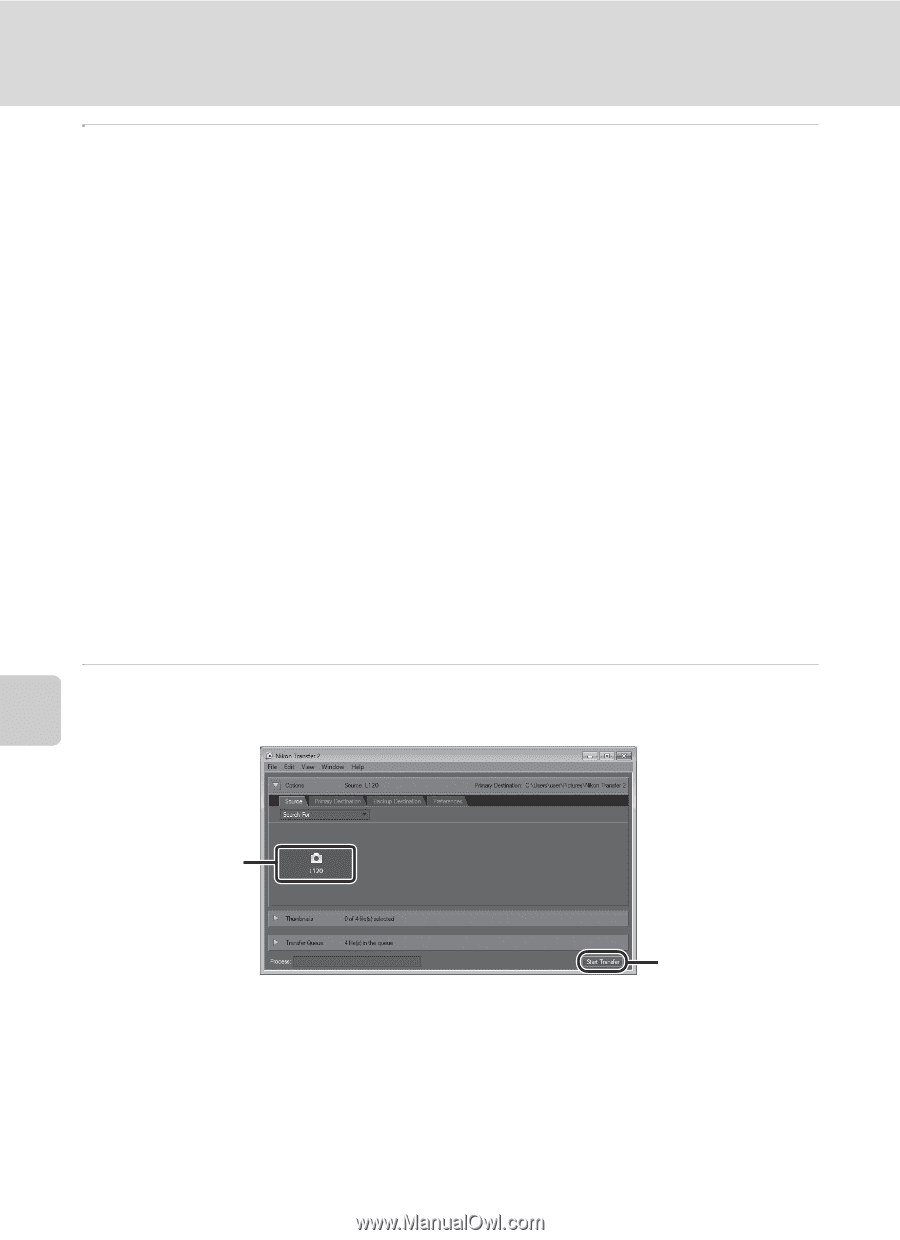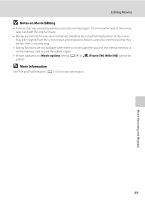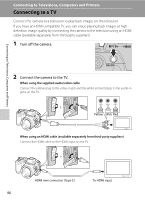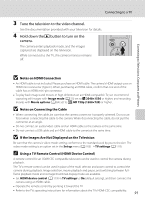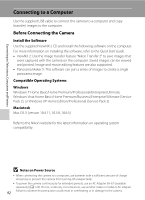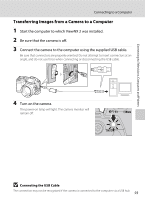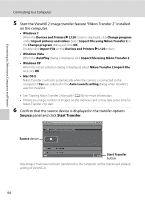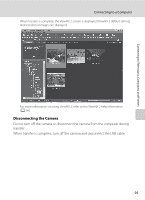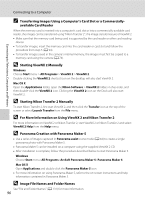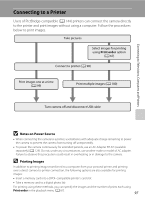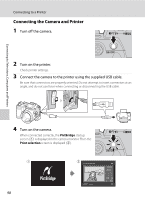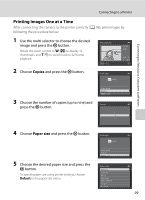Nikon COOLPIX L120 User Manual - Page 106
Source, Start Transfer, Confirm that the source device is displayed in the transfer options
 |
View all Nikon COOLPIX L120 manuals
Add to My Manuals
Save this manual to your list of manuals |
Page 106 highlights
Connecting to Televisions, Computers and Printers Connecting to a Computer 5 Start the ViewNX 2 image transfer feature "Nikon Transfer 2" installed on the computer. • Windows 7 When the Devices and Printers K L120 screen is displayed, click Change program under Import pictures and videos. Select Import File using Nikon Transfer 2 in the Change program dialog and click OK. Double-click Import File on the Devices and Printers K L120 screen. • Windows Vista When the AutoPlay dialog is displayed, click Import File using Nikon Transfer 2. • Windows XP When the action selection dialog is displayed, select Nikon Transfer 2 Import File, and click OK. • Mac OS X Nikon Transfer 2 will start automatically when the camera is connected to the computer if Yes was selected in the Auto-Launch setting dialog when ViewNX 2 was first installed. • See "Starting Nikon Transfer 2 Manually" (A 96) for more information. • If there are a large number of images on the memory card, it may take some time for Nikon Transfer 2 to start. 6 Confirm that the source device is displayed in the transfer options Source panel and click Start Transfer. Source device Start Transfer button Any images that have not been transferred to the computer will be transferred (default setting of ViewNX 2). 94