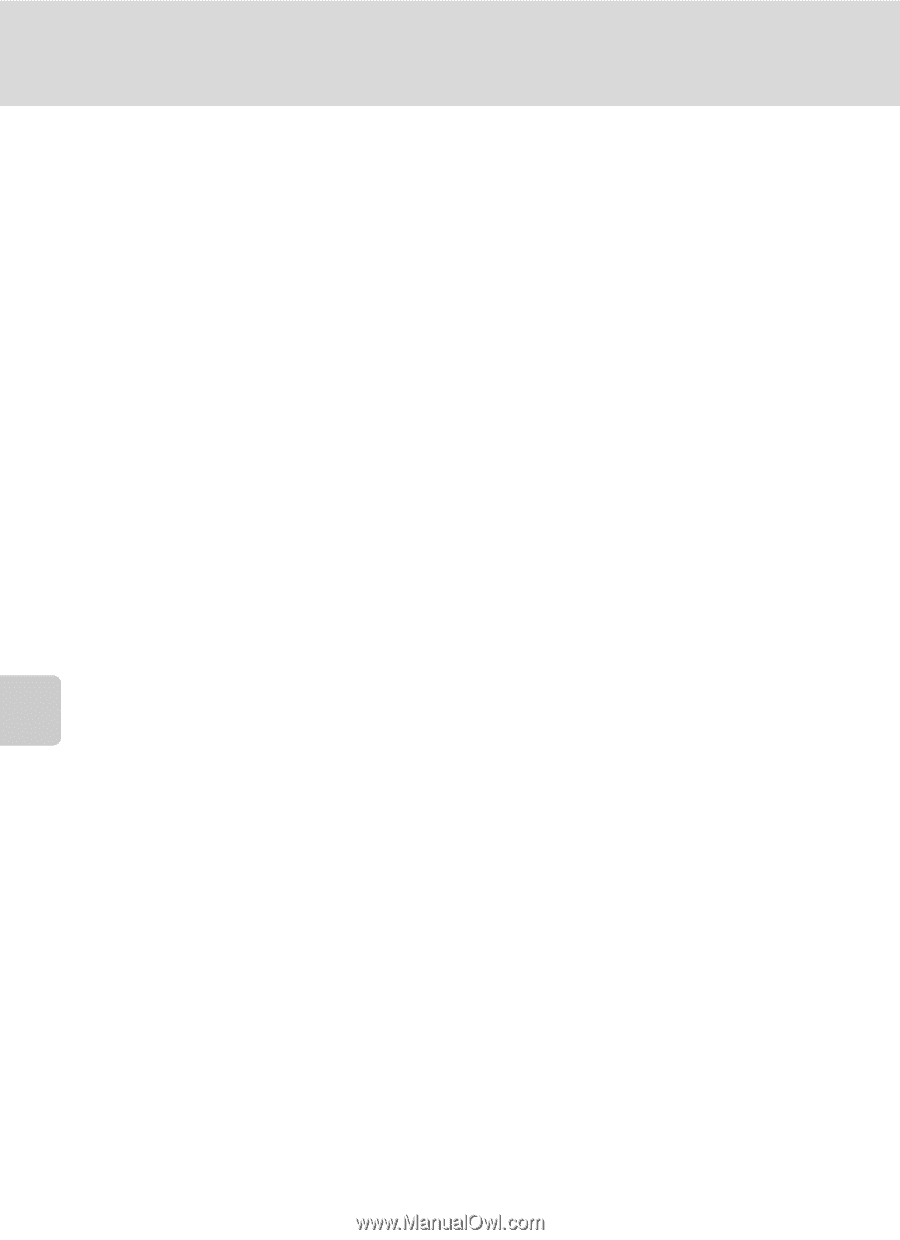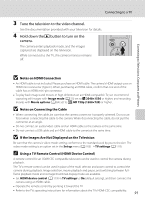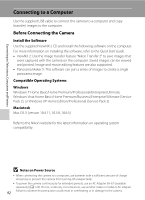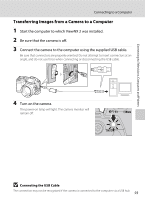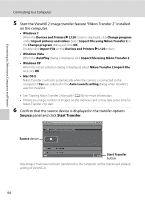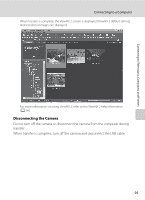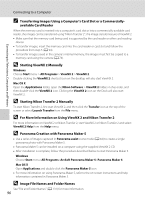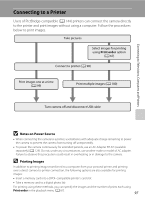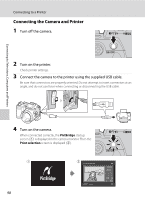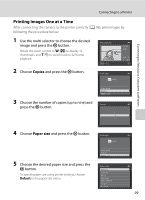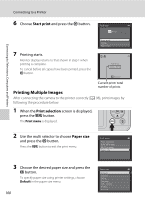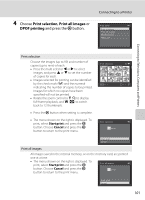Nikon COOLPIX L120 User Manual - Page 108
Transferring Images Using a Computer's Card Slot or a Commercially - camera manual cd
 |
View all Nikon COOLPIX L120 manuals
Add to My Manuals
Save this manual to your list of manuals |
Page 108 highlights
Connecting to Televisions, Computers and Printers Connecting to a Computer C Transferring Images Using a Computer's Card Slot or a Commercially- available Card Reader When the memory card is inserted into a computer's card slot or into a commercially-available card reader, the images can be transferred using "Nikon Transfer 2", the image transfer feature of ViewNX 2. • Make sure that the memory card being used is supported by the card reader or other card reading device. • To transfer images, insert the memory card into the card reader or card slot and follow the procedure from step 5 (A 94). • To transfer images saved in the camera's internal memory, the images must first be copied to a memory card using the camera (A 74). D Starting ViewNX 2 Manually Windows Choose Start menu > All Programs > ViewNX 2 > ViewNX 2. Double-clicking the ViewNX 2 shortcut icon on the desktop will also start ViewNX 2. Mac OS X Open the Applications folder, open the Nikon Software > ViewNX 2 folders in that order, and then double-click the ViewNX 2 icon. Clicking the ViewNX 2 icon on the Dock will also start ViewNX 2. D Starting Nikon Transfer 2 Manually To start Nikon Transfer 2, first start ViewNX 2, and then click the Transfer icon at the top of the screen or select Launch Transfer from the File menu. D For More Information on Using ViewNX 2 and Nikon Transfer 2 For more information on ViewNX 2 or Nikon Transfer 2, start ViewNX 2 or Nikon Transfer 2 and select ViewNX 2 Help from the Help menu. D Panorama Creation with Panorama Maker 5 • Use a series of images captured in Panorama assist scene mode (A 44) to create a single panorama photo with Panorama Maker 5. • Panorama Maker 5 can be installed on a computer using the supplied ViewNX 2 CD. • After installation is complete, follow the procedure described below to start Panorama Maker 5. Windows Choose Start menu>All Programs>ArcSoft Panorama Maker 5>Panorama Maker 5. Mac OS X Open Applications and double-click the Panorama Maker 5 icon. • For more information on using Panorama Maker 5, refer to the on-screen instructions and help information contained in Panorama Maker 5. D Image File Names and Folder Names See "File and Folder Names" (A 131) for more information. 96