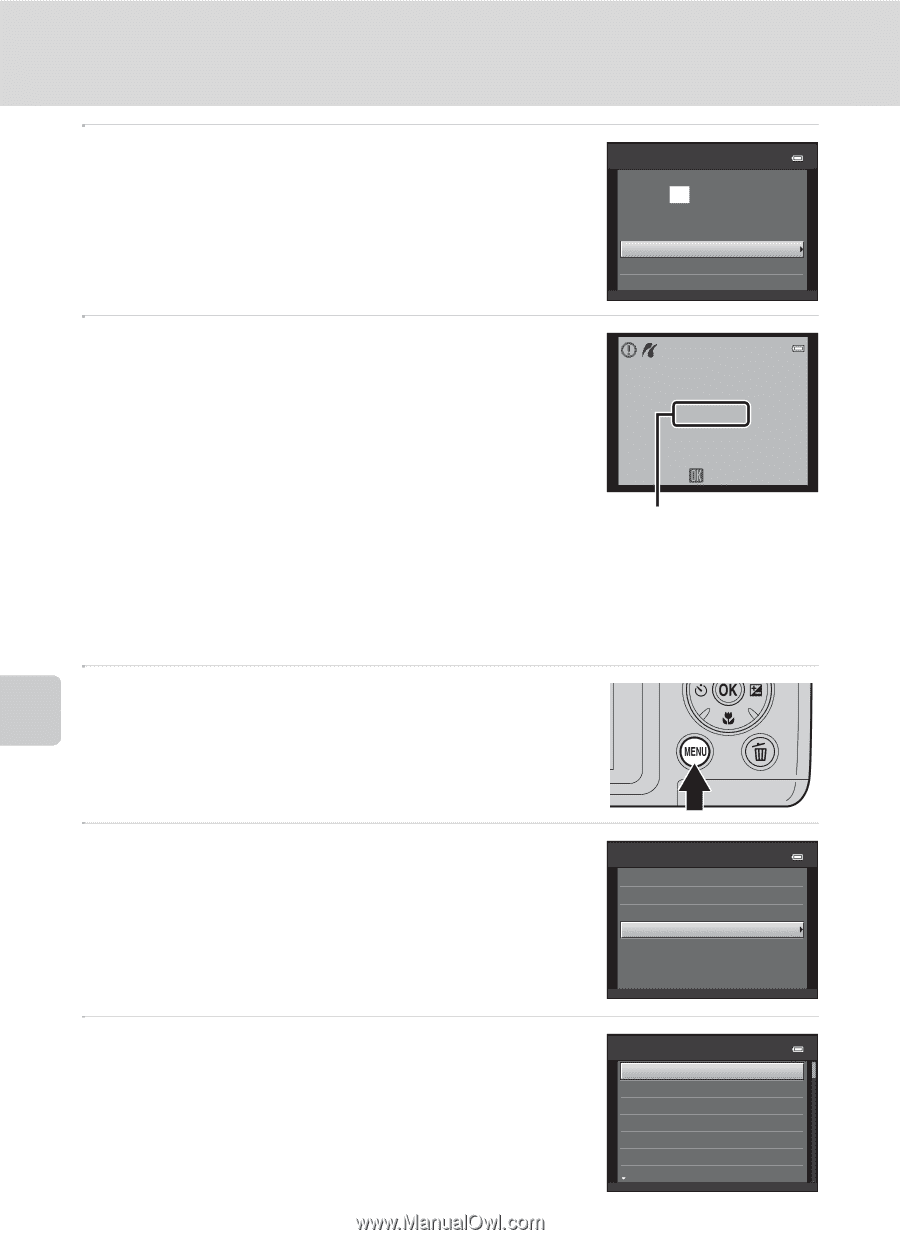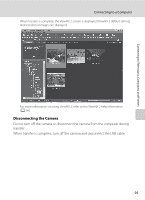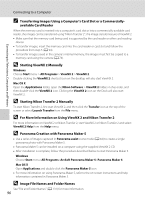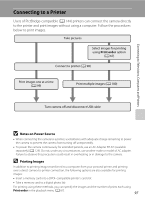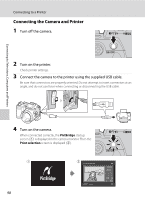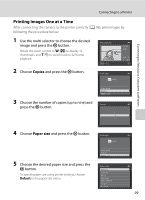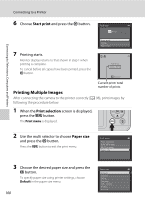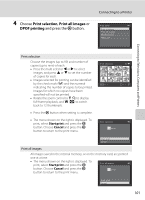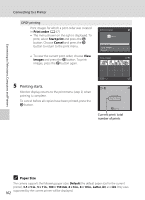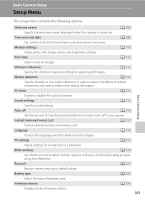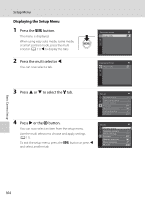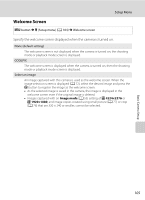Nikon COOLPIX L120 User Manual - Page 112
Printing Multiple Images, Start print, Print selection, Paper size
 |
View all Nikon COOLPIX L120 manuals
Add to My Manuals
Save this manual to your list of manuals |
Page 112 highlights
Connecting to Televisions, Computers and Printers Connecting to a Printer 6 Choose Start print and press the k button. PictBridge 004prints Start print Copies Paper size 7 Printing starts. Monitor display returns to that shown in step 1 when printing is complete. To cancel before all copies have been printed, press the k button. Printing 002 / 004 Cancel Current print/ total number of prints Printing Multiple Images After connecting the camera to the printer correctly (A 98), print images by following the procedure below. 1 When the Print selection screen is displayed, press the d button. The Print menu is displayed. 2 Use the multi selector to choose Paper size and press the k button. Press the d button to exit the print menu. Print menu Print selection Print all images DPOF printing Paper size 3 Choose the desired paper size and press the k button. To specify paper size using printer settings, choose Default in the paper size menu. 100 Paper size Default 3.5×5 in. 5×7 in. Postcard 100 × 150 mm 4 × 6 in. 8 × 10 in.