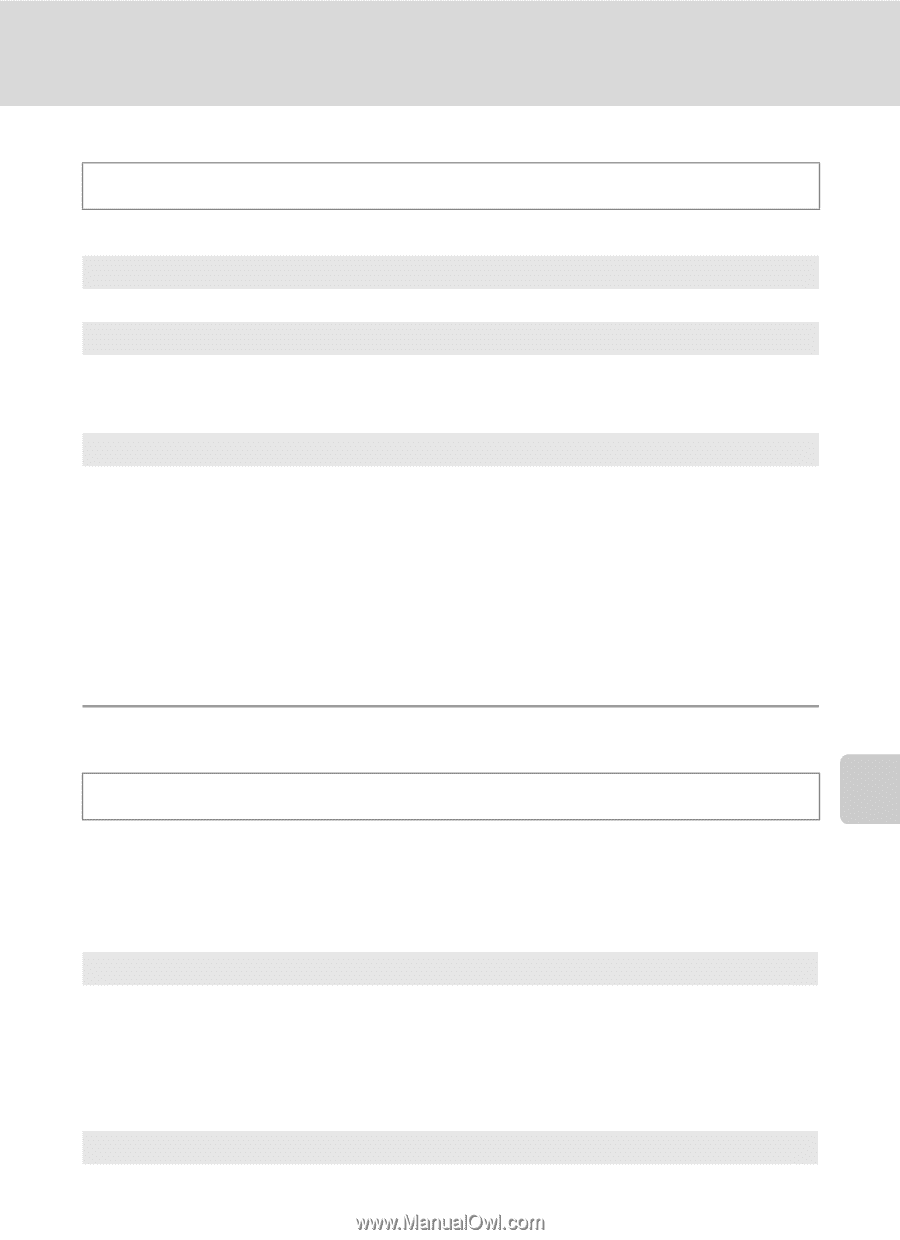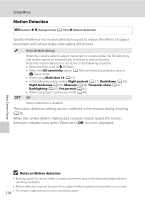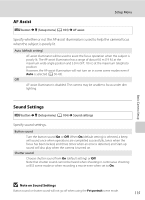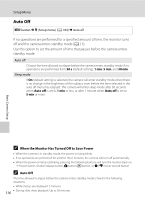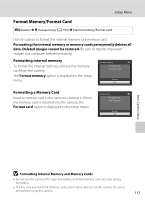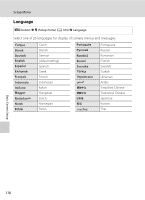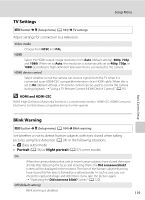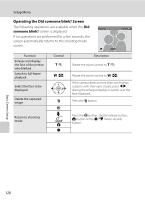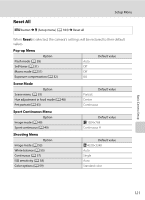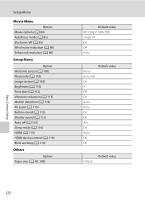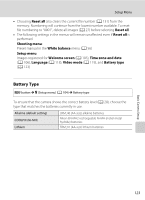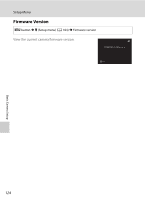Nikon COOLPIX L120 User Manual - Page 131
TV Settings, Blink Warning, Portrait, Night portrait
 |
View all Nikon COOLPIX L120 manuals
Add to My Manuals
Save this manual to your list of manuals |
Page 131 highlights
Setup Menu TV Settings d button M z (Setup menu) (A 104) M TV settings Adjust settings for connection to a television. Video mode Choose from NTSC and PAL. HDMI Select the HDMI output image resolution from Auto (default setting), 480p, 720p, and 1080i. When set to Auto, the resolution is automatically set to 480p, 720p, or 1080i according to high-definition television that is connected to the camera. HDMI device control Select whether or not the camera can receive signals from the TV when it is connected to an HDMI-CEC compatible television via an HDMI cable. When this is set to On (default setting), a TV remote control can be used to control the camera during playback. ➝ "Using a TV Remote Control (HDMI Device Control)" (A 91) D HDMI and HDMI-CEC HDMI (High-Definition Multimedia Interface) is a multimedia interface. HDMI-CEC (HDMI-Consumer Electronics Control) allows compatible devices to inter-operate. Basic Camera Setup Blink Warning d button M z (Setup menu) (A 104) M Blink warning Set whether or not to detect human subjects with eyes closed when taking pictures using face detection (A 24) in the following situations. • G (Easy auto) mode • Portrait (A 36) or Night portrait (A 37) scene modes On When the camera detects that one or more human subjects have closed their eyes shortly after detecting the faces and shooting them, the Did someone blink? screen will be displayed in the monitor. The face of the human subject that may have closed his/her eyes is framed by a yellow border. In such a case, you can check the captured image and determine if you take the picture again. ➝ "Operating the Did someone blink? Screen" (A 120) Off (default setting) Blink warning is disabled. 119