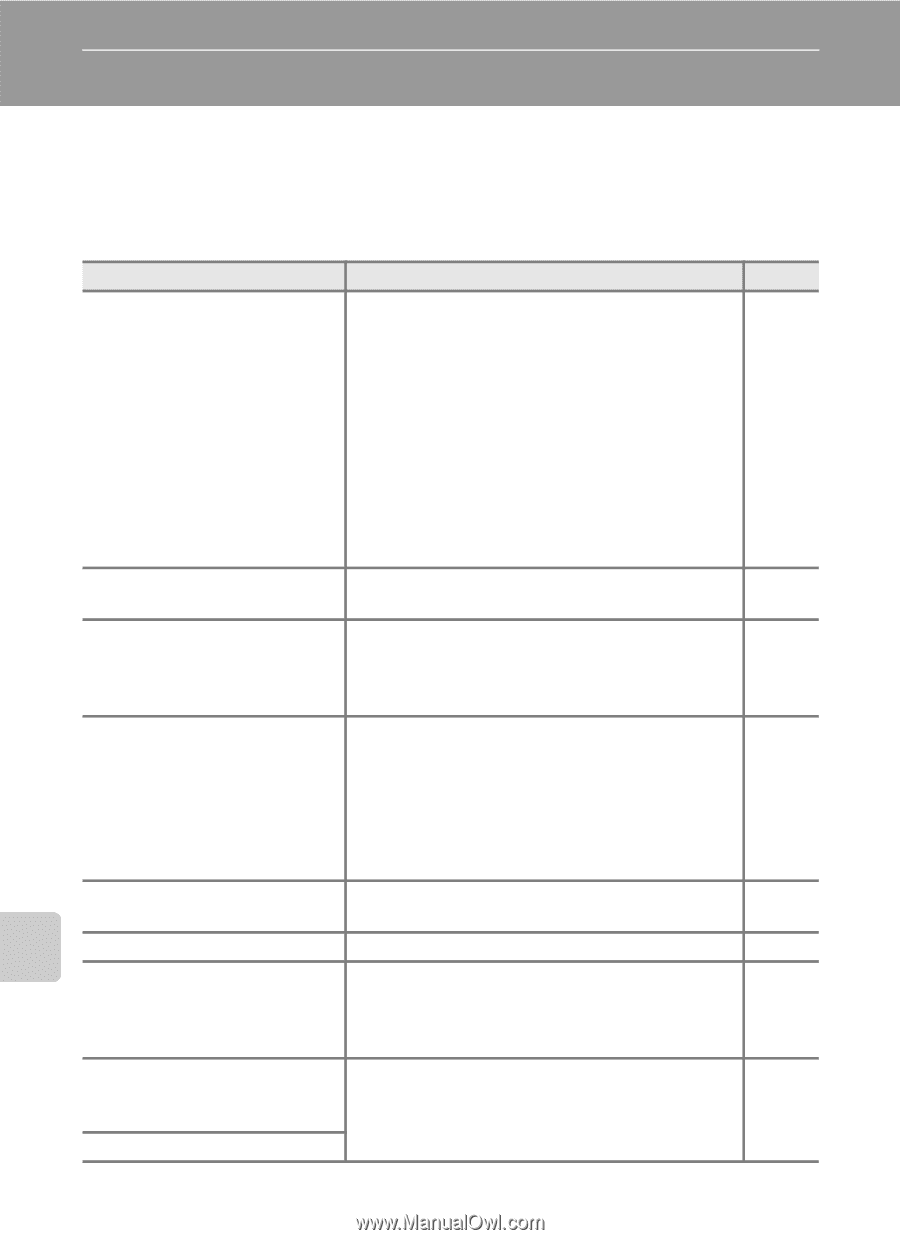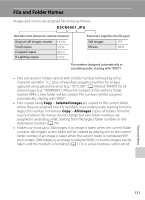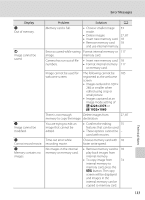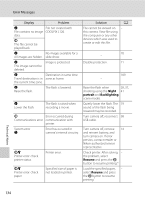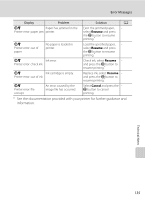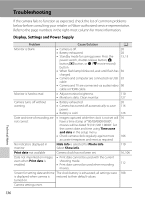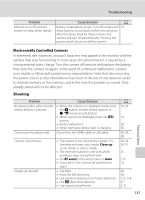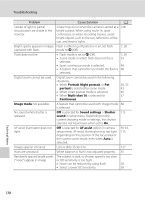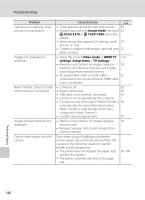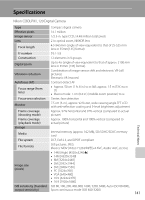Nikon COOLPIX L120 User Manual - Page 148
Troubleshooting, Display, Settings and Power Supply
 |
View all Nikon COOLPIX L120 manuals
Add to My Manuals
Save this manual to your list of manuals |
Page 148 highlights
Troubleshooting If the camera fails to function as expected, check the list of common problems below before consulting your retailer or Nikon-authorized service representative. Refer to the page numbers in the right-most column for more information. Display, Settings and Power Supply Problem Cause/Solution A Monitor is blank • Camera is off. 20 • Battery exhausted. 20 • Standby mode for saving power: Press the power switch, shutter-release button, A button, c button, or b (e movie-record) 13, 15 button • When flash lamp blinks red, wait until flash has 30 charged. • Camera and computer are connected via USB 93 cable. • Camera and TV are connected via audio/video 90 cable or HDMI cable. Monitor is hard to read • Adjust monitor brightness. 110 • Monitor is dirty. Clean monitor. 127 Camera turns off without warning • Battery exhausted. 20 • Camera has turned off automatically to save 116 power. • Battery is cold. 126 Date and time of recording are • Images captured while the clock is not set will 16 not correct have a time stamp of "00/00/0000 00:00"; movies will be dated "01/ 01/2011 00:00". Set the correct date and time using Time zone and date in the setup menu. • Check camera clock regularly against more 106 accurate timepieces and reset as required. No indicators displayed in Hide info is selected for Photo info. 110 monitor Select Show info. Print date not available Camera clock has not been set. 16, 106 Date not imprinted on images • Print date cannot be used with the current even when Print date is enabled. shooting mode. • Print date cannot be used when recording 112 movies. Screen for setting date and time The clock battery is exhausted; all settings were 108 is displayed when camera is restored to their default values. turned on. Camera settings reset. Technical Notes 136