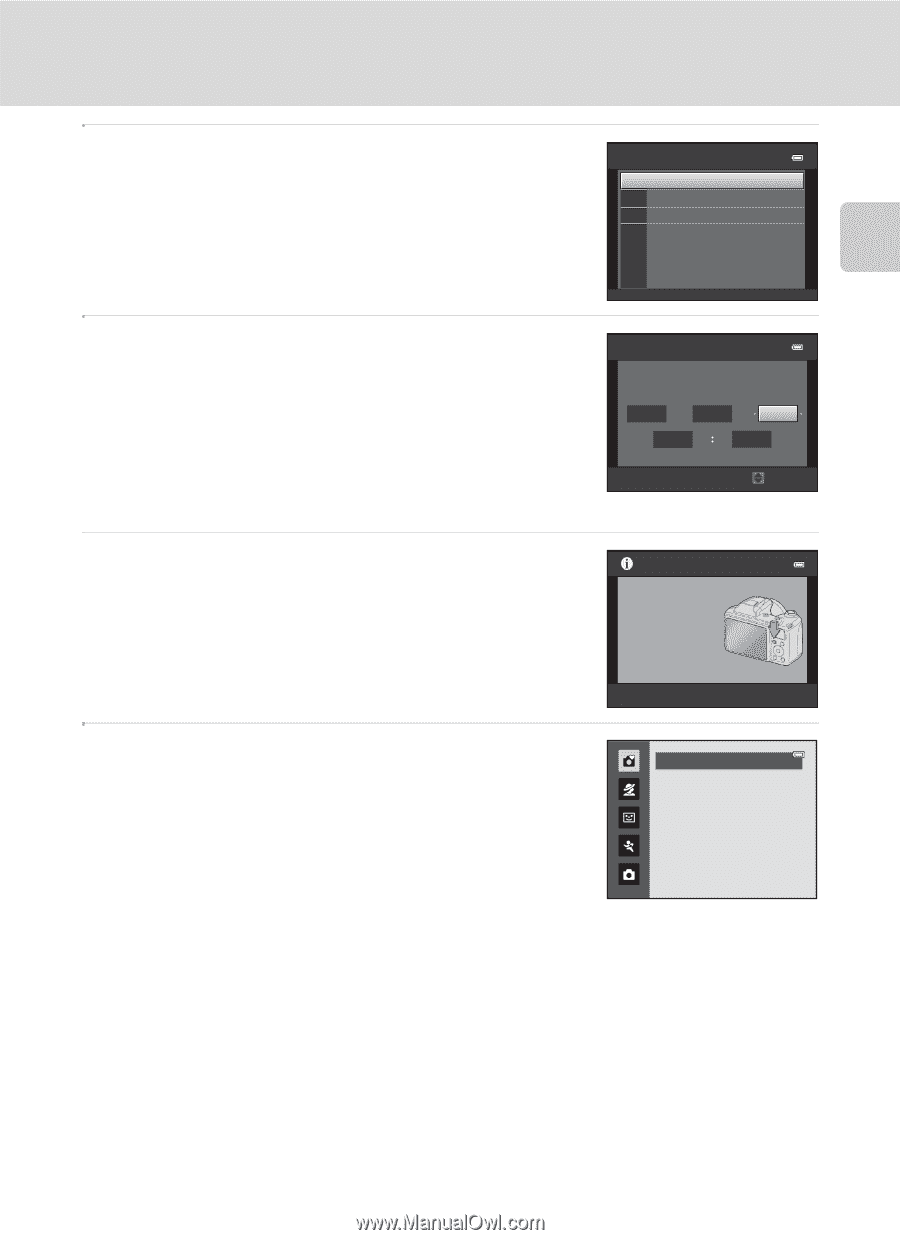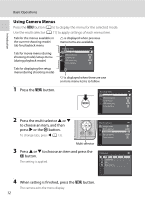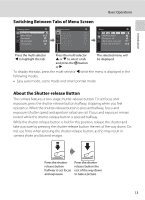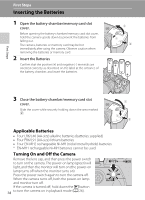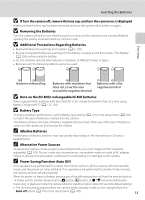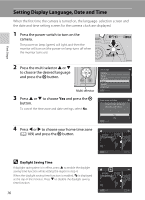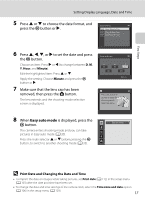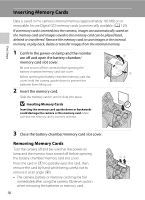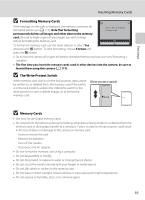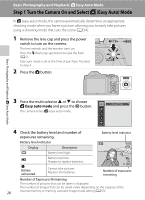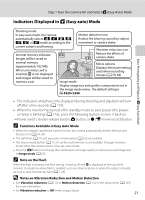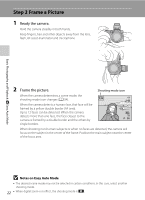Nikon COOLPIX L120 User Manual - Page 29
Print Date and Changing the Date and Time, Make sure that the lens cap has been - not taking pictures
 |
View all Nikon COOLPIX L120 manuals
Add to My Manuals
Save this manual to your list of manuals |
Page 29 highlights
First Steps Setting Display Language, Date and Time 5 Press H or I to choose the date format, and press the k button or K. Date format Y/M/D Year/Month/Day M/D/Y Month/Day/Year D/M/Y Day/Month/Year 6 Press H, J, I, or K to set the date and press the k button. Choose an item: Press K or J (to change between D, M, Y, Hour, and Minute). Edit the highlighted item: Press H or I. Apply the setting: Choose Minute and press the k button or K. 7 Make sure that the lens cap has been removed, then press the A button. The lens extends and the shooting-mode selection screen is displayed. Date and time D M Y 01 01 2011 00 00 Edit Press this button in shooting mode for shooting-mode selection menu. 8 When Easy auto mode is displayed, press the k button. The camera enters shooting mode and you can take pictures in Easy auto mode (A 20). Press the multi selector H or I before pressing the k button, to switch to another shooting mode (A 33). Easy auto mode D Print Date and Changing the Date and Time • To imprint the date on images while taking pictures, set Print date (A 112) in the setup menu (A 103) after the date and time have been set. • To change the date and time settings of the camera clock, select the Time zone and date option (A 106) in the setup menu (A 103). 17