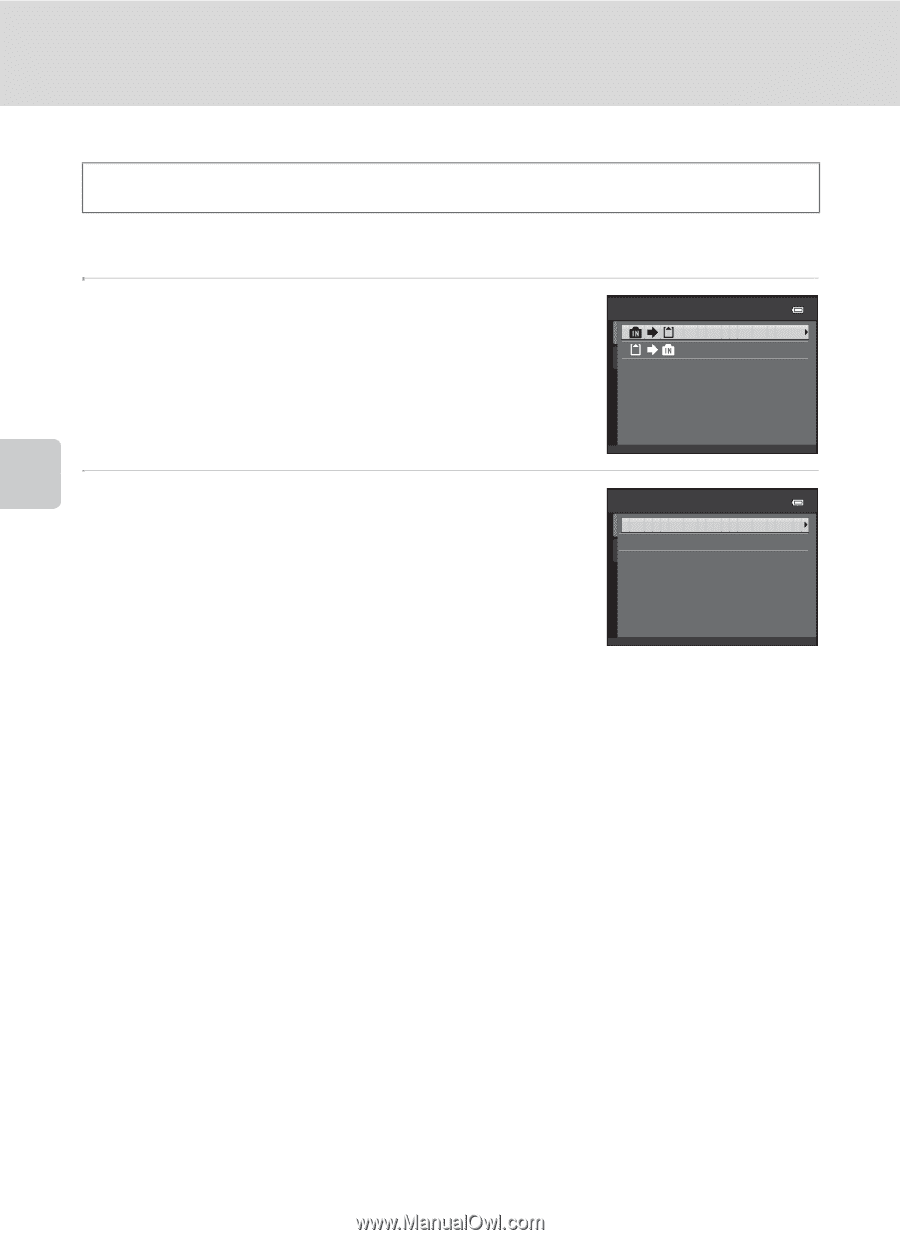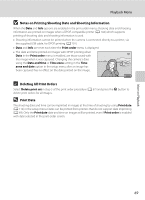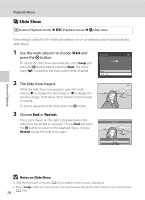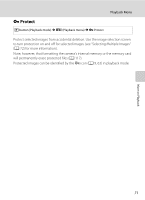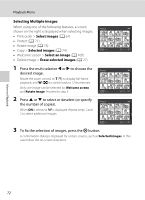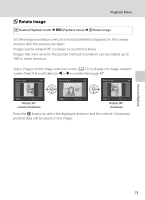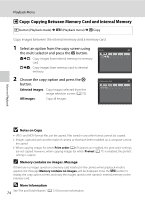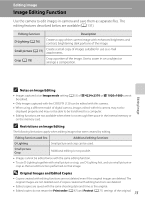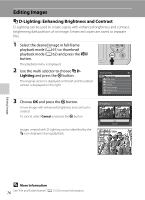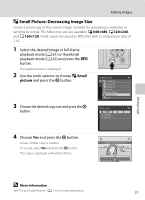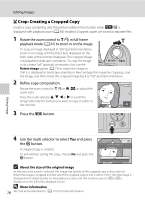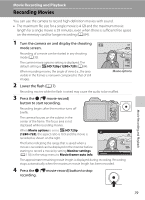Nikon COOLPIX L120 User Manual - Page 86
Copy: Copying Between Memory Card and Internal Memory, Notes on Copy
 |
View all Nikon COOLPIX L120 manuals
Add to My Manuals
Save this manual to your list of manuals |
Page 86 highlights
Playback Menu h Copy: Copying Between Memory Card and Internal Memory c button (Playback mode) M d (Playback menu) M h Copy Copy images between the internal memory and a memory card. 1 Select an option from the copy screen using the multi selector and press the k button. q: Copy images from internal memory to memory card. r: Copy images from memory card to internal memory. 2 Choose the copy option and press the k button. Selected images: Copy images selected from the image selection screen (A 72). All images: Copy all images. Copy Camera to card Selected images All images More on Playback B Notes on Copy • JPEG- and MOV-format files can be copied. Files saved in any other format cannot be copied. • Images captured with another make of camera or that have been modified on a computer cannot be copied. • When copying images for which Print order (A 67) options are enabled, the print order settings are not copied. However, when copying images for which Protect (A 71) is enabled, the protect setting is copied. C Memory contains no images. Message If there are no images saved on a memory card inserted in the camera when playback mode is applied, the message Memory contains no images. will be displayed. Press the d button to display the copy option screen, and copy the images saved in the camera's internal memory to the memory card. D More Information 74 See "File and Folder Names" (A 131) for more information.