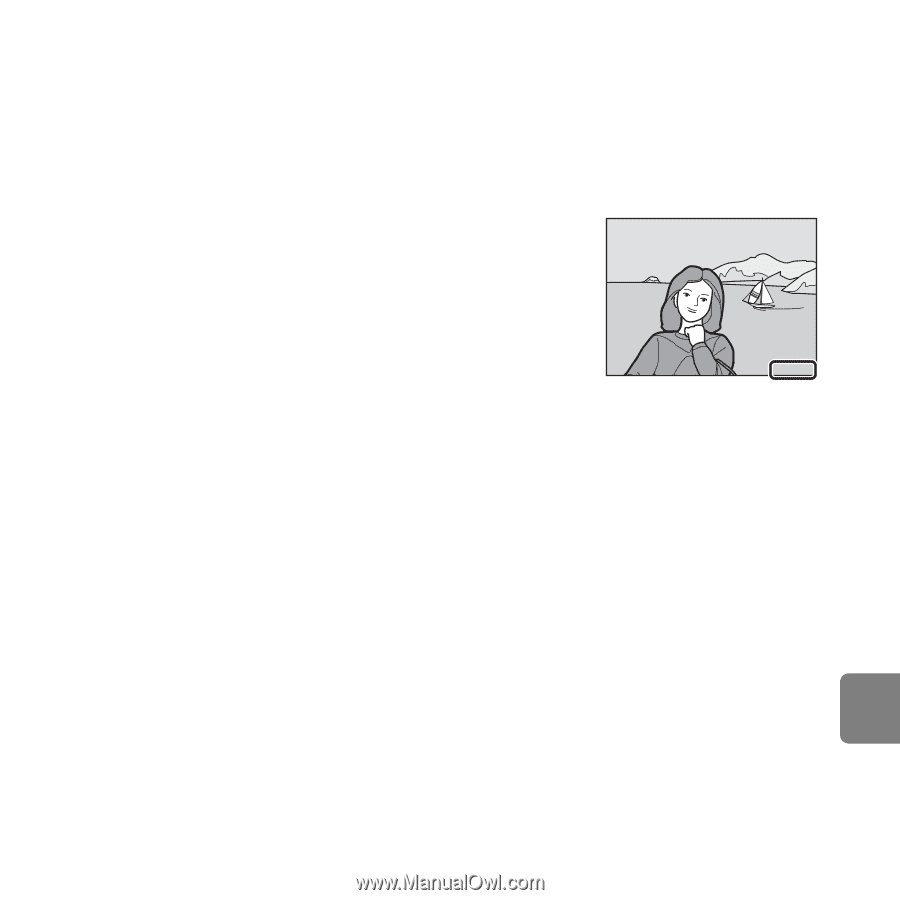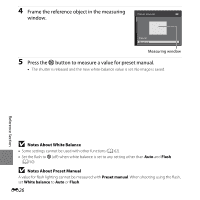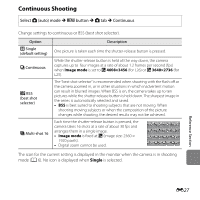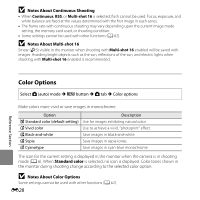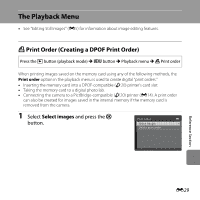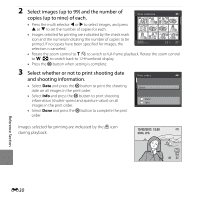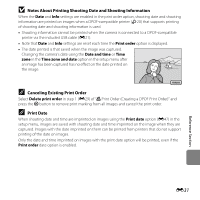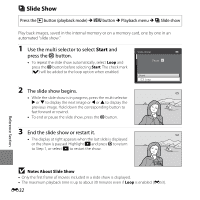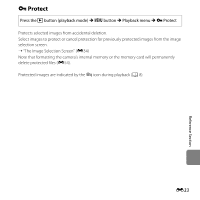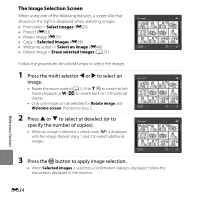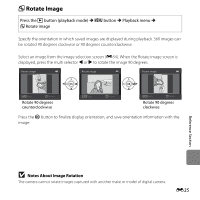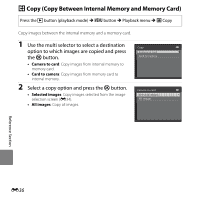Nikon COOLPIX L26 Reference Manual - Page 139
Notes About Printing Shooting Date and Shooting Information, Canceling Existing Print Order
 |
View all Nikon COOLPIX L26 manuals
Add to My Manuals
Save this manual to your list of manuals |
Page 139 highlights
B Notes About Printing Shooting Date and Shooting Information When the Date and Info settings are enabled in the print order option, shooting date and shooting information are printed on images when a DPOF-compatible printer (F20) that supports printing of shooting date and shooting information is used. • Shooting information cannot be printed when the camera is connected to a DPOF-compatible printer via the included USB cable (E21). • Note that Date and Info settings are reset each time the Print order option is displayed. • The date printed is that saved when the image was captured. Changing the camera's date using the Date and time or Time zone in the Time zone and date option in the setup menu after an image has been captured has no effect on the date printed on the image. 15.05.2012 C Canceling Existing Print Order Select Delete print order in step 1 (E29) of "a Print Order (Creating a DPOF Print Order)" and press the k button to remove print marking from all images and cancel the print order. C Print Date When shooting date and time are imprinted on images using the Print date option (E47) in the setup menu, images are saved with shooting date and time imprinted on the image when they are captured. Images with the date imprinted on them can be printed from printers that do not support printing of the date on images. Only the date and time imprinted on images with the print date option will be printed, even if the Print order date option is enabled. E31 Reference Section