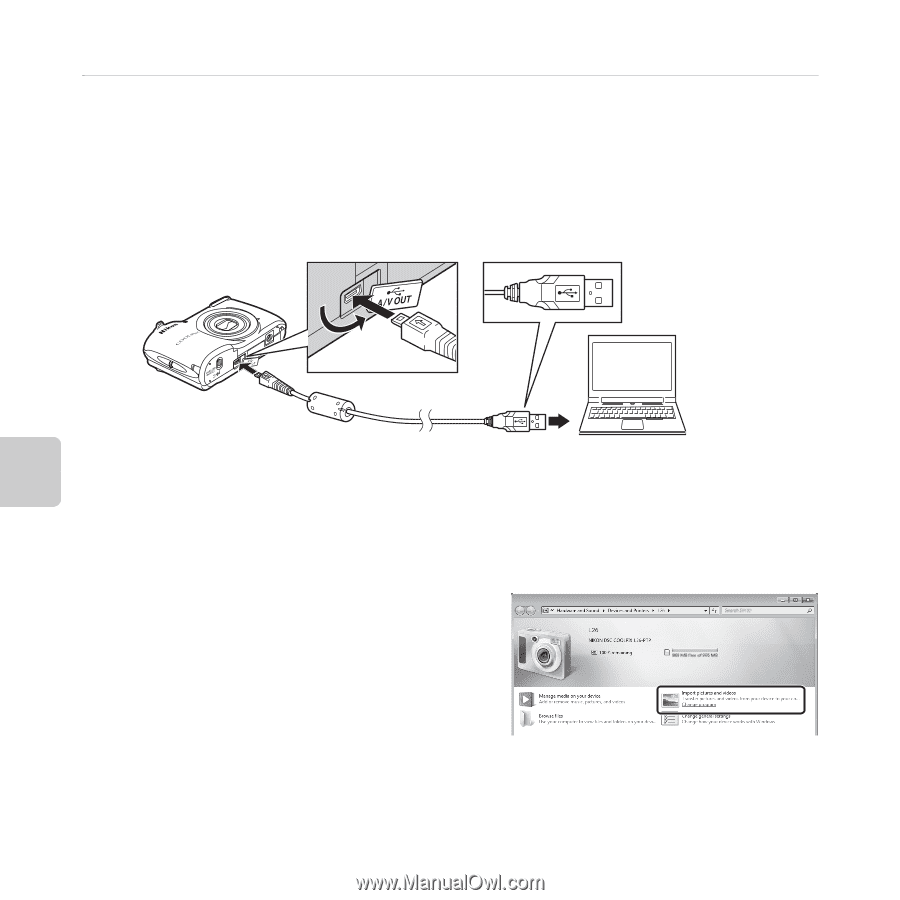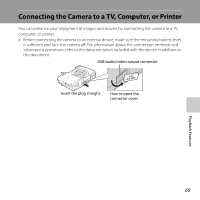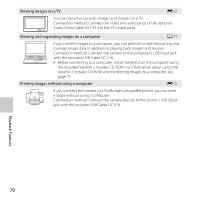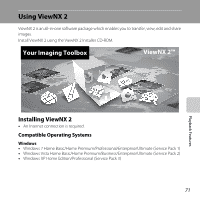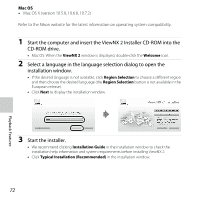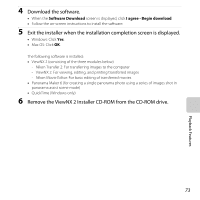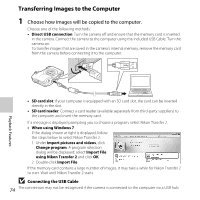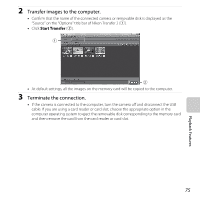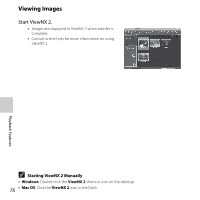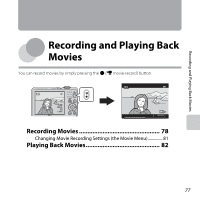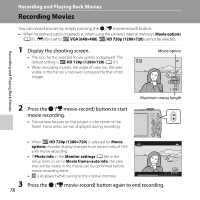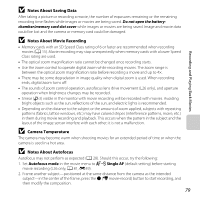Nikon COOLPIX L26 Reference Manual - Page 94
Transferring Images to the Computer, Choose how images will be copied to the computer. - not recognized
 |
View all Nikon COOLPIX L26 manuals
Add to My Manuals
Save this manual to your list of manuals |
Page 94 highlights
Transferring Images to the Computer 1 Choose how images will be copied to the computer. Choose one of the following methods: • Direct USB connection: Turn the camera off and ensure that the memory card is inserted in the camera. Connect the camera to the computer using the included USB Cable. Turn the camera on. To transfer images that are saved in the camera's internal memory, remove the memory card from the camera before connecting it to the computer. • SD card slot: If your computer is equipped with an SD card slot, the card can be inserted directly in the slot. • SD card reader: Connect a card reader (available separately from third-party suppliers) to the computer and insert the memory card. If a message is displayed prompting you to choose a program, select Nikon Transfer 2. • When using Windows 7 If the dialog shown at right is displayed, follow the steps below to select Nikon Transfer 2. 1 Under Import pictures and videos, click Change program. A program selection dialog will be displayed; select Import File using Nikon Transfer 2 and click OK. 2 Double-click Import File. If the memory card contains a large number of images, it may take a while for Nikon Transfer 2 to start. Wait until Nikon Transfer 2 starts. B Connecting the USB Cable 74 The connection may not be recognized if the camera is connected to the computer via a USB hub. Playback Features