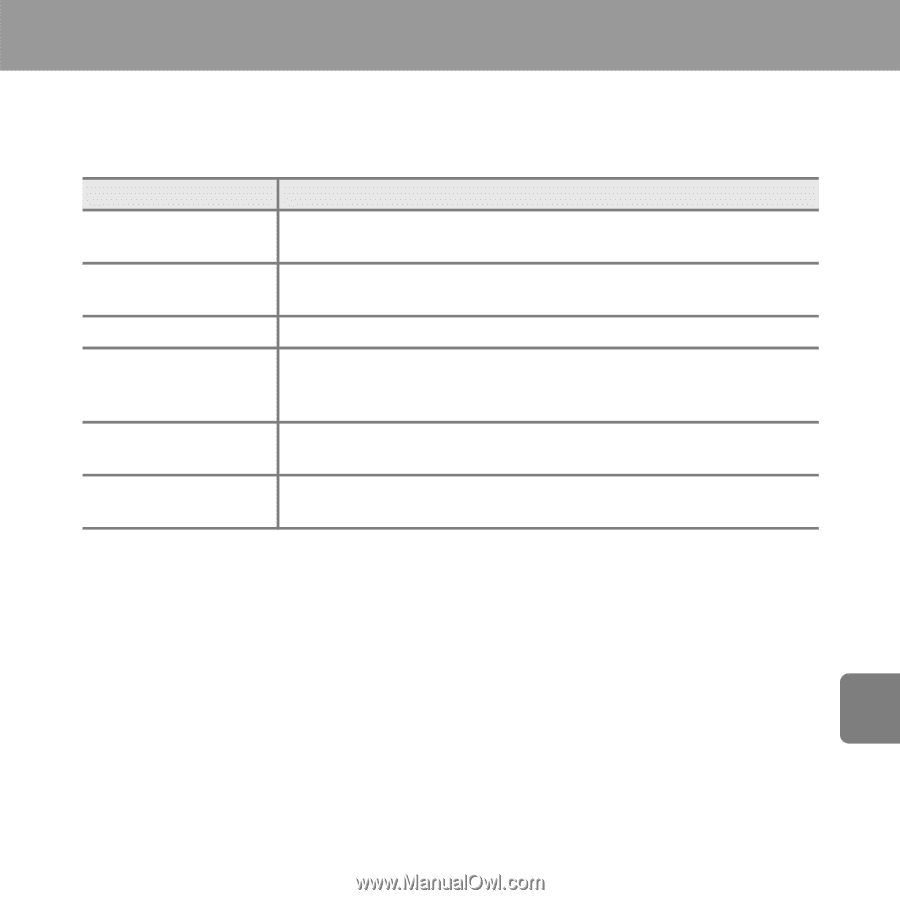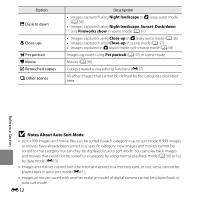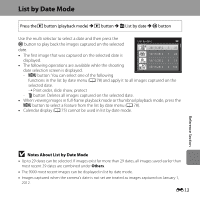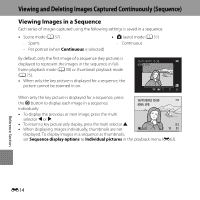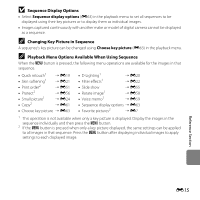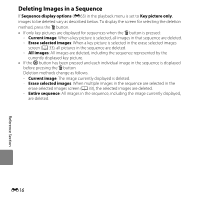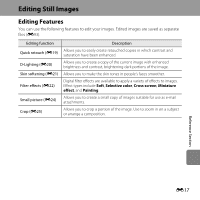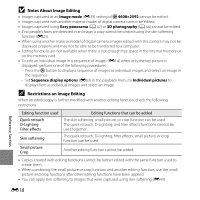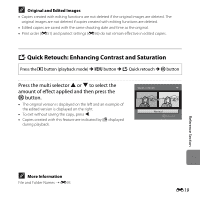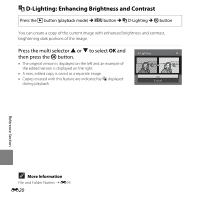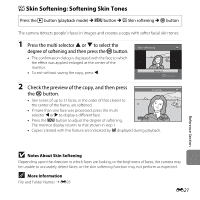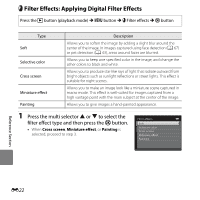Nikon COOLPIX L610 Reference Manual - Page 135
Editing Still Images, Editing Features
 |
View all Nikon COOLPIX L610 manuals
Add to My Manuals
Save this manual to your list of manuals |
Page 135 highlights
Editing Still Images Editing Features You can use the following features to edit your images. Edited images are saved as separate files (E93). Editing function Quick retouch (E19) D-Lighting (E20) Skin softening (E21) Filter effects (E22) Small picture (E24) Crop (E25) Description Allows you to easily create retouched copies in which contrast and saturation have been enhanced. Allows you to create a copy of the current image with enhanced brightness and contrast, brightening dark portions of the image. Allows you to make the skin tones in people's faces smoother. Digital filter effects are available to apply a variety of effects to images. Effect types include Soft, Selective color, Cross screen, Miniature effect, and Painting. Allows you to create a small copy of images suitable for use as e-mail attachments. Allows you to crop a portion of the image. Use to zoom in on a subject or arrange a composition. Reference Section E17