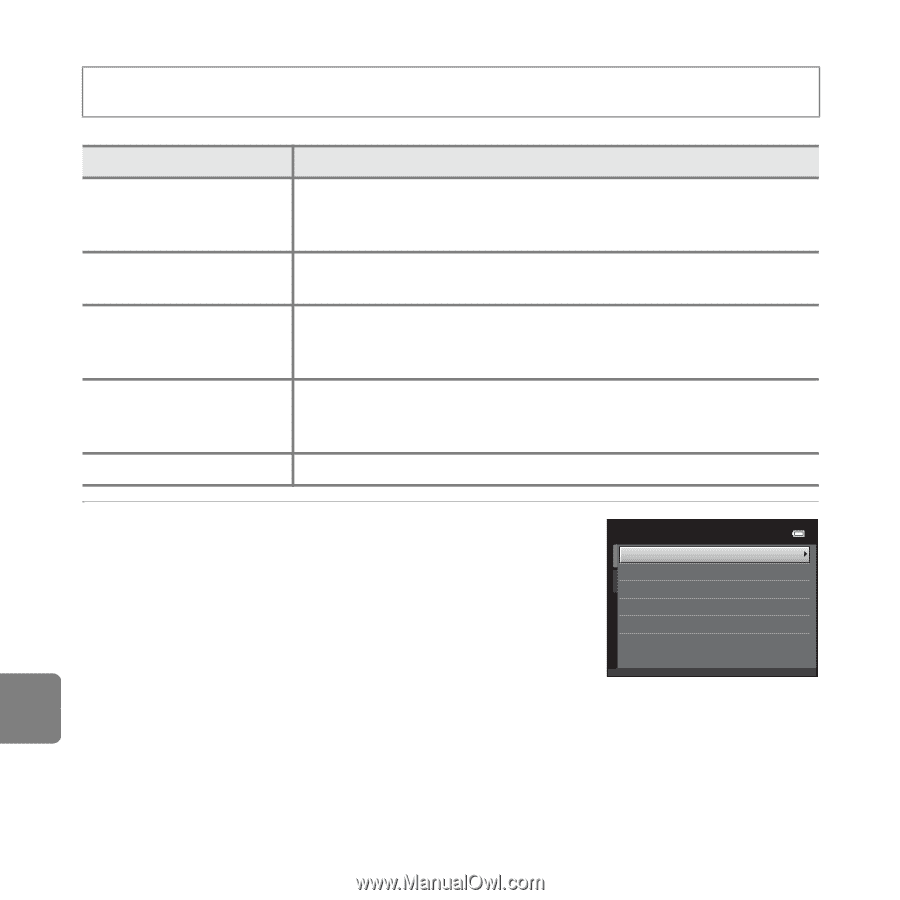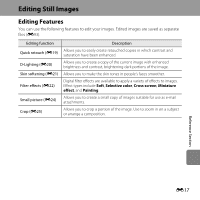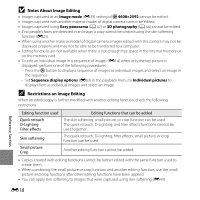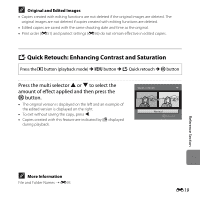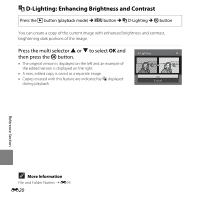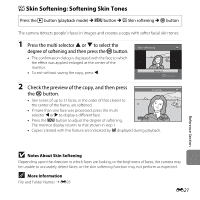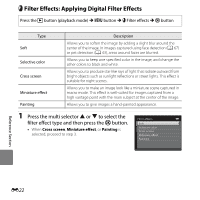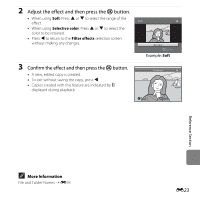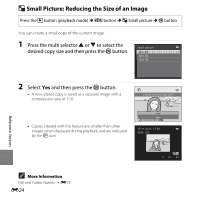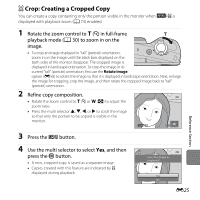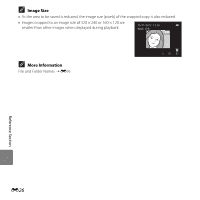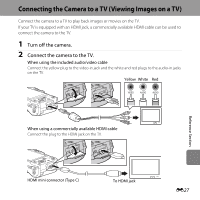Nikon COOLPIX L610 Reference Manual - Page 140
Filter Effects: Applying Digital Filter Effects, Press the multi selector, to select
 |
View all Nikon COOLPIX L610 manuals
Add to My Manuals
Save this manual to your list of manuals |
Page 140 highlights
p Filter Effects: Applying Digital Filter Effects Press the c button (playback mode) M d button M p Filter effects M k button Type Soft Selective color Cross screen Miniature effect Painting Description Allows you to soften the image by adding a slight blur around the center of the image. In images captured using face detection (A 67) or pet detection (A 43), areas around faces are blurred. Allows you to keep one specified color in the image, and change the other colors to black and white. Allows you to produce star-like rays of light that radiate outward from bright objects such as sunlight reflections or street lights. This effect is suitable for night scenes. Allows you to make an image look like a miniature scene captured in macro mode. This effect is well-suited for images captured from a high vantage point with the main subject at the center of the image. Allows you to give images a hand-painted appearance. 1 Press the multi selector H or I to select the filter effect type and then press the k button. • When Cross screen, Miniature effect, or Painting is selected, proceed to step 3. Filter effec ts Soft Selective color Cross screen M iniature effec t Painting Reference Section E22