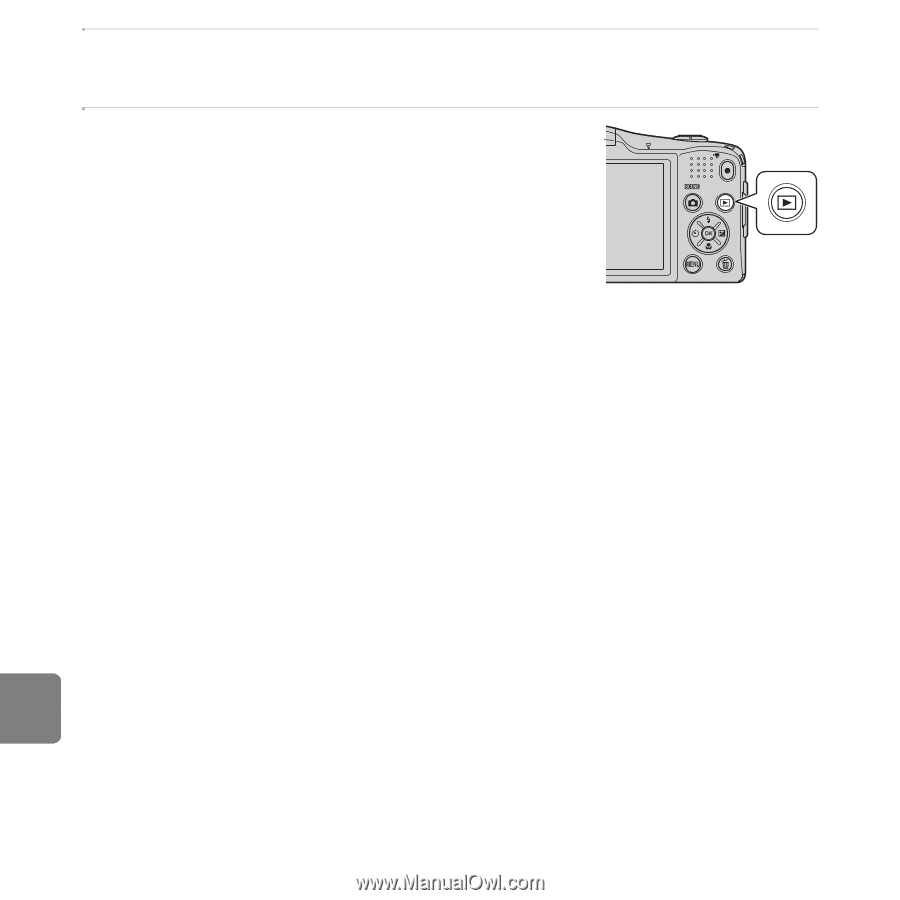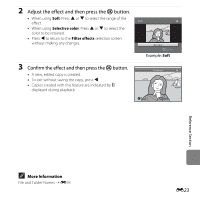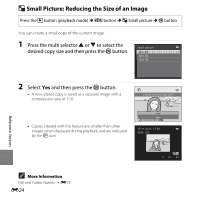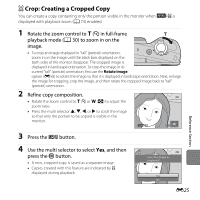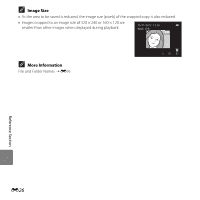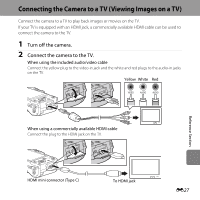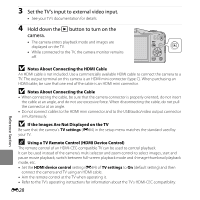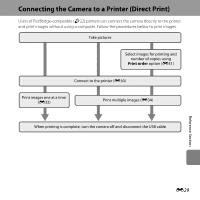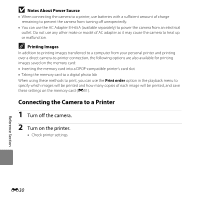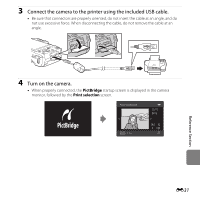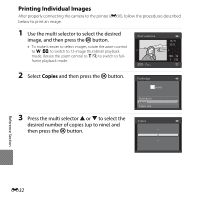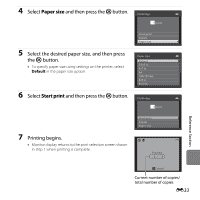Nikon COOLPIX L610 Reference Manual - Page 146
If the Images Are Not Displayed on the TV, Using a TV Remote Control HDMI Device Control
 |
View all Nikon COOLPIX L610 manuals
Add to My Manuals
Save this manual to your list of manuals |
Page 146 highlights
3 Set the TV's input to external video input. • See your TV's documentation for details. 4 Hold down the c button to turn on the camera. • The camera enters playback mode and images are displayed on the TV. • While connected to the TV, the camera monitor remains off. B Notes About Connecting the HDMI Cable An HDMI cable is not included. Use a commercially available HDMI cable to connect the camera to a TV. The output terminal on this camera is an HDMI mini connector (type C). When purchasing an HDMI cable, be sure that one end of the cable is an HDMI mini connector. B Notes About Connecting the Cable • When connecting the cable, be sure that the camera connector is properly oriented, do not insert the cable at an angle, and do not use excessive force. When disconnecting the cable, do not pull the connector at an angle. • Do not connect cables to the HDMI mini connector and to the USB/audio/video output connector simultaneously. B If the Images Are Not Displayed on the TV Be sure that the camera's TV settings (E84) in the setup menu matches the standard used by your TV. C Using a TV Remote Control (HDMI Device Control) The remote control of an HDMI-CEC-compatible TV can be used to control playback. It can be used instead of the camera's multi selector and zoom control to select images, start and pause movie playback, switch between full-screen playback mode and 4-image thumbnail playback mode, etc. • Set the HDMI device control setting (E84) of TV settings to On (default setting) and then connect the camera and TV using an HDMI cable. • Aim the remote control at the TV when operating it. • Refer to the TV's operating instructions for information about the TV's HDMI-CEC compatibility. E28 Reference Section