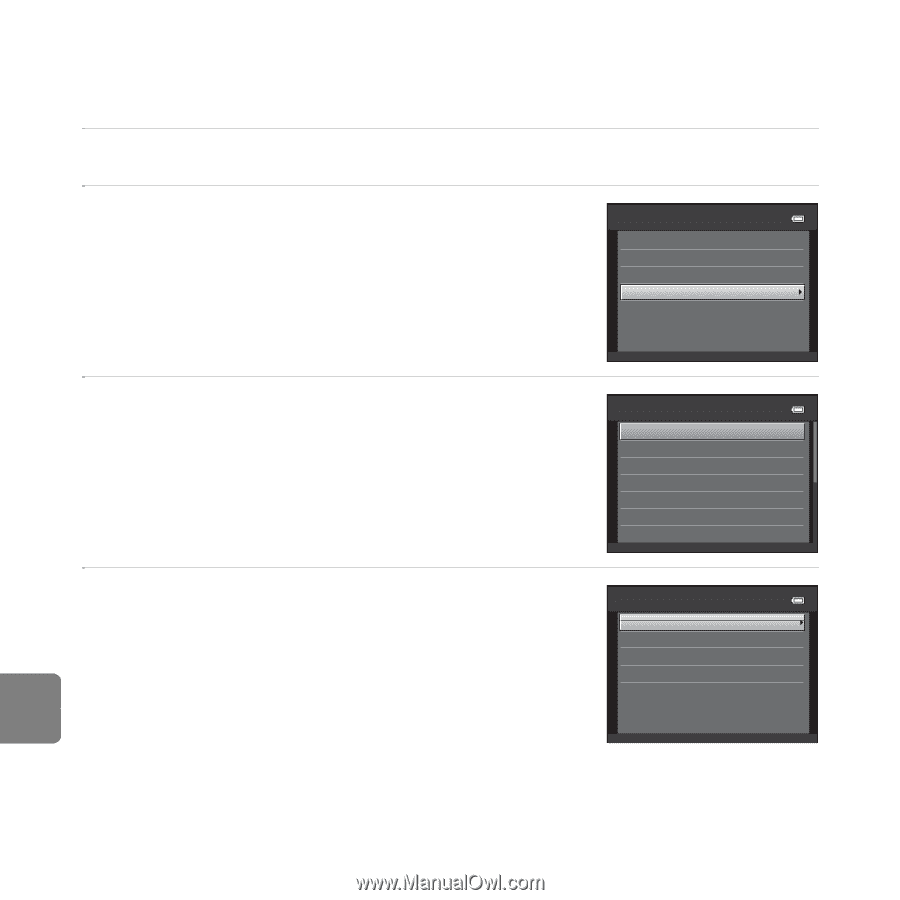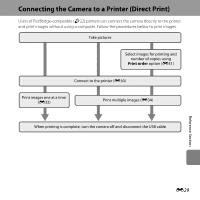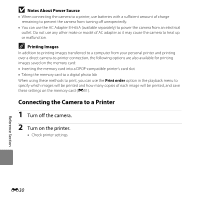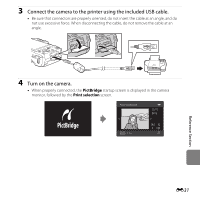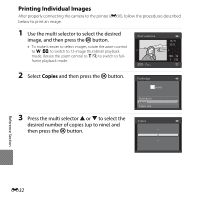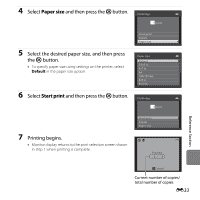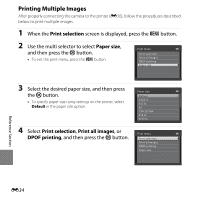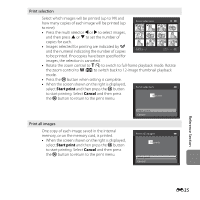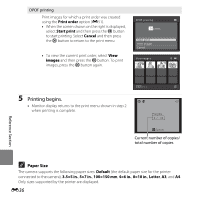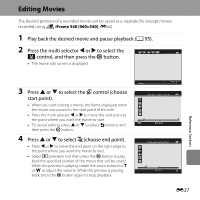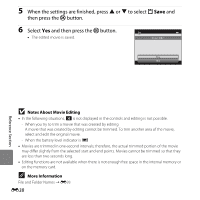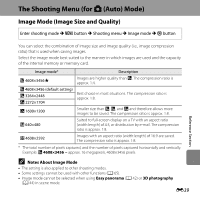Nikon COOLPIX L610 Reference Manual - Page 152
Printing Multiple Images, Print selection, Paper size, Print all images, DPOF printing
 |
View all Nikon COOLPIX L610 manuals
Add to My Manuals
Save this manual to your list of manuals |
Page 152 highlights
Printing Multiple Images After properly connecting the camera to the printer (E30), follow the procedures described below to print multiple images. 1 When the Print selection screen is displayed, press the d button. 2 Use the multi selector to select Paper size, and then press the k button. • To exit the print menu, press the d button. Print menu Print selection Print all images DPOF printing Paper size 3 Select the desired paper size, and then press the k button. • To specify paper size using settings on the printer, select Default in the paper size option. 4 Select Print selection, Print all images, or DPOF printing, and then press the k button. Paper size Default 3.5×5 in. 5×7 in. A4 100×150 mm 4×6 in. 8×10 in. Print menu Print selection Print all images DPOF printing Paper size Reference Section E34