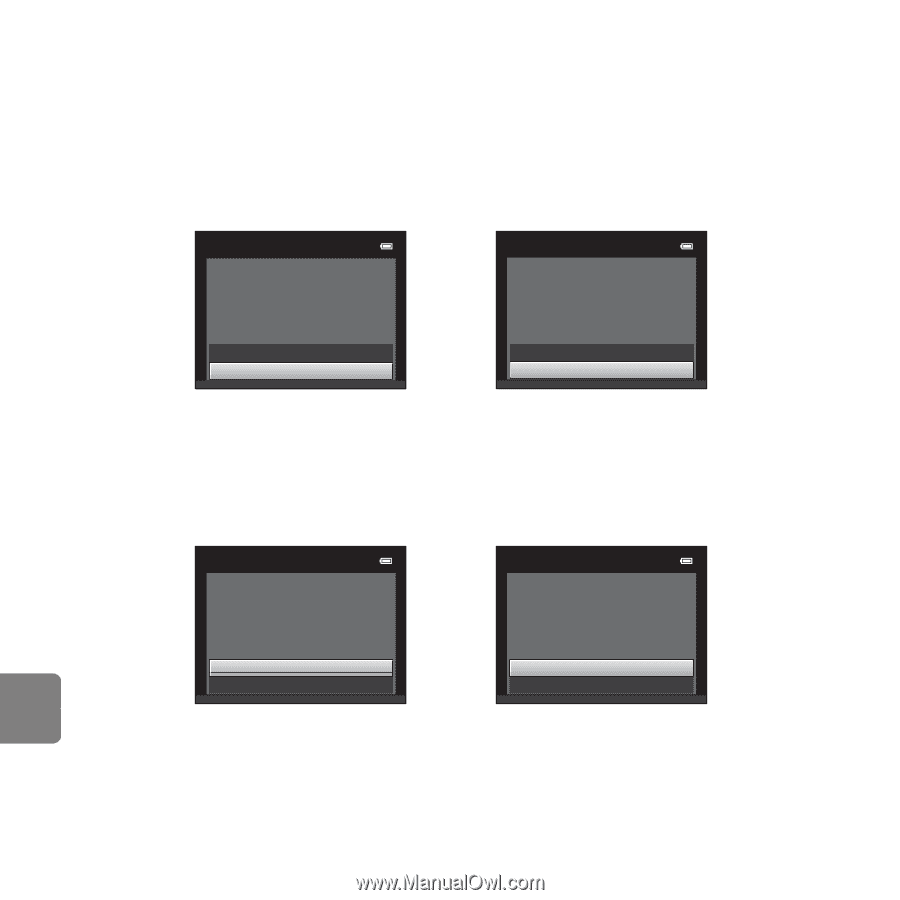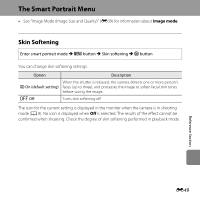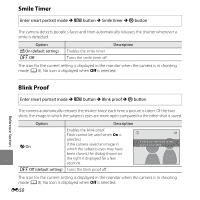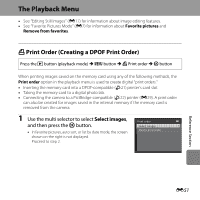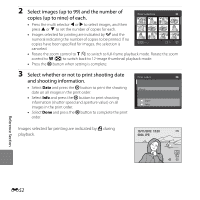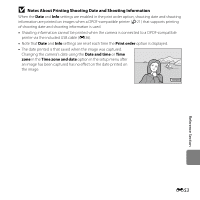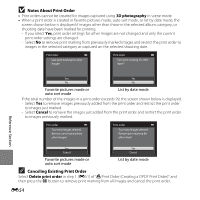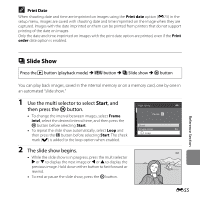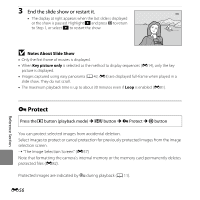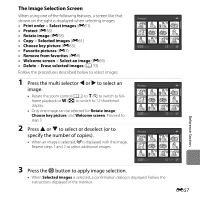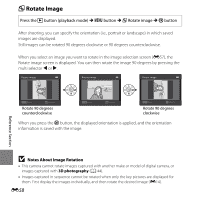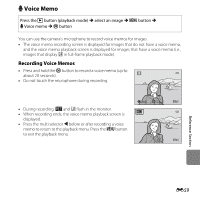Nikon COOLPIX L610 Reference Manual - Page 172
Notes About Print Order, Canceling Existing Print Order, 3D photography, Cancel, Delete print order
 |
View all Nikon COOLPIX L610 manuals
Add to My Manuals
Save this manual to your list of manuals |
Page 172 highlights
B Notes About Print Order • Print orders cannot be created for images captured using 3D photography in scene mode. • When a print order is created in favorite pictures mode, auto sort mode, or list by date mode, the screen shown below is displayed if images other than those in the selected album, category, or shooting date have been marked for printing. - If you select Yes, print order settings for other images are not changed and only the current print order settings are changed. - Select No to remove print marking from previously marked images and restrict the print order to images in the selected category or captured on the selected shooting date. Print order Save print marking for other images? Print order Save print marking for other dates? Reference Section Yes Yes No No Favorite pictures mode or auto sort mode List by date mode If the total number of the images in a print order exceeds 99, the screen shown below is displayed. - Select Yes to remove images previously added from the print order and restrict the print order to images just marked. - Select Cancel to remove the images just added from the print order and restrict the print order to images previously marked. Print order Too many images selected. Remove print marking from other images? Print order Too many images selected. Remove print marking for other dates? Yes Cancel Yes Cancel Favorite pictures mode or List by date mode auto sort mode C Canceling Existing Print Order Select Delete print order in step 1 (E51) of "a Print Order (Creating a DPOF Print Order)" and then press the k button to remove print marking from all images and cancel the print order. E54