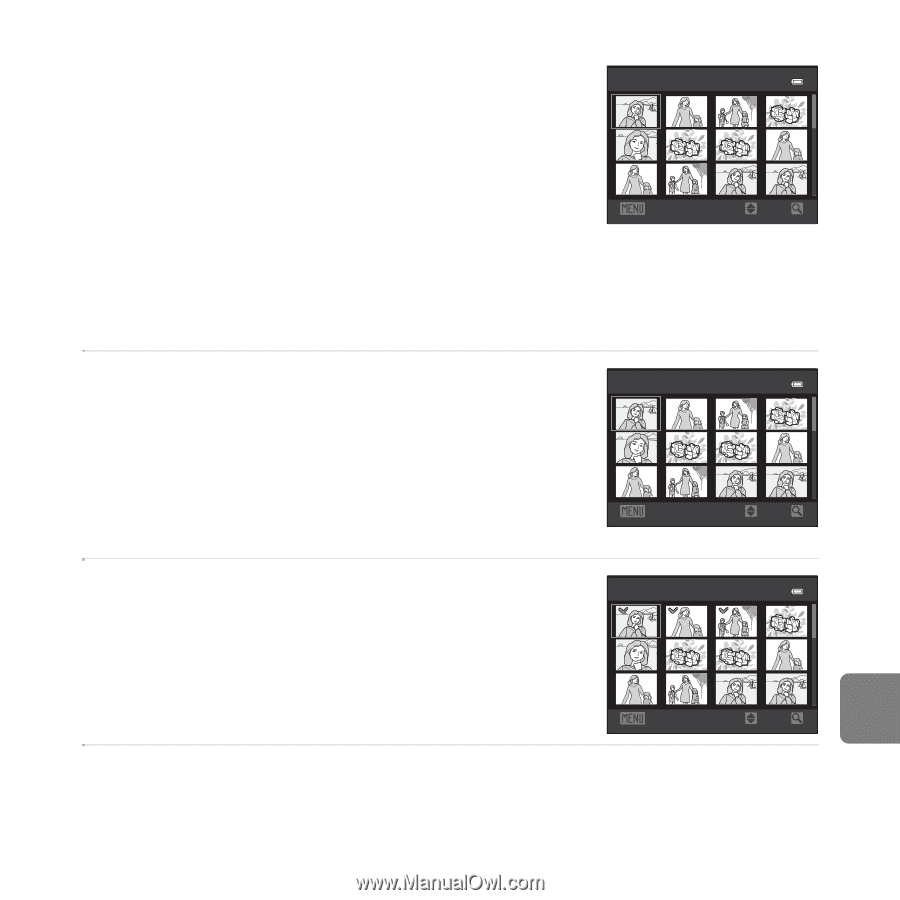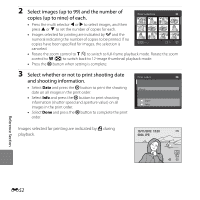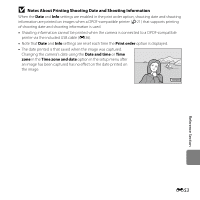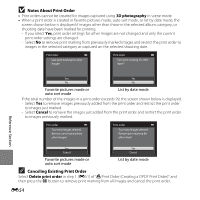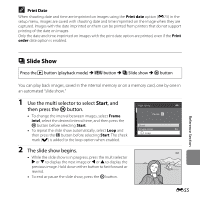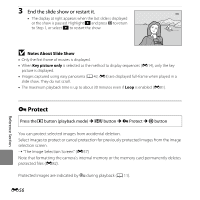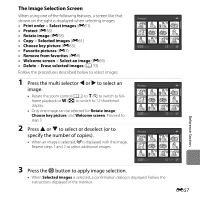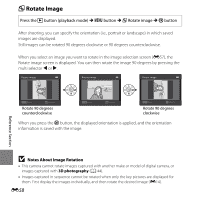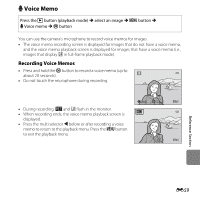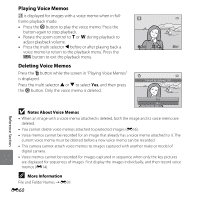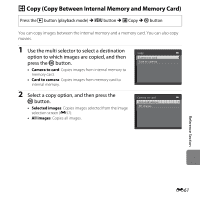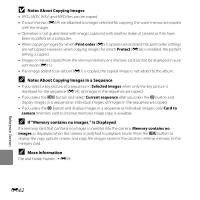Nikon COOLPIX L610 Reference Manual - Page 175
The Image Selection Screen, Press the multi selector, to select an, image., Press
 |
View all Nikon COOLPIX L610 manuals
Add to My Manuals
Save this manual to your list of manuals |
Page 175 highlights
The Image Selection Screen When using one of the following features, a screen like that shown on the right is displayed when selecting images. Protect • Print order > Select images (E51) • Protect (E56) • Rotate image (E58) • Copy > Selected images (E61) • Choose key picture (E63) Back ON/OFF • Favorite pictures (E7) • Remove from favorites (E9) • Welcome screen > Select an image (E69) • Delete > Erase selected images (A 33) Follow the procedures described below to select images. 1 Press the multi selector J or K to select an Protect image. • Rotate the zoom control (A 2) to g (i) to switch to fullframe playback or f (h) to switch to 12-thumbnail display. • Only one image can be selected for Rotate image, Choose key picture, and Welcome screen. Proceed to Back ON/OFF step 3. 2 Press H or I to select or deselect (or to Protect specify the number of copies). • When an image is selected, y is displayed with the image. Repeat steps 1 and 2 to select additional images. Reference Section Back ON/OFF 3 Press the k button to apply image selection. • When Selected images is selected, a confirmation dialog is displayed. Follow the instructions displayed in the monitor. E57