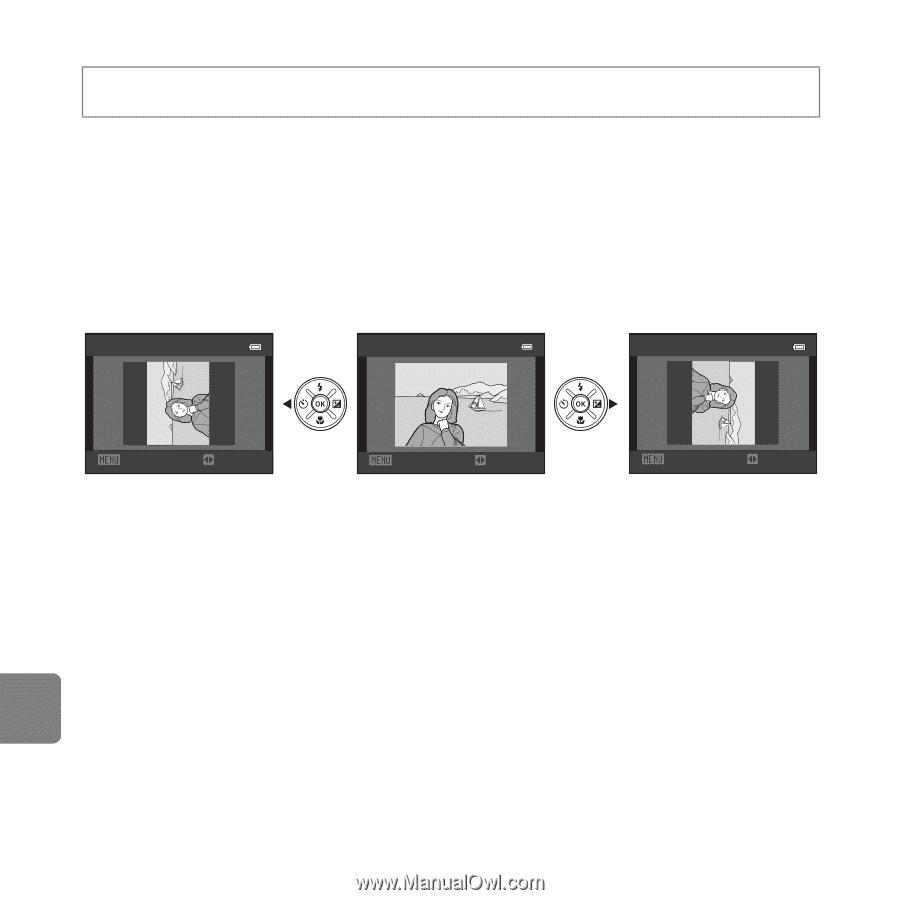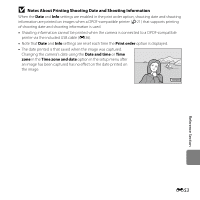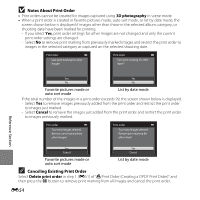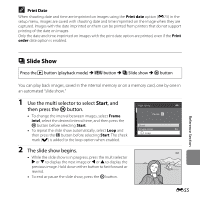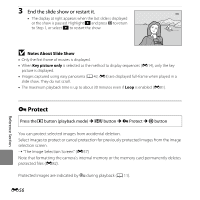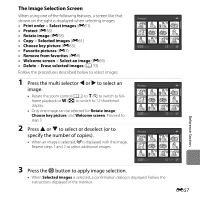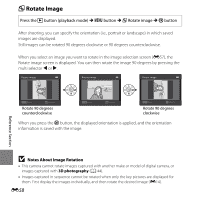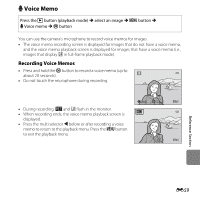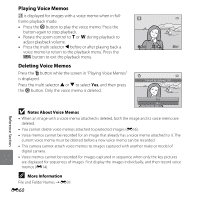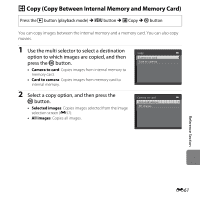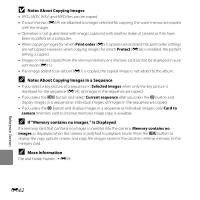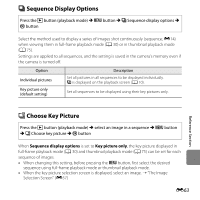Nikon COOLPIX L610 Reference Manual - Page 176
Rotate Image, Notes About Image Rotation
 |
View all Nikon COOLPIX L610 manuals
Add to My Manuals
Save this manual to your list of manuals |
Page 176 highlights
f Rotate Image Press the c button (playback mode) M d button M f Rotate image M k button After shooting, you can specify the orientation (i.e., portrait or landscape) in which saved images are displayed. Still images can be rotated 90 degrees clockwise or 90 degrees counterclockwise. When you select an image you want to rotate in the image selection screen (E57), the Rotate image screen is displayed. You can then rotate the image 90 degrees by pressing the multi selector J or K. Rotate image Rotate image Rotate image Back Rotate Rotate 90 degrees counterclockwise Back Rotate Back Rotate Rotate 90 degrees clockwise When you press the k button, the displayed orientation is applied, and the orientation information is saved with the image. Reference Section B Notes About Image Rotation • This camera cannot rotate images captured with another make or model of digital camera, or images captured with 3D photography (A 44). • Images captured in sequence cannot be rotated when only the key pictures are displayed for them. First display the images individually, and then rotate the desired image (E14). E58