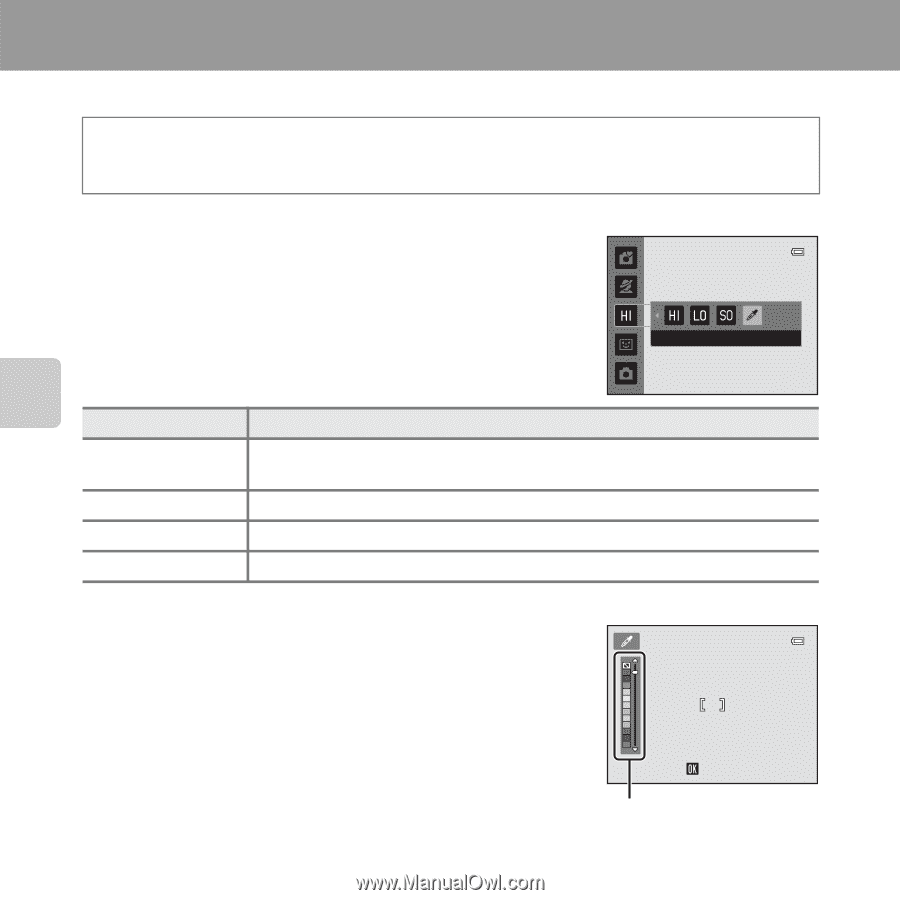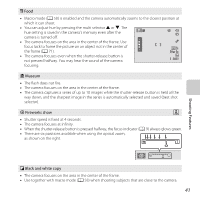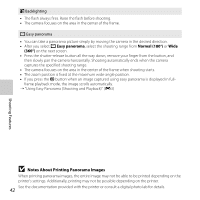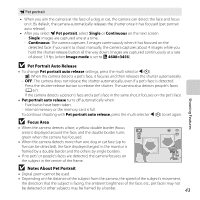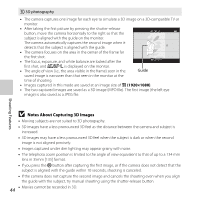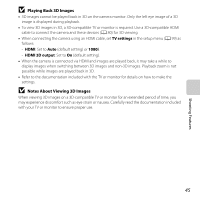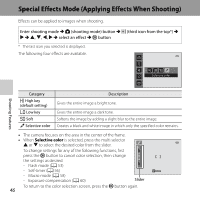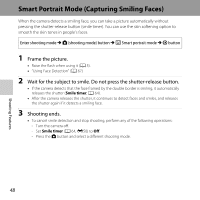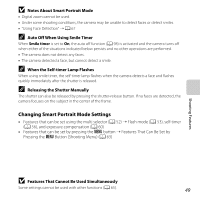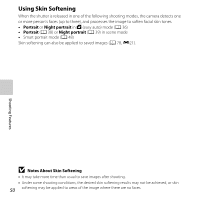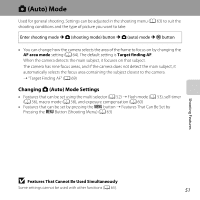Nikon COOLPIX L610 Reference Manual - Page 64
Special Effects Mode (Applying Effects When Shooting
 |
View all Nikon COOLPIX L610 manuals
Add to My Manuals
Save this manual to your list of manuals |
Page 64 highlights
Special Effects Mode (Applying Effects When Shooting) Effects can be applied to images when shooting. Enter shooting mode M A (shooting mode) button M G (third icon from the top*) M K M H, I, J, K M select an effect M k button * The last icon you selected is displayed. The following four effects are available. Shooting Features Selective color Category G High key (default setting) H Low key D Soft I Selective color Description Gives the entire image a bright tone. Gives the entire image a dark tone. Softens the image by adding a slight blur to the entire image. Creates a black and white image in which only the specified color remains. • The camera focuses on the area in the center of the frame. • When Selective color is selected, press the multi selector H or I to select the desired color from the slider. To change settings for any of the following functions, first press the k button to cancel color selection, then change the settings as desired. - Flash mode (A 53) - Self-timer (A 56) - Macro mode (A 58) - Exposure compensation (A 60) Save Slider To return to the color selection screen, press the k button again. 46