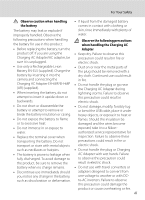Nikon COOLPIX P100  P100 User's Manual
Nikon COOLPIX P100 Manual
 |
View all Nikon COOLPIX P100 manuals
Add to My Manuals
Save this manual to your list of manuals |
Nikon COOLPIX P100 manual content summary:
- Nikon COOLPIX P100 |  P100 User's Manual - Page 1
DIGITAL CAMERA User's Manual En - Nikon COOLPIX P100 |  P100 User's Manual - Page 2
other trade names mentioned in this manual or the other documentation provided with your Nikon product are trademarks or registered trademarks use of a consumer to (i) encode video in compliance with the AVC standard ("AVC video") and/or (ii) decode AVC video that was encoded by a consumer engaged - Nikon COOLPIX P100 |  P100 User's Manual - Page 3
Introduction First Steps Basic Photography and Playback: A (Auto) Mode More on Shooting More on Playback Editing Pictures Movie Recording and Playback Connecting to Televisions, Computers and Printers Basic Camera Setup Caring for the Camera Technical Notes and Index i - Nikon COOLPIX P100 |  P100 User's Manual - Page 4
as the result of a fall or other accident, take the product to a Nikon-authorized service representative for inspection, after unplugging the product and/or removing the battery. Do not use the camera or Charging AC Adapter in the presence of flammable gas Do not use electronic equipment in the - Nikon COOLPIX P100 |  P100 User's Manual - Page 5
Charging AC Adapter during lightning storms. Failure to observe this precaution could result in electric shock. • Do not short or disassemble the • Do not damage, modify, forcibly tug battery or attempt to remove or or bend the USB cable, place it under break the battery insulation or casing - Nikon COOLPIX P100 |  P100 User's Manual - Page 6
to the input and output jacks, use only the cables provided or sold by Nikon for the purpose, to maintain compliance with product regulations. Handle moving parts with care Be careful that your fingers or other objects are not pinched by the lens cover or other moving parts. CD-ROMs The CD-ROMs - Nikon COOLPIX P100 |  P100 User's Manual - Page 7
for help. COOLPIX P100 CAUTIONS Modifications The FCC requires the user to be notified that any changes or modifications made to this device that are not expressly approved by Nikon Corporation may void the user's authority to operate the equipment. Interface Cables Use the interface cables sold or - Nikon COOLPIX P100 |  P100 User's Manual - Page 8
more information, contact the retailer or the local authorities in charge of waste management. This symbol on the battery indicates that the battery is to be collected separately. The following apply only to users in European countries: • All batteries, whether marked with this symbol or not, are - Nikon COOLPIX P100 |  P100 User's Manual - Page 9
the Battery...17 Charging the Battery ...18 Turning On and Off the Camera...21 Setting Display Language, Date and Time 22 Inserting Memory Cards...24 Removing Memory Cards...24 Basic Photography and Playback: A (Auto) Mode 26 Step 1 Turn the Camera On and Select A (Auto) Mode 26 Indicators - Nikon COOLPIX P100 |  P100 User's Manual - Page 10
Exposure for Shooting (A, B, C, D Modes 66 A, B, C, D Modes ...66 A (Programmed Auto) Mode...68 B (Shutter-Priority Auto) Mode ...69 C (Aperture-Priority Auto) Mode...70 D (Manual) Mode ...71 Shooting Options: Shooting Menu (A, B, C, D Modes 73 q Image Quality ...75 r Image Size...76 F Optimize - Nikon COOLPIX P100 |  P100 User's Manual - Page 11
108 b Slide Show...110 c Delete: Deleting Multiple Pictures 111 d Protect ...113 f Rotate Image...114 i Hide Image...114 h Copy: Copying Between the Internal Memory and Memory Card 115 C Sequence Display Options...116 C Choose Key Picture...116 Voice Memos: Recording and Playback 117 Recording - Nikon COOLPIX P100 |  P100 User's Manual - Page 12
Caring for the Camera...175 Caring for the Camera ...175 Cleaning ...177 Storage ...178 Technical Notes and Index ...179 Optional Accessories ...179 Approved Memory Cards ...180 File and Folder Names ...181 Error Messages ...183 Troubleshooting...188 Specifications ...195 Supported Standards ...198 - Nikon COOLPIX P100 |  P100 User's Manual - Page 13
Thank you for your purchase of Nikon COOLPIX P100 digital camera. This manual is written to help you enjoy taking pictures with your Nikon digital camera. Read this manual thoroughly before use, and keep it where all those who use the product will read it. Symbols and Conventions To make it easier - Nikon COOLPIX P100 |  P100 User's Manual - Page 14
the highest standards and include complex electronic circuitry. Only Nikon brand electronic accessories (including battery chargers, batteries, Charging AC Adapters and AC adapters) certified by Nikon specifically for use with this Nikon digital camera are engineered and proven to operate within the - Nikon COOLPIX P100 |  P100 User's Manual - Page 15
or built-in camera memory does not completely erase the original image data. Deleted files can sometimes be recovered from discarded storage devices using commercially available software, potentially resulting in the malicious use of personal image data. Ensuring the privacy of such data is the user - Nikon COOLPIX P100 |  P100 User's Manual - Page 16
45 7 8 9 10 11 1 Power switch/Power-on lamp 19, 21, 145, 165 2 Mode dial 42 3 Microphone (stereo 117, 127 4 Built-in flash 7, 34 5 m (Flash pop-up) button 7, 35 6 Eyelet for camera strap (at two places 7 7 Power connector cover (for connection with an optional AC Adapter 179 - Nikon COOLPIX P100 |  P100 User's Manual - Page 17
127 7 Movie mode switch 127 8 Command dial 11 9 k (apply selection) button 12 10 HDMI Mini Connector 138 11 USB/Audio video connector 138, 141 Tripod socket 19 Battery-chamber/ memory card slot cover 16, 24 20 Cover latch 16, 24 21 Memory card slot 24 22 Battery latch 16, 17 23 - Nikon COOLPIX P100 |  P100 User's Manual - Page 18
of the Monitor The angle of the monitor can be lowered down to 82° or raised upward to 90°. This is convenient when taking pictures with the camera held at high or low positions. B Notes on Monitor • Do not apply excessive force when changing the angle of the monitor. • The monitor cannot - Nikon COOLPIX P100 |  P100 User's Manual - Page 19
gently push the flash down. Attaching the Camera Strap and Lens Cap Attach the lens cap to the strap, and then attach the strap to the camera (at two places). B Lens Cap • Remove the lens cap before you shoot a picture. • At times when you will not be shooting pictures such as when the power is off - Nikon COOLPIX P100 |  P100 User's Manual - Page 20
The following indicators may appear in the monitor during shooting and playback (actual display varies with current camera settings). See page 15 for details on changing the monitor display. Shooting 44 43 42 41 40 39 33 2 1 38 37 36 35 34 32 4 3 1/250 31 5 6 89 F5.6 999 26 24 11 10 13 - Nikon COOLPIX P100 |  P100 User's Manual - Page 21
23 (still pictures 26 (b) Movie length 127 24 Internal memory indicator 27 25 Image quality 75 26 Aperture 67 27 Focus area (for manual, center)....30, 90 28 Focus area (for auto 90 29 Focus area (for face priority)...........55, 90 Focus area 30 (for subject tracking mode 59 31 Shutter - Nikon COOLPIX P100 |  P100 User's Manual - Page 22
Protect icon 113 4 Volume indicator 117, 137 5 Battery level indicator 26 6 Image quality 75 7 Movie options 133 8 Image size 76 (a) Current frame number/ total 9 number of frames 32 (b) Movie length 137 10 Internal memory indicator 32 11 Voice memo recording guide 117 * Differs according - Nikon COOLPIX P100 |  P100 User's Manual - Page 23
any of the following functions. Introduction For Shooting Mode Programmed auto (mode dial set to A) Shutter-priority auto (mode dial set to B) Aperture-priority auto (mode dial set to C) Manual (mode dial set to D) For Playback Mode Full-frame playback or thumbnail playback Calendar display Use - Nikon COOLPIX P100 |  P100 User's Manual - Page 24
choose the option above Display o (exposure Display n (self-timer) compensation) (A41) guide* (A37) menu Apply selection Flash mode Display D (focus mode) (A38) menu or choose the option below * In shooting mode D (manual), select whether to set the shutter speed or the aperture when the - Nikon COOLPIX P100 |  P100 User's Manual - Page 25
are following menu options Shooting menu Image quality Image size Optimize image White balance ISO sensitivity Metering Continuous Shooting menu Displayed when Auto bracketing there are previous AF area mode menu options Autofocus mode Flash exp. comp. 0.0 Noise reduction Distortion - Nikon COOLPIX P100 |  P100 User's Manual - Page 26
the zoom control to g (j) again. Shooting menu Image quality Image size Optimize image White balance ISO sensitivity Metering Continuous White balance For the viewfinder, rotate the diopter adjustment control until the display is clearly visible. Take care not to scratch your eye with your - Nikon COOLPIX P100 |  P100 User's Manual - Page 27
and shooting data4. Information hidden Display only the taken picture. 1 Available only when mode dial is set to A, B, C, D or M. 2 The brightest portions of the image (portions that are highlighted) will blink. Use highlights as a guide when setting exposure. 3 The histogram is a bar graph - Nikon COOLPIX P100 |  P100 User's Manual - Page 28
First Steps First Steps Inserting the Battery Insert a Rechargeable Li-ion Battery EN-EL5 (supplied) into the camera. • Charge the battery before first use or when the battery is running low (A18). 1 Open the battery-chamber/memory card slot cover. • Slide the cover latch to the Y position (1), and - Nikon COOLPIX P100 |  P100 User's Manual - Page 29
cautions of "For Your Safety" (Aii) thoroughly before using the battery. • Be sure to read and follow the warnings for "The Battery" (A176) of the section "Caring for the Camera" thoroughly before using the battery. • If the battery will not be used for an extended period, recharge it at least - Nikon COOLPIX P100 |  P100 User's Manual - Page 30
are off. • Be sure to insert the battery into the camera (A16) and turn off the camera (A21). 3 Use the supplied USB cable to connect the Charging AC Adapter to the camera. USB cable B Connecting the Cable When connecting the cable, be sure that the camera connector is properly oriented. Do not use - Nikon COOLPIX P100 |  P100 User's Manual - Page 31
First Steps 4 Plug the Charging AC Adapter into an electrical outlet. • The camera's power-on lamp slowly blinks orange to indicate that the battery is charging. • About three hours and 30 minutes are required to charge a fully exhausted battery. Charging the Battery • The following chart - Nikon COOLPIX P100 |  P100 User's Manual - Page 32
any circumstances, use any AC adapter other than the EH-62A. Failure to observe this precaution could result in overheating or in damage to the camera. D Charging Using Computer or Battery Charger • Connecting the COOLPIX P100 to a computer also charges the Rechargeable Li-ion Battery EN-EL5 (A145 - Nikon COOLPIX P100 |  P100 User's Manual - Page 33
Charging the Battery Turning On and Off the Camera Remove the lens cap before turning on the camera. Press the power switch to turn on the camera. The power-on lamp (green) will light for a moment and the monitor will turn on. Press the power switch again to turn off the camera. When the power is - Nikon COOLPIX P100 |  P100 User's Manual - Page 34
Date and Time A language-selection dialog is displayed the first time the camera is turned on. 1 Press the power switch to turn on the camera. • The power-on lamp (green) will light for a moment and the monitor will turn on. • Remove the lens cap. First Steps 2 Use the multi selector to choose the - Nikon COOLPIX P100 |  P100 User's Manual - Page 35
15 10 Edit 7 Make sure that the lens cap is removed, and then press the k button or K. • The settings are applied and monitor display reverts to shooting mode. • The lens will extend • To imprint the date on pictures, first set the date and time, and set Date imprint in the setup menu (A159). - Nikon COOLPIX P100 |  P100 User's Manual - Page 36
the power-on lamp and the monitor are turned off and open the batterychamber/memory card slot cover. • Be sure to turn off the camera before opening the battery-chamber/memory card slot cover. 2 Insert the memory card. • Slide the memory card in correctly as shown on the right, until it clicks into - Nikon COOLPIX P100 |  P100 User's Manual - Page 37
or delete pictures, or to format the memory card. Write protect switch B Memory Cards • Use only Secure Digital memory cards. • the camera or memory card: - Eject the memory card - Remove the battery - Turn off the camera - Disconnect the AC adapter • Do not use a computer to format the memory - Nikon COOLPIX P100 |  P100 User's Manual - Page 38
On and Select A (Auto) Mode This section describes how to take pictures in A (auto) mode, an automatic, "pointand-shoot" mode recommended for first-time users of digital cameras. 1 Remove the lens cap and press the power switch. • The power will be turned on, and the lens will extend. • The power-on - Nikon COOLPIX P100 |  P100 User's Manual - Page 39
mode. Vibration reduction icon Reduces the effects of camera shake. Shutter speed (A67) 1/250 F5.6 17 Aperture (A67) Movie options Displays the types of the movie to be recorded (A133). Press b (movie-record) button to start the movie recording (A127). Internal memory indicator Pictures will - Nikon COOLPIX P100 |  P100 User's Manual - Page 40
Photography and Playback: A (Auto) Mode Step 2 Frame a Picture 1 Ready the camera. • Hold the camera steadily in both hands. • Keep your fingers, hair, strap and other objects away from the lens, flash, AF-assist illuminator, microphone and speaker. 2 Frame the picture. • Position the main subject - Nikon COOLPIX P100 |  P100 User's Manual - Page 41
zoom quickly, while rotating the control partially will adjust the zoom slowly. A zoom indicator is displayed at the top of the monitor when the zoom control is rotated. Step 2 Frame a Picture Zoom out Zoom in Optical zoom Digital zoom Digital Zoom When the camera is already at the maximum optical - Nikon COOLPIX P100 |  P100 User's Manual - Page 42
and the camera is unable to focus, the AF-area or focus indicator blinks red. Change the composition and press the shutter-release button halfway again. 2 Press the shutter-release button the rest of the way down. • The shutter will be released and the picture will be recorded to the memory card or - Nikon COOLPIX P100 |  P100 User's Manual - Page 43
Basic Photography and Playback: A (Auto) Mode Step 3 Focus and Shoot B During Recording While pictures are being recorded, the number of exposures remaining display will blink. Do not open the battery-chamber/memory card slot cover while pictures are being recorded. Cutting power or removing the - Nikon COOLPIX P100 |  P100 User's Manual - Page 44
the c button or the shutter-release button to switch to shooting mode. • When C is displayed, pictures stored in the internal memory will be displayed. When memory card is inserted, C is not displayed and pictures stored on the memory card will be displayed. 15/05/2010 15:30 0004.JPG Deleting - Nikon COOLPIX P100 |  P100 User's Manual - Page 45
details, see "More on Playback" (A101) or "Editing Pictures" (A118). C Pressing the c Button to Turn on the Camera When the camera is off, holding down the c button will turn the camera on in playback mode. The lens will not extend. C Viewing Pictures • Press the x button to switch between using the - Nikon COOLPIX P100 |  P100 User's Manual - Page 46
before the main flash, reducing the red-eye effect. If the camera detects "red-eye" when a picture is taken, Nikon's own In-Camera Red-Eye Fix processes the image before it is recorded. Note the following when taking pictures: • Because pre-flashes are fired, there is a slight lag between when - Nikon COOLPIX P100 |  P100 User's Manual - Page 47
a few seconds even if monitor indicators (A15) are turned on. • If a setting is not applied by pressing the k button within a few seconds, the selection will be cancelled. B Lowering the Built-in Flash When not using the built-in flash, gently push to lower the flash. Flash mode 1/250 F5.6 17 35 - Nikon COOLPIX P100 |  P100 User's Manual - Page 48
Flash is charging. Wait a few seconds and try again. • Off: Flash will not fire when picture is shot. C The Flash Mode Setting The default flash mode setting varies with shooting mode. • A (auto) mode: U auto flash. • x (scene auto selector): U auto flash. The camera sets the flash mode according to - Nikon COOLPIX P100 |  P100 User's Manual - Page 49
. • 10s (ten seconds): suitable for memorial portraits. • 2s (two seconds): suitable for preventing camera shake. • The mode selected for self-timer is displayed. • If a setting is not applied by pressing the k button within a few seconds, the selection will be cancelled. 3 Frame the picture and - Nikon COOLPIX P100 |  P100 User's Manual - Page 50
The closest shooting distance will vary according to the magnification of the zoom. In the zoom position where the F icon and zoom indicator on the monitor glow green (wide-angle side from the K icon), the camera can focus on subjects as close as about 10 cm (4 in.) from the lens. In the center zoom - Nikon COOLPIX P100 |  P100 User's Manual - Page 51
within a few seconds, the selection will be cancelled. Using Focus Mode Focus 1/250 F5.6 17 Basic Photography and Playback: A (Auto) Mode C Macro Close-up When using shooting mode A, B, C, D or M, if Autofocus mode (A93) is set to Full-time AF, the camera will continually focus until you press - Nikon COOLPIX P100 |  P100 User's Manual - Page 52
) on the multi selector to display the setup menu for focus mode. • Use the multi selector to choose E (manual focus) and press the k button. W is displayed at the top of the monitor. Focus • The center of the picture will be enlarged and displayed on the screen. 2 Press H or I on the multi - Nikon COOLPIX P100 |  P100 User's Manual - Page 53
the exposure from the value suggested by the camera to make pictures brighter or darker. 1 Press o (exposure compensation) on the multi selector. • The exposure compensation guide is displayed. • Exposure compensation is not available for D (manual) mode. 2 Press H or I on the multi selector to - Nikon COOLPIX P100 |  P100 User's Manual - Page 54
switches to the corresponding shooting mode shown below. Auto mode More on Shooting A Auto mode (A26) Choose this simple mode, an automatic, "point-andshoot" mode recommended for firsttime users of digital cameras. d Sport continuous (A62) Continuous shooting of pictures is done at high speeds - Nikon COOLPIX P100 |  P100 User's Manual - Page 55
is not raised, the message The flash is lowered. will be displayed. • Press the m (flash pop-up) button to raise the built-in flash. 1/250 F5.6 17 2 Frame the subject and take the picture. • When the camera automatically selects a scene mode, the shooting mode icon changes to that for the scene - Nikon COOLPIX P100 |  P100 User's Manual - Page 56
scene mode manually (A45). C Focusing in Scene Auto Selector Mode • In scene auto selector mode, the camera detects and focuses on a face (see "Shooting with Face Priority" (A91) for more information). • When the shooting mode icon d is displayed or when i (close-up) mode is in use, the camera will - Nikon COOLPIX P100 |  P100 User's Manual - Page 57
camera enters scene mode. The default setting is b (portrait). 2 Press the d button to display the scene menu screen, choose the desired scene with the multi selector and press the k button. • Switch to the C tab when the scene menu is not displayed (A13). 3 Frame the subject and take the picture - Nikon COOLPIX P100 |  P100 User's Manual - Page 58
image (A56). • If no face is recognized, the camera will focus on the subject in the center of the frame. • Digital zoom is not available. X V* n Off* p A o 0.0* * Other settings can be selected. c Landscape Q Use this mode 02 Q: Indicates pictures shot in this scene mode are processed - Nikon COOLPIX P100 |  P100 User's Manual - Page 59
the image (A56). • If no face is recognized, the camera will focus on the subject in the center of the frame. • Digital zoom is Indicates a tripod is recommended when using this scene mode. Turn Vibration reduction (A160) to Off when using a tripod. Q: Indicates pictures shot in this scene mode - Nikon COOLPIX P100 |  P100 User's Manual - Page 60
subjects as snowfields, beaches, or sunlit expanses of water. • The camera focuses on the subject in the center of the frame. X Indicates a tripod is recommended when using this scene mode. Turn Vibration reduction (A160) to Off when using a tripod. Q: Indicates pictures shot in this scene mode - Nikon COOLPIX P100 |  P100 User's Manual - Page 61
focus on subjects as close as about 10 cm (4 in.) from the lens. In the center zoom position between the maximum wide-angle side and the K icon, the camera can focus on subjects as close as about 1 cm (0.4 in.) from the lens. • AF area mode will be changed to Manual to enable the focus area to be - Nikon COOLPIX P100 |  P100 User's Manual - Page 62
red hue, and pressing I increases the blue hue. The hue adjustments are stored in the camera's memory even after the camera is turned off. More on Shooting 1/250 F5.6 17 • AF area mode will be changed to Manual to enable the focus area to be chosen (A90). Press the k button and H, I, J or K on - Nikon COOLPIX P100 |  P100 User's Manual - Page 63
focus. • Digital zoom is not available. • AF-assist illuminator (A163) does not light. X W n Off p B o 0.0 n Copy Q Provides clear pictures of text or drawings on a white board or in print. • The camera focuses on the subject in the center of the frame. • Use p (macro close-up) mode (A38 - Nikon COOLPIX P100 |  P100 User's Manual - Page 64
pictures will be the one obtained from HDR overlay. When the number of exposures remaining is one frame, only the picture processed with Active D-Lighting is saved. • The camera be selected. A2 o 0.01 Q: Indicates pictures shot in this scene mode are processed automatically to reduce noise, and - Nikon COOLPIX P100 |  P100 User's Manual - Page 65
assist from the scene menu and press the k button (A45). • The I icon is displayed to show the direction in which pictures will be joined. Scene menu Backlit scene HDR Panorama assist Image quality Image size 2 Use the multi selector to choose the direction and press the k button. • Decide how - Nikon COOLPIX P100 |  P100 User's Manual - Page 66
. They cannot be changed after the first picture is taken. Pictures cannot be deleted, nor can zoom, Image quality (A75) or Image size settings (A76) be adjusted after the first picture is taken. • The panorama series is terminated if the camera enters standby mode with the auto off function (A165 - Nikon COOLPIX P100 |  P100 User's Manual - Page 67
's skin appear smoother. 1 Rotate the mode dial to F (smart portrait). • The camera enters smart portrait mode. More on Shooting 2 Frame the picture. • Point the camera at the subject. • When the camera detects a face, the focus area containing the face will be displayed with a yellow double - Nikon COOLPIX P100 |  P100 User's Manual - Page 68
on Shooting Taking Pictures of Smiling Faces (Smart Portrait Mode) 4 Finish shooting. • To finish automatic shooting of smiling faces, either turn the camera off, set Smile timer to Off, or rotate the mode dial to select another shooting mode. B Notes on Smart Portrait Mode • Digital zoom is not - Nikon COOLPIX P100 |  P100 User's Manual - Page 69
mode and shooting mode M). Image size Image size (A76) settings can be changed. Changes made to the image size setting apply to all shooting modes (except for sport continuous mode and shooting mode M). Skin softening Set skin softening. When the shutter is released, the camera the pictures after - Nikon COOLPIX P100 |  P100 User's Manual - Page 70
Taking Pictures of Smiling Faces (Smart Portrait Mode) Blink proof When set to On, the shutter is released five times as the shutter-release button is fully pressed once; the camera chooses one image in which the subjects' eyes are open, and saves it. • The message on the right will be - Nikon COOLPIX P100 |  P100 User's Manual - Page 71
and the focus area will move and follow the subject. 1 Rotate the mode dial to s (subject tracking). • The camera enters subject tracking mode, and a white again. 3 Press the shutter-release button to take the picture. • If the camera focuses on the focus area when the shutter-release button - Nikon COOLPIX P100 |  P100 User's Manual - Page 72
the focus area display glows green. Should this occur, switch to auto mode or set AF area mode (A90) to Manual or Center in shooting modes A, B, C, D or M, refocus on another subject positioned at the same distance from the camera as the actual portrait subject, and use focus lock (A31). C Usable - Nikon COOLPIX P100 |  P100 User's Manual - Page 73
. The sound of the camera focusing will be heard. Changes made to the autofocus mode setting in this mode will not be applied to the autofocus mode setting in shooting modes A, B, C, D and M. The autofocus mode setting applied in subject tracking mode is stored in the camera's memory even after the - Nikon COOLPIX P100 |  P100 User's Manual - Page 74
Burst (Sport Continuous Mode) Sport continuous mode allows the split-second movements of high-speed moving subjects to be captured through continuous shooting. • The image the first picture in each series. 1 Rotate the mode dial to d (sport continuous). • The camera enters sport continuous mode. 1/ - Nikon COOLPIX P100 |  P100 User's Manual - Page 75
ends may vary, depending upon the amount of frames taken, image quality setting and the write speed of the memory card used. • If the ISO sensitivity is raised for shooting, the shot pictures may be grainy. • In clear sunlight, the correct exposure may not be obtained (overexposure). • When - Nikon COOLPIX P100 |  P100 User's Manual - Page 76
shot frames: Up to 25 frames (including a pre-shooting cache of up to five frames) • Image size: B 1600×1200 fixed Image quality Image quality (A75) settings can be changed. This is stored in the camera's memory independently and is not applied to the settings in any other shooting mode. 64 - Nikon COOLPIX P100 |  P100 User's Manual - Page 77
More on Shooting Shooting with a High-Speed Burst (Sport Continuous Mode) C Pre-shooting Cache When pre-shooting cache is set to On, shooting starts when the shutter-release button is pressed down halfway for 0.5 seconds or more, and images that were shot just before the shutter-release button is - Nikon COOLPIX P100 |  P100 User's Manual - Page 78
Use to blur background or bring both foreground and background into focus. Use to control exposure according to shooting requirements. Settings that are frequently used for A, B, C and D shooting modes can be saved in mode dial M. Rotating the mode dial to M enables you to shoot pictures using the - Nikon COOLPIX P100 |  P100 User's Manual - Page 79
Setting the Exposure for Shooting (A, B, C, D Modes) D Shutter Speed and Aperture The same exposure can be achieved with different combinations of shutter speed and aperture, allowing you to freeze or blur motion and control depth of field. The following figure shows how shutter speed and aperture - Nikon COOLPIX P100 |  P100 User's Manual - Page 80
. While flexible program is in effect, an asterisk (A) appears next to the mode indicator (A) in the monitor. • Rotate the command dial to the right for large apertures (small f- numbers) when you want to blur background details, or for fast shutter speeds to capture fast-moving subjects. • Rotate - Nikon COOLPIX P100 |  P100 User's Manual - Page 81
to the camera. When the subject is in focus, the focus area (active focus area) glows green (maximum of nine areas) (A90). 1/250 F5.6 17 B B (Shutter-Priority Auto) Mode • If the selected shutter speed would result in the picture being over- or underexposed, the shutter speed display will flash - Nikon COOLPIX P100 |  P100 User's Manual - Page 82
closest to the camera. When the subject is in focus, the focus area (active focus area) glows green (maximum of nine areas) (A90). B C (Aperture-Priority Auto) Mode If the selected aperture would result in the picture being over- or underexposed, the aperture display will flash when the shutter - Nikon COOLPIX P100 |  P100 User's Manual - Page 83
exposure value measured by the camera is displayed for a few seconds in the exposure display. • The degree of deviation in the exposure display is shown in EVs (-2 to +2 EV in increments of 1/3 EV). A display similar to that illustrated at right indicates that the picture will be overexposed by 1 EV - Nikon COOLPIX P100 |  P100 User's Manual - Page 84
Modes) 5 Rotate the command dial to choose an aperture value. • Repeat steps 2 to 5 to modify shutter speed and aperture settings until the desired exposure is achieved. 6 Focus and shoot. • At the default setting, the camera auto, or Fixed 72 range auto, ISO sensitivity will be fixed at ISO 160. - Nikon COOLPIX P100 |  P100 User's Manual - Page 85
for Continuous (continuous shooting) and BSS (Best Shot Selector), etc. H Auto bracketing A89 Vary exposure slightly over a burst of pictures. G AF area mode A90 Choose how the focus area is determined. I Autofocus mode A93 Choose how the camera focuses. J Flash exp. comp. A93 Adjust - Nikon COOLPIX P100 |  P100 User's Manual - Page 86
Manual) or M (User settings) by rotating the mode dial. Press the d button and switch to the A, B, C, D or M tab to display the shooting menu (A13). Shooting menu Image quality Image size Optimize image others (A96). C Navigating the Camera Menu 74 The command dial can also be used in place of - Nikon COOLPIX P100 |  P100 User's Manual - Page 87
quality (compression ratio of 1:16), suitable for pictures that will be distributed by e-mail or used in web pages. The icon for the current setting is displayed in the monitor in shooting and playback modes (A8 to 10). More on Shooting C Notes on the Image Quality Setting • Changes made to the - Nikon COOLPIX P100 |  P100 User's Manual - Page 88
35 mm film cameras. G 3584×2016 Record pictures with the same aspect ratio (16:9) as wide-screen televisions. H 2736×2736 Record perfectly square pictures. The icon for the current setting is displayed in the monitor in shooting and playback modes (A8 to 10). C Notes on the Image Size Setting - Nikon COOLPIX P100 |  P100 User's Manual - Page 89
Modes) C Number of Exposures Remaining The following table lists the approximate number of pictures that can be stored in internal memory and on a 4 GB memory card, at each combination of Image size (A76) and Image quality (A75) settings. Note that the number of images that can be stored will 10/5×4 - Nikon COOLPIX P100 |  P100 User's Manual - Page 90
Modes) 1 If the number of exposures remaining is 10, will print larger than the size indicated. D Printing Images of Size 1:1 Change the printer setting to "Border" when printing images of size set to 1:1. The images may not be printed in 1:1 ratio depending on the printer. See the instruction manual - Nikon COOLPIX P100 |  P100 User's Manual - Page 91
other than Normal, the indicator for the current optimize image setting is displayed in the monitor during shooting (A8). B Optimize Image • If the optimize image setting is set to Normal, Softer, Vivid, More vivid, Portrait or Standard of Black-and-white, results will vary with exposure and the - Nikon COOLPIX P100 |  P100 User's Manual - Page 92
More on Shooting Shooting Options: Shooting Menu (A, B, C, D Modes) Customizing Image Enhancement Options: Custom Select Custom to make separate adjustments to the following options. Custom Contrast Image sharpening Saturation Contrast Control contrast. Lower settings prevent loss of detail in - Nikon COOLPIX P100 |  P100 User's Manual - Page 93
: Shooting Menu (A, B, C, D Modes) Shooting in Black-and-White When Black-and-white is selected, the options described below are available. • Choose Standard to shoot in basic black-and-white. Black-and-white Standard Custom • Choose Custom to manually adjust Contrast, Image sharpening, and - Nikon COOLPIX P100 |  P100 User's Manual - Page 94
human brain is able to adapt to changes in the color of the light source, with the result that white objects appear white whether seen in the shade, direct sunlight, or under incandescent lighting. Digital cameras can mimic this adjustment of the human eye by processing images according to the color - Nikon COOLPIX P100 |  P100 User's Manual - Page 95
under white light). 1 Place a white or gray reference object under the lighting that will be used during shooting. 2 Display the shooting menu (A74), use the multi selector to set White balance to b Preset manual, then press the k button. • The camera lens extends to a position that is half of the - Nikon COOLPIX P100 |  P100 User's Manual - Page 96
is selected, and U and the maximum ISO sensitivity value are displayed when Fixed range auto is selected. C Notes on ISO Sensitivity • In D (manual) mode, ISO sensitivity will be fixed at ISO 160 if Auto, High ISO sensitivity auto or Fixed range auto is selected. • When the ISO sensitivity is ISO - Nikon COOLPIX P100 |  P100 User's Manual - Page 97
lock (A31) to meter off-center subjects. s Spot AF area Camera meters selected focus area. Available only when a setting other than Center is selected for AF area mode (A90). More on Shooting B Notes on Metering • When digital zoom is in effect, at magnifications of 1.2× to 1.8×, Metering is - Nikon COOLPIX P100 |  P100 User's Manual - Page 98
in a single picture. • The image quality for recording is fixed to Normal and the image size is fixed to D (2560×1920 pixels). • Digital zoom is not available. X Intvl timer shooting Camera takes images automatically at specified intervals (A87). At settings other than Single, the indicator for the - Nikon COOLPIX P100 |  P100 User's Manual - Page 99
will be set to off. Focus, exposure and white balance are fixed at the values for the first picture in each series. • The frame rate may become slower depending on the image quality, image size, memory Continuous L or BSS mode. B Note on Best Shot Selector BSS is best suited for shooting stationary - Nikon COOLPIX P100 |  P100 User's Manual - Page 100
off unexpectedly during recording, use a fully charged battery. • To power the camera continuously for extended periods, use the AC Adapter EH-62A (available separately from Nikon). Do not, under any circumstances, use another make or model of AC adapter. Failure to observe this precaution could - Nikon COOLPIX P100 |  P100 User's Manual - Page 101
Modes) H Auto Bracketing Set to A, B, C or D M d M A, B, C, D (shooting menu) (A74) M Auto bracketing The camera automatically varies exposure slightly over a burst of pictures Auto Bracketing • Auto bracketing is not available in D (manual) mode. • When exposure compensation (A41) and ±0.3, ±0.7 or - Nikon COOLPIX P100 |  P100 User's Manual - Page 102
More on Shooting Shooting Options: Shooting Menu (A, B, C, D Modes) G AF-Area Mode Set to A, B, C or D M d M A, B, C, D (shooting menu) (A74) M AF area mode Choose how the focus area is determined for autofocus. When digital zoom is in effect, the camera will focus on the subject in the center - Nikon COOLPIX P100 |  P100 User's Manual - Page 103
A90) • When Portrait (A46) or Night portrait (A47) is chosen for scene mode • When scene auto selector mode (A43) is chosen • When smart portrait mode (A55) is chosen 1 Frame the picture. • When the camera detects a face, that face will be framed by a yellow double border. 1/250 F5.6 17 • When the - Nikon COOLPIX P100 |  P100 User's Manual - Page 104
, switch to auto mode or change the AF area mode setting to Manual or Center in A, B, C, D and M modes, refocus on another subject positioned at the same distance from the camera as the actual portrait subject, and use focus lock (A31). • Pictures that were shot using face priority will be rotated - Nikon COOLPIX P100 |  P100 User's Manual - Page 105
. C Note on the Autofocus Mode Setting for Subject Tracking Mode You can set Autofocus mode for subject tracking mode (A61). The default setting in subject tracking mode is Full-time AF. The Autofocus mode setting in subject tracking mode is stored in the camera's memory independently and is not - Nikon COOLPIX P100 |  P100 User's Manual - Page 106
Shooting Menu (A, B, C, D Modes) M Noise Reduction Set to A, B, C or D M d M A, B, C, D (shooting menu) (A74) M Noise reduction At slow shutter speeds, pictures may be affected by "noise" in the form of randomlyspaced, brightly-colored dots concentrated in dark parts of the image. Use this option to - Nikon COOLPIX P100 |  P100 User's Manual - Page 107
Options: Shooting Menu (A, B, C, D Modes) J Active D-Lighting Set to A, B, C or D M d M A, B, C, D (shooting menu) (A74) M Active D-Lighting "Active D-Lighting" preserves details in highlights and shadows, creating photographs with natural contrast. The image taken will reproduce the contrast effect - Nikon COOLPIX P100 |  P100 User's Manual - Page 108
White balance Optimize image When Black-and-white is selected for Optimize (A79) image, White balance will be fixed to Auto. ISO sensitivity Continuous (A86) • When shooting in Multi-shot 16, ISO sensitivity will be set automatically according to the brightness when shooting mode A, B or C is - Nikon COOLPIX P100 |  P100 User's Manual - Page 109
16 (A94) and Intvl timer shooting are not available. AF area mode Digital zoom (A164) When digital zoom is in effect, AF-area is fixed to Center. Focus mode (A38) When B (infinity) is selected as the focus mode for shooting, the camera focuses at infinity regardless of the applied AF area - Nikon COOLPIX P100 |  P100 User's Manual - Page 110
The preset value for preset manual applies to the A, B, C, D and M shooting modes. 4 The current focus area position is saved when AF area mode is set to Manual. More on Shooting B Clock battery If the internal clock battery (A156) is exhausted, the settings saved in M will be reset. Writing down - Nikon COOLPIX P100 |  P100 User's Manual - Page 111
Using M (User Setting Mode) Save the Settings in M 1 Rotate the mode dial to the desired exposure mode. • Rotate to A, B, C or D. • Settings can be saved even if rotated to M (the default settings of shooting mode A are saved when the camera is first purchased). 2 Change to a frequently used setting - Nikon COOLPIX P100 |  P100 User's Manual - Page 112
default setting of shooting mode A. 1 Choose Reset user settings in the shooting menu screen and press the k button. Shooting menu Save user settings Reset user settings 2 Choose Yes and press the k button. • The saved settings have been reset. Reset user settings User settings will be reset to - Nikon COOLPIX P100 |  P100 User's Manual - Page 113
release button to change back to the last chosen shooting mode. Switching to shooting 32 mode can also be performed by pressing the b (movie-record) button. C Viewing Pictures Pictures that were shot using face priority (A91) will be rotated automatically when displayed in full- frame playback - Nikon COOLPIX P100 |  P100 User's Manual - Page 114
Continuous (A86) • Auto bracketing (A89) • Sport continuous mode (A62) In the full-frame playback or thumbnail display (A104), the first frame of a sequence is displayed as the 15/05/2010 15:30 representative key picture. • When the monitor indicators are turned on (A15) , F is displayed on the - Nikon COOLPIX P100 |  P100 User's Manual - Page 115
sequence that is playing back. - To exit without deleting the picture, press the d button. More on Playback B Note on Sequence Sequence display is not possible for pictures shot continuously using cameras other than COOLPIX P100. C Playback Menu Options Available with Sequence When the d button - Nikon COOLPIX P100 |  P100 User's Manual - Page 116
the zoom control to f (h) in full-frame 1/ 10 playback mode (A32, 101) to display pictures as thumbnail images in thumbnail playback mode. The following operations can be performed in thumbnail playback. To Use Description A Choose pictures Press H, I, J or K on the multi selector. 12 - Nikon COOLPIX P100 |  P100 User's Manual - Page 117
zoom control towards f (h) during playback mode when 16 thumbnails are displayed (A104) to change to calendar display. Move the cursor and choose the image according to the date. Dates will be underlined in yellow if there are pictures taken on that date. 2010 05 1 2345678 9 10 11 12 13 14 15 - Nikon COOLPIX P100 |  P100 User's Manual - Page 118
a Closer Look: Playback Zoom Rotating the zoom control to g (i) during full-frame playback mode (A32) zooms in on the current picture, enlarging and displaying the center of the picture on the monitor. • The guide at lower right shows which portion is enlarged. The following operations can be - Nikon COOLPIX P100 |  P100 User's Manual - Page 119
of an existing picture. i Hide image A114 Hide selected pictures during playback. g Small picture A124 Create a small copy of the current picture. h Copy A115 Copy files between memory card and internal memory. j Black border A125 Create a new picture surrounded by a black border - Nikon COOLPIX P100 |  P100 User's Manual - Page 120
a digital photo lab that has a DPOF service. • Printing by connecting the camera to a PictBridge-compatible (A198) printer (A146). ( When the memory card is removed from the camera, the print settings can also be performed for the pictures recorded on the internal memory.) 1 Choose Select images - Nikon COOLPIX P100 |  P100 User's Manual - Page 121
and photo information are printed on pictures when a DPOF-compatible (A198) printer which supports printing of shooting date and photo information is used. • Photo information cannot be printed when the camera is connected directly to a printer, via the supplied USB cable, for DPOF printing (A151 - Nikon COOLPIX P100 |  P100 User's Manual - Page 122
menu) (A107) M b Slide show View pictures stored in the internal memory or on a memory card in an automatic slide show. 1 Use the will be added to the loop option when enabled. 2 The slide show begins. • Press the multi selector K to view pictures in the order recorded, or J to view pictures - Nikon COOLPIX P100 |  P100 User's Manual - Page 123
that is displayed are deleted. • When Delete is chosen while sequence playback (A102) is paused, only the pictures in the sequence can be chosen. Erase all images Delete all pictures. • Not displayed when Delete is chosen while sequence playback is paused. Erase entire sequence Displayed when Delete - Nikon COOLPIX P100 |  P100 User's Manual - Page 124
image (A114), Small picture* (A124), Selected images in Copy (A115), Black border* (A125), Choose key picture (A116) • Setup menu: Welcome screen (A154) * These menus will be displayed if menu items are selected when the playback menu has been displayed from a mode other than playback mode - Nikon COOLPIX P100 |  P100 User's Manual - Page 125
set or cancel protection. See "Selecting Pictures" (A112) for more information. Note, however, that formatting the camera's internal memory or the memory card will permanently erase protected files (A166). Protected pictures are recognized by the s icon in playback mode (A10, 105). More on Playback - Nikon COOLPIX P100 |  P100 User's Manual - Page 126
screen, choose a picture and enable or disable the Hide image setting. See "Selecting Pictures" (A112) for more information. Hidden pictures cannot be deleted using the Delete option. Note, however, that formatting the camera's internal memory or the memory card will permanently erase hidden files - Nikon COOLPIX P100 |  P100 User's Manual - Page 127
and press the k button. • q: Copy pictures from internal memory to memory card. • r: Copy pictures from memory card to internal memory. 2 Select a copy option and press the k button. Camera to card • Selected images: Copy pictures selected from the picture selection screen (A112). When a sequence - Nikon COOLPIX P100 |  P100 User's Manual - Page 128
If there are no pictures stored on the memory card when playback mode is applied, the message, Memory contains no images., will be displayed. Press the d button to display the copy option screen, and copy the pictures stored in the camera's internal memory to the memory card. D More Information See - Nikon COOLPIX P100 |  P100 User's Manual - Page 129
• Voice memos cannot be recorded for a picture that already has a voice memo attached on it. The current voice memo must be deleted before a new voice memo can be recorded. • Voice memos cannot be attached to images taken with cameras other than COOLPIX P100. D More Information See "File and Folder - Nikon COOLPIX P100 |  P100 User's Manual - Page 130
Editing Pictures B Notes on Picture Editing • Editing other than Black border cannot be performed on pictures shot with Image size (A76) of I 3648×2432, G 3584×2016, and H 2736×2736. • This camera's editing functions cannot be used for pictures taken with cameras other than COOLPIX P100. • If - Nikon COOLPIX P100 |  P100 User's Manual - Page 131
softening Quick retouch, D-Lighting, small picture, or crop can be used. Small picture Crop No additional editing functions can be used. Black border No additional editing functions can be used. A black border cannot be added to a picture created with a different editing function. • Copies - Nikon COOLPIX P100 |  P100 User's Manual - Page 132
shown on the left and the edited version will be shown on the right. • If the playback menu is displayed from a mode other than playback mode, choose Quick retouch to display the picture selection screen (A112). Choose an image to edit and press the k button. Playback menu Quick retouch D-Lighting - Nikon COOLPIX P100 |  P100 User's Manual - Page 133
be shown on the left and the edited version will be shown on the right. • If the playback menu is displayed from a mode other than playback mode, choose D-Lighting to display the picture selection screen (A112). Choose an image to edit and press the k button. Playback menu Quick retouch D-Lighting - Nikon COOLPIX P100 |  P100 User's Manual - Page 134
screen returns to the playback menu. • If the playback menu is displayed from a mode other than playback mode, the picture selection screen (A112) is displayed when Skin softening is chosen. Choose an image to edit and press the k button. Playback menu Quick retouch D-Lighting Skin softening Print - Nikon COOLPIX P100 |  P100 User's Manual - Page 135
editing with skin softening can be recognized by the E icon displayed during playback. Preview Back Save 15/05/2010 15:30 0004.JPG 44 Editing Pictures B Note on Skin Softening Depending on conditions such as the direction the subject is facing or the brightness of the face, the face may not - Nikon COOLPIX P100 |  P100 User's Manual - Page 136
. • If the playback menu is displayed from a mode other than playback mode, choose Small picture to display the picture selection screen (A112). Choose an image to edit and press the k button. Playback menu Rotate image Hide image Small picture Copy Black border Sequence display options Choose key - Nikon COOLPIX P100 |  P100 User's Manual - Page 137
. • If the playback menu is displayed from a mode other than playback mode, choose Black border to display the picture selection screen (A112). Choose an image to edit and press the k button. Playback menu Rotate image Hide image Small picture Copy Black border Sequence display options Choose key - Nikon COOLPIX P100 |  P100 User's Manual - Page 138
) orientation, zoom in on the picture until the black bars displayed on the both sides of the monitor disappear. The cropped picture will be displayed in landscape orientation. To crop the picture in its current "tall" (portrait) orientation, first, use the Rotate image option (A114) to rotate the - Nikon COOLPIX P100 |  P100 User's Manual - Page 139
• Regardless of the remaining memory on the memory card, the maximum length for a single movie is 29 minutes. 1 Turn on the camera and display the shooting screen. • Movies can be recorded in any shooting mode (A42). • The movie options show the type of movie that will be shot. The default setting - Nikon COOLPIX P100 |  P100 User's Manual - Page 140
has been fully recorded to the internal memory or memory card, the monitor display will revert to the shooting display. Do not open the battery-chamber/memory card slot cover while pictures are being recorded. Turning the camera off or removing the memory card while movies are being recorded could - Nikon COOLPIX P100 |  P100 User's Manual - Page 141
adjustment as A (auto mode) in any shooting mode (A42). Settings such as the hue adjustment in scene mode and Optimize image or White balance in setting the self-timer, the camera focuses after ten seconds or two seconds, and then the movie recording starts. • The flash will not fire. • Press the - Nikon COOLPIX P100 |  P100 User's Manual - Page 142
. 1 Turn on the camera and rotate the movie mode switch to HS. • The HS movie options show the type of HS movie that will be shot (A134). • monitor turns off for a moment, and then the movie recording starts. • The camera focuses in the center of the frame. The focus area is not displayed while the - Nikon COOLPIX P100 |  P100 User's Manual - Page 143
vibration reduction function is not available during movie recording while the movie mode switch is rotated to HS. The zoom position, focus, exposure normal speed. Press the k button to start HS movie recording. Recording 10 sec Playback 80 sec Normal playback (With sound) Slow motion playback - Nikon COOLPIX P100 |  P100 User's Manual - Page 144
the movie mode switch is rotated to HS. I Autofocus mode A135 Choose how the camera focuses when recording movies with the movie mode switch menu Image quality Image size Optimize image White balance ISO sensitivity Metering Continuous Movie Movie options HS movie options 240 Autofocus mode - Nikon COOLPIX P100 |  P100 User's Manual - Page 145
that is shot when the movie mode switch is rotated to HD. The higher the resolution and bitrate, the higher the picture quality; but the file size also playback on a wide screen TV that is compatible with full high-definition. • Image size: 1920×1080 pixels • Movie bitrate: 12 Mbps x HD 720p (1280× - Nikon COOLPIX P100 |  P100 User's Manual - Page 146
is shot when the movie mode switch is rotated to HS. Option Description 240 fps (default setting) Slow motion movies with an aspect ratio of 4:3 are recorded at 1/8 the speed of a normal movie. • Maximum recording time*: 10 seconds (playback time: 80 seconds) • Image size: 320×240 pixels • Movie - Nikon COOLPIX P100 |  P100 User's Manual - Page 147
time may vary by make of memory card and the bitrates at which the camera focusing from interfering with recording, use of Single AF is recommended. C Autofocus Mode during Movie Shooting • When the scene mode is Fireworks show, the focus is fixed at infinity. • When the focus mode is E (manual - Nikon COOLPIX P100 |  P100 User's Manual - Page 148
menu) (A132) M Electronic VR Enable or disable electronic VR when recording movies with the movie mode switch rotated to HD. Option On (default setting) Off Description Reduces the effects of camera shake in movie modes. Electronic VR is not enabled. When the electronic VR is set to On, R is - Nikon COOLPIX P100 |  P100 User's Manual - Page 149
8s Volume indicator Movie mode (A32), or when selected in thumbnail (A104) playback mode. Select Yes and press the k button to delete the movie, or select No to exit without deleting the movie. B Note on Movie Playback Erase 1 image? Yes No Movies recorded with cameras other than COOLPIX P100 - Nikon COOLPIX P100 |  P100 User's Manual - Page 150
pictures on the television. If your television is equipped with an HDMI connector, you can connect it to the camera with an HDMI cable to enjoy recorded movies in the high-definition quality. 1 Turn off the camera. 2 Connect the camera to the TV. When connecting using the supplied audio/video cable - Nikon COOLPIX P100 |  P100 User's Manual - Page 151
3 Tune the television to the video channel. • See the documentation provided with your television for details. 4 Hold down the c button to turn on the camera. • The camera enters playback mode, and pictures recorded to the internal memory, or memory card, will be displayed on the television. • While - Nikon COOLPIX P100 |  P100 User's Manual - Page 152
, 168) in the setup menu, the battery inserted into the camera is automatically charged using power supplied by the computer. Pictures can be transferred while the battery is charging. • If the AC Adapter EH-62A (available separately) is used, COOLPIX P100 can be powered from an electrical outlet - Nikon COOLPIX P100 |  P100 User's Manual - Page 153
and Printers Connecting to a Computer Transferring Pictures from a Camera to a Computer 1 Start the computer to which Nikon Transfer was installed. 2 Be sure that the camera is off. 3 Connect the camera to the computer using the supplied USB cable. • The camera turns on automatically and the power - Nikon COOLPIX P100 |  P100 User's Manual - Page 154
may not recognize the camera and it may not be possible to transfer pictures. If the power from the computer starts to charge the camera battery, wait until the battery level rises. • If there are a large number of images on the memory card, it may take some time for Nikon Transfer to start. 142 - Nikon COOLPIX P100 |  P100 User's Manual - Page 155
transfer is complete, turn off the camera and disconnect the USB cable. The camera turns off automatically if there is no communication with the computer for 30 minutes while the camera is connected via the USB cable. D Charging the Battery When the camera's power-on lamp is blinking slowly in - Nikon COOLPIX P100 |  P100 User's Manual - Page 156
pictures must first be copied to a memory card using the camera (A115). D Starting Nikon Transfer or ViewNX Manually Windows: Choose Start menu>All Programs>Nikon Transfer>Nikon Transfer (or All Programs >ViewNX>ViewNX). Double-clicking the Nikon Transfer or ViewNX shortcut icon on the desktop will - Nikon COOLPIX P100 |  P100 User's Manual - Page 157
or images can be transferred with connection to a computer. In this case, use the Charging AC Adapter EH-68P (A18) to charge the battery and then set the camera's date and time. • If the camera is turned off, charging will also stop. • If a computer enters sleep mode while charging, charging will - Nikon COOLPIX P100 |  P100 User's Manual - Page 158
(A148) Print multiple pictures (A149) Turn camera off and disconnect USB cable B Notes on Power Source • When connecting the camera to a printer, use a fully charged battery to prevent the camera from turning off unexpectedly. • The AC Adapter EH-62A (available separately from Nikon) can be used - Nikon COOLPIX P100 |  P100 User's Manual - Page 159
Do not use force when connecting the USB cable. When disconnecting the USB cable, do not pull the connector at an angle. B If the PictBridge Screen is not Displayed Turn off the camera and disconnect the USB cable. Set Charge by computer (A168) in the camera's setup menu to Off, then connect the - Nikon COOLPIX P100 |  P100 User's Manual - Page 160
Computers and Printers Connecting to a Printer D More Information See "Printing Images of Size 1:1" (A78) for more information. Printing Pictures One at a Time After connecting the camera to the printer correctly (A147), print pictures by following the procedure below. 1 Use the multi selector to - Nikon COOLPIX P100 |  P100 User's Manual - Page 161
Default 3.5×5 in. 5×7 in. 100×150 mm 4×6 in. 8×10 in. Letter PictBridge Start print Copies Paper size Connecting to Televisions, Pictures Current print/total number of prints After connecting the camera to the printer correctly (A147), print pictures images DPOF printing Paper size 149 - Nikon COOLPIX P100 |  P100 User's Manual - Page 162
Letter Print menu Print selection Print all images DPOF printing Paper size Print selection Choose the pictures (up to a maximum of 99) and number of copies (up to nine per picture). Print selection 10 • Press the multi selector J or K to choose the pictures, and press H or I to set the number - Nikon COOLPIX P100 |  P100 User's Manual - Page 163
Connecting to Televisions, Computers and Printers Connecting to a Printer Print all images All pictures stored in the internal memory, or on the memory card, are printed one at a time. • The menu shown at right will be displayed. To print, choose Start print and press the k button. • Choose Cancel - Nikon COOLPIX P100 |  P100 User's Manual - Page 164
memory or memory card. n Language A167 Choose language used for camera monitor display. H TV settings A167 Adjust settings necessary for connection to TV. V Charge by computer A168 Choose whether or not the battery is charged when the camera is connected to a computer via USB cable - Nikon COOLPIX P100 |  P100 User's Manual - Page 165
Reset the file numbering. r Firmware version Display camera firmware version. Displaying the Setup Menu Switch to the z tab in the menu screen. 1 Press the d button to display the menu screen. A174 A174 Shooting menu Image quality Image size Optimize image White balance ISO sensitivity - Nikon COOLPIX P100 |  P100 User's Manual - Page 166
to register it. • As the selected picture is stored in the camera, the picture will appear in the welcome screen even if the original picture is deleted. • Pictures shot with Image size (A76) of I 3648×2432, G 3584×2016, and H 2736×2736 cannot be stored. • Pictures reduced to 160×120 or smaller - Nikon COOLPIX P100 |  P100 User's Manual - Page 167
Menu d Date Press the d button M z (Setup menu) (A153) M Date Set the camera's internal clock. Date Set camera clock to the current date and time. Use the multi selector to set the date and time. 15/05/2010 15:30 London, Casablanca Home time zone Travel destination Basic Camera Setup 155 - Nikon COOLPIX P100 |  P100 User's Manual - Page 168
15/05/2010 10:30 EDT:New York Toronto, Lima Home time zone Travel destination Basic Camera Setup B The Clock Battery The camera's internal clock uses a different battery from the camera's battery. The clock battery charges when the main battery is installed or the AC adapter is connected, and - Nikon COOLPIX P100 |  P100 User's Manual - Page 169
Setup Menu D Time Zones The camera supports the time zones listed below. For time differences not listed below, set the camera clock using Date. UTC +/-11 -10 -9 -8 -7 -6 -5 -4.5 -4 -3 -2 -1 ±0 Location Midway, Samoa Hawaii, Tahiti Alaska, Anchorage PST (PDT): Los Angeles, Seattle, Vancouver MST - Nikon COOLPIX P100 |  P100 User's Manual - Page 170
) M Monitor settings Change the settings for the options below. Image review On (default setting): Picture is automatically displayed in the monitor immediately after it is taken and the monitor display returns to shooting mode. Off: Picture is not displayed after it is taken. Brightness Choose from - Nikon COOLPIX P100 |  P100 User's Manual - Page 171
Basic Camera Setup B Notes on Date Imprint • Imprinted dates cannot be deleted from the image, nor can dates be imprinted after the picture has portrait is set to On - When sport continuous mode is selected - During movie recording • Dates imprinted at Image size (A76) setting of f 640×480 may be - Nikon COOLPIX P100 |  P100 User's Manual - Page 172
vibration reduction setting for taking still pictures. Correct blur, caused by slight hand movement known as camera shake, that commonly occurs when setting) Compensates for camera shake during still picture recording using the image sensor shift method. Camera automatically detects the panning - Nikon COOLPIX P100 |  P100 User's Manual - Page 173
is turned on or the camera enters shooting mode from playback mode. Wait until the display stabilizes before shooting. • Due to characteristics of the vibration reduction function, images displayed in the camera's monitor immediately after shooting may appear blurry. • Vibration reduction may be - Nikon COOLPIX P100 |  P100 User's Manual - Page 174
is selected. • When sport continuous mode is selected. Off (default setting) Motion detection will not be applied. When motion detection is enabled, the current setting is displayed during shooting (A8). The motion detection icon will glow green when the camera detects any vibration and increases - Nikon COOLPIX P100 |  P100 User's Manual - Page 175
when the subject is poorly lit. The illuminator has a range of about 10 m (32 ft.) at the maximum wideangle position and about 3.5 m (11 ft.) at the maximum telephoto position. However, note that for some focus areas or scene modes, the AF-assist illuminator may not light even if Auto is set. Off - Nikon COOLPIX P100 |  P100 User's Manual - Page 176
pictures does not deteriorate. The digital zoom is not available when the image size is M 3648×2736, E 3264×2448, I 3648×2432, G 3584×2016 or H 2736×2736. Off Digital zoom will not be activated (except when shooting a movie). B Notes on Digital Zoom • When digital zoom is in effect, AF area mode - Nikon COOLPIX P100 |  P100 User's Manual - Page 177
for the selected length of time, the monitor will turn off and the camera enters standby mode (A21) to reduce drain on the batteries. The power-on lamp blinks in standby mode. If no operations are performed for another three minutes, the camera will turn off. Choose the time allowed to elapse - Nikon COOLPIX P100 |  P100 User's Manual - Page 178
B Formatting Internal Memory and Memory card • Formatting the internal memory or memory card permanently deletes all data. Be sure to transfer important pictures to a computer before formatting. • Do not turn off the camera, disconnect the AC adapter, or open the battery-chamber/memory card slot - Nikon COOLPIX P100 |  P100 User's Manual - Page 179
mode Choose from NTSC and PAL. HDMI Choose a picture resolution for HDMI output from Auto (default setting), 480p, 720p, or 1080i. When Auto is set, the output resolution that is best suited to the connected high-definition TV is selected automatically from 480p, 720p and 1080i. Basic Camera Setup - Nikon COOLPIX P100 |  P100 User's Manual - Page 180
by Computer Press the d button M z (Setup menu) (A153) M Charge by computer Choose whether or not the battery inserted in the camera is charged when the camera is connected to a computer via USB cable (A145). Auto (default setting) When the camera is connected to a computer that is running, the - Nikon COOLPIX P100 |  P100 User's Manual - Page 181
C, D or M (when Face priority (A90) is selected for AF area mode) On When the camera detects that a human subject has closed the eyes immediately after recognizing the face and shooting the subject, the Did someone blink? screen will appear on the monitor. The face of the human subject that may have - Nikon COOLPIX P100 |  P100 User's Manual - Page 182
to f (h). Select the face to be displayed When the camera detects that one or more human subjects have closed their eyes, press H, I, J or K during playback zoom to display other faces. Delete the picture taken Return to shooting mode l Press the l button. k Press the k button or the shutter - Nikon COOLPIX P100 |  P100 User's Manual - Page 183
selected, the camera settings will be restored to the following default values. Pop-up Menu Option Flash mode (A34) Self-timer (A37) Focus mode (A38) Exposure Autofocus mode (A61) Default value Full-time AF Sport Continuous Menu Option High-speed mode (A64) Pre-shooting cache (A64) Image quality - Nikon COOLPIX P100 |  P100 User's Manual - Page 184
Basic Camera Setup Setup Menu Movie Menu Option Movie options (A133) HS movie options (A134) Autofocus mode (A135) Electronic VR (A136) Wind noise reduction (A136) Shooting Menu Option Image quality (A75) Image size (A76) Optimize image (A79) Custom in Optimize image (A80) Custom of Black-and-white - Nikon COOLPIX P100 |  P100 User's Manual - Page 185
performed. Shooting menu: Preset manual data for White balance (A83) Playback menu: Sequence display options (A116) and Choose key picture (A116) Setup menu: Date (A155), Language (A167) and Video mode (A167) in TV settings • User settings that were saved to the mode dial M mode will not be reset to - Nikon COOLPIX P100 |  P100 User's Manual - Page 186
the folder number reaches 999 and there are images in the folder. Insert a new memory card, or format the internal memory/memory card (A166). r Firmware Version Press the d button M z (Setup menu) (A153) M Firmware version Displays the current camera firmware version. COOLPIX P100 Ver.X.X Back 174 - Nikon COOLPIX P100 |  P100 User's Manual - Page 187
and all moving parts with care Do not apply force to the lens, lens cover, monitor, memory card slot or battery chamber. These parts are easily damaged. Applying force to the lens cover could result in camera malfunction or damage to the lens. Should the monitor break, care should be taken to avoid - Nikon COOLPIX P100 |  P100 User's Manual - Page 188
(41 to 95 °F). • When charging the battery by connecting the COOLPIX P100 to the Charging AC Adapter EH-68P/ EH-68P (AR) or to a computer, the chargeable capacity may decrease when the battery temperature is between 45 to 60 °C (113 to 140 °F). The battery will not charge if its temperature is below - Nikon COOLPIX P100 |  P100 User's Manual - Page 189
Caring for the Camera Cleaning Lens/ electronic viewfinder Avoid touching glass parts with your fingers. Remove dust or lint with a blower (typically a small device with a rubber bulb attached to one end - Nikon COOLPIX P100 |  P100 User's Manual - Page 190
. Images recorded using the product will not be affected. • Images in the monitor may be difficult to see under bright lighting. • The monitor is lit by an LED backlight. Should the monitor begin to dim or flicker, contact your 178 Nikon-authorized service representative. Caring for the Camera - Nikon COOLPIX P100 |  P100 User's Manual - Page 191
charger AC adapter USB cable A/V cable Lens cap Rechargeable Li-ion Battery EN-EL5 Charging AC Adapter EH-68P/EH-68P (AR) Battery Charger MH-61 AC Adapter EH-62A (connect as shown) 1 2 3 PUSH TO EJECT Before closing the battery-chamber/memory card slot cover, fully insert the cord of the AC - Nikon COOLPIX P100 |  P100 User's Manual - Page 192
Accessories Approved Memory Cards The following Secure Digital (SD) memory cards have been tested and approved for use in this camera If the memory card will be used with a card reader or similar device, check that device supports 2 GB cards. 2 SDHC-compliant. If the memory card will be used - Nikon COOLPIX P100 |  P100 User's Manual - Page 193
NIKON' (e.g., '100NIKON'). If there are 200 files in the folder, a new folder will be created. (For example, the folder name following '100NIKON' will be '101NIKON'. In this case three-digit sequence number for pictures shot using Panorama assist (e.g., "101P_001") (A53). • Each time a picture is - Nikon COOLPIX P100 |  P100 User's Manual - Page 194
one to the current folder name, will be created the next time a picture is taken. When the current folder is numbered 999, if there are 200 pictures in the folder or if a picture is numbered 9999, no further pictures can be taken until the internal memory or memory card is formatted (A166), or a new - Nikon COOLPIX P100 |  P100 User's Manual - Page 195
. Prepare to charge or change battery. 16, 18 N Battery exhausted. Battery exhausted. Charge or change battery. 16, 18 Turn off camera, and allow battery to cool down before resuming use. After five seconds, this message will disappear, the monitor will turn off, P Battery temperature high - Nikon COOLPIX P100 |  P100 User's Manual - Page 196
of memory. Memory card is full. • Choose lower image quality or smaller image size. • Delete pictures. • Replace memory card. • Remove memory card and use internal memory. 75, 76 32, 111, 137 24 24 Error occurred while recording picture. Format internal memory or memory card. 166 Camera has - Nikon COOLPIX P100 |  P100 User's Manual - Page 197
No more folders can Insert a new memory card, or format 24, 166, be created. the internal memory/memory card. 174 N Memory contains no images. No pictures in the internal memory or memory card. N File contains no image data. File not created with P COOLPIX P100. This file cannot be played - Nikon COOLPIX P100 |  P100 User's Manual - Page 198
printer. Turn off camera and reconnect cable. 141, 147 System error Q Error has occurred in camera's internal circuitry. Turn off camera , remove and reinsert battery, and turn on camera. If the error persists, contact retailer or 21 Nikon-authorized service representative. PR Printer - Nikon COOLPIX P100 |  P100 User's Manual - Page 199
is empty. Replace ink, select Resume and press the k button to resume printing.* - PR Printer error: file corrupt An error caused by the image file has occurred. Select Cancel and press the k button to cancel printing. - * See the documentation provided with your printer for further guidance - Nikon COOLPIX P100 |  P100 User's Manual - Page 200
. 21 • Inside of the camera has become hot. Leave the camera - off until the inside of the camera has cooled. • Battery is cold. 176 • The camera turns off if it is connected to the Charging AC 18 Adapter while it is turned on. • The camera turns off if the USB cable is disconnected 141, 147 - Nikon COOLPIX P100 |  P100 User's Manual - Page 201
Troubleshooting Problem Cause/Solution A Date and time of recording are not correct. • Still pictures recorded before the clock was set (when the 22, 155 "Date not set" indicator blinks during shooting) will have a time stamp of "00/00/0000 00:00"; movie recordings will have a time stamp of - Nikon COOLPIX P100 |  P100 User's Manual - Page 202
memory or the memory card at the time the problem occurred. Data already recorded will not be affected. Shooting Problem Cause/Solution A Cannot set to shooting mode Disconnect the HDMI cable or USB cable. 138, 141, 147 No picture taken when shutterrelease button is pressed. • When camera - Nikon COOLPIX P100 |  P100 User's Manual - Page 203
Troubleshooting Problem Digital zoom cannot be used. Range of settable shutter speeds is narrow. Cause/Solution A • Off is selected for Digital zoom in the setup menu. 164 • Digital zoom cannot be used in the following situations. - When focus mode is set to E (manual focus) 38, 40 - When - Nikon COOLPIX P100 |  P100 User's Manual - Page 204
Troubleshooting Problem Pictures are scene mode is applied during shooting, In-Camera Red-Eye flash is set to auto Fix may, in very rare cases, pictures with four or more faces, try using Skin softening in the playback menu. 57 122 Saving images takes time. It may take more time to save images - Nikon COOLPIX P100 |  P100 User's Manual - Page 205
cameras other than COOLPIX P100 - options. cannot be edited. Pictures not displayed on television. • Video mode or HDMI is not correctly set in the TV 167 settings setup menu. • Both an HDMI cable and an audio/video cable, or both an 138 HDMI cable and a USB cable are connected. • Memory - Nikon COOLPIX P100 |  P100 User's Manual - Page 206
Troubleshooting Problem The PictBridge screen is not displayed when the camera is connected to a printer. Pictures to be printed are not displayed. Cannot select paper size with camera. Cause/Solution A With some PictBridge-compatible printers, the PictBridge startup screen may not be displayed - Nikon COOLPIX P100 |  P100 User's Manual - Page 207
Specifications Nikon COOLPIX P100 Digital Camera Type Effective pixels Image sensor Lens Focal length f/-number Construction Digital zoom Vibration reduction Autofocus (AF) Focus range (from lens) (approx.) Focus-area selection Electronic viewfinder Frame coverage (shooting mode) Frame coverage ( - Nikon COOLPIX P100 |  P100 User's Manual - Page 208
-1 s (sport continuous mode) • 4 s (Fireworks show scene mode) Aperture Range Self-timer Built-in flash Range (approx.) (ISO sensitivity: Auto) Flash control Interface Data transfer protocol Video output I/O terminal Supported languages Electronically-controlled 6-blade iris diaphragm 10 steps of - Nikon COOLPIX P100 |  P100 User's Manual - Page 209
Specifications Power sources Charging time Battery life* Dimensions (W × H × D) Weight Operating environment Temperature Humidity One Rechargeable Li-ion Battery EN-EL5 (supplied) AC Adapter EH-62A (optional) Approx. 3 h 30 min (when using Charging AC Adapter EH-68P/ EH-68P (AR) and when no charge - Nikon COOLPIX P100 |  P100 User's Manual - Page 210
Order Format is an industry-wide standard that allows pictures to be printed from print orders stored on the memory card. • Exif version 2.2: This camera supports Exif (Exchangeable Image File Format for Digital Still Cameras) version 2.2, a standard that allows information stored with photographs - Nikon COOLPIX P100 |  P100 User's Manual - Page 211
indicator 26 Battery-chamber/memory card slot cover 16, 24 Beach/snow g 48 Best shot selector 86 Black border 125 Blink proof 58 Blink warning 169 BSS 86 Built-in flash 34 Button sound 165 Technical Notes and Index C Calendar display 105 Charge by computer 145, 168 Charger 179 Charging AC Adapter - Nikon COOLPIX P100 |  P100 User's Manual - Page 212
, 195 Lens cap 7, 179 Li-ion rechargable battery 18, 179 Lithium-ion type battery 16, 18, 179 M Macro close-up 38 Manual focus 38, 40 Manual Mode 71 Memory capacity 26 Memory card 24, 180 Memory card slot 24 Metering 85 Microphone 4, 117, 127 Minimum shutter speed 84 Mode dial 42 Monitor 8, 10, 177 - Nikon COOLPIX P100 |  P100 User's Manual - Page 213
mode 62, 64 SSCN 181 Subject Tracking Menu 59, 61 Sunset h 48 Switching between tabs 13 Technical Notes and Index T Tele 29 Television 138 Thumbnail display 104 Time difference 157 Time zone 157 TV settings 167 U USB cable 141, 147, 179 USB/Audio video connector 138, 141, 147 User setting mode - Nikon COOLPIX P100 |  P100 User's Manual - Page 214
Index V Vari-angle monitor 6 Vibration reduction 160 Video output 167 Voice memo 117 Volume 137 W Welcome screen 154 White balance 82 Wide 29 Wind Noise Reduction 136 Z Zoom 29 Zoom control 29 202 Technical Notes and Index - Nikon COOLPIX P100 |  P100 User's Manual - Page 215
- Nikon COOLPIX P100 |  P100 User's Manual - Page 216
No reproduction in any form of this manual, in whole or in part (except for brief quotation in critical articles or reviews), may be made without written authorization from NIKON CORPORATION. © 2010 Nikon Corporation Printed in Japan FX0B02(11) 6MM74911-02

En
User’s Manual
DIGITAL CAMERA