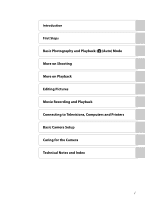Nikon COOLPIX P500 User Manual
Nikon COOLPIX P500 Manual
 |
UPC - 018208262564
View all Nikon COOLPIX P500 manuals
Add to My Manuals
Save this manual to your list of manuals |
Nikon COOLPIX P500 manual content summary:
- Nikon COOLPIX P500 | User Manual - Page 1
DIGITAL CAMERA User's Manual En - Nikon COOLPIX P500 | User Manual - Page 2
Licensing LLC. • All other trade names mentioned in this manual or the other documentation provided with your Nikon product are is licensed under the AVC Patent Portfolio License for the personal and non-commercial use of a consumer to (i) encode video in compliance with the AVC standard ("AVC - Nikon COOLPIX P500 | User Manual - Page 3
Introduction First Steps Basic Photography and Playback: A (Auto) Mode More on Shooting More on Playback Editing Pictures Movie Recording and Playback Connecting to Televisions, Computers and Printers Basic Camera Setup Caring for the Camera Technical Notes and Index i - Nikon COOLPIX P500 | User Manual - Page 4
entirety before using this equipment. Keep these safety instructions where all those who use the product will service representative for inspection, after unplugging the product and/or removing the battery. Do not use the camera or Charging AC Adapter in the presence of flammable gas Do not use - Nikon COOLPIX P500 | User Manual - Page 5
Rechargeable Li-ion • Dust on or near the metal parts of Battery EN-EL5 (supplied). Charge the battery by inserting it into the the plug should be removed with a dry cloth. Continued use could result camera and connecting the in fire. Charging AC Adapter EH-69P (supplied). • When inserting the - Nikon COOLPIX P500 | User Manual - Page 6
pinched by the lens cover or other moving parts. CD-ROMs The CD-ROMs supplied with this device should not be played back on audio CD equipment. Playing CD-ROMs on an audio CD player could cause hearing loss or damage the equipment. Observe caution when using the flash Using the flash close to your - Nikon COOLPIX P500 | User Manual - Page 7
limits for a Class B digital device, pursuant to Part 15 used in accordance with the instructions, may cause harmful interference to radio communications. However, there is no guarantee that interference will not occur in a particular installation. If this equipment does cause harmful COOLPIX P500 - Nikon COOLPIX P500 | User Manual - Page 8
cord for Customers in Canada CAUTION This Class B digital apparatus complies with Canadian ICES-003. ATTENTION charge of waste management. Notices for Customers in Europe CAUTION RISK OF EXPLOSION IF BATTERY IS REPLACED BY AN INCORRECT TYPE. DISPOSE OF USED BATTERIES ACCORDING TO THE INSTRUCTIONS - Nikon COOLPIX P500 | User Manual - Page 9
of the Monitor ...6 Raising and Lowering the Flash...7 Attaching the Camera Strap and Lens Cap 7 Monitor ...8 Basic Operations...11 Command Dial ...11 Multi Selector ...12 d (Menu) Button...13 Switching Between Tabs in the Menu Screen 13 Using Camera Menus...14 Pressing the Shutter-Release Button - Nikon COOLPIX P500 | User Manual - Page 10
Step 4 Viewing and Deleting Pictures 34 Viewing Pictures (Playback Mode) ...34 Deleting Unnecessary Images...35 Using the Flash...36 Setting the Flash Mode...37 Taking Pictures with the Self-Timer 39 Using Focus Mode ...40 Setting the Focus Mode ...41 Using Manual Focus...42 Adjusting Brightness - Nikon COOLPIX P500 | User Manual - Page 11
117 Taking a Closer Look: Playback Zoom 118 Playing Back Images by Category 120 Sorting Favorite Images (Favorite Pictures Mode 122 Adding Images to an Album ...122 Viewing Images in an Album ...124 Removing Images From an Album...125 Using Favorite Pictures Mode ...126 Changing the Album Icons - Nikon COOLPIX P500 | User Manual - Page 12
Enhancing Brightness and Contrast 149 e Skin Softening: Making Skin Appear Smoother 150 p Filter Effects: Digital Filter...152 g Small Picture: Decreasing Image Size 154 j Black Border: Adding a Black Border to Pictures 155 a Crop: Creating a Cropped Copy...156 Movie Recording and Playback 157 - Nikon COOLPIX P500 | User Manual - Page 13
196 Digital Zoom...197 Assign Side Zoom Control ...198 Sound Settings...199 Auto Off ...199 Format Memory/Format Card...200 Language...201 TV Settings ...201 Charge by Computer...202 Reset File Numbering...202 Blink Warning ...203 Reset All ...205 Firmware Version...208 Caring for the Camera...209 - Nikon COOLPIX P500 | User Manual - Page 14
Table of Contents Technical Notes and Index ...213 Optional Accessories ...213 Approved Memory Cards ...214 File and Folder Names...215 Error Messages ...217 Troubleshooting...222 Specifications ...229 Supported Standards ...233 Index ...234 xii - Nikon COOLPIX P500 | User Manual - Page 15
Thank you for your purchase of Nikon COOLPIX P500 digital camera. This manual is written to help you enjoy taking pictures with your Nikon digital camera. Read this manual thoroughly before use, and keep it where all those who use the product will read it. Symbols and Conventions To make it easier - Nikon COOLPIX P500 | User Manual - Page 16
Nikon COOLPIX cameras are designed to the highest standards and include complex electronic circuitry. Only Nikon brand electronic accessories (including battery chargers, batteries, Charging AC Adapter and AC adapters) certified by Nikon specifically for use with this Nikon digital camera are - Nikon COOLPIX P500 | User Manual - Page 17
devices such as memory cards or built-in camera memory does not completely erase the original image data. Deleted files can sometimes be recovered from discarded storage devices using commercially available software, potentially resulting in the malicious use of personal image data. Ensuring the - Nikon COOLPIX P500 | User Manual - Page 18
for camera strap 7 2 Power switch/power-on lamp... 23, 199 3 C (continuous shooting mode) button 59, 77 4 Mode dial 44 5 Microphone (stereo 142, 157 6 Flash 36 7 m (flash pop-up) button 7, 36 8 Power connector cover (for connection with an optional AC Adapter 213 12 9 Shutter - Nikon COOLPIX P500 | User Manual - Page 19
174, 180 13 Monitor 8, 17, 29 14 c (playback) button 34 15 Multi selector 12 16 k (apply selection) button 12 17 d button......13, 45, 82, 135, 163, 186 18 l (delete) button 35, 143, 170 19 Tripod socket 20 Battery-chamber/ memory card slot cover 18, 26 21 Cover latch 18, 26 22 Memory - Nikon COOLPIX P500 | User Manual - Page 20
of the Monitor The angle of the monitor can be lowered down to 82° or raised upward to 90°. This is convenient when taking pictures with the camera held at high or low positions. B Notes on Monitor • Do not apply excessive force when changing the angle of the monitor. • The monitor cannot - Nikon COOLPIX P500 | User Manual - Page 21
on setting the flash. • When not using the flash, lower it by gently pushing it down until it clicks. Attaching the Camera Strap and Lens Cap Attach the lens cap to the strap, and then attach the strap to the camera (at two places). B Lens Cap • Remove the lens cap before you shoot a picture. • At - Nikon COOLPIX P500 | User Manual - Page 22
may appear in the monitor during shooting and playback (actual display varies with current camera settings). See page 17 for how to switch the monitor display. Shooting 48 47 46 45 44 43 42 41 40 45 2 6 13 8 7 9 12 13 10 11 14 15 38, 39 37 35 1/250 F5.6 999 32 - Nikon COOLPIX P500 | User Manual - Page 23
movie type 165 22 Image quality 83 23 Image size 84 24 Easy panorama 60 (a) Number of exposures remaining 25 (still pictures 28 (b) Movie length 157 * The icons vary with the shooting mode. 26 Internal memory indicator 29 27 Aperture value 70 28 Focus area (for manual, center)....32, 95 29 - Nikon COOLPIX P500 | User Manual - Page 24
Image size2 84 11 Easy panorama indicator 62 (a) Current frame number/total 12 number of frames 34 (b) Movie length 168 13 Internal memory indicator 34 Easy panorama playback guide .......... 62 14 Sequence playback guide 113 Movie playback guide 168 15 Black border 155 16 Filter effects - Nikon COOLPIX P500 | User Manual - Page 25
shutter speed 72 Adjust aperture value 73 Adjust shutter speed or aperture value (Press the multi selector K to switch between 74 settings.) For Playback Mode Description Full-frame playback or thumbnail playback Choose a picture Calendar display Playback zoom Movie playback During movie - Nikon COOLPIX P500 | User Manual - Page 26
compensation) (A43) guide* Apply selection Flash mode Display D (focus mode) (A40) menu/ choose the option below * In shooting mode m (manual), select whether to set the shutter speed or the aperture value when the command dial is rotated (A74). For Playback Choose the previous picture 15/05 - Nikon COOLPIX P500 | User Manual - Page 27
menu for the selected mode and to select options for the menu items. • Use the multi selector to mode*/tab for playback mode menu Shooting menu Tab for movie menu (during shooting mode)/ playback menu (during playback mode) Tab for displaying the setup menu Image quality Image size Optimize image - Nikon COOLPIX P500 | User Manual - Page 28
Basic Operations Using Camera Menus 1 Press the d button. Shooting menu Image quality Image size Optimize image White balance Shooting menu AF area mode Autofocus mode Flash exp. comp. Long exposure NR Active D-Lighting Save user settings Reset user settings Autofocus mode Single AF Full-time - Nikon COOLPIX P500 | User Manual - Page 29
is held in this position, release the shutter and take a picture by pressing the shutter-release button the rest of the way down. Do not use force when pressing the shutter-release button, as this may result in camera shake and blurred images. Press halfway to lock the Press the rest of the way - Nikon COOLPIX P500 | User Manual - Page 30
Press the x (monitor) button to switch between the monitor and viewfinder. Switch to the one that suits the shooting conditions. For example, use the viewfinder in bright locations when it is difficult to see the monitor. Monitor Viewfinder 1/250 F5.6 1342 1/250 F5.6 1342 B Diopter Adjustment - Nikon COOLPIX P500 | User Manual - Page 31
picture. The horizontal axis corresponds to pixel brightness, with dark tones to the left and bright tones to the right. The vertical axis shows the number of pixels. 3 The shooting information displayed includes the folder name, file name, shooting mode used (j, k, l or m), shutter speed, aperture - Nikon COOLPIX P500 | User Manual - Page 32
EN-EL5 (supplied) into the camera. • Charge the battery before first use or when the battery is running low (A20). 1 Slide the cover latch to the Y side (1), and open the battery-chamber/memory card slot cover (2). 2 Insert the battery. • Use the battery to push the orange battery latch down in the - Nikon COOLPIX P500 | User Manual - Page 33
the battery, open the battery-chamber/ memory card slot cover and slide the orange battery latch in the direction indicated by the arrow (1), then remove the battery while being careful not to remove the battery at an angle (2). • The camera, battery or memory card may be hot immediately after using - Nikon COOLPIX P500 | User Manual - Page 34
AC Adapter comes with the plug adapter attached in Argentina and Korea. 2 Insert the battery into the camera (A18). Do not turn the camera on. 3 Use the supplied USB cable to connect the Charging AC Adapter to the camera. • Be sure that connectors are properly oriented. Do not attempt to insert - Nikon COOLPIX P500 | User Manual - Page 35
to charge a fully exhausted battery. Charging the Battery The following chart explains power-on lamp status when the camera is plugged into the electrical outlet. Power-on lamp Blinks slowly (orange) Off Flickers (orange) Description Battery charging. Battery not charging. When charging is - Nikon COOLPIX P500 | User Manual - Page 36
pictures. • Do not, under any circumstances, use another make or model of AC adapter other than EH-62A. Failure to observe this precaution could result in overheating or in damage to the camera. D Charging Using Computer or Battery Charger • Connecting the COOLPIX P500 to a computer also charges - Nikon COOLPIX P500 | User Manual - Page 37
Charging the Battery Turning On and Off the Camera Remove the lens cap before turning on the camera. Press the power switch to turn on the camera. The power-on lamp (green) lights, and then the monitor is turned on (the poweron lamp is turned off when the monitor is turned on). - Nikon COOLPIX P500 | User Manual - Page 38
Setting the Display Language, Date and Time Dialogs for language selection and camera clock setting are displayed the first time the camera is turned on. 1 Press the power switch to turn on the camera. • The power-on lamp lights, and then the monitor is turned on (the power-on lamp is turned off - Nikon COOLPIX P500 | User Manual - Page 39
Choose minute, check that the lens cap has been removed, and then press the k button or K. • After finishing the setting, the lens extends slightly and the shooting screen is displayed. D Imprinting the Date and Changing the Date and Time • To imprint the date on pictures when shooting, first set - Nikon COOLPIX P500 | User Manual - Page 40
. 102 MB) or on commercially available Secure Digital (SD) memory cards (A214). If a memory card is inserted in the camera, data is automatically stored on the memory card, and data recorded to the memory card can be played back, deleted, or transferred. To use the internal memory, remove the memory - Nikon COOLPIX P500 | User Manual - Page 41
precaution could result in the loss of data or in damage to the memory card: - Eject the memory card - Remove the battery - Turn off the camera - Disconnect the AC adapter • Do not use a computer to format the memory card. • Do not disassemble or modify. • Do not drop, bend, or expose to water or - Nikon COOLPIX P500 | User Manual - Page 42
Basic Photography and Playback: A (Auto) Mode Step 1 Turn the Camera On and Select A (Auto) Mode This section describes how to take pictures in A (auto) mode, an automatic, "pointand-shoot" mode recommended for first-time users of digital cameras. 1 Remove the lens cap and press the power switch to - Nikon COOLPIX P500 | User Manual - Page 43
in A (Auto) Mode Shooting mode A is displayed in A (auto) mode. Vibration reduction icon Reduces the effects of camera shake. Shutter speed (A70) 1/250 F5.6 Aperture value (A70) Internal memory indicator Pictures are recorded to internal memory (approx. 102 MB). When a memory card is inserted - Nikon COOLPIX P500 | User Manual - Page 44
the camera steadily in both hands. • Keep your fingers, hair, strap and other objects away from the lens, flash, AF-assist illuminator and microphone. Basic Photography and Playback: A (Auto) Mode 2 Frame a picture. • Position the main subject near the center of the monitor. 1/250 F5.6 32 Using - Nikon COOLPIX P500 | User Manual - Page 45
is possible at the current image mode setting. When the image size is small • Using Digital zoom (A197) in the setup menu (A185), it is possible to restrict the magnification of the digital zoom to a range where images do not deteriorate, or to set the digital zoom so that it does not - Nikon COOLPIX P500 | User Manual - Page 46
shutter-release button the rest of the way down. • The shutter is released and the picture is recorded to the memory card or internal memory. B When the Subject Is Close to the Camera If the camera cannot focus, try shooting with p (macro close-up) in the focus mode (A40) or the 32 Close-up scene - Nikon COOLPIX P500 | User Manual - Page 47
number of exposures remaining is blinking, images are being recorded. Do not open the battery-chamber/memory card slot cover. Cutting the power or removing the memory card in these circumstances could result in loss of data or in damage to the camera or card. B Autofocus Autofocus may not perform as - Nikon COOLPIX P500 | User Manual - Page 48
" (A146). C Pressing the c Button to Turn on the Camera When the camera is off, holding down the c button turns on the camera in playback mode. The lens does not extend. C Viewing Pictures • Press the x button to switch between using the monitor and viewfinder display (A16). • Press the s button - Nikon COOLPIX P500 | User Manual - Page 49
Step 4 Viewing and Deleting Pictures Basic Photography and Playback: A (Auto) Mode Deleting Unnecessary Images 1 Press the l button to delete the image currently displayed on the monitor. • To exit without deleting, press the d button. 2 Press the multi selector H or I to choose the desired - Nikon COOLPIX P500 | User Manual - Page 50
(Auto) Mode Using the Flash In dark locations or when the subject is backlit, you can shoot pictures with a flash by raising the flash. You can set a flash mode that suits the shooting conditions. • The flash has a range of about 0.5 to 8.0 m (1 ft. 8 in. to 26 ft.) at the wide-angle zoom position - Nikon COOLPIX P500 | User Manual - Page 51
Setting the Flash Mode 1 Press the m (flash pop-up) button. • Flash is raised. • When the flash is lowered, the flash mode is fixed at W (Off ). Using the Flash Basic Photography and Playback: A (Auto) Mode 2 Press m (flash mode) on the multi selector. • The flash mode menu is displayed. 3 Press - Nikon COOLPIX P500 | User Manual - Page 52
pressed halfway down. • On: Flash fires when picture is shot. • Blinks: Flash is charging. Wait a few seconds and try again. • Off: Flash does not fire when picture is shot. C Red-eye Reduction This camera uses advanced red-eye reduction ("In-Camera Red-Eye Fix"). Pre-flashes are fired repeatedly at - Nikon COOLPIX P500 | User Manual - Page 53
using a tripod to stabilize the camera. 1 Press n (self-timer) on the multi selector. • The self-timer menu is displayed. Basic Photography and Playback: A (Auto) Mode seconds): suitable for group pictures • 2s (two seconds): suitable for preventing camera shake • The mode selected for the self- - Nikon COOLPIX P500 | User Manual - Page 54
Use when the distance from subject to lens is 50 cm (1 ft. 8 in.) or more, or 2.2 m (7 ft. 3 in.) or more when camera is zoomed in to the maximum telephoto position. D Macro close-up Use , the camera may not be able to focus on nearby objects. The flash mode is set to W (off ). E Manual focus The - Nikon COOLPIX P500 | User Manual - Page 55
sound will be heard while the camera focuses. In other shooting modes, Full-time AF is turned on automatically when macro mode is turned on (except Pet portrait scene mode). C Infinity If you set focus mode to infinity while using A (auto) mode or the j, k, l, m and M modes, the focus area will not - Nikon COOLPIX P500 | User Manual - Page 56
multi selector to display the setup menu for focus mode. • Use the multi selector to choose E (manual focus) and press the k button. • W is displayed on the top of the monitor, Focus and the image area and the enlarged center of the picture are displayed at the same time. 2 Adjust the focus - Nikon COOLPIX P500 | User Manual - Page 57
a picture. mode is m (manual) mode (A74) or the scene mode is Fireworks show (A57), the exposure compensation cannot be used. D Using the Histogram A histogram is a graph showing the distribution of tones in the image. Use as a guide when using exposure compensation and shooting without the flash - Nikon COOLPIX P500 | User Manual - Page 58
retrieved for shooting simply by rotating the mode dial to M. A Auto mode (A28) An automatic, "point-andshoot" mode recommended for firsttime users of digital cameras. F Smart portrait mode (A65) The camera detects smiling faces using face priority and releases the shutter automatically - Nikon COOLPIX P500 | User Manual - Page 59
, rotate the zoom control toward g (j) again. C Image Quality and Image Size If you press the d button in scene mode, you can set Image quality (A83) and Image size (A84). Changes made to the image quality and image size settings apply to all shooting modes (except for shooting mode M). 45 - Nikon COOLPIX P500 | User Manual - Page 60
button. • Scene auto selector is enabled. • When the flash is not raised, the message The flash is lowered. is displayed. • Press the m (flash pop-up) button to raise the flash. 3 Frame the subject and take the picture. • The shooting mode icon changes. • Press the shutter-release button halfway to - Nikon COOLPIX P500 | User Manual - Page 61
to g (Night landscape) when using Scene auto selector, pictures are shot continuously, and the camera combines these pictures to save a single picture. • If the camera switches to h (Night portrait) when using Scene auto selector, flash mode is fixed at slow sync with red-eye reduction for shooting - Nikon COOLPIX P500 | User Manual - Page 62
Mode to Take Pictures (Features) • The mode dial can be used to select scenes when shooting (A44). • See "Shooting in the Scene Selected by the Camera (Scene Auto Selector)" (A46) for more information on Scene auto selector scene mode. • The X shown for each scene is the setting for the flash mode - Nikon COOLPIX P500 | User Manual - Page 63
camera records the image (A66). - If no faces are recognized, the camera focuses on the subject at the center of the frame. X V1 n Off2 p A o 0.02 1 Fill flash is used with red-eye reduction. 2 Other settings can be selected. Q: Noise reduction is performed for pictures shot in scene modes - Nikon COOLPIX P500 | User Manual - Page 64
in the frame, the o icon lights in green. - The digital zoom is not available. - When the shutter-release button is pressed all the way, the camera shoots pictures continuously with a high shutter speed, and saves the following two images. - An image processed by D-Lighting (A149) at the time of - Nikon COOLPIX P500 | User Manual - Page 65
three people), the camera records the image (A66). • If no faces are detected, the camera focuses on the subject at the center of the frame. • The digital zoom is not available. X V* n Off* p A o 0.0* * Other settings can be selected. y M c Landscape Use this mode for vivid landscapes and - Nikon COOLPIX P500 | User Manual - Page 66
pictures are easily affected by camera shake. When shooting under low lighting, use of a tripod is recommended. Set Vibration reduction (A193) to Off when using a tripod to stabilize the camera during shooting. X V1 n Off2 p A o 0.02 1 Slow sync with red-eye reduction flash mode may be used - Nikon COOLPIX P500 | User Manual - Page 67
Suited to Scenes (Scene Mode) y M Z Beach Captures the brightness of such subjects as beaches, or sunlit expanses of water. • The camera focuses on the subject • The camera focuses on the subject at the center of the frame. X W* n Off* p A o 0.0* * Other settings can be selected. O: Use of - Nikon COOLPIX P500 | User Manual - Page 68
can be selected. o 0.0* More on Shooting O: Use of a tripod is recommended in scenes with which O is indicated. Set Vibration reduction (A193) to Off when using a tripod to stabilize the camera. Q: Noise reduction is performed for pictures shot in scene modes with Q, so they may take longer - Nikon COOLPIX P500 | User Manual - Page 69
area selection, and then adjust each setting. - Flash mode or self-timer - Exposure compensation • The camera continuously focuses using autofocus until you press the shutter-release button halfway to lock the focus. • As pictures are easily affected by camera shake, be sure that Vibration reduction - Nikon COOLPIX P500 | User Manual - Page 70
on Shooting Shooting Suited to Scenes (Scene Mode) y M u Food Use this mode when taking pictures of food. • The focus mode (A40) setting is changed to D (macro close-up) and the camera automatically zooms to the closest position to the subject where the camera can shoot. • The closest distance at - Nikon COOLPIX P500 | User Manual - Page 71
or in other situations in which you do not want to use the flash. • The camera focuses on the subject at the center of the frame. • BSS (Best Shot Selector) (A76) can be used for shooting. • As pictures are easily affected by camera shake, be sure that Vibration reduction (A193) is enabled and hold - Nikon COOLPIX P500 | User Manual - Page 72
Mode) y M p Panorama Use this mode for shooting panorama pictures. Select Easy panorama or Panorama assist on the screen that is displayed when p Panorama scene mode is selected. • Easy panorama (default setting): Shoots panorama pictures that can be played back on the camera by moving the camera - Nikon COOLPIX P500 | User Manual - Page 73
release is repeated five times - When the camera resumes from standby mode for saving power (A23) - When the internal memory or memory card becomes full To continue shooting using Pet portrait auto release, press the multi selector J (n) and reset. • The digital zoom is not available. • AF-assist - Nikon COOLPIX P500 | User Manual - Page 74
Normal (180°): 3200 × 560 when the camera is moved horizontally, 1024 × 3200 when the camera is moved vertically - X Wide (360°): 6400 × 560 when the camera is moved horizontally, 1024 × 6400 when the camera is moved vertically • For the image size when the camera is held in "tall" orientation, the - Nikon COOLPIX P500 | User Manual - Page 75
Shooting Suited to Scenes (Scene Mode) 5 Frame the first portion of the panorama scene, and press the shutter-release button halfway to adjust the focus. • The zoom is fixed at the wide-angle position. • The framing guide is displayed on the screen. • The camera focuses on the subject at the - Nikon COOLPIX P500 | User Manual - Page 76
Advance Pause Use Description A mode. * The pictures can also be scrolled by rotating the command dial. B Note on Viewing Pictures Recorded with Easy Panorama Panorama pictures recorded with functions other than easy panorama of the COOLPIX P500 may not 62 be scrolled or zoomed on this camera - Nikon COOLPIX P500 | User Manual - Page 77
Mode) Taking Pictures with Panorama Assist The camera focuses on the subject at the center of the frame. Using a tripod makes the composition easier. When the camera direction. 1/250 F5.6 1342 • Apply flash mode (A36), self-timer (A39), focus mode (A40) and exposure compensation (A43) settings - Nikon COOLPIX P500 | User Manual - Page 78
Panorama Assist • Set the flash mode, self-timer, focus mode and exposure compensation before releasing the shutter for the first picture. The settings cannot be changed after shooting the first picture. Pictures cannot be deleted, nor can zoom, Image quality (A83), or Image size (A84) be adjusted - Nikon COOLPIX P500 | User Manual - Page 79
faces using face priority and releases the shutter automatically (smile timer function). The Skin softening function makes a human subject's skin appear smoother. 1 Rotate the mode dial to F (Smart portrait). • The camera enters smart portrait mode. 2 Frame the picture. • Point the camera at - Nikon COOLPIX P500 | User Manual - Page 80
is released. C Releasing the Shutter Manually The shutter can also be released by pressing the shutter-release button. If no faces are detected, the camera focuses on the subject at the center of the frame. C Functions Available in Smart Portrait Mode • Flash mode is disabled when Blink proof is - Nikon COOLPIX P500 | User Manual - Page 81
menu. • Smile timer and Blink proof cannot be used simultaneously. Image quality Image quality (A83) settings can be changed. Changes made to the image quality setting apply to all shooting modes (except for shooting mode M). Image size Image size (A84) settings can be changed. Changes made to - Nikon COOLPIX P500 | User Manual - Page 82
when the camera records a picture in which someone may have been blinking. • When Blink proof is turned On, Smile timer is A blink was detected in the picture just taken. turned Off. Press the shutter-release button to release the shutter. • When set to On, the flash cannot be used. • The - Nikon COOLPIX P500 | User Manual - Page 83
in j (Programmed auto), k (Shutter-priority auto), l (Aperture-priority auto) or m (Manual). The setting combinations (user settings) that are frequently used for shooting can be saved in M (A108). C Functions Available in j, k, l and m Modes • The flash mode (A36) can be changed, and the self - Nikon COOLPIX P500 | User Manual - Page 84
More on Shooting Setting the Exposure for Shooting (j, k, l, m Modes) D Shutter Speed and Aperture Value The same exposure can be achieved with different combinations of shutter speed and aperture value, allowing you to freeze or blur motion and control depth of field. The following figures show - Nikon COOLPIX P500 | User Manual - Page 85
for Shooting (j, k, l, m Modes) j (Programmed Auto) Mode The camera sets the shutter speed and aperture value automatically for optimal exposure. 1 Rotate the mode dial to j. More on Shooting 1/250 F5.6 1342 2 Frame the subject and shoot. • In the default setting, the camera automatically selects - Nikon COOLPIX P500 | User Manual - Page 86
the Exposure for Shooting (j, k, l, m Modes) k (Shutter-Priority Auto) Mode The user chooses the shutter speed; the camera selects the aperture value automatically. • The shutter speed can be set in a range from a maximum speed of 1/1500 to two seconds. 1 Rotate the mode dial to k. 2 Rotate the - Nikon COOLPIX P500 | User Manual - Page 87
shooting (A107). D Aperture and Zoom The aperture value (f-number) indicates the lens brightness. Large apertures (expressed by small fnumbers) let more light into the camera, and small apertures (large f-numbers) let less light. When the camera is zoomed in, the lens aperture can be changed within - Nikon COOLPIX P500 | User Manual - Page 88
Setting the Exposure for Shooting (j, k, l, m Modes) m (Manual) Mode The user controls both the shutter speed and aperture value. • The shutter speed can be set in a range from a maximum speed of 1/1500 to eight seconds. 1 Rotate the mode dial to m. More on Shooting 2 Press the multi selector K to - Nikon COOLPIX P500 | User Manual - Page 89
for Shooting (j, k, l, m Modes) 5 Rotate the command dial to choose an aperture value. • If necessary, repeat steps 2 to 5 to modify shutter speed and aperture value settings until the desired exposure is achieved. 6 Focus and shoot. • In the default setting, the camera automatically selects one or - Nikon COOLPIX P500 | User Manual - Page 90
faster. • Image size for recording is fixed at B (1600 × 1200 pixels). D BSS (Best Shot Selector) BSS is recommended for shooting when the lighting is dim without the flash, with the camera zoomed in, or in other situations in which camera shake is likely to blur pictures. The camera continuously - Nikon COOLPIX P500 | User Manual - Page 91
Normal and the image size is fixed at D (2560 × 1920 pixels). • The digital zoom is not available. X Intvl timer shooting The camera shoots still pictures automatically at the specified interval (A79). Setting the Continuous Menu 1 Press the C (continuous shooting mode) button. • The continuous - Nikon COOLPIX P500 | User Manual - Page 92
Shooting (j, k, l, m Mode) B Notes on Continuous • Flash cannot be used during continuous shooting (except for interval timer shooting). The focus, exposure, and white balance settings are fixed at the values for the first picture in each series. • It may take some time to save the images after - Nikon COOLPIX P500 | User Manual - Page 93
all the way More on Shooting Images saved by pressing halfway Images saved by pressing all the way Pictures are shot automatically at the specified intervals. Choose from 30 s, 1 min, 5 min, or 10 min. 1 Press the C (continuous shooting mode) button to display the continuous menu (A76), use - Nikon COOLPIX P500 | User Manual - Page 94
memory or memory card becomes full, or when the number of shot frames reaches the upper limit. More on Shooting B Notes on Interval Timer Shooting • To prevent the camera from turning off unexpectedly during shooting, use a fully charged battery. • To power the camera continuously for extended - Nikon COOLPIX P500 | User Manual - Page 95
of the subject. Exposure bracketing A94 Vary exposure slightly over a burst of pictures. AF area mode A95 Choose how the focus area is determined. Autofocus mode A101 Choose how the camera focuses. Flash exp. comp. A101 Adjust the flash level. Long exposure NR A102 Reduce noise in - Nikon COOLPIX P500 | User Manual - Page 96
Aperture-priority auto), m (Manual) or M (User settings) by rotating the mode dial. Press the d button to display the shooting menu. Shooting menu Image quality Image size Optimize image ). C Navigating the Camera Menu The command dial can also be used in place of pressing H or I on the multi - Nikon COOLPIX P500 | User Manual - Page 97
ratio of 1:16), suitable for pictures that will be distributed by e-mail or used in web pages. The icon for the current setting is displayed on the monitor in shooting and playback modes (A8 to 10). C Image Quality Setting • Image quality can also be set in shooting modes other than j, k, l or m by - Nikon COOLPIX P500 | User Manual - Page 98
cameras. u 3968×2232 O 1920×1080 Record pictures with the same aspect ratio (16:9) as wide-screen televisions. H 2992×2992 Record perfectly square pictures. The icon for the current setting is displayed on the monitor in shooting and playback modes (A8 to 10). C Image Size Setting • Image size - Nikon COOLPIX P500 | User Manual - Page 99
Modes) C Number of Exposures Remaining The following table lists the approximate number of pictures that can be stored in internal memory and on a 4 GB memory card, at each combination of Image size (A84) and Image 770 199 7,100 14 × 10/5 × 4 346 12,000 A 1280×960 Fine Normal Basic 156 5,740 - Nikon COOLPIX P500 | User Manual - Page 100
resolutions will print larger than the size indicated. D Note on Printing Images of Size 1:1 Change the printer setting to "Border" when printing images of size set to 1:1. The images may not be printed in 1:1 ratio depending on the printer. See the instruction manual of the printer or check with - Nikon COOLPIX P500 | User Manual - Page 101
Modes) Optimize Image Set to j, k, l or m M d (Shooting menu) M Optimize image Change the settings for optimizing images reds and greens. Images Image • If the optimize image setting is set to Normal, Softer, Vivid, More vivid, Portrait or Standard of Black feature cannot be used simultaneously with - Nikon COOLPIX P500 | User Manual - Page 102
More on Shooting Shooting Options: Shooting Menu (j, k, l, m Modes) Custom in Optimize Image Select Custom to make separate adjustments to the following options. Custom Contrast Image sharpening Saturation Contrast Control contrast. Lower settings prevent loss of detail in highlights under harsh - Nikon COOLPIX P500 | User Manual - Page 103
. Contrast Same as Optimize image ➝ Custom ➝ Contrast (A88). Image sharpening Same as Optimize image ➝ Custom ➝ Image sharpening (A88). Monochrome filter This effect simulates black-and-white photography with a color filter. • Yellow, Orange, Red: Enhance contrast. Can be used to tone down the - Nikon COOLPIX P500 | User Manual - Page 104
sunlight, or under incandescent lighting. Digital cameras can mimic this adjustment of the human eye by processing images according to the color of the lighting conditions. The best choice in most situations. b Preset manual Use when shooting under unusual lighting. See "Preset Manual" (A91) for - Nikon COOLPIX P500 | User Manual - Page 105
. 2 Display the shooting menu (A81), use the multi selector to set White balance to b Preset manual, then press the k button. • The lens extends to the zoom position for measurement. White balance Auto Preset manual Daylight Incandescent Fluorescent Cloudy Flash 3 Choose Measure. • To apply the - Nikon COOLPIX P500 | User Manual - Page 106
pictures can be taken at faster shutter speeds, and blurring caused by camera shake and subject movement can be reduced. • Although higher ISO sensitivity is effective when shooting darker subjects, shooting without the flash, shooting with the camera zoomed in, etc., images In m (manual) mode, ISO - Nikon COOLPIX P500 | User Manual - Page 107
when shooting. Can be used with focus lock (A33) to meter off-center subjects. s Spot AF area The camera meters the selected focus area to determine the exposure. Available only when Manual or Auto is selected for AF area mode (A95). B Notes on Metering • When the digital zoom is in effect, at - Nikon COOLPIX P500 | User Manual - Page 108
is pressed all the way. ±1.0 Camera varies exposure by 0 EV, -1.0 m (manual) mode. • When used simultaneously with certain features. See "Functions that Cannot be Applied Simultaneously" (A104) for more information. D More Information See "Playing Images Captured Using Continuous Shooting Mode - Nikon COOLPIX P500 | User Manual - Page 109
selected by the camera is displayed on the monitor (up to nine areas). 1/250 F5.6 1342 Focus areas x Manual Choose manually the focus position Flash mode, focus mode or self-timer - Exposure compensation To return to the focus-area selection screen, press the k button again. • At an Image size - Nikon COOLPIX P500 | User Manual - Page 110
the digital zoom is in effect, the camera focuses on the subject in the center focus area regardless of the applied AF area mode option. • In some rare cases of shooting subjects for which autofocus does not perform as expected (A33), the subject may not be in focus. • This feature cannot be used - Nikon COOLPIX P500 | User Manual - Page 111
scene mode • When smart portrait mode is selected (A65) 1 Frame the picture. • When the camera detects modes (Face priority) e (Night portrait), Scene auto selector or Portrait scene modes The face closest to the camera * The other faces are framed by Up to 12 a single border. Smart portrait mode - Nikon COOLPIX P500 | User Manual - Page 112
the subject is facing the camera. • In some rare cases of shooting subjects for mode setting to Manual or Center, or try shooting with focus lock (A33) by switching the shooting mode to a mode such as auto mode and refocusing on another subject at the same distance. • Pictures that were shot using - Nikon COOLPIX P500 | User Manual - Page 113
Autofocus mode Flash exp. comp. Long exposure NR Active D-Lighting Save user settings Reset user settings 2 Choose s Subject tracking and press the k button. • The camera enters subject tracking, and a white border is displayed at the center of the frame. AF area mode Face priority Auto Manual - Nikon COOLPIX P500 | User Manual - Page 114
area is not displayed, the camera focuses at the center of the frame. • Press the shutter-release button the rest of the way down to take the picture. More on Shooting B Notes on Subject Tracking • The digital zoom is not available. • Set the zoom position, flash mode, focus mode, or menu before - Nikon COOLPIX P500 | User Manual - Page 115
more information. D Autofocus Mode for Movie Recording Autofocus mode for movie recording can be set with Autofocus mode (A166) in the movie menu (A163). Flash Exp. Comp. Set to j, k, l or m M d (Shooting menu) M Flash exp. comp. Flash compensation is used to adjust the flash output by ±2.0 EV in - Nikon COOLPIX P500 | User Manual - Page 116
More on Shooting Shooting Options: Shooting Menu (j, k, l, m Modes) Long Exposure NR Set to j, k, l or m M d (Shooting menu) M Long exposure NR When shooting in dark locations at slow shutter speeds, pictures may be affected by noise. Set to reduce this noise. Enabling long exposure NR increases - Nikon COOLPIX P500 | User Manual - Page 117
Modes) Active D-Lighting Set to j, k, l or m M d (Shooting menu) M Active D-Lighting Set "Active D-Lighting" before shooting to preserve details in highlights and shadows. The image • Additional time is required to record pictures when shooting using Active D-Lighting. • The exposure is reduced - Nikon COOLPIX P500 | User Manual - Page 118
not available. Focus mode AF area mode (A95) When Subject tracking is selected for shooting, E (manual focus) is not available. Image quality Continuous (A76) When Multi-shot 16 is selected for shooting, Image quality is fixed at Normal. Image size Continuous (A76) • Image size is fixed at - Nikon COOLPIX P500 | User Manual - Page 119
setting other than Subject tracking is selected and B (infinity) is selected as the focus mode for shooting, the camera focuses at infinity regardless of the applied AF area mode option. • When set to E (manual focus), AF area mode cannot be set. When Metering is set to Spot AF area or Spot, Subject - Nikon COOLPIX P500 | User Manual - Page 120
(A94) Exposure bracketing is set. Digital zoom Focus mode (A40) The digital zoom cannot be used when E (manual focus) is selected. AF area mode (A95) The digital zoom cannot be used when shooting with Subject tracking. Continuous (A76) The digital zoom cannot be used when Multi-shot 16 is - Nikon COOLPIX P500 | User Manual - Page 121
sensitivity (A92)1 Auto2, ISO 160-4002 in Fixed range auto High ISO sensitivity auto2 Control range 1/1500 to 2 s (j, k mode) 1/1500 to 4 s (l mode) 1/1500 to 8 s (m mode) 1/1500 to 2 s (j, k, l mode) 1/1500 to 8 s (m mode) ISO 160-2002 in Fixed range auto ISO 160, 200 ISO 400, 800 1/1500 to - Nikon COOLPIX P500 | User Manual - Page 122
and m (Manual). The following settings can be saved in M. Basic Settings Shooting modes j, k, l, m (A69)1 Monitor display (A16, 17)2 Zoom position (A31)2 Flash mode (A36) Focus mode (A40)3 Exposure compensation (A43) Continuous (A76) Shooting Menu Image quality (A83) Image size (A84) White - Nikon COOLPIX P500 | User Manual - Page 123
the default settings of shooting mode j are saved when the camera is first purchased). 2 Change to a frequently used setting. 3 Press the d mode Autofocus mode Flash exp. comp. Long exposure NR Active D-Lighting Save user settings Reset user settings Shooting in M (User Setting) Mode Rotate the mode - Nikon COOLPIX P500 | User Manual - Page 124
saved in the user settings are reset as follows: • Shooting mode: j (programmed auto) • Monitor display: Display information • Zoom position: maximum wide-angle position • Flash mode: U (Auto) • Focus mode: A (Autofocus) • Exposure compensation: 0.0 • Continuous: Single • Shooting menu: Same as the - Nikon COOLPIX P500 | User Manual - Page 125
-frame playback mode. 15/05/2011 15:30 0004.JPG 4 132 Function Choose pictures Thumbnail display/ Calendar display Playback zoom Hide or show shooting information Switch between displays Display individual pictures of a sequence Scroll a picture recorded with easy panorama Play back movies Use - Nikon COOLPIX P500 | User Manual - Page 126
120 date mode. Press the c button or the shutter-release button. You can also switch to shooting by pressing the b (e movie-record) button. 34, 157 More on Playback C Changing the Orientation (Vertical and Horizontal Positioning) of Pictures Change the orientation using Rotate image (A141) in - Nikon COOLPIX P500 | User Manual - Page 127
A81) • Continuous in the Sports (A52) or Pet portrait (A59) scene mode In full-frame playback mode or thumbnail playback mode (A115), the first image of a sequence is used as the "key picture", i.e., it is displayed to represent the images in the sequence. • F is displayed on the playback screen for - Nikon COOLPIX P500 | User Manual - Page 128
. More on Playback B Note on Sequence Images captured continuously with cameras other than COOLPIX P500 cannot be displayed as a sequence. C Playback Menu Options Available When Using Sequence When the d button is pressed during key picture playback, the following menu operations are available - Nikon COOLPIX P500 | User Manual - Page 129
Playback Rotate the zoom control toward f (h) in full-frame 1/ 132 playback mode (A34, 111) to display pictures as thumbnail images in thumbnail playback mode. The following operations can be performed in thumbnail playback mode. To Use Description A Choose pictures Press the multi - Nikon COOLPIX P500 | User Manual - Page 130
Use Description A c Press the c button or the shutter-release button. You can also switch to shooting by pressing the b (e movie-record) button. 34, 157 b (e) More on Playback C Icons on the Thumbnails When pictures frames Pictures Mode and Auto Sort Mode • In favorite pictures mode (A122 - Nikon COOLPIX P500 | User Manual - Page 131
operations can be performed in calendar display mode. To Use Description A Select date Press the multi selector H, I, J or K. A date can also be selected by rotating the command dial. 11, 12 Return to full-frame playback Return to picture list display k g (i) Change to full-frame playback - Nikon COOLPIX P500 | User Manual - Page 132
other areas of the picture. 12 Return to full-frame playback Delete pictures Crop picture Switch to the shooting screen k l d c b (e) Press the k button. 34, 111 Select the deletion method and delete the picture(s). When using favorite pictures mode (A122), auto sort mode (A129) or list by - Nikon COOLPIX P500 | User Manual - Page 133
Taking a Closer Look: Playback Zoom Pictures Taken Using the Face Priority or Pet Detection When the zoom control is rotated toward g (i) during full-frame playback mode for pictures taken in Face Priority (A97) or Pet Detection (A59), the picture is enlarged at the center of the face that was - Nikon COOLPIX P500 | User Manual - Page 134
by Category The following playback modes can be selected. c Play A111 Play back all images. h Favorite pictures A122 Play back images added to an album. F Auto sort A129 Play back images and movies automatically sorted to the selected category with shooting. C List by date A132 Play - Nikon COOLPIX P500 | User Manual - Page 135
Images by Category 5 Use the multi selector to choose a playback mode. • To return to the current playback mode without switching playback modes, press the d button. Playback mode Play Favorite pictures Auto sort List by date 6 Press the k button. • The camera enters the selected playback mode - Nikon COOLPIX P500 | User Manual - Page 136
More on Playback Sorting Favorite Images (Favorite Pictures Mode) Captured images can be added to an album and sorted. After images are added, they can be easily played back using "h favorite pictures mode." • By adding images to an album, images can be easily found. • Images can be sorted by each - Nikon COOLPIX P500 | User Manual - Page 137
Images (Favorite Pictures Mode) 4 Use the multi selector to choose the album to which the images will be added and press the k button. • The selected images are added and the camera switches to the playback menu. • To add the same image to multiple albums, repeat from step 2. Favorite pictures - Nikon COOLPIX P500 | User Manual - Page 138
Sorting Favorite Images (Favorite Pictures Mode) Viewing Images in an Album When using "h favorite pictures mode," images added to an album can be displayed by selecting the album. • In full-frame playback mode, images in the same album can be played back (A111) and edited (A146). • When the d - Nikon COOLPIX P500 | User Manual - Page 139
image and press H to display y. • To remove more images from the same album, repeat this step as necessary. • To cancel the selection, press I to remove y. • Rotate the zoom picture from favorites? Yes No B Note on Deletion If an image is deleted while using favorite pictures mode, the image will - Nikon COOLPIX P500 | User Manual - Page 140
Images (Favorite Pictures Mode) Using Favorite Pictures Mode The following operations are available from the list of albums screen (A124 step 2). Function Use Description A Choose an album Press the multi selector H, I, J or K. An album can also be chosen by rotating the command dial. 11, 12 - Nikon COOLPIX P500 | User Manual - Page 141
to identify what kind of images are added to each album. 1 Press the d button during playback, choose the N (playback mode) tab, and then press K or the k button (A120). • To display a list of albums, press H or I to choose h Favorite pictures and press the k button. 2 Use the multi selector to - Nikon COOLPIX P500 | User Manual - Page 142
the albums. Note that if an image is deleted while using favorite pictures mode (A35, 126), the image will be removed from the album and it will be permanently deleted from the internal memory or the memory card. Adding Images to Albums Internal memory or memory card 0001.JPG 0002.JPG Add file - Nikon COOLPIX P500 | User Manual - Page 143
k button to display an image in the selected category in full-frame playback mode. • The icon of the category currently played back will be displayed at the top right of the monitor. • To choose a desired category again, repeat steps 1 and 2. Playback mode Play Favorite pictures Auto sort List by - Nikon COOLPIX P500 | User Manual - Page 144
to a category in normal playback mode (A34) or list by date mode (A132). • Images or movies copied from the internal memory to a memory card, or vice versa (A144), cannot be displayed in auto sort mode. • Images or movies saved by cameras other than COOLPIX P500 cannot be displayed in auto sort - Nikon COOLPIX P500 | User Manual - Page 145
sort mode to operate the following menus. • Quick retouch ➝ A148 • D-Lighting ➝ A149 • Skin softening ➝ A150 • Filter effects ➝ A152 • Print order ➝ A135 • Slide show ➝ A138 • Protect ➝ A139 • Rotate image ➝ A141 • Hide image ➝ A141 • Small picture ➝ A154 • Voice memo ➝ A142 • Black - Nikon COOLPIX P500 | User Manual - Page 146
playback, choose the N (playback mode) tab, and then press K or the k button (A120). • To display the list by date screen, press H or I to choose C List by date and press the k button. 2 Use the multi selector to choose a date. • The camera lists up to 29 dates. If images exist for more than 29 - Nikon COOLPIX P500 | User Manual - Page 147
Rotate image1 • Small picture1 ➝ A141 ➝ A154 • Voice memo1 ➝ A142 • Black border1 ➝ A155 • Sequence display options • Favorite pictures1 ➝ A145 ➝ A122 • Choose key picture ➝ A145 1 After displaying the image in full-frame playback mode, press the d button. 2 When the d button is pressed in - Nikon COOLPIX P500 | User Manual - Page 148
subject's skin appear smoother. p Filter effects A152 Apply a variety of effects using digital filter. a Print order A135 Select pictures to print and the number of copies for each. b Slide show A138 View pictures stored in the internal memory or on a memory card in an automatic slide show - Nikon COOLPIX P500 | User Manual - Page 149
a DPOF service. • Printing by connecting the camera to a PictBridge-compatible (A233) printer (A179). (When the memory card is removed from the camera, the print order settings can also be applied to the pictures recorded on the internal memory.) 1 Use the multi selector to choose Select images and - Nikon COOLPIX P500 | User Manual - Page 150
and photo information are printed on pictures when a DPOF-compatible (A233) printer which supports printing of shooting date and photo information is used. • Photo information cannot be printed when the camera is connected directly to a printer, via the supplied USB cable, for DPOF printing (A184 - Nikon COOLPIX P500 | User Manual - Page 151
remain. Print order Save print marking for other images? Print order Save print marking for other dates? More on Playback Yes Yes No No Favorite pictures mode or auto sort mode List by date mode Additionally, if there are more than 99 pictures as a result of adding the current print order - Nikon COOLPIX P500 | User Manual - Page 152
Playback Options: Playback Menu b Slide Show Press the c button (Playback mode) M d (Playback menu) M b Slide show View pictures stored in the internal memory or on a memory card in an automatic slide show. 1 Use the multi selector to choose Start and press the k button. Slide show Pause • To - Nikon COOLPIX P500 | User Manual - Page 153
, choose a picture and set or cancel protection. See "Selecting Pictures" (A140) for more information. Note, however, that formatting the camera's internal memory or the memory card permanently erases the protected files (A200). Protected pictures are recognized by the s icon in playback mode (A10 - Nikon COOLPIX P500 | User Manual - Page 154
, a check mark (y) is displayed with the picture. Repeat steps 1 and 2 to select additional pictures. Back ON/OFF 3 140 Press the k button to apply the picture selection. • With selections such as Selected images, the confirmation dialog is displayed. Follow the instructions on the screen. - Nikon COOLPIX P500 | User Manual - Page 155
mode) M d (Playback menu) M i Hide image Hide pictures so that they cannot be played back on the camera monitor. In the picture selection screen, choose the pictures and set or cancel the hide setting. See "Selecting Pictures" (A140) for more information. Hidden pictures cannot be deleted using - Nikon COOLPIX P500 | User Manual - Page 156
mode) M d (Playback menu) M E Voice memo Use the camera's microphone to record voice memos for pictures. Recording Voice Memos 1 Choose a picture in full-frame playback mode (A34) or thumbnail playback mode Playback menu Rotate image Hide image Small picture Voice memo Copy Black border Sequence - Nikon COOLPIX P500 | User Manual - Page 157
. • Voice memos cannot be recorded for a picture that already has a voice memo attached on it. The current voice memo must be deleted before a new voice memo can be recorded. • COOLPIX P500 is not able to record a voice memo for a picture captured with another make or model of digital camera. 143 - Nikon COOLPIX P500 | User Manual - Page 158
h Copy: Copying Between Internal Memory and Memory Card Press the c button (Playback mode) M d (Playback menu) M h Copy Copy pictures between the internal memory and a memory card. 1 Use the multi selector to choose a destination Copy option to which pictures are copied and press the k button - Nikon COOLPIX P500 | User Manual - Page 159
More on Playback Playback Options: Playback Menu C Message: "Memory contains no images." If there are no pictures saved on a memory card inserted in the camera when playback mode is applied, the message Memory contains no images. will be displayed. Press the d button to display the copy option - Nikon COOLPIX P500 | User Manual - Page 160
P500. • If a copy created using the COOLPIX P500 is viewed on a different digital camera, it may not be possible to display the picture properly or transfer it to a computer. • Editing functions are not available when there is not enough free space in the internal memory or on the memory card - Nikon COOLPIX P500 | User Manual - Page 161
together. Skin softening Quick retouch, D-Lighting, Filter effects, Small picture, Black border or crop can be used. Small picture No additional editing functions can be used. Black border Small picture can be used. Crop Black border can be used. • Copies created by editing cannot be edited - Nikon COOLPIX P500 | User Manual - Page 162
have been enhanced. Retouched copies are stored as separate files. 1 Choose the desired picture from full-frame (A34) or thumbnail (A115) playback mode and press the d button. • The playback menu is displayed. 2 Use the multi selector to choose k Quick retouch and press the k button. • The original - Nikon COOLPIX P500 | User Manual - Page 163
. Enhanced copies are stored as separate files. 1 Choose the desired picture from full-frame (A34) or thumbnail (A115) playback mode and press the d button. • The playback menu is displayed. 2 Use the multi selector to choose I DLighting and press the k button. • The original version is displayed - Nikon COOLPIX P500 | User Manual - Page 164
the desired picture from full-frame (A34) or thumbnail (A115) playback mode and press the d button. • The playback menu is displayed. 2 Use the press the k button. • A confirmation screen is displayed, and the image is displayed zoomed in on the face edited by skin softening. • To cancel, press - Nikon COOLPIX P500 | User Manual - Page 165
Pictures 4 Confirm the results. • Skin tones in up to 12 faces, in the order of that closest to the center of the frame, are softened. Preview • When multiple faces are edited using skin softening, use E icon displayed in playback mode. 0004.JPG 4 132 Editing Pictures B Note on Skin Softening - Nikon COOLPIX P500 | User Manual - Page 166
Editing Pictures p Filter Effects: Digital Filter Apply a variety of effects using digital filter. The following effect options are available. The image created with the filter effect is saved separately from the original picture file. Option Description Gently softens the focus of the image - Nikon COOLPIX P500 | User Manual - Page 167
cancel, choose Cancel and press the k button. • Copies created by editing with filter effect can be recognized by the c icon displayed in playback mode. Preview Save Cancel 15/05/2011 15:30 0004.JPG 4 132 Editing Pictures D More Information See "File and Folder Names" (A215) for more information - Nikon COOLPIX P500 | User Manual - Page 168
(A115) playback mode and press the d button. • The playback menu is displayed. 2 Use the multi selector to choose g Small picture and press the k button. 3 Choose the desired copy size and press the k button. Playback menu Rotate image Hide image Small picture Voice memo Copy Black border Sequence - Nikon COOLPIX P500 | User Manual - Page 169
) playback mode and press the d button. • The playback menu is displayed. 2 Use the multi selector to choose j Black border and press the k button. 3 Choose the desired frame thickness and press the k button. Playback menu Rotate image Hide image Small picture Voice memo Copy Black border Sequence - Nikon COOLPIX P500 | User Manual - Page 170
displayed in "tall" orientation, zoom in on the picture until the black bars displayed on the both sides of the monitor disappear. The cropped picture is displayed in landscape orientation. To crop the picture in its current "tall" orientation, first, use the Rotate image option (A141) to rotate - Nikon COOLPIX P500 | User Manual - Page 171
a single movie is 4 GB or 29 minutes, even when there is sufficient free space on the memory card (A166). 1 Turn on the camera and display the shooting screen. Movie options • Movies can be recorded in any shooting mode (A44). • The movie options show the type of movie that will be recorded - Nikon COOLPIX P500 | User Manual - Page 172
speed of the card is slow, the movie recording may end unexpectedly. • Using a digital zoom causes image quality to deteriorate. If you start recording the movie without using digital zoom, and you rotate the zoom control toward g, the zoom stops at the maximum optical zoom ratio. Release the - Nikon COOLPIX P500 | User Manual - Page 173
for Spot AF area). • The self-timer (A39) can be used. If the self-timer is set and the b (e movie-record) button is pressed, the camera focuses at the center of the frame and starts movie recording after ten or two seconds. • The flash does not fire. • Press the d button before starting to - Nikon COOLPIX P500 | User Manual - Page 174
of the movie recorded using HS movie can be camera and rotate the movie mode switch to HS. HS movie options • The HS movie options show the type of HS movie that will be recorded (A165). The HS movie options are not displayed when no memory card is inserted. • Lower the flash. If the flash - Nikon COOLPIX P500 | User Manual - Page 175
recorded for slow motion or fast motion playback is not recorded with sound. • Vibration reduction cannot be used for movies that are recorded while the movie mode switch is rotated to HS. Zoom position, focus, exposure and white balance are locked when the b (e movie-record) button is pressed to - Nikon COOLPIX P500 | User Manual - Page 176
left of the monitor. 7m23s • Q is not displayed while saving still pictures. Another still picture cannot be saved until Q is displayed again. • The still picture is saved with Normal as the image quality. The image size is determined by the type (resolution) (A164) of the original movie. Movie - Nikon COOLPIX P500 | User Manual - Page 177
mode switch is rotated to HS. Autofocus mode A166 Choose how the camera focuses when recording movies with the movie mode switch Movie options HS movie options Open with HS footage Autofocus mode Electronic VR Wind noise reduction • Use the multi selector to select items and set functions on - Nikon COOLPIX P500 | User Manual - Page 178
mode switch is rotated to HD. The higher the resolution and bitrate, the higher the picture quality; but the file size high-definition. • Image size: 1920 × 1080 pixels • Movie bitrate: 12 Mbps f HD 720p It is one of the formats supported by Apple Inc. • Image size: 960 × 540 pixels • Movie bitrate: - Nikon COOLPIX P500 | User Manual - Page 179
minutes (playback time: 1 minute) • Image size: 1920 × 1080 pixels • Movie bitrate: 12 Mbps * The maximum recording time refers from the start of the movie recording when the movie mode switch is rotated to HS. • On (default setting): camera should record for slow motion or fast motion playback. 165 - Nikon COOLPIX P500 | User Manual - Page 180
there is sufficient free space on the memory card. The maximum camera focusing from interfering with recording. C Autofocus Mode during Movie Shooting • When the scene mode is Fireworks show, the focus is fixed at infinity. • Set the focus mode to E (manual focus) and adjust the focus using manual - Nikon COOLPIX P500 | User Manual - Page 181
D (Movie menu) (A163) M Electronic VR Set electronic VR when recording movies with the movie mode switch rotated to HD. Option Description w On (default setting) Reduces the effects of camera shake in movie modes. k Off Electronic VR is not enabled. When the electronic VR is set to On, R is - Nikon COOLPIX P500 | User Manual - Page 182
a still picture (A170). F Resume playback. End G Return to full-frame playback mode. * The movie can also be advanced or rewound by one frame by rotating the command dial. Movie Recording and Playback B Note on Movie Playback 168 Movies recorded with cameras other than COOLPIX P500 cannot be - Nikon COOLPIX P500 | User Manual - Page 183
and pause at the start point of the portion that is to be extracted (A168). 2 Use the multi selector J or K to choose I on the playback control and press the k button. During preview playback, the volume can be adjusted with the zoom control g/f. Rotate the command dial to fast forward or rewind. - Nikon COOLPIX P500 | User Manual - Page 184
it cannot be used again for free space in the internal memory or on the memory card. D More Information See "File and Folder Names" (A215) for more information. Saving a Frame from a Movie as a Still Picture image? Yes No B Note on Saving a Still Picture A black frame appears around the picture - Nikon COOLPIX P500 | User Manual - Page 185
back pictures on the television. If your television is equipped with an HDMI connector, you can connect it to the camera with a commercially available HDMI cable to enjoy recorded movies in the high-definition quality. 1 Turn off the camera. 2 Connect the camera to the TV. When connecting using the - Nikon COOLPIX P500 | User Manual - Page 186
The camera enters playback mode, and the recorded pictures are displayed on the television. • While the camera is connected to the TV, the camera monitor remains off. B Notes on Connecting an HDMI Cable • An HDMI cable is not supplied. Use a commercially available HDMI cable to connect the camera to - Nikon COOLPIX P500 | User Manual - Page 187
and Printers Connecting to a Computer Use the supplied USB cable to connect the camera to a computer and copy (transfer) images to the computer. Before Connecting the Camera Install the Software Use the supplied ViewNX 2 CD and install the following software on the computer. For more information - Nikon COOLPIX P500 | User Manual - Page 188
USB cable with Auto (default setting) selected for the Charge by computer option in the setup menu, the battery inserted into the camera is automatically charged using power supplied by the computer (A178, 202). • If the AC Adapter EH-62A (A213) (available separately) is used, COOLPIX P500 can - Nikon COOLPIX P500 | User Manual - Page 189
Starting Nikon Transfer 2 Manually" (A177) for more information. • If charge for the battery inserted into the camera is low, the computer may not recognize the camera. If the camera is not recognized, images will not be transferred. When battery charging starts automatically using power supplied by - Nikon COOLPIX P500 | User Manual - Page 190
camera and disconnect the USB cable. The camera turns off automatically if there is no communication with the computer for 30 minutes while the camera is connected via the USB cable. B Charging the Battery The power-on lamp slowly blinks orange while the battery inserted into the camera is charging - Nikon COOLPIX P500 | User Manual - Page 191
To transfer images, insert the memory card into the card reader or card slot and follow the procedure from step 4 (A175). • To transfer images saved in the camera's internal memory, the images must first be copied to a memory card using the camera (A144). D Starting ViewNX 2 Manually Windows Choose - Nikon COOLPIX P500 | User Manual - Page 192
charged or images can be transferred with connection to a computer. In this case, use the Charging AC Adapter EH-69P (A20) to charge the battery and then set the camera's date and time. • If the camera is turned off, charging will also stop. • If a computer enters sleep mode while charging, charging - Nikon COOLPIX P500 | User Manual - Page 193
off and disconnect the USB cable B Notes on Power Source • When connecting the camera to a printer, use a fully charged battery to prevent the camera from turning off unexpectedly. • If the AC Adapter EH-62A (available separately) (A213) is used, COOLPIX P500 can be powered from an electrical - Nikon COOLPIX P500 | User Manual - Page 194
Camera and Printer 1 Turn off the camera. 2 Turn on the printer. • Check the printer settings. 3 Connect the camera to the printer using the supplied USB cable Not Displayed Turn the camera off and disconnect the USB cable. Set the Charge by computer option (A202) in the camera's setup menu to Off - Nikon COOLPIX P500 | User Manual - Page 195
to Televisions, Computers and Printers Connecting to a Printer Printing Pictures One at a Time After connecting the camera to the printer correctly (A180), print pictures by following the procedure below. 1 Use the multi selector to choose the picture to Print selection be printed and press the - Nikon COOLPIX P500 | User Manual - Page 196
of prints After connecting the camera to the printer correctly (A180), print pictures by following the procedure below. 1 When the Print selection screen is displayed, press the d button. • The Print menu is displayed. 2 Use the multi selector to choose Paper size and press the k button. • To - Nikon COOLPIX P500 | User Manual - Page 197
size and press the k button. • To specify the paper size using the printer settings, choose Default in the paper size menu. 4 Choose Print selection, Print all images displayed with pictures for which no copies have been specified and these pictures are not printed. • Rotate the zoom control toward - Nikon COOLPIX P500 | User Manual - Page 198
View images 10 Back 5 Printing starts. • The monitor display returns to that shown in step 2 when printing is complete. • To cancel before all copies have been printed, press the k button. Printing 002 / 010 Cancel Current print/total number of prints C Paper Size The camera supports the - Nikon COOLPIX P500 | User Manual - Page 199
reduce the effects of camera shake and subject movement when shooting still pictures. AF assist A196 Enable or disable AF-assist illuminator. Red-eye reduction A196 Choose the red-eye reduction method when the flash mode is auto with red-eye reduction. Digital zoom A197 Enable or disable - Nikon COOLPIX P500 | User Manual - Page 200
pictures using face priority. Reset all Restore camera settings to default values. Firmware version Display the camera firmware selected. • See "Multi Selector" (A12). Shooting menu Image quality Image size Optimize image White balance ISO sensitivity Metering Exposure bracketing 3 Press H - Nikon COOLPIX P500 | User Manual - Page 201
Pictures shot with Image size (A84) of I 3984×2656, u 3968×2232, O 1920×1080 and H 2992×2992 cannot be selected. • Pictures recorded with easy panorama cannot be selected. • Pictures reduced to 160×120 or smaller using Small picture editing (A154) or cropping (A156) cannot be selected. Basic Camera - Nikon COOLPIX P500 | User Manual - Page 202
Menu Time Zone and Date Press the d button M z (Setup menu) (A186) M Time zone and date Set the camera's internal clock. Date and time Set the camera clock to the current date and time. Use the multi selector to set the date and time. • Choose an item: Press K or J (selected in the following - Nikon COOLPIX P500 | User Manual - Page 203
Camera Setup B The Clock Battery The camera's internal clock uses a different battery from the camera's battery. The clock battery charges when the main battery zone selection screen displayed in step 4. D Imprinting the Date on Pictures while Shooting After setting the date and time, set the Print - Nikon COOLPIX P500 | User Manual - Page 204
Setup Menu D Time Zones The camera supports the time zones listed below. For time differences not listed below, set the camera clock using Date and time. UTC +/-11 -10 -9 -8 -7 -6 -5 , Singapore +9 Tokyo, Seoul +10 Sydney, Guam +11 New Caledonia +12 Auckland, Fiji Basic Camera Setup 190 - Nikon COOLPIX P500 | User Manual - Page 205
Image review On (default setting): Picture is automatically displayed on the monitor immediately after it is taken and the monitor display returns to shooting mode. Off: Picture center of the picture is displayed in E (manual focus) • When the flash mode, self-timer or focus mode menu is displayed - Nikon COOLPIX P500 | User Manual - Page 206
Blink proof (A68) is set to On in smart portrait mode - During movie recording • Dates imprinted with an Image size (A84) setting of f 640×480 may be difficult to read. Set the Image size to J 1024×768 or higher. • The date is recorded using the format selected in the setup menu's Time zone and date - Nikon COOLPIX P500 | User Manual - Page 207
to Off. V On (hybrid) Records with optical compensation for camera shake during still picture shooting using the image sensor shift method, and under the following conditions, also performs electronic VR using image enhancement. • When the flash does not fire • When the shutter speed is slower than - Nikon COOLPIX P500 | User Manual - Page 208
vibration reduction function, images displayed in the camera's monitor immediately after shooting may appear blurry. • Vibration reduction may be unable to completely eliminate the effects of camera shake in some situations. • When the camera shake is extremely high or low, picture compensation with - Nikon COOLPIX P500 | User Manual - Page 209
shooting still pictures. U Auto When the camera detects the movement of the subject or camera shake, the ISO sensitivity is raised and the shutter speed is increased to reduce their effects. However, motion detection does not function in the following situations. • When the fill flash fires • In - Nikon COOLPIX P500 | User Manual - Page 210
method when the flash mode (A36) is V (Auto with red-eye reduction). Pre-flash on (default setting) The flash repeatedly fires pre-flashes at low intensity before the main flash to reduce the red-eye effect, and the red-eye reduction process is performed using picture compensation. Note that - Nikon COOLPIX P500 | User Manual - Page 211
when Image size is F 4000×3000, I 3984×2656, u 3968×2232, O 1920×1080 or H 2992×2992. • During movie recording, digital zoom works as described in On. Off The digital zoom is not activated. Basic Camera Setup B Notes on Digital Zoom • When the digital zoom is in effect, AF area mode (A95 - Nikon COOLPIX P500 | User Manual - Page 212
during shooting when the side zoom control is used. Zoom (default setting) When shooting, use the side zoom control (A31) to adjust the zoom. Manual focus When the focus mode is set to E (manual focus), use the side zoom control to focus (A42). • Use the side zoom control in the direction of - Nikon COOLPIX P500 | User Manual - Page 213
setting), 5 min and 30 min. C When the Monitor Is Turned Off to Save Power • The power-on lamp blinks in standby mode. • The camera turns off when the standby mode continues for about three minutes. • When the power-on lamp blinks, turn on the monitor again with one of the following operations - Nikon COOLPIX P500 | User Manual - Page 214
(number icons) when the internal memory or memory card is formatted. • Do not turn off the camera or open the battery-chamber/memory card slot cover during formatting. • The first time you insert a memory card that has been used in another device into this camera, be 200 sure to format it with this - Nikon COOLPIX P500 | User Manual - Page 215
when a TV that conforms to the HDMI-CEC standard is connected with an HDMI cable. When set to On (default setting), the television remote control can be used to operate the camera during playback. See "Using the TV's Remote Control (HDMI Device Control)" (A172) for more information. D HDMI and HDMI - Nikon COOLPIX P500 | User Manual - Page 216
whether or not the battery inserted into the camera is charged when the camera is connected to a computer via the USB cable (A178). Auto (default setting) When the camera is connected to a computer that is running, the battery inserted into the camera is automatically charged using power supplied by - Nikon COOLPIX P500 | User Manual - Page 217
detected when using face priority (A97) in the following shooting modes. • In the following scene modes: e (Night portrait) (A49), Scene auto selector (A46) and Portrait (A51) • Shooting modes j, k, l, m and M (when Face priority (A95) is selected for AF area mode) On When the camera detects that - Nikon COOLPIX P500 | User Manual - Page 218
Return to full-frame playback Select the face to be displayed Delete the picture taken Return to shooting screen Use g (i) Exit Description Rotate the zoom control toward g (i). f (h) Rotate the zoom control toward f (h). When the camera detects one or more human subjects with closed eyes, press - Nikon COOLPIX P500 | User Manual - Page 219
All Press the d button M z (Setup menu) (A186) M Reset all When Reset is selected, the camera settings are restored to the default values. Pop-up Menu Option Flash mode (A36) Self-timer (A39) Focus mode (A40) Exposure compensation (A43) Default value Auto OFF Autofocus 0.0 Shooting in the Scene - Nikon COOLPIX P500 | User Manual - Page 220
Image size (A84) Optimize image (A87) Custom in Optimize image (A88) Custom of Black-and-white in Optimize image (A89) White balance (A90) ISO sensitivity (A92) Fixed range auto (A92) Minimum shutter speed (A92) Metering (A93) Exposure bracketing (A94) AF area mode (A95) Autofocus mode (A101) Flash - Nikon COOLPIX P500 | User Manual - Page 221
Option Welcome screen (A187) Image review (A191) Brightness (A191) View/hide framing grid (A191) View/hide histograms (A191) Print date (A192) Vibration reduction (A193) Motion detection (A195) AF assist (A196) Red-eye reduction (A196) Digital zoom (A197) Assign side zoom control (A198) Button sound - Nikon COOLPIX P500 | User Manual - Page 222
when Reset all is performed. To change these settings back to the default settings, use Reset user settings (A110). Firmware Version Press the d button M z (Setup menu) (A186) M Firmware version Displays the current camera firmware version. COOLPIX P500 Ver.X.X Back Basic Camera Setup 208 - Nikon COOLPIX P500 | User Manual - Page 223
and all moving parts with care Do not apply force to the lens, lens cover, monitor, memory card slot or battery chamber. These parts are easily damaged. Applying force to the lens cover could result in camera malfunction or damage to the lens. Should the monitor break, care should be taken to avoid - Nikon COOLPIX P500 | User Manual - Page 224
32 °F) or above 60 °C (140 °F). • If an exhausted battery is used at a low temperature, the camera may not turn on. Be sure that the battery is fully charged and spare batteries are prepared before heading outside to take pictures in cold weather. Keep spare batteries in a warm place and exchange as - Nikon COOLPIX P500 | User Manual - Page 225
lens cleaner. Monitor Remove dust or lint with a blower. To remove fingerprints and other stains, clean the monitor with a soft, dry cloth, being careful not to apply pressure. Body Use a blower to remove dust, dirt or sand, then wipe gently with a soft, dry cloth. After using the camera - Nikon COOLPIX P500 | User Manual - Page 226
camera away. Remove the battery if the camera will not be used for an extended period. Do not store the camera camera out of storage at least once a month. Turn the camera on and release the shutter a few times before putting the camera Images recorded using the product will not be affected. • Images - Nikon COOLPIX P500 | User Manual - Page 227
EN-EL51 Charging AC adapter Battery charger Charging AC Adapter EH-69P1, 2 Battery Charger MH-612 AC Adapter EH-62A (connect as shown) 1 2 3 AC adapter USB cable Audio/video cable Lens cap Before closing the battery-chamber/memory card slot cover, fully insert the power connector cord into - Nikon COOLPIX P500 | User Manual - Page 228
Optional Accessories Approved Memory Cards The following Secure Digital (SD) memory cards have been tested and approved for use in this camera. • When recording a movie onto a memory card, a memory card with an SD speed class of Class 6 or higher is recommended. If the transfer speed of the card - Nikon COOLPIX P500 | User Manual - Page 229
Identifier (not shown on camera monitor) Extension (signifies the file type) Original still pictures (voice memo attachment using the following naming convention: "Folder number + P_XXX" (e.g., "101P_001"). Pictures are saved in sequence in file numbers starting from 0001. • Each time a picture - Nikon COOLPIX P500 | User Manual - Page 230
files are copied between the internal memory and a memory card (A144), the file naming conventions are as follows: - Files copied using Selected images are copied to the current folder (or to the folder used for subsequent pictures), where they are assigned file numbers in ascending order following - Nikon COOLPIX P500 | User Manual - Page 231
off, remove the lens cap, and Lens cap is attached or lens error occurred. again. If the error persists even after the camera is turned off and then on 23 turn the camera on. again, contact retailer or Nikon- authorized service representative. O (blinks) N Battery exhausted. Clock not set - Nikon COOLPIX P500 | User Manual - Page 232
or recording picture. memory card. 200 Camera has run out of Replace the memory card, or format 26, 200, file numbers. the internal memory/memory card. 216 P Image cannot be saved. Picture cannot be used for Welcome screen. The following pictures cannot be used. • Pictures recorded with - Nikon COOLPIX P500 | User Manual - Page 233
or format 26, 200, be created. the internal memory/memory card. 202 N Memory contains no images. No pictures in the internal memory or memory card. • Remove the memory card from the 26 camera to play back images saved in the camera's internal memory. • To copy files from internal memory 144 to - Nikon COOLPIX P500 | User Manual - Page 234
N File contains no image data. File not created with P COOLPIX P500. This file cannot be played back. Solution A File cannot be viewed on this camera. View file using the computer or any other device which was used to - create or edit this file. The picture cannot be played back - Nikon COOLPIX P500 | User Manual - Page 235
camera , remove and reinsert battery, and turn on camera. If the error persists, contact retailer or 23 Nikon-authorized service representative. Check printer. After solving the problem, select Resume and press - the k button to resume printing.* PR Printer error: check paper Specified size - Nikon COOLPIX P500 | User Manual - Page 236
AC Adapter. 28 20 Camera turns off without warning. • Battery is exhausted. 28 • Camera has turned off automatically to save power. 199 • The camera turns off if the Charging AC Adapter is 20 connected while the camera is on. • The camera turns off if the USB cable connecting it to a 174 - Nikon COOLPIX P500 | User Manual - Page 237
mode that does not support Print date is 192 appearing on selected. pictures even • The date cannot be imprinted onto a movie. - when Print date is • The date cannot be imprinted on still images saved during - enabled. movie recording. Camera settings reset. Clock battery is exhausted - Nikon COOLPIX P500 | User Manual - Page 238
or Nikon-authorized service representative. Shooting Problem Cannot set to shooting mode No picture taken when shutterrelease button is pressed. Camera cannot focus. Cause/Solution A Disconnect the HDMI cable or USB cable. 171, 174, 180 • When camera is in playback mode, press the c or - Nikon COOLPIX P500 | User Manual - Page 239
Troubleshooting Problem Cause/Solution A Pictures are blurred. • Use flash. • Use vibration reduction or motion detection. • Use D (Best Shot Selector). • Use a tripod to stabilize the camera (use with the self- timer for better results). 36 193, 195 76 39 Bright specks appear in pictures - Nikon COOLPIX P500 | User Manual - Page 240
). Pictures are too bright Adjust exposure compensation. 43 (overexposed). Unexpected results occurred when flash is set to auto with red-eye reduction. In very rare cases, when V (Auto with red-eye reduction) or the red-eye reduction fill flash in the e (Night portrait) scene mode is used - Nikon COOLPIX P500 | User Manual - Page 241
cameras other than - COOLPIX P500 cannot be edited. Pictures not displayed on television. • Video mode or HDMI is not correctly set in the TV 201 settings setup menu. • Cables are connected to both the HDMI mini connector 171 and USB/audio video connector. • Memory card contains no pictures - Nikon COOLPIX P500 | User Manual - Page 242
on the memory card may not be played back if overwritten by a computer. - displayed in favorite pictures mode. • The desired image was sorted to a category other than 129 the category currently displayed. • Images saved by cameras other than COOLPIX P500 and 130 images copied using the Copy - Nikon COOLPIX P500 | User Manual - Page 243
Nikon COOLPIX P500 Digital Camera Type Compact digital camera Effective pixels 12.1 million Image sensor 1/2.3-in. type CMOS; approx. 12.75 million total pixels Lens Focal length f/-number 36× optical zoom, NIKKOR lens 4.0-144mm (angle of view equivalent to that of 22.5-810 mm lens in - Nikon COOLPIX P500 | User Manual - Page 244
Specifications Image size (pixels) ISO sensitivity (Standard output sensitivity) Exposure Metering Exposure control • 12 M • 8M • 5M • 3M • 2M • 1M • PC • (with support for 99 focus areas) Programmed auto exposure with flexible program, shutter priority auto, aperture-priority auto, manual, exposure - Nikon COOLPIX P500 | User Manual - Page 245
, Polish, Portuguese, Romanian, Russian, Spanish, Swedish, Thai, Turkish, Ukrainian Power sources • One Rechargeable Li-ion Battery EN-EL5 (supplied) • AC Adapter EH-62A (available separately) Charging time Approx. 4 hours and 50 minutes (when using Charging AC Adapter EH-69P and when no - Nikon COOLPIX P500 | User Manual - Page 246
Products Association (CIPA) standards for measuring the life of camera batteries. Measured at 23 (±2) °C (73 (±4) °F); zoom adjusted with each shot, flash fired with every other shot, Image quality set to Normal, Image size set to F 4000×3000. Battery life may vary depending on shooting interval and - Nikon COOLPIX P500 | User Manual - Page 247
Supported Standards • DCF: Design Rule for Camera File System is a standard widely used in the digital camera industry to ensure compatibility among different makes of camera. • DPOF: Digital Print Order Format is an industry-wide standard that allows pictures to be printed at a digital - Nikon COOLPIX P500 | User Manual - Page 248
indicator 28 Battery-chamber/memory card slot cover 18, 26 Beach Z 53 Best shot selector 76 Black and white copy n 57 Black border 155 Blink proof 68 Blink warning 203 BSS 76 Button sound 199 C Calendar display 117 Charge by computer 202 Charger 213 Charging AC Adapter 20, 213 Choose key picture 145 - Nikon COOLPIX P500 | User Manual - Page 249
Identifier 215 Image copy 144 Image quality 83 Image sharpening 88 Image size 84 Infinity 40 Internal memory 26 Internal memory indicator 29 Interval Timer Shooting 77, 79 ISO sensitivity 92 L Landscape c 51 Language 201 Lens 211, 229 Lens cap 7 List by date mode 132 Lithium-ion type battery 18, 20 - Nikon COOLPIX P500 | User Manual - Page 250
31 Optimize Image 87 Optional accessories 213 P Panorama assist 58, 63 Panorama p 58 Paper size 181, 182 Party/indoor f 52 Pet portrait O 59 PictBridge 179 Picture editing 146 Playback 34, 111, 115, 117, 118, 143, 168 Playback menu 134 Playback mode menu 120 Playback zoom 118 Portrait b 51 Power - Nikon COOLPIX P500 | User Manual - Page 251
playback 115 Time difference 190 Time zone 190 Time zone and date 24, 188 TV settings 201 U USB cable 174, 180, 213 USB/audio/video output connector 171, 174, 180 User setting mode 108 V Vibration reduction 193 Video output 201 View/hide framing grid 191 View/hide histograms 17, 191 Viewfinder - Nikon COOLPIX P500 | User Manual - Page 252
No reproduction in any form of this manual, in whole or in part (except for brief quotation in critical articles or reviews), may be made without written authorization from NIKON CORPORATION. © 2011 Nikon Corporation FX1B03(11) 6MM00111-03

En
User’s Manual
DIGITAL CAMERA