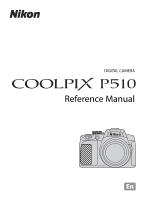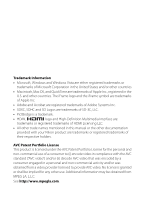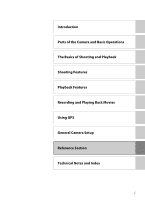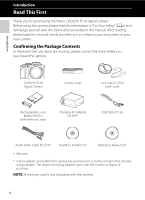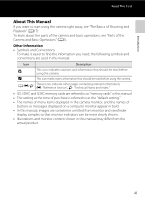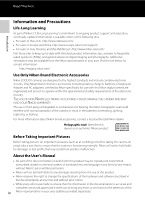Nikon COOLPIX P510 User Manual
Nikon COOLPIX P510 Manual
 |
View all Nikon COOLPIX P510 manuals
Add to My Manuals
Save this manual to your list of manuals |
Nikon COOLPIX P510 manual content summary:
- Nikon COOLPIX P510 | User Manual - Page 1
DIGITAL CAMERA Reference Manual En - Nikon COOLPIX P510 | User Manual - Page 2
Trademark Information • Microsoft, Windows and Windows Vista are either registered trademarks or trademarks of Microsoft . • All other trade names mentioned in this manual or the other documentation provided with your Nikon product are trademarks or registered trademarks of their respective - Nikon COOLPIX P510 | User Manual - Page 3
Introduction Parts of the Camera and Basic Operations The Basics of Shooting and Playback Shooting Features Playback Features Recording and Playing Back Movies Using GPS General Camera Setup Reference Section Technical Notes and Index i - Nikon COOLPIX P510 | User Manual - Page 4
COOLPIX P510 Digital Camera Camera Strap Lens Cap LC-CP24 (with cord) Rechargeable Li-ion Battery EN-EL5 (with terminal cover) Charging AC Adapter EH-69P* USB Cable UC-E6 Audio Video Cable EG-CP16 ViewNX 2 Installer CD Reference Manual CD • Warranty * A plug adapter is included if the camera - Nikon COOLPIX P510 | User Manual - Page 5
to as "memory cards" in this manual. • The setting at the time of purchase is referred to as the "default setting." • The names of menu items displayed in the camera monitor, and the names of buttons or messages displayed on a computer monitor appear in bold. • In this manual, images are sometimes - Nikon COOLPIX P510 | User Manual - Page 6
imaging.nikon.com/ Use Only Nikon Brand Electronic Accessories Nikon COOLPIX cameras are designed to the highest standards and include complex electronic circuitry. Only Nikon brand electronic accessories (including battery chargers, batteries, Charging AC Adapter and AC adapters) certified by Nikon - Nikon COOLPIX P510 | User Manual - Page 7
images or formatting data storage devices such as memory cards or built-in camera memory does not completely erase the original image For the COOLPIX P510, the log data saved on the memory card is handled in the same way as other data. You can delete unsaved log data from the memory card using Create - Nikon COOLPIX P510 | User Manual - Page 8
from the camera or Charging AC Adapter, unplug the Charging AC Adapter and remove the battery immediately, taking care to avoid burns. Continued operation could result in injury. After removing or disconnecting the power source, take the equipment to a Nikon-authorized service representative for - Nikon COOLPIX P510 | User Manual - Page 9
Charge the battery by inserting it into the camera and connecting the Charging AC Adapter. EH-69P (included). • When inserting the battery, do not attempt to insert it upside down or backwards. • Do not short or disassemble the battery or attempt to remove or break the battery insulation or casing - Nikon COOLPIX P510 | User Manual - Page 10
the GPS tracking information recording function to OFF. Follow the instructions of the hospital when using while in a hospital. The electromagnetic waves emitted by this camera may disrupt the electronic systems of the airplane or the instruments of the hospital. 3D Images Do not continuously view - Nikon COOLPIX P510 | User Manual - Page 11
INSTRUCTIONS For connection to a supply not in the U.S.A., use an attachment plug adapter digital for help. Nikon Corporation may void the user's authority to operate the equipment. Interface Cables Use the interface cables sold or provided by Nikon for your equipment. Using other interface cables - Nikon COOLPIX P510 | User Manual - Page 12
Nikon Inc., 1300 Walt Whitman Road, Melville, New York 11747-3064 USA Tel: 631-547-4200 Notice for Customers in Canada CAUTION This Class B digital RISK OF EXPLOSION IF BATTERY IS REPLACED BY AN INCORRECT TYPE. DISPOSE OF USED BATTERIES ACCORDING TO THE INSTRUCTIONS. This symbol indicates that - Nikon COOLPIX P510 | User Manual - Page 13
Memory Cards ...23 Step 1 Turn the Camera On ...24 Turning the Camera On and Off...25 Setting the Display Language, Date, and Time 26 Step 2 Select a Shooting Mode...28 Available Shooting Modes...29 Step 3 Frame a Picture...30 Using the Zoom...31 Step 4 Focus and Shoot ...32 Step 5 Play Back Images - Nikon COOLPIX P510 | User Manual - Page 14
the Flash (Flash Modes) ...66 Using the Self-timer ...69 Smile Timer (Shooting Smiling Faces 70 Using Focus Mode ...72 Adjusting Brightness (Exposure Compensation 74 List of the Default Settings...75 Changing the Image Quality and Image Size 77 Available Image Quality...77 Available Image Size - Nikon COOLPIX P510 | User Manual - Page 15
Editing Still Images...E15 Editing Features ...E15 k Quick Retouch: Enhancing Contrast and Saturation E17 I D-Lighting: Enhancing Brightness and Contrast E17 e Skin Softening: Softening Skin Tones E18 p Filter Effects: Applying Digital Filter Effects E19 g Small Picture: Reducing the Size of an - Nikon COOLPIX P510 | User Manual - Page 16
Metering...E40 Continuous Shooting...E41 ISO Sensitivity...E45 Exposure Bracketing ...E46 AF Area Mode ...E47 Autofocus Mode...E51 Flash Exp. Comp...E52 Noise Reduction Filter...E52 Active D-Lighting...E53 Save User Settings/Reset User Settings E53 Zoom Memory ...E54 Startup Zoom Position ...E54 - Nikon COOLPIX P510 | User Manual - Page 17
Zone and Date...E75 Monitor Settings...E78 Print Date (Imprinting Date and Time on Pictures E79 Vibration Reduction ...E80 Motion Detection...E81 AF Assist...E82 Digital Zoom...E82 Assign Side Zoom Control ...E83 Sound Settings...E84 Auto Off ...E84 Format Memory/Format Card...E85 Language...E85 TV - Nikon COOLPIX P510 | User Manual - Page 18
of Contents Technical Notes and Index ...F1 Caring for the Products...F2 The Camera ...F2 The Battery...F3 Charging AC Adapter ...F4 The Memory Cards...F5 Caring for the Camera ...F6 Cleaning ...F6 Storage ...F6 Troubleshooting...F7 Specifications ...F15 Supported Standards ...F18 Index ...F19 xvi - Nikon COOLPIX P510 | User Manual - Page 19
functions of each part and the basic camera operations. Parts of the Camera 2 The Camera Body 2 Controls Used in Shooting Mode 4 Controls Used in Playback Mode 5 Changing the Angle of the Monitor 6 Attaching the Camera Strap and Lens Cap 7 The Monitor...8 Basic Operations 11 Switching Between - Nikon COOLPIX P510 | User Manual - Page 20
, 96 6 GPS antenna 103 7 Flash 66 8 m (flash pop-up) button 66 9 USB/Audio video connector.......... 20, 90 10 HDMI mini connector (Type C 90 11 Connector cover 20, 90 16 12 Power connector cover (for connection with an optional AC Adapter).......E100 13 Shutter-release button 4, 32 Zoom - Nikon COOLPIX P510 | User Manual - Page 21
dial 57 9 Monitor 8, 28 10 Charge lamp 20, E89 Flash lamp 66 11 c (playback) button 11, 34 12 Rotary multi selector (multi selector 12 13 k (apply selection) button 12 14 d (menu) button 13 15 l (delete) button 36, 100 16 Tripod socket 17 Battery-chamber/ memory card slot cover - Nikon COOLPIX P510 | User Manual - Page 22
Mode Control Name Main Function A Mode dial Change the shooting mode. 28 Parts of the Camera and Basic Operations Rotate toward g (i) (telephoto zoom Zoom control position) to zoom in, and rotate toward f (h) (wide-angle position) to zoom 31 out. Rotary multi See "Using the Rotary Multi - Nikon COOLPIX P510 | User Manual - Page 23
is turned off, press 25 and hold this button to turn the camera on in playback mode. • Return to shooting mode. 11 • Enlarge the image when rotated toward 35 g (i); display image thumbnail or the Zoom control calendar when rotated toward f (h). • Adjust the volume for voice memo and 88, movie - Nikon COOLPIX P510 | User Manual - Page 24
and Basic Operations Parts of the Camera Control Name Main Function A Delete button Delete images. 36 Shutterrelease button Return to shooting mode. - b (e movierecord) button x (monitor) button Switch the monitor display. 16 s (display) Switch the information displayed on the button - Nikon COOLPIX P510 | User Manual - Page 25
Operations Parts of the Camera Attaching the Camera Strap and Lens Cap Attach the lens cap to the strap, and then attach the strap to the camera. Attach the strap at two places. B Lens Cap • Remove the lens cap before you shoot a picture. • At times when you are not shooting pictures such as when - Nikon COOLPIX P510 | User Manual - Page 26
Basic Operations Parts of the Camera The Monitor • The information that is displayed on the monitor during shooting and playback changes depending on the camera's settings and state of use. Press the s (display) button to hide or show the information on the monitor (A15). Shooting Mode 47 46 45 - Nikon COOLPIX P510 | User Manual - Page 27
Basic Operations Parts of the Camera 1 Shooting mode 28, 29 2 Focus mode 73 3 Zoom indicator 31 4 Focus indicator 32 5 AE/AF-L indicator E7 6 Zoom memory 62 7 Flash mode 67 8 Flash exp. comp 62 9 Battery level indicator 24 10 Vibration reduction icon 108 Eye-Fi communication indicator - Nikon COOLPIX P510 | User Manual - Page 28
Recorded GPS information indicator 7 104 8 Print order icon 88 9 Image quality 77 10 Image size 78 11 Movie options 96, 99 12 Easy panorama indicator 51 (a) Current image number/total 13 number of images 34 (b) Movie length 100 14 Internal memory indicator 34 Easy panorama playback guide - Nikon COOLPIX P510 | User Manual - Page 29
Basic Operations Switching Between Shooting Mode and Playback Mode The camera has two modes of operation: Shooting mode, which is used for taking pictures, and playback mode, which is used for viewing pictures. Press the c (playback) button to switch between shooting mode and playback mode - Nikon COOLPIX P510 | User Manual - Page 30
the item below* Select the item on the right/Display sub-menu (apply selection) Apply selection Shooting menu Image quality Image size Picture Control Custom Picture Control White balance Metering Continuous 12 * Items above or below can also be chosen by rotating the rotary multi selector. - Nikon COOLPIX P510 | User Manual - Page 31
125 F5.6 840 4/ 132 Tabs Shooting menu Image quality Image size Picture Control Custom Picture Control White balance Metering Continuous Shooting menu j tab: Displays the settings that can be changed for the current shooting mode (A 28). Depending on the current shooting mode, the tab icon that - Nikon COOLPIX P510 | User Manual - Page 32
Parts of the Camera and Basic Operations Basic Operations Switching Between Tabs Shooting menu Image quality Image size Picture Control Custom Picture Control White balance Metering Continuous Press the rotary multi selector J to highlight the tab. Shooting menu Image quality Image size Picture - Nikon COOLPIX P510 | User Manual - Page 33
Parts of the Camera and Basic Operations Switching the Information on the Monitor (s button) To switch the information displayed on the monitor during shooting and playback, press the s (display) button. For Shooting Basic Operations 25m 0s 1/250 F5.6 840 Display information Display the picture - Nikon COOLPIX P510 | User Manual - Page 34
0s 1/250 F5.6 840 Using the Viewfinder Use the viewfinder to frame pictures when bright light makes it difficult to see the display on the monitor. Press the x button to switch to the viewfinder. When the image in the viewfinder is difficult to see, adjust by rotating the diopter adjustment control - Nikon COOLPIX P510 | User Manual - Page 35
2 Charge the Battery 20 Preparation 3 Insert a Memory Card 22 Shooting Step 1 Turn the Camera On 24 Setting the Display Language, Date, and Time (First Use Only 26 Step 2 Select a Shooting Mode 28 Step 3 Frame a Picture ...30 Step 4 Focus and Shoot...32 Playback Step 5 Play Back Images ...34 - Nikon COOLPIX P510 | User Manual - Page 36
3 Close the battery-chamber/memory card slot cover. • Charge the battery before the first use or when the battery is running low (A20). • While the battery-chamber/memory card slot cover is open, the camera cannot be turned on. Additionally, the battery inserted in the camera cannot be charged. 18 - Nikon COOLPIX P510 | User Manual - Page 37
of Shooting and Playback B High Temperature Caution The camera, battery, and memory card may be hot immediately after using the camera. Observe caution when removing the battery or memory card. B Notes on Battery • Be sure to read and follow the warnings of "For Your Safety" (Avi) thoroughly - Nikon COOLPIX P510 | User Manual - Page 38
the cable to the camera. When disconnecting the cable, do not pull the plug at an angle. • Close the battery-chamber/memory card slot cover. Charge lamp Electrical outlet The Basics of Shooting and Playback USB Cable UC-E6 (included) • When charging starts, the charge lamp flashes slowly - Nikon COOLPIX P510 | User Manual - Page 39
to 95°F). Flashes quickly (green) • The USB cable or Charging AC Adapter is not properly connected, or there is a problem with the battery. Disconnect the USB cable or unplug the Charging AC Adapter and correctly connect it again, or change the battery. The Basics of Shooting and Playback B Notes - Nikon COOLPIX P510 | User Manual - Page 40
damage the camera or the memory card. Be sure to confirm that the memory card is in the correct orientation. Memory card slot 3 Close the battery-chamber/memory card slot cover. The Basics of Shooting and Playback B Formatting a Memory Card • The first time you insert a memory card that has - Nikon COOLPIX P510 | User Manual - Page 41
the battery or memory card. Internal Memory and Memory Cards Camera data, including images and movies, can be saved in either the camera's internal memory (approximately 90 MB) or on a memory card. To use the camera's internal memory for shooting or playback, first remove the memory card. Approved - Nikon COOLPIX P510 | User Manual - Page 42
can be stored depends on the remaining capacity of the internal memory or memory card, the image quality, and the image size (A77). • The number of exposures remaining shown in the illustration differs from the actual value. C Monitor Display Press the s button to switch between showing and hiding - Nikon COOLPIX P510 | User Manual - Page 43
) button. At this time, the lens does not extend. The Basics of Shooting and Playback C Power Saving Function (Auto Off) If no operations are performed for a while, the monitor will turn off, the camera will enter standby mode, and the power-on lamp will flash. If no operations are performed for - Nikon COOLPIX P510 | User Manual - Page 44
Shooting and Playback Step 1 Turn the Camera On Setting the Display Language, Date, and Time Dialogs for language selection and camera clock setting are displayed the first time the camera display order and press the k button or K. Date format Year/Month/Day Month/Day/Year Day/Month/Year 5 26 - Nikon COOLPIX P510 | User Manual - Page 45
The Clock Battery • The camera's clock is powered by a backup battery that is separate from the camera's main battery. • The backup battery charges after about ten hours of charging when the main battery is inserted into the camera or when the camera is connected to an optional AC adapter, and can - Nikon COOLPIX P510 | User Manual - Page 46
Mode Rotate the mode dial to select the shooting mode. • The following describes how to take pictures in A (auto) mode as an example. Rotate the mode dial to A. Auto mode • The camera switches to A (auto) mode and the shooting mode icon changes to A. Shooting mode icon 25m 0s 1/250 F5.6 840 • See - Nikon COOLPIX P510 | User Manual - Page 47
. In scene auto selector mode, the camera automatically selects the optimum scene mode for simpler shooting. • To select a scene, first the flash (A66). C Features That Are Available in Shooting Mode • The functions of the multi selector H (m), I (p), J (n) or K (o) can be set. See "Features That - Nikon COOLPIX P510 | User Manual - Page 48
bright light makes it difficult to see the display on the monitor. C Using a Tripod • In the following situations, use of a tripod is recommended to avoid the effects of camera shake: - When shooting in a dark location or with the flash mode (A66) set to W (off) - When shooting in the telephoto zoom - Nikon COOLPIX P510 | User Manual - Page 49
zoom, the digital zoom uses a digital imaging process known as interpolation to magnify images, resulting in slight deterioration of image quality depending on the image size (A78) and digital zoom magnification. V indicates the zoom position where interpolation is applied when shooting still - Nikon COOLPIX P510 | User Manual - Page 50
digital zoom is in effect, the camera focuses on the subject at the center of the screen, and the focus area is not displayed. When the subject is in focus, the focus indicator (A8) lights in green. • When the shutter-release button is pressed halfway and the focus area or focus indicator flashes - Nikon COOLPIX P510 | User Manual - Page 51
or remove the battery or memory card while an indicator is flashing. Doing this could result in loss of data, or in damage to the camera or the memory card. B Autofocus Autofocus may not perform as expected in the following situations. In some rare cases, the subject may not be in focus despite the - Nikon COOLPIX P510 | User Manual - Page 52
are saved in the internal memory, remove the memory card. C is displayed in brackets, before "Current image number/total number of images" on the playback screen. 15/05/2012 15:30 0004.JPG 4/ 132 Current image number/ Total number of images • To return to shooting mode, press the c button again - Nikon COOLPIX P510 | User Manual - Page 53
the center of the face that was detected during shooting. If the camera detected multiple faces when the image was captured, use H, I, J, and K to display a different face. Change the zoom ratio and press H, I, J, or K to zoom in on an area of the image where there are no faces. • You can crop the - Nikon COOLPIX P510 | User Manual - Page 54
B Notes on Deletion • Deleted images cannot be recovered. Transfer important images to a computer before deleting them. • Protected images cannot be deleted (A88). C Deleting Images in a Sequence • When images are taken with continuous shooting, each series of images is treated as a group (pictures - Nikon COOLPIX P510 | User Manual - Page 55
or f(h) to display thumbnails. Erase selected images Back ON/OFF 2 Add y to all images that you want to delete and then press the k button to apply the selection. • A confirmation dialog is displayed. Follow the instructions displayed on the monitor. The Basics of Shooting and Playback 37 - Nikon COOLPIX P510 | User Manual - Page 56
38 - Nikon COOLPIX P510 | User Manual - Page 57
select different shooting modes and adjust settings according to the shooting conditions and the kind of images you want to capture. Programmed auto 25m 0s 1/250 F5.6 840 Shooting menu Image quality Image size Picture Control Custom Picture Control White balance Metering Continuous 25m 0s 1/250 - Nikon COOLPIX P510 | User Manual - Page 58
Selector" (A65) for more information on flash mode (A66), self-timer (A69), smile timer (A70), focus mode (A72) and exposure compensation (A74). • Functions that can be set using the d button: The image quality and image size can be set (A77). C Features That Cannot Be Used Simultaneously 40 This - Nikon COOLPIX P510 | User Manual - Page 59
selector Portrait Sports Night portrait Party/indoor Beach Snow Shooting Features C View a Description (Help Information) of Each Scene Select the desired scene from the scene menu and rotate the zoom control (A4) toward g (j) to view a description (help) of that scene. To return to the original - Nikon COOLPIX P510 | User Manual - Page 60
: The image quality and image size can be set (A77). Characteristics of Each Scene • Use of a tripod is recommended in scene modes with O indicated. Set Vibration reduction in the setup menu (A108) to Off when using a tripod to stabilize the camera. • For scene modes that use the flash, be sure - Nikon COOLPIX P510 | User Manual - Page 61
a sharp landscape with a minimum of noise. - The x icon is displayed on the shooting screen. - When the shutter-release button is pressed all the way, pictures are shot continuously, and the camera combines these pictures to save a single picture. - Once the shutter-release button is pressed all - Nikon COOLPIX P510 | User Manual - Page 62
, the camera shoots pictures continuously and saves the following two images. - Non-HDR composite image - HDR composite image (loss of detail is reduced in highlights and shadows) - The second image saved is an HDR composite image. If there is only enough memory to save one image, an image processed - Nikon COOLPIX P510 | User Manual - Page 63
mode is fixed at red-eye reduction and the flash is used for capturing portraits (images are not captured continuously) just as when Tripod is selected when using Night portrait (A47). • If the camera switches to g (Night landscape), the camera shoots images continuously and combines and saves - Nikon COOLPIX P510 | User Manual - Page 64
sound of the camera focusing. • Focus, exposure, and hue are fixed at the values determined with the first shot in each series. • The frame rate with continuous shooting may become slow depending upon the current image quality setting, image size setting, memory card used, or shooting condition. 46 - Nikon COOLPIX P510 | User Manual - Page 65
A85) for more information). • After the skin softening feature makes facial skin tones softer, the camera records the image (A54). • If no faces are detected, the camera focuses on the subject at the center of the frame. • Shoot pictures with the flash raised. • The digital zoom is not available. 47 - Nikon COOLPIX P510 | User Manual - Page 66
Shooting Features Scene Mode (Shooting Suited to Scenes) y M f Party/indoor Suitable for taking pictures in parties. Captures the effects of candlelight and other indoor background lighting. • The camera focuses at the center area of the frame. • When shooting in a dark location, hold the camera - Nikon COOLPIX P510 | User Manual - Page 67
all the way, one frame is taken. • The focus mode (A72) setting is changed to p (macro close-up) and the camera automatically zooms to the closest position to the subject where the camera can shoot. • You can move the focus area that the camera focuses on. Press the k button and then rotate the - Nikon COOLPIX P510 | User Manual - Page 68
halfway, the focus indicator (A8) always lights in green. y M n Black and white copy Provides clear images of text or drawings on a white board or in print. • The camera focuses at the center area of the frame. • When shooting nearby object, shoot with p (macro close- up) in the focus mode (A72 - Nikon COOLPIX P510 | User Manual - Page 69
the way and release it, then move the camera slowly in the horizontal direction. Shooting ends automatically when the selected shooting range has been captured. - When shooting starts, the camera focuses on the subject at the center area of the frame. - The zoom is fixed at the wide-angle position - Nikon COOLPIX P510 | User Manual - Page 70
When remaining capacity of the internal memory or memory card is low To continue shooting with pet portrait auto release, press the multi selector J (n) to set again. • The digital zoom is not available. • Under some shooting conditions such as pet-to-camera distance, speed of moving pets, direction - Nikon COOLPIX P510 | User Manual - Page 71
as the image quality and O 1920×1080 as the image size. • After taking the first picture by pressing the shutter-release button, move the camera horizontally to the right so that the subject is aligned with the guide on the monitor. The camera takes the second picture automatically. • The focus area - Nikon COOLPIX P510 | User Manual - Page 72
Shooting Features Scene Mode (Shooting Suited to Scenes) Using Skin Softening In the following shooting modes, the camera detects up to three human faces when the shutter is released, and processes the image to make facial skin tones softer before saving the image. • Scene auto selector (A45), - Nikon COOLPIX P510 | User Manual - Page 73
is selected to shoot. To select an effect, press the d button to display the special effects menu. Special effects Image quality Image size Special effects Special effects Soft Nostalgic sepia High-contrast monochrome High key Low key Selective color Painting • The camera focuses at the center - Nikon COOLPIX P510 | User Manual - Page 74
selection, and then adjust each setting. Slider - Flash mode (A66) - Self-timer (A69) - Focus mode (A72) - Exposure compensation (A74) To using the d button: The image quality and image size can be set (A77). C Features That Cannot Be Used Simultaneously 56 This feature may not be used in - Nikon COOLPIX P510 | User Manual - Page 75
focus areas containing the subject closest to the camera. When the subject is in focus, the focus areas that are in focus (up to nine areas) light in green. The procedure for shooting to set the shutter speed and aperture value. Shooting Features Command dial Multi selector 25m 0s 1/250 F5.6 - Nikon COOLPIX P510 | User Manual - Page 76
f-number) f/8.3 Shooting Features C Aperture and Zoom The aperture value (f-number) indicates the lens brightness. Large apertures (expressed by small fnumbers) let more light into the camera, and small apertures (large f-numbers) let less light. The aperture value of this camera zoom lens can be - Nikon COOLPIX P510 | User Manual - Page 77
Exposure for Shooting) Shooting Features j (Programmed auto) (E10) Use for automatic control of the exposure by the camera. • focus. • The aperture value can be adjusted by rotating the multi selector. 25m 0s 1/250 F5.6 840 m (Manual) (E11) Use to control the exposure according to shooting - Nikon COOLPIX P510 | User Manual - Page 78
option settings can be changed. Shooting menu Image quality Image size Picture Control Custom Picture Control White balance Metering Continuous Select j, k, l, m mode M d button M j, k, l, m tab (A13) Option Image quality Image size 1 Picture Control 1 (COOLPIX Picture Control) Custom Picture - Nikon COOLPIX P510 | User Manual - Page 79
. E45 The exposure (brightness) can be changed automatically during continuous shooting. The default setting is Off. E46 Set how the camera determines the focus area using the autofocus to Face priority, Auto (default setting), Manual, Center, Subject tracking or Target finding AF. E47 61 - Nikon COOLPIX P510 | User Manual - Page 80
shooting images. The default setting is Off. The current settings are stored in mode dial M (A63). The settings saved to mode dial M are reset. E53 64 64 Zoom memory When the zoom control is operated when set to On, the camera changes in steps to the focal length (equivalent to 35mm [135] format - Nikon COOLPIX P510 | User Manual - Page 81
A61) • AF area mode (A61)6 • Flash exp. comp. (A62) • Active D-Lighting (A62) • Image size (A78) • White balance (A61)5 • Continuous (A61) • Exposure bracketing (A61) • Autofocus mode (A62) • Noise reduction filter (A62) • Zoom memory (A62) 1 Choose the standard shooting mode. The current flexible - Nikon COOLPIX P510 | User Manual - Page 82
k button. • Done screen is displayed, and the current settings are saved. Shooting menu Save user settings Reset user settings Zoom memory Startup zoom position Shooting Features B Clock Battery If the internal clock battery (A27) is exhausted, the settings saved in M will be reset. Writing down - Nikon COOLPIX P510 | User Manual - Page 83
Multi Selector Press the multi selector H (m), J (n), I (D), or K (o) while shooting to operate the following functions. n Self-timer (A69)/ Smile timer (A70) m Flash mode (A66) Shooting Features Self-timer D Focus mode (A72) Auto o Exposure compensation (A74) +0.3 Autofocus 0.0 Exposure - Nikon COOLPIX P510 | User Manual - Page 84
is pressed halfway. - On: The flash will fire when you press the shutter-release button all the way. - Flashing: The flash is charging. The camera cannot take pictures. - Off: The flash will not fire when a picture is taken. • If the battery is low, the monitor will be turned off while the - Nikon COOLPIX P510 | User Manual - Page 85
when lighting is dim. V Auto with red-eye reduction Best choice for portraits. Reduces red-eye effect caused by flash in portraits (A68). W Off Flash does not fire. • Use of a tripod is recommended to avoid the effects of camera shake when shooting in a dark location. X Fill flash The flash fires - Nikon COOLPIX P510 | User Manual - Page 86
with certain features. See "Features That Cannot Be Used Simultaneously" (A80). • The changed flash mode setting applied in the following situations is saved in the camera's memory even after the camera is turned off. - When shooting mode j, k, l or m is used - When V (auto with red-eye reduction - Nikon COOLPIX P510 | User Manual - Page 87
stabilize the camera. 1 Press J (n self-timer) on the multi selector. Shooting Features 2 Use shutter-release button halfway. • Set the focus and exposure. 4 Press the shutter-release flashes while the timer is counting down. About one second before the shutter is released, the lamp stops flashing - Nikon COOLPIX P510 | User Manual - Page 88
Shooting Features Features That Can Be Set Using the Multi Selector Smile Timer (Shooting Smiling Faces) When this mode is selected, the camera flash mode, exposure, or shooting menu camera detects a face, a yellow double border (focus area) is displayed around that face. When the camera has focused - Nikon COOLPIX P510 | User Manual - Page 89
detects a face, the self-timer lamp flashes. The lamp quickly flashes immediately after the shutter is released. C Releasing the Shutter Manually The shutter can also be released by pressing the shutter-release button. If no faces are detected, the camera focuses on the subject at the center of the - Nikon COOLPIX P510 | User Manual - Page 90
. • See "Available Focus Modes" (A73) for more information. • If the k button is not pressed within a few seconds, the selection will be canceled. • When A (autofocus) is applied, P is only displayed for a few seconds even if monitor indicators (A15) are turned on. Autofocus Shooting Features 72 - Nikon COOLPIX P510 | User Manual - Page 91
the camera can focus varies depending on the zoom position. • This function can be used when the shooting mode is j, k, l, m, M, special effects mode or scene mode Sports. B Note on Shooting with the Flash When shooting with D (macro close-up) or E (manual focus), the flash may be unable to light - Nikon COOLPIX P510 | User Manual - Page 92
Shooting Features Features That Can Be Set Using the Multi Selector Adjusting Brightness (Exposure Compensation) By adjusting exposure compensation when taking pictures, you can adjust overall image brightness. 1 Press K (o exposure compensation) on the multi selector. 2 Press the multi selector H - Nikon COOLPIX P510 | User Manual - Page 93
), p (macro close-up) or B (infinity) can be selected. 3 The flash is fixed at W (off) when in High ISO monochrome or Silhouette. • The setting applied in shooting modes j, k, l or m is saved in the camera's memory even after the camera is turned off (except for self-timer). C Features That Cannot - Nikon COOLPIX P510 | User Manual - Page 94
timer can be set. 5 A (autofocus) or E (manual focus) can be selected. 6 The setting cannot be changed. Fill flash fires for red-eye reduction. 7 May switch to slow sync with red-eye reduction flash mode. 8 A (autofocus) or D (macro close-up) can be selected. 9 Flash is fixed at W (off) when using - Nikon COOLPIX P510 | User Manual - Page 95
Changing the Image Quality and Image Size The image quality (compression ratio) and image size can be selected for recording. Available Image Quality Display the shooting screen M d button (A13) M Shooting menu M Image quality Lower compression ratios result in higher quality pictures, but also - Nikon COOLPIX P510 | User Manual - Page 96
35mm [135] format film cameras. Record square pictures. * The total number of pixels captured, and the number of pixels captured horizontally and vertically. Example: i 4608 × 3456 = 16 megapixels, 4608 × 3456 pixels Shooting Features C Image Size Setting • The setting for the image size is shown - Nikon COOLPIX P510 | User Manual - Page 97
Shooting Features Changing the Image Quality and Image Size C Number of Exposures Remaining The following table lists the approximate number of pictures that can be stored in the internal memory and on a 4 GB memory card, at each combination of Image size (A78) and Image quality (A77) settings. - Nikon COOLPIX P510 | User Manual - Page 98
tracking is selected, E (manual focus) is not available. Image quality Continuous (A61) When Pre-shooting cache or Multi-shot 16 is selected for shooting, Image quality is fixed at Normal. Image size Continuous (A61) • When Multi-shot 16 is selected for shooting, Image size is fixed at D (2560 - Nikon COOLPIX P510 | User Manual - Page 99
• When a setting other than Subject tracking is selected and B (infinity) is selected as the focus mode for shooting, the camera focuses at infinity regardless of the applied AF area mode option. • When set to E (manual focus), the AF area mode cannot be set. When Target finding AF is selected and - Nikon COOLPIX P510 | User Manual - Page 100
cannot be used when E (manual focus) is selected. Digital zoom Continuous (A61) The digital zoom cannot be used when Multi-shot 16 is selected for shooting. AF area mode (A61) The digital zoom cannot be used when shooting with Subject tracking. Zoom memory The digital zoom cannot be used when - Nikon COOLPIX P510 | User Manual - Page 101
Features That Cannot Be Used Simultaneously The Control Range of the Shutter Speed (j, k, l, m Modes) The control range of the shutter speed differs depending on the aperture value or the ISO sensitivity setting. Additionally, the control range changes in the following continuous shooting settings. - Nikon COOLPIX P510 | User Manual - Page 102
on the subjects for which autofocus does not perform as expected (A33). If the camera does not focus, try pressing the shutter-release button halfway several times or try focus lock (A86) or manual focus (E2). Shooting Features Using the Target Finding AF When AF area mode in A (auto) mode or - Nikon COOLPIX P510 | User Manual - Page 103
Detection • During playback, the camera automatically rotates images according to the orientation of the faces that were detected at the time of shooting (except for pictures taken using Continuous (A61) or Exposure bracketing (A61)). • When zooming in on an image displayed in full-frame playback - Nikon COOLPIX P510 | User Manual - Page 104
and the focus area lights in green. • Exposure is also locked. 3 Continue holding down the shutter- release button halfway and recompose the picture. • Be sure to maintain the same distance between the camera and the subject. 4 Press the shutter-release button all the way to take the picture. 25m - Nikon COOLPIX P510 | User Manual - Page 105
Playback Features This chapter describes the features available when playing back images. 15/05/2012 15:30 0004.JPG 4/ 132 Playback menu Quick retouch D-Lighting Skin softening Filter effects Print order Slide show Protect Playback Features 87 - Nikon COOLPIX P510 | User Manual - Page 106
softer facial E18 skin tones. Apply a variety of effects using digital filter. The available effects are Selective color, Cross screen, Fisheye, Miniature effect and Painting. E19 When using a printer to print images saved on the memory card, the print order function can be used to select which - Nikon COOLPIX P510 | User Manual - Page 107
Features Available in Playback Mode (Playback Menu) Option Description A C Sequence display options Display a sequence of images shot continuously as individual images, or display only the key picture of a sequence. E63 x Choose key picture Change the key picture for the series of pictures - Nikon COOLPIX P510 | User Manual - Page 108
damage the camera or memory card. Printing images without using a computer E25 If you connect the camera to a PictBridge-compatible printer, you can print images without using a computer. Connection method: Connect the camera directly to the printer's USB input jack with the included USB Cable UC - Nikon COOLPIX P510 | User Manual - Page 109
the ViewNX 2 Installer CD. Your Imaging Toolbox ViewNX 2™ Playback Features Installing ViewNX 2 • An Internet connection is required. Compatible Operating Systems Windows • Windows 7 Home Basic/Home Premium/Professional/Enterprise/Ultimate (Service Pack 1) • Windows Vista Home Basic/Home Premium - Nikon COOLPIX P510 | User Manual - Page 110
. Begin download. • Follow the on-screen instructions to install the software. 5 Exit the installer when the installation completion screen is displayed. • Windows: Click Yes. • Mac OS: Click OK. The following software is installed: • ViewNX 2 (consisting of the three modules below) - Nikon Transfer - Nikon COOLPIX P510 | User Manual - Page 111
to the computer using the included USB Cable UC-E6. The camera automatically turns on. To transfer images that are saved in the camera's internal memory, remove the memory card from the camera before connecting it to the computer. Playback Features • SD card slot: If your computer is equipped with - Nikon COOLPIX P510 | User Manual - Page 112
bar of Nikon Transfer 2 (1). • Click Start Transfer (2). 1 P510 2 • At default settings, all the images on the memory card will be copied to the computer. 3 Terminate the connection. • If the camera is connected to the computer, turn the camera off and then disconnect the USB cable. • If you - Nikon COOLPIX P510 | User Manual - Page 113
Recording and Playing Back Movies You can record movies by simply pressing the b (D movie-record) button. 25m 0s 1/125 F5.6 840 In playback mode, press the k button to play a movie. 7m23s 15/05/2012 15:30 0004.MOV 10m16s 7m42s Recording and Playing Back Movies 95 - Nikon COOLPIX P510 | User Manual - Page 114
movie length flashes while images are being recorded or while a movie is being saved. Do not open the battery-chamber/memory card slot cover or remove the battery or memory card while an indicator is flashing. Doing this could result in loss of data, or in damage to the camera or the 96 memory card. - Nikon COOLPIX P510 | User Manual - Page 115
Movie Recording • When saving a movie onto a memory card, a memory card with an SD speed class of Class 6 or higher is recommended (A23). If the transfer speed of the card is slow, the movie recording may end unexpectedly. • Using the digital zoom causes image quality to deteriorate. If you start - Nikon COOLPIX P510 | User Manual - Page 116
sufficient free space on the memory card. The maximum movie recording time for a single movie is displayed during recording. C Functions Available in Movie Recording • The exposure compensation and White balance settings in shooting menu (A60) are also applied with movie recording. When focus mode - Nikon COOLPIX P510 | User Manual - Page 117
is d HD 1080pP (1920×1080). E64 Select how the camera focuses when recording normal speed movies. Single AF (default setting) where the focus is locked when movie recording begins, or Full-time AF where the camera focuses continuously during movie recording can be selected. E68 When Full-time AF - Nikon COOLPIX P510 | User Manual - Page 118
play back a movie. Adjusting the volume Press the zoom control g/f (A2) during playback. Pausing Operations available the monitor while playback is paused. C Rewind the movie by one frame. Hold down the k button to rewind continuously.* cameras other than COOLPIX P510 cannot be played back. - Nikon COOLPIX P510 | User Manual - Page 119
Using GPS The Global Positioning System (GPS) is a satellite-based navigation system using the electro-magnetic waves of a network of GPS satellites placed into orbit. This chapter describes how to record the position information on the image using GPS. 101 Using GPS - Nikon COOLPIX P510 | User Manual - Page 120
the k button. GPS options Record GPS data Synchronize Update A-GPS file 2 Select On and press the k button. • Signals are received from the GPS satellite and positioning starts. • The default setting is Off. Record GPS data On Off 3 Press the d button. • The camera returns to shooting screen - Nikon COOLPIX P510 | User Manual - Page 121
information and recorded on images will not be displayed on the camera. • Position information will be recorded on the first frame of pictures shot using continuous shooting mode. • Positional information cannot be recorded onto movies. • The geodetic system for this camera's GPS function uses the - Nikon COOLPIX P510 | User Manual - Page 122
" (Av). B Notes on Using the Camera with GPS Function Overseas • Before taking the camera with GPS function overseas for travel, consult your travel after transferring the image to a computer (A91). • The actual place of shooting may differ from the GPS information recorded on the image files due - Nikon COOLPIX P510 | User Manual - Page 123
are used to set the date and time of the camera's internal clock (only when Record GPS data in GPS options of the GPS options menu is set to On). Update A-GPS file: A memory card is used to update the A-GPS (assist GPS) file. Using the latest A-GPS file can shorten the time needed for tracking the - Nikon COOLPIX P510 | User Manual - Page 124
106 - Nikon COOLPIX P510 | User Manual - Page 125
25m 0s 1/250 F5.6 840 Set up Welcome screen Time zone and date Monitor settings Print date Vibration reduction Motion detection AF assist • See "Using Menus (the d Button)" (A13) for more information about using the camera's menus. • For further details about each setting, refer to "The Setup Menu - Nikon COOLPIX P510 | User Manual - Page 126
H: 60 fps is selected for Continuous (A61) in the shooting menu - During movie recording Reduce blurring caused by camera shake when shooting. The default setting is On. • When using a tripod to stabilize the camera, set this feature to Off to prevent this feature from malfunctioning. A E74 E75 E78 - Nikon COOLPIX P510 | User Manual - Page 127
Option Motion detection AF assist Digital zoom Assign side zoom control Sound settings Auto off Format memory/ Format card Language The Setup Menu Description A When the camera detects camera shake or subject movement at the time of shooting, it automatically increases ISO sensitivity and - Nikon COOLPIX P510 | User Manual - Page 128
is Continuous. When set to Auto (default setting), you can charge the camera's battery by connecting the camera to a computer (provided that the computer is able to supply power). • When charging by computer, it may take more time to charge the battery than when using the Charging AC Adapter EH - Nikon COOLPIX P510 | User Manual - Page 129
Reset all Firmware version The Setup Menu Description Set whether or not to enable the function for sending images to a computer using a commercially available Eye-Fi card. The default setting is Disable. Set the +/- display direction of exposure indicator to be displayed when the shooting mode is - Nikon COOLPIX P510 | User Manual - Page 130
112 - Nikon COOLPIX P510 | User Manual - Page 131
and hints for using the camera. Shooting Taking Pictures with Manual Focus E2 Using Easy Panorama (Shooting and Playing back E3 Using Panorama Assist E6 Using 3D Photography E8 j, k, l, m Modes E10 Playback Playing and Deleting Images Captured Using Continuous Shooting Mode (Sequence) ...E13 - Nikon COOLPIX P510 | User Manual - Page 132
set focus is locked. You can continue shooting with the locked focus. • To readjust the focus, focus behind and in front of the subject). • Set Assign side zoom control (E83) in the setup menu to Manual focus to focus by using the side zoom control instead of H or I in step 2. • The digital zoom - Nikon COOLPIX P510 | User Manual - Page 133
portion of the panorama scene, and press the shutter-release button halfway to adjust the focus. • The zoom is fixed at the wide-angle position. • The framing guide is displayed on the monitor. 25m 0s • The camera focuses on the subject at the center of the 1/250 F53.61 1840 frame. • Exposure - Nikon COOLPIX P510 | User Manual - Page 134
the start of the shooting, and before the guide showing the shooting point reaches the end, the shooting ends. B Notes on Easy Panorama Shooting • The image area seen in the saved image will be narrower than that seen on the monitor at the time of shooting. • When the camera movement speed is too - Nikon COOLPIX P510 | User Manual - Page 135
is pressed. The following operations can be performed with the playback controls at the top of the monitor while playback is paused. Pause E C Rewind while the k button is pressed.* D Scroll functions other than easy panorama of the COOLPIX P510 may not be scrolled or zoomed on this camera. E5 - Nikon COOLPIX P510 | User Manual - Page 136
in the selected direction. 1/250 F3.0 840 • Apply flash mode (A66), self-timer (A69), focus mode (A72) and exposure compensation (A74) settings with The camera focuses on the subject at the center of the frame. • 1/3 of the image will be displayed as translucent. 25m 0s 1/250 F3.0 840 4 Shoot the - Nikon COOLPIX P510 | User Manual - Page 137
Panorama Assist • Set the flash mode, self-timer, focus mode and exposure compensation before releasing the shutter for the first picture. The settings cannot be changed after shooting the first picture. Pictures cannot be deleted, nor can zoom, Image quality (A77), or Image size (A78) be adjusted - Nikon COOLPIX P510 | User Manual - Page 138
image on a 3D-compatible TV or monitor. Rotate the mode dial to y M d button M s 3D photography 1 Frame the subject. • The focus area that the camera focuses button to temporarily cancel focus area selection, and then adjust each setting. - Focus mode (A (Autofocus) or p (macro close-up)) - - Nikon COOLPIX P510 | User Manual - Page 139
the second picture is not aligned precisely. • Be careful of camera shake when shooting at the telephoto zoom position. • The telephoto zoom position is restricted to an angle of view equivalent to that of about 135 mm lens in 35mm [135] format. • The angle of view (i.e., the area visible in the - Nikon COOLPIX P510 | User Manual - Page 140
the default setting, the camera has nine focus areas, and automatically selects the focus areas containing the subject closest to the camera. When the subject is in focus, the focus areas that are in focus (up to nine areas) light in green (E47). B Notes on Shooting • When zooming is performed after - Nikon COOLPIX P510 | User Manual - Page 141
exposure is achieved. 4 Focus and shoot. • In the default setting, the camera has nine focus areas, and automatically selects the focus areas containing the subject closest to the camera. When the subject is in focus, the focus areas that are in focus (up to nine areas) light in green (E47). 25m - Nikon COOLPIX P510 | User Manual - Page 142
j, k, l, m Modes B Note on Shooting When zooming is performed after the exposure is set, aperture value may be changed. B Note on ISO Sensitivity When ISO sensitivity (E45) is set to Auto (default - Nikon COOLPIX P510 | User Manual - Page 143
is displayed individually. • Select an image: Rotate the multi selector or press J or K. • Zoom in: Rotate the zoom control toward g (i) (A35). Reference Section B Note on Sequence Pictures captured continuously with cameras other than COOLPIX P510 cannot be displayed as a sequence. C Sequence - Nikon COOLPIX P510 | User Manual - Page 144
Playing and Deleting Images Captured Using Continuous Shooting Mode (Sequence) C Changing Key Picture in Sequence pressed during an image sequence playback, the following menu operations are available. • Quick retouch1 ➝ E17 • D-Lighting1 ➝ E17 • Skin softening1 ➝ E18 • Filter effects1 ➝ E19 - Nikon COOLPIX P510 | User Manual - Page 145
a copy created using the COOLPIX P510 is viewed on a different digital camera, it may not be possible to display the picture properly or transfer it to a computer. • Editing functions are not available when there is not enough free space in the internal memory or on the memory card. • For a sequence - Nikon COOLPIX P510 | User Manual - Page 146
Images C Restrictions on Image Editing The following restrictions apply when editing pictures that were created by editing. Editing functions used Editing functions to add Quick retouch D-Lighting Skin softening, Filter copies are stored with the same shooting date and time as the original. - Nikon COOLPIX P510 | User Manual - Page 147
the setting level, and press the k button. • The original version is displayed on the left and the edited version is displayed on the right. • To cancel, press J. • D-Lighting copies can be recognized by the c icon displayed in playback mode. D-Lighting Normal Amount 15/05/2012 15:30 0004.JPG - Nikon COOLPIX P510 | User Manual - Page 148
softening 1 Press the multi selector H or I to choose the setting level, and press the k button. • A confirmation screen is displayed, and the image is displayed zoomed in on the face edited by skin softening. • To cancel, press J. Skin softening Normal Amount 2 Confirm the results. • Up to 12 - Nikon COOLPIX P510 | User Manual - Page 149
radiate outward from bright objects such as sunlight reflections and city lights. Suitable for night scenes. Create images that look like they were shot with a fisheye lens. Suitable for pictures shot in macro mode. Create images that look like close-up photos of a diorama. Suitable for pictures - Nikon COOLPIX P510 | User Manual - Page 150
selector H or I to choose the desired copy size, and press the k button. • The available sizes are 640×480, 320×240 and 160×120. Small picture 640×480 320×240 160×120 2 Choose Yes and press the k button. • A new, smaller copy is created. • Image quality is saved as Basic (compression ratio of - Nikon COOLPIX P510 | User Manual - Page 151
Editing Still Images j Black Border: Adding a Black Border to Pictures Select a picture (A34) M d button (A13) M j Black border 1 Press the multi selector H or I to choose the desired frame thickness, - Nikon COOLPIX P510 | User Manual - Page 152
image size setting is resized to 320 × 240 or 160 × 120 by cropping, a black frame appears around the picture during playback, and the C small picture icon is displayed on the left side of the monitor by zooming in on the picture until the black bars displayed on the both sides of the monitor - Nikon COOLPIX P510 | User Manual - Page 153
to play back pictures. 1 Turn off the camera. 2 Connect the camera to the TV. When connecting using the included audio/video cable • Connect the yellow plug to the video-in jack on the TV, and the red and white plugs to the audio-in jacks. Yellow White Red Reference Section When connecting using - Nikon COOLPIX P510 | User Manual - Page 154
standard can be used to operate the camera during playback. Instead of the multi selector or zoom control, the remote control can be used and connect the camera to the TV with an HDMI cable. • Point the remote control at the TV to operate. • See your TV's instruction manual or other related - Nikon COOLPIX P510 | User Manual - Page 155
complete, turn the camera off and disconnect the USB cable B Notes on Power Source • When connecting the camera to a printer, use a fully charged battery to prevent the camera from turning off unexpectedly. • If the AC Adapter EH-62A (available separately) (E100) is used, COOLPIX P510 can be powered - Nikon COOLPIX P510 | User Manual - Page 156
startup screen (1) is displayed on the camera monitor. Then the Print selection screen (2) is displayed. 1 2 Print selection 15/05 2012 NO. 32 32 B If the PictBridge Startup Screen Is Not Displayed Turn the camera off and disconnect the USB cable. Set the Charge by computer option (E88) in the - Nikon COOLPIX P510 | User Manual - Page 157
Print) Printing Individual Images After connecting the camera to the printer correctly (E26), print pictures by following the procedure below. 1 Use the multi selector to choose the picture to Print selection be printed, and press the k button. 15/05 • Rotate the zoom control toward f (h) to - Nikon COOLPIX P510 | User Manual - Page 158
• The monitor display returns to that shown in step 1 when printing is complete. • To cancel before all copies have been printed, press the k button. Start print Copies Paper size Printing 002 / 004 Cancel Current print/total number of prints Printing Multiple Images After connecting the camera to - Nikon COOLPIX P510 | User Manual - Page 159
Camera to a Printer (Direct Print) 3 Choose the desired paper size and press the k button. • To specify the paper size using the printer settings, choose Default in the paper size menu. 4 Choose Print selection, Print all images or DPOF printing and press the k button. Paper size the zoom control - Nikon COOLPIX P510 | User Manual - Page 160
Connecting the Camera to a Printer (Direct Print) Print all images All pictures stored in the internal memory or on the memory card are printed one per each. • When the menu shown on the right is displayed, choose Start print and press the k button to start printing. • Choose - Nikon COOLPIX P510 | User Manual - Page 161
the specified range before saving it, choose c (Preview) and press 5m52s the k button. During preview playback, the volume can be adjusted with the zoom control g/f. Use the multi selector to fast forward or rewind. To stop the preview playback, press the k button again. 5 After finishing the - Nikon COOLPIX P510 | User Manual - Page 162
charged battery to prevent the camera from turning off during editing. When the battery level is not enough free space in the internal memory or on the memory card. C More image? • The still picture is saved with Normal as the image quality. The image size is determined by the type (image size - Nikon COOLPIX P510 | User Manual - Page 163
Shooting Menu (j, k, l or m Mode) Image Quality and Image Size To set the image quality and image size, see "Changing the Image Quality and Image Size" (A77). Reference Section Picture Control (COOLPIX Picture Control) Rotate the mode dial to j, k, l or m M d button M j, k, l or m tab (A13) M - Nikon COOLPIX P510 | User Manual - Page 164
to the default setting, select Reset and press the k button. View grid Standard Quick adjust Image sharpening Contrast Saturation Reset Back Reference Section C View Grid of COOLPIX Picture Control When the zoom control is rotated toward g (i) while the screen in step 1 of the above procedure is - Nikon COOLPIX P510 | User Manual - Page 165
Manual Adjust Option Quick adjust 1 Image sharpening Contrast Saturation 2 Filter COOLPIX Picture Control. The default setting is 0. Control how much outlines are sharpened during shooting color filters on monochrome photographs. Choose from OFF (the default setting), Y (yellow), O (orange), R (red), - Nikon COOLPIX P510 | User Manual - Page 166
Image Sharpening The effects of Image sharpening cannot be previewed on the monitor during shooting. Check the results in playback mode. B Note on Contrast When Active D-Lighting exposure, and the position and size of the subject in the frame. • The setting for the COOLPIX Picture Control which has A - Nikon COOLPIX P510 | User Manual - Page 167
Shooting Menu (j, k, l or m Mode) Custom Picture Control (COOLPIX Custom Picture Control) Rotate the mode dial to j, k, l or m M d button M j, k, l or m tab (A13) M Custom Picture Control The picture editing options created by customizing COOLPIX Custom Picture Controls can be registered up to - Nikon COOLPIX P510 | User Manual - Page 168
human brain is able to adapt to changes in the color of the light source, with the result that white objects appear white whether seen in the shade, direct sunlight, or under incandescent lighting. Digital cameras can mimic this adjustment of the human eye by processing images according to the color - Nikon COOLPIX P510 | User Manual - Page 169
released and the new white balance preset value is set (no picture is recorded). Reference Section B Note on Preset Manual The camera cannot measure a white balance value for when the flash fires. When shooting with the flash, set White balance to Auto (normal), Auto (warm lighting) or Flash. E39 - Nikon COOLPIX P510 | User Manual - Page 170
is within the area shown by the circle when shooting. Can be used with focus lock (A86) to meter off-center subjects. Reference Section B Notes on Metering • When the digital zoom is in effect, Metering is set to Center-weighted or Spot. • This feature may not be used in combination with certain - Nikon COOLPIX P510 | User Manual - Page 171
-release button is pressed all the way (when image quality is set to Normal and image size is set to i 4608×3456). Shooting ends when the shutter-release button is released, or five pictures have been taken continuously. Up to about 30 pictures are continuously shot at a rate of about one frame per - Nikon COOLPIX P510 | User Manual - Page 172
Reference Section B Notes on Continuous Shooting • Focus, exposure and white balance are fixed at the values determined with the first shot in each series. • The frame rate may become slower depending on the image quality, image size, memory card type or shooting conditions. • When ISO sensitivity - Nikon COOLPIX P510 | User Manual - Page 173
the shutter-release button is pressed all the way. Up to five images can be saved in the pre-shooting cache. The current pre-shooting cache setting is indicated by an icon when shooting (A8). The preshooting cache icon lights in green while the shutter-release button is pressed halfway. Press down - Nikon COOLPIX P510 | User Manual - Page 174
the upper limit. Reference Section B Notes on Interval Timer Shooting • To prevent the camera from turning off unexpectedly during shooting, use a fully charged battery. • If the AC Adapter EH-62A (available separately) (E100) is used, COOLPIX P510 can be powered from an electrical outlet. Do not - Nikon COOLPIX P510 | User Manual - Page 175
taken at faster shutter speeds, and blurring caused by camera shake and subject movement can be reduced. • Setting the ISO sensitivity to a high level is effective when shooting dark subjects, not using the flash, shooting at the telephoto zoom position and similar situations, but the pictures taken - Nikon COOLPIX P510 | User Manual - Page 176
during continuous shooting. This is effective for shooting when it is difficult to adjust the picture brightness. Option Description Camera varies values are applied. • This feature cannot be used simultaneously with certain features. See "Features That Cannot Be Used Simultaneously" - Nikon COOLPIX P510 | User Manual - Page 177
areas (up to nine) that contain the subject closest to the camera. Press the shutter-release button halfway to activate the focus area. When the shutter-release button is pressed halfway, the focus area selected by the camera is displayed on the monitor (up to nine areas). 25m 0s 1/250 F5.6 840 - Nikon COOLPIX P510 | User Manual - Page 178
x Manual y Center s Subject tracking Description Choose manually the focus position from Flash mode, focus mode, self-timer or exposure compensation To return to the focus area selection screen, press the k button again. The camera focuses on the subject at the center of the frame. The focus - Nikon COOLPIX P510 | User Manual - Page 179
AF areas Reference Section B Notes on AF Area Mode • When the digital zoom is in effect, the camera focuses on the subject at the center of the frame regardless of the applied AF area mode option. • In some rare cases of shooting subjects for which autofocus does not perform as expected (A33), the - Nikon COOLPIX P510 | User Manual - Page 180
AF area mode Face priority Auto Manual Center Subject tracking Target finding AF 2 Frame the subject at the center of the border, and press the k button. • The subject is registered. • When the camera is unable to focus on the subject, the border lights in red. Change the composition and try again - Nikon COOLPIX P510 | User Manual - Page 181
Shooting Menu (j, k, l or m Mode) B Notes on Subject Tracking • The digital zoom is not available. • Set the zoom position, flash mode, focus mode, or menu settings before registering a subject. If any of these are changed after a subject is registered, the subject will be canceled. • During certain - Nikon COOLPIX P510 | User Manual - Page 182
is not adjusted. -0.3 to -2.0 The flash output is reduced from -0.3 to -2.0 EV, in increments of 1/3 EV, to prevent unwanted highlights or reflections. The icon for the current setting other than 0.0 is displayed on the monitor (A8). Noise Reduction Filter Rotate the mode dial to j, k, l or - Nikon COOLPIX P510 | User Manual - Page 183
to record images when shooting using Active D-Lighting. • The exposure is reduced in comparison to shooting with Active D-Lighting set to Off. To ensure that the gradation is appropriate, adjustments of the highlighted areas, shadow areas and midtones are made before recording. • This feature may - Nikon COOLPIX P510 | User Manual - Page 184
again. • Set Zoom memory to Off when using the digital zoom. Startup Zoom Position Rotate the mode dial to j, k, l or m M d button M j, k, l or m tab (A13) M Startup zoom position When the camera is turned on, the zoom position moves to the focal length (equivalent to 35mm [135] format of angle of - Nikon COOLPIX P510 | User Manual - Page 185
memory card. • Printing with a DPOF-compatible (F18) printer that is equipped with a card slot. • Ordering the prints to a digital photo lab that has a DPOF service. • Printing by connecting the camera have been specified for images, the selection is canceled. • Rotate the zoom control toward g (i) - Nikon COOLPIX P510 | User Manual - Page 186
be printed on pictures when a DPOF-compatible (F18) printer which supports printing of shooting date and shooting information is used. • Shooting information cannot be printed when the camera is connected directly to a printer, via the included USB cable, for DPOF printing (E30). • Date and Info are - Nikon COOLPIX P510 | User Manual - Page 187
(A13) M b Slide show View pictures stored in the internal memory or on a memory card in an automatic slide show. 1 Use the multi selector to choose set to Key picture only, only the key picture is displayed. • Images captured using easy panorama are displayed full-frame when played in a slide - Nikon COOLPIX P510 | User Manual - Page 188
selection screen, choose a picture and set or cancel protection. See "The Image Selection Screen" (E59) for more information. Note, however, that formatting the camera's internal memory or the memory card (E85) permanently erases the protected files. Protected pictures are recognized by the s icon - Nikon COOLPIX P510 | User Manual - Page 189
and 2 to select additional images. Erase selected images Back ON/OFF Erase selected images Back ON/OFF 3 Press the k button to apply the image selection. • With selections such as Selected images, the confirmation dialog is displayed. Follow the instructions on the screen. Reference Section - Nikon COOLPIX P510 | User Manual - Page 190
d button (A13) M f Rotate image Change the orientation of pictures played back in the camera's monitor after shooting. Still pictures can be rotated 90° Section B Notes on Image Rotation • Images captured with cameras other than COOLPIX P510 cannot be rotated. • Images captured using 3D photography - Nikon COOLPIX P510 | User Manual - Page 191
• During recording, o and p flash on the monitor. • When recording ends, the voice playback, press the k button again. • Rotate the zoom control toward g or f during playback to 12s adjust playback pictures taken with cameras other than COOLPIX P510. • Voice memos of the images with the Protect - Nikon COOLPIX P510 | User Manual - Page 192
the k button. • Camera to card: Copy pictures from the internal memory to the memory card. • Card to camera: Copy pictures from the memory card to the internal memory. Copy Camera to card Card to camera 2 Select a copy option and press the k button. Camera to card • Selected images: Copy pictures - Nikon COOLPIX P510 | User Manual - Page 193
no pictures stored on the memory card when playback mode is selected, the message, the Memory contains no images., is displayed. Press the d button and select Copy from the playback menu to copy the pictures stored in the camera's internal memory to the memory card. C More Information See "File and - Nikon COOLPIX P510 | User Manual - Page 194
. It is one of the formats supported by Apple Inc. • Movie bitrate: 20.8 Mbps • Frame rate: 30 frames per second When using the camera's internal memory for recording, the movie recording may end unexpectedly depending on the composition of the image. Using a memory card (Class 6 or higher) is - Nikon COOLPIX P510 | User Manual - Page 195
movie is 30 seconds when it is saved in the internal memory. • The movie bitrate is the volume of movie data moving subjects, thus increasing movie file size. Reference Section B Note on sepia, or Painting is selected for the special effects shooting mode. Even if you select h HS 120 fps - Nikon COOLPIX P510 | User Manual - Page 196
Press the b (e movie-record) button to start recording. HS movie options • The monitor is turned off for a moment, and then the HS movie recording starts. • The camera focuses at the center of the frame. Focus areas are not displayed during recording. • When recording movies with i HS 60 fps 9s - Nikon COOLPIX P510 | User Manual - Page 197
Notes on HS Movie • The sound is not recorded. • Zoom position, focus, exposure and white balance are locked when the b (e 15 fps (1920×1080): A movie of up to 29 minutes in length is recorded when shooting for the purpose of fast motion playback. Movies are played back two times faster than normal - Nikon COOLPIX P510 | User Manual - Page 198
and the subject remains fairly consistent. B Full-time AF The camera focuses continuously during movie recording. Suitable for shooting when the distance of between the camera and subject changes. The operation sound when the camera focuses may be recorded. Setting to Single AF is recommended if - Nikon COOLPIX P510 | User Manual - Page 199
the date and time of the camera's internal clock (only when Record GPS data in GPS options of the GPS setting menu is set to On). Check the positioning status before starting synchronize. A memory card is used to update the A-GPS (assist GPS) file. Using the latest A-GPS file can shorten the time - Nikon COOLPIX P510 | User Manual - Page 200
" folder, create a new folder. 3 Insert the memory card containing the copied file into the camera. 4 Turn on the camera. 5 Press the d button to display the GPS setting menu, and use the multi selector to select GPS options. 6 Select Update A-GPS file, and update the file. • About two minutes are - Nikon COOLPIX P510 | User Manual - Page 201
simply recording it. To use the data, select End log and save it in a memory card. 1 Use the multi selector to select Start log, and press the k button. • log recording is completed, select End log in Create log in the GPS setting menu, and press the k button. 25m 0s 1/125 F5.6 840 Create - Nikon COOLPIX P510 | User Manual - Page 202
ends due to the operation below even when there is time remaining for log recording. - The USB cable is connected. - The battery-chamber/memory card slot cover is opened or closed. - Record GPS data in GPS options is set to Off (same as when Reset all is performed). - The setting of the internal - Nikon COOLPIX P510 | User Manual - Page 203
stored on the same memory card, your movement route cannot be displayed. Shooting position 500m 2012/05/26[2] NOO°OO'OO" EOO°OO'OO" Latitude/Longitude C Log Data Log data is NMEA format-compliant. However, display in any NMEA format-compliant software or on any NMEA format-compliant camera is not - Nikon COOLPIX P510 | User Manual - Page 204
screen on the monitor when the camera is turned on. Option Description None Display the shooting or playback screen without displaying the (default setting) welcome screen. COOLPIX Display the welcome screen before displaying the shooting or playback screen. Select an image Select a picture - Nikon COOLPIX P510 | User Manual - Page 205
The Setup Menu Time Zone and Date Press the d button M z tab (A13) M Time zone and date Option Date and time Date format Time zone Description Set the camera clock to the current date and time. Use the multi selector to set the date and time. Date and time • Choose an item: Press K or - Nikon COOLPIX P510 | User Manual - Page 206
the monitor change according to the region currently selected. Time zone and date 15/05/2012 15:30 London, Casablanca Date and time Date format Time zone zone is selected, the Z icon is displayed on the monitor when the camera is in shooting mode. Time difference 10:30 EDT: New York Toronto Lima - Nikon COOLPIX P510 | User Manual - Page 207
The Setup Menu C Time Zones The camera supports the time zones listed below. For time differences not listed below, set the camera clock using Time zone and date. UTC +/-11 -10 -9 -8 -7 -6 -5 -4.5 -4 -3 -2 -1 ±0 Location Midway, Samoa Hawaii, Tahiti Alaska, Anchorage PST (PDT): Los Angeles, - Nikon COOLPIX P510 | User Manual - Page 208
Monitor settings Option Image review Brightness View/hide framing grid View/hide histograms Description On (default setting): Picture is displayed on the monitor immediately after shooting and the monitor display returns to shooting E (manual focus) • When the flash mode, self-timer or focus mode - Nikon COOLPIX P510 | User Manual - Page 209
H: 60 fps is selected for Continuous (E41) in the shooting menu - During movie recording • Dates imprinted with an Image size (A78) setting of f 640×480 may be difficult to read. Set the image size to B 1600×1200 or higher. • The date is recorded using the format selected in the setup menu's Time - Nikon COOLPIX P510 | User Manual - Page 210
) M Vibration reduction Option Description Compensate camera shake that commonly occurs when shooting at the telephoto zoom position or slow shutter speed. Camera shake is also compensated when recording movies as well as when shooting still images. The camera automatically g On detects the - Nikon COOLPIX P510 | User Manual - Page 211
camera shake, the ISO sensitivity is raised and the shutter speed is increased to reduce their effects. However, motion detection does not function in the following situations. U Auto (default setting) • When the flash monitor (A8). The motion detection icon lights in green when the camera - Nikon COOLPIX P510 | User Manual - Page 212
(A52). AF-assist illuminator does not light. The camera may be unable to focus if lighting is dim. Digital Zoom Press the d button M z tab (A13) M Digital zoom Enable or disable the digital zoom. Option On (default setting) Off Description When the camera is zoomed in to the maximum optical - Nikon COOLPIX P510 | User Manual - Page 213
when the side zoom control is used. Option Zoom (default setting) Manual focus Snap-back zoom Description When shooting, use the side zoom control (A31) to adjust the zoom. When the focus mode is set to E (manual focus), use the side zoom control to focus (E2). • Use the side zoom control in the - Nikon COOLPIX P510 | User Manual - Page 214
completed) • Focus beep (beep sounds twice when the camera focuses on the subject) • Error beep (beep sounds three times when an error is detected) - When the AC Adapter EH-62A is connected: 30 minutes • The camera does not enter standby mode when transferring images using the Eye-Fi card. E84 - Nikon COOLPIX P510 | User Manual - Page 215
before formatting. Formatting the Internal Memory To format the internal memory, remove the memory card from the camera. The Format memory option is displayed on the setup menu. Formatting Memory Cards When a memory card is inserted in the camera, the memory card can be formatted. The Format card - Nikon COOLPIX P510 | User Manual - Page 216
best suited to the connected TV is selected automatically from 480p, 720p or 1080i. Select whether or not the camera cable. When set to On (default setting), the television remote control can be used to operate the camera 3D pictures taken with this camera on a TV or monitor that is connected via HDMI - Nikon COOLPIX P510 | User Manual - Page 217
(E40) Description Display the setting for image size. Display the setting for Picture Control. Display the setting for white balance. Display the setting for metering. Continuous (default setting) (E41) Display the setting for continuous shooting. ISO sensitivity (E45) Display the setting - Nikon COOLPIX P510 | User Manual - Page 218
off and then disconnect the USB cable. • It may take longer to charge the battery with connection to a computer than with charging using the Charging AC Adapter EH-69P. Charging time increases when images are transferred while the battery is charging. • When the camera is connected to a computer, an - Nikon COOLPIX P510 | User Manual - Page 219
The Setup Menu C The Charge Lamp The following chart explains charge lamp status when the camera is connected to a computer. Option Flashes slowly (green) Off Flashes quickly (green) Description Battery charging. Battery not charging. If the charge lamp changes from slow flashing (green) to off - Nikon COOLPIX P510 | User Manual - Page 220
the method for setting the flexible program, shutter speed or aperture value. • This feature can be used when shooting mode is set to j, k, l, m or M. Option Description Do not 999 and there are images in the folder. Insert a new memory card, or format the internal memory/memory card (E85). E90 - Nikon COOLPIX P510 | User Manual - Page 221
blink? • When the camera detects that one or more human subjects have closed their eyes, press J or K during Exit playback zoom to display other faces. • Press the l button to delete the picture taken. • Press the k button or the shutter-release button to return to shooting screen. • If no - Nikon COOLPIX P510 | User Manual - Page 222
select an image. While the filmstrip is displayed, you can hide it by pressing the k button. Disables the filmstrip. 4 132 Reference Section B Note on Filmstrip Display In order to display the filmstrip, at least ten images must be saved in the camera's internal memory or on the memory card. E92 - Nikon COOLPIX P510 | User Manual - Page 223
upload. • x (flashes): Eye-Fi upload enabled; uploading data. • z: An error occurred. The camera cannot control the Eye-Fi card. C Supported Eye-Fi Cards As of November 2011, the following Eye-Fi cards can be used. Be sure that Eye-Fi card firmware has been updated to the latest version. • Eye-Fi - Nikon COOLPIX P510 | User Manual - Page 224
Reset all When Reset is selected, the camera settings are restored to the default values. Pop-up Menu Option Flash mode (A66) Self-timer (A69)/ Smile timer (A70) Focus mode (A72) Exposure compensation (A74) Default value Auto OFF Autofocus 0.0 Shooting in the Scene Mode Option Scene menu (A41 - Nikon COOLPIX P510 | User Manual - Page 225
E38) Metering (E40) Continuous (E41) Intvl timer shooting (E43) ISO sensitivity (E45) Minimum shutter speed (E45) Exposure bracketing (E46) AF area mode (E47) Autofocus mode (E51) Flash exp. comp. (E52) Noise reduction filter (E52) Active D-Lighting (E53) Zoom memory (E54) Startup zoom position (E54 - Nikon COOLPIX P510 | User Manual - Page 226
Record GPS data (E69) Log interval (E71) Log recording duration (E71) Setup Menu Option Welcome screen (E74) Image review (E78) Brightness (E78) View/hide framing grid (E78) View/hide histograms (E78) Print date (E79) Vibration reduction (E80) Motion detection (E81) AF assist (E82) Digital zoom (E82 - Nikon COOLPIX P510 | User Manual - Page 227
default settings when Reset all is performed. To change these settings back to the default settings, use Reset user settings (E53). Firmware Version Press the d button M z tab (A13) M Firmware version Displays the current camera firmware version. COOLPIX P510 Ver.X.X Back Reference Section E97 - Nikon COOLPIX P510 | User Manual - Page 228
as follows. DSCN0001.JPG Identifier (not displayed on camera monitor) Original still pictures (voice memo attachment DSCN included), storing files is automatically created using the following naming convention: "Folder number + NIKON" (e.g., "100NIKON"). If there are 200 files in a folder, a - Nikon COOLPIX P510 | User Manual - Page 229
to or from the internal memory or memory card (E62), the file naming conventions are as follows: - Selected images: Files copied using selected images are copied to the can be shot until the internal memory or memory card is formatted (E85), or a new memory card is inserted. E99 Reference Section - Nikon COOLPIX P510 | User Manual - Page 230
, 2 Battery Charger MH-61 (Charging time when the battery is completely used up: Approx. two hours) AC Adapter EH-62A (connect as shown) 1 2 3 AC adapter USB cable Audio/video cable Lens cap Before closing the battery-chamber/memory card slot cover, fully insert the power connector cord into - Nikon COOLPIX P510 | User Manual - Page 231
on again. Q (flashes red) Camera cannot focus. • Refocus. • Use focus lock. Please wait for the camera to finish recording. Camera cannot perform other operations until recording is complete. Wait until message clears from display automatically when recording is complete. Memory card is write - Nikon COOLPIX P510 | User Manual - Page 232
Choose lower image quality or smaller image size. • Delete pictures and movies. • Replace memory card. • Remove memory card and use internal memory. 77, 78 36, 100 22 23 Error occurred while recording picture. Format the internal memory or memory card. E85 Image cannot be saved. Camera has run - Nikon COOLPIX P510 | User Manual - Page 233
memory, remove the memory card. • To copy pictures from internal memory to a memory card, press the d button and select Copy from the playback menu. 22 E62 File contains no image data. This file cannot be played back. File not created with COOLPIX P510. File cannot be viewed on this camera - Nikon COOLPIX P510 | User Manual - Page 234
the flash. The camera can still shoot normally with the flash lowered if you do not wish 45, 66 to use it. Lens error Lens error occurred. Turn the camera off and then on again. If the error persists, 25 contact retailer or Nikon-authorized service representative. Communications error Error - Nikon COOLPIX P510 | User Manual - Page 235
cartridge, select Resume and press the k button - to resume printing.* An error caused by the image file has occurred. Select Cancel and press the k button to cancel printing. - * See the instruction manual provided with your printer for further guidance and information. Reference Section E105 - Nikon COOLPIX P510 | User Manual - Page 236
E106 - Nikon COOLPIX P510 | User Manual - Page 237
Technical Notes and Index Caring for the Products F2 The Camera...F2 The Battery...F3 Charging AC Adapter F4 The Memory Cards F5 Caring for the Camera F6 Cleaning...F6 Storage ...F6 Troubleshooting F7 Specifications F15 Supported Standards F18 Index F19 F1 Technical Notes and Index - Nikon COOLPIX P510 | User Manual - Page 238
apply force to the lens, lens cover, monitor, memory card slot, or battery chamber. These parts are easily damaged. Applying force to the lens cover could result in camera malfunction or damage to the lens. Should the monitor break, care should be taken to avoid injury caused by broken glass and to - Nikon COOLPIX P510 | User Manual - Page 239
your Nikon-authorized service representative. The Battery • Be sure to read and follow the warnings of "For Your Safety" (Avi to Aviii) thoroughly before using the battery. • Check the battery level before using the camera and replace or charge the battery if necessary. Do not continue charging once - Nikon COOLPIX P510 | User Manual - Page 240
are a valuable resource. Please recycle used batteries in accordance with local regulations. Charging AC Adapter • Be sure to read and follow the warnings of "For Your Safety" (Avi to Aviii) thoroughly before using the Charging AC Adapter. • The Charging AC Adapter EH-69P is for use only with - Nikon COOLPIX P510 | User Manual - Page 241
Be sure to transfer important pictures to a computer before formatting. • If the error message "Card is not formatted. Format card?" is displayed when you insert a memory card into this camera, the memory card must be formatted. If the memory card contains images you wish to keep, select No and save - Nikon COOLPIX P510 | User Manual - Page 242
in damage or trouble. If this fails, clean the lens using a cloth lightly dampened with commercial lens cleaner. Monitor Remove dust or lint fogging agents. Storage Remove the battery if the camera will not be used for an extended period. Do not store the camera with naphtha or camphor moth - Nikon COOLPIX P510 | User Manual - Page 243
more information. • See "Error Messages" (E101) for more information. Power, Display, Settings Issues Problem Cause/Solution A The battery inserted in the • Confirm all connections. 20 camera cannot be • Close the battery-chamber/memory card slot cover. 22 charged. • Off is selected for - Nikon COOLPIX P510 | User Manual - Page 244
Troubleshooting Problem Cause/Solution • Camera is off. • Battery is exhausted. • Standby mode for saving power: Press the power switch, shutter-release button, c button or b (e movie-record) Monitor or viewfinder is blank. • button, or rotate the mode dial. Monitor and viewfinder cannot be - Nikon COOLPIX P510 | User Manual - Page 245
reaches 999 and there are images in the folder. Change E90 the memory card, or format the internal memory/memory card. Monitor is turned Battery temperature is high. Turn off camera, and allow battery to off, and the power- cool down before resuming use. After the lamp flashes for three on lamp - Nikon COOLPIX P510 | User Manual - Page 246
Troubleshooting Shooting Issues Problem Cannot set to shooting mode. Cause/Solution Disconnect the HDMI cable or USB cable. A 90, 93, E23, E26 No picture can be taken. • When camera is in playback mode, press the c button, shutter-release button or b (e movie-record) button. • When menus are - Nikon COOLPIX P510 | User Manual - Page 247
Troubleshooting Problem Cause/Solution • Flash is set to W (off ). Flash does not fire. • A shooting mode where flash cannot fire is selected. • Another function that is set now is restricting the flash. A 67 75 80 The digital zoom is not available. • Off is selected for Digital zoom in the - Nikon COOLPIX P510 | User Manual - Page 248
are also corrected. reduction" of the Night portrait scene mode is applied during shooting, In-Camera Red-Eye Fix may, in very rare cases, be applied to areas not affected by red-eye. Set a flash mode other than V (auto with red-eye reduction), select a scene mode 47, 67 other than Night portrait - Nikon COOLPIX P510 | User Manual - Page 249
connector and USB/audio video connector. • Memory card contains no pictures. Replace memory card. Remove memory card to play back pictures from internal memory. 110, E86 90 22 • Camera is off. 25 • Battery is exhausted. 24 Nikon Transfer 2 • USB cable is not correctly connected. 90 does not - Nikon COOLPIX P510 | User Manual - Page 250
Troubleshooting Problem Pictures to be printed are not displayed. Cannot select paper size with camera. Cause/Solution A • Memory card contains no pictures. Replace memory card. 22 • Remove memory card to print pictures from internal memory. 23 • Pictures taken by 3D photography cannot be - Nikon COOLPIX P510 | User Manual - Page 251
COOLPIX P510 Digital Camera Type Compact digital camera Effective pixels 16.1 million Image sensor 1/2.3-in. type CMOS; approx. 16.79 million total pixels Lens 42× optical zoom, NIKKOR lens Focal length 4.3-180mm (angle of view equivalent to that of 24-1000 mm lens in 35mm [135] format - Nikon COOLPIX P510 | User Manual - Page 252
s (Continuous H: 60 fps) * The aperture value is f/8.3. Electronically-controlled 6-blade iris diaphragm 10 steps of 1/3 EV (W) (l, m mode) Durations of 2 or 10 seconds can be selected [W]: 0.5 to 8.0 m (1 ft 8 in. to 26 ft) [T]: 1.5 to 4.5 m (5 ft to 14 ft) TTL auto flash with monitor preflashes - Nikon COOLPIX P510 | User Manual - Page 253
) standards for measuring the life of camera batteries. Measured at 23 (±2)°C (73 (±4)°F); zoom adjusted with each shot, flash fired with every other shot, image quality set to Normal, image size set to i 4608×3456. Battery life may vary depending on shooting interval and length of time menus and - Nikon COOLPIX P510 | User Manual - Page 254
lab or with a household printer from print orders stored on the memory card. • Exif version 2.3: This camera supports Exif (Exchangeable Image File Format for Digital Still Cameras) version 2.3, a standard that allows information stored with photographs to be used for optimal color reproduction - Nikon COOLPIX P510 | User Manual - Page 255
Auto off 109, E84 Auto with red-eye reduction 67 Autofocus E68 Autofocus mode 62, 73, 99, E51, E68 AV cable 90, E23, E100 B Backlighting 44 Battery 18, 22, E100 Battery charger E100 Battery level indicator 24 Battery-chamber/memory card slot cover 18, 22 Beach Z 48 Best shot selector 61, E42 Black - Nikon COOLPIX P510 | User Manual - Page 256
Fireworks show m 50 Firmware version 111, E97 Flash 66 Flash exp. comp. 62, E52 Flash mode 66 Fn button 110 Focal length E54, F15 Focus 32, E47, E51 Focus area 32, E47 Focus mode 72 Folder name E98 Food u 50 Format 22, 109, E85 Format the internal memory 109, E85 Format the memory card 22, E85 FSCN - Nikon COOLPIX P510 | User Manual - Page 257
Index Lens cap 7 Li-ion rechargeable battery 18, E100 Lithium-ion type battery 20, E100 M Macro close-up 73 Manual focus 73, E2 Manual mode 57, E11 Memory capacity 24 Memory card 22, 23 Memory card slot 22 Metering 61, E40 Microphone 96, E61 Minimum shutter speed 61, E45 Mode dial 11, 28 Monitor 6, - Nikon COOLPIX P510 | User Manual - Page 258
Index Shooting 28 Shooting menu 60 Shutter sound E75 Toggle Av/Tv selection 110, E90 Toning E36 TV settings 110, E86 U USB cable 20, 90, E26, E100 USB/audio/video output connector 20, 90, E23, E26 User 61, E38 Wide 31 Z Zoom 31 Zoom control 4, 5, 31 Zoom memory 62, E54 Technical Notes and Index F22 - Nikon COOLPIX P510 | User Manual - Page 259
F23 - Nikon COOLPIX P510 | User Manual - Page 260
No reproduction in any form of this manual, in whole or in part (except for brief quotation in critical articles or reviews), may be made without written authorization from NIKON CORPORATION. © 2012 Nikon Corporation FX2B02(11) 6MM18711-02

En
Reference Manual
DIGITAL CAMERA