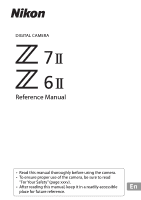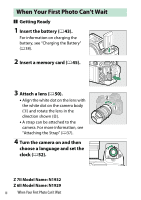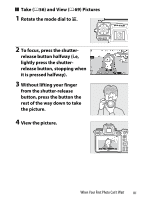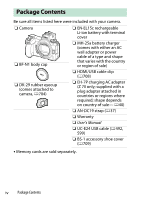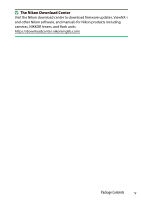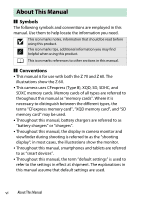Nikon COOLPIX P900 Reference Manual
Nikon COOLPIX P900 Manual
 |
View all Nikon COOLPIX P900 manuals
Add to My Manuals
Save this manual to your list of manuals |
Nikon COOLPIX P900 manual content summary:
- Nikon COOLPIX P900 | Reference Manual - Page 1
DIGITAL CAMERA Reference Manual • Read this manual thoroughly before using the camera. • To ensure proper use of the camera, be sure to read "For Your Safety" (page xxxv). • After reading this manual, keep it in a readily accessible En place for future reference. - Nikon COOLPIX P900 | Reference Manual - Page 2
First Photo Can't Wait ❚❚ Getting Ready 1 Insert the battery (043). For information on charging the battery, see "Charging the Battery" (0 38). 2 Insert a memory card (045). 3 Attach a lens (050). • Align the white dot on the lens with the white dot on the camera body (q) and rotate the lens in the - Nikon COOLPIX P900 | Reference Manual - Page 3
(069) Pictures 1 Rotate the mode dial to b. 2 To focus, press the shutter- release button halfway (i.e, lightly press the shutterrelease button, stopping when it is pressed halfway). 3 Without lifting your finger from the shutter-release button, press the button the rest of the way down to take the - Nikon COOLPIX P900 | Reference Manual - Page 4
attached to camera, 0704) ❏ EH-7P charging AC adapter (Z 7II only; supplied with a plug adapter attached in countries or regions where required; shape depends on country of sale- 040) ❏ AN-DC19 strap (037) ❏ Warranty ❏ User's Manual ❏ UC-E24 USB cable (0492, 599) ❏ BS-1 accessory shoe cover - Nikon COOLPIX P900 | Reference Manual - Page 5
D The Nikon Download Center Visit the Nikon download center to download firmware updates, ViewNX-i and other Nikon software, and manuals for Nikon products including cameras, NIKKOR lenses, and flash units. https://downloadcenter.nikonimglib.com/ Package Contents v - Nikon COOLPIX P900 | Reference Manual - Page 6
memory card", "XQD memory card", and "SD memory card" may be used. • Throughout this manual, battery chargers are referred to as "battery chargers" or "chargers". • Throughout this manual, the display in camera monitor and viewfinder during shooting is referred to as the "shooting display"; in most - Nikon COOLPIX P900 | Reference Manual - Page 7
AFor Your Safety "For Your Safety" contains important safety instructions. Be sure to read them before using the camera. For more information, see "For Your Safety" (0xxxv). About This Manual vii - Nikon COOLPIX P900 | Reference Manual - Page 8
Can't Wait ii Package Contents iv About This Manual vi Menu List xxviii For Your Safety xxxv Notices...xl Getting to Know the Camera 1 Parts of the Camera 1 Camera Body 1 The Control Panel 6 The Monitor 7 The Viewfinder 10 Camera Controls 13 Viewfinder 13 The M (Monitor Mode) Button - Nikon COOLPIX P900 | Reference Manual - Page 9
37 Attaching the Strap 37 Charging the Battery 38 The Battery Charger 38 Charging AC Adapters 40 Inserting the Battery 43 Removing the Battery 43 Battery Level 44 Inserting Memory Cards 45 Removing Focus Mode 74 AF-Area Mode 77 The Touch Shutter 88 Manual Focus 91 Table of Contents ix - Nikon COOLPIX P900 | Reference Manual - Page 10
Programmed Auto 107 S (Shutter-Priority Auto 108 A (Aperture-Priority Auto 108 M (Manual 109 U1, U2, and U3 (User Settings Modes 115 The S Button 118 Adjusting Exposure Compensation 122 The c/E (Release Mode/Self-Timer) Button 125 Choosing a Release Mode 125 The Self-Timer 131 The - Nikon COOLPIX P900 | Reference Manual - Page 11
Control 139 White Balance 145 Image Quality 152 Image Size 154 Flash Mode 156 Metering 157 Wi-Fi Connection 158 View Memory Card Info 159 Release Mode 160 Vibration Reduction 161 AF-Area Mode 163 Focus Mode 164 Movies...165 Set Picture Control 167 White Balance 167 Frame Size and Rate - Nikon COOLPIX P900 | Reference Manual - Page 12
186 Shooting Data 188 Location Data 191 Overview 191 The i Button (Playback Mode 193 Photos 193 Movies 196 Movies (Playback Paused 196 Playback Zoom 204 Using Playback Zoom 204 Deleting Pictures 206 Using the Delete Button 206 Deleting Multiple Pictures 208 xii Table of Contents - Nikon COOLPIX P900 | Reference Manual - Page 13
Menu Guide 212 Defaults 212 Playback Menu Defaults 212 Photo Shooting Menu 232 Delete 233 Playback Folder 234 Playback Display Options 234 Dual-Format Recording PB Slot 235 Image Review 235 After Delete 236 After Burst, Show 237 Rotate Tall 237 Copy Image(s 238 Copying Pictures - Nikon COOLPIX P900 | Reference Manual - Page 14
Settings 265 White Balance 267 The White Balance Menu: Fine-Tuning 267 The White Balance Menu: Choosing a Color Temperature 270 Preset Manual: Copying White Balance from a Photograph 272 Set Picture Control 275 Modifying Picture Controls from the Menus..... 275 Manage Picture Control 278 - Nikon COOLPIX P900 | Reference Manual - Page 15
Flicker Reduction Shooting 289 Metering 290 Flash Control 291 Flash Control Mode 292 Wireless Flash Options 293 Remote Flash Control 294 Radio Remote Flash Info 294 Flash Mode 295 Flash Compensation 295 Focus Mode 295 AF-Area Mode 296 Vibration Reduction 296 Auto Bracketing 297 Exposure - Nikon COOLPIX P900 | Reference Manual - Page 16
1 The Movie Shooting Menu: Movie Shooting Options..... 363 Reset Movie Shooting Menu 364 File Naming 364 Destination 364 Choose Image Area 365 Frame Size/Frame Rate 365 Movie Quality 365 Movie File Type 365 ISO Sensitivity Settings 366 White Balance 367 Set Picture Control 367 Manage - Nikon COOLPIX P900 | Reference Manual - Page 17
Points Used 383 a5: Store Points by Orientation 384 a6: AF Activation 386 Out-of-Focus Release 386 a7: Limit AF-Area Mode Selection 387 a8: Focus Point Wrap-Around 387 a9: Focus Point Options 388 Manual Focus Mode 388 Dynamic-Area AF Assist 388 a10: Low-Light AF 389 a11: Built - Nikon COOLPIX P900 | Reference Manual - Page 18
394 c2: Self-Timer 394 c3: Power Off Delay 395 d: Shooting/Display 396 d1: CL Mode Shooting Speed 396 d2: Max. Continuous Release 396 d3: Sync. Release Mode Options 397 d4: Exposure Delay Mode 397 d5: Shutter Type 398 d6: Extended Shutter Speeds (M 399 d7: Limit Selectable Image Area 399 - Nikon COOLPIX P900 | Reference Manual - Page 19
i Menu 410 View Memory Card Info 411 Split-Screen Display Zoom 412 Bluetooth Connection 413 MB-N11 Info 413 f2: Custom Controls Main/Sub 431 Menus and Playback 432 Sub-Dial Frame Advance 433 f6: Release Button to Use Dial 434 f7: Reverse Indicators 436 f8: Reverse Ring for Focus 436 - Nikon COOLPIX P900 | Reference Manual - Page 20
AF-ON Button 452 B The Setup Menu: Camera Setup 453 Format Memory Card 455 Save User Settings 455 Reset User Settings 455 Language 456 Time Zone and Date 456 Monitor Brightness 457 Monitor Color Balance 458 Viewfinder Brightness 459 Viewfinder Color Balance 460 Control Panel Brightness - Nikon COOLPIX P900 | Reference Manual - Page 21
Non-CPU Lens Data 466 Save Focus Position 466 Clean Image Sensor 467 Image Dust Off Ref Photo 468 Acquiring Image Dust Off Reference Data ......... 468 Pixel Mapping 471 Image Comment 473 Input Comment 473 Attach Comment 473 Copyright Information 474 Artist/Copyright 474 Attach Copyright - Nikon COOLPIX P900 | Reference Manual - Page 22
486 Options 488 MAC Address 489 Wireless Transmitter (WT-7 490 Wireless Transmitter 490 Conformity Marking 490 Battery Info 491 USB Power Delivery 492 Energy Saving (Photo Mode 494 Slot Empty Release Lock 495 Save/Load Menu Settings 496 Save Menu Settings 500 Load Menu Settings 500 Reset - Nikon COOLPIX P900 | Reference Manual - Page 23
O My Menu: Creating a Custom Menu 533 m Recent Settings: Accessing Recently-Used Settings 538 Establishing Wireless Connections to Computers or Smart Devices 539 Camera and Network System Chart 539 Connecting to Computers via Wi-Fi 541 What Wi-Fi Can Do for You 541 The Wireless Transmitter - Nikon COOLPIX P900 | Reference Manual - Page 24
-7 Can Do for You 595 Connecting Using the WT-7 597 Troubleshooting 598 Cabled Connections to Computers and HDMI Devices 599 Connecting to Computers Camera Flash Photography 611 "On-Camera" Versus "Remote 611 Camera-Mounted Flash Units 611 Remote Flash Photography 612 Using an On-Camera - Nikon COOLPIX P900 | Reference Manual - Page 25
622 FV Lock 623 Flash Info for On-Camera Units 626 Flash Control Mode Displays 626 Remote Units 657 Flash Control Mode Displays 657 Troubleshooting 660 Before Contacting Customer Support 660 Problems and Solutions 662 Battery/Display 662 Shooting 663 Playback 669 Bluetooth - Nikon COOLPIX P900 | Reference Manual - Page 26
693 The Nikon Creative Lighting System (CLS)......... 693 Other Compatible Accessories 701 Optional MB-N11 Power Battery Packs 710 Attaching a Power Connector and AC Adapter 733 Software 735 Caring for the Camera 737 Storage 737 Cleaning 738 Image Sensor Cleaning 739 Manual Cleaning 741 - Nikon COOLPIX P900 | Reference Manual - Page 27
751 Nikon Z 7II/Z 6II Digital Camera 751 Approved Memory Cards 770 Portable Chargers (Power Banks 771 Memory Card Capacity 773 Battery Endurance 777 AF-Assist Illumination 780 Trademarks and Licenses 781 Notices...785 Bluetooth and Wi-Fi (Wireless LAN 788 Kit Lens Manual 794 - Nikon COOLPIX P900 | Reference Manual - Page 28
Menu List The camera offers the following menus. For a more complete description of individual menu items, refer to the "Menu Guide" chapter in the Online Manual. PLAYBACK MENU Delete Playback folder Playback display options Dual-format recording PB slot Image review After delete After burst, show - Nikon COOLPIX P900 | Reference Manual - Page 29
PHOTO SHOOTING MENU Diffraction compensation Auto distortion control Flicker reduction shooting Metering Flash control Flash mode Flash compensation Focus mode AF-area mode Vibration reduction Auto bracketing Multiple exposure HDR (high dynamic range) Interval timer shooting Time-lapse movie Focus - Nikon COOLPIX P900 | Reference Manual - Page 30
Limit AF-area mode selection a8 Focus point wrap-around a9 Focus point options a10 Low-light AF a11 Built-in AF-assist illuminator a12 Manual focus ring in AF mode xxx Menu List - Nikon COOLPIX P900 | Reference Manual - Page 31
AE-L c2 Self-timer c3 Power off delay CUSTOM SETTING MENU d Shooting/display d1 CL mode shooting speed d2 Max. continuous release d3 Sync. release mode options d4 Exposure delay mode d5 Shutter type d6 Extended shutter speeds (M) d7 Limit selectable image area d8 File number sequence - Nikon COOLPIX P900 | Reference Manual - Page 32
order CUSTOM SETTING MENU f Controls f1 Customize i menu f2 Custom controls f3 OK button f4 Shutter spd & aperture lock f5 Customize command dials f6 Release button to use dial f7 Reverse indicators f8 Reverse ring for focus f9 Assign MB-N11 buttons g Movie g1 Customize i menu g2 Custom controls g3 - Nikon COOLPIX P900 | Reference Manual - Page 33
user settings Reset user settings Language Time zone and date Monitor brightness Monitor color balance Viewfinder brightness Viewfinder PC Wireless transmitter (WT-7) Conformity marking Battery info USB power delivery Energy saving (photo mode) Slot empty release lock Save/load menu settings Reset - Nikon COOLPIX P900 | Reference Manual - Page 34
RETOUCH MENU NEF (RAW) processing Trim Resize D-Lighting Red-eye correction Straighten Distortion control Perspective control Monochrome Image overlay Trim movie MY MENU Add items Remove items Rank items Choose tab xxxiv Menu List - Nikon COOLPIX P900 | Reference Manual - Page 35
Your Safety" in its entirety before using this product. Keep these safety instructions where all those who use this product will read them. A DANGER product producing smoke, heat, or unusual odors, immediately disconnect the battery or power source. Continued operation could result in fire, burns or - Nikon COOLPIX P900 | Reference Manual - Page 36
straps around your neck. Failure to observe this precaution could result in accidents. Do not use batteries, chargers, or AC adapters not specifically designated for use with this product. When using batteries, chargers, and AC adapters designated for use with this product, do not: • Damage, modify - Nikon COOLPIX P900 | Reference Manual - Page 37
backlit subjects, keep the sun well out of the frame. Sunlight focused into the camera when the sun is close to the frame could cause fire. Turn this product off onboard aircraft or in hospitals or other medical facilities. Remove the battery and disconnect the AC adapter if this product will not be - Nikon COOLPIX P900 | Reference Manual - Page 38
adverse effects on vision. Do not transport cameras or lenses with tripods or similar accessories attached. Failure to observe this precaution could . • Do not expose batteries or the products in which they are inserted to powerful physical shocks. • Do not step on batteries, pierce them with nails, - Nikon COOLPIX P900 | Reference Manual - Page 39
eyes, rinse with plenty of clean water and seek immediate medical attention. Delaying action could result in eye injuries. Follow the instructions of airline personnel. Batteries left unattended at high altitudes in an unpressurized environment may leak, overheat, rupture, or catch fire. A WARNING - Nikon COOLPIX P900 | Reference Manual - Page 40
to the attention of the Nikon representative in your area (address provided separately). ˔ Notice Concerning Prohibition of Copying or Reproduction Note that simply being in possession of material that has been digitally copied or reproduced by means of a scanner, digital camera, or other device may - Nikon COOLPIX P900 | Reference Manual - Page 41
the highest standards and include complex electronic circuitry. Only Nikon brand electronic accessories (including lenses, chargers, batteries, AC adapters, and flash accessories) certified by Nikon specifically for use with this Nikon digital camera are engineered and proven to operate within the - Nikon COOLPIX P900 | Reference Manual - Page 42
/support/ • For users in Asia, Oceania, the Middle East, and Africa: https://www.nikon-asia.com/ Visit these sites to keep up-to-date with the latest product information, tips, answers to frequently-asked questions (FAQs), and general advice on digital imaging and photography. Additional information - Nikon COOLPIX P900 | Reference Manual - Page 43
063) 5 Power switch (052, 56) 6 Shutter-release button (056) 7 E button (018, 122) 13 12 8 S button (016, 118) 9 Eyelet for camera strap (037) 10 E (focal plane mark; 093) 11 Main command dial (016) 12 Speaker (071) 13 Control panel (06, 692) 14 Accessory shoe (for optional flash unit; 0613, 693 - Nikon COOLPIX P900 | Reference Manual - Page 44
Red-eye reduction lamp 9 USB connector (0492, 599) (0156, 619) 10 HDMI connector (0604) Self-timer lamp (0131) 11 Accessory terminal 4 5 Cover for accessory terminal and USB and HDMI connectors Cover for headphone and microphone connectors 12 Connector for external microphone (0706) 13 Body - Nikon COOLPIX P900 | Reference Manual - Page 45
K button (069, 180) 8 Memory card access lamp (061, 65) 9 J button (029) 18 Rubber eyecup (0704) 19 Viewfinder (013) 20 Eye sensor (013) Parts of the Camera 3 - Nikon COOLPIX P900 | Reference Manual - Page 46
10 9 8 7 6 1 Lens mount (050, 93) 2 Lens release button (051) 3 CPU contacts 4 Tripod socket 5 Power connector cover (0 733) 1 2 3 4 5 6 Battery-chamber cover 7 Battery-chamber cover latch 8 Fn2 button (035, 74) 9 Fn1 button (035, 94) 10 Sub-command dial (016) 4 Parts of the Camera - Nikon COOLPIX P900 | Reference Manual - Page 47
of the monitor can be adjusted. D Product Serial Number The serial number for this product can be found by opening the monitor. Parts of the Camera 5 - Nikon COOLPIX P900 | Reference Manual - Page 48
Camera Display and Control Panel" (0681) in "Technical Notes". 1 2 7 6 1 Shutter speed (0108, 109) 2 Aperture (0108, 109) 3 Battery indicator (044) 4 "k" (appears when memory remains for over 1000 exposures; 047) 3 4 5 5 Number of exposures remaining (047, 773) 6 Release mode - Nikon COOLPIX P900 | Reference Manual - Page 49
appear in the monitor. For a full list of indicators, see "The Camera Display and Control Panel" (0681) in "Technical Notes". ❚❚ Photo Mode 12 1 AF-area brackets (077) 2 Shooting mode (0106) 3 Focus point (077) 4 Release mode (0125) 5 Focus mode (074) 6 AF-area mode (077) 7 Active D-Lighting ( - Nikon COOLPIX P900 | Reference Manual - Page 50
) Auto ISO sensitivity indicator (0 120) 1 2 3 654 7 Aperture (0108, 109) 8 Shutter speed (0108, 109) 9 Subject-tracking AF (086) 10 Metering (0157) 11 Battery indicator (044) 12 Shutter type (0398) 13 "Clock not set" indicator (0 55) 14 Vibration reduction indicator (0 161) 15 Touch shooting (088 - Nikon COOLPIX P900 | Reference Manual - Page 51
Recording indicator (063) "No movie" indicator (065) 2 Destination (0177) 3 Frame size and rate/image quality (0168) 4 Image area (0175) 5 Time remaining (063) 6 6 Release mode (still photography; 0130) 7 Sound level (0174) 8 Microphone sensitivity (0 174) 9 Frequency response (0373) Parts of the - Nikon COOLPIX P900 | Reference Manual - Page 52
. For a full list of indicators, see "The Camera Display and Control Panel" (0681) in "Technical Notes". ❚❚ Photo Mode 1 2 3 4 5 6 7 8 9 10 11 12 1 Battery indicator (044) 2 "Clock not set" indicator (0 55) 3 Vibration reduction indicator (0 161) 4 Release mode (0125) 5 Focus mode (074) 6 AF-area - Nikon COOLPIX P900 | Reference Manual - Page 53
type (0398) 9 Shooting mode (0106) 10 Metering (0157) 11 Subject-tracking AF (086) 12 Focus point (077) 13 AF-area brackets (077) Parts of the Camera 11 - Nikon COOLPIX P900 | Reference Manual - Page 54
indicator (063) "No movie" indicator (065) 2 Frame size and rate/image quality (0168) 3 Image area (0175) 4 Destination (0177) 6 54 5 Release mode (still photography; 0130) 6 Time remaining (063) 7 Frequency response (0373) 8 Microphone sensitivity (0 174) 9 Sound level (0174) 12 Parts of the - Nikon COOLPIX P900 | Reference Manual - Page 55
Camera Controls Viewfinder • Placing your eye to the viewfinder activates the eye sensor, switching the display from the monitor to the viewfinder. ] for Custom Setting d9 [Apply settings to live view] to ensure that viewfinder brightness and hue are adjusted for ease of viewing. Camera Controls 13 - Nikon COOLPIX P900 | Reference Manual - Page 56
. The viewfinder display will remain blank even if you put your eye to the viewfinder. [Prioritize viewfinder]: The camera functions in a manner similar to existing digital SLR cameras. • During photo mode, placing your eye to the viewfinder turns the viewfinder on; the monitor remains off after - Nikon COOLPIX P900 | Reference Manual - Page 57
auto M Manual U1 U2 U3 User settings modes Description A simple, "point-and-shoot" mode that leaves the camera in charge of settings (056, 63). The camera sets shutter speed and aperture for optimal exposure. You choose the shutter speed; the camera selects the aperture for best results. You - Nikon COOLPIX P900 | Reference Manual - Page 58
The Command Dials Rotate the command dials to choose settings for shutter speed, aperture, or the functions assigned to other camera controls. The S Button Adjust the camera's sensitivity to light (ISO sensitivity) in accord with lighting conditions. ❚❚ Photo Mode ISO sensitivity can be adjusted by - Nikon COOLPIX P900 | Reference Manual - Page 59
choose between "ISO AUTO" (auto ISO sensitivity control enabled) and "ISO" (auto ISO sensitivity control disabled) by holding the S button and rotating the subcommand dial. Camera Controls 17 - Nikon COOLPIX P900 | Reference Manual - Page 60
The E (Exposure Compensation) Button Alter exposure from the value suggested by the camera. Exposure compensation can be used to make pictures brighter or darker. −1 EV No exposure either command dial. • Higher values make the subject brighter, lower values darker. +1 EV 18 Camera Controls - Nikon COOLPIX P900 | Reference Manual - Page 61
cannot be used for focus or the like. ❚❚ Focusing and Releasing the Shutter • Touch the monitor to focus on the selected point (touch AF ). • In photo mode, the shutter will be released when you lift your finger from the display (touch shutter). • Touch shutter/AF - Nikon COOLPIX P900 | Reference Manual - Page 62
bottom of the display brings up a frame-advance bar. Slide your finger left or right over the bar to scroll rapidly to other pictures. • To zoom in on a picture displayed during full-frame playback, use a stretch gesture or give the display two quick taps. You can adjust the - Nikon COOLPIX P900 | Reference Manual - Page 63
view other parts of the image during zoom. • Giving the display two quick taps while zoom is in effect cancels zoom. • To "zoom out" to a thumbnail view, use playback, tap the on-screen guide. • Tap the display to pause. Tap again to resume. • Tap Z to exit to full-frame playback. Camera Controls 21 - Nikon COOLPIX P900 | Reference Manual - Page 64
f or tap directly in the text display area. • To cycle through the upper- and lower-case and symbol keyboards, tap the keyboard selection button. 22 Camera Controls - Nikon COOLPIX P900 | Reference Manual - Page 65
❚❚ Navigating the Menus • Slide up or down to scroll. • Tap a menu icon to choose a menu. • Tap menu items to display options. You can then choose the desired option by tapping icons or sliders. • To exit without changing settings, tap Z. Camera Controls 23 - Nikon COOLPIX P900 | Reference Manual - Page 66
in multiple locations. A Enabling or Disabling Touch Controls Touch controls can be enabled or disabled using the [Touch controls] item in the setup menu. 24 Camera Controls - Nikon COOLPIX P900 | Reference Manual - Page 67
[On] is selected for Custom Setting d9 [Apply settings to live view]. 2 Not displayed if [On] is selected for [Overlay shooting] during multiple exposure photography. Camera Controls 25 - Nikon COOLPIX P900 | Reference Manual - Page 68
optional SB-5000, SB-500, SB-400, or SB-300 flash unit is mounted on the accessory shoe or a WR-R10 wireless remote controller commands a flash unit via radio flash control. A display. ❚❚ Movie Mode 1 2 4 3 1 Indicators on 2 Simplified display 3 Histogram 4 Virtual horizon 26 Camera Controls - Nikon COOLPIX P900 | Reference Manual - Page 69
zoom ratio, W (Q) to zoom out. Pressing W (Q) when the picture is displayed full frame "zooms out" to the thumbnail list. The Sub-Selector Press the sub-selector up, down, left, or right to select the focus point. Press and hold the center of the selector to lock focus and exposure (0133). Camera - Nikon COOLPIX P900 | Reference Manual - Page 70
MENU] (0502) 7 O [MY MENU]/ m [RECENT SETTINGS] * (0 533) 8 The d Help icon (032) 9 Current settings * You can choose the menu displayed. The default is [MY MENU]. 28 Camera Controls - Nikon COOLPIX P900 | Reference Manual - Page 71
the icon for the current menu. Press 4 to place the cursor in the menu-selection area. 2 Select a menu. Press 1 or 3 to select the desired menu. Camera Controls 29 - Nikon COOLPIX P900 | Reference Manual - Page 72
3 Position the cursor in the selected menu. Press 2 to position the cursor in the selected menu. 4 Highlight a menu item. Press 1 or 3 to highlight a menu item. 5 Display options. Press 2 to display options for the selected menu item. 30 Camera Controls - Nikon COOLPIX P900 | Reference Manual - Page 73
J to select the highlighted option. • To exit without making a selection, press the G button. • To exit the menus and return to shooting mode, press the shutter-release button halfway. Camera Controls 31 - Nikon COOLPIX P900 | Reference Manual - Page 74
D Grayed-Out Items Some items and menu options may be unavailable depending on the mode and camera status. Unavailable items are displayed in gray. A The d (Help) Icon • Where available, to the menus. A Touch Controls You can also navigate the menus using touch controls (019). 32 Camera Controls - Nikon COOLPIX P900 | Reference Manual - Page 75
in the display or by highlighting items and pressing J; selections can then be made using the multi selector. • Items for which the camera displays an on-screen guide can be adjusted by highlighting them in the i menu and rotating a command dial. In some cases, adjustments can be made using both - Nikon COOLPIX P900 | Reference Manual - Page 76
Step 2 will be displayed. • Repeat Steps 2 and 3 as desired. 4 Press the G button. Changes will be saved and the Custom Settings menu will be displayed. 34 Camera Controls - Nikon COOLPIX P900 | Reference Manual - Page 77
on using the menus. 2 Highlight the option for the desired button and press J. A list of the items available for the selected button will be displayed. Camera Controls 35 - Nikon COOLPIX P900 | Reference Manual - Page 78
Steps 2 and 3 to assign a role to the remaining button. 4 Press the G button. Changes will be saved and the Custom Settings menu will be displayed. 36 Camera Controls - Nikon COOLPIX P900 | Reference Manual - Page 79
First Steps Attaching the Strap To attach a strap (whether the supplied strap or one that has been purchased separately): Attaching the Strap 37 - Nikon COOLPIX P900 | Reference Manual - Page 80
and Charger Read and follow the warnings and cautions in "For Your Safety" (0xxxv) and "Caring for the Camera and Battery: Cautions" (0743). The Battery Charger Depending on the country or region, the charger comes with either an AC wall adapter or a power cable. • AC wall adapter: After inserting - Nikon COOLPIX P900 | Reference Manual - Page 81
ambient temperature is too hot or too cold: Use the battery charger at temperatures within the designated temperature range (0- 40 °C/+32-104 °F). If the problem persists, unplug the charger and end charging. Bring the battery and charger to a Nikon-authorized service representative. Charging the - Nikon COOLPIX P900 | Reference Manual - Page 82
[Enable] is selected for [USB power delivery] in the setup menu, the charging AC adapter can be used to power the camera. The batteries will not charge while the camera is powered by an outside source. For more information, see "'Power Delivery' Versus 'Charging'" (0493). 1 Insert the EN-EL15c into - Nikon COOLPIX P900 | Reference Manual - Page 83
the charging AC adapter (q) and plug the adapter in. Keep the plug straight during insertion and removal. Charging • The battery charges while the camera is off. • The camera charge lamp (w) lights amber while charging is in progress. The lamp turns off when charging is complete. • An exhausted - Nikon COOLPIX P900 | Reference Manual - Page 84
. If the charge lamp is off and you did not observe the battery charging, turn the camera on and check the battery level. A Computer USB Power Delivery and Battery Charging • Computers will supply current to power the camera or charge the battery only when connected via a UC-E25 USB cable (available - Nikon COOLPIX P900 | Reference Manual - Page 85
, slide the battery into the battery chamber until the latch locks it in place. Removing the Battery To remove the battery, turn the camera off and open the battery-chamber cover. Press the battery latch in the direction shown by the arrow to release the battery and then remove the battery by hand - Nikon COOLPIX P900 | Reference Manual - Page 86
the camera is on. Monitor Viewfinder Control panel • The battery level display changes as the battery level diminishes, from L through K, J, I, and H. When the battery level falls to H, suspend shooting and charge the battery or ready a spare battery. • If the message [Shutter release disabled - Nikon COOLPIX P900 | Reference Manual - Page 87
one CFexpress or XQD memory card (q) and another that takes one SD memory card (w), for a total of two cards, one of each type. • Turn the camera off before inserting or removing memory cards. • Holding the memory card in the orientation shown, slide it straight into the slot until it clicks into - Nikon COOLPIX P900 | Reference Manual - Page 88
16GB Removing Memory Cards After confirming that the memory card access lamp is off, turn the camera off, open the memory card slot cover, and press the card in to eject it (q). The card can then be removed by hand (w). 46 Inserting Memory Cards - Nikon COOLPIX P900 | Reference Manual - Page 89
and the default option-[Overflow]-is selected for [Secondary slot function], the camera will record pictures first to the card in the slot chosen using [ primary slot is full. • If two memory cards are inserted, the camera will show the number of additional photographs that can be recorded to the - Nikon COOLPIX P900 | Reference Manual - Page 90
in damage to the camera or card. - Do not remove or insert memory cards - Do not turn the camera off - Do not remove the battery - Do not disconnect AC the inside of the memory card slot cover, memory cards inserted in the camera may become hot. Do not attempt to remove memory cards if a high- - Nikon COOLPIX P900 | Reference Manual - Page 91
the data it contains. • A "---" indicator and a [Card] warning appear in the shooting display when a write-protected card is inserted. • If you attempt to release the shutter while a write-protected card is inserted, a warning will be displayed and no picture will be recorded. Unlock the memory card - Nikon COOLPIX P900 | Reference Manual - Page 92
with Z mount lenses. The lens generally used in this manual for illustrative purposes is a NIKKOR Z 24-70mm f/4 S. • Be careful to prevent dust entering the camera. • Confirm that the camera is off before attaching the lens. - Remove the camera body cap (q, w) and rear lens cap (e, r). - Align the - Nikon COOLPIX P900 | Reference Manual - Page 93
) before using F mount lenses. • Attempting to attach F mount lenses directly to the camera could damage the lens or image sensor. Detaching Lenses • After turning the camera off, press and hold the lens release button (q) while turning the lens in the direction shown (w). • After removing the lens - Nikon COOLPIX P900 | Reference Manual - Page 94
The language option in the setup menu is automatically highlighted the first time menus are displayed. Choose a language and set the camera clock. 1 Turn the camera on. 2 Highlight [Language] in the setup menu and press 2. • The [Language] item is automatically highlighted in the setup menu the - Nikon COOLPIX P900 | Reference Manual - Page 95
(the languages available vary with the country or region in which the camera was originally purchased). 4 Highlight [Time zone and date] and press 2. 5 Choose a time zone. • Select [Time zone] in the [Time zone and date] display. • Highlight a time zone in the [Time zone] display and press J. • The - Nikon COOLPIX P900 | Reference Manual - Page 96
using the multi selector to set the clock to the date and time in the selected time zone (note that the camera uses a 24-hour clock). 8 Choose a date format. • Select [Date format] in the [Time zone and date] display. • Highlight the desired date (year, month, and day) display order and press J. 54 - Nikon COOLPIX P900 | Reference Manual - Page 97
and time] option in the setup menu to set the clock to the correct time and date. The camera clock is powered by an independent clock battery. The clock battery charges when the main battery is inserted in the camera. It takes about 2 days to charge. Once charged, it will power the clock for about - Nikon COOLPIX P900 | Reference Manual - Page 98
-and-shoot" photography. D Lenses with Retractable Barrels Lenses with retractable barrels must be extended before use. Rotate the lens zoom ring as shown until the lens clicks into the extended position. 1 Turn the camera on. The monitor and control panel will light. 56 Taking Photographs (b Mode) - Nikon COOLPIX P900 | Reference Manual - Page 99
2 Select photo mode by rotating the photo/ movie selector to C. 3 Pressing the mode dial lock release on top of the camera, rotate the mode dial to b. Taking Photographs (b Mode) 57 - Nikon COOLPIX P900 | Reference Manual - Page 100
the handgrip in your right hand and cradling the camera body or lens with your left, bring your elbows in against the sides of your chest. • Framing photos in the viewfinder: Landscape (wide) orientation Portrait ( - Nikon COOLPIX P900 | Reference Manual - Page 101
5 Frame the photograph. Position the main subject in the AFarea brackets. • If the camera detects a human face, the AF-area brackets will be replaced by a yellow border around the subject's face indicating the focus point. If eyes are detected, - Nikon COOLPIX P900 | Reference Manual - Page 102
Press the shutter-release button halfway to focus. • The focus point will be displayed in green when the camera focuses. If the camera is unable to • You can also focus by pressing the AF-ON button. • If the camera detects the faces or eyes of human portrait subjects, the active focus point will - Nikon COOLPIX P900 | Reference Manual - Page 103
by touching the monitor. Touch your subject to focus and lift your finger to release the shutter (088). D The Memory Card Access Lamp The memory card access the memory card or battery. D The Standby Timer The camera uses a standby timer to help reduce the drain on the battery. If no operations are - Nikon COOLPIX P900 | Reference Manual - Page 104
on the display in photo mode (to a maximum of approximately 12×), press the X button. • Press X to zoom in, W (Q) to zoom out. • A navigation window will appear at the bottom right corner of the display. • Use the multi selector to scroll to areas of the frame not - Nikon COOLPIX P900 | Reference Manual - Page 105
and control panel will light. 2 Select movie mode by rotating the photo/ movie selector to 1. Note that optional flash units cannot be used when the camera is in movie mode. 3 Pressing the mode dial lock release on top of the camera, rotate the mode dial to b. Shooting Movies (b Mode) 63 - Nikon COOLPIX P900 | Reference Manual - Page 106
, or in other words the approximate amount of new footage that can be recorded to the memory card. 1 1 Recording indicator 2 2 Time remaining • The camera can be refocused during recording by pressing the AF-ON button. • Sound is recorded via the built-in microphone. Do not cover the microphone - Nikon COOLPIX P900 | Reference Manual - Page 107
5 Press the movie-record button again to end recording. D The Memory Card Access Lamp The memory card access lamp will light while the movie is being recorded. Do not remove the memory card or battery. D The 0 Icon A 0 icon indicates that movies cannot be recorded. Shooting Movies (b Mode) 65 - Nikon COOLPIX P900 | Reference Manual - Page 108
length is reached - Another mode is selected - The photo/movie selector is rotated to C - The lens is removed • Sounds made by the camera may be audible in footage recorded: - During autofocus - During vibration reduction - When power aperture is used D Memory Card High-Temperature Warning During - Nikon COOLPIX P900 | Reference Manual - Page 109
Taking Photos in Movie Mode Photos can be taken in movie mode by pressing the shutterrelease button all the way down. The release mode (singleframe or continuous) can be selected before shooting begins using the c (E) button. • A C icon will flash in the display when a photo is taken. • The frame - Nikon COOLPIX P900 | Reference Manual - Page 110
spaced bright pixels, fog, or lines) and unexpected colors may appear if you use the X button to zoom in on the view through the lens during filming. • When recording, avoid pointing the camera at the sun or other strong light sources. Failure to observe this precaution could result in damage to the - Nikon COOLPIX P900 | Reference Manual - Page 111
Playback Press the K button to view photos and movies recorded with the camera. Viewing Photos Photos can be viewed by following the steps below. 1 Press the K button. • A picture over the display. • To end playback and return to shooting mode, press the shutter-release button halfway. Playback 69 - Nikon COOLPIX P900 | Reference Manual - Page 112
press the J button to start playback (a progress bar shows your approximate position in the movie). 1 2 4 3 1 1 icon 2 Length 3 a icon 4 Current position/total length 5 Progress bar 6 Volume 7 Guide 5 67 70 Playback - Nikon COOLPIX P900 | Reference Manual - Page 113
the [EDIT MOVIE] menu, pause playback and press the i button. Press 1 or K to exit to full-frame playback. Exit to shooting mode Press the shutter-release button halfway to end playback. Playback 71 - Nikon COOLPIX P900 | Reference Manual - Page 114
Deleting Unwanted Pictures Pictures can be deleted as described below. Note that once deleted, pictures cannot be recovered. 1 Display the picture. • Press the K button to start playback and press 4 or 2 until the desired picture is displayed. • The location of the current image is shown by an icon - Nikon COOLPIX P900 | Reference Manual - Page 115
A The Playback Menu [Delete] Item Use [Delete] in the playback menu to: • Delete multiple pictures • Delete pictures taken on selected dates • Delete all pictures in selected folders Playback 73 - Nikon COOLPIX P900 | Reference Manual - Page 116
Basic Settings Focus Focus Mode Choose how the camera focuses. ❚❚ Choosing a Focus Mode • The focus mode can be selected using the [Focus mode] items in the i menu and the photo and movie shooting menus ( - Nikon COOLPIX P900 | Reference Manual - Page 117
camera adjusts focus continuously in response to subject movement or changes in AF-F [Full-time AF] composition. • When the shutter-release button is pressed halfway, the focus point will turn from red to green and focus will lock. • This option is only available in movie mode. MF [Manual - Nikon COOLPIX P900 | Reference Manual - Page 118
[Save focus position] in the setup menu. Note that this increases camera startup times (in addition, if the temperature, zoom position, or other conditions change while the camera is off, focus may resume from a different position when the camera is turned on). A Low-Light AF For improved focus when - Nikon COOLPIX P900 | Reference Manual - Page 119
AF-Area Mode Choose how the camera selects the focus-point for autofocus. • In modes other than [Auto-area AF], [Auto-area AF (people)], and [Auto-area AF (animals)], the focus point - Nikon COOLPIX P900 | Reference Manual - Page 120
on a point selected by the user. If the subject briefly leaves the selected point, the camera will focus based on information from surrounding focus points. • Use for photographs of athletes and other active subjects that are hard to frame using single- - Nikon COOLPIX P900 | Reference Manual - Page 121
or g [Wide-area AF (L)] tilting shots or filming moving subjects. • If the selected focus area contains subjects at different distances from the camera, the camera will assign priority to the closest subject. • The focus areas for [Wide-area AF (L)] are 1 [Wide-area AF larger than those for - Nikon COOLPIX P900 | Reference Manual - Page 122
select the focus point yourself, for portraits, or for snapshots and other spur-of-the-moment photos. • If [Auto-area AF (people)] is selected, the camera will detect and focus on the faces or eyes of human portrait subjects (face/eye- 5 [Auto-area AF detection AF, 082). (people)] • If [Auto - Nikon COOLPIX P900 | Reference Manual - Page 123
A s: The Center Focus Point In all AF-area modes except [Auto-area AF], [Auto-area AF (people)], and [Auto-area AF (animals)], a dot appears in the focus point when it is in the center of the frame. A Quick Focus-Point Selection • For quicker focus-point selection, choose [Every other point] for - Nikon COOLPIX P900 | Reference Manual - Page 124
point will light yellow when faces or eyes are detected. • If AF-S is selected for focus mode, the focus point will turn green when the camera focuses. • If more than one human face or eye is detected when [Autoarea AF (people)] is selected, e and f icons will appear on the focus point - Nikon COOLPIX P900 | Reference Manual - Page 125
will move to track their motion. • During playback, you can zoom in on the face or eye used for focus by pressing J. selected for [Frame size/ frame rate] in the movie shooting menu during movie recording, - the camera is connected to an HDMI device with [10 bit] selected for [HDMI] > [Advanced] > - Nikon COOLPIX P900 | Reference Manual - Page 126
faces or eyes are detected. • While if AF-S is selected, the focus point will turn green when the camera focuses. • If more than one face or eye of a dog or cat is detected when [Auto-area by pressing 4 or 2. • During playback, you can zoom in on the face or eye used for focus by pressing J. 84 Focus - Nikon COOLPIX P900 | Reference Manual - Page 127
drop if: - [3840×2160; 60p] or [3840×2160; 50p] is selected for [Frame size/ frame rate] in the movie shooting menu during movie recording, - the camera is connected to an HDMI device with [10 bit] selected for [HDMI] > [Advanced] > [Output data depth] in the setup menu, or - [N-Log] or [HDR (HLG - Nikon COOLPIX P900 | Reference Manual - Page 128
, if subject tracking was initiated in focus mode AF-C by pressing the shutter-release button halfway or by pressing the AF-ON button, the camera will track the subject only while the button is pressed; releasing the button ends tracking and restores the focus point selected before tracking started - Nikon COOLPIX P900 | Reference Manual - Page 129
D Subject Tracking The camera may be unable to track subjects if they: • are similar in color or brightness to the background, • change visibly in size, color, or brightness, • are - Nikon COOLPIX P900 | Reference Manual - Page 130
Touch the display to focus on the selected point and lift your finger to release the shutter. If [Wide-area AF (L-people)], [Wide-area AF (L-animals)], selected for AF-area mode and the camera detects human faces or eyes or the faces or eyes of dogs or cats, the camera will focus on the face or eye - Nikon COOLPIX P900 | Reference Manual - Page 131
or eye * closest to the selected point. Touch shutter disabled. • Touch the display to position the focus point. The camera will not focus and lifting your finger from the display will not release the shutter. • If [Auto-area AF], [Auto-area AF (people)], or [Auto-area AF (animals)] is selected for - Nikon COOLPIX P900 | Reference Manual - Page 132
Touch Shooting Options • Touch controls cannot be used for manual focus. • The shutter-release button can be used to take pictures when the W can be used only to take one picture at a time. Use the shutter-release button for burst photography. • In self-timer mode, focus locks on the selected - Nikon COOLPIX P900 | Reference Manual - Page 133
focus is available in manual focus mode. Use manual focus when, for example, autofocus does not produce the desired results. • Position the focus point over your subject and rotate the focus or control ring until the subject is in focus. • For greater precision, press the X button to zoom in on the - Nikon COOLPIX P900 | Reference Manual - Page 134
focus. • When using manual focus with subjects not suited to autofocus, note that the in-focus indicator (I) may be displayed when the subject is not in focus. Zoom in on the view through the lens and check focus. Use of a tripod is recommended when the camera is having trouble focusing. 92 Focus - Nikon COOLPIX P900 | Reference Manual - Page 135
Distance Focus distance is measured from the focal plane mark (E) on the camera body, which shows the position of the focal plane inside the camera (q). Use this mark when measuring the distance to your subject for manual focus or macro photography. The distance between the focal plane and the lens - Nikon COOLPIX P900 | Reference Manual - Page 136
White Balance White balance ensures that white objects appear white, regardless of the color of the light source. The default setting (auto white balance, or j) is recommended with most light sources; if the desired results cannot be achieved with auto white balance, choose another option as - Nikon COOLPIX P900 | Reference Manual - Page 137
• When 4 [Auto] or I [Fluorescent] is selected, you can choose a sub-option by holding the Fn1 button and rotating the sub-command dial. Option 4 [Auto] [Keep white i (reduce warm colors)] j [Keep overall atmosphere] k [Keep warm lighting colors] Color temperature * Description White - Nikon COOLPIX P900 | Reference Manual - Page 138
Option Color temperature * Description D [Natural light auto] Approx. 4500-8000 K When used under natural light in place of 4 [Auto], this option produces colors closer to those seen by the naked eye. H [Direct sunlight] Approx. 5200 K Use with subjects lit by direct sunlight. G [Cloudy] - Nikon COOLPIX P900 | Reference Manual - Page 139
the color temperature directly. Approx. • To choose a color 2500-10000 K temperature, hold the Fn1 button and rotate the subcommand dial. L [Preset manual] • Measure white balance for the subject or light source or copy white balance from an existing photograph. • To choose a white balance preset - Nikon COOLPIX P900 | Reference Manual - Page 140
the photo and movie shooting menus (0146, 267). D Studio Flash Lighting 4 [Auto] may not produce the desired results with large studio flash units. Use preset manual white balance or set white balance to 5 [Flash] and use fine-tuning to adjust white balance. 98 White Balance - Nikon COOLPIX P900 | Reference Manual - Page 141
A 4 [Auto] • The photo info for pictures shot using 4 [Auto] lists the color temperature selected by the camera at the time the picture was taken. You can use this as reference when choosing a value for K [Choose color temperature]. • To view shooting data during - Nikon COOLPIX P900 | Reference Manual - Page 142
H (extended)], the display will briefly go dark when the shutter is released. This signals that a photo has been taken. • Regardless of the setting chosen for [Beep options] in the setup menu, no beep will sound when the camera focuses or while the self-timer is counting down. • Enabling silent - Nikon COOLPIX P900 | Reference Manual - Page 143
, mercury vapor, or sodium lamps - Distortion associated with motion (moving subjects may be distorted, or the entire frame may appear distorted if the camera is moved during shooting) - Jagged edges, color fringing, moiré, and bright spots in the display - Bright regions or bands in scenes lit by - Nikon COOLPIX P900 | Reference Manual - Page 144
Rating Pictures Selected pictures can be rated or marked as candidates for later deletion. Ratings can also be viewed in Capture NX-D and ViewNX-i. Protected pictures cannot be rated. 1 Press the K button to start playback. 2 Select the desired picture and press the i button. The playback i menu - Nikon COOLPIX P900 | Reference Manual - Page 145
4 Choose a rating. • Rotate the main command dial to choose a rating of from zero to five stars, or select d to mark the picture as a candidate for later deletion. • Press J to select the highlighted option. Rating Pictures 103 - Nikon COOLPIX P900 | Reference Manual - Page 146
Protecting Pictures from Deletion Pictures can be protected to prevent their being deleted accidentally. Protected pictures will however be deleted when the memory card is formatted. 1 Press the K button to start playback. 2 Select the desired picture and press the i button. The playback i menu will - Nikon COOLPIX P900 | Reference Manual - Page 147
A Removing Protection from All Pictures To remove protection from all pictures in the folder or folders currently selected for [Playback folder] in the playback menu, select [Unprotect all] in the i menu. Protecting Pictures from Deletion 105 - Nikon COOLPIX P900 | Reference Manual - Page 148
The Mode Dial Use the mode dial to choose whether shutter speed and/or aperture can be adjusted manually or are set automatically by the camera. Using the Mode Dial Press the mode dial lock release and rotate the mode dial to choose from the following modes: Mode b Auto P Programmed auto - Nikon COOLPIX P900 | Reference Manual - Page 149
Mode A Aperturepriority auto M Manual U1 U2 U3 User setting mode Description Use to blur backgrounds or bring both foreground and background into focus. You choose the aperture; the camera selects the shutter speed for best results. You control both shutter speed and aperture. Set shutter - Nikon COOLPIX P900 | Reference Manual - Page 150
speed can be locked at the selected value (0429). A (Aperture-Priority Auto) • In aperture-priority auto, you choose the aperture while the camera automatically adjusts shutter speed for optimal exposure. • Aperture can be adjusted by rotating the sub-command dial. • The minimum and maximum values - Nikon COOLPIX P900 | Reference Manual - Page 151
M (Manual) • You control both shutter speed and aperture. Choose this mode for long time-exposures of such subjects as fireworks or the night sky ("Bulb" or " - Nikon COOLPIX P900 | Reference Manual - Page 152
D Exposure Indicators The exposure indicators in the monitor and viewfinder show whether the photograph would be under- or over-exposed at current settings. The exposure indicators can be read as follows (the display varies with the option selected for Custom Setting b1 [EV steps for exposure cntrl - Nikon COOLPIX P900 | Reference Manual - Page 153
A Extended Shutter Speeds For shutter speeds as slow as 900 s (15 minutes), select [On] for Custom Setting d6 [Extended shutter speeds (M)]. A Auto ISO Sensitivity Control (Mode M) If auto ISO sensitivity control (0120) is enabled, ISO sensitivity will automatically be adjusted for optimal exposure - Nikon COOLPIX P900 | Reference Manual - Page 154
speed Bulb Time Description The shutter remains open while the shutter-release button is held down. The exposure starts when the shutter-release button is pressed and ends when the button is pressed a second time. 1 Keep the camera steady, for example by using a tripod. 2 Rotate the mode dial to - Nikon COOLPIX P900 | Reference Manual - Page 155
Time"). Bulb Time 4 Focus and start the exposure. • "Bulb": Press the shutter-release button all the way down to start the exposure. Keep the shutter-release button pressed during the exposure. • "Time": Press the shutter-release button all the way down to start the exposure. 5 End the exposure - Nikon COOLPIX P900 | Reference Manual - Page 156
exposures. • Bright spots and fog can be reduced by choosing [On] for [Long exposure NR] in the photo shooting menu. • Nikon recommends using a fully-charged battery, a charging AC adapter (available separately for the Z 6II, supplied with the Z 7II), or an optional AC adapter and power connector - Nikon COOLPIX P900 | Reference Manual - Page 157
U1, U2, and U3 (User Settings Modes) Frequently-used settings can be assigned to user setting positions U1 through U3 and later recalled simply by rotating the mode dial. ❚❚ Save User Settings 1 Adjust settings. The settings that can be saved include: • photo shooting menu options, • movie shooting - Nikon COOLPIX P900 | Reference Manual - Page 158
the mode dial to U1, U2, or U3 recalls the settings last saved to that position. D User Settings U1, U2, and U3 The release mode is not saved. In addition, the following settings are not saved. • PHOTO SHOOTING MENU - [Storage folder] - [Manage Picture Control] - [Multiple exposure] - [Interval - Nikon COOLPIX P900 | Reference Manual - Page 159
[Reset U1], [Reset U2], or [Reset U3] and press 2. 3 Reset user settings. Highlight [Reset] and press J to restore default settings for the selected position (the camera will function in mode P). The Mode Dial 117 - Nikon COOLPIX P900 | Reference Manual - Page 160
the S button and rotate the main command dial. • Choose from the following settings. Z 7II: Choose from settings of ISO 64 to 25600; the camera also supports settings below ISO 64 by about 0.3, 0.5, 0.7, and 1 EV (ISO 32 equivalent) and above ISO 25600 by about 0.3, 0.5, 0.7, 1, and 2 EV (ISO 102400 - Nikon COOLPIX P900 | Reference Manual - Page 161
[Hi 0.3] corresponds to an ISO sensitivity approximately 0.3 EV higher than the camera's highest numeric ISO value (25600 in the case of the Z 7II, 51200 0.3-Lo 1.0 [Lo 0.3] corresponds to an ISO sensitivity about 0.3 EV below the camera's lowest numeric ISO value (64 in the case of the Z 7II, 100 - Nikon COOLPIX P900 | Reference Manual - Page 162
Auto ISO Sensitivity Control Auto ISO sensitivity control automatically adjusts ISO sensitivity if optimal exposure cannot be achieved at the value selected by the user in modes P, S, A, and M. You can select an upper limit for auto ISO sensitivity control (100-Hi 2.0 in the case of the Z 7II, 200- - Nikon COOLPIX P900 | Reference Manual - Page 163
D Auto ISO Sensitivity Control • If value currently selected for [ISO sensitivity settings] is higher than that chosen for [Maximum sensitivity], the value chosen for [ISO sensitivity settings] will serve as the upper limit for auto ISO sensitivity control. • During flash photography, shutter speed - Nikon COOLPIX P900 | Reference Manual - Page 164
The E (Exposure Compensation) Button Use this button to alter exposure from the value suggested by the camera. Exposure compensation can be used to make pictures brighter or darker. -1 EV No exposure compensation +1 EV Adjusting Exposure Compensation • Hold the E button and rotate the - Nikon COOLPIX P900 | Reference Manual - Page 165
exposure compensation to ±0. Exposure compensation is not reset when the camera is turned off. • At values other than ±0.0, the camera displays a E icon (movie mode) or a E icon and the exposure indicator (photo mode) after you release the E button. The current value for exposure compensation can be - Nikon COOLPIX P900 | Reference Manual - Page 166
D Mode M • In shooting mode M, exposure compensation affects only the exposure indicator; shutter speed and aperture do not change. • The exposure indicator and the current value for exposure compensation can be displayed by pressing the E button. • When auto ISO sensitivity control (0120) is in - Nikon COOLPIX P900 | Reference Manual - Page 167
/Self-Timer) Button Choose the operation performed when the shutter is released. Choosing a Release Mode • After pressing the c (E) button, highlight a release mode using the multi selector and then press J to select the highlighted option. • The option currently selected is shown in the shooting - Nikon COOLPIX P900 | Reference Manual - Page 168
• Choose from rates of from 1 to 5 fps. W [Continuous H] The camera takes photos at up to about 5.5 fps while the shutter-release button is pressed. • While the shutter-release button is held down, X [Continuous H (extended)] the camera records up to about 10 (Z 7II) or 14 (Z 6II) frames per - Nikon COOLPIX P900 | Reference Manual - Page 169
D Frame Advance Rate Frame advance rate varies with camera settings. Release mode Image quality NEF (RAW) bit depth Silent photography Off On approx. 10 fps 4 Z 7II: approx. 8 fps Z 6II: approx. 12 fps Z 7II: approx. 6.5 fps Z 6II: approx. 8 fps The c/E (Release Mode/Self-Timer) Button 127 - Nikon COOLPIX P900 | Reference Manual - Page 170
card could be damaged. • If the camera is switched off while the memory card access lamp is lit, it will not power off until all images in the buffer have been recorded. • If the battery is exhausted while images remain in the buffer, the shutter release will be disabled and the images transferred - Nikon COOLPIX P900 | Reference Manual - Page 171
the frame rate will drop. • The number shown is approximate. The actual number of photos that can be stored in the memory buffer varies with camera settings and shooting conditions. The c/E (Release Mode/Self-Timer) Button 129 - Nikon COOLPIX P900 | Reference Manual - Page 172
is pressed. Up to 50 (Z 7II) or 40 (Z 6II) photographs can be taken with each movie. • The camera takes photos for up to 3 s (Z 7II) or c [Continuous] 2 s (Z 6II) while the shutter-release button is pressed. • The frame rate varies with the option selected for [Frame size/frame rate] in the - Nikon COOLPIX P900 | Reference Manual - Page 173
-timer] using the multi selector, and press 3. 2 Choose the desired shutter- release delay and number of shots using the multi selector. Press J to select the start if the shutter cannot be released, as may be the case, for example, if the camera is unable to focus when AF-S is selected for focus - Nikon COOLPIX P900 | Reference Manual - Page 174
• A E icon appears in the shooting display when the selftimer is enabled. • Press the shutter-release button all the way down to start the timer; the self-timer lamp will begin to flash. between shots can be selected using Custom Setting c2 [Self-timer]. 132 The c/E (Release Mode/Self-Timer) Button - Nikon COOLPIX P900 | Reference Manual - Page 175
The Sub-Selector Use the sub-selector to choose the focus point. The center of the sub-selector can also be used to lock exposure and focus. Focus-Point Selection The sub-selector can be used to choose the focus point when an option other than [Auto-area AF], [Auto-area AF (people)], and [Auto-area - Nikon COOLPIX P900 | Reference Manual - Page 176
Locking Focus and Exposure 1 Position the subject in the selected focus point and press the shutter-release button halfway to set focus and exposure. 2 Press the center of the sub- selector. • Focus and exposure will lock while pressing the center of the - Nikon COOLPIX P900 | Reference Manual - Page 177
Keeping the center of the sub- selector pressed, recompose the photograph and shoot. Do not change the distance between the camera and the subject. If the distance to the subject changes, release the lock and focus again at the new distance. D Locking Focus When AF-S Is Selected for Focus Mode Focus - Nikon COOLPIX P900 | Reference Manual - Page 178
The i Menu The i Menu This menu is used for quick access to frequently-used settings. To view the menu, press the i button. • Highlight items using the multi selector and press J to view options. Highlight the desired option and press J to select and return to the i menu. • To cancel and return to - Nikon COOLPIX P900 | Reference Manual - Page 179
sub-command dial. • Some items can be adjusted by rotating either dial. • Press J to save changes. You can also save changes by pressing the shutter-release button halfway or highlighting another item. The i Menu 137 - Nikon COOLPIX P900 | Reference Manual - Page 180
) 2 White balance (0145) 3 Image quality (0152) 4 Image size (0154) 5 Flash mode (0156) 6 Metering (0157) 8 10 12 7 Wi-Fi connection (0158) 8 View memory card info (0 159) 9 Release mode (0160) 10 Vibration reduction (0161) 11 AF-area mode (0163) 12 Focus mode (0164) 138 Still Images - Nikon COOLPIX P900 | Reference Manual - Page 181
image processing ("Picture Control") options for new photos according to the scene or your creative intent. Option Description n [Auto] • The camera automatically adjusts hues and tones based on the [Standard] Picture Control. • The complexions of portrait subjects will appear softer than in - Nikon COOLPIX P900 | Reference Manual - Page 182
Option Description • Creative Picture Controls offer unique combinations of hue, tone, saturation, and [Creative other settings tuned for particular effects. k01- k20 Picture Control] (Creative • Choose the type from [Dream], [Morning], [Pop], [Sunday], [Somber], [Dramatic], Picture Control - Nikon COOLPIX P900 | Reference Manual - Page 183
❚❚ Modifying Picture Controls Highlighting [Set Picture Control] in the i menu and pressing J displays a Picture Control list. Highlight a Picture Control and press 3 to preview the effect in the display. • Press 1 or 3 to highlight settings. Press 4 or 2 to choose a value in increments of 1, or - Nikon COOLPIX P900 | Reference Manual - Page 184
Control setting menu indicates the previous value for the setting. D [A] (Auto) • Selecting the A (auto) option available for some settings lets the camera adjust the setting automatically. • Results vary with exposure and the position of the subject in the frame. A The "n Auto" Picture Control - Nikon COOLPIX P900 | Reference Manual - Page 185
❚❚ Picture Control Settings Option Description [Effect level] Mute or heighten the effect of Creative Picture Controls. [Quick sharp] Quickly adjust levels for balanced [Sharpening], [Mid-range sharpening], and [Clarity]. These parameters can also be adjusted individually. [Sharpening] - Nikon COOLPIX P900 | Reference Manual - Page 186
) * Green softens skin tones. Use for portraits and the like. * The term in parentheses is the name of the corresponding third-party color filter for black-and-white photography. 144 Still Images - Nikon COOLPIX P900 | Reference Manual - Page 187
[Cool-white fluorescent] [Day white fluorescent] [Daylight fluorescent] [High temp. mercury-vapor] 5 [Flash] K [Choose color temperature] L [Preset manual] • Pressing 3 when 4 [Auto] or I [Fluorescent] is highlighted displays sub-options for the highlighted item. • The option currently selected is - Nikon COOLPIX P900 | Reference Manual - Page 188
❚❚ Fine-Tuning White Balance Pressing J when [White balance] is highlighted in the i menu displays a list of white balance options. If an option other than K [Choose color temperature] is highlighted, fine-tuning options can be displayed by pressing 3. Any changes to fine-tuning options can be - Nikon COOLPIX P900 | Reference Manual - Page 189
highlighted, color temperature options can be viewed by pressing 3. Value for Amber-Blue axis Value for Green- Magenta axis • Press 4 or 2 to highlight digits on the A-B (amber-blue) axis. You can also highlight the G-M (green-magenta) axis. • Press 1 or 3 to edit the selected item. • Press J to - Nikon COOLPIX P900 | Reference Manual - Page 190
measured under the light source used in the final photograph. The camera can store up to six values for preset manual white balance. 1 Select [White balance] in the i menu, then highlight L [Preset manual] and press 3. 2 Select a preset. • Select from presets [d-1] through [d-6]. • Press J to save - Nikon COOLPIX P900 | Reference Manual - Page 191
3 Highlight [White balance] in the i menu and hold the J button to initiate direct measurement mode. • A L indicator will flash in the shooting display and control panel. • The white balance target (r) appears in the center of the frame. Still Images 149 - Nikon COOLPIX P900 | Reference Manual - Page 192
value for preset manual white balance. • Position the target (r) using the multi selector. • To measure white balance, press the shutter-release button all the display. • If the camera is unable to measure white balance, a message will be displayed and the camera will return to direct measurement - Nikon COOLPIX P900 | Reference Manual - Page 193
5200 K, equivalent to the H [Direct sunlight] white balance option. • White balance presets can be viewed by selecting [White balance] > L [Preset manual] in the photo shooting menu. To recall a stored value, highlight a preset using the multi selector and press J. D Direct Measurement Mode Direct - Nikon COOLPIX P900 | Reference Manual - Page 194
Only the JPEG copy is displayed during playback. The NEF (RAW) copies can only be viewed using a computer. • Deleting the JPEG copies on the camera also deletes the NEF (RAW) images. [NEF (RAW)] Record photos in NEF (RAW) format. [JPEG finem] [JPEG fine] [JPEG normalm] [JPEG normal] [JPEG basicm - Nikon COOLPIX P900 | Reference Manual - Page 195
ways. ViewNX-i and Capture NX-D are available free-of-charge from the Nikon Download Center. • The process of converting NEF (RAW) images to other photos recorded with only one memory card inserted, deleting the JPEG copies on the camera also deletes the NEF (RAW) images. • If [RAW primary - JPEG - Nikon COOLPIX P900 | Reference Manual - Page 196
Image Size Choose the size at which photographs are recorded. Option Description NEF (RAW) [Large] [Medium] [Small] Choose the size for photos recorded in NEF (RAW) format. The NEF (RAW) option is available only when an NEF (RAW) option is selected for [Image quality]. JPEG [Large] [Medium] - Nikon COOLPIX P900 | Reference Manual - Page 197
❚❚ Image Size Versus Number of Pixels The physical dimensions of the photos in pixels vary with the option selected for [Choose image area] in the photo shooting menu. Z 7II: Image area [FX (36×24)] [DX (24×16)] [5:4 (30×24)] [1:1 (24×24)] [16:9 (36×20)] Large 8256 × 5504 5408 × 3600 6880 × 5504 - Nikon COOLPIX P900 | Reference Manual - Page 198
Flash Mode Choose a flash mode for optional flash units. The options available vary with the shooting mode. Option I [Fill flash] J [Red-eye reduction] L [Slow sync] K [Slow sync + red-eye] M [Rear-curtain sync] s [Flash off] Available in b, P, S, A, M b, P, S, A, M P, A P, A P, S, A, M b, P, S, - Nikon COOLPIX P900 | Reference Manual - Page 199
frame and sets exposure according to tone distribution, color, composition, and distance for results close to those seen by the naked eye. • The camera assigns the greatest weight to the center of the frame. It can be used with subjects that dominate the composition, for example. • Center-weighted - Nikon COOLPIX P900 | Reference Manual - Page 200
Wi-Fi Connection Enable or disable Wi-Fi. • Enable Wi-Fi to establish wireless connections to computers or between the camera and smartphones or tablets (smart devices) running the SnapBridge app (0568). • The camera displays a Wi-Fi icon when Wi-Fi is enabled. • To turn Wi-Fi off, highlight [Wi-Fi - Nikon COOLPIX P900 | Reference Manual - Page 201
View Memory Card Info View the slot currently selected as the destination for new pictures and options used to record pictures when two memory cards are inserted. This option can be used to view but not to change the option selected. • The options used to record pictures when two memory cards are - Nikon COOLPIX P900 | Reference Manual - Page 202
Pressing 3 when [Continuous L] is highlighted displays frame advance rate options. • Pressing 3 when [Self-timer] is highlighted displays options for the shutter-release delay and the number of shots taken when the timer expires. • The option currently selected is shown in the shooting display and - Nikon COOLPIX P900 | Reference Manual - Page 203
Vibration Reduction Choose whether to enable vibration reduction. The options available vary with the lens. Option [On] C [Normal] D [Sport] E [Off] Description Choose for enhanced vibration reduction when photographing static subjects. Choose when photographing athletes and other subjects that - Nikon COOLPIX P900 | Reference Manual - Page 204
reduction is active, the image in the viewfinder may jiggle after the shutter is released, but this does not indicate a malfunction. • [Sport] or [On] select [Off] when the camera is mounted on a tripod. Note that settings for VR lenses may differ; consult the lens manual for more information. Note, - Nikon COOLPIX P900 | Reference Manual - Page 205
AF-Area Mode AF-area mode controls how the camera selects the focus-point for autofocus. For more information, see "Focus" under "AF-Area Mode" in "Basic Settings" (077). Option 3 [Pinpoint AF] d [Single-point AF] e [ - Nikon COOLPIX P900 | Reference Manual - Page 206
Focus Mode Focus mode controls how the camera focuses. For more information, see "Focus" under "Focus Mode" in "Basic Settings" (0 74). Option AF-S [Single AF] AF-C [Continuous AF] MF [Manual Focus] The option currently selected is shown in the display during shooting. 164 Still Images - Nikon COOLPIX P900 | Reference Manual - Page 207
Movies 1 3 5 7 9 11 246 1 Set Picture Control (0167) 2 White balance (0167) 3 Frame size and rate/image quality (0168) 4 Microphone sensitivity (0 174) 5 Choose image area (0175) 8 10 12 6 Metering (0177) 7 Wi-Fi connection (0177) 8 Destination (0177) 9 Electronic VR (0178) 10 Vibration reduction - Nikon COOLPIX P900 | Reference Manual - Page 208
A [Same as Photo Settings] If [Same as photo settings] is selected for [Set Picture Control], [White balance], [Active D-Lighting], or [Vibration reduction] in the movie shooting menu, a h icon will appear at the top left corner of the i menu. Changes made to the setting from the i menu in photo - Nikon COOLPIX P900 | Reference Manual - Page 209
Set Picture Control Choose a Picture Control for movie recording. For more information, see "Still Images" (0139). White Balance Adjust white balance for movie recording. For more information, see "Still Images" (0145). Movies 167 - Nikon COOLPIX P900 | Reference Manual - Page 210
from [High quality] and [Normal]. A star ("m") appears in the icon for [Frame size/frame rate] when [High quality] is selected. Some frame size/rate options support both settings, while others support only [High quality] or only [Normal]. 168 Movies - Nikon COOLPIX P900 | Reference Manual - Page 211
❚❚ Frame Size/Frame Rate The maximum bit rate and recording time for each [Frame size/ frame rate] option are shown below. The bit rate varies with the option selected for movie quality. Option 1 Max. bit rate Max. High quality recording Normal time 4 [3840×2160; 60p] (Z 7II only) 2, 3, 4 - Nikon COOLPIX P900 | Reference Manual - Page 212
1 The frame rates for 120p, 100p, 60p, 50p, 30p, 25p, and 24p are respectively 119.88 fps, 100 fps, 59.94 fps, 50 fps, 29.97 fps, 25 fps, and 23.976 fps. 2 Movies are recorded in 4K UHD. 3 The frame rate selected for [Frame size/frame rate] differs from the rate displayed in the monitor during - Nikon COOLPIX P900 | Reference Manual - Page 213
The option currently selected for [Frame size/frame rate] is shown in the display during shooting. D 3840 × 2160; 60p and 3840 × 2160; 50p (Z 7II Only) When 3840 × 2160; 60p or 3840 × 2160; 50p is selected for frame size/ frame rate: • Image area is fixed at [FX]. The actual crop, however, is - Nikon COOLPIX P900 | Reference Manual - Page 214
❚❚ Slow-Motion Movies To record slow-motion movies, select [1920×1080; 30p ×4 (slow-motion)], [1920×1080; 25p ×4 (slow-motion)], or [1920×1080; 24p ×5 (slow-motion)] for [Frame size/frame rate]. Sound is not recorded. • Movies shot using [1920×1080; 30p ×4 (slow-motion)], for example, are recorded - Nikon COOLPIX P900 | Reference Manual - Page 215
D Slow-Motion Movies Features that cannot be used during slow-motion movie recording include: • flicker reduction, • electronic vibration reduction, and • timecode output Movies 173 - Nikon COOLPIX P900 | Reference Manual - Page 216
microphone sensitivity. Option Description bA Adjust microphone sensitivity automatically. [Microphone off] Turn sound recording off. b1 - b20 Select microphone sensitivity manually. Choose from values of from [1] to [20]. The higher the value, the higher the sensitivity; the lower the value - Nikon COOLPIX P900 | Reference Manual - Page 217
Choose Image Area Choose the size of the area on the image sensor used to record movies (the "movie crop"). The options are [FX] and [DX]. Select [FX] to shoot movies in what is referred to as "FX-based movie format", [DX] to shoot in "DX-based movie format". The differences between the two formats - Nikon COOLPIX P900 | Reference Manual - Page 218
• The sizes of the areas recorded in FX- and DX-based movie formats differ. The differences are shown below. Format FX-based movie format Frame size 3840 × 2160 (60p/50p) 3840 × 2160 (30p/25p/24p) Area recorded Z 7II: approx. 33.4 × 18.8 mm/ 1.3 × 0.7 in. Z 6II: - Z 7II: approx. 35.9 × 20.2 mm/ - Nikon COOLPIX P900 | Reference Manual - Page 219
Metering Choose how the camera sets exposure during movie recording. For more information, see "Still Images" (0157). D Metering [Spot metering] is not available in movie mode. Wi-Fi Connection Enable - Nikon COOLPIX P900 | Reference Manual - Page 220
Electronic VR Choose whether to enable electronic vibration reduction in movie mode. Option [On] Description • Enable electronic vibration reduction during movie recording. • Note that when [On] is selected, the angle of view will be reduced, slightly increasing the apparent focal length. [Off] - Nikon COOLPIX P900 | Reference Manual - Page 221
Images" (0161). AF-Area Mode AF-area mode controls how the camera selects the focus-point for autofocus. For more information, see " (people)] 6 [Auto-area AF (animals)] Focus Mode Focus mode controls how the camera focuses. For more information, see "Focus" under "Focus Mode" in "Basic Settings" - Nikon COOLPIX P900 | Reference Manual - Page 222
Playback Viewing Pictures Full-Frame Playback Press the K button to view the most recent picture full frame in the display. • Press 4 to return to the previous frame, 2 to skip to the next frame. • Press 1, 3, or the DISP button to view more information on the current picture (0183). 180 Viewing - Nikon COOLPIX P900 | Reference Manual - Page 223
Thumbnail Playback To view multiple pictures, press the W (Q) button when a picture is displayed full frame. • The number of pictures displayed increases from 4 to 9 to 72 each time the W (Q) button is pressed, and decreases with each press of the X button. • Highlight pictures using 1, 3, 4, or 2. - Nikon COOLPIX P900 | Reference Manual - Page 224
, photos will not be displayed in the viewfinder. • In continuous release modes, display begins when shooting ends, with the first photograph in the current series displayed. • Images are not rotated automatically during image review even when [On] is selected for [Rotate tall] in the playback - Nikon COOLPIX P900 | Reference Manual - Page 225
Photo Information Photo information is superimposed on images displayed in fullframe playback. Press 1, 3, or the DISP button to cycle through photo information as shown below. 1 File information 2 Exposure data 1 3 Highlight display 1 4 RGB histogram 1 5 Shooting data 1, 2 6 Location data 3 7 - Nikon COOLPIX P900 | Reference Manual - Page 226
) 4 Focus point * (056) 5 Frame number/total number of frames 6 Image quality (0152) 7 Image size (0154) 8 Image area (0260) 9 Time of recording (0456) 10 Date of recording (0456) 11 Current card slot 12 Rating (0102) 13 Folder name (0250) 14 File name (0256) * Displayed only if [Focus point] is - Nikon COOLPIX P900 | Reference Manual - Page 227
Exposure Data 12 34 5 6 7 1 Current card slot 2 Folder number-frame number (0 250) 3 Shooting mode (0106) 4 Shutter speed (0108, 109) 5 Aperture (0108, 109) 6 Exposure compensation value (0 122) 7 ISO sensitivity * (0118) * Displayed in red if the picture was taken in mode P, S, A, or M with auto - Nikon COOLPIX P900 | Reference Manual - Page 228
6 3 White balance (094, 145, 267) 7 Color temperature (0147) Preset manual (0148) White balance fine-tuning (0 146) 4 Histogram (RGB channel) 5 ) 6 Histogram (green channel) 7 Histogram (blue channel) D Playback Zoom To zoom in on the picture in the histogram display, press X. The histogram - Nikon COOLPIX P900 | Reference Manual - Page 229
when bright ambient lighting makes it difficult to see pictures in the monitor. D The Histogram Display • RGB histograms show tone distribution. • Camera histograms may differ from those displayed in imaging applications. Use them as a guide to actual tone distribution. Photo Information 187 - Nikon COOLPIX P900 | Reference Manual - Page 230
mode (074) AF-area mode (077) 7 Vibration reduction (0161) 8 White balance 3 (094, 145, 267) 9 White balance fine-tuning (0 146) 10 Color space (0282) 11 Camera name 12 Image area (0260) 13 Current card slot 14 Folder number-frame number (0 250) 1 Displayed in red if the picture was taken in mode - Nikon COOLPIX P900 | Reference Manual - Page 231
❚❚ Flash Data Flash data are displayed only for pictures taken with optional flash units (0611, 629). 1 1 Flash type 2 2 Remote flash control 3 3 Flash mode (0619) 4 4 Flash control mode (0616) Flash compensation (0622) ❚❚ Picture Control Data The items displayed vary with the Picture - Nikon COOLPIX P900 | Reference Manual - Page 232
❚❚ Other Shooting Data 1 2 3 4 5 6 1 High ISO noise reduction (0 286) Long exposure noise reduction (0285) 2 Active D-Lighting (0283) 3 HDR exposure differential (0 319) HDR smoothing (0319) 4 Vignette control (0287) 5 Retouch history (0502). Changes are listed in the order applied. 6 Image comment - Nikon COOLPIX P900 | Reference Manual - Page 233
movies are those reported at the start of recording. • Note that the camera may be unable to download or display location data from smart devices depending name (0256) 13 Time of recording (0456) 14 Date of recording (0456) 15 Current card slot 16 Folder name (0250) 17 Rating (0102) - Nikon COOLPIX P900 | Reference Manual - Page 234
Picture Control (0139, 275) 9 Color space (0282) 10 Flash mode 2 (0619) 11 White balance (094, 145, 267) Color temperature (0147) Preset manual (0148) White balance fine-tuning (0 146) 12 Flash compensation 2 (0622) Commander mode 2 13 Exposure compensation value (0 122) 1 Displayed in red if the - Nikon COOLPIX P900 | Reference Manual - Page 235
The i Button (Playback Mode) Pressing the i button during playback zoom or full-frame or thumbnail playback displays the i menu for playback mode. Highlight items and press J or 2 to select. Press the i button again to return - Nikon COOLPIX P900 | Reference Manual - Page 236
selected for [Playback folder] in the playback menu. Compare retouched copies to the originals. 1 Available only during playback zoom. 2 Not available during playback zoom. 3 Available only when a retouched copy (indicated by a p icon) or the source picture for a retouched copy is selected. 194 - Nikon COOLPIX P900 | Reference Manual - Page 237
A [Side-by-Side Comparison] Choose [Side-by-side comparison] to compare retouched copies with the unretouched originals. 1 Options used to create copy 1 2 Source image 2 3 3 Retouched copy • The source image is displayed on the left, the retouched copy on the right. • The options used to - Nikon COOLPIX P900 | Reference Manual - Page 238
Movies Option [Rating] [Select to send to computer] [Select to send (WT)] [Volume control] [Trim movie] [Choose slot and folder] [Protect] [Unprotect all] Description Rate the current picture (0102). Select the current picture for upload (0197). Adjust playback volume. Trim footage from the - Nikon COOLPIX P900 | Reference Manual - Page 239
to a smart device via built-in Bluetooth using [Connect to smart device] in the setup menu (0483). - [Select to send to computer]: Displayed when the camera is connected to a computer via built-in Wi-Fi using [Connect to PC] in the setup menu (0486). - [Select to send (WT)]: Displayed when the - Nikon COOLPIX P900 | Reference Manual - Page 240
1 Select the desired picture and press the i button. 2 Highlight [Select to send to smart device], [Select to send to computer], or [Select to send (WT)] and press J. The picture will be marked with a W icon. D Removing Upload Marking To remove upload marking, repeat Steps 1 and 2. 198 The i Button - Nikon COOLPIX P900 | Reference Manual - Page 241
❚❚ Choose Start/End Point Trim footage from the current movie and save the edited copy in a new file. 1 Display a movie full frame. 2 Pause the movie on the new opening frame. • Press the J button to start playback movies. Press 3 to pause. • Your approximate position in the movie can be ascertained - Nikon COOLPIX P900 | Reference Manual - Page 242
4 Choose the start point. To create a copy that begins from the current frame, highlight [Start point] and press J. 5 Confirm the new start point. • If the desired frame is not currently displayed, press 4 or 2 to advance or rewind. • Rotate the main command dial one stop to skip ahead or back 10 s. - Nikon COOLPIX P900 | Reference Manual - Page 243
6 Choose the end point. Press the center of the sub-selector to switch to the end-point selection tool (x) and then select the closing frame (x) as described in Step 5. 7 Press 1 to create the copy. 8 Preview the copy. • To preview the copy, highlight [Preview] and press J (to interrupt the preview - Nikon COOLPIX P900 | Reference Manual - Page 244
on the memory card. • Movies less than two seconds long cannot be edited using [Choose start/end point]. • Copies have the same time and date of creation as the original. D Removing Opening or Closing Footage • To remove only the closing footage from a movie, choose [End point] in Step 4, select - Nikon COOLPIX P900 | Reference Manual - Page 245
❚❚ Save Current Frame Save a selected frame as a JPEG still. 1 Pause the movie on the desired frame. • Press 3 to pause playback. • Press 4 or 2 to locate the desired frame. 2 Choose [Save current frame]. Press the i button, then highlight [Save current frame] and press J to create a JPEG copy of - Nikon COOLPIX P900 | Reference Manual - Page 246
]) Z 6II: 24× ([Large]), 18× ([Medium]), and 12× ([Small]) Using Playback Zoom To Description Zoom in/ zoom out • Press the X button or use stretch gestures to zoom A navigation window is in. displayed during the zoom ratio • To zoom out, press W (Q) or use pinch is altered, with the area - Nikon COOLPIX P900 | Reference Manual - Page 247
during zoom are indicated by white borders in the navigation window. Rotate the subcommand dial or tap the onscreen guide to zoom ratio (selecting a movie cancels zoom). You can also view other photos by tapping the e or f icon at the bottom of the display. Exit to Press the shutter-release - Nikon COOLPIX P900 | Reference Manual - Page 248
Deleting Pictures Follow the steps below to delete pictures from memory cards. Note that pictures cannot be recovered once deleted. Pictures that are protected, however, cannot be deleted. Using the Delete Button Press the O button to delete the current picture. 1 Select the desired picture with the - Nikon COOLPIX P900 | Reference Manual - Page 249
A Deleting Copies If the picture selected in the playback display when the O button is pressed was recorded with two memory cards inserted and [Backup] or [RAW primary - JPEG secondary] selected for [Secondary slot function], you will be prompted to choose whether to delete both copies or only the - Nikon COOLPIX P900 | Reference Manual - Page 250
, some time may be required for deletion. Option Q [Selected images] i [Images shot on selected dates] R [All images] Description Delete selected pictures. Delete all pictures taken on selected dates (0 210). Delete all pictures in the folder currently selected for [Playback folder] in the - Nikon COOLPIX P900 | Reference Manual - Page 251
❚❚ Deleting Selected Pictures 1 Select pictures. • Highlight pictures using the multi selector and press the W (Q) button to select; selected pictures are marked with O icons. Selected pictures can be deselected by pressing the W (Q) button again. • Repeat until all the desired pictures are selected - Nikon COOLPIX P900 | Reference Manual - Page 252
❚❚ Images Shot on Selected Dates 1 Select dates. • Highlight dates using the multi selector and press 2 to select; selected dates are marked with M icons. Selected dates can be deselected by pressing 2 again. • Repeat until you have selected all the desired dates. 2 Delete the pictures. • Press J; a - Nikon COOLPIX P900 | Reference Manual - Page 253
❚❚ Deleting All Pictures 1 Choose a memory card. Press 1 or 3 to highlight the slot containing the memory card from which the pictures will be deleted and press J. 2 Delete the pictures. • A confirmation dialog will be displayed showing the name of the folder containing the photos to be deleted. - Nikon COOLPIX P900 | Reference Manual - Page 254
Menu Guide Defaults The defaults for the playback, photo shooting, movie shooting, [Highlights] [RGB histogram] [Shooting data] [Overview] [None (image only)] [Dual-format recording PB slot] [Image review] [After delete] [After burst, show] [Rotate tall] [Copy image(s)] Default - All U U U U U - Nikon COOLPIX P900 | Reference Manual - Page 255
Playback menu option [Slide show] [Image type] [Frame interval] [Rating] Default Still images and movies 2 s - Photo Shooting Menu Defaults Photo shooting menu option Default [Reset photo shooting menu] - [Storage folder] [Rename] Z 7II: NZ7_2 Z 6II: NZ6_2 [Select folder by number] 100 [ - Nikon COOLPIX P900 | Reference Manual - Page 256
sensitivity control] [Maximum sensitivity] [Maximum sensitivity with c] [Minimum shutter speed] [White balance] [Fine-tune] [Choose color temperature] [Preset manual] [Set Picture Control] [Manage Picture Control] [Color space] [Active D-Lighting] [Long exposure NR] [High ISO NR] [Vignette control - Nikon COOLPIX P900 | Reference Manual - Page 257
Photo shooting menu option [Flash control] [Flash control mode] [Wireless flash options] [Remote flash control] [Flash mode] [Flash compensation] [Focus mode] [AF-area mode] [Vibration reduction] [Auto bracketing] [Auto bracketing set] [Number of shots] [Increment] [Multiple exposure] [Multiple - Nikon COOLPIX P900 | Reference Manual - Page 258
Photo shooting menu option [Interval timer shooting] [Choose start day/time] [Interval] [Intervals×shots/interval] [Exposure smoothing] [Silent photography] [Interval priority] [Focus before each shot] [Options] [Starting storage folder] [New folder] [Reset file numbering] [Time-lapse movie] [ - Nikon COOLPIX P900 | Reference Manual - Page 259
Photo shooting menu option [Focus shift shooting] [No. of shots] [Focus step width] [Interval until next shot] [First-frame exposure lock] [Silent photography] [Starting storage folder] [New folder] [Reset file numbering] [Silent photography] Default 100 5 0 On On U U Off Movie Shooting Menu - Nikon COOLPIX P900 | Reference Manual - Page 260
Movie shooting menu option [White balance] [Fine-tune] [Choose color temperature] [Preset manual] [Set Picture Control] [Manage Picture Control] [Active D-Lighting] [High ISO NR] [Vignette control] [Diffraction compensation] [Auto distortion control] [Flicker reduction] [Metering] [Focus mode] [AF- - Nikon COOLPIX P900 | Reference Manual - Page 261
)] [Auto-area AF (animals)] a8 [Focus point wrap-around] a9 [Focus point options] [Manual focus mode] [Dynamic-area AF assist] a10 [Low-light AF] a11 [Built-in AF-assist illuminator] a12 [Manual focus ring in AF mode] Default - Release Focus 3 All points No Shutter/AF-ON M L (cannot be deselected - Nikon COOLPIX P900 | Reference Manual - Page 262
timer delay] [Number of shots] [Interval between shots] c3 [Power off delay] [Playback] [Menus] [Image review] [Standby timer] d1 [CL mode shooting speed] d2 [Max. continuous release] d3 [Sync. release mode options] d4 [Exposure delay mode] d5 [Shutter type] d6 [Extended shutter speeds (M)] Default - Nikon COOLPIX P900 | Reference Manual - Page 263
Custom Settings menu option d7 [Limit selectable image area] [FX (36×24)] [DX (24×16)] [5:4 (30×24)] (Z 7II only) [1:1 (24×24)] [16:9 (36×20)] d8 [File number sequence] d9 [Apply settings to live view] d10 [Framing grid display] d11 [Focus peaking] [Peaking level] [Peaking highlight color] d12 [View - Nikon COOLPIX P900 | Reference Manual - Page 264
Lens control ring] Default Set Picture Control, White balance, Image quality, Image size, Flash mode, Metering, Wi-Fi connection, View memory card info, Release mode, Vibration reduction, AF-area mode, Focus mode White balance Focus mode/AF-area mode AF-ON Focus point selection AE/AF lock Live view - Nikon COOLPIX P900 | Reference Manual - Page 265
Default Select center focus point Zoom on/off 1 : 1 (100%) Off Off Exposure compensation: U, Shutter speed/aperture: U Exposure setting: Off, Autofocus setting: Off Off 10 frames No Off AE lock (Reset on release) Same as camera AF-ON button Same as camera multi selector Info D/Playback C Defaults - Nikon COOLPIX P900 | Reference Manual - Page 266
Custom Settings menu option g1 [Customize i Menu] g2 [Custom controls] [Fn1 button] [Fn2 button] [AF-ON button] [Sub-selector center] [Shutter-release button] [Lens control ring] g3 [OK button] g4 [AF speed] [When to apply] g5 [AF tracking sensitivity] Default Set Picture Control, White balance, - Nikon COOLPIX P900 | Reference Manual - Page 267
Custom Settings menu option g6 [Highlight display] [Display pattern] [Highlight display threshold] g7 [Assign MB-N11 buttons] [Fn button] [AF-ON button] Default Off 248 None Same as camera AF-ON button Defaults 225 - Nikon COOLPIX P900 | Reference Manual - Page 268
Defaults Setup menu option [Format memory card] [Save user settings] [Reset user settings] [Language] [Time zone and date] [Time zone] [Date and time] [Date format] [Daylight saving time] [Monitor brightness] [Monitor color balance] [Viewfinder brightness] [Viewfinder color balance] [Control panel - Nikon COOLPIX P900 | Reference Manual - Page 269
Setup menu option [AF fine-tuning options] [AF fine-tune on/off] [Fine-tune and save lens] [Default] [List saved values] [Non-CPU lens data] [Lens number] [Focal length (mm)] [Maximum aperture] [Save focus position] [Clean image sensor] [Automatic cleaning] [Image Dust Off ref photo] [Pixel mapping] - Nikon COOLPIX P900 | Reference Manual - Page 270
Setup menu option [HDMI] [Output resolution] [Advanced] [Output range] [External recording control] [Output data depth] [N-Log/HDR (HLG) output options] [View assist] [Location data] [Standby timer] [Position] [Set clock from satellite] [Wireless remote (WR) options] [LED lamp] [Link mode] [Assign - Nikon COOLPIX P900 | Reference Manual - Page 271
Setup menu option [Connect to smart device] [Pairing (Bluetooth)] [Bluetooth connection] [Select to send (Bluetooth)] [Auto select to send] [Wi-Fi connection] [Send while off] [Location data (smart device)] [Latitude] [Longitude] [Altitude] [UTC] [Connect to PC] [Wi-Fi connection] [Network settings] - Nikon COOLPIX P900 | Reference Manual - Page 272
Delete after send] [Send file as] [Overwrite if same name] [Protect if marked to send] [Send marking] [Send folder] [Deselect all?] [HTTP user settings] [Battery info] [Power saving] [Auto power off delay] [MAC address] [Firmware version] Default Do not use Wired LAN - Off No NEF (RAW) + JPEG No No - Nikon COOLPIX P900 | Reference Manual - Page 273
Setup menu option [Conformity marking] [Battery info] [USB power delivery] [Energy saving (photo mode)] [Slot empty release lock] [Save/load menu settings] [Reset all settings] [Firmware version] Default - - Enable Disable Enable release - - - Defaults 231 - Nikon COOLPIX P900 | Reference Manual - Page 274
To display the playback menu, select the D (playback menu) tab in the camera menus. The playback menu contains the following items: Item 0 Item 0 [Delete slot] 235 [Copy image(s)] [Slide show] 238 245 [Image review] 235 [Rating] 247 D See Also "Playback Menu Defaults" (0212). 232 - Nikon COOLPIX P900 | Reference Manual - Page 275
information, see "Deleting Multiple Pictures" (0208). Option Q [Selected images] i [Images shot on selected dates] R [All images] Description Delete selected pictures. Delete all pictures taken on selected dates. Delete all pictures in the folder currently selected for [Playback folder] in the - Nikon COOLPIX P900 | Reference Manual - Page 276
Playback Folder G button U D playback menu Choose a folder for playback. Option (Folder name) [All] [Current] Description Pictures in all folders with the selected name will be visible during playback. Folders can be renamed using the [Storage folder] > [Rename] option in the photo shooting menu - Nikon COOLPIX P900 | Reference Manual - Page 277
recorded with [RAW primary - JPEG secondary] selected for [Secondary slot function] in the photo shooting menu are played back. Image Review G button U D playback menu Choose whether pictures are automatically displayed in the monitor immediately after shooting. Option [On] [On (monitor only - Nikon COOLPIX P900 | Reference Manual - Page 278
After Delete G button U D playback menu Choose the picture displayed after an image is deleted. Option S [Show next] T [Show previous] U [Continue as before] Description • The following picture is displayed. • If the deleted image was the last picture, the preceding picture will be displayed - Nikon COOLPIX P900 | Reference Manual - Page 279
taken in continuous mode is the first or last shot in the burst. • This option takes effect only when [Off] is selected for [Image review] in the playback menu. 1 DSC_0001.jpg DSC_0002.jpg DSC_0003.jpg DSC_0004.jpg DSC_0014.jpg DSC_0015.jpg 2 1 Most recent shots (burst) 2 Displayed if [First image - Nikon COOLPIX P900 | Reference Manual - Page 280
Copy Image(s) G button U D playback menu Copy pictures from one memory card to another when two memory cards are inserted. Option Description [Select source] Choose the card from which pictures will be copied. [Select image(s)] Select pictures to be copied. [Select destination Select the - Nikon COOLPIX P900 | Reference Manual - Page 281
3 Choose [Select image(s)]. Highlight [Select image(s)] and press 2 to view the [Select image(s)] display. 4 Select the source folder. • Highlight the folder containing the images to be copied and press 2 to select the highlighted folder and display the [Images selected by default] menu. • To copy - Nikon COOLPIX P900 | Reference Manual - Page 282
5 Make the initial selection. Choose the pictures that will be selected by default. Option [Deselect all] [Select all images] [Select protected images] Description None of the pictures in the chosen folder will be selected by default. • Choose this option when you want to select pictures - Nikon COOLPIX P900 | Reference Manual - Page 283
6 Select additional images. • Highlight pictures and press the W (Q) button to select; selected pictures are marked with a L. To deselect the current picture, press the W (Q) button again; the L will no longer be displayed. • To view the highlighted picture full screen, press and hold the X button. - Nikon COOLPIX P900 | Reference Manual - Page 284
8 Choose a destination folder. Choose one of the following options and press 2. Option [Select folder by number] [Select folder from list] Description Enter the number of the destination folder (0252). If the folder with the selected number does not already exist, a new folder will be created. - Nikon COOLPIX P900 | Reference Manual - Page 285
to the [Copy image(s)] menu. 10 Choose [Copy image(s)?]. Highlight [Copy image(s)?] and press J to display a confirmation dialog. 11 Choose [Yes]. • The camera will display the message "[Copy?]" together with the number of pictures that will be copied. • Highlight [Yes] and press J to copy the - Nikon COOLPIX P900 | Reference Manual - Page 286
further pictures. • Ratings and protected status are copied with the pictures. • To prevent loss of power while copying is in progress, be sure the battery is fully charged or connect a charging AC adapter (available separately for the Z 6II, supplied with the Z 7II) or an optional AC adapter and - Nikon COOLPIX P900 | Reference Manual - Page 287
Slide Show G button U D playback menu View a slide show; pictures are displayed in the order recorded. The pictures in the folder currently selected for [Playback folder] (0234) will be displayed one-by-one in the order recorded. Option [Start] [Image type] [Frame interval] Description Start the - Nikon COOLPIX P900 | Reference Manual - Page 288
playback menu playback menu. Exit to playback Press K to end the slide show and return to the mode playback display. Resume shooting Press the shutter-release button halfway to return to shooting mode. 246 D The Playback Menu: Managing Images - Nikon COOLPIX P900 | Reference Manual - Page 289
A dialog is displayed when the show ends. To restart, highlight [Restart] and press J. To end the show, highlight [Exit] and press J. Rating G button U D playback menu Rate pictures. • Highlight pictures using the multi selector 4 or 2. • Press 1 or 3 to choose a rating of from zero to five stars - Nikon COOLPIX P900 | Reference Manual - Page 290
C The Photo Shooting Menu: Shooting Options To view the photo shooting menu, select the C tab in the camera menus. The photo shooting menu contains the following items: Item 0 Item 0 [Reset photo shooting menu] [Storage folder] [File naming] [Primary slot selection] [Secondary slot function] [ - Nikon COOLPIX P900 | Reference Manual - Page 291
Item 0 Item 0 [Multiple exposure] 309 [Time-lapse movie] 340 [HDR (high dynamic range)] 319 [Focus shift shooting] 352 [Interval timer shooting] 326 [Silent photography] 362 D See Also "Photo Shooting Menu Defaults" (0213) Reset Photo Shooting Menu G button U C photo shooting menu Restore - Nikon COOLPIX P900 | Reference Manual - Page 292
Storage Folder G button U C photo shooting menu Choose the folder in which subsequent pictures will be stored. 1 Folder 2 Folder number 1 3 Folder name 2 3 Renaming Folders The default folder name, which appears after the folder number, is "NZ7_2" (Z 7II) or "NZ6_2" (Z 6II). To change the - Nikon COOLPIX P900 | Reference Manual - Page 293
D Text Entry A keyboard is displayed when text entry is required. • Tap letters on the screen to insert them at the current cursor position. You can also enter characters by highlighting them with the multi selector and pressing J. 1 Text display area 1 2 Keyboard area 2 • To move the cursor to a - Nikon COOLPIX P900 | Reference Manual - Page 294
for new folders depends on the option currently selected for [Secondary slot function] in the photo shooting menu. 2 Choose a folder number. • Press 4 or 2 to highlight digits. • To change the highlighted digit, press 1 or 3. 252 C The Photo Shooting Menu: Shooting Options - Nikon COOLPIX P900 | Reference Manual - Page 295
3 Save changes and exit. • If a folder with the selected number already exists, a W, X, or Y icon will be displayed to the left of the folder number. Press J to complete the operation and return to the main menu; if you chose a folder marked W or X, it will be selected as the folder for new pictures - Nikon COOLPIX P900 | Reference Manual - Page 296
Select Folder from List To choose from a list of existing folders: 1 Choose [Select folder from list]. Highlight [Select folder from list] and press 2 to display the [Select folder from list] dialog. 2 Highlight a folder. Press 1 or 3 to highlight a folder. 3 Select the highlighted folder. • Press J - Nikon COOLPIX P900 | Reference Manual - Page 297
Numbers • Once the folder number has reached 999, the camera will stop creating new folders automatically and disable the shutter release if: - the current folder contains 5000 pictures (in addition, movie recording will be disabled if the camera calculates that the number of files needed to record - Nikon COOLPIX P900 | Reference Manual - Page 298
File Naming G button U C photo shooting menu Pictures are saved using file names consisting of "DSC_" followed by a four-digit number and a three-letter extension. [File naming] is used to select three letters to replace the "DSC" portion of the file name. For information on - Nikon COOLPIX P900 | Reference Manual - Page 299
Primary Slot Selection G button U C photo shooting menu Choose the slot that serves as the primary slot when memory cards are inserted in both the CFexpress/XQD and SD memory card slots. Option [CFexpress/ XQD card slot] [SD card slot] Description The CFexpress/XQD memory card slot serves as the - Nikon COOLPIX P900 | Reference Manual - Page 300
Function G button U C photo shooting menu Choose the role played by the card in the secondary slot when two memory cards are inserted in the camera. Option Description P [Overflow] The card in the secondary slot is used only when the card in the primary slot is full. Q [Backup] Each picture - Nikon COOLPIX P900 | Reference Manual - Page 301
A [Backup] and [RAW primary - JPEG secondary] The shutter release is disabled when either card is full. A Viewing Dual-Format Photos • Use the [Dual-format recording PB slot] item in the playback menu to choose - Nikon COOLPIX P900 | Reference Manual - Page 302
(36×20)] Description Record pictures in FX format with an angle of view equivalent to a 35 mm format camera. Use this option when taking photographs with NIKKOR lenses for 35 mm format cameras. Images are recorded in DX format. To calculate the approximate focal length of the lens in 35 mm format - Nikon COOLPIX P900 | Reference Manual - Page 303
Image Size G button U C photo shooting menu Choose the size, in pixels, of pictures recorded with the camera. Select [JPEG] to choose the size of JPEG images, [NEF (RAW)] to choose the size of NEF (RAW) images. Note that image size varies with - Nikon COOLPIX P900 | Reference Manual - Page 304
Image area [5:4 (30×24)] [1:1 (24×24)] [16:9 (36×20)] Image size Large (6880 × 5504 pixels) Medium (5152 × 4120 pixels) Small (3440 × 2752 pixels) Large (5504 × 5504 pixels) Medium (4128 × 4128 pixels) Small (2752 × 2752 pixels) Large (8256 × 4640 pixels) Medium (6192 × 3480 pixels) Small (4128 × - Nikon COOLPIX P900 | Reference Manual - Page 305
Z 6II: Image area [FX (36×24)] [DX (24×16)] [1:1 (24×24)] [16:9 (36×20)] Image size Large (6048 × 4024 pixels) Medium (4528 × 3016 pixels) Small (3024 × 2016 pixels) Large (3936 × 2624 pixels) Medium (2944 × 1968 pixels) Small (1968 × 1312 pixels) Large (4016 × 4016 pixels) Medium (3008 × 3008 - Nikon COOLPIX P900 | Reference Manual - Page 306
NEF (RAW) Recording G button U C photo shooting menu Choose a compression type and bit depth for NEF (RAW) photographs. NEF (RAW) Compression Option Description N [Lossless compressed] NEF pictures are compressed using a reversible algorithm. The resulting files are about 60% to 80% the size - Nikon COOLPIX P900 | Reference Manual - Page 307
) and above ISO 25600 by about 0.3, 0.5, 0.7, 1, and 2 EV (ISO 102400 equivalent). Z 6II: Choose from settings of ISO 100 to 51200; the camera also supports settings below ISO 100 by about 0.3, 0.5, 0.7, and 1 EV (ISO 50 equivalent) and above ISO 51200 by about 0.3, 0.5, 0.7, 1, and 2 EV (ISO 204800 - Nikon COOLPIX P900 | Reference Manual - Page 308
will choose the minimum shutter speed based on lens focal length. For example, the camera will automatically choose faster minimum shutter speeds to prevent blur caused by camera shake when a long lens is attached. - To view auto shutter-speed selection options, highlight [Auto] and press 2. Auto - Nikon COOLPIX P900 | Reference Manual - Page 309
] in the photo shooting menu, highlight the desired option, and press 2 as often as necessary to display finetuning options. For information on fine-tuning L [Preset manual] white balance, see "Fine-Tuning Preset Manual White Balance" (0 274). C The Photo Shooting Menu: Shooting Options 267 - Nikon COOLPIX P900 | Reference Manual - Page 310
2 Fine-tune white balance. • The multi selector can be used to move the cursor up to six steps from the center of the grid along either of the A (amber)-B (blue) and G (green)-M (magenta) axes. The selected value is displayed to the right of the grid. • The A (amber)-B (blue) axis corresponds to - Nikon COOLPIX P900 | Reference Manual - Page 311
D White Balance Fine-Tuning The colors on the fine-tuning axes are relative, not absolute. Selecting more of a color on a given axis does not necessarily result in that color appearing in pictures. For example, moving the cursor to B (blue) when a "warm" setting such as J [Incandescent] is selected - Nikon COOLPIX P900 | Reference Manual - Page 312
balance] in the photo shooting menu, then highlight K [Choose color temperature] and press 2. 2 Choose a color temperature. • Press 4 or 2 to highlight digits on the A-B (amber-blue) axis. You can also highlight the G-M (green-magenta) axis. • Press 1 or 3 to edit the selected item. A-B (amber - Nikon COOLPIX P900 | Reference Manual - Page 313
3 Save changes. • Press J to save changes and exit to the menus. • If a value other than 0 is selected for the green (G)-magenta (M) axis, an asterisk ("U") will appear in the icon. D Color-Temperature Selection • Do not use color-temperature selection with fluorescent light sources; instead, use - Nikon COOLPIX P900 | Reference Manual - Page 314
to selected presets. For information on measuring new values for preset manual white balance, see "Preset Manual" (0 148). 1 Select [White balance] in the photo shooting menu, then highlight L [Preset manual] and press 2. 2 Select a destination. • Using the multi selector, highlight the destination - Nikon COOLPIX P900 | Reference Manual - Page 315
4 Highlight the source image. • Use the multi selector to highlight the desired picture. • To view the highlighted picture full screen, press and hold the X button. 5 Copy white balance. • Press J to copy the white balance value for the highlighted photograph to the selected preset. • If the - Nikon COOLPIX P900 | Reference Manual - Page 316
to 36 characters for the current white-balance preset, select [Edit comment] in the preset manual white balance menu. D "Protect" To protect the current white-balance preset, select [Protect] in the preset manual white balance menu. Highlight [On] and press J; the current white balance preset is now - Nikon COOLPIX P900 | Reference Manual - Page 317
Set Picture Control G button U C photo shooting menu Choose image processing ("Picture Control") options for new photos according to the scene or your creative intent. For more information, see "The i Menu" under "Set Picture Control" (0 139). Modifying Picture Controls from the Menus Existing - Nikon COOLPIX P900 | Reference Manual - Page 318
2 Edit the selected Picture Control. • Press 1 or 3 to highlight the desired setting (0143). Press 4 or 2 to choose a value in increments of 1, or rotate the sub-command dial to choose a value in increments of 0.25. • The options available vary with the Picture Control selected. • To quickly adjust - Nikon COOLPIX P900 | Reference Manual - Page 319
photo or movie shooting menu, creating custom Picture Controls that can then be copied to a memory card and used in compatible software or shared among cameras of the same model. C The Photo Shooting Menu: Shooting Options 277 - Nikon COOLPIX P900 | Reference Manual - Page 320
Manage Picture Control G button U C photo shooting menu Save modified Picture Controls as custom Picture Controls. Option [Save/edit] [Rename] [Delete] [Load/save] Description Create a new custom Picture Control based on an existing preset or custom Picture Control, or edit existing custom - Nikon COOLPIX P900 | Reference Manual - Page 321
2 Select a Picture Control. • Highlight an existing Picture Control and press 2 to display edit options. • To save a copy of the highlighted Picture Control without further modification, press J. [Save as] options will be displayed; proceed to Step 4. 3 Edit the selected Picture Control. • The - Nikon COOLPIX P900 | Reference Manual - Page 322
step displays the [Rename] text-entry dialog. • By default, new Picture Controls are named by adding a two-digit number to the name of the existing Picture Control. The two-digit number is assigned automatically. • Custom Picture Control names can be up to nineteen characters long. New characters - Nikon COOLPIX P900 | Reference Manual - Page 323
. • [Delete from card]: Delete selected custom Picture Controls from the memory card. • [Copy to card]: Copy (export) a custom Picture Control from the camera to a memory card. Highlight a destination (1 through 99) for the selected Picture Control and press J to export it to the memory card. C The - Nikon COOLPIX P900 | Reference Manual - Page 324
and commercial printing. D Color Space Capture NX-D and ViewNX-i automatically select the correct color space when opening photographs created with this camera. Results cannot be guaranteed with third-party software. D Adobe RGB For accurate color reproduction, Adobe RGB images require applications - Nikon COOLPIX P900 | Reference Manual - Page 325
is most effective when used with matrix metering. [Off] [Y Auto] Option Y [Auto] Z [Extra high] P [High] Q [Normal] R [Low] c [Off] Description The camera automatically adjusts Active D-Lighting in response to shooting conditions. Choose the amount of Active D-Lighting performed from [Extra high - Nikon COOLPIX P900 | Reference Manual - Page 326
The option currently selected is shown in the display during shooting. D Active D-Lighting • "Noise" in the form of randomly-spaced bright pixels, fog, or lines may appear in photos taken with Active D-Lighting. • In mode M, [Y Auto] is equivalent to [Q Normal]. • Uneven shading may be visible with - Nikon COOLPIX P900 | Reference Manual - Page 327
cleared from the display. The time required to process photos after shooting roughly doubles. Control panel Monitor D Long-Exposure Noise Reduction If the camera is turned off before processing is complete, the picture will be saved but noise reduction will not be performed. C The Photo Shooting - Nikon COOLPIX P900 | Reference Manual - Page 328
High ISO NR G button U C photo shooting menu Photographs taken at high ISO sensitivities can be processed to reduce "noise" (randomly-spaced bright pixels). Option [High] [Normal] [Low] [Off] Description Reduce noise in photographs taken at all ISO sensitivities. The higher the sensitivity, the - Nikon COOLPIX P900 | Reference Manual - Page 329
Vignette Control G button U C photo shooting menu Vignette control reduces "vignetting"-a drop in brightness at the edges of a photograph-by an amount that varies from lens to lens. Its effects are most noticeable at maximum aperture. Option e [High] g [Normal] f [Low] [Off] Description Choose - Nikon COOLPIX P900 | Reference Manual - Page 330
Diffraction Compensation G button U C photo shooting menu Select [On] to reduce diffraction at small apertures (high f-numbers). Auto Distortion Control G button U C photo shooting menu Select [On] as required to reduce barrel distortion when shooting with wide-angle lenses and to reduce pin-cushion - Nikon COOLPIX P900 | Reference Manual - Page 331
of flicker from such light sources as fluorescent or mercury-vapor lamps. • Flicker can cause uneven exposure or (in photographs taken in continuous release modes) inconsistent exposure or coloration. • Note that the frame rate for burst shooting may drop or become erratic when [On] is selected - Nikon COOLPIX P900 | Reference Manual - Page 332
conditions, including when: • [Continuous H (extended)] is selected for release mode • [On] is selected for [Silent photography] in the photo is on Metering G button U C photo shooting menu Metering determines how the camera sets exposure. For more information, see "The i Menu" under "Metering - Nikon COOLPIX P900 | Reference Manual - Page 333
settings for wireless remote flash units or optional flash units mounted on the camera accessory shoe. • For information on adjusting settings for optional flash units mounted on the camera accessory shoe, see "OnCamera Flash Photography" (0611). • For information on adjusting settings for wireless - Nikon COOLPIX P900 | Reference Manual - Page 334
-5000, SB-500, SB-400, or SB-300 flash units mounted on the camera accessory shoe. • The options available in the flash control display vary with the option selected manual] Choose the distance to the subject; flash output will be adjusted automatically. [Manual] Choose the flash level manually. - Nikon COOLPIX P900 | Reference Manual - Page 335
This option is available only when an SB-5000 or SB-500 flash unit or a WR-R10 wireless remote controller is mounted on the camera. Option Description Y [Optical AWL] The remote flash units are controlled using lowintensity flashes emitted by the master flash (0 645). Y/Z [Optical/ radio AWL - Nikon COOLPIX P900 | Reference Manual - Page 336
group of remote flash units (0636, 646). [Quick wireless Choose the balance between groups A and B and control] adjust output for group C manually (0639, 649). [Remote repeating] The flash units fire repeatedly while the shutter is open, producing a multiple-exposure effect (0642, 652). Radio - Nikon COOLPIX P900 | Reference Manual - Page 337
to prevent glare, or otherwise fine-tuned to produce the desired result (0622). Focus Mode G button U C photo shooting menu Focus mode controls how the camera focuses. For more information, see "Focus" under "Focus Mode" in "Basic Settings" (0 74). C The Photo Shooting Menu: Shooting Options 295 - Nikon COOLPIX P900 | Reference Manual - Page 338
AF-Area Mode G button U C photo shooting menu Choose how the camera selects the focus point for autofocus. For more information, see "Focus" under "AF-Area Mode" in "Basic Settings" (077). Vibration Reduction G button U C photo shooting menu - Nikon COOLPIX P900 | Reference Manual - Page 339
Auto Bracketing G button U C photo shooting menu Vary exposure, flash level, Active D-Lighting (ADL), or white balance slightly with each shot, "bracketing" the current value. Bracketing can be used in situations in which getting the right settings is difficult and there is not time to check - Nikon COOLPIX P900 | Reference Manual - Page 340
Exposure and Flash Bracketing No exposure compensation Exposure modified by: Exposure modified by: -1 EV +1 EV 1 Select [AE & flash bracketing], [AE bracketing], or [Flash bracketing] for [Auto bracketing set]. [Number of shots] and [Increment] options will be displayed. 2 Choose the number of - Nikon COOLPIX P900 | Reference Manual - Page 341
3 Select an exposure increment. • Highlight [Increment] and press 4 or 2 to choose the bracketing increment. • When [1/3 step] is selected for Custom Setting b1 [EV steps for exposure cntrl], the size of the increment can be chosen from 0.3 (1/3), 0.7 (2/3), 1.0, 2.0, and 3.0 EV. Bracketing programs - Nikon COOLPIX P900 | Reference Manual - Page 342
4 Take pictures. • Take the number of pictures in the bracketing program. • The modified values for shutter speed and aperture are shown in the display. • While bracketing is in effect, the display shows a bracketing icon, a bracketing progress indicator, and the number of shots remaining in the - Nikon COOLPIX P900 | Reference Manual - Page 343
and, where supported, auto aperture (qA) flash control modes only (0615, 693). D Exposure and Flash Bracketing • In continuous release modes, shooting taken. Shooting will resume the next time the shutter-release button is pressed. • If the camera is turned off before all shots in the sequence have - Nikon COOLPIX P900 | Reference Manual - Page 344
exposure system are exceeded. 2 If [On] is selected for [ISO sensitivity settings] > [Auto ISO sensitivity control] in the photo shooting menu, the camera will first use auto ISO sensitivity control to bring exposure as close as possible to the optimum and then bracket this exposure by varying - Nikon COOLPIX P900 | Reference Manual - Page 345
White Balance Bracketing 1 Select [WB bracketing] for [Auto bracketing set]. [Number of shots] and [Increment] options will be displayed. 2 Choose the number of shots. • Highlight [Number of shots] and press 4 or 2 to choose the number of shots in the bracketing sequence. • At settings other than [ - Nikon COOLPIX P900 | Reference Manual - Page 346
3 Select a white balance increment. • Highlight [Increment] and press 4 or 2 to choose the bracketing increment. • The size of the increment can be chosen from 1 (1 step), 2 (2 steps), or 3 (3 steps). • Each step is equivalent to 5 mired. Higher "A" values correspond to increased amounts of amber. - Nikon COOLPIX P900 | Reference Manual - Page 347
card access lamp is lit, the camera will power off only after all photographs in the sequence have been recorded. • In self-timer mode, the number of copies specified in Step 2 of "White Balance Bracketing" (0303) will be created each time the shutter is released, regardless of the option selected - Nikon COOLPIX P900 | Reference Manual - Page 348
ADL Bracketing 1 Select [ADL bracketing] for [Auto bracketing set]. [Number of shots] and [Amount] options will be displayed. 2 Choose the number of shots. • Highlight [Number of shots] and press 4 or 2 to choose the number of shots in the bracketing sequence. • At settings other than [0F], a - Nikon COOLPIX P900 | Reference Manual - Page 349
3 If you selected 2 shots, choose the Active D-Lighting amount. • When the number of shots is 2, the Active D-Lighting setting for the second shot can be selected by highlighting [Amount] and pressing 4 or 2. • The following options are available. [Amount] OFF L OFF N OFF H OFF H+ OFF AUTO - Nikon COOLPIX P900 | Reference Manual - Page 350
pause after the number of shots specified in the bracketing program have been taken. Shooting will resume the next time the shutter-release button is pressed. • If the camera is turned off before all shots in the sequence have been taken, bracketing will resume from the first shot in the sequence - Nikon COOLPIX P900 | Reference Manual - Page 351
Multiple Exposure G button U C photo shooting menu Record two to ten NEF (RAW) exposures as a single photograph. Option [Multiple exposure mode] [Number of shots] Description • [On (series)]: Take a series of multiple exposures. To end multiple exposure photography, select [Multiple exposure mode - Nikon COOLPIX P900 | Reference Manual - Page 352
be set to 1/2, while in a photo combining three exposures, gain will be set to 1/3. • [Lighten]: The camera compares the pixels in each exposure and uses only the brightest. • [Darken]: The camera compares the pixels in each exposure and uses only the darkest. [Save individual images (NEF)] • [On - Nikon COOLPIX P900 | Reference Manual - Page 353
Option [Overlay shooting] [Select first exposure (NEF)] Description • [On]: Earlier exposures are superimposed on the view through the lens. The earlier exposures aid composition of the next shot. • [Off]: Earlier exposures are not displayed while shooting is in progress. Choose the first exposure - Nikon COOLPIX P900 | Reference Manual - Page 354
Creating a Multiple Exposure 1 Highlight [Multiple exposure] in the photo shooting menu and press 2. 2 Choose an option for [Multiple exposure mode]. • Highlight [Multiple exposure mode] and press 2. • Highlight a multiple exposure mode using 1 or 3 and press J. • If [On (series)] or [On (single - Nikon COOLPIX P900 | Reference Manual - Page 355
4 Choose an option for [Overlay mode]. • Highlight [Overlay mode] and press 2. • Highlight an option using 1 or 3 and press J. 5 Choose a setting for [Save individual images (NEF)]. • Highlight [Save individual images (NEF)] and press 2. • Highlight an option using 1 or 3 and press J. • To save both - Nikon COOLPIX P900 | Reference Manual - Page 356
or 3 and press J. • Select [On] to superimpose earlier exposures on the view through the lens. You can use the earlier exposures as a guide when composing subsequent shots. 7 Choose an option for [Select first exposure (NEF)]. • To choose the first exposure from existing NEF (RAW) photos, highlight - Nikon COOLPIX P900 | Reference Manual - Page 357
for [Multiple exposure mode], you can continue to take additional multiple exposures until [Off] is selected. • If [On (single photo)] is selected, the camera will exit multiple exposure mode once the number of shots selected in Step 3 has been taken. C The Photo Shooting Menu: Shooting Options 315 - Nikon COOLPIX P900 | Reference Manual - Page 358
❚❚ The i Menu Pictures can be viewed by pressing the K button while a multiple exposure is in progress. The most recent shot in the current multiple exposure is indicated by a $ icon; pressing the i button when this icon is present displays the multiple exposure i menu. • Highlight items and press - Nikon COOLPIX P900 | Reference Manual - Page 359
bright pixels, fog, or lines. • In continuous shooting modes, the camera records all exposures in a single burst. If [On (single photo)] is selected, an additional multiple exposure will be recorded each time the shutter-release button is pressed. • In self-timer mode, the interval between each - Nikon COOLPIX P900 | Reference Manual - Page 360
D Multiple Exposure: Restrictions Multiple exposure cannot be combined with some camera features, including: • modes other than P, S, A, and M, • movie recording, • bracketing, • HDR (high dynamic range), • interval-timer photography, • time-lapse movie recording, and • focus shift ❚❚ Ending - Nikon COOLPIX P900 | Reference Manual - Page 361
HDR (High Dynamic Range) G button U C photo shooting menu Used with high contrast subjects, High Dynamic Range (HDR) preserves details in highlights and shadows by combining two shots taken at different exposures. Use with high-contrast scenes and other subjects to preserve a wide range of details, - Nikon COOLPIX P900 | Reference Manual - Page 362
the difference in exposure between the two shots. The higher the value, the greater the dynamic range. If [Auto] is selected, the camera will automatically adjust the exposure differential to suit the scene. [Smoothing] Choose how much the boundaries between the two images are smoothed. [Save - Nikon COOLPIX P900 | Reference Manual - Page 363
Taking HDR Photographs We recommend that you use the matrix metering option when shooting with HDR. 1 Highlight [HDR (high dynamic range)] in the photo shooting menu and press 2. 2 Select an [HDR mode]. • Highlight [HDR mode] and press 2. • Highlight one of the following options using 1 or 3 and - Nikon COOLPIX P900 | Reference Manual - Page 364
value than required may not produce the desired results. Match your choice to the level of contrast in the scene. • If [Auto] is selected, the camera will automatically adjust the exposure differential to suit the scene. 322 C The Photo Shooting Menu: Shooting Options - Nikon COOLPIX P900 | Reference Manual - Page 365
4 Adjust [Smoothing]. • Highlight [Smoothing] and press 2. • Highlight an option using 1 or 3 and press J; the selected option represents the amount the boundaries between the two images are smoothed. • Higher values produce a smoother composite image. 5 Choose a setting for [Save individual images - Nikon COOLPIX P900 | Reference Manual - Page 366
6 Frame the photograph, focus, and shoot. • The camera takes two exposures when the shutter-release button is pressed all the way down. • "Busy" will flash in the control panel while the images are combined. No photographs can be taken until - Nikon COOLPIX P900 | Reference Manual - Page 367
one photograph will be taken each time the shutter-release button is pressed all the way down. • Shutter speeds of "Bulb" and "Time" are not available. D HDR Restrictions HDR cannot be combined with some camera features, including: • b mode, • flicker reduction, • bracketing, • multiple exposures - Nikon COOLPIX P900 | Reference Manual - Page 368
. When using the interval timer, select a release mode other than E. Option Description [Start] [Choose start day/time]) or at a selected date and time ([Choose day/time]). Shooting will continue Exposure smoothing] Selecting [On] allows the camera to adjust exposure to match the previous shot - Nikon COOLPIX P900 | Reference Manual - Page 369
. • Selecting [On] does not completely silence the camera. Camera sounds may still be audible, for example during autofocus or AF-S is selected for focus mode, select [Release] for Custom Setting a2 [AF-S priority selection]. If AF-C is selected, select [Release] for Custom Setting a1 [AF-C priority - Nikon COOLPIX P900 | Reference Manual - Page 370
to create a time-lapse movie with an aspect ratio of 16:9. - The camera saves both the photos and the time- lapse movie. - Selecting [5:4 (30× ×24)] for [Choose image area] in the photo shooting menu disables the shutter release. - Movies created using [Time-lapse movie] are recorded in the [sRGB] - Nikon COOLPIX P900 | Reference Manual - Page 371
shot at current settings. • Before proceeding, select [Time zone and date] in the setup menu and make sure that the camera clock is set to the correct time and date. • To ensure that shooting is not interrupted, use a fully-charged battery, a charging AC adapter (available separately for the Z 6II - Nikon COOLPIX P900 | Reference Manual - Page 372
press 2. Highlight an option and press J. - To start shooting immediately, select [Now]. - To start shooting at a chosen date and time, select [Choose day/time]. Choose the date and time and press J. • Choose the interval between shots. Highlight [Interval] and press 2. Choose an interval (in - Nikon COOLPIX P900 | Reference Manual - Page 373
and press J. - In single frame release mode, the photographs for each interval will be taken at the rate for continuous highspeed release mode. - When [Off] is an option and press J. - Selecting [On] allows the camera to adjust exposure to match the previous shot. C The Photo Shooting Menu: - Nikon COOLPIX P900 | Reference Manual - Page 374
and press J. • Choose an interval priority option. Highlight [Interval priority] and press 2. Highlight an option and press J. • Choose whether the camera focuses between shots. Highlight [Focus before each shot] and press 2. Highlight an option and press J. 332 C The Photo Shooting Menu - Nikon COOLPIX P900 | Reference Manual - Page 375
• Choose additional options. Highlight [Options] and press 2. Highlight [AE bracketing] or [Timelapse movie] and press J. - If you selected [AE bracketing], choose values for [Number of shots] and [Increment]; if you selected [Time-lapse movie], choose settings for [Frame size/ frame rate] and [ - Nikon COOLPIX P900 | Reference Manual - Page 376
Shooting • During interval timer photography, the memory card access lamp will flash. • If the display is turned on by pressing the shutter-release button halfway, the message [Interval timer shooting] will be displayed and the Q icon will flash. 334 C The Photo Shooting Menu: Shooting Options - Nikon COOLPIX P900 | Reference Manual - Page 377
: Highlight [Restart] and press J. • To resume shooting at a specified time: Highlight [Restart option] and press 2, then highlight [Choose day/time] and press 2. Choose a starting date and time and press J. Highlight [Restart] and press J. C The Photo Shooting Menu: Shooting Options 335 - Nikon COOLPIX P900 | Reference Manual - Page 378
❚❚ Ending Interval Timer Shooting To end interval-timer photography before all the photos are taken, select [Interval timer shooting] in the photo shooting menu, highlight [Off], and press J. Note that the menus may not be displayed when the G button is pressed if the time selected for [Interval] is - Nikon COOLPIX P900 | Reference Manual - Page 379
predicted shutter speed. Note that during actual interval-timer photography, the camera must not only take shots at the selected interval but must also If the interval is too short to take the selected number of photos, the camera may skip to the next interval without shooting. • If the interval is - Nikon COOLPIX P900 | Reference Manual - Page 380
• Interval timer shooting will pause if: - The camera is turned off and then on again (when the camera is off, batteries and memory cards can be replaced without ending intervaltimer photography) - E is selected for release mode • Changing camera settings while the interval timer is active may cause - Nikon COOLPIX P900 | Reference Manual - Page 381
sensitivities of Hi 0.3 through Hi 2.0, • flash photography, • long-exposure noise reduction, and • flicker reduction. D Interval Timer Settings Turning the camera off or selecting a new release mode does not affect interval-timer photography settings. C The Photo Shooting Menu: Shooting Options 339 - Nikon COOLPIX P900 | Reference Manual - Page 382
menu. Select [On] to silence the shutter and eliminate the vibrations it produces during shooting. • Selecting [On] does not completely silence the camera. Camera sounds may still be audible, for example during autofocus or aperture adjustment, in the latter case most noticeably at apertures smaller - Nikon COOLPIX P900 | Reference Manual - Page 383
shot in modes P and A are taken at the chosen interval. - Select [Release] for Custom Setting a2 [AF-S priority selection] when AF-S is selected for focus exposed. [Focus before each shot] If [On] is selected, the camera will focus between shots. [Destination] Choose the slot used to record time - Nikon COOLPIX P900 | Reference Manual - Page 384
in the monitor. • Before proceeding, select [Time zone and date] in the setup menu and make sure that the camera clock is set to the correct time and date. • To ensure that shooting is not interrupted, use a fully-charged battery, a charging AC adapter (available separately for the Z 6II, supplied - Nikon COOLPIX P900 | Reference Manual - Page 385
2 Adjust time-lapse movie settings. • Choose the interval between shots. Highlight [Interval] and press 2. Choose an interval (in minutes and seconds) and press J. - Choose an interval longer than the slowest anticipated shutter speed. • Choose the total shooting time. Highlight [Shooting time] - Nikon COOLPIX P900 | Reference Manual - Page 386
• Enable or disable exposure smoothing. Highlight [Exposure smoothing] and press 2. Highlight an option and press J. - Selecting [On] smooths abrupt changes in exposure. • Enable or disable silent photography. Highlight [Silent photography] and press 2. • Choose the image area. Highlight an - Nikon COOLPIX P900 | Reference Manual - Page 387
• Choose the frame size and rate. Highlight [Frame size/ frame rate] and press 2. Highlight an option and press J. • Choose an interval priority option. Highlight [Interval priority] and press 2. Highlight an option and press J. C The Photo Shooting Menu: Shooting Options 345 - Nikon COOLPIX P900 | Reference Manual - Page 388
[Focus before each shot] and press 2. Highlight an option and press J. - If [On] is selected for [Focus before each shot], the camera will focus before each shot according to the option currently selected for focus mode. • Choose a destination. Highlight [Destination] and press 2. Highlight the - Nikon COOLPIX P900 | Reference Manual - Page 389
3 Highlight [Start] and press J. • Shooting starts after about 3 s. • The display turns off during shooting. • The camera takes pictures at interval selected for [Interval] for the time selected for [Shooting time] in Step 2. ❚❚ Ending Shooting To end shooting before all the photos - Nikon COOLPIX P900 | Reference Manual - Page 390
progress. The current frame will however be displayed for a few seconds after each shot if [On] or [On (monitor only)] is selected for [Image review] in the playback menu. Note that other playback operations cannot be performed while the frame is displayed. The current frame may not be displayed if - Nikon COOLPIX P900 | Reference Manual - Page 391
for Custom Setting c3 [Power off delay] > [Standby timer], the standby timer will not expire while recording is in progress. • Shooting may end if camera controls are used, settings are changed, or an HDMI cable is connected. A movie will be created from the frames shot to the point where shooting - Nikon COOLPIX P900 | Reference Manual - Page 392
approximately 2 s before the next shot is taken. D Time-Lapse Movies: Restrictions Time-lapse movie recording cannot be combined with some camera features, including: • movie recording, • long time-exposures ("Bulb" or "Time"), • the self-timer, • bracketing, • HDR (high dynamic range), • multiple - Nikon COOLPIX P900 | Reference Manual - Page 393
D When [On] Is Selected for [Silent Photography] Selecting [On] for [Silent photography] disables some camera features, including: • ISO sensitivities of Hi 0.3 through Hi 2.0, • flash photography, • exposure delay mode, • long-exposure noise reduction, and • flicker reduction. C The Photo Shooting - Nikon COOLPIX P900 | Reference Manual - Page 394
image with increased depth of field. Before using focus shift, choose a focus mode of AF-S or AF-C and a release mode other than E. Option Description [Start] Start shooting. The camera will take the selected number of shots, changing the focus distance by the selected amount with each shot - Nikon COOLPIX P900 | Reference Manual - Page 395
Option Description [Silent photography] Select [On] to eliminate shutter sounds during shooting. • Selecting [On] does not completely silence the camera. Camera sounds may still be audible, for example during autofocus or aperture adjustment, in the latter case most noticeably at apertures - Nikon COOLPIX P900 | Reference Manual - Page 396
settings. • To ensure that shooting is not interrupted, use a fully-charged battery, a charging AC adapter (available separately for the Z 6II, supplied with the adapter and power connector. 1 Focus. • During focus shift, the camera takes a series of shots starting from a selected focus position and - Nikon COOLPIX P900 | Reference Manual - Page 397
3 Adjust focus shift settings. • Choose the number of shots. Highlight [No. of shots] and press 2. Choose the number of shots and press J. - The maximum number of shots is 300. - We recommend taking more shots than you think you'll need. You can winnow them down during focus stacking. - More - Nikon COOLPIX P900 | Reference Manual - Page 398
• Choose the amount the focus distance changes with each shot. Highlight [Focus step width] and press 2. Choose a focus step width and press J. - Press 4 to reduce the focus step width, 2 to increase. - Note that high settings increase the risk that some areas will be out of focus when the shots - Nikon COOLPIX P900 | Reference Manual - Page 399
• Choose the interval until next shot. Highlight [Interval until next shot] and press 2. Choose the interval between shots and press J. - Choose the interval between shots, in seconds. - Select [00] to take photos at up to about 5 fps. - To ensure correct exposure when using a flash, choose an - Nikon COOLPIX P900 | Reference Manual - Page 400
• Enable or disable first-frame exposure lock. Highlight [First-frame exposure lock] and press 2. Highlight an option and press J. - [Off] is recommended if lighting and other conditions will not change during shooting, [On] when photographing landscapes and the like under variable lighting. - - Nikon COOLPIX P900 | Reference Manual - Page 401
to 0001 whenever a new folder is created. 4 Highlight [Start] and press J. • Shooting starts after about 3 s. • The display turns off during shooting. • The camera takes photographs at the selected interval, starting at the focus distance selected at the start of shooting and progressing out toward - Nikon COOLPIX P900 | Reference Manual - Page 402
shooting menu, highlight [Off], and press J, or • press the shutter-release button halfway or press the J button between shots. D Aperture Given that to "Bulb" or "Time", a warning will be displayed. • Changing camera settings while focus shift photography is in progress may cause shooting to end - Nikon COOLPIX P900 | Reference Manual - Page 403
Shift Photography: Restrictions Focus-shift photography cannot be combined with some camera features, including: • movie recording, • long time-exposures Silent Photography] Selecting [On] for [Silent photography] disables some camera features, including: • ISO sensitivities of Hi 0.3 through Hi - Nikon COOLPIX P900 | Reference Manual - Page 404
for [Beep options] in the setup menu, beeps will not sound when the camera focuses or while the self-timer is in operation. • Enabling silent photography changes the frame advance rates for continuous release modes (0127). Disable silent photography. 362 C The Photo Shooting Menu: Shooting Options - Nikon COOLPIX P900 | Reference Manual - Page 405
1 The Movie Shooting Menu: Movie Shooting Options To view the movie shooting menu, select the 1 tab in the camera menus. The movie shooting menu contains the following items: Item 0 Item 0 [Reset movie shooting menu] [File naming] [Destination] [Choose image area] [Frame size/frame rate] [ - Nikon COOLPIX P900 | Reference Manual - Page 406
D See Also "Movie Shooting Menu Defaults" (0217). Reset Movie Shooting Menu G button U 1 movie shooting menu Highlight [Yes] and press J to restore movie shooting menu options to their default values (0217). File Naming G button U 1 movie shooting menu Choose the three-letter prefix used in - Nikon COOLPIX P900 | Reference Manual - Page 407
Choose Image Area G button U 1 movie shooting menu Choose a movie crop (image area) from FX or DX. Frame Size/Frame Rate G button U 1 movie shooting menu Choose the movie frame size (in pixels) and frame rate. For more information, see "The i Menu" under "Frame Size and Rate/ Image Quality" (0168). - Nikon COOLPIX P900 | Reference Manual - Page 408
Control • At high ISO sensitivities, "noise" (randomly-spaced bright pixels, fog, or lines) may increase. • At high ISO sensitivities, the camera may have difficulty focusing. • The foregoing can be prevented by choosing a lower value for [ISO sensitivity settings] > [Maximum sensitivity]. 366 - Nikon COOLPIX P900 | Reference Manual - Page 409
White Balance G button U 1 movie shooting menu Choose the white balance for movies. Select [Same as photo settings] to use the option currently selected for photos (0 267). Set Picture Control G button U 1 movie shooting menu Choose a Picture Control for movies. Select [Same as photo settings] to - Nikon COOLPIX P900 | Reference Manual - Page 410
Active D-Lighting G button U 1 movie shooting menu Preserve details in highlights and shadows, creating movies with natural contrast. Select [Same as photo settings] to use the option currently selected for photos (0283). D [Same as photo settings] Note that if [Same as photo settings] is selected - Nikon COOLPIX P900 | Reference Manual - Page 411
Vignette Control G button U 1 movie shooting menu Reduce vignetting in movies. Select [Same as photo settings] to use the option currently selected for photos (0287). Diffraction Compensation G button U 1 movie shooting menu Reduce diffraction in movies (0288). Auto Distortion Control G button U 1 - Nikon COOLPIX P900 | Reference Manual - Page 412
mercury-vapor lighting during movie recording. Choose [Auto] to allow the camera to automatically choose the correct frequency. If [Auto] fails to both the 50 and 60 Hz options and choose the one that produces the best results. • Flicker reduction may not produce the desired results if the subject - Nikon COOLPIX P900 | Reference Manual - Page 413
G button U 1 movie shooting menu Choose a focus mode for movie recording (074). AF-Area Mode G button U 1 movie shooting menu Choose how the camera focuses in movie mode (077). Vibration Reduction G button U 1 movie shooting menu Adjust vibration reduction settings for movie mode. Select [Same as - Nikon COOLPIX P900 | Reference Manual - Page 414
in or external microphones on or off or adjust microphone sensitivity. Option Description [Auto] Adjust microphone sensitivity automatically. [Manual] Adjust microphone sensitivity manually. Choose from values of from [1] to [20]. The higher the value, the higher the sensitivity; the lower the - Nikon COOLPIX P900 | Reference Manual - Page 415
Attenuator G button U 1 movie shooting menu Select [Enable] to reduce microphone gain and prevent audio distortion when recording movies in loud environments. Frequency Response G button U 1 movie shooting menu Choose the range of frequencies to which built-in and external microphones respond. - Nikon COOLPIX P900 | Reference Manual - Page 416
. Selecting [On] for [Wind noise reduction] has no effect on optional stereo microphones. Wind-noise reduction for optional stereo microphones that support this feature can be enabled or disabled using microphone controls. Headphone Volume G button U 1 movie shooting menu Press 1 or 3 to adjust - Nikon COOLPIX P900 | Reference Manual - Page 417
display. • [On (with HDMI output)]: Time codes will be included with footage saved to external recorders connected to the camera via an HDMI cable. The camera supports Atomos SHOGUN, NINJA, and SUMO-series Monitor recorders. • [Off]: Time codes are not recorded. • [Record run]: Time codes are - Nikon COOLPIX P900 | Reference Manual - Page 418
[Reset]: Reset the time code to 00:00:00.00. • [Enter manually]: Enter the hour, minute, second, and frame number manually. • [Current time]: Set the time code to the current time as reported by the camera clock. Before proceeding, select [Time zone and date] in the setup menu and make sure that the - Nikon COOLPIX P900 | Reference Manual - Page 419
A Custom Settings: Fine-Tuning Camera Settings To view Custom Settings, select the A tab in the camera menus. Custom Settings are used to customize camera settings to suit individual preferences. The Custom Settings menu is divided into two levels. A Custom Settings: Fine-Tuning Camera Settings 377 - Nikon COOLPIX P900 | Reference Manual - Page 420
b4 [Fine-tune optimal exposure] 393 c [Timers/AE lock] 384 386 c1 [Shutter-release button AE-L] 394 c2 [Self-timer] 394 387 c3 [Power off delay] 395 a8 Built-in AF-assist illuminator] 390 a12 [Manual focus ring in AF mode] 2 391 378 A Custom Settings: Fine-Tuning Camera Settings - Nikon COOLPIX P900 | Reference Manual - Page 421
d [Shooting/display] d1 [CL mode shooting speed] 396 d2 [Max. continuous release] 396 d3 [Sync. release mode options] 397 d4 [Exposure delay mode] 397 d5 [Shutter type] 398 d6 Auto bracketing (mode M)] 408 e7 [Bracketing order] 409 A Custom Settings: Fine-Tuning Camera Settings 379 - Nikon COOLPIX P900 | Reference Manual - Page 422
dials] 430 g4 [AF speed] g5 [AF tracking sensitivity] g6 [Highlight display] 449 449 450 f6 [Release button to use dial] 434 g7 [Assign MB-N11 buttons] 451 f7 [Reverse indicators] 436 f8 [ Also "Custom Settings Menu Defaults" (0219) 380 A Custom Settings: Fine-Tuning Camera Settings - Nikon COOLPIX P900 | Reference Manual - Page 423
to their default values. a: Autofocus a1: AF-C Priority Selection G button U A Custom Settings menu Choose whether photos can be taken before the camera focuses when AF-C is selected. Option G [Release] F [Focus] Description Photos can be taken whenever the shutterrelease button is pressed - Nikon COOLPIX P900 | Reference Manual - Page 424
] F [Focus] Description Photos can be taken whenever the shutterrelease button is pressed (release priority). Photos can be taken only when the camera is in focus (focus priority). a3: Focus Tracking with Lock-On G button U A Custom Settings menu Choose how quickly focus responds if something - Nikon COOLPIX P900 | Reference Manual - Page 425
Points Used G button U A Custom Settings menu Choose the number of focus points available for manual focuspoint selection when an option other than [Auto-area AF], [Auto-area AF (people)], )], and [Wide-area AF (L-animals)] modes does not change. A Custom Settings: Fine-Tuning Camera Settings 383 - Nikon COOLPIX P900 | Reference Manual - Page 426
menu Choose whether separate focus points can be selected for "wide" (landscape) orientation, for "tall" (portrait) orientation with the camera rotated 90° clockwise, and for "tall" orientation with the camera rotated 90° counterclockwise. • Select [No] to use the same focus point regardless of - Nikon COOLPIX P900 | Reference Manual - Page 427
• Select [Yes] to enable separate focus-point selection. Camera rotated 90°counter-clockwise Landscape (wide) orientation Camera rotated 90°clockwise A Custom Settings: Fine-Tuning Camera Settings 385 - Nikon COOLPIX P900 | Reference Manual - Page 428
a6: AF Activation G button U A Custom Settings menu Choose whether the shutter-release button can be used to focus. If [AF-ON only] is selected, the camera will not focus when the shutter-release button is pressed halfway. Focus can only be adjusted using the AF-ON button or other controls to which - Nikon COOLPIX P900 | Reference Manual - Page 429
the right edge of the viewfinder display is highlighted selects the corresponding focus point at the left edge of the display. A Custom Settings: Fine-Tuning Camera Settings 387 - Nikon COOLPIX P900 | Reference Manual - Page 430
menu Choose from the focus point display options below. Manual Focus Mode Option [On] [Off] Description The focus point is displayed at all times in manual focus mode. The focus point is displayed only . Display only the selected focus point. 388 A Custom Settings: Fine-Tuning Camera Settings - Nikon COOLPIX P900 | Reference Manual - Page 431
mode, this option takes effect only in modes P, S, A, and M. • Low-light AF is disabled during interval-timer photography and time-lapse movie recording. • The camera may require more time to focus when [On] is selected. • While low-light AF is in effect, "Low- light" will appear in the display. The - Nikon COOLPIX P900 | Reference Manual - Page 432
mode, the illuminator will light as required when AF-S is selected for focus mode. The illuminator does not light to assist the focus operation. The camera may not be able to focus when lighting is poor. D The AF-Assist Illuminator • The AF-assist illuminator has a range of about 1-3 m (3 ft 4 in - Nikon COOLPIX P900 | Reference Manual - Page 433
while the shutter-release button is pressed halfway. To refocus using autofocus, lift your finger from the shutter-release button and then press it halfway again. The lens focus ring cannot be used for manual focus while autofocus mode is selected. A Custom Settings: Fine-Tuning Camera Settings 391 - Nikon COOLPIX P900 | Reference Manual - Page 434
[On (Auto reset)] Exposure compensation can be adjusted using only a command dial. The setting selected with the command dial is reset when the camera turns off or the standby timer expires. [On] [Off] Exposure compensation can be adjusted using only a command dial. Exposure compensation is not - Nikon COOLPIX P900 | Reference Manual - Page 435
is selected. b4: Fine-Tune Optimal Exposure G button U A Custom Settings menu Use this option to fine-tune the exposure value selected by the camera; exposure can be fine-tuned separately for each metering method. Exposure can be adjusted up for brighter exposures or down for darker exposures in the - Nikon COOLPIX P900 | Reference Manual - Page 436
release button halfway locks exposure. P [On (burst mode)] Exposure only locks while the shutter-release button is pressed all the way down. [Off] Pressing the shutter-release the shutter release delay, release delay. Press 1 and 3 to choose the number of shots taken each time the shutter-release - Nikon COOLPIX P900 | Reference Manual - Page 437
performed. • Different settings can be chosen for [Playback], [Menus], [Image review], and [Standby timer]. • [Standby timer] determines how long the control i menu is displayed. • With the exception of [Image review], each of the power-off delays is extended by one minute in self-timer mode. • - Nikon COOLPIX P900 | Reference Manual - Page 438
or slower is selected in mode S or M. D The Memory Buffer Custom Setting d2 [Max. continuous release] is used to select the number of shots that can be taken in a single burst. The buffer is full, the camera will display "r00" and the frame advance rate will drop. 396 A Custom Settings: - Nikon COOLPIX P900 | Reference Manual - Page 439
are synchronized with the shutter on the master camera when using an optional wireless remote controller. d4: Exposure Delay Mode G button U A Custom Settings menu In situations where the slightest camera movement can blur pictures, shutter release can be delayed by from about 0.2 to 3 seconds - Nikon COOLPIX P900 | Reference Manual - Page 440
front-curtain shutter is used to reduce blur caused by camera shake at slow shutter speeds. P [Mechanical shutter] The camera uses the mechanical shutter for all photos. x [Electronic frontcurtain shutter] The camera uses the electronic frontcurtain shutter for all photos. D "Mechanical - Nikon COOLPIX P900 | Reference Manual - Page 441
(U). Image area options marked with a check (M) are available for selection via a command dial. • Press J to save changes when settings are complete. A Custom Settings: Fine-Tuning Camera Settings 399 - Nikon COOLPIX P900 | Reference Manual - Page 442
new folder is created or a new memory card is inserted in the camera, file numbering will continue from the last number used. This simplifies file the current folder. If you select [Off] after selecting [On], the camera will store the current file number. File numbering will resume from the - Nikon COOLPIX P900 | Reference Manual - Page 443
will be created and file numbering will restart from 0001. • When the current folder number reaches 999, the camera will no longer be able to create new folders and the shutter release will be disabled if: - the current folder contains 5000 pictures (in addition, movie recording will be disabled if - Nikon COOLPIX P900 | Reference Manual - Page 444
to reflect how shooting settings will affect the hue and brightness of the final picture. Regardless of the option selected, the effects of camera settings are always visible in movie mode. Option [On] [Off] Description The effects of changes to settings such as white balance, Picture Controls - Nikon COOLPIX P900 | Reference Manual - Page 445
: Focus Peaking G button U A Custom Settings menu When focus peaking is enabled in manual focus mode, objects that are in focus are indicated by colored outlines in the display. [Off] is selected, the display will go blank during burst photography. A Custom Settings: Fine-Tuning Camera Settings 403 - Nikon COOLPIX P900 | Reference Manual - Page 446
modes P and A, auto FP high-speed sync will be activated if the actual shutter speed is faster than 1/200 s. If the flash supports auto FP high-speed sync, the camera can select shutter speeds as fast as 1/8000 s. • In modes S and M, the user can select shutter speeds as fast as 1/8000 s when - Nikon COOLPIX P900 | Reference Manual - Page 447
FP High-Speed Sync • Auto FP high-speed sync allows the flash to be used at the highest shutter speed supported by the camera. When [1/200 s (Auto FP)] is selected, the camera automatically enables auto FP high-speed sync at shutter speeds faster than the flash sync speed. This makes it possible to - Nikon COOLPIX P900 | Reference Manual - Page 448
slow sync. e3: Exposure Comp. for Flash G button U A Custom Settings menu Choose how the camera adjusts flash level when exposure compensation is used. Option Description YE [Entire frame] The camera adjusts both the flash level and exposure. This changes the exposure for the entire frame - Nikon COOLPIX P900 | Reference Manual - Page 449
is correctly exposed. e5: Modeling Flash G button U A Custom Settings menu If [On] is selected when the camera is used with an optional flash unit that supports the Nikon Creative Lighting system, pressing a control to which [Preview] has been assigned using Custom Setting f2 [Custom controls] will - Nikon COOLPIX P900 | Reference Manual - Page 450
shot in each bracketing sequence. D Flash Bracketing Flash bracketing is performed only with i-TTL or qA (auto aperture) flash control. 408 A Custom Settings: Fine-Tuning Camera Settings - Nikon COOLPIX P900 | Reference Manual - Page 451
order of the shots taken when [ADL bracketing] is selected for [Auto bracketing] > [Auto bracketing set] in the photo shooting menu. A Custom Settings: Fine-Tuning Camera Settings 409 - Nikon COOLPIX P900 | Reference Manual - Page 452
] 161 t [Auto bracketing] 297 $ [Multiple exposure] 309 2 [HDR (high dynamic range)] 319 7 [Interval timer shooting] 326 8 [Time-lapse movie] 340 410 A Custom Settings: Fine-Tuning Camera Settings - Nikon COOLPIX P900 | Reference Manual - Page 453
photography] 100 v [Release mode] 125 w [Custom controls] 414 z [Exposure delay mode] 397 O [Shutter type] 398 y [Apply settings to live view] 402 Item 0 z [Split-screen display zoom] 412 W [Focus ] in the photo shooting menu. A Custom Settings: Fine-Tuning Camera Settings 411 - Nikon COOLPIX P900 | Reference Manual - Page 454
pictures of buildings or other wide objects. • Use the X and W (Q) buttons to zoom in and out. • Press 4 or 2 to scroll the selected area left or right. the shutter-release button halfway. • To exit split-screen display zoom, press the i button. 412 A Custom Settings: Fine-Tuning Camera Settings - Nikon COOLPIX P900 | Reference Manual - Page 455
Bluetooth Connection Enable or disable Bluetooth. MB-N11 Info View information on the batteries in optional MB-N11 power battery packs connected to the camera (0727). A Custom Settings: Fine-Tuning Camera Settings 413 - Nikon COOLPIX P900 | Reference Manual - Page 456
f2: Custom Controls G button U A Custom Settings menu Choose the operations performed in photo mode using camera or lens controls or by pressing camera controls and rotating command dials. • Choose the roles played by the controls below. Highlight the desired control and press J. Control w [Fn1 - Nikon COOLPIX P900 | Reference Manual - Page 457
only] E [AE lock (Hold)] D [AE lock (Reset on release)] C [AE lock only] B [AE/AF lock] r [FV -- 4 - 4 4 - 4 4 -- 4 4 4 4 - 4 4 -- 4 - 4 4 - 4 4 -- 4 - 4 4 - 4 4 -- 4 - 4 4 - 4 4 -- 4 - 4 4 - 4 4 -- 4 - 4 4 - 4 4 -- 4 - 4 4 - 4 4 -- 4 4 4 4 - A Custom Settings: Fine-Tuning Camera Settings 415 - Nikon COOLPIX P900 | Reference Manual - Page 458
off] 4 4 4 - 4 4 -- - b [Framing grid display] 4 4 -- 4 4 4 4 - p [Zoom on/off] 4 4 4 --4 4 4 - O [MY MENU] 4 4 --- 4 4 4 - 3 [Access 4 4 --- 4 -- - z [Focus mode/AF-area mode] 4 4 --- 4 -- - t [Auto bracketing] 4 4 --- 4 -- - 416 A Custom Settings: Fine-Tuning Camera Settings - Nikon COOLPIX P900 | Reference Manual - Page 459
- 4 4 --- 4 -- - 4 4 ------ - 4 4 ------ - 4 4 -- 4 4 -- - --- 4 ---- - --- 4 41, 2 42 42 42 4 4 4 - 4 4 4 4 42 1 Available with compatible lenses only. 2 Regardless of the option selected, in manual focus mode the control ring can only be used to adjust focus. A Custom Settings: Fine-Tuning - Nikon COOLPIX P900 | Reference Manual - Page 460
the control is pressed. Exposure lock does not end when the shutter E [AE lock (Hold)] is released. Exposure remains locked until the control is pressed a second time or the standby timer expires. Exposure locks while the control is pressed. 418 A Custom Settings: Fine-Tuning Camera Settings - Nikon COOLPIX P900 | Reference Manual - Page 461
control is pressed when an option other than [WB bracketing] is selected for [Auto bracketing] > [Auto bracketing set] in the photo shooting menu in continuous release mode, the camera will take all the shots in the current bracketing program and repeat the bracketing burst while the shutter - Nikon COOLPIX P900 | Reference Manual - Page 462
• The following options are available when [No sync] is selected for [Sync. release mode options]: - [Synchronized release] (6): Keep the control pressed to synchronize the releases on the master and remote cameras. - [Remote release only] (d): Keep the control pressed to take pictures only with the - Nikon COOLPIX P900 | Reference Manual - Page 463
is pressed. The original image quality setting will be restored when you remove your finger from the shutter-release button or press the control again, canceling [+ NEF (RAW)]. • NEF (RAW) copies are recorded silent photography. Press again to end. A Custom Settings: Fine-Tuning Camera Settings 421 - Nikon COOLPIX P900 | Reference Manual - Page 464
view display. Press again to view indicators. Press the control to zoom the display in on the p [Zoom on/off] area around the current focus point. Press again to cancel zoom. O [MY MENU] Press the control to display "MY MENU the sub-command dial. 422 A Custom Settings: Fine-Tuning Camera Settings - Nikon COOLPIX P900 | Reference Manual - Page 465
and rotate the main command dial to choose the mode and the sub-command dial to choose the number of shots. A Custom Settings: Fine-Tuning Camera Settings 423 - Nikon COOLPIX P900 | Reference Manual - Page 466
differential. z [Exposure delay mode] Press the control and rotate a command dial to choose the shutter-release delay. $ [Shutter spd & aperture lock] Press the control and rotate the main command dial to lock data] item in the setup menu. 424 A Custom Settings: Fine-Tuning Camera Settings - Nikon COOLPIX P900 | Reference Manual - Page 467
during focus or playback Y [Same as multi selector] zoom, highlight [Same as multi selector] and press 2. • to page through pictures without altering the zoom ratio. x [Focus point selection] Use manual override). The control ring can be used for manual focus while the shutter-release - Nikon COOLPIX P900 | Reference Manual - Page 468
exposure compensation] compensation. 9 [ISO sensitivity] Rotate the lens control ring to adjust ISO sensitivity. [None] The control has no effect. 426 A Custom Settings: Fine-Tuning Camera Settings - Nikon COOLPIX P900 | Reference Manual - Page 469
[Select center focus point] p [Zoom on/off] [None] Pressing J selects the center focus point. Press J to zoom the display in on the area around the current focus point. Press J again to return to the previous display. To choose the zoom ratio, highlight [Zoom on - Nikon COOLPIX P900 | Reference Manual - Page 470
[Thumbnail on/off] o [View histograms] p [Zoom on/off] u [Choose slot and folder] Description full-frame and thumbnail playback. Press J to zoom the display in on the area around the active display. • To choose the zoom ratio, highlight [Zoom on/off] and press 2. • Zoom is available in both full- - Nikon COOLPIX P900 | Reference Manual - Page 471
will appear in the shooting display and control panel. • Shutter speed and aperture lock are not available in the shooting mode P. A Custom Settings: Fine-Tuning Camera Settings 429 - Nikon COOLPIX P900 | Reference Manual - Page 472
. • The selected settings also apply to the command dials on optional MB-N11 power battery packs. Reverse Rotation Reverse the direction of rotation of the command dials for selected operations. or deselect (U). • Press J to save changes and exit. 430 A Custom Settings: Fine-Tuning Camera Settings - Nikon COOLPIX P900 | Reference Manual - Page 473
the control and rotating the main command dial and focus mode by holding the control and rotating the sub-command dial. A Custom Settings: Fine-Tuning Camera Settings 431 - Nikon COOLPIX P900 | Reference Manual - Page 474
dials during playback and menu navigation. Option [On] [On (image 2 review excluded)] [Off] Description Playback: • The main command dial can be ] except that the command dials cannot be used for playback during image review. Use the multi selector to choose the picture displayed during full-frame - Nikon COOLPIX P900 | Reference Manual - Page 475
command dial during full-frame playback. This option only takes effect when [On] or [On (image review excluded)] is selected for [Menus and playback]. Option [10 frames] Description Skip forward or back 10 the sub-command dial to select a folder. A Custom Settings: Fine-Tuning Camera Settings 433 - Nikon COOLPIX P900 | Reference Manual - Page 476
released. This ends when the button is pressed again, the shutter-release button is pressed halfway, or the standby timer expires. • [Release button to use dial] applies to the E and S buttons. • [Release - 4 - 4 - 4 - 4 - 4 - 4 4 4 - 434 A Custom Settings: Fine-Tuning Camera Settings - Nikon COOLPIX P900 | Reference Manual - Page 477
E [Exposure compensation] 9 [ISO sensitivity] Can be assigned using Custom Setting f2 f9 g2 g7 4 4 - - 4 4 4 - 4 - - - 4 - - - 4 - - - 4 4 - - 4 4 - - 4 - 4 - 4 - - - - - 4 - - 4 - 4 - 4 - 4 A Custom Settings: Fine-Tuning Camera Settings 435 - Nikon COOLPIX P900 | Reference Manual - Page 478
Select [On] to reverse the direction of rotation for focus or control rings on Z mount lenses during manual focus. • This option does not support: - certain Z mount lenses that can only be focused manually, or - F mount lenses connected via an FTZ mount adapter. 436 A Custom Settings: Fine-Tuning - Nikon COOLPIX P900 | Reference Manual - Page 479
Choose the roles played by the controls on optional MB-N11 power battery packs in photo mode. • The controls to which roles can be Custom Setting f2 [Custom controls]. Option E [AE lock (Hold)] D [AE lock (Reset on release)] r [FV lock] q [Preview] 4 [+ NEF (RAW)] Fn AF-ON Multi selector 4 - Nikon COOLPIX P900 | Reference Manual - Page 480
] 4 z [Focus mode/AF-area mode] 4 z [Exposure delay mode] 4 $ [Shutter spd & aperture lock] 4 E [Exposure compensation] 4 9 [ISO sensitivity] 4 e [Same as camera AF-ON button] - AF-ON - - 4 - - - - - - - - - 4 Multi selector - - - - - - 438 A Custom Settings: Fine-Tuning - Nikon COOLPIX P900 | Reference Manual - Page 481
- A [AF-ON] - 4 - F [AF lock only] - 4 - C [AE lock only] - 4 - B [AE/AF lock] - 4 - p [Zoom on/off] - 4 - Y [Same as camera multi selector] - - 4 x [Focus point selection] - - 4 [None] 4 4 - Same as Camera AF-ON Button The control performs the same function as the - Nikon COOLPIX P900 | Reference Manual - Page 482
display] 450 3 [Monitor/viewfinder 457, brightness] 459 Z [Bluetooth connection] 413, 483 U [Wi-Fi connection] 158, 177 a [MB-N11 info] 413 440 A Custom Settings: Fine-Tuning Camera Settings - Nikon COOLPIX P900 | Reference Manual - Page 483
or lens controls or by pressing camera controls and rotating command dials. • Choose the roles played by the controls below. Highlight the desired control and press J. Control w [Fn1 button] y [Fn2 button] V [AF-ON button] 8 [Sub-selector center] G [Shutter-release button] l [Lens control ring - Nikon COOLPIX P900 | Reference Manual - Page 484
info display off] 4 4 4 4 - - b [Framing grid display] 4 4-4- - p [Zoom on/off] 4 4 4 4- - g [Protect] 4 4 --- - K [Select center focus 4 - J [Choose image area] 4 4-4- - m [White balance] 4 4 --- - h [Set Picture Control] 4 4 --- - 442 A Custom Settings: Fine-Tuning Camera Settings - Nikon COOLPIX P900 | Reference Manual - Page 485
] - - - - - 42 E [Exposure compensation] - - - - - 42 9 [ISO sensitivity] - - - - - 42 [None] 4 4 4 4 - 42 1 Available with compatible lenses only. 2 Regardless of the option selected, in manual focus mode the control ring can only be used to adjust focus. A Custom Settings: Fine-Tuning - Nikon COOLPIX P900 | Reference Manual - Page 486
monitor and viewfinder to subject-tracking displays. • To end subject-tracking AF, press the control again or press the W (Q) button. 444 A Custom Settings: Fine-Tuning Camera Settings - Nikon COOLPIX P900 | Reference Manual - Page 487
when the shutter E [AE lock (Hold)] is released. Exposure remains locked until the control is pressed a zoom the display in on the p [Zoom on/off] area around the current focus point (the zoom ratio is selected in advance). Press again to cancel zoom. A Custom Settings: Fine-Tuning Camera - Nikon COOLPIX P900 | Reference Manual - Page 488
Role Description Press the shutter-release button all the way C [Take photos] down to take a photograph with an aspect ratio of 16:9. 1 [Record sensitivity] Press the control and rotate a command dial to adjust microphone sensitivity. 446 A Custom Settings: Fine-Tuning Camera Settings - Nikon COOLPIX P900 | Reference Manual - Page 489
The lens control ring can be used for manual focus regardless of the option selected for focus mode. To refocus using autofocus, press the shutter-release button halfway or press a control to which display may flicker while aperture is adjusted. A Custom Settings: Fine-Tuning Camera Settings 447 - Nikon COOLPIX P900 | Reference Manual - Page 490
center focus point] p [Zoom on/off] 1 [Record movies] [None] Description Pressing J selects the center focus point. Press J to zoom the display in on the the previous display. To choose the zoom ratio, highlight [Zoom on/off] and press 2. Note, however, that the zoom ratio is fixed at [1:1 (100 - Nikon COOLPIX P900 | Reference Manual - Page 491
focus speed for movie mode. Use [When to apply] to choose when the selected option applies. Option D [Always] E [Only while recording] Description The camera focuses at the selected speed at all times in movie mode. Focus is adjusted at the selected speed only during movie recording. At other - Nikon COOLPIX P900 | Reference Manual - Page 492
overexposed. D Highlight Display If both the highlight display and focus peaking are enabled in manual focus mode, only focus peaking will take effect. To view the highlight display in manual focus mode, select [Off] for Custom Setting d11 [Focus peaking] > [Peaking level]. 450 A Custom - Nikon COOLPIX P900 | Reference Manual - Page 493
g7: Assign MB-N11 Buttons G button U A Custom Settings menu Choose the roles played by the controls on optional MB-N11 power battery packs in movie mode. • The controls to which roles can be assigned are listed below. Highlight the desired control and press J. Control [Fn button] [AF- - Nikon COOLPIX P900 | Reference Manual - Page 494
] - A [AF-ON] - F [AF lock only] - E [AE lock (Hold)] - C [AE lock only] - B [AE/AF lock] - p [Zoom on/off] - [None] 4 AF-ON 4 4 - - 4 4 4 4 4 4 4 4 4 Same as Camera AF-ON Button The control performs the same function as the camera AF-ON button. 452 A Custom Settings: Fine-Tuning - Nikon COOLPIX P900 | Reference Manual - Page 495
To view the setup menu, select the B tab in the camera menus. The setup menu contains the following items: Item 0 455 [Save focus position] 466 [Language] 456 [Clean image sensor] 467 [Time zone and date] 456 [Image Dust Off ref photo] 468 [Monitor brightness] 457 [Pixel mapping] 471 [ - Nikon COOLPIX P900 | Reference Manual - Page 496
Connect to smart device] [Connect to PC] [Wireless transmitter (WT-7)] [Conformity marking] 0 Item 0 478 [Battery info] 491 479 [USB power delivery] 492 [Energy saving (photo 482 mode)] 494 [Slot empty release lock] 495 482 [Save/load menu settings] 496 483 [Reset all settings] 501 486 - Nikon COOLPIX P900 | Reference Manual - Page 497
pictures and other data on the card. Before formatting, be sure to make backup copies as required. D During Formatting Do not turn the camera off or remove memory cards until the message [Formatting memory card] clears from the display. Save User Settings G button U B setup menu Frequently-used - Nikon COOLPIX P900 | Reference Manual - Page 498
languages available vary with the country or region in which the camera was originally purchased. Time Zone and Date G button U B setup menu Change time zones and set the camera clock. We recommend that the camera clock be adjusted regularly. Option Description [Time zone] Choose a time zone - Nikon COOLPIX P900 | Reference Manual - Page 499
be adjusted when [Viewfinder only] is selected for monitor mode or when your eye is to the viewfinder. • Higher values increase the drain on the battery. B The Setup Menu: Camera Setup 457 - Nikon COOLPIX P900 | Reference Manual - Page 500
green 2 Increase amber 3 Increase magenta 4 Increase blue • Monitor color balance applies only to menus, playback, and the shooting display; photos and movies taken with the camera are not affected. 458 B The Setup Menu - Nikon COOLPIX P900 | Reference Manual - Page 501
cannot be adjusted when the monitor is on or when [Monitor only] is selected for monitor mode. • Higher values increase the drain on the battery. Option [Auto] [Manual] Description Viewfinder brightness is adjusted automatically in response to lighting conditions. Press 1 or 3 to adjust brightness - Nikon COOLPIX P900 | Reference Manual - Page 502
U B setup menu • Adjust the brightness of the control panel. • Raising control panel brightness increases the drain on the battery. Option [Auto] [Manual] [Off] Description Control panel brightness is adjusted automatically in response to ambient lighting. Press 1 or 3 to adjust control panel - Nikon COOLPIX P900 | Reference Manual - Page 503
on light] x [Light on dark] Description To make the display easier to read in bright locations, the monitor lights and the lettering is displayed in black. To make the display easier to read in dark locations, the monitor dims and the lettering is displayed in white. B The Setup Menu - Nikon COOLPIX P900 | Reference Manual - Page 504
from the lens; the smaller the value, the closer and save lens] the focal point. • The display shows the current and previous values. • The camera can store values for up to 40 lens types. • New values overwrite existing values. [Default] Choose the fine-tuning values for lenses for which no - Nikon COOLPIX P900 | Reference Manual - Page 505
To delete values saved using [Fine-tune and save lens], highlight the desired lens in the [List saved values] list and press O. B The Setup Menu: Camera Setup 463 - Nikon COOLPIX P900 | Reference Manual - Page 506
tuning values for maximum angle (WIDE) and maximum zoom (TELE). Use 1 and 3 to choose between the two. • The larger the fine-tuning value, the farther the focal point from the lens; the smaller the value, the closer the focal point. 4 Press J to save the new value. 464 B The Setup Menu: Camera Setup - Nikon COOLPIX P900 | Reference Manual - Page 507
farther the focal point from the lens; the smaller the value, the closer the focal point. 3 Press J to save the new value. B The Setup Menu: Camera Setup 465 - Nikon COOLPIX P900 | Reference Manual - Page 508
when turned off and restore it when next turned on. Note that this increases camera startup times (in addition, if the temperature, zoom position, or other conditions change while the camera is off, focus may resume from a different position when the camera is turned on). 466 B The Setup Menu - Nikon COOLPIX P900 | Reference Manual - Page 509
G button U B setup menu Dirt or dust entering the camera when lenses are exchanged or the body cap is removed may adhere at shutdown]: The image sensor is automatically cleaned during shutdown each time the camera is turned off. • [Cleaning off]: Automatic image sensor cleaning off. B The Setup - Nikon COOLPIX P900 | Reference Manual - Page 510
Off option in Capture NX-D. Image Dust Off processes NEF (RAW) images to mitigate effects caused by dust adhering in front of the camera image sensor. For more information, refer to Capture NX-D online help. Acquiring Image Dust Off Reference Data 1 Choose a start option. • Highlight [Start] and - Nikon COOLPIX P900 | Reference Manual - Page 511
mode, set focus to infinity manually. 3 Press the shutter-release button the rest of the way down to acquire Image Dust Off reference data. • The monitor turns off when the shutter-release button is pressed. • If the reference object is too bright or too dark, the camera may be unable to acquire - Nikon COOLPIX P900 | Reference Manual - Page 512
An FX-format lens with a focal length of at least 50 mm is recommended. • When using a zoom lens, zoom all the way in. • The same reference data can be used for photographs taken with different lenses • A grid pattern is displayed when reference images are viewed on the camera. 470 B The Setup Menu - Nikon COOLPIX P900 | Reference Manual - Page 513
To prevent unexpected loss of power, use a fully-charged battery, a charging AC adapter (available separately for the Z 6II, supplied with the Z 7II), or an optional AC adapter and power connector. 1 Select [Pixel mapping] in the setup menu. Turn the camera on, press the G button, and select [Pixel - Nikon COOLPIX P900 | Reference Manual - Page 514
D Pixel Mapping • Do not attempt to operate the camera while pixel mapping is in progress. Do not turn the camera off or remove or disconnect the power source. • Pixel mapping may not be available if the camera's internal temperature is elevated. 472 B The Setup Menu: Camera Setup - Nikon COOLPIX P900 | Reference Manual - Page 515
be attached to all subsequent photographs. D Photo Info Comments can be viewed on the shooting data page in the photo information display. B The Setup Menu: Camera Setup 473 - Nikon COOLPIX P900 | Reference Manual - Page 516
(M) appears in the adjacent check box. Press J to save changes and exit; copyright information will be attached to all subsequent photographs. 474 B The Setup Menu: Camera Setup - Nikon COOLPIX P900 | Reference Manual - Page 517
names, make sure that [Attach copyright information] is not selected before lending or transferring the camera to another person. You will also need to make sure that the artist and copyright fields are blank. • Nikon does not accept liability for any damages or disputes arising from the use of the - Nikon COOLPIX P900 | Reference Manual - Page 518
] is selected for Custom Setting a2 [AF-S priority selection]), - touch controls are used, or - the shutter-release button is pressed with a write-protected SD memory card inserted in the camera. • Select [Off (touch controls only)] to disable the beep for touch controls while enabling it for other - Nikon COOLPIX P900 | Reference Manual - Page 519
or by flicking right. Option Description S [LeftURight] Flick left to display the next picture. T [LeftVRight] Flick right to view the next picture. B The Setup Menu: Camera Setup 477 - Nikon COOLPIX P900 | Reference Manual - Page 520
Data G button U B setup menu Adjust settings for use when the camera is connected to a GPS receiver. Option Description If [Enable] is selected > [Standby timer]. Choose this option to reduce the drain on the battery. [Position] View the location data supplied by the GPS receiver. The items - Nikon COOLPIX P900 | Reference Manual - Page 521
link mode settings for optional WR-R10 wireless remote controllers. You can also choose a link mode for connection to optional radio-controlled flash units that support Advanced Wireless Lighting. LED Lamp Enable or disable the status LEDs on a WR-R10 wireless remote controller mounted on the - Nikon COOLPIX P900 | Reference Manual - Page 522
for WR-R10 wireless remote controllers mounted on other cameras or radio-controlled flash units that support Advanced Wireless Lighting. Be sure that the same mode is selected for the other devices. Option Description [Pairing] The camera connects only to devices with which it has previously - Nikon COOLPIX P900 | Reference Manual - Page 523
PIN. Connect using a four-digit PIN. Press 4 or 2 to highlight digits and press 1 or 3 to change. Press J to enter and display the selected PIN. • This option is a good choice for photography featuring a large number of remote devices. • If there are multiple cameras present that share the same PIN - Nikon COOLPIX P900 | Reference Manual - Page 524
more information. Option A [AF-ON] F [AF lock only] D [AE lock (Reset on release)] C [AE lock only] B [AE/AF lock] r [FV lock] Option h [c Disable/ Airplane Mode G button U B setup menu Select [Enable] to disable the camera's built-in Bluetooth and Wi-Fi functions. • The wireless functions of - Nikon COOLPIX P900 | Reference Manual - Page 525
(Bluetooth) Pair with or connect to smart devices using Bluetooth. Option [Start pairing] [Paired devices] [Bluetooth connection] Description Pair the camera with a smart device (0577). List paired smart devices. To connect, select a device from the list. Select [Enable] to enable Bluetooth - Nikon COOLPIX P900 | Reference Manual - Page 526
a size of 2 megapixels, even if other upload size and format options are selected with the camera. Photos taken in movie mode will not be uploaded. They must be uploaded manually. [Manual select to Upload selected pictures. Transfer marking send] appears on the selected pictures. [Deselect all - Nikon COOLPIX P900 | Reference Manual - Page 527
SSID. Choose [OPEN] or [WPA2-PSK-AES]. Choose the camera password. Choose a channel. • Select [Auto] to have the camera choose the channel automatically. • Select [Manual] to choose the channel manually. View current Wi-Fi settings. Select [Yes] to reset Wi-Fi settings to default values. Send - Nikon COOLPIX P900 | Reference Manual - Page 528
[On] to require that a password be entered before the profile can be changed. To change the password, highlight [On] and press 2. 486 B The Setup Menu: Camera Setup - Nikon COOLPIX P900 | Reference Manual - Page 529
]: Enter the network password. • Access-point mode: Adjust settings for direct wireless connection to the camera. - [SSID]: Choose the camera SSID. - [Channel]: Choose [Auto] or [Manual]. - [Authentication/encryption]: Choose [OPEN] or [WPA2-PSK-AES]. - [Password]: If [WPA2-PSK-AES] is selected - Nikon COOLPIX P900 | Reference Manual - Page 530
they are taken. • Upload begins only after the photo has been recorded to the memory card. Be sure a memory card is inserted in the camera. • Movies and photos taken during movie mode are not uploaded automatically when recording is complete. They must instead be uploaded from the playback display - Nikon COOLPIX P900 | Reference Manual - Page 531
❚❚ Deselect All? Select [Yes] to remove transfer marking from all images. Upload of images with a "sending" icon will immediately be terminated. MAC Address View the MAC address. B The Setup Menu: Camera Setup 489 - Nikon COOLPIX P900 | Reference Manual - Page 532
be found below; for information on [Choose hardware], [Network settings], and [Options], see the manual provided with the WT-7. Wireless Transmitter Select [Use] to enable WT-7 when it is connected to the camera. Conformity Marking G button U B setup menu View some of the standards with which the - Nikon COOLPIX P900 | Reference Manual - Page 533
] shows the number of times the shutter has been released. Note that the camera may sometimes release the shutter without recording a photograph, for example when measuring preset manual white balance. D Charging Batteries at Low Temperatures Batteries in general exhibit a drop in capacity at low - Nikon COOLPIX P900 | Reference Manual - Page 534
Bluetooth upload is in progress or the memory card access lamp is lit. [Disable] The camera does not draw power from connected devices at any time. • Power will only be supplied to the camera when the battery is inserted. • A USB power delivery icon appears in the shooting display and the control - Nikon COOLPIX P900 | Reference Manual - Page 535
used when power is supplied only to charge the camera battery. The conditions under which the power supplied by external devices is used to power the camera or charge the battery are shown below. Option selected for [USB power delivery] Camera External power source used for [Enable] On 1 Power - Nikon COOLPIX P900 | Reference Manual - Page 536
Setting c3 [Power off delay] > [Standby timer] or if the delay selected is less than 30 seconds, • during zoom, • while the camera is connected to another device via HDMI, • while the camera is connected to and exchanging data with a computer via USB, • during USB charging or USB power delivery, or - Nikon COOLPIX P900 | Reference Manual - Page 537
B setup menu Choose whether the shutter can be released when no memory card is inserted in the camera. Option a [Release locked] b [Enable release] Description The shutter cannot be released when no memory card is inserted. The shutter can be released with no memory card inserted. No pictures - Nikon COOLPIX P900 | Reference Manual - Page 538
. You can also load saved settings, allowing menu settings to be shared among cameras of the same model. • If two memory cards are inserted, the settings display options] [Dual-format recording PB slot] [Image review] PLAYBACK MENU [After delete] [After burst, show] [Rotate tall] 496 B The Setup - Nikon COOLPIX P900 | Reference Manual - Page 539
] [Flash control] [Flash mode] [Flash compensation] [Focus mode] [AF-area mode] [Vibration reduction] (the options available vary with the lens) [Auto bracketing] B The Setup Menu: Camera Setup 497 - Nikon COOLPIX P900 | Reference Manual - Page 540
available vary with the lens) [Electronic VR] [Microphone sensitivity] [Attenuator] [Frequency response] [Wind noise reduction] [Headphone volume] [Timecode] (excepting [Timecode origin]) 498 B The Setup Menu: Camera Setup - Nikon COOLPIX P900 | Reference Manual - Page 541
and loaded CUSTOM SETTING MENU All items [Language] [Time zone and date] (excepting [Date and time]) [Limit monitor mode selection] [Information display] [Non-CPU ) Fn button] [USB power delivery] [Energy saving (photo mode)] [Slot empty release lock] B The Setup Menu: Camera Setup 499 - Nikon COOLPIX P900 | Reference Manual - Page 542
card. If the card is full, an error will be displayed and settings will not be saved. Saved settings can only be used with other cameras of the same model. Load Menu Settings Load saved settings from a memory card. Note that [Load menu settings] is available only when a memory card containing - Nikon COOLPIX P900 | Reference Manual - Page 543
button U B setup menu Reset all settings except [Language] and [Time zone and date] to their default values. Copyright information and other usergenerated entries are also reset. Once a reset. Firmware Version G button U B setup menu View the current camera firmware version. B The Setup Menu - Nikon COOLPIX P900 | Reference Manual - Page 544
menu are used to trim or retouch existing pictures. • The retouch menu is only displayed when a memory card containing pictures is inserted in the camera. • Retouched copies are saved to new files, separate from the original pictures. • The retouch menu contains the following items: Item 0 Item - Nikon COOLPIX P900 | Reference Manual - Page 545
Creating Retouched Copies 1 Select an item in the retouch menu. Press 1 or 3 to highlight an item, 2 to select. 2 Select a picture. • Highlight a picture using the multi selector. • To view the highlighted picture full screen, press and hold the X button. • Press J to select the highlighted picture. - Nikon COOLPIX P900 | Reference Manual - Page 546
Picture To create a retouched copy of the current image, press i and select [Retouch]. D Retouch • The camera may not be able to display or retouch images that were taken or retouched using other cameras or that have been retouched on a computer. • If no actions are performed for a brief period, the - Nikon COOLPIX P900 | Reference Manual - Page 547
D Image Quality • Copies created from NEF (RAW) pictures are saved at an [Image quality] of [JPEG fine m]. • Copies created from JPEG pictures are the same quality as the original. • In the case of dual-format pictures recorded to the same memory card at image-quality settings of NEF + JPEG, only - Nikon COOLPIX P900 | Reference Manual - Page 548
to other formats such as JPEG is referred to as "NEF (RAW) processing". JPEG copies of NEF (RAW) pictures can be created on the camera as described below. 1 Select [NEF (RAW) processing] in the retouch menu. Highlight [NEF (RAW) processing] and press 2. 2 Choose a destination. • If two memory cards - Nikon COOLPIX P900 | Reference Manual - Page 549
JPEG copies of selected NEF (RAW) images. Multiple NEF (RAW) images can be selected. Create JPEG copies of all NEF (RAW) pictures taken on selected dates. Create JPEG copies of all NEF (RAW) pictures in a selected folder. If you chose [Select image(s)], proceed to Step 5. 4 Select the source slot - Nikon COOLPIX P900 | Reference Manual - Page 550
the same settings. • Press J to proceed once selection is complete. If you chose [Select date]: • Highlight dates using the multi selector and press 2 to select (M) or deselect (U). • All images taken on dates marked with a check (M) will be processed using the same settings. • Press J to proceed - Nikon COOLPIX P900 | Reference Manual - Page 551
6 Choose settings for the JPEG copies. • The settings in effect when the photograph was taken appear below a preview. • To use the setting in effect when the photograph was taken, if applicable, select [Original]. 1 2 3 4 5 1 Image quality (0260) 2 Image size (0261) 3 White balance (0267) 4 - Nikon COOLPIX P900 | Reference Manual - Page 552
D NEF (RAW) Processing • NEF (RAW) processing is available only with NEF (RAW) images created with this camera. Pictures in other formats and NEF (RAW) photos taken with other cameras or Camera Control Pro 2 cannot be selected. • [Exposure compensation] can only be set to values between -2 and +2 EV - Nikon COOLPIX P900 | Reference Manual - Page 553
selector to position the crop. Press J to save the current crop as a separate file. D Cropped Pictures • Depending on the size of the cropped copy, playback zoom may not be available when cropped copies are displayed. • The crop size appears at upper left in the crop display. The size of the copy - Nikon COOLPIX P900 | Reference Manual - Page 554
Resize G button U N retouch menu Create small copies of selected photographs. If two memory cards are inserted, you can choose the card used to store the resized copies. Resizing Multiple Images If you accessed the retouch menu via the G button, you can resize multiple selected images. 1 Select [ - Nikon COOLPIX P900 | Reference Manual - Page 555
size] and press 2. • Highlight the desired size (length in pixels) using 1 and 3 and press J. 4 Choose how pictures are selected. Option [Select image(s)] [Select date] [Select folder] Description Resize selected pictures. Multiple pictures can be selected. Resize all pictures taken on selected - Nikon COOLPIX P900 | Reference Manual - Page 556
5 Select the source slot. • Highlight the slot with the card containing the desired pictures and press 2. • You will not be prompted to select the slot if only one memory card is inserted. 514 N The Retouch Menu: Creating Retouched Copies - Nikon COOLPIX P900 | Reference Manual - Page 557
selected in Step 3. • Press J to proceed once selection is complete. If you chose [Select date]: • Highlight dates using the multi selector and press 2 to select (M) or deselect (U). • All pictures taken on dates marked with a check (M) will be copied at the size selected in Step 3. • Press J to - Nikon COOLPIX P900 | Reference Manual - Page 558
before all copies have been created, press the G button; when a confirmation dialog is displayed, highlight [Yes] and press J. D Resize Depending on the copy size, playback zoom may not be available when resized copies are displayed. 516 N The Retouch Menu: Creating Retouched Copies - Nikon COOLPIX P900 | Reference Manual - Page 559
D-Lighting G button U N retouch menu D-Lighting brightens shadows. It is ideal for dark or backlit photographs. Before After The edit display shows before and after images. • Press 4 or 2 to choose the amount of correction performed. The effect can be previewed in the edit display. • Press J to - Nikon COOLPIX P900 | Reference Manual - Page 560
the retinas of portrait subjects. • Red-eye correction is available only with photographs taken using a flash. • Red-eye that cannot be detected by the camera will not be corrected. • Press J to save the retouched copy. D Red-Eye Correction • Note the following: - Red-eye correction may not always - Nikon COOLPIX P900 | Reference Manual - Page 561
Straighten G button U N retouch menu Rotate pictures by up to ±5° in increments of approximately 0.25°. • The effect can be previewed in the edit display. • The greater the rotation, the more will be trimmed from the edges. • Press 4 or 2 to choose the amount of straightening performed. • Press J - Nikon COOLPIX P900 | Reference Manual - Page 562
or pin-cushion distortion in pictures taken with telephoto lenses. Select [Auto] to let the camera correct distortion automatically and then make fine adjustments using the multi selector. Select [Manual] to reduce distortion manually. • The effect can be previewed in the edit display. • Note that - Nikon COOLPIX P900 | Reference Manual - Page 563
Perspective Control G button U N retouch menu Create copies that reduce the effects of perspective in photos taken looking up from the base of a tall object. • The effect can be previewed in the edit display. • Note that greater amounts of perspective control result in more of the edges being - Nikon COOLPIX P900 | Reference Manual - Page 564
retouch menu Copy photographs in monochrome. [Monochrome] gives you a choice of the following monochrome tints: Option Description [Black-andwhite] Copy photographs in black-and-white. [Sepia] Copy photographs in sepia. [Cyanotype] Copy photographs in blue-and-white monochrome. • The effect - Nikon COOLPIX P900 | Reference Manual - Page 565
Image Overlay G button U N retouch menu Image overlay combines existing photographs to create a single picture that is saved separately from the originals. One NEF (RAW) image can be overlaid on another using additive blending ([Add]), or multiple images can be combined using [Lighten] or [Darken - Nikon COOLPIX P900 | Reference Manual - Page 566
2 Select [Add]. Highlight [Add] and press 2 to display image overlay options with [Image 1] highlighted. 3 Highlight the first image. • Press J to display a pictureselection dialog listing only NEF (RAW) images, where you can use the multi selector to highlight the first photograph in the overlay. • - Nikon COOLPIX P900 | Reference Manual - Page 567
5 Select the second image. Press 2 and select [Image 2], then select the second photo as described in Steps 3 and 4. 6 Adjust gain. • The overlay of [Image 1] and [Image 2] can be previewed in the "Preview" column. Highlight [Image 1] or [Image 2] and optimize exposure for the overlay by pressing 1 - Nikon COOLPIX P900 | Reference Manual - Page 568
8 Preview the overlay. • To preview the overlay, highlight [Overlay] and press J. • To select new photos or adjust gain, press W (Q). You will be returned to Step 6. 9 Save the overlay. Press J while the preview is displayed to save the overlay and display the resulting image. 526 N The Retouch Menu - Nikon COOLPIX P900 | Reference Manual - Page 569
taken with this camera with [Large] selected for [Image size] > [NEF (RAW)] in the photo shooting menu. Images created with other cameras or in other bit depth] • The overlay has the same photo info (including date of recording, metering, shutter speed, aperture, shooting mode, exposure compensation - Nikon COOLPIX P900 | Reference Manual - Page 570
[Image overlay] in the retouch menu, highlight either [Lighten] or [Darken] and press 2. • [Lighten]: The camera compares the pixels in each picture and uses only the brightest. • [Darken]: The camera compares the pixels in each picture and uses only the darkest. 528 N The Retouch Menu: Creating - Nikon COOLPIX P900 | Reference Manual - Page 571
2 Choose how pictures are selected. Option Description [Select individual images] Select pictures for the overlay one-by-one. [Select consecutive images] Select two pictures; the overlay will include the two pictures and all images between them. [Select folder] The overlay will include all - Nikon COOLPIX P900 | Reference Manual - Page 572
If you chose [Select consecutive images]: • All pictures in a range chosen using the multi selector will be combined using the option selected in Step 1. - Use the W (Q) to select the first and last pictures in the desired range. - The first and last pictures are indicated by % icons and the - Nikon COOLPIX P900 | Reference Manual - Page 573
an overlay, highlight [Discard and exit] and press J. D [Lighten]/[Darken] • The overlay will include only pictures created with this camera. Pictures created with other cameras cannot be selected. • The overlay will include only pictures created with the same options selected for [Choose image area - Nikon COOLPIX P900 | Reference Manual - Page 574
Trim Movie G button U N retouch menu Create a copy from which unwanted footage has been removed (0 199). 532 N The Retouch Menu: Creating Retouched Copies - Nikon COOLPIX P900 | Reference Manual - Page 575
O My Menu/m Recent Settings To view [MY MENU], select the O tab in the camera menus. O My Menu: Creating a Custom Menu My Menu can be used to create and edit a customized list of up to 20 items from the playback, - Nikon COOLPIX P900 | Reference Manual - Page 576
2 Select a menu. Highlight the name of the menu containing the item you wish to add and press 2. 3 Select an item. Highlight the desired menu item and press J. 4 Position the new item. Press 1 or 3 to position the new item and press J to add it to My Menu. 5 Add more items. • The items currently - Nikon COOLPIX P900 | Reference Manual - Page 577
❚❚ Removing Items from My Menu 1 Select [Remove items] in [O MY MENU]. Highlight [Remove items] and press 2. 2 Select items. • Highlight items and press 2 to select (M) or deselect. • Continue until all the items you wish to remove are selected (L). 3 Remove the selected items. Press J; a - Nikon COOLPIX P900 | Reference Manual - Page 578
❚❚ Reordering Items in My Menu 1 Select [Rank items] in [O MY MENU]. Highlight [Rank items] and press 2. 2 Select an item. Highlight the item you wish to move and press J. 3 Position the item. • Press 1 or 3 to move the item up or down in My Menu and press J. • Repeat Steps 2-3 to reposition - Nikon COOLPIX P900 | Reference Manual - Page 579
❚❚ Displaying [RECENT SETTINGS] 1 Select [Choose tab] in [O MY MENU]. Highlight [Choose tab] and press 2. 2 Select [m RECENT SETTINGS]. • Highlight [m RECENT SETTINGS] in the [Choose tab] menu and press J. • The name of the menu will change from [MY MENU] to [RECENT SETTINGS]. O My Menu/m Recent - Nikon COOLPIX P900 | Reference Manual - Page 580
m Recent Settings: Accessing Recently-Used Settings ❚❚ How Items Are Added to [RECENT SETTINGS] Menu items are added to the top of the [RECENT SETTINGS] menu as they are used. The twenty most recently-used settings are listed. D Removing Items from the Recent Settings Menu To remove an item from the - Nikon COOLPIX P900 | Reference Manual - Page 581
Establishing Wireless Connections to Computers or Smart Devices Camera and Network System Chart The camera can connect: • to computers via Wi-Fi (0541), • to smartphones via Wi-Fi or Bluetooth (0567), and Camera and Network System Chart 539 - Nikon COOLPIX P900 | Reference Manual - Page 582
• to networks via an attached WT-7 wireless transmitter (0597) 540 Camera and Network System Chart - Nikon COOLPIX P900 | Reference Manual - Page 583
will be able to connect to the computer from the camera. • The Wireless Transmitter Utility is available for download from the Nikon Download Center. Be sure to download the latest version after reading the release notes and system requirements. https://downloadcenter.nikonimglib.com/ Connecting to - Nikon COOLPIX P900 | Reference Manual - Page 584
to a wireless network and eliminating the need for complicated adjustments to settings. The computer cannot connect to the Internet while connected to the camera. • To create a new host profile, select [Direct connection to PC] in the connection wizard. 542 Connecting to Computers via Wi-Fi - Nikon COOLPIX P900 | Reference Manual - Page 585
on an existing network (including home networks) via a wireless router. The computer can still connect to the Internet while connected to the camera. • To create a new network profile, select [Search for Wi-Fi network] in the connection wizard. D Infrastructure Mode Connection to computers beyond - Nikon COOLPIX P900 | Reference Manual - Page 586
in Access-Point Mode 1 Select [Connect to PC] in the camera setup menu, then highlight [Network settings] and press 2. 2 Highlight [Create profile] and press J. 3 Highlight [Direct connection to PC] and press J. The camera SSID and encryption key will be displayed. 544 Connecting to Computers via - Nikon COOLPIX P900 | Reference Manual - Page 587
the network security key, enter the encryption key displayed by the camera in Step 3. The computer will initiate a connection to the camera. macOS: • Click the wireless LAN icon in the menu bar. • Select the SSID displayed by the camera in Step 3. • When prompted to enter the network security key - Nikon COOLPIX P900 | Reference Manual - Page 588
5 Start pairing. When prompted, launch the Wireless Transmitter Utility on the computer. 6 Select the camera in the Wireless Transmitter Utility. Select the name displayed by the camera in Step 5 and click [Next]. 546 Connecting to Computers via Wi-Fi - Nikon COOLPIX P900 | Reference Manual - Page 589
7 In the Wireless Transmitter Utility, enter the authentication code displayed by the camera. • The camera will display an authentication code. • Enter the authentication code in the dialog displayed by the Wireless Transmitter Utility and click [Next]. Connecting to Computers via Wi-Fi 547 - Nikon COOLPIX P900 | Reference Manual - Page 590
8 Complete the pairing process. • When the camera displays a message stating that pairing is complete, press J. • In the Wireless Wireless Transmitter Utility. • A wireless connection will be established between the camera and computer when pairing is complete. 548 Connecting to Computers via Wi-Fi - Nikon COOLPIX P900 | Reference Manual - Page 591
connection. When a connection is established, the network SSID will be displayed in green in the camera [Connect to PC] menu. • If the camera SSID is not displayed in green, connect to the camera via the wireless network list on your computer. A wireless connection has now been established between - Nikon COOLPIX P900 | Reference Manual - Page 592
Connecting in Infrastructure Mode 1 Select [Connect to PC] in the camera setup menu, then highlight [Network settings] and press 2. 2 Highlight [Create profile] and press J. 550 Connecting to Computers via Wi-Fi - Nikon COOLPIX P900 | Reference Manual - Page 593
choose from the following options: Option Description [Pushbutton WPS] For routers that support push-button WPS. Press the WPS button on the router and then press the camera J button to connect. [PIN-entry WPS] The camera will display a PIN. Using a computer, enter the PIN on the router. For - Nikon COOLPIX P900 | Reference Manual - Page 594
. • To connect to a network with a hidden SSID, highlight a blank entry and press J. Next, press J; the camera will prompt you to provide an SSID. • Enter the network name and press X. Press X again; the camera will now prompt you to enter the encryption key. 552 Connecting to Computers via Wi-Fi - Nikon COOLPIX P900 | Reference Manual - Page 595
5 Enter the encryption key. • Press J and enter the encryption key for the wireless router. • For more information, see the documentation for the wireless router. • Press X when entry is complete. • Press X again to initiate the connection. A message will be displayed for a few seconds when the - Nikon COOLPIX P900 | Reference Manual - Page 596
the IP address automatically. A "configuration complete" message will be displayed once an IP address has been assigned. [Enter manually] Enter the IP address and sub-net mask manually. • Rotate the main command dial to highlight segments. • Press 4 or 2 to change the highlighted segment and press - Nikon COOLPIX P900 | Reference Manual - Page 597
7 Start pairing. When prompted, launch the Wireless Transmitter Utility on the computer. 8 Select the camera in the Wireless Transmitter Utility. Select the name displayed by the camera in Step 7 and click [Next]. Connecting to Computers via Wi-Fi 555 - Nikon COOLPIX P900 | Reference Manual - Page 598
9 In the Wireless Transmitter Utility, enter the authentication code displayed by the camera. • The camera will display an authentication code. • Enter the authentication code in the dialog displayed by the Wireless Transmitter Utility and click [Next]. 556 Connecting to Computers via Wi-Fi - Nikon COOLPIX P900 | Reference Manual - Page 599
10 Complete the pairing process. • When the camera displays a message stating that pairing is complete, press J. • In the Wireless Wireless Transmitter Utility. • A wireless connection will be established between the camera and computer when pairing is complete. Connecting to Computers via Wi-Fi 557 - Nikon COOLPIX P900 | Reference Manual - Page 600
connection. When a connection is established, the network SSID will be displayed in green in the camera [Connect to PC] menu. • If the camera SSID is not displayed in green, connect to the camera via the wireless network list on your computer. A wireless connection has now been established between - Nikon COOLPIX P900 | Reference Manual - Page 601
Wireless Transmitter Utility. D Access Point Mode Computers cannot access the Internet while connected to the camera in access point mode. To access the Internet, terminate the connection to the camera and then reconnect to a network with Internet access. ❚❚ Selecting Pictures for Upload 1 Press the - Nikon COOLPIX P900 | Reference Manual - Page 602
3 Highlight [Select to send to computer] and press J. • A white "send" icon will appear on the picture. If the camera is currently connected to a network, upload will begin immediately and the icon will turn green. • Otherwise, upload will begin when a connection is established. • Repeat Steps 2-3 - Nikon COOLPIX P900 | Reference Manual - Page 603
the setup menu. • Upload begins only after the photo has been recorded to the memory card. Be sure a memory card is inserted in the camera. • Movies and photos taken during movie mode are not uploaded automatically when recording is complete. They must instead be uploaded from the playback display - Nikon COOLPIX P900 | Reference Manual - Page 604
. D Loss of Signal Wireless transmission may be interrupted if the signal is lost. Upload of pictures with "send" marking can be resumed by turning the camera off and then on again once the signal has been re-established. 562 Connecting to Computers via Wi-Fi - Nikon COOLPIX P900 | Reference Manual - Page 605
Disconnecting and Reconnecting ❚❚ Disconnecting You can end the connection by: • turning the camera off, • selecting [Disable] for [Connect to PC] > [Wi-Fi connection] in the setup menu, • selecting [Wi-Fi connection] > [Close Wi-Fi connection] in the photo- - Nikon COOLPIX P900 | Reference Manual - Page 606
• select [Wi-Fi connection] > [Establish Wi-Fi connection with PC] in the photo-mode i menu. D Access-Point Mode Enable camera Wi-Fi before connecting. D Multiple Network Profiles If the camera has profiles for more than one network, it will reconnect to the last network used. Other networks can be - Nikon COOLPIX P900 | Reference Manual - Page 607
SnapBridge App Use the SnapBridge app for wireless connections between the camera and your smartphone or tablet ("smart device"). • SnapBridge apps can be downloaded from the Apple App Store® or on Google Play™. • Visit the Nikon website for the latest SnapBridge news. Connecting to Smart Devices - Nikon COOLPIX P900 | Reference Manual - Page 608
app are outlined below. For details, see the SnapBridge app online help: https://nikonimglib.com/snbr/onlinehelp/en/index.html ❚❚ Downloading Pictures from the Camera Download existing pictures to your smart device. Pictures can be uploaded as they are taken. ❚❚ Remote Photography Control the - Nikon COOLPIX P900 | Reference Manual - Page 609
Wireless Connections Use the SnapBridge app for wireless connections between the camera and your smart device. You can connect via either Wi-Fi (0568) or Bluetooth (0577). Connecting using Bluetooth allows pictures to be uploaded automatically as they are taken. Connecting to Smart Devices 567 - Nikon COOLPIX P900 | Reference Manual - Page 610
(Wi-Fi Mode) D Before Connecting • Enable Wi-Fi on the smart device. For details, see the documentation provided with the device. • Ensure that the batteries in the camera and smart device are fully charged to prevent the devices turning off unexpectedly. • Check that there is space available on the - Nikon COOLPIX P900 | Reference Manual - Page 611
• If you have launched the app before, open the tab and select > [Wi-Fi mode] before proceeding to Step 3. 1 2 3 Connecting to Smart Devices 569 - Nikon COOLPIX P900 | Reference Manual - Page 612
2 Smart device: When prompted to choose the camera type, tap [Mirrorless camera] and then tap [Wi-Fi connection]. 2 1 3 Camera/smart device: Turn the camera on when prompted. Do not tap [Next] until you have completed the next step. 570 Connecting to Smart Devices - Nikon COOLPIX P900 | Reference Manual - Page 613
: Select [Connect to smart device] > [Wi-Fi connection] in the setup menu, then highlight [Establish Wi-Fi connection] and press J. The camera SSID and password will be displayed. D Enabling Wi-Fi You can also enable Wi-Fi by selecting [Wi-Fi connection] > [Establish Wi-Fi conn. with - Nikon COOLPIX P900 | Reference Manual - Page 614
5 Smart device: Return to the smart device and tap [Next]. 572 Connecting to Smart Devices - Nikon COOLPIX P900 | Reference Manual - Page 615
6 Smart device: After reading the instructions displayed by the smart device, tap [Open the device settings app]. • Android devices: Wi-Fi settings will be displayed. • iOS devices: The "Settings" app will - Nikon COOLPIX P900 | Reference Manual - Page 616
7 Smart device: Enter the SSID and password displayed by the camera in Step 4. • The prompt displayed by the device varies with model and operating system. - Android device: 574 Connecting to Smart Devices - Nikon COOLPIX P900 | Reference Manual - Page 617
- iOS device: • You will not be required to enter the password when next you connect to the camera. Connecting to Smart Devices 575 - Nikon COOLPIX P900 | Reference Manual - Page 618
8 Smart device: Return to the SnapBridge app. • Once a Wi-Fi connection is established, Wi-Fi mode options will be displayed. • See online help for information on using the SnapBridge app. D Terminating Wi-Fi Mode To end the Wi-Fi connection, tap . When the icon changes to , tap and select [Exit Wi- - Nikon COOLPIX P900 | Reference Manual - Page 619
devices. D Before Pairing • Enable Bluetooth on the smart device. For details, see the documentation provided with the device. • Ensure that the batteries in the camera and smart device are fully charged to prevent the devices turning off unexpectedly. • Check that there is space available on the - Nikon COOLPIX P900 | Reference Manual - Page 620
2 Android device: Launch the SnapBridge app. • If this is the first time you have launched the app, tap [Connect to camera]. • If you have launched the app before, open the tab and tap [Connect to camera]. 578 Connecting to Smart Devices - Nikon COOLPIX P900 | Reference Manual - Page 621
device: Tap [Mirrorless camera] and then tap [Pairing (Bluetooth)]. • This step can be omitted once the devices have been paired. • You must grant access to location data when using Bluetooth. If prompted to provide access to location data, follow the on-screen instructions. 1 2 Connecting to - Nikon COOLPIX P900 | Reference Manual - Page 622
4 Android device: Tap the camera name. 5 Camera/Android device: Confirm that the camera and Android device display the same authentication code. The authentication code is shown circled in the illustrations. 580 Connecting to Smart Devices - Nikon COOLPIX P900 | Reference Manual - Page 623
/Android device: Initiate pairing. • Camera: Press J. • Android device: Tap the button indicated in the you are using. D Pairing Error If you wait too long between pressing the button on the camera and tapping the button on the Android device, the device will display an error message and pairing - Nikon COOLPIX P900 | Reference Manual - Page 624
7 Camera/Android device: Follow the on-screen instructions to complete pairing. • Camera: Press J. The camera will display the message shown in the illustration when pairing is complete. • Android device: Pairing is complete. Tap [OK] to exit to the tab. 582 Connecting to Smart Devices - Nikon COOLPIX P900 | Reference Manual - Page 625
D Pairing for the First Time • The first time you pair the Android device with a camera after installing the SnapBridge app, you may be prompted to select auto link (auto upload and auto clock and location synchronization) options. • This prompt will - Nikon COOLPIX P900 | Reference Manual - Page 626
Device for the First Time: Pairing For information on connecting to Android devices, see "Connecting to an Android Device for the First Time: Pairing" (0 577). 1 Camera: Select [Connect to smart device] > [Pairing (Bluetooth)] in the setup menu, then highlight [Start pairing] and press J. The - Nikon COOLPIX P900 | Reference Manual - Page 627
2 iOS device: Launch the SnapBridge app. • If this is the first time you have launched the app, tap [Connect to camera]. • If you have launched the app before, open the tab and tap [Connect to camera]. Connecting to Smart Devices 585 - Nikon COOLPIX P900 | Reference Manual - Page 628
3 iOS device: Tap [Mirrorless camera] and then tap [Pairing (Bluetooth)]. This step can be omitted once the devices have been paired. 1 2 586 Connecting to Smart Devices - Nikon COOLPIX P900 | Reference Manual - Page 629
4 iOS device: Tap the camera name. 5 iOS device: Read the pairing instructions. Pairing instructions will be displayed. Read the instructions carefully and tap [Understood]. Connecting to Smart Devices 587 - Nikon COOLPIX P900 | Reference Manual - Page 630
6 iOS device: Tap the camera name again. The iOS device prompt you to select an accessory. Tap the camera name again. 588 Connecting to Smart Devices - Nikon COOLPIX P900 | Reference Manual - Page 631
7 Camera/iOS device: Initiate pairing. • Camera: Press J. • iOS device: Tap the button indicated in the illustration. The button in the illustration is labeled [Pair], but the label may differ depending on the version of iOS you are using. Connecting to Smart Devices 589 - Nikon COOLPIX P900 | Reference Manual - Page 632
D Pairing Error If you wait too long between pressing the button on the camera and tapping the button on the iOS device, the device will display an error message and pairing will fail. Dismiss the SnapBridge app and check - Nikon COOLPIX P900 | Reference Manual - Page 633
8 Camera/iOS device: Follow the on-screen instructions to complete pairing. • Camera: Press J. The camera will display the message shown in the illustration when pairing is complete. • iOS device: Pairing is complete. Tap [OK] to exit to the tab. Connecting to Smart Devices 591 - Nikon COOLPIX P900 | Reference Manual - Page 634
for the First Time • The first time you pair the iOS device with a camera after installing the SnapBridge app, you may be prompted to select auto link ( [Disable] for [Connect to smart device] > [Pairing (Bluetooth)] > [Bluetooth connection] in the camera setup menu. 592 Connecting to Smart Devices - Nikon COOLPIX P900 | Reference Manual - Page 635
❚❚ Connecting to a Paired Device Connecting to a smart device that has already been paired with the camera is quick and easy. 1 Camera: In the setup menu, select [Connect to smart device] > [Pairing (Bluetooth)] > [Bluetooth connection], then highlight [Enable] and press J. 2 Smart device: Launch - Nikon COOLPIX P900 | Reference Manual - Page 636
Ethernet or wireless networks. D Before Connecting the WT-7 • Before connecting the WT-7, confirm that the firmware for the camera and WT-7 have been updated to the latest versions. • For more information, visit the Nikon website for your region (0xlii). 594 Connecting to Networks Using the WT-7 - Nikon COOLPIX P900 | Reference Manual - Page 637
mode). Pictures can be uploaded as they are taken. ❚❚ Control the camera and take pictures remotely from a computer Installing Camera Control Pro 2 (available separately) on a network computer gives you complete control over camera settings and lets you take pictures remotely and save them directly - Nikon COOLPIX P900 | Reference Manual - Page 638
❚❚ Control the camera and take pictures remotely from a web browser Using a web browser, you can control the camera from network computers and smart devices for remote control that requires no dedicated app or computer software (http server mode). 596 Connecting to Networks Using the WT-7 - Nikon COOLPIX P900 | Reference Manual - Page 639
. Turn the transmitter on and select [Wireless transmitter (WT-7)] > [Wireless transmitter] > [Use] in the camera setup menu. • For information on connecting to networks using a WT-7 wireless transmitter, see the manual supplied with the WT-7. A Menu Options for the WT-7 All menu options for the WT - Nikon COOLPIX P900 | Reference Manual - Page 640
below. • Troubleshooting information for the SnapBridge app can be found in the app's online help, which can be viewed at: https://nikonimglib.com/snbr/onlinehelp/en/index.html • For information on the Wireless Transmitter Utility, see the utility's online help. Problem The camera displays a TCP - Nikon COOLPIX P900 | Reference Manual - Page 641
Cabled Connections to Computers and HDMI Devices Connecting to Computers Via USB Connect the camera using the supplied USB cable. You can then use Nikon ViewNX-i software to copy pictures to the computer for viewing and editing. For information on establishing wireless connections to computers, see - Nikon COOLPIX P900 | Reference Manual - Page 642
the website below and follow the on-screen instructions to complete installation. https://downloadcenter.nikonimglib.com/ • Note that you may be unable to download pictures from the camera using earlier versions of ViewNX-i. D Capture NX-D Use Nikon's Capture NX-D software to fine-tune photos or - Nikon COOLPIX P900 | Reference Manual - Page 643
Using ViewNX-i See online help for detailed instructions. 1 Connect the camera to the computer. After turning the camera off and ensuring that a memory card is inserted, connect the supplied USB cable as shown. 2 Turn the camera on. • The Nikon Transfer 2 component of ViewNX-i will start. • If - Nikon COOLPIX P900 | Reference Manual - Page 644
computer. 4 Turn the camera off. Disconnect the USB cable when transfer is complete. D Windows 10 and Windows 8.1 Windows 10 and Windows 8.1 may display an AutoPlay prompt when the camera is connected. Click the dialog and then click [Nikon Transfer 2] to select Nikon Transfer 2. 602 Connecting to - Nikon COOLPIX P900 | Reference Manual - Page 645
connectors straight when disconnecting the cable. • Always turn the camera off before connecting or disconnecting a cable. • To ensure that data transfer is not interrupted, be sure the camera battery is fully charged. D USB Hubs Connect the camera directly to the computer; do not connect the cable - Nikon COOLPIX P900 | Reference Manual - Page 646
third-party type C HDMI cable. These items must be purchased separately. Always turn the camera off before connecting or disconnecting an HDMI cable. 1 2 1 HDMI connector for connection to camera 2 HDMI connector for connection to external device * * Choose a cable with a connector that matches - Nikon COOLPIX P900 | Reference Manual - Page 647
press the K button to view pictures on the television screen. • Audio playback volume can be adjusted using the controls on the TV. Camera controls cannot be used. • If the camera is paired with a smart device running the SnapBridge app, the device can be used to control playback remotely while the - Nikon COOLPIX P900 | Reference Manual - Page 648
input range varies with the HDMI device. [Auto], which matches the output range to the HDMI device, is recommended in most situations. If the camera is unable to determine the correct RGB video signal output range for the HDMI device, you can choose from the following options: • [Limited range - Nikon COOLPIX P900 | Reference Manual - Page 649
controls to be used to start and stop recording when the camera is connected via HDMI to a third-party recorder that supports the Atomos Open Protocol. • External recording control is available with Atomos SHOGUN, NINJA, and SUMO-series Monitor recorders. For more information on device features - Nikon COOLPIX P900 | Reference Manual - Page 650
the shooting display. • The footage will be [N-Log/HDR recorded directly to the (HLG) output external device. It cannot be options] saved to the camera memory card. • This option is available only when [10 bit] is selected for [Output data depth]. • The minimum values available for the [ISO - Nikon COOLPIX P900 | Reference Manual - Page 651
HDMI recorders that support this option. • Regardless of the option selected for monitor mode, the display will switch to the camera monitor and the indicators in the camera monitor will be displayed at low resolution. • No photos will be recorded when the shutter-release button is pressed - Nikon COOLPIX P900 | Reference Manual - Page 652
). If a signal is received from the connected device indicating that it supports HDR (HLG), the camera will respond with a "gamma: HLG" identifier. D Zoom • Zooming in on the display in movie mode automatically causes the camera to select [1080p (progressive)] for [HDMI] > [Output resolution] in the - Nikon COOLPIX P900 | Reference Manual - Page 653
"Remote" You can take pictures using an optional flash unit mounted on the camera accessory shoe or one or more remote flash units. • When using a flash, select [Off] for [Silent photography] in the photo shooting menu. Camera-Mounted Flash Units Take pictures using a flash unit mounted on the - Nikon COOLPIX P900 | Reference Manual - Page 654
Remote Flash Photography Take pictures with one or more remote flash units using wireless flash control (Advanced Wireless Lighting, or AWL). For more information, see "Remote Flash Photography" (0629). 612 "On-Camera" Versus "Remote" - Nikon COOLPIX P900 | Reference Manual - Page 655
Flash 1 Mount a flash unit on the camera accessory shoe. See the manual provided with the unit for details. 2 Turn on the camera and flash unit. The flash will begin charging; the flash-ready indicator (c) will appear in the shooting display when charging is complete. 3 Choose the flash - Nikon COOLPIX P900 | Reference Manual - Page 656
red-eye reduction is selected for flash mode. D Third-Party Flash Units The camera cannot be used with flash units that would apply voltages over 250 V to the camera's X contacts or short-circuit contacts on the accessory shoe. Use of such flash units could not only interfere with normal operation - Nikon COOLPIX P900 | Reference Manual - Page 657
the Nikon Creative Lighting System. The camera supports the following types of i-TTL flash control: Flash control Description The camera uses "i-TTL balanced fill-flash" flash control for a natural balance between the main subject and ambient background lighting. After the shutter-release - Nikon COOLPIX P900 | Reference Manual - Page 658
When a flash unit that supports unified flash control (an SB-5000, SB-500, SB-400, or SB-300) is mounted on the camera, the flash control mode, using flash unit controls. • Settings for an SB-5000 mounted on the accessory shoe can also be adjusted using the controls on the flash unit. Option - Nikon COOLPIX P900 | Reference Manual - Page 659
adjusted automatically. • Output can be adjusted using [Auto external flash compensation]. • Auto external flash supports "auto aperture" (qA) and "non-TTL auto" (A) modes. See the flash unit manual for details. • Choose the distance to the subject; flash output will be adjusted automatically. • The - Nikon COOLPIX P900 | Reference Manual - Page 660
Unified flash control allows the camera and flash unit to share settings. Changes to flash settings made with either the camera or flash unit are reflected on both devices, as are changes made using optional Camera Control Pro 2 software. The flash unit must support unified flash control. 618 Flash - Nikon COOLPIX P900 | Reference Manual - Page 661
• A flash unit with red-eye reduction is required. • The desired results may not be b, P, S, A, achieved if the subject or camera M moves before the shutter is released (this setting is not recommended with moving subjects or in other situations requiring a quick shutter response). Flash Modes 619 - Nikon COOLPIX P900 | Reference Manual - Page 662
speed slows automatically to capture background lighting at night or under low light. • Note that photos may be prone P, A to blurring due to camera shake at slow shutter speeds. • Use of a tripod is recommended. Use to include background lighting in portraits. Red-eye reduction is combined with - Nikon COOLPIX P900 | Reference Manual - Page 663
D Studio Strobe Lighting Rear-curtain sync cannot be used with studio flash systems, as the correct synchronization cannot be obtained. Flash Modes 621 - Nikon COOLPIX P900 | Reference Manual - Page 664
the shooting display and the control panel. • Normal flash output can be restored by setting flash compensation to ±0.0. Flash compensation is not reset when the camera is turned off. 622 Flash Compensation - Nikon COOLPIX P900 | Reference Manual - Page 665
. • FV lock is not available in b mode. 1 Assign [FV lock] to a control using Custom Setting f2 [Custom controls]. 2 Mount a CLS-compatible flash unit on the camera accessory shoe. FV Lock 623 - Nikon COOLPIX P900 | Reference Manual - Page 666
on the camera accessory shoe, choose [TTL] or [Auto external flash] for [Flash control] > [Flash control mode]. • For information on other flash units, see the documentation provided with the unit. 4 Focus. Position the subject in the center of the frame and press the shutter-release - Nikon COOLPIX P900 | Reference Manual - Page 667
the rest of the way down to shoot. If desired, additional pictures can be taken without releasing FV lock. Repeat Steps 6 to 7 to take additional shots. 8 Release FV lock. Press the [FV lock] control to release FV lock and confirm that the FV lock icon (r) is no longer displayed in the shooting - Nikon COOLPIX P900 | Reference Manual - Page 668
Flash Info for On-Camera Units When a unit that supports unified flash control (the SB-5000, SB-500, SB-400, or SB-300) is mounted on the camera accessory shoe, flash info can be viewed in the camera display. To view flash info, press the DISP button in photo mode (025). Flash Control Mode - Nikon COOLPIX P900 | Reference Manual - Page 669
(0616) ❚❚ Distance-Priority Manual 1 1 2 2 3 3 Flash control mode (0616) FP indicator (0404) Distance-priority manual flash compensation (0616) Distance (0616) ❚❚ Manual 1 2 1 Flash control mode (0616) FP indicator (0404) 2 Flash level (0616) Flash Info for On-Camera Units 627 - Nikon COOLPIX P900 | Reference Manual - Page 670
Flash 1 2 3 1 Flash control mode (0616) 2 Output (0616) 3 Times (0616) Frequency (0616) D Flash Info and Camera Settings The flash information display shows select camera settings, including shooting mode, shutter speed, aperture, and ISO sensitivity. D Changing Flash Settings Flash settings can - Nikon COOLPIX P900 | Reference Manual - Page 671
Flash Photography" (0611). Throughout this chapter, operations involving an accessory connected to the camera are indicated by C, operations involving remote flash units by f. For more information on using remote flash units (f), see the manual provided with the flash unit. What Is Remote Flash - Nikon COOLPIX P900 | Reference Manual - Page 672
Remote Flash Units Remote flash units can be controlled via: • radio signals * (0631), • optical signals from a flash unit mounted on the camera accessory shoe (0645), • radio signals, with additional lighting provided by a shoe-mounted flash unit * (0644), or • combined radio and optical signals - Nikon COOLPIX P900 | Reference Manual - Page 673
provided via radio signals from a WR-R10 connected to the camera is termed "radio Advanced Wireless Lighting", or "radio AWL". version 3.0 or later before using radio AWL. For information on firmware updates, see the Nikon website for your area. 1 C: Connect the WR-R10. For more information, see - Nikon COOLPIX P900 | Reference Manual - Page 674
2 C: Select [Radio AWL] for [Flash control] > [Wireless flash options] in the photo shooting menu. 3 C: Choose a channel for the WR-R10. Set the WR-R10 channel selector to the desired channel. 632 Radio AWL - Nikon COOLPIX P900 | Reference Manual - Page 675
large number of devices. Communication is shared among all devices with the same four-digit PIN. • This option is a good choice for photography featuring a large number of remote devices. • If there are multiple cameras present that share the same PIN, the flash units will be under the sole control - Nikon COOLPIX P900 | Reference Manual - Page 676
5 f: Establish a wireless connection between the WR-R10 and the remote flash units. • Set the remote units to radio AWL remote mode. • Set the remote units to the channel you selected for the WR-R10 in Step 3. • Pair each of the remote units with the WR-R10 according to the option selected in Step - Nikon COOLPIX P900 | Reference Manual - Page 677
7 f: Confirm that the flash-ready lights for all flash units are lit. In radio AWL, the flash-ready indicator will light in the camera shooting or flash information display when all flash units are ready. D Listing Remote Flash Units To view the flash units currently controlled using radio AWL, - Nikon COOLPIX P900 | Reference Manual - Page 678
Remote Flash Photography Settings are adjusted using [Flash control] > [Remote flash control] in the photo shooting menu. Choose a remote flash control mode and take pictures as described below. ❚❚ Group Flash Select this item if you want to adjust settings separately for the flash units in each - Nikon COOLPIX P900 | Reference Manual - Page 679
are available: Option Description TTL i-TTL flash control. qA Auto aperture. Available only with compatible flash units. M Choose the flash level manually. -- The remote units do not fire. [Comp.] cannot be (off) adjusted. 4 f: Group the remote flash units. • Choose a group (A-F) for each of - Nikon COOLPIX P900 | Reference Manual - Page 680
5 C/f: Compose the shot and arrange the flash units. • See the documentation provided with the flash units for more information. • Test-fire the units and confirm that they are functioning normally. To test-fire the units, press the i button in the flash info display, highlight [c Test flash], and - Nikon COOLPIX P900 | Reference Manual - Page 681
balance between the remote flash units in groups A and B and adjust flash output for group C. Output for group C is adjusted manually. 1 C: Select [Quick wireless control] for [Flash control] > [Remote flash control]. 2 C: Highlight [Quick wireless control options] in the [Flash control] display - Nikon COOLPIX P900 | Reference Manual - Page 682
3 C: Adjust quick wireless control settings. • Choose the balance between groups A and B. • Adjust flash compensation for groups A and B. • Adjust settings for group C: - Select [M] to enable or [--] to disable the units in group C. - When [M] is selected, the units in group C will fire at the - Nikon COOLPIX P900 | Reference Manual - Page 683
4 f: Group the remote flash units. • Choose a group (A, B, or C). • The master flash can control up to 18 flash units in any combination. 5 C/f: Compose the shot and arrange the flash units. • See the documentation provided with the flash units for more information. • Test-fire the units and confirm - Nikon COOLPIX P900 | Reference Manual - Page 684
❚❚ Remote Repeating The flash units fire repeatedly while the shutter is open, producing a multiple-exposure effect. 1 C: Select [Remote repeating] for [Flash control] > [Remote flash control]. 2 C: Highlight [Remote repeating options] in the [Flash control] display and press 2. 3 C: Adjust remote - Nikon COOLPIX P900 | Reference Manual - Page 685
4 f: Group the remote flash units. • Choose a group (A-F) for each of the remote flash units. • The master flash can control up to 18 flash units in any combination. 5 C/f: Compose the shot and arrange the flash units. • See the documentation provided with the flash units for more information. • - Nikon COOLPIX P900 | Reference Manual - Page 686
Adding a Shoe-Mounted Flash Unit Radio-controlled flash units (0631) can be combined with any of the following flash units mounted on the camera accessory shoe: • SB-5000: Before attaching the flash unit, set it to radio-controlled master flash mode (a d icon will appear at the top left corner of - Nikon COOLPIX P900 | Reference Manual - Page 687
Optical AWL Remote flash units can be controlled via optical signals from an optional flash unit mounted on the camera accessory shoe and functioning as a master flash (optical AWL). For information on compatible flash units, see "Features Available with CLS-Compatible Flash Units" (0 693). • If the - Nikon COOLPIX P900 | Reference Manual - Page 688
SB-5000 or SB-500 Mount the flash unit on the camera accessory shoe. Select [Optical AWL] for [Flash control] > [Wireless flash options] in the photo shooting menu and choose a remote flash control mode (the SB-500 supports only [Group flash]). Choose a remote flash control mode and take pictures - Nikon COOLPIX P900 | Reference Manual - Page 689
are available: Option Description TTL i-TTL flash control. qA Auto aperture. Available only with compatible flash units. M Choose the flash level manually. -- The remote units do not fire. [Comp.] cannot be (off) adjusted. • For [Channel], choose the channel (1-4) the master flash will use - Nikon COOLPIX P900 | Reference Manual - Page 690
4 f: Choose a channel for the remote flash units. Set the remote flash units to the channel selected for [Channel] in Step 3. 5 f: Group the remote flash units. • Choose a group (A, B, or C). • If you are using an SB-500 as the master flash, choose from groups A and B. • There is no limit on the - Nikon COOLPIX P900 | Reference Manual - Page 691
balance between the remote flash units in groups A and B and adjust flash output for group C. Output for group C is adjusted manually. 1 C: Select [Quick wireless control] for [Flash control] > [Remote flash control]. 2 C: Highlight [Quick wireless control options] in the [Flash control] display - Nikon COOLPIX P900 | Reference Manual - Page 692
3 C: Adjust quick wireless control settings. • Choose the balance between groups A and B. • Adjust flash compensation for groups A and B. • Adjust settings for group C: - Select [M] to enable or [--] to disable the units in group C. - When [M] is selected, the units in group C will fire at the - Nikon COOLPIX P900 | Reference Manual - Page 693
4 f: Choose a channel for the remote flash units. Set the remote flash units to the channel selected for [Channel] in Step 3. 5 f: Group the remote flash units. • Choose a group (A, B, or C). • There is no limit on the number of remote flash units that may be used. The practical maximum, however, is - Nikon COOLPIX P900 | Reference Manual - Page 694
❚❚ Remote Repeating (SB-5000 Only) The flash units fire repeatedly while the shutter is open, producing a multiple-exposure effect. 1 C: Select [Remote repeating] for [Flash control] > [Remote flash control]. 2 C: Highlight [Remote repeating options] in the [Flash control] display and press 2. 652 - Nikon COOLPIX P900 | Reference Manual - Page 695
3 C: Adjust remote repeating options. • Adjust "output", "times", and "frequency". • Enable or disable selected groups. - Select [ON] to enable the selected group, [--] to disable the selected group. • Choose the channel. - For [Channel], choose the channel (1-4) the master flash will use for - Nikon COOLPIX P900 | Reference Manual - Page 696
4 f: Choose a channel for the remote flash units. Set the remote flash units to the channel selected for [Channel] in Step 3. 5 f: Group the remote flash units. • Choose a group (A, B, or C). • There is no limit on the number of remote flash units that may be used. The practical maximum, however, is - Nikon COOLPIX P900 | Reference Manual - Page 697
from the master flash. Particular care is required if the master flash is mounted on a hand-held camera. • Be sure that direct light or strong reflections from the remote flash units do not enter the camera lens (in [TTL] mode) or the photocells on the remote flash units ([qA] mode). Otherwise light - Nikon COOLPIX P900 | Reference Manual - Page 698
or a master flash that supports optical flash control (the SB-910, SB-900, SB-800, SB-700, or SB-500) on the accessory shoe. • Establish connections between flash units (0631). • If an SB-500 is mounted on the camera accessory shoe, select [Optical/radio AWL] for [Wireless flash options]. With other - Nikon COOLPIX P900 | Reference Manual - Page 699
display flash info for a SB-5000 or SB-500 flash unit mounted on the camera accessory shoe and configured as a master flash for optical AWL, as well as for remote flash units controlled via radio AWL using a WR-R10. To view - Nikon COOLPIX P900 | Reference Manual - Page 700
❚❚ Quick Wireless Control 12 3 8 4 7 6 5 1 Flash-ready indicator 1 2 Remote flash control (0294) FP indicator (0404) 3 Channel 2 (0631, 649) 4 Link mode 3 (0480) 5 Group C flash control mode and flash level (output; 0639, 649) 6 Flash compensation (0639, 649) 7 A:B ratio (0639, 649) 8 Remote - Nikon COOLPIX P900 | Reference Manual - Page 701
. 4 Icons are displayed for each group only when joint optical and radio AWL is used. D Flash Info and Camera Settings The flash information display shows select camera settings, including shooting mode, shutter speed, aperture, and ISO sensitivity. D The i Button Flash settings can be changed by - Nikon COOLPIX P900 | Reference Manual - Page 702
Troubleshooting Before Contacting Customer Support You may be able to resolve any issues with the camera by following the steps below. Check this list before consulting your retailer or Nikon-authorized service representative. Check the list of common problems. Common problems and solutions are - Nikon COOLPIX P900 | Reference Manual - Page 703
, however, that wireless network profiles, copyright information, and other user-generated entries will also be reset. Once reset, settings cannot be restored. Before Contacting Customer Support 661 - Nikon COOLPIX P900 | Reference Manual - Page 704
is on but does not respond: • Wait for recording and other operations to end. • If the problem persists, turn the camera off. • If the camera does not turn off, remove and reinsert the battery. • If you are using an AC adapter, disconnect and reconnect the AC adapter. - Any data currently being - Nikon COOLPIX P900 | Reference Manual - Page 705
] selected for [Slot empty release lock] in the setup menu? ˔ The camera is slow to respond to the shutter-release button: Select [Off] for Custom Setting d4 [Exposure delay mode]. ˔ Burst shooting is unavailable: Burst shooting cannot be used in conjunction with HDR. Problems and Solutions 663 - Nikon COOLPIX P900 | Reference Manual - Page 706
AF-ON button is pressed, indicating that the camera is no longer able to focus. The focus operation can be resumed by releasing and then pressing the button again. ˔ The sync speed]. When using flash units that support auto FP highspeed sync, choose [1/200 s (Auto FP)] for a full range of shutter - Nikon COOLPIX P900 | Reference Manual - Page 707
does not lock when the shutter-release button is pressed halfway: When AF AF (people)], or [Auto-area AF (animals)] is selected for AF-area mode. ˔ The camera is slow to record photos: Is [On] selected for [Long exposure NR] in the photo shooting source with brief duration. Problems and Solutions 665 - Nikon COOLPIX P900 | Reference Manual - Page 708
release modes for extended periods • If photographs cannot be taken because the camera is running hot, turn the camera off and wait for it to cool before trying to take photographs again. Note that the camera may feel warm to the touch, but this does not indicate a malfunction. 666 Problems - Nikon COOLPIX P900 | Reference Manual - Page 709
during burst photography: This phenomenon may occur when the mechanical shutter is used but has no effect on the pictures taken. ˔ The camera cannot measure a value for preset manual white balance: The subject is too dark or too bright. ˔ Certain pictures cannot be selected as sources for preset - Nikon COOLPIX P900 | Reference Manual - Page 710
focus mode. ˔ Sound is not recorded with movies: • Is [Microphone off] selected for [Microphone sensitivity] in the movie shooting menu? • Was the movie recorded with [Manual] chosen for [Microphone sensitivity] in the movie shooting menu and a low sensitivity selected? 668 - Nikon COOLPIX P900 | Reference Manual - Page 711
menu? • Auto image rotation is not available during image review. • Camera orientation may not be correctly recorded in photos taken with the camera pointing up or down. ˔ Pictures cannot be deleted: using Capture NX-D or other software that supports the NEF (RAW) format. Problems and Solutions 669 - Nikon COOLPIX P900 | Reference Manual - Page 712
In the case of NEF (RAW) images, the effects can only be viewed using Nikon software. View NEF (RAW) images using Capture NX-D or ViewNX-i. ˔ Pictures cannot system, you may be unable to upload pictures when the camera is connected to a computer. Copy pictures from the memory card to a computer - Nikon COOLPIX P900 | Reference Manual - Page 713
that the camera and smart device are connected via Bluetooth. ˔ The camera cannot download location data from the smart device: The camera may be unable to download or display location data from smart devices depending on the version of the operating system and/ or SnapBridge app used. Problems and - Nikon COOLPIX P900 | Reference Manual - Page 714
: Is the camera clock set correctly? The clock is less accurate than most watches and household clocks; check it regularly against more accurate timepieces and reset as necessary. ˔ Menu items cannot be selected: Some items are not available at certain combinations of settings. 672 Problems and - Nikon COOLPIX P900 | Reference Manual - Page 715
and error messages that appear in the control panel and camera display. Alerts The following alerts appear in the control panel and camera display: Alert Camera Control display panel Problem Solution H Low battery. Ready spare battery. • Ensure that the lens is correctly attached. • Ensure - Nikon COOLPIX P900 | Reference Manual - Page 716
Control display panel Problem Subject too bright; limits of camera exposure metering system exceeded. (Exposure indicators and shutter speed or aperture display flash) Subject too dark; limits of camera exposure metering system exceeded. Solution • Lower ISO sensitivity. • Shooting mode P: Use - Nikon COOLPIX P900 | Reference Manual - Page 717
Alert Camera Control display panel Problem Solution c (flashes) Photo may be underexposed. Check Flash has card. Err (flashes) Camera malfunction. Press shutter-release button again. If error persists or appears frequently, consult Nikon-authorized service representative. Card (flashes) - Nikon COOLPIX P900 | Reference Manual - Page 718
may appear in the camera display: Messages Camera display Control panel Problem Solution Shutter release disabled. Recharge battery. - Battery exhausted. • Replace with spare battery. • Charge battery. This battery • Battery cannot be used. cannot be used. Contact Nikon- It does not - Nikon COOLPIX P900 | Reference Manual - Page 719
, Err (flashes) Unable to create new folder. • Check that camera supports memory card. • If error persists after card has been repeatedly ejected and reinserted, card may be damaged. Contact retailer or Nikonauthorized service representative. • Delete pictures from memory card until there is room - Nikon COOLPIX P900 | Reference Manual - Page 720
firmware. Update to the latest - Mount adapter firmware out of date. version of the mount adapter firmware. For more information, visit the Nikon website for your country or region. Recording interrupted. Please wait. Use card that supports Memory card required write speed or - does not - Nikon COOLPIX P900 | Reference Manual - Page 721
Messages Camera display Control panel Problem Solution Folder contains Insert memory card that no images. available only with - cannot be pictures taken with or retouched. previously retouched on camera. This movie cannot be edited. • Movies created with other devices cannot be - Nikon COOLPIX P900 | Reference Manual - Page 722
Accessories The camera can be used with all Z mount lenses. Confirm that the lens name includes "NIKKOR Z". A Compatible F Mount Lenses F mount lenses can be mounted on Z mount cameras cameras and on any restrictions that may apply can be found in Compatible F Mount Lenses, available from the Nikon - Nikon COOLPIX P900 | Reference Manual - Page 723
The Camera Display and Control Panel For illustrative purposes, the displays are shown with all indicators lit. The Monitor ❚❚ Photo Mode 1 2 timer indicator (0 326) t icon (055) "No memory card" indicator (045, 49) Memory card hightemperature warning (048) The Camera Display and Control Panel 681 - Nikon COOLPIX P900 | Reference Manual - Page 724
7 Release mode (0125, 160) 8 Focus point (056, 77) 9 Focus mode (074) 10 AF-area mode (077) 11 Active D-Lighting (0283) 12 Picture memory remains for over 1000 exposures; 047) 24 Number of exposures remaining (047, 773) 25 Wi-Fi connection indicator (0 158) 682 The Camera Display and Control Panel - Nikon COOLPIX P900 | Reference Manual - Page 725
indicator (0623) 37 Metering (0157) 38 Autoexposure (AE) lock (0 133) 39 Battery indicator (044, 727) 40 USB power delivery (0492) 41 Flicker detection (0289 In some cases, the timer may be displayed immediately after the camera is turned on. D Memory Card High-Temperature Warning A high- - Nikon COOLPIX P900 | Reference Manual - Page 726
(0108, 109) 6 Aperture lock icon (0429) 7 Aperture (0108, 109) 8 Exposure indicator Exposure (0110) Exposure compensation (0 122) Auto bracketing (0297) 9 Flash sync indicator (0404) 684 The Camera Display and Control Panel - Nikon COOLPIX P900 | Reference Manual - Page 727
, 773) 6 i icon (0136) 7 ISO sensitivity (0118) 8 ISO sensitivity indicator (0 118) Auto ISO sensitivity indicator (0 120) 9 FV lock indicator (0623) 10 Autoexposure (AE) lock (0 133) The Camera Display and Control Panel 685 - Nikon COOLPIX P900 | Reference Manual - Page 728
Flash control mode (0616) 8 "Beep" indicator (0476) 9 Battery indicator (044, 727) 10 USB power delivery (0492) 14 15 16 11 Wi-Fi connection (0158) 12 Release mode (0125, 160) 13 AF-area mode (077) 14 Focus (0152) 22 Flash mode (0619) 23 Temperature warning 686 The Camera Display and Control Panel - Nikon COOLPIX P900 | Reference Manual - Page 729
5 Image area (0175) 6 Time remaining (063) 7 Timecode (0375) 8 File name (0364) 9 Wind noise reduction (0374) 11 10 Headphone volume (0374) 11 Release mode (still photography; 0130) 12 Sound level (0174) 13 Microphone sensitivity (0 174) 14 Frequency response (0373) 15 Electronic VR indicator (0178 - Nikon COOLPIX P900 | Reference Manual - Page 730
41 19 20 40 21 39 22 38 37 36 34 32 30 35 33 31 1 Battery indicator (044, 727) 2 USB power delivery (0492) 3 Live view preview indicator (0 hightemperature warning (048) 6 Flash mode (0619) 29 28 26 25 23 27 24 7 Release mode (0125, 160) 8 Focus mode (074) 9 AF-area mode (077) 10 Active - Nikon COOLPIX P900 | Reference Manual - Page 731
, 109) 33 Flash sync indicator (0404) 34 FV lock indicator (0623) 35 Autoexposure (AE) lock (0 133) 36 User setting mode (0115) 37 Metering (0157) The Camera Display and Control Panel 689 - Nikon COOLPIX P900 | Reference Manual - Page 732
) 42 Flexible program indicator (0 107) 43 Flicker detection (0289) 44 Shutter speed lock icon (0 429) 45 AF-area brackets (077) 46 Temperature warning 690 The Camera Display and Control Panel - Nikon COOLPIX P900 | Reference Manual - Page 733
External recording control (0 606) 5 Recording indicator (063) "No movie" indicator (065) 6 Timecode (0375) 7 Time remaining (063) 8 Destination (0177) 9 Release mode (still photography; 0130) 6 7 8 9 10 Sound level (0174) 11 Microphone sensitivity (0 174) 12 Frequency response (0373) 13 Wind noise - Nikon COOLPIX P900 | Reference Manual - Page 734
(0429) 5 Aperture (0108, 109) 6 USB power delivery (0492) 7 Battery indicator (044, 727) 9 8 "k" (appears when memory remains for over Release mode (0125, 160) 11 ISO sensitivity (0118) 12 Flash compensation indicator (0 622) "Flash off" icon (0619) 13 Flash sync indicator (0404) 692 The Camera - Nikon COOLPIX P900 | Reference Manual - Page 735
Nikon Creative Lighting System (CLS) Nikon's advanced Creative Lighting System (CLS) supports a variety of features thanks to improved communication between the camera and compatible flash units. ❚❚ Features Available with CLS-Compatible Flash Units Flash unit Supported priority manual M Manual 4 - Nikon COOLPIX P900 | Reference Manual - Page 736
-700 SB-910/ SB-900/ SB-800 SB-5000 Master Optical Advanced Wireless Lighting Supported features Flash unit Remote flash control 4 4 4 - 4 4 4 - - - 4 - - 4 5 - - - control qA Auto aperture 4 4 A Non-TTL auto M Manual 4 4 4 - 44 - - - - RPT Repeating flash i-TTL i-TTL 4 4 ------- 4 4 - Nikon COOLPIX P900 | Reference Manual - Page 737
custom settings. 4 Can be selected using the [Flash control] item in the camera menus. 5 Available during close-up photography only. 6 Choice of qA and A depends on the option selected with the master flash. 7 Supports the same features as remote flash units with optical AWL. 8 Available only in - Nikon COOLPIX P900 | Reference Manual - Page 738
, SB-500, or SB-R200 flash units. Group flash control is supported for up to three groups. The SU-800 itself is not equipped with a flash. D Flash Photography Flash photography cannot be combined with some camera features, including: • silent photography, • movie recording, and • HDR (high dynamic - Nikon COOLPIX P900 | Reference Manual - Page 739
the flash mode to TTL disables the shutter release. Set the SB-27 to A. 2 Available when the camera is used to select the flash mode. D Using FV Lock with Optional Flash Units • FV lock is available with optional flash units in TTL and (where supported) monitor pre-flash qA and monitor pre-flash - Nikon COOLPIX P900 | Reference Manual - Page 740
by flash exposure meter D Notes on Optional Flash Units • Refer to the flash unit manual for detailed instructions. • If the unit supports CLS, refer to the section on CLS-compatible digital SLR cameras. This camera is not included in the "digital SLR" category in the SB-80DX, SB-28DX, and SB-50DX - Nikon COOLPIX P900 | Reference Manual - Page 741
in flash photographs taken with an SD-9 or SD-8A high-performance battery pack attached directly to the camera. Reduce ISO sensitivity or increase the distance between the camera and the battery pack. • The camera provides AF-assist illumination as required. AF-assist illuminators on optional flash - Nikon COOLPIX P900 | Reference Manual - Page 742
Advanced Wireless Lighting to preview the total lighting effect achieved with multiple flash units. • The effects of shadows cast by the flash are best observed directly rather than in the shooting display. • Modeling illumination can be turned off by selecting [Off] for Custom Setting e5 [Modeling - Nikon COOLPIX P900 | Reference Manual - Page 743
for your Nikon camera. D Compatible Accessories • Availability may vary with country or region. • See our website or brochures for the latest information. ˔ Power Sources • EN-EL15c Rechargeable Li-ion Battery: EN-EL15c batteries can be used with Nikon Z 7II/Z 6II digital cameras. - EN-EL15b - Nikon COOLPIX P900 | Reference Manual - Page 744
in the pack. When connected to an MB-N11, it can also supply power to the camera. - Information on connecting and removing the battery pack and instructions on its use and care are available either via the manual supplied with the MB-N10 or, in the case of the MB-N11, in "Optional MB - Nikon COOLPIX P900 | Reference Manual - Page 745
See the filter manual for details. • Filters intended for special-effects photography may interfere with autofocus or the in-focus indicator (I). ˔ Remote Cords MC-DC2 Remote Cord (length 1 m/3 ft 4 in.): When connected to the camera accessory terminal, the MC-DC2 can be used to release the shutter - Nikon COOLPIX P900 | Reference Manual - Page 746
attached. ˔ Body Caps BF-N1 Body Cap: The body cap prevents dust entering the camera when no lens is in place. ˔ Viewfinder Eyepiece Accessories DK-29 Rubber Eyecup: A rubber eyecup that can be fitted to the camera viewfinder. The DK-29 makes the image in the viewfinder easier to see, preventing eye - Nikon COOLPIX P900 | Reference Manual - Page 747
adapter that allows NIKKOR F mount lenses to be used with digital cameras that support interchangeable Z mount lenses. • For information on attaching, removing, maintaining, and using FTZ mount adapters, refer to the mount adapter manual. * Update to the latest version of the mount adapter firmware - Nikon COOLPIX P900 | Reference Manual - Page 748
Camera Control Pro 2 (available separately). You can also take and browse pictures remotely from a computer or smart device. * Requires a wireless network and some basic network knowledge. Be sure to update the wireless transmitter software to the latest version. 706 Other Compatible Accessories - Nikon COOLPIX P900 | Reference Manual - Page 749
release involving more than one camera, ready multiple cameras with paired WR-R10 units attached. * When connecting the WR-R10, be sure the cover for the accessory on firmware updates, see the Nikon website for your area. Consult a Nikon-authorized service representative when updating the firmware - Nikon COOLPIX P900 | Reference Manual - Page 750
monitor in the storage position when using the cable clip. * Insert the projection on the HDMI/USB cable clip into the matching indentation on the camera before plugging the cable in. 708 Other Compatible Accessories - Nikon COOLPIX P900 | Reference Manual - Page 751
USB cable HDMI cable and USB cable used simultaneously D Attaching and Removing the Accessory Shoe Cover The cover slides into the shoe as shown. To remove the cover, hold the camera firmly, press the cover down with a thumb and slide it in the direction shown. Other Compatible Accessories 709 - Nikon COOLPIX P900 | Reference Manual - Page 752
Optional MB-N11 Power Battery Packs ❚❚ Parts of the MB-N11: Names and Functions The name and function of each part shooting Performs the same role as the matching control on the camera. 7 Holder-chamber latch 8 Holder-chamber cover See "Inserting Batteries in the MB-N11" (0716) and "If the - Nikon COOLPIX P900 | Reference Manual - Page 753
are charging. 12 Mounting screw Used when attaching the MB-N11 to the 13 Attachment wheel camera. 14 Battery-holder chamber Where the battery holder is inserted. 15 Battery-holder latch Locks the battery holder in place after insertion. 16 Power connector cover For use with optional EP-5B - Nikon COOLPIX P900 | Reference Manual - Page 754
to turn the camera on or off. Shutter-release 21 button for vertical shooting Performs the same role as the matching control on the camera. 22 Fn button for vertical shooting Performs the role selected using Custom Setting f9 or g7 [Assign MB-N11 buttons]. 712 Other Compatible Accessories - Nikon COOLPIX P900 | Reference Manual - Page 755
Li-ion battery. See "Inserting Batteries in the MB-N11" (0 716). Holds one EN-EL15c rechargeable Li-ion battery. See "Inserting Batteries in the MB-N11" (0 716) Locks the battery in Chamber A in place after insertion. See "Inserting Batteries in the MB-N11" (0 716). Other Compatible Accessories 713 - Nikon COOLPIX P900 | Reference Manual - Page 756
Remove the contact cap from the battery pack. Keep the contact cap in a safe place. 2 Remove the battery-chamber cover from the bottom of the camera and place it in the batterychamber cover holder on the MB-N11. If a battery is inserted in the camera, remove it. 60° 714 Other Compatible Accessories - Nikon COOLPIX P900 | Reference Manual - Page 757
the direction opposite to that shown by the arrow. After removing the MB-N11, remove the battery-chamber cover from the battery-chamber cover holder and replace it on the camera. • Be sure to replace the contact cap on the MB-N11 when the battery pack is not in use. Other Compatible Accessories 715 - Nikon COOLPIX P900 | Reference Manual - Page 758
two ENEL15c rechargeable Li-ion batteries. Before inserting the batteries, turn the camera off. To prevent unintended operation while the batteries are being exchanged, you will also the battery-holder latch in the direction shown and remove the battery holder. 716 Other Compatible Accessories - Nikon COOLPIX P900 | Reference Manual - Page 759
inserted. A B 4 Insert the battery holder terminals-first. Using the bottom of the battery holder to depress the battery-holder latch, slide the battery holder into the chamber terminals-first. The latch will click back into place when the holder is fully inserted. Other Compatible Accessories 717 - Nikon COOLPIX P900 | Reference Manual - Page 760
5 Close the holder-chamber cover and latch it by pressing and sliding it in the direction shown. A Removing the Batteries Remove the holder and then remove the batteries as shown. 718 Other Compatible Accessories - Nikon COOLPIX P900 | Reference Manual - Page 761
A • The battery in Chamber A can be exchanged without removing the battery holder. Slide the battery into the chamber, stopping when the latch clicks into place. • The battery can be removed by pressing the latch as shown and sliding the battery from the holder. Other Compatible Accessories 719 - Nikon COOLPIX P900 | Reference Manual - Page 762
. A Battery Order • If you are using only one battery, it can be inserted in either chamber. • When two batteries are inserted, the battery in Chamber A will be used first. The camera will switch to the battery in Chamber B when the battery in Chamber A is exhausted. 720 Other Compatible Accessories - Nikon COOLPIX P900 | Reference Manual - Page 763
charging connector on the MB-N11. • Turn the camera off. The batteries will not charge while the camera is on. • Batteries can be charged in the MB-N11 even when the pack is removed from the camera. Be sure to attach the contact cap to the MB-N11 before proceeding. Other Compatible Accessories 721 - Nikon COOLPIX P900 | Reference Manual - Page 764
5 hours and 30 minutes. • If two batteries are inserted, the battery in Chamber B will charge first. • The shape of the EH-7P varies with the country or region of sale. 3 When charging is complete, unplug the charging AC adapter and disconnect it from the MB-N11. 722 Other Compatible Accessories - Nikon COOLPIX P900 | Reference Manual - Page 765
MH-25a battery charger instead. • If the battery cannot be charged using the charging AC adapter, for example because the battery is not compatible or the temperature of the battery pack is elevated, the LED lamp will flash rapidly for 30 seconds and then turn off. Other Compatible Accessories 723 - Nikon COOLPIX P900 | Reference Manual - Page 766
the camera only if a battery is camera is powered by an outside power source. For more information, see "'Power Delivery' Versus 'Charging'" (0493). 1 Connect an EH-7P charging AC adapter to the MB-N11's charging connector. Turn the camera off before proceeding. 724 Other Compatible Accessories - Nikon COOLPIX P900 | Reference Manual - Page 767
charging AC adapter into a household power outlet. The shape of the EH-7P varies with the country or region of sale. 3 To begin the supply of power to the camera, turn the camera on and select [Enable] for [USB power delivery] in the setup menu. 4 To end the supply of power to the - Nikon COOLPIX P900 | Reference Manual - Page 768
used while the camera is being powered by an AC adapter and power connector. • If the EP-5B is inserted while a battery is inserted in Chamber B, the battery will not charge and the EP-5B will not supply power to the camera when a charging AC adapter is connected. 726 Other Compatible Accessories - Nikon COOLPIX P900 | Reference Manual - Page 769
chamber containing the battery currently in use is indicated by an icon next to the battery level in the shooting display. • Additional information, including the battery age and precise battery level, can be viewed using the [Battery info] item in the setup menu. Other Compatible Accessories 727 - Nikon COOLPIX P900 | Reference Manual - Page 770
short-circuit; replace the contact cap before storing or transporting the battery pack. • The camera memory card access lamp may light when the MB-N11 is attached to or not equipped with a power switch. Use the camera power switch to turn the camera on and off. 728 Other Compatible Accessories - Nikon COOLPIX P900 | Reference Manual - Page 771
battery in the holder and it is inserted in Chamber A. • If the camera displays the message [Error. Press shutter-release button to reset.], press the shutter-release button. If the problem persists or recurs frequently, consult a Nikon-authorized service representative. Other Compatible Accessories - Nikon COOLPIX P900 | Reference Manual - Page 772
can be re-attached as shown. • Before re-attaching the holder-chamber cover, slide the cover so that the hinge is visible. 730 Other Compatible Accessories - Nikon COOLPIX P900 | Reference Manual - Page 773
• Approx. 455 g/1 lb 0.1 oz (with two EN-EL15c batteries) • Approx. 295 g/10.5 oz (without batteries) * Nikon reserves the right to change the appearance, specifications, and performance of the product described in this manual at any time and without prior notice. Other Compatible Accessories 731 - Nikon COOLPIX P900 | Reference Manual - Page 774
Pack Attaching an optional battery pack with two fully-charged EN-EL15c batteries increases the number of shots and length of movie footage that can be recorded (battery endurance) by approximately 1.9 times over the amount that can be shot with the camera alone. 732 Other Compatible Accessories - Nikon COOLPIX P900 | Reference Manual - Page 775
and AC Adapter Turn the camera off before attaching an optional power connector and AC adapter. 1 Open the battery- chamber (q) and power battery latch pressed to one side, slide the connector into the battery chamber until the latch locks the connector in place. Other Compatible Accessories - Nikon COOLPIX P900 | Reference Manual - Page 776
connector cable so that it passes through the power connector slot and close the battery-chamber cover. 4 Connect the EH-5d/EH-5c/EH-5b AC adapter to the DC IN connector (r). • A P icon is displayed when the camera is powered by the AC adapter and power connector. 734 Other Compatible Accessories - Nikon COOLPIX P900 | Reference Manual - Page 777
with Nikon digital cameras, ViewNX-i can be used in combination with other Nikon imaging applications to help you get the most from your pictures. It also offers smooth access to online services. * Existing users should be sure to download the latest version, as earlier versions may not support the - Nikon COOLPIX P900 | Reference Manual - Page 778
˔ Smartphone (Tablet) Apps SnapBridge: Download photos and movies from the camera to your smart device via a wireless connection. • SnapBridge apps can be downloaded from the Apple App Store® or on Google Play™. • Visit the Nikon website for the latest SnapBridge apps information. 736 Software - Nikon COOLPIX P900 | Reference Manual - Page 779
will not be used for an extended period, remove the battery. Before removing the battery, confirm that the camera is off. Do not store the camera in locations that: • are poorly ventilated or subject to humidities of over 60% • are next to equipment that produces strong electromagnetic fields, such - Nikon COOLPIX P900 | Reference Manual - Page 780
. The procedures are detailed below. • Do not use alcohol, thinner, or other volatile chemicals. ❚❚ Camera Body Use a blower to remove dust and lint, then wipe gently with a soft, dry cloth. After using the camera at the beach or seaside, wipe off sand or salt with a cloth lightly dampened in - Nikon COOLPIX P900 | Reference Manual - Page 781
is turned off. If image sensor cleaning fails to resolve the problem, contact a Nikon-authorized service representative. ❚❚ Using the Menus • For maximum effect, hold the camera in normal orientation (base down). • Select [Clean image sensor] in the setup menu, then highlight [Clean now] and press - Nikon COOLPIX P900 | Reference Manual - Page 782
cleaning] is highlighted displays [Automatic cleaning] options. 2 Highlight an option. Press J to select the highlighted option. D Image Sensor Cleaning • Using camera controls interrupts any image sensor cleaning begun in response to the operation of the power switch. • If image sensor cleaning is - Nikon COOLPIX P900 | Reference Manual - Page 783
the sensor is extremely delicate and easily damaged; we recommend that manual cleaning be performed only by a Nikon-authorized service representative. 1 Turn the camera off and remove the lens. 2 Holding the camera so that light can enter the camera, examine the image sensor for dust or lint. If no - Nikon COOLPIX P900 | Reference Manual - Page 784
in "Manual Cleaning" (0741), or have the sensor cleaned by authorized Nikon service personnel. Photographs affected by the presence of foreign matter on the sensor can be retouched using the clean image options available in some imaging applications. D Servicing the Camera and Accessories The camera - Nikon COOLPIX P900 | Reference Manual - Page 785
for the Camera and Battery: Cautions Camera Care ˔ Do Not Drop Do not drop the camera or lens or subject them to blows. The product may malfunction if subjected to strong shocks or vibration. ˔ Keep Dry Keep the camera dry. Rusting of the internal mechanism caused by water inside the camera can not - Nikon COOLPIX P900 | Reference Manual - Page 786
extremely bright light sources toward the lens, as this could damage the camera's image sensor. ˔ Cleaning When cleaning the camera body, use a blower to gently remove dust and lint, then see "Image Sensor Cleaning" (0739) and "Manual Cleaning" (0741). 744 Caring for the Camera and Battery: Cautions - Nikon COOLPIX P900 | Reference Manual - Page 787
its capacity to absorb moisture and should be replaced at regular intervals. To prevent mold or mildew, take the camera out of storage at least once a month, insert the battery, and release the shutter a few times. ˔ Turn the Product Off Before Removing or Disconnecting the Power Source Removing or - Nikon COOLPIX P900 | Reference Manual - Page 788
these displays may contain pixels that are always lit (white, red, blue, or green) or always off (black), this is not a malfunction. Images recorded with the device are unaffected. Your understanding is requested. • bright lights or back-lit subjects. 746 Caring for the Camera and Battery: Cautions - Nikon COOLPIX P900 | Reference Manual - Page 789
ambient temperature of 15 °C to 25 °C (59 °F to 77 °F). Avoid hot or extremely cold locations. • Batteries should be charged within six months of use. During long periods of disuse, charge the battery and use the camera to run it flat once every six months before returning it to a cool location for - Nikon COOLPIX P900 | Reference Manual - Page 790
low temperatures. The change in capacity with temperature is reflected in the camera battery-level display. As a result, the battery display may show a drop in capacity as the temperature drops, even if the battery is fully charged. • Batteries may be hot after use. Observe due caution when removing - Nikon COOLPIX P900 | Reference Manual - Page 791
a warm place, ready to be exchanged as necessary. Once warmed, a cold battery may recover some of its charge. ˔ Battery Level • Turning the camera on or off repeatedly when the battery is fully discharged will shorten battery life. Batteries that have been fully discharged must be charged before use - Nikon COOLPIX P900 | Reference Manual - Page 792
during charging. Failure to observe this precaution could in very rare instances result in the camera showing that charging is complete when the battery is only partially charged. Disconnect and reconnect the adapter to begin charging again. • Do not short the adapter terminals. Failure to observe - Nikon COOLPIX P900 | Reference Manual - Page 793
Specifications Nikon Z 7II/Z 6II Digital Camera Type Type Lens mount Digital camera with support for interchangeable lenses Nikon Z mount Lens Compatible • Z 6II: 24.5 million Image sensor Type 35.9 × 23.9 mm CMOS sensor (Nikon FX format) Total pixels • Z 7II: 46.89 million • Z 6II: 25.28 - Nikon COOLPIX P900 | Reference Manual - Page 794
Storage Image size (pixels) Z 7II • [FX (36 × 24)] selected for image area: - 8256 × 5504 (Large: 45.4 M) - 6192 × 4128 (Medium: 25.6 M) - 4128 × 2752 (Small: 11.4 M) • [DX (24 × 16)] selected for image area: - 5408 × 3600 (Large: 19.5 M) - 4048 × 2696 (Medium: 10.9 M) - 2704 × 1800 (Small: 4.9 M) - Nikon COOLPIX P900 | Reference Manual - Page 795
Storage Image size (pixels) Z 6II • [FX (36 × 24)] selected for image area: - 6048 × 4024 (Large: 24.3 M) - 4528 × 3016 (Medium: 13.7 M) - 3024 × 2016 (Small: 6.1 M) • [DX (24 × 16)] selected for image area: - 3936 × 2624 (Large: 10.3 M) - 2944 × 1968 (Medium: 5.8 M) - 1968 × 1312 (Small: 2.6 M) • - Nikon COOLPIX P900 | Reference Manual - Page 796
for custom Picture Controls Media CFexpress (Type B), XQD, SD (Secure Digital), and UHS-II compliant SDHC and SDXC memory cards Either card can OLED electronic viewfinder with color balance and auto and 11-level manual brightness controls Frame coverage Approx. 100% horizontal and 100% vertical - Nikon COOLPIX P900 | Reference Manual - Page 797
coverage, and color balance and 11-level manual brightness controls Shutter Type Speed Flash sync speed synchronizes with shutter at 1/200 s or slower; auto FP high-speed sync supported Release Release mode Approximate frame advance rate Single frame, Continuous L, Continuous H, Continuous H ( - Nikon COOLPIX P900 | Reference Manual - Page 798
Release Self-timer 2 s, 5 s, 10 s, 20 s; 1-9 exposures at intervals of 0.5, 1, 2, or 3 s Exposure Metering system TTL metering using camera auto with flexible program, S: shutter-priority auto, A: aperturepriority auto, M: manual • U1, U2 and U3: user settings modes Exposure −5 - +5 EV - Nikon COOLPIX P900 | Reference Manual - Page 799
full-time AF (AF-F; available only in movie mode); predictive focus tracking • Manual focus (M): Electronic rangefinder can be used • Z 7II: 493 focus points • Z can be locked by pressing shutter-release button halfway (single-servo AF/AF-S) or by pressing the center of the sub- - Nikon COOLPIX P900 | Reference Manual - Page 800
reduction (VR) Camera onboard VR 5-axis fired at full output Accessory shoe ISO 518 hot-shoe with sync and data contacts and safety lock Nikon Creative Lighting System types), flash, choose color temperature (2500 K-10,000 K), preset manual (up to 6 values can be stored), all with fine-tuning - Nikon COOLPIX P900 | Reference Manual - Page 801
Bracketing Bracketing Exposure and/or flash, white balance, and ADL Movie Metering system TTL metering using camera image sensor Metering mode Matrix, center-weighted, or highlight-weighted Frame size (pixels) and frame rate • 3840 × 2160 (4K UHD): 60p (progressive; Z 7II only)/ 50p (Z - Nikon COOLPIX P900 | Reference Manual - Page 802
(ISO 64-Hi 2.0) ISO sensitivity with selectable upper limit (Recommended • b: Auto ISO sensitivity control (ISO 64-25600) Exposure Z 6II Index) • M: Manual selection (ISO 100-51200; choose from step sizes of 1/3 and 1/2 EV); with additional options available equivalent to approximately - Nikon COOLPIX P900 | Reference Manual - Page 803
output Accessory terminal Audio input Audio output Full-frame and thumbnail (4, 9, or 72 images) playback with playback zoom, playback zoom DC2 remote cords and other optional accessories) Stereo mini-pin jack (3.5 mm diameter; plug-in power supported) Stereo mini-pin jack (3.5 mm diameter) - Nikon COOLPIX P900 | Reference Manual - Page 804
Wi-Fi/Bluetooth • Standards: - IEEE 802.11b/g/n (Africa, Asia, Bolivia, and Oceania) - IEEE 802.11b/g/n/a/ac (Europe, U.S.A., Canada, Mexico) - IEEE 802.11b/g/n/a (other countries in the Americas) • Operating frequency: - 2412-2462 MHz (channel 11; Africa, Asia, Bolivia, and Oceania) - - Nikon COOLPIX P900 | Reference Manual - Page 805
EH-7P charging AC adapter can be used to charge EN-EL15c/EN-EL15b batteries only. MB-N11 power battery packs and MB-N10 battery packs (available separately); each takes two EN-EL15c * batteries * EN-EL15b/EN-EL15a/EN-EL15 batteries can be used in place of the EN-EL15c. The number of pictures that - Nikon COOLPIX P900 | Reference Manual - Page 806
(CIPA) standards or guidelines. • All figures are for a camera with a fully-charged battery. • The sample images displayed on the camera and the images and illustrations in the manuals are for expository purposes only. • Nikon reserves the right to change the appearance and specifications of the - Nikon COOLPIX P900 | Reference Manual - Page 807
AC 100 to 240 V, 50/60 Hz, 0.23-0.12 A Rated output DC 8.4 V/1.2 A Supported batteries EN-EL15c/EN-EL15b/EN-EL15a/EN-EL15 Rechargeable Li-ion Battery Charging time Approx. 2 hours 35 minutes * Time required to charge battery at an ambient temperature of 25 °C (77 °F) when no charge remains - Nikon COOLPIX P900 | Reference Manual - Page 808
Rated output DC 5.0 V/3.0 A, 15.0 W Supported batteries Nikon EN-EL15c/EN-EL15b rechargeable Li-ion batteries Operating temperature 0 °C-40 °C (+32 °F-104 required; the shape of the plug adapter varies with the country of sale. Do not attempt to remove the plug adapter, as this could damage - Nikon COOLPIX P900 | Reference Manual - Page 809
Distributor (Importer for EU Countries) Nikon Europe B.V. Tripolis 100, Burgerweeshuispad 101, 1076 ER Amsterdam, The Netherlands +31-20-7099-000 Commercial registration number: 34036589 ❚❚ EN-EL15c Rechargeable Li-ion Battery Type Rechargeable lithium-ion battery Rated capacity 7.0 V/2280 mAh - Nikon COOLPIX P900 | Reference Manual - Page 810
no private information (for example, pictures of empty sky). Care should be taken to avoid injury when physically destroying data storage devices. Before discarding the camera or transferring ownership to another person, you should also use the [Reset all settings] item in the - Nikon COOLPIX P900 | Reference Manual - Page 811
File System (DCF) is a standard widely used in the digital camera industry to ensure compatibility among different makes of camera. • Exif version 2.31: The camera supports Exif (Exchangeable Image File Format for Digital Still Cameras) version 2.31, a standard introduced with the goal of improving - Nikon COOLPIX P900 | Reference Manual - Page 812
Approved Memory Cards • The camera can be used with CFexpress (Type B), XQD, SD, SDHC, and SDXC memory cards. • UHS-I and UHS-II SD cards are supported. • CFexpress or XQD cards with a maximum data transfer rate of at least 45 MB/s (300×), or UHS Speed Class 3 or better SD cards, are recommended - Nikon COOLPIX P900 | Reference Manual - Page 813
and approved for use, together with the approximate number of shots that can be taken with, and the approximate number of times the camera battery can be charged using, each device. Manufacturer Model number Number of shots 1 Anker PowerCore+ Z 7II: approx. 1930 26800 PD 45W Z 6II: approx. 1840 - Nikon COOLPIX P900 | Reference Manual - Page 814
Use a USB cable with two Type C connectors supplied with the portable charger when employing the device to power the camera or charge the camera battery. • Up-to-date information on portable chargers is available on the website of the manufacturers. Availability may vary with country or region. 772 - Nikon COOLPIX P900 | Reference Manual - Page 815
Memory Card Capacity The following table shows buffer capacity and the approximate number of pictures that can be stored on a 128 GB 1 card at different image qualities and sizes when [FX (36 × 24)] is selected for [Choose image area]. Actual capacity varies with shooting conditions and the type of - Nikon COOLPIX P900 | Reference Manual - Page 816
Image quality Image size File size NEF (RAW), Uncompressed, 12-bit NEF (RAW), Uncompressed, 14-bit Large Large Large JPEG fine 4 Medium Small Large JPEG normal 4 Medium Small Large JPEG basic 4 Medium Small Approx. 66.3 MB Approx. 76.8 MB Approx. 15.7 MB Approx. 10.5 MB Approx. 6.0 MB - Nikon COOLPIX P900 | Reference Manual - Page 817
Z 6II: Image quality Image size File size NEF (RAW), Lossless compressed, 12-bit Large Medium Small NEF (RAW), Lossless compressed, 14-bit NEF (RAW), Compressed, 12-bit NEF (RAW), Compressed, 14-bit NEF (RAW), Uncompressed, 12-bit NEF (RAW), Uncompressed, 14-bit Large Large Large Large Large - Nikon COOLPIX P900 | Reference Manual - Page 818
Image quality Image size Large JPEG fine 4 Medium Small Large JPEG normal 4 Medium Small Large JPEG basic 4 Medium Small File size Approx. 9.3 MB Approx. 6.4 MB Approx. 3.9 MB Approx. 6.3 MB Approx. 3.8 MB Approx. 2.0 MB Approx. 2.4 MB Approx. 1.7 MB Approx. 1.1 MB Number of exposures remaining 2 - Nikon COOLPIX P900 | Reference Manual - Page 819
1 is given below. Actual endurance varies with such factors as the condition of the battery, the interval between shots, and the options selected in the camera menus. Photo Mode: Number of Shots 2 • [Viewfinder only] selected for monitor mode with - [Enable] selected for [Energy saving (photo - Nikon COOLPIX P900 | Reference Manual - Page 820
reduce battery endurance: • Keeping the shutter-release button pressed halfway • Repeated autofocus operations • Taking NEF (RAW) photographs • Slow shutter speeds • Using camera Wi-Fi (wireless LAN) and Bluetooth features • Using the camera with optional accessories connected • Repeatedly zooming - Nikon COOLPIX P900 | Reference Manual - Page 821
you get the most from rechargeable Nikon EN-EL15c batteries: • Keep the battery contacts clean. Soiled contacts can reduce battery performance. • Use batteries immediately after charging. Batteries will lose their charge if left unused. 1 EN-EL15b/EN-EL15a/EN-EL15 batteries can also be used. Note - Nikon COOLPIX P900 | Reference Manual - Page 822
be used NIKKOR Z 70-200mm f/2.8 VR S for autofocus at distances under 2.0 m (6 ft 7 in.) • For the latest information concerning limitations on AF-assist illumination, visit the Nikon Download Center: https://downloadcenter.nikonimglib.com/ 780 AF-Assist Illumination - Nikon COOLPIX P900 | Reference Manual - Page 823
Trademarks and Licenses • CFexpress is a trademark of the CompactFlash Association in the United States and other countries. • NVM Express is a trademark of NVM Express Inc. in the United States and other countries. • XQD is a trademark of Sony Corporation. • The SD, SDHC, and SDXC logos are - Nikon COOLPIX P900 | Reference Manual - Page 824
Alliance. • All other trade names mentioned in this manual or the other documentation provided with your Nikon product are trademarks or registered trademarks of their respective holders. Use of the Made for Apple badge means that an accessory has been designed to connect specifically to the Apple - Nikon COOLPIX P900 | Reference Manual - Page 825
D Unicode® Character Database License (Unicode® Character Database) The software for this product uses the Unicode® Character Database License open-source software. The terms of the software license are as follows: COPYRIGHT AND PERMISSION NOTICE Copyright © 1991-2020 Unicode, Inc. All rights - Nikon COOLPIX P900 | Reference Manual - Page 826
copyright holder shall not be used in advertising or otherwise to promote the sale, use or other dealings in these Data Files or Software without prior written software included in the camera's NVM Express driver is as follows: https://imaging.nikon.com/support/pdf/LicenseNVMe.pdf 784 Trademarks and - Nikon COOLPIX P900 | Reference Manual - Page 827
The Battery Charger IMPORTANT SAFETY INSTRUCTIONS-SAVE THESE INSTRUCTIONS DANGER-TO REDUCE THE RISK OF FIRE OR ELECTRIC SHOCK, CAREFULLY FOLLOW THESE INSTRUCTIONS For connection tested and found to comply with the limits for a Class B digital device, pursuant to Part 15 of the FCC rules. These - Nikon COOLPIX P900 | Reference Manual - Page 828
modifications made to this device that are not expressly approved by Nikon Corporation may void the user's authority to operate the equipment. Interface cables may exceed the limits of Class B Part 15 of the FCC rules. Nikon Inc., 1300 Walt Whitman Road, Melville, New York 11747-3064, U.S.A. Tel.: - Nikon COOLPIX P900 | Reference Manual - Page 829
˔ Notices for Customers in Europe CAUTION: RISK OF EXPLOSION IF BATTERY IS REPLACED BY AN INCORRECT TYPE. DISPOSE OF USED BATTERIES ACCORDING TO THE INSTRUCTIONS. This symbol indicates that electrical and electronic equipment is to be collected separately. The following apply only to users in - Nikon COOLPIX P900 | Reference Manual - Page 830
, and Syria (list subject to change). The use of wireless devices may be prohibited in some countries or regions. Contact a Nikon-authorized service representative before using the wireless features of this product outside the country of purchase. The Bluetooth transmitter in this device operates in - Nikon COOLPIX P900 | Reference Manual - Page 831
to comply with the limits for a Class B digital device, pursuant to part 15 of the FCC Rules installed and used in accordance with the instructions, may cause harmful interference to radio in conjunction with any other antenna or transmitter. Nikon Inc., 1300 Walt Whitman Road, Melville, New York 11747- - Nikon COOLPIX P900 | Reference Manual - Page 832
available scientific evidence does not show that any health problems are associated with using low power wireless devices. There always initiated by software, which is the passed down through the MAC, through the digital and analog baseband, and finally to the RF chip. Several special packets are - Nikon COOLPIX P900 | Reference Manual - Page 833
texts of the EU declarations of conformity are available at the following internet addresses: Z 7II: https://imaging.nikon.com/support/pdf/DoC_N1932.pdf Z 6II: https://imaging.nikon.com/support/pdf/DoC_N1929.pdf Wi-Fi • Operating frequency: - 2412-2462 MHz (channel 11; Africa, Asia, Bolivia, and - Nikon COOLPIX P900 | Reference Manual - Page 834
is enabled. • Unsecured networks: Connecting to open networks may result in unauthorized access. Use secure networks only. A Conformity Marking The standards with which the camera complies can be viewed using the [Conformity marking] option in the setup menu. 792 Bluetooth and Wi-Fi (Wireless LAN) - Nikon COOLPIX P900 | Reference Manual - Page 835
A Certificates Bluetooth and Wi-Fi (Wireless LAN) 793 - Nikon COOLPIX P900 | Reference Manual - Page 836
NIKKOR Z 24-70mm f/4 S Lens Manual This section is included as a lens manual for purchasers of the NIKKOR Z 24-70mm f/4 S lens kit. Note that lens kits may not be available in some NIKKOR Z 24-70mm f/4 S are listed below. 12 4 5 6 7 8 9 10 11 13 12 3 14 794 NIKKOR Z 24-70mm f/4 S Lens Manual - Nikon COOLPIX P900 | Reference Manual - Page 837
the approximate focal length when 7 Focal length mark zooming the lens in or out. 8 Control ring • Autofocus mode selected: In autofocus mode, you can rotate this customizable ring to perform a function selected with the camera. • Manual focus mode selected: Rotate to focus. 9 Lens mounting - Nikon COOLPIX P900 | Reference Manual - Page 838
the mounting mark on the lens aligned with the mounting mark on the camera body, and then rotate the lens counterclockwise until it clicks into place. Removing the Lens 1 Turn the camera off. 2 Press and hold the lens release button while turning the lens clockwise. 796 NIKKOR Z 24-70mm f/4 S Lens - Nikon COOLPIX P900 | Reference Manual - Page 839
retractable and must be extended before use. Rotate the zoom ring as shown until the lens clicks into the To retract the lens, rotate the zoom ring in the opposite direction, stopping when you reach the (I) position on the focal length scale. • If the camera is turned on with the lens retracted - Nikon COOLPIX P900 | Reference Manual - Page 840
be reversed and mounted on the lens when not in use. ❚❚ When the Lens Is Attached The focus position may change if you turn the camera off and then on again after focusing. Refocus before shooting. If you have focused on a pre-selected location while waiting for your subject to appear - Nikon COOLPIX P900 | Reference Manual - Page 841
hold the lens or camera using only the lens hood. • Keep the CPU contacts clean. • Should the rubber lens-mount gasket be damaged, cease use immediately and take the lens to a Nikon-authorized service center for repair. it from scratches during transport. NIKKOR Z 24-70mm f/4 S Lens Manual 799 - Nikon COOLPIX P900 | Reference Manual - Page 842
, dry location to prevent mold and rust. Do not store in direct sunlight or with naphtha or camphor moth balls. 800 NIKKOR Z 24-70mm f/4 S Lens Manual - Nikon COOLPIX P900 | Reference Manual - Page 843
Accessories ❚❚ Supplied Accessories • LC-72B 72 mm snap-on Front Lens Cap • LF-N1 Rear Lens Cap • Be careful that the lens does not fall from the case during transport. Material: Polyester ❚❚ Compatible Accessories 72 mm screw-on filters D Filters Use only one filter at a time. Remove the lens hood - Nikon COOLPIX P900 | Reference Manual - Page 844
Specifications Mount Nikon Z distance 0.3 m (0.99 ft) from focal plane at all zoom positions Diaphragm blades 7 (rounded diaphragm opening) Aperture range f/4 mm (distance from camera lens mount flange when lens is retracted) Weight Approx. 500 g (1 lb 1.7 oz) Nikon reserves the right to - Nikon COOLPIX P900 | Reference Manual - Page 845
auto 107 S (Shutter-priority auto 108 A (Aperture-priority auto 108 M (Manual 109 U1, U2, U3 (User setting mode)......115 U (Single frame 126, 69 O button 72 S button 118 E (Exposure compensation) button 122 c (Release mode) button 125 E (Self-timer) button 125 W button 27 X button 27 - Nikon COOLPIX P900 | Reference Manual - Page 846
38, 43 Battery charger 38 Battery info 491 Beep options 476 Bluetooth 577 Bracketing order 409 Brightness (Set Picture Control). 143 Built-in AF-assist illuminator.......... 390 Built-in microphone 64 Bulb 112 C Camera-mounted flash units ....... 611 Center-weighted area 393 Center-weighted - Nikon COOLPIX P900 | Reference Manual - Page 847
Detaching lenses 51 Diffraction compensation....288, 369 Diopter adjustment control 13 Direct connection to PC 544 Direct sunlight (White balance).....96 DISP button 25 Distortion control 520 D-Lighting 517 Dual-format recording PB slot .....235 Dynamic-area AF 78 E Easy Connect 551 Easy - Nikon COOLPIX P900 | Reference Manual - Page 848
overlay 523 Image quality 260 Image review 235 Image size 154, 261 Images shot on selected dates... 210 Incandescent (White balance) ........96 278, 367 Manual (Shooting mode 109 Manual focus 75, 91 Manual focus ring in AF mode.... 391 Matrix metering 157 Max. continuous release 396 Memory - Nikon COOLPIX P900 | Reference Manual - Page 849
232 Portrait (Set Picture Control)..........139 Power battery pack 702, 710 Power connector 733 Power off delay 61, 395 Preset manual (White balance).....97, 148, 272 Press the shutter-release button all the way down 61 Press the shutter-release button halfway 60 Primary slot selection 257 - Nikon COOLPIX P900 | Reference Manual - Page 850
by orientation 384 Straighten 519 Sub-command dial 16 Subject-tracking AF 86 Sub-selector 27, 133 Sync. release mode options .......... 397 T Thumbnail 181 Time 112 Time zone and date 52, 456 Timecode 375 Time-lapse movie 340 Toning (Set Picture Control).......... 143 Touch controls 477 - Nikon COOLPIX P900 | Reference Manual - Page 851
Wireless transmitter (WT-7)490, 594, 706 Wireless Transmitter Utility 541 WR-R10 479, 631 WT-7 490, 594, 706 Z Zoom 204 Index 809 - Nikon COOLPIX P900 | Reference Manual - Page 852
No reproduction in any form of this manual, in whole or in part (except for brief quotation in critical articles or reviews), may be made without written authorization from NIKON CORPORATION. SB0K01(11) 6MOA7111-01
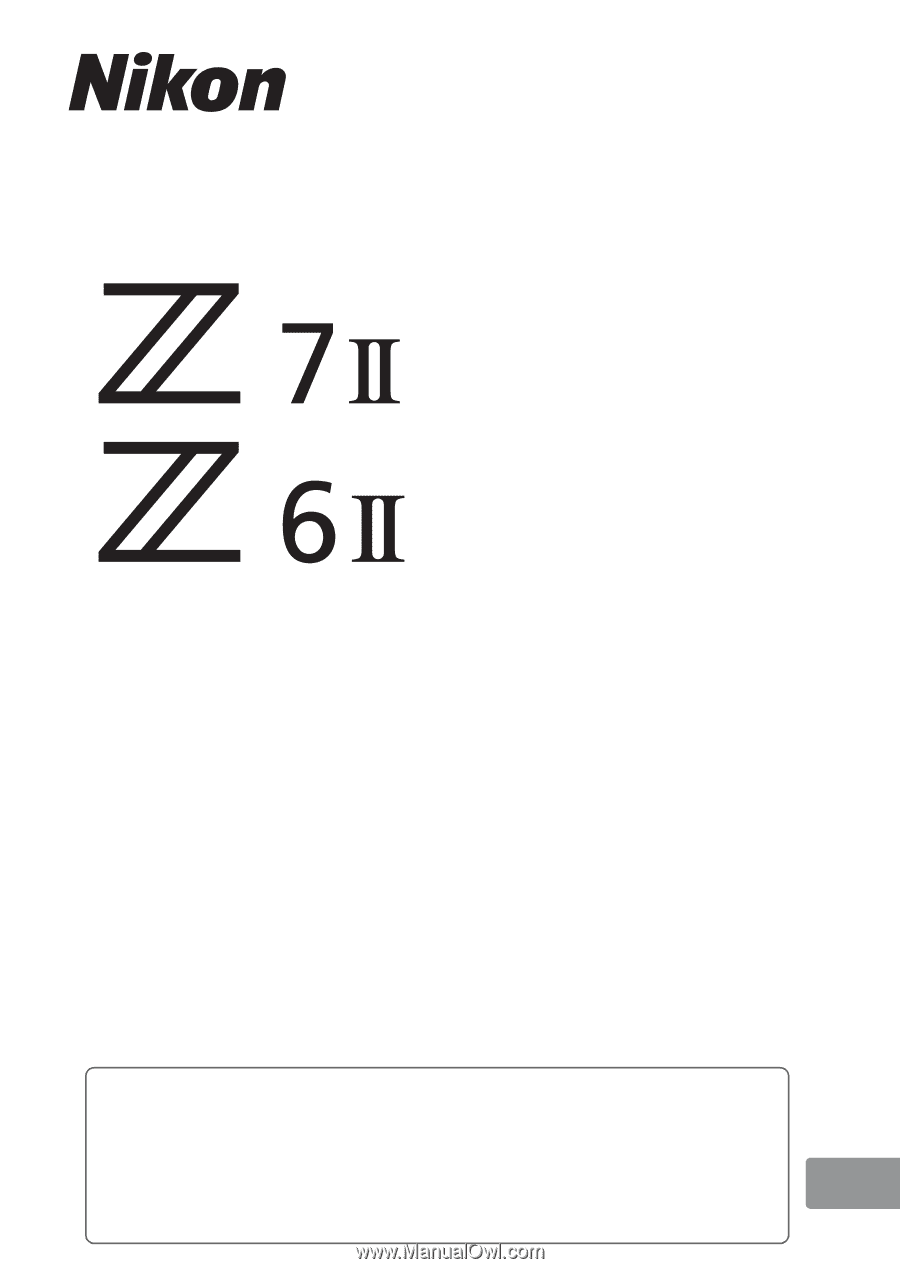
DIGITAL CAMERA
Reference Manual
En
•
Read this manual thoroughly before using the camera.
•
To ensure proper use of the camera, be sure to read
“For Your Safety” (page xxxv).
•
After reading this manual, keep it in a readily accessible
place for future reference.