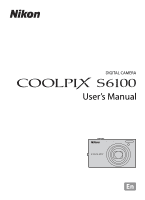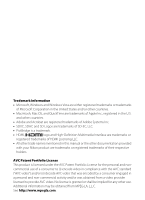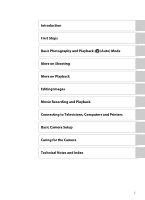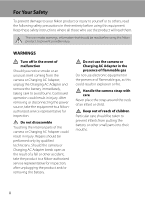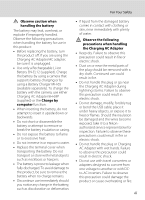Nikon COOLPIX S6100 User Manual
Nikon COOLPIX S6100 Manual
 |
View all Nikon COOLPIX S6100 manuals
Add to My Manuals
Save this manual to your list of manuals |
Nikon COOLPIX S6100 manual content summary:
- Nikon COOLPIX S6100 | User Manual - Page 1
DIGITAL CAMERA User's Manual - Nikon COOLPIX S6100 | User Manual - Page 2
Interface are trademarks or registered trademarks of HDMI Licensing LLC. • All other trade names mentioned in this manual or the other documentation provided with your Nikon product are trademarks or registered trademarks of their respective holders. AVC Patent Portfolio License This product is - Nikon COOLPIX S6100 | User Manual - Page 3
Introduction First Steps Basic Photography and Playback: A (Auto) Mode More on Shooting More on Playback Editing Images Movie Recording and Playback Connecting to Televisions, Computers and Printers Basic Camera Setup Caring for the Camera Technical Notes and Index i - Nikon COOLPIX S6100 | User Manual - Page 4
instructions where all those who use the product will read them. This icon marks warnings, information that should be read before using this Nikon to a Nikon-authorized service representative for inspection, after unplugging the product and/or removing the battery. Do not use the camera or Charging - Nikon COOLPIX S6100 | User Manual - Page 5
(supplied). Charge the battery by using a camera that supports battery charging or by using a Battery Charger MH-65 (available separately). damaged and the wires become exposed, take it to a Nikonauthorized service representative for inspection. Failure to observe these precautions could result in - Nikon COOLPIX S6100 | User Manual - Page 6
and output jacks, use only the cables provided or sold by Nikon for the purpose, to maintain compliance with product regulations. Handle moving landing. Follow the instructions of the hospital when using while in a hospital. The electromagnetic waves given out by this camera may disrupt the - Nikon COOLPIX S6100 | User Manual - Page 7
comply with the limits for a Class B digital device, pursuant to Part 15 of the FCC installed and used in accordance with the instructions, may cause harmful interference to radio communications device that are not expressly approved by Nikon Corporation may void the user's authority to operate the - Nikon COOLPIX S6100 | User Manual - Page 8
reproductive harm. Wash hands after handling. Nikon Inc., 1300 Walt Whitman Road Melville, New for customers in Canada CAUTION This Class B digital apparatus complies with Canadian ICES-003. ATTENTION Cet OF USED BATTERIES ACCORDING TO THE INSTRUCTIONS. This symbol indicates that this product - Nikon COOLPIX S6100 | User Manual - Page 9
Table of Contents For Your Safety...ii WARNINGS ...ii Notices ...v Introduction ...1 About This Manual ...1 Information and Precautions...2 Parts of the Camera...4 The Camera Body ...4 Basic Operations...6 The A (Shooting Mode) Button...6 The c (Playback) Button ...6 The b (e Movie-record) Button - Nikon COOLPIX S6100 | User Manual - Page 10
Balance (Adjusting Hue) ...57 Shooting Suited to Scenes (Scene Mode 59 Selecting a Scene Mode...59 Shooting in the Scene Mode Selected by the Camera (Scene Auto Selector)...62 Selecting a Scene Mode to Take Pictures (Features 64 Using the Draw Option...72 Shooting for a Panorama...74 Shooting - Nikon COOLPIX S6100 | User Manual - Page 11
Control: Adjusting a Sense of Perspective 121 i Filter Effects (Digital Filter)...122 j Glamour Retouch...124 g Small Picture: Decreasing Image Connecting to a Computer...137 Before Connecting the Camera...137 Transferring Images from a Camera to a Computer 138 Charging While Connecting to - Nikon COOLPIX S6100 | User Manual - Page 12
160 u Digital Zoom Camera...173 Maximizing Camera Life and Performance 173 Cleaning ...175 Storage ...175 Technical Notes and Index...176 Optional Accessories ...176 Approved Memory Cards ...177 File and Folder Names...178 Error Messages...179 Troubleshooting...184 Specifications ...192 Supported - Nikon COOLPIX S6100 | User Manual - Page 13
Thank you for your purchase of a Nikon COOLPIX S6100 digital camera. This manual was written to help you enjoy taking pictures with your Nikon digital camera. Read this manual thoroughly before use, and keep it where all those who use the product will read it. Symbols and Conventions To make - Nikon COOLPIX S6100 | User Manual - Page 14
Nikon COOLPIX cameras are designed to the highest standards and include complex electronic circuitry. Only Nikon brand electronic accessories (including battery charger, batteries, Charging AC Adapter, and AC adapters) certified by Nikon specifically for use with this Nikon digital camera - Nikon COOLPIX S6100 | User Manual - Page 15
Precautions Notice Concerning Prohibition of Copying or Reproduction Note that simply being in possession of material that was digitally copied or reproduced by means of a scanner, digital camera or other device may be punishable by law. • Items prohibited by law from being copied or reproduced Do - Nikon COOLPIX S6100 | User Manual - Page 16
assist illuminator 160 7 Lens 175, 192 8 Lens cover 173 Power connector cover (for 9 connection with an optional AC Adapter 176 10 Eyelet for camera strap 7 11 Connector cover 134, 138, 144 12 HDMI mini connector (Type C) ......... 135 13 USB/audio/video output connector 134, 138, 144 - Nikon COOLPIX S6100 | User Manual - Page 17
Introduction Parts of the Camera 11 1 10 2 3 4 9 5 1 b (e movie-record) button....... 6, 128 2 Charge lamp 19, 165 Flash lamp 35 3 A (shooting mode) button 6, 41 4 c (playback) button 6, 32, 87 5 Battery-chamber/ memory card - Nikon COOLPIX S6100 | User Manual - Page 18
the c button in playback mode to display the playback-mode selection menu and switch playback modes (A 87). • If the camera is turned off, hold down the c button to turn the camera on in playback mode. The b (e Movie-record) Button • Press the b (e movie-record) button in shooting mode to start - Nikon COOLPIX S6100 | User Manual - Page 19
Introduction Basic Operations Shutter-release Button The camera features a two-stage shutter-release button. To Do not use force when pressing the shutter-release button, as this may result in camera shake and blurred images. Press the shutter-release button halfway to set focus and exposure - Nikon COOLPIX S6100 | User Manual - Page 20
Introduction Operating the Touch Panel The monitor on the COOLPIX S6100 is a touch panel display. Use a finger or the supplied stylus to operate the touch panel. Tapping Tap the touch panel. Use this operation to: Select - Nikon COOLPIX S6100 | User Manual - Page 21
display - Drag your finger over too short a distance - Stroke the display too lightly - Move your finger too quickly • When tapping the touch panel, the camera may not respond properly if something else is touching another area of the touch panel. B Notes on the Stylus • Keep the stylus out of reach - Nikon COOLPIX S6100 | User Manual - Page 22
Main Display of the Monitor/Touch Panel and Basic Operations Shooting (Information Display) Displayed information on the monitor varies depending on the camera settings or status. Introduction 45 12 3 6789 10 19 11 12 13 3 14 1/ 250 F3.7 16 18 17 15 3 50 a 1 00 1 00 b 1 Shooting - Nikon COOLPIX S6100 | User Manual - Page 23
display the setting controls and shooting settings can be changed (A 14). • The controls available and indicators displayed vary with shooting mode and the current camera settings. 1 2 4 3 1 Tab 14 2 Scene effect adjustment slider 61 3 Setting controls 15 4 Touch AF/AE cancellation 52 11 - Nikon COOLPIX S6100 | User Manual - Page 24
status. • The displayed information varies depending on the image played back and the current camera status. • Indicators below are displayed when turning on the camera or operating the camera, and turn off after a few seconds elapse (A 155). 12 3 4567 15/05/2011 15 : 30 12 0003. JPG 8 9 33 - Nikon COOLPIX S6100 | User Manual - Page 25
display the setting controls and delete or edit images (A 14). • The controls available and indicators displayed vary with the image played back and the current camera settings. 1 2 3 1 Movie playback 133 2 Tab 14 3 Setting controls 15 13 - Nikon COOLPIX S6100 | User Manual - Page 26
. • Tap the icon of the desired item to display the setting screen for that item. • Tap z (setup) in the setting controls to make the basic camera settings. • When H or J is displayed on the setting screen, tap H to exit the setting screen. Tap J to return to the previous screen. • Tap the tab - Nikon COOLPIX S6100 | User Manual - Page 27
Introduction Main Display of the Monitor/Touch Panel and Basic Operations Shooting Shooting settings can be made. • The available setting items vary depending on the shooting mode (A 41). • Each icon also indicates the current setting. m Flash mode 34 1 n Self-timer 37 p Macro mode 39 o - Nikon COOLPIX S6100 | User Manual - Page 28
Insert a Rechargeable Li-ion Battery EN-EL12 (supplied) into the camera. • Charge the battery before the first use or when the battery Inserting the Battery Inserting the battery upside down or backwards could damage the camera. Be sure to check that the battery is in the correct orientation. - Nikon COOLPIX S6100 | User Manual - Page 29
and slide the orange battery latch in the direction indicated by the arrow (1). The battery can then be removed by hand (2). • Note that the camera, battery, and memory card may become hot during use; observe due caution when removing the battery. First Steps B Notes on the Battery • Be sure - Nikon COOLPIX S6100 | User Manual - Page 30
forcibly remove the plug adapter could damage the product. * The shape of the plug adapter varies according to the country or region in which the camera was purchased. The Charging AC Adapter comes with the plug adapter attached in Argentina and Korea. 2 Insert the battery (A 16). Do not turn the - Nikon COOLPIX S6100 | User Manual - Page 31
The following chart explains charge lamp status when the camera is plugged into the electrical outlet. Charge lamp Description The USB cable or Charging AC Adapter is not properly connected, or there is a problem with the battery. Disconnect the USB cable or unplug the Charging AC Adapter and - Nikon COOLPIX S6100 | User Manual - Page 32
AC Adapter EH-62F. Failure to observe this precaution could result in overheating or in damage to the camera. D Charging Using Computer or Battery Charger • Connecting the COOLPIX S6100 to a computer also charges the Rechargeable Li-ion Battery ENEL12 (A 137, 165). • The Rechargeable Li-ion Battery - Nikon COOLPIX S6100 | User Manual - Page 33
blink. If no operations are performed for another three minutes, the camera will turn off automatically. To reactivate the monitor while the power button, A button, c button or b (e movie-record) button • Camera enters standby mode in about a minute (default setting) during shooting or playback - Nikon COOLPIX S6100 | User Manual - Page 34
First Steps Setting Display Language, Date and Time A language-selection dialog is displayed the first time the camera is turned on. 1 Press the power switch to turn on the camera. The power-on lamp (green) will light and the monitor will turn on (the power-on lamp turns off when the monitor turns - Nikon COOLPIX S6100 | User Manual - Page 35
A or B to edit the highlighted item. Date and time DMY 01 01 2011 00 : 00 7 Tap I. When settings are finished, the lens extends and the camera switches to shooting mode. Date and time DMY 15 05 2011 14 : 30 C Imprinting and Changing the Date and Time • To imprint the date on - Nikon COOLPIX S6100 | User Manual - Page 36
Memory Cards Image, sound, and movie files are saved in the camera's internal memory (approximately 20 MB) or on removable Secure Digital (SD) memory cards (available commercially; A 177). If a memory card is inserted in the camera, data are automatically saved on the memory card and data saved to - Nikon COOLPIX S6100 | User Manual - Page 37
to use this camera to format memory cards previously used in other devices the first time they are inserted into the COOLPIX S6100 (A 163). the memory card. Write protect switch B Memory Cards • Use only Secure Digital memory cards. • Do not perform the following during formatting, while data is - Nikon COOLPIX S6100 | User Manual - Page 38
section describes taking pictures in A (auto) mode, an automatic, "point-and shoot" mode recommended for first-time users of digital cameras. 1 Press the power switch to turn on the camera. The lens extends and the monitor will turn on. A (auto) mode is initially activated at the time of purchase - Nikon COOLPIX S6100 | User Manual - Page 39
that you do not release the shutter accidently. D Functions Available in A (Auto) Mode • When the camera is pointed at a human face, the face detection function, with which the camera automatically detects that face and focuses on it, activates (A 30). • Shooting settings (A 44) can be changed - Nikon COOLPIX S6100 | User Manual - Page 40
by a yellow double border (focus area). Up to 12 faces can be detected. If more than one face is detected, the face closest to the camera will be framed by a double border, and the others by a single border. 3 When taking pictures of subjects other than people, or framing a subject with which - Nikon COOLPIX S6100 | User Manual - Page 41
when the zoom control is rotated. Zoom out Zoom in Optical Digital zoom zoom Digital Zoom When the camera is zoomed in to the maximum optical zoom position, rotating and holding the zoom control at g triggers digital zoom. Digital zoom can magnify the subject up to about 4× beyond the maximum - Nikon COOLPIX S6100 | User Manual - Page 42
is in focus, the focus area that is selected is displayed in green. 1/ 250 F3.7 Shutter speed Aperture When digital zoom is used, the focus area is not displayed and the camera focuses at the center of the frame. Once focus has been acquired, the focus indicator will glow green. Focus indicator - Nikon COOLPIX S6100 | User Manual - Page 43
halfway. B Note on Face detection See "Notes on the Face Detection Function" (A 42) for more information. B When the Subject Is Close to the Camera If the camera cannot focus, try shooting with macro mode (A 39) or the Close-up scene mode (A 68). C Touch Shutter At the default setting, the shutter - Nikon COOLPIX S6100 | User Manual - Page 44
on Playback" (A 82) or "Editing Images" (A 113) for more information. C Pressing the c Button to Turn On the Camera When the camera is off, holding down the c button will turn the camera on in playback mode. The lens will not extend. C Viewing Images Images captured using face detection (A 42) or - Nikon COOLPIX S6100 | User Manual - Page 45
images 2 Display y to all images to delete and tap I to apply the selection. The confirmation screen is displayed. Follow the on-screen instructions for more operations. B Notes on Deletion • Once deleted, images cannot be recovered. Transfer important images to a computer before deleting them - Nikon COOLPIX S6100 | User Manual - Page 46
Basic Photography and Playback: A (Auto) Mode Using the Basic Shooting Functions m Flash Mode Flash mode can be selected to suit the shooting conditions. When ISO sensitivity is set to Auto, the flash has a range of 0.5-4.5 m (1 ft. 8 in.-14 ft.) at the maximum wide-angle zoom position and a range - Nikon COOLPIX S6100 | User Manual - Page 47
Dim • Use of a tripod is recommended. Set Vibration reduction (A 158) to Off in the setup menu (A 149) when using a tripod to stabilize the camera during shooting. • The noise reduction function may be activated with some shooting conditions such as dim lighting. More time than usual is required to - Nikon COOLPIX S6100 | User Manual - Page 48
Basic Photography and Playback: A (Auto) Mode Using the Basic Shooting Functions C Red-eye Reduction This camera uses advanced red-eye reduction ("In-Camera Red-Eye Fix"). If the camera detects red-eye when a picture is taken, the affected area is processed to reduce redeye before the image is - Nikon COOLPIX S6100 | User Manual - Page 49
the self-timer, use of a tripod is recommended. Set Vibration reduction (A 158) to Off in the setup menu (A 149) when using a tripod to stabilize the camera during shooting. 1 Tap the left tab to display the setting controls (A 14) and tap the self-timer icon. 2 Tap 10s or 2s. 10s (ten seconds - Nikon COOLPIX S6100 | User Manual - Page 50
again. 9S 1/250 F3.7 Basic Photography and Playback: A (Auto) Mode B Note on Self-timer There are functions with which this setting cannot be enabled. See "Camera Settings That Cannot Be 38 Applied Simultaneously" (A 80) for more information. - Nikon COOLPIX S6100 | User Manual - Page 51
shooting distance may vary according to the zoom position. In the zoom position where the F icon and zoom indicator glow green (near the G icon), the camera can focus on subjects as close as 3 cm (1.2 in.) from the lens. B Note on Macro Mode Setting There are functions with which this setting - Nikon COOLPIX S6100 | User Manual - Page 52
Basic Shooting Functions o Changing the Brightness Using Exposure Compensation Exposure compensation is used to alter exposure from the value suggested by the camera to make images brighter or darker. 1 Tap the left tab to display the setting controls (A 14) and tap the exposure compensation icon - Nikon COOLPIX S6100 | User Manual - Page 53
modes can be selected. A Auto mode A 26 Pictures can be taken with an automatic, point-and-shoot mode recommended for first-time users of digital cameras. Pictures can be taken with the flash mode or macro mode settings. Other settings can be made, such as the continuous setting or the "subject - Nikon COOLPIX S6100 | User Manual - Page 54
faces are detected when the shutter-release button is pressed halfway in the Portrait and Night portrait scene modes or in smart portrait mode, the camera will focus on the subject at the center of the frame. • Tap the face framed by a single border to change the focus area to that - Nikon COOLPIX S6100 | User Manual - Page 55
More on Shooting Selecting a Shooting Mode B Viewing Images That Were Captured Using Face Detection • Depending on the orientation of the face, images may be automatically rotated during playback (except images captured with Subject tracking (A 50), Continuous, BSS, or Multi-shot 16; A 56). • - Nikon COOLPIX S6100 | User Manual - Page 56
item. • Tap the tab again to hide the setting controls. The settings applied in A (auto) mode are saved in the camera's memory even after the camera is turned off (except for self-timer). More on Shooting 1 2 3 3 4 5 6 7 8 9 3 12 11 10 . 1 m Flash mode1 34 2 n Self-timer1 37 3 p Macro - Nikon COOLPIX S6100 | User Manual - Page 57
setting controls and tap A. • Change made to this setting applies to all shooting modes. • There are functions with which this setting cannot be enabled. See "Camera Settings That Cannot Be Applied Simultaneously" (A 80) for more information. 45 - Nikon COOLPIX S6100 | User Manual - Page 58
exposures remaining is displayed on the shooting screen when 50 or fewer remain (A 26). • If there are 10,000 or more images saved in the camera, "9999" is displayed on the playback screen as the current frame number or total number of frames. More on Shooting 46 - Nikon COOLPIX S6100 | User Manual - Page 59
subject to take a picture. Do not use force when tapping the monitor as this may cause slight movement of the camera, resulting in blurred images. When digital zoom is in effect, the camera focuses on the subject in the center of the frame. The shutter-release button can also be used when the - Nikon COOLPIX S6100 | User Manual - Page 60
as expected, the subject may not be in focus (A 31). • When a subject displayed in the monitor is tapped with the self-timer (A 37) enabled, the camera locks focus and releases the shutter after ten or two seconds. • There are functions with which this setting cannot be enabled. See - Nikon COOLPIX S6100 | User Manual - Page 61
Adjusting the A (Auto) Mode setting C Shooting Modes That Support Touch Shutter The touch shutter can be used in A ( operation Tap the intended subject. Focus and exposure are set for the area tapped. When the camera detects more than one face, tap a face framed by a single border to set focus and - Nikon COOLPIX S6100 | User Manual - Page 62
changed from Touch shutter (default setting) to Subject tracking. Use this option to take pictures of moving subjects. Tap the subject on which the camera will focus. The focus area will automatically move to track the subject. 1 Tap the bottom tab, tap q/s/r (A 44), and then tap s (Subject tracking - Nikon COOLPIX S6100 | User Manual - Page 63
. The focus area will glow green and focus will be locked. When the camera is unable to focus, the focus area will blink. Press the shutter-release Shooting B Notes on Subject Tracking Mode • Digital zoom is not available. • The sound of the camera focusing can be heard when the subject tracking - Nikon COOLPIX S6100 | User Manual - Page 64
tap r (touch AF/AE). More on Shooting Touch shooting Touch AF/AE 2 Tap the subject at which the camera focuses. u or a double border will be displayed at the area tapped. When digital zoom is applied, the focus area cannot be selected. To cancel the focus area selection, tap a displayed at - Nikon COOLPIX S6100 | User Manual - Page 65
59), smart portrait mode (when Smile timer is set to On; A 76) Only a border displayed by the face detection function can be selected. When the camera detects more than one face, tap a face framed by a single border to move the focus area to that face. Landscape, Sunset, Dusk/dawn, Night landscape - Nikon COOLPIX S6100 | User Manual - Page 66
pressed halfway. 4 Continue holding down the shutter-release button halfway and recompose the picture. • Be sure to maintain the same distance between the camera and the subject while the shutter-release button is pressed halfway. 5 Press the shutter-release button the rest of the way down to take - Nikon COOLPIX S6100 | User Manual - Page 67
locked at the specified value. More on Shooting B Notes on ISO Sensitivity • There are functions with which this setting cannot be enabled. See "Camera Settings That Cannot Be Applied Simultaneously" (A 80) for more information. • When the ISO sensitivity setting is set to any option other than - Nikon COOLPIX S6100 | User Manual - Page 68
. W Multi-shot 16 Each time the shutter-release button is pressed, the camera takes 16 shots at a rate of about 30 fps and arranges them in of L (image size: 2560 × 1920 pixels). This setting cannot be changed. Digital zoom is not available. B Notes on Continuous Shooting • When Continuous, BSS, or - Nikon COOLPIX S6100 | User Manual - Page 69
seen in the shade, direct sunlight, or under incandescent lighting. Digital cameras can mimic this adjustment by processing images according to the color of balance setting suited to a particular light source can be specified manually to achieve more accurate results. s Auto (default setting) White - Nikon COOLPIX S6100 | User Manual - Page 70
2 Tap the bottom tab to display the setting controls (A 14) and tap w. More on Shooting 3 Tap b. The camera zooms in to the position for measuring white balance. White balance Preset manual 4 Frame the reference object in the measuring window. To apply the most recently measured value for preset - Nikon COOLPIX S6100 | User Manual - Page 71
Shooting Suited to Scenes (Scene Mode) Camera settings are automatically optimized for the selected subject type. The following scene modes are available. d Scene auto selector b Portrait c Landscape d Sports e Night portrait f Party/indoor Z - Nikon COOLPIX S6100 | User Manual - Page 72
to c (off). 2 The default setting can be changed by tapping the tabs to display the setting controls. 3 The setting changes to macro mode when the camera selects close-up scene mode (A 63). 4 The flash mode setting is fixed at fill flash with slow sync with red-eye reduction. 5 The setting may - Nikon COOLPIX S6100 | User Manual - Page 73
Shooting Suited to Scenes (Scene Mode) Adjusting Scene Effect The scene effect adjustment slider is displayed in the scene modes listed below. Tap or drag the scene effect adjustment slider to adjust the degree of effect to be applied to images captured in the selected scene mode. 3 Scene effect - Nikon COOLPIX S6100 | User Manual - Page 74
the Camera (Scene Auto Selector) By simply framing a picture, the camera automatically auto selector) scene mode (A 59). The camera enters scene auto selector scene mode. Scene Selector Scene Mode • Digital zoom is not available. • Depending upon shooting conditions, the camera may not select the - Nikon COOLPIX S6100 | User Manual - Page 75
mode (A 45), and touch shooting (A 47, 52). • a (auto; default setting) and c (off) flash modes can be specified (A 34). When a (auto) is applied, the camera automatically selects the optimum flash mode for the scene mode it has selected. When c (off) is applied, the flash does not fire, regardless - Nikon COOLPIX S6100 | User Manual - Page 76
function before saving images (A 77). • If no faces are detected when the shutter-release button is pressed halfway, the camera focuses on the subject at the center of the frame. • Digital zoom is not available. • The default setting for flash mode is b Auto with red-eye reduction. • Use the scene - Nikon COOLPIX S6100 | User Manual - Page 77
function before saving images (A 77). • If no faces are detected when the shutter-release button is pressed halfway, the camera focuses on the subject at the center of the frame. • Digital zoom is not available. • The flash mode setting is fixed at fill flash with slow sync with red-eye reduction - Nikon COOLPIX S6100 | User Manual - Page 78
touch AF/AE (A 52). • Use the scene effect adjustment slider (A 61) to adjust image brightness. z Snow Captures the brightness of such subjects as snowfield. • The camera focuses on the subject at the center of the frame. The area focused can be changed by the touch shutter (A 47) or touch AF/AE - Nikon COOLPIX S6100 | User Manual - Page 79
Suited to Scenes (Scene Mode) i Dusk/dawn O Preserves the colors seen in the weak natural light before sunrise or after sunset. • The camera focuses at infinity. The focus area or focus indicator (A 30) always glows green when the shutterrelease button is pressed halfway. Note, however, that - Nikon COOLPIX S6100 | User Manual - Page 80
where the F icon and zoom indicator glow green (near the K icon), the camera can focus on subjects as close as 3 cm (1.2 in.) from the lens. entire subject at distances of less than 50 cm (1 ft. 8 in.). • The camera focuses on the subject at the center of the frame. The area focused can be changed - Nikon COOLPIX S6100 | User Manual - Page 81
and art galleries) or in other settings in which you do not want to use the flash. • The camera focuses on subject at the center of the frame. The area focused can be changed by the touch shutter stop at any position other than the four indicated (digital zoom is available). More on Shooting 69 - Nikon COOLPIX S6100 | User Manual - Page 82
images of text or drawings on a white board or in print. • The camera focuses on subject at the center of the frame. The area focused can be changed . The flash fires automatically to "fill in" (illuminate) shadows. • The camera focuses on subject at the center of the frame. The area focused can be - Nikon COOLPIX S6100 | User Manual - Page 83
focus is acquired. Up to five faces can be detected. When the camera detects more than one face, the double border is displayed around the shutter is released using the shutter-release button or touch shutter (A 47). • Digital zoom is not available. • Flash is disabled. • AF-assist illuminator (A 160 - Nikon COOLPIX S6100 | User Manual - Page 84
More on Shooting Shooting Suited to Scenes (Scene Mode) Using the Draw Option Write a memo, or draw a picture, on the touch panel display and save it as an image. The image is saved at an image mode size setting of O 640×480. 1 Press the A button in shooting mode and tap C. The scene mode - Nikon COOLPIX S6100 | User Manual - Page 85
5 Tap Yes. The memo is saved. To cancel saving the memo, tap No. Shooting Suited to Scenes (Scene Mode) Save OK? Yes No More on Shooting 73 - Nikon COOLPIX S6100 | User Manual - Page 86
frame. Use a tripod for the best results. Set Vibration reduction (A 158) to Off in the setup menu (A 149) when using a tripod to stabilize the camera. 1 Press the A button in shooting mode and tap C. The scene mode selection screen is displayed. Shooting mode Scene 2 Tap p Panorama assist (A 59 - Nikon COOLPIX S6100 | User Manual - Page 87
Repeat this process until the necessary number of pictures have been taken to 22 complete the scene. 6 Tap H when shooting is complete. The camera returns to step 3. 19 More on Shooting B Notes on Panorama Assist • Apply or adjust shooting settings (A 60) before releasing the shutter for the - Nikon COOLPIX S6100 | User Manual - Page 88
off, set Smile timer to Off, or press the A button and select another shooting mode. B Notes on Smart Portrait Mode • Digital zoom is not available. • In some shooting conditions, the camera may be unable to detect faces or smiles. 76 • See "Notes on the Face Detection Function" (A 42) for more - Nikon COOLPIX S6100 | User Manual - Page 89
detects a face, and it blinks quickly immediately after the shutter is released. C Releasing the Shutter Manually Pictures can also be taken by pressing the shutter-release button. The camera focuses on the subject at the center of the frame when faces are not detected. C Auto Power Off in Smile - Nikon COOLPIX S6100 | User Manual - Page 90
Shooting Smiling Faces (Smart Portrait Mode) Changing the Smart Portrait Mode Settings The settings indicated below can be made by tapping the tabs to display the setting controls in smart portrait mode. • Each icon also indicates the current setting. • Tap the icon of the desired item to display - Nikon COOLPIX S6100 | User Manual - Page 91
/AE (A 52). This setting is not available when Smile timer is set to On. 7 e Skin softening Enable skin softening. When the shutter is released, the camera detects one or more human faces (up to three), and processes the image to soften facial skin tones before saving the image. The degree of - Nikon COOLPIX S6100 | User Manual - Page 92
More on Shooting Camera Settings That Cannot Be Applied Simultaneously Some shooting settings cannot is disabled. When the touch shooting is set to Subject tracking, digital zoom is disabled. When Multi-shot 16 is selected, digital zoom is not available. When Continuous, BSS, or Multi-shot 16 - Nikon COOLPIX S6100 | User Manual - Page 93
More on Shooting Camera Settings That Cannot Be Applied Simultaneously C Restricted Functions in Shooting Mode The restricted functions vary with the : • A (auto) mode ➝A 44 • Scene mode ➝A 60 • Smart portrait mode ➝A 78 D More Information See "Notes on Digital Zoom" (A 160) for more information. 81 - Nikon COOLPIX S6100 | User Manual - Page 94
More on Playback Operations in Full-frame Playback Mode Press the c (playback) button to enter playback mode and display images that have been captured (A 32). 15/05/2011 15 : 30 0003. JPG 33 The following operations are available in full-frame playback mode. Function Select an image View - Nikon COOLPIX S6100 | User Manual - Page 95
Viewing Multiple Images: Thumbnail Playback Rotate the zoom control to f (h) in full-frame 10 playback mode (A 82) to display images in "contact sheets" of thumbnail images. The following operations are available while thumbnails are displayed. Function Increase the number of images displayed - Nikon COOLPIX S6100 | User Manual - Page 96
Viewing Multiple Images: Thumbnail Playback C Thumbnail Playback Mode Display When images with rating (A 101), or marked using Protect (A 104) are selected, the icons Protect icon 10 shown on the right are displayed with them. Movies are displayed as film frames. Rating setting 1 icon - Nikon COOLPIX S6100 | User Manual - Page 97
Rotating the zoom control to g (i) in full-frame playback mode (A 82) enlarges display of the center portion of the current image. • The guide displayed at bottom right shows the portion of the image currently displayed. ×3.0 The following operations can be performed while image display is enlarged - Nikon COOLPIX S6100 | User Manual - Page 98
Taking a Closer Look: Playback Zoom Images Captured with Face Detection or Pet Detection When zooming in (playback zoom) on an image captured using the face detection (A 42) or pet detection (A 71) function by rotating the zoom control to g (i), the image will be enlarged with the face - Nikon COOLPIX S6100 | User Manual - Page 99
on the selected date. 1 Press the c button in playback mode. The playback mode selection menu is displayed. 2 Tap the desired playback mode icon. The camera enters the selected playback mode. To return to the current playback mode, press the c button. Playback mode Play More on Playback 87 - Nikon COOLPIX S6100 | User Manual - Page 100
More on Playback Sorting Favorite Pictures (Favorite Pictures Mode) Images can be sorted to albums. Once images have been sorted to albums, "h favorite picture mode" can be used to play back only the images in a specific album. • Adding images to albums makes finding a particular image faster and - Nikon COOLPIX S6100 | User Manual - Page 101
More on Playback Sorting Favorite Pictures (Favorite Pictures Mode) B Notes on Adding Favorite Pictures • An album can contain up to 200 images. • Movies cannot be added to albums. • If the selected image has already been added to an album, the album icon turns yellow. • When images are added to - Nikon COOLPIX S6100 | User Manual - Page 102
Sorting Favorite Pictures (Favorite Pictures Mode) Viewing Images in an Album Images can be displayed by selecting the album to which they were added in "h favorite pictures mode." • In full-frame playback mode, just as with normal playback mode, images can be displayed as thumbnails, or image - Nikon COOLPIX S6100 | User Manual - Page 103
Sorting Favorite Pictures (Favorite Pictures Mode) Removing Images from Albums To remove an image from an album without permanently deleting it, follow the procedures described below. • Select the desired image in full-frame display in step 2 in favorite pictures mode (A 90), tap the bottom tab to - Nikon COOLPIX S6100 | User Manual - Page 104
Sorting Favorite Pictures (Favorite Pictures Mode) Operations in Favorite Pictures Mode The following operations are available in the album list screen (step 2 of A 90). Function Change the album icon Delete all images in the selected album Switch to another playback mode Icon/button Description - Nikon COOLPIX S6100 | User Manual - Page 105
for every memory card used. • To change the icon for an album containing images saved in the internal memory, remove the memory card from the camera. • The default setting for icons are numbers. 93 - Nikon COOLPIX S6100 | User Manual - Page 106
More on Playback Sorting Favorite Pictures (Favorite Pictures Mode) C Adding/Viewing Favorite Pictures When images are added to albums, they are not physically copied to albums or moved from the folder to which they were originally saved (A 178). Only the file names of images are added to albums. - Nikon COOLPIX S6100 | User Manual - Page 107
Image Searching in Auto Sort Mode When taking pictures and movies, they are automatically sorted to one of the categories shown below. When "F (auto sort) mode" is selected, images and movies can be viewed by selecting the category to which they were sorted. Z Smile U Landscape O Pet portrait W - Nikon COOLPIX S6100 | User Manual - Page 108
movies copied from the internal memory to a memory card, or vice versa (A 171), cannot be displayed in auto sort mode. • Images or movies saved by a camera other than the COOLPIX S6100 cannot be displayed in auto 96 sort mode. - Nikon COOLPIX S6100 | User Manual - Page 109
Image Searching in Auto Sort Mode Operations in Auto Sort Mode The following operations are available in the category list screen (step 2 of A 95). Function Delete all images in the selected category Switch to another playback mode Icon/button Description A When the bottom tab is tapped to - Nikon COOLPIX S6100 | User Manual - Page 110
List by Date Mode • Up to 9,000 of the most recently saved images can be displayed in list by date mode. • Images captured when the camera's date and time have not been set are treated as images 98 captured on January 1, 2011. - Nikon COOLPIX S6100 | User Manual - Page 111
Selecting Images Captured on a Specific Day (List by Date Mode) Operations in List by Date Mode The following operations are available in the list by date screen (step 2 of A 98). Function Change the month Delete all images in the selected date Switch to another playback mode Icon/button - Nikon COOLPIX S6100 | User Manual - Page 112
available and monitor display vary depending upon the current image and camera settings. • Tap the icon of the desired item to display the This function can also be performed in thumbnail playback mode. If the camera is switched to thumbnail playback mode while images are played back in favorite - Nikon COOLPIX S6100 | User Manual - Page 113
. B Notes on the Rating • Each rating can be applied to a maximum of 999 images. • Rating cannot be applied to movies. • The ratings applied on the COOLPIX S6100 are not recognized by your computer. 33 5 4 3 2 1 0 101 - Nikon COOLPIX S6100 | User Manual - Page 114
b Enjoying Slide Show Play back images saved in the internal memory or on a memory card one by one in an automated "slide show." 1 Tap the bottom tab in playback mode to display the setting controls, and tap b. More on Playback 2 Tap R. Tap x (effects), y (frame intvl), z (background music), or X - Nikon COOLPIX S6100 | User Manual - Page 115
More on Playback b Enjoying Slide Show Slide Show Options Tap x (effects), y (frame intvl), z (background music) or X (volume) in the step 2 under "b Enjoying Slide Show" (A 102) to change each setting. x Effects Select from Classic (default setting), Zoom or Animated. y Frame intvl Select the - Nikon COOLPIX S6100 | User Manual - Page 116
. The selected image is protected. To exit without protecting images, tap J. Protect On O ff More on Playback B Note on Protecting Images Note that formatting the camera's internal memory or the memory card will permanently delete 104 protected files (A 163). - Nikon COOLPIX S6100 | User Manual - Page 117
d Protecting Important Images (Protect) Protecting Multiple Images Multiple images can be protected at a time. 1 Switch to thumbnail playback mode (A 83), 10 tap the bottom tab to display the setting controls, and tap d. The monitor display switches to the Protect screen. 2 Tap the desired - Nikon COOLPIX S6100 | User Manual - Page 118
-compatible devices. • Inserting the memory card into a DPOF-compatible (A 196) printer's card slot • Taking the memory card to a digital photo lab • Connecting the camera to a PictBridge-compatible (A 196) printer (A 143). A print order can also be created for images saved in the internal memory if - Nikon COOLPIX S6100 | User Manual - Page 119
a Creating a DPOF Print Order 4 Choose whether or not to print shooting date and shooting information. Tap Date to place w in the checkbox to imprint the shooting date on the image. Tap Info to place w in the checkbox to imprint the shooting information (shutter speed and aperture) on the image. - Nikon COOLPIX S6100 | User Manual - Page 120
a Creating a DPOF Print Order Creating a Print Order for Multiple Images 1 Switch to thumbnail playback mode (A 83), 10 tap the bottom tab to display the setting controls, and tap a. The monitor switches to the print selection screen. 2 Tap the desired images to print (up to 99) and tap A or - Nikon COOLPIX S6100 | User Manual - Page 121
and shooting information are printed on images when a DPOF-compatible printer (A 196) that supports printing of shooting date and shooting information is used. • Shooting information cannot be printed when the camera is connected directly to a printer, via the supplied USB cable, for DPOF printing - Nikon COOLPIX S6100 | User Manual - Page 122
More on Playback f Rotate Image Specify the orientation in which saved images are displayed with playback. Still images can be rotated 90 degrees clockwise or 90 degrees counterclockwise. Images that were saved in portrait ("tall") orientation can be rotated up to 180 degrees in either direction. 1 - Nikon COOLPIX S6100 | User Manual - Page 123
E Voice Memo: Recording and Playback Use the camera's built-in microphone to record voice memos for is tapped during recording. When recording ends, the voice memo playback screen is displayed. Follow the instructions in step 3 of "Playing Voice Memos" (A 112) to play the voice memo. 15s More - Nikon COOLPIX S6100 | User Manual - Page 124
voice memo are deleted. • If a voice memo already exists for the current image, it must be deleted before a new voice memo can be recorded. • The COOLPIX S6100 is not able to record a voice memo for images captured with another make or 112 model of digital camera. - Nikon COOLPIX S6100 | User Manual - Page 125
captured at an Image mode setting (A 45) of l 4608×2592 cannot be edited. • The editing functions of COOLPIX S6100 cannot be used for images captured with another make or model of digital cameras. • If no face is detected in an image, a copy cannot be created using the glamour retouch function - Nikon COOLPIX S6100 | User Manual - Page 126
Editing Functions C Restrictions on Image Editing When an edited copy is further modified with another editing function, check the following restrictions. Editing function used Paint Quick retouch D-Lighting Stretch Perspective control Filter effects Glamour retouch Small picture Crop Editing - Nikon COOLPIX S6100 | User Manual - Page 127
Image Editing U Paint Draw on images or decorate them. Shooting date decoration can also be added. Painted copies are saved as separate files. 1 Select an image in full-frame playback mode (A 82), tap the bottom tab to display the setting controls, and tap U. 2 Use the I, J, K, and L tools to paint - Nikon COOLPIX S6100 | User Manual - Page 128
Image Editing 4 Tap Yes. A new, painted copy is created. Images captured at an Image mode setting (A 45) of M 2048×1536 or larger are saved at a size of 2048 × 1536 and images captured at N 1024×768 or O 640×480 are saved at a size of 640 × 480. Save OK? Yes No To exit without saving the copy, - Nikon COOLPIX S6100 | User Manual - Page 129
Image Editing Add Decorations Tap K to add a decoration. To change the decoration type or size, tap the bottom tab to display the screen shown on the right. • Decoration type can be selected from 14 types. • Tap the decoration size slider to select the decoration size. • When f is selected for the - Nikon COOLPIX S6100 | User Manual - Page 130
Image Editing k Quick Retouch: Enhancing Contrast and Saturation Quick retouch can be used to easily create retouched copies in which contrast and saturation have been enhanced. Copies created with the quick retouch function are saved as separate files. 1 Select an image in full-frame playback mode - Nikon COOLPIX S6100 | User Manual - Page 131
Image Editing I D-Lighting: Enhancing Brightness and Contrast D-Lighting can be used to create copies with enhanced brightness and contrast, brightening dark portions of an image. New copies are saved as separate files. 1 Select an image in full-frame playback mode (A 82), tap the bottom tab to - Nikon COOLPIX S6100 | User Manual - Page 132
Image Editing P Stretch: Stretching Images Stretch images horizontally. Stretched copies are saved as separate files. 1 Select an image in full-frame playback mode (A 82), tap the bottom tab to display the setting controls, and tap M. The retouch menu is displayed. 2 Tap P. Retouch Stretch 3 Tap - Nikon COOLPIX S6100 | User Manual - Page 133
Image Editing O Perspective Control: Adjusting a Sense of Perspective Adjust the sense of perspective in the image captured in landscape orientation. Copies created with the perspective control function are saved as separate files. 1 Select an image in full-frame playback mode (A 82), tap the bottom - Nikon COOLPIX S6100 | User Manual - Page 134
Filter) Apply a variety of effects using digital filter. The available effects are Color options, Soft, Selective color, Cross screen, Fisheye, or Miniature effect. New copies are saved as separate files. 1 Select an - Nikon COOLPIX S6100 | User Manual - Page 135
Image Editing Type Description Soft Give the image a soft look by blurring the area surrounding the point that is Soft tapped. • Tap the monitor, select the degree of effects, and tap I. Selective color Keep one specified color in the image, and change the other colors to black and white. - Nikon COOLPIX S6100 | User Manual - Page 136
Image Editing j Glamour Retouch Glamour retouch can be used to soften the skin tone of faces detected in an image and make the faces look smaller with larger eyes. New copies are saved as separate files. 1 Select an image in full-frame playback mode (A 82), tap the bottom tab to display the setting - Nikon COOLPIX S6100 | User Manual - Page 137
5 Tap Yes. A new, edited copy is created. To exit without saving the copy, tap No. Copies created using the glamour retouch function can be identified by the j icon displayed in playback mode. Image Editing Save OK? Yes No Editing Images B Notes on Glamour Retouch • If no faces are detected - Nikon COOLPIX S6100 | User Manual - Page 138
Image Editing g Small Picture: Decreasing Image Size Create a small copy of the current image. This feature is useful for creating copies for display on Web pages or e-mail attachments. Small copies are saved as JPEG files with a compression ratio of 1:16. The l 640×480, m 320×240, and n 160×120 - Nikon COOLPIX S6100 | User Manual - Page 139
Image Editing o Crop: Creating a Cropped Copy Create a copy containing only the portion visible in the monitor when G is displayed with playback zoom (A 85) enabled. Cropped copies are saved as separate files. 1 Rotate the zoom control to g (i) in full-frame playback mode (A 82) to zoom in on the - Nikon COOLPIX S6100 | User Manual - Page 140
(640×480). HD 720p (1280×720) cannot be selected. 1 Turn on the camera and be sure that it is in shooting mode. Movie recording can be started in movie recording. Recording begins after the monitor turns off briefly. The camera focuses at the center of the frame. Focus areas are not displayed - Nikon COOLPIX S6100 | User Manual - Page 141
Class ratings are used. • There may be some degradation in image quality when digital zoom is used. • When recording ends, digital zoom turns off. • In some cases, movie recordings may capture the sounds of the camera, such as the sounds produced by the zoom control operation, the movement of the - Nikon COOLPIX S6100 | User Manual - Page 142
starting movie recording. D Movie options A 130 Select the desired movie option for recording movies. n Movie AF mode A 131 Choose how the camera focuses when recording movies. Y Wind noise reduction Set whether or not to reduce wind noise during movie recording. A 132 D Movie Options In - Nikon COOLPIX S6100 | User Manual - Page 143
" (A 178) for more information. n Movie AF Mode In the shooting screen M Tap the bottom tab (A 14) M n Movie AF mode Choose how the camera focuses with recording movies. Option A Single AF (default setting) B Full-time AF Description Focus is locked when the b (e movie-record) button is pressed - Nikon COOLPIX S6100 | User Manual - Page 144
Recording Movies Y Wind Noise Reduction In the shooting screen M Tap the bottom tab (A 14) M Y Wind noise reduction Set whether or not to reduce wind noise during movie recording. Option Y On k Off (default setting) Description Reduces the sound heard when wind passes over the microphone. Use - Nikon COOLPIX S6100 | User Manual - Page 145
resume playback. S Tap S to end movie playback and return to full-frame playback mode. Movie Recording and Playback B Movie Playback Movies recorded by a camera other than the COOLPIX S6100 cannot be played back. C Deleting Movie See "Deleting Unwanted Images" (A 33) for more information. 133 - Nikon COOLPIX S6100 | User Manual - Page 146
to Televisions, Computers and Printers Connecting to a TV Connect the camera to a television to play images or movies back on the HDMI cable can be used to connect the camera to the TV for high-definition display. 1 Turn off the camera. 2 Connect the camera to the TV. When using the supplied audio - Nikon COOLPIX S6100 | User Manual - Page 147
B Notes on Connecting the HDMI Cable • HDMI cable is not provided. Use a commercially available HDMI cable to connect the camera to a high-definition TV. The output terminal on this camera is an HDMI mini connector (type C). When purchasing an HDMI cable, be sure that the device end of the cable - Nikon COOLPIX S6100 | User Manual - Page 148
dragging your finger across the camera monitor. • By operating the camera monitor to turn TV display off and display the image in the camera monitor. When images are displayed in the camera monitor, tap the controls displayed to operate the camera then connect the camera and TV using an HDMI - Nikon COOLPIX S6100 | User Manual - Page 149
on the computer. For more information on installing the software, refer to the Quick Start Guide. • ViewNX 2: Use the image transfer feature "Nikon Transfer 2" to save images that were captured with the camera on the computer. Saved images can be viewed and printed. Image and movie editing features - Nikon COOLPIX S6100 | User Manual - Page 150
by computer option in the setup menu, the battery inserted into the camera is automatically charged using power supplied by the computer (A 142, 165). • If the AC Adapter EH-62F (A 176) (available separately) is used, COOLPIX S6100 can be powered from an electrical outlet. Do not use any other - Nikon COOLPIX S6100 | User Manual - Page 151
transfer feature "Nikon Transfer 2" installed on the computer. • Windows 7 When the Devices and Printers K S6100 screen is Nikon Transfer 2 Manually" (A 141) for more information. • If charge for the battery inserted into the camera is low, the computer may not recognize the camera. If the camera - Nikon COOLPIX S6100 | User Manual - Page 152
to the ViewNX 2 help information (A 141). Disconnecting the Camera Do not turn off the camera or disconnect the camera from the computer during transfer. When transfer is complete, turn off the camera and disconnect the USB cable. The camera turns off automatically if there is no communication with - Nikon COOLPIX S6100 | User Manual - Page 153
camera (A 171). D Starting ViewNX 2 Manually Windows Choose Start menu > All Programs > ViewNX 2 > ViewNX 2. Double-clicking the ViewNX 2 shortcut icon on the desktop will also start ViewNX 2. Mac OS X Open the Applications folder, open the Nikon to the on-screen instructions and help information - Nikon COOLPIX S6100 | User Manual - Page 154
cannot be charged as computer's specifications or settings does not support power supply to the camera. B Notes on Charging with Connection to a Computer • the camera is connected to a computer, an application installed on the computer, such as Nikon Transfer 2, may start. If the camera was - Nikon COOLPIX S6100 | User Manual - Page 155
disconnect USB cable B Notes on Power Source • When connecting the camera to a printer, use a fully charged battery to prevent the camera from turning off unexpectedly. • If the AC Adapter EH-62F (available separately) is used, COOLPIX S6100 can be powered from an electrical outlet. Do not use any - Nikon COOLPIX S6100 | User Manual - Page 156
are properly oriented. Do not attempt to insert connectors at an angle, and do not use force when connecting or disconnecting the USB cable. 4 The camera is automatically turned on. When properly connected, the PictBridge startup screen (1) will be displayed in the - Nikon COOLPIX S6100 | User Manual - Page 157
Connecting to Televisions, Computers and Printers Connecting to a Printer Printing Images One at a Time After properly connecting the camera to the printer (A 144), follow the procedure described below to print an image. 1 Tap B or C to choose the desired image and tap I. Tap o or rotate - Nikon COOLPIX S6100 | User Manual - Page 158
printed, tap Cancel. Printing 002 / 009 Cancel Current number of copies/ total number of prints Printing Multiple Images After properly connecting the camera to the printer (A 144), follow the procedure described below to print multiple images. 1 When the Print selection screen is displayed, tap - Nikon COOLPIX S6100 | User Manual - Page 159
Connecting to Televisions, Computers and Printers Connecting to a Printer 3 Tap the desired paper size. Tap B or C to display additional options. To specify paper size using printer settings, choose Default in the paper size option. 4 Tap Print selection, Print all images, or DPOF printing. Paper - Nikon COOLPIX S6100 | User Manual - Page 160
Cancel. Printing 002 / 009 Cancel Current number of copies/ total number of prints C Paper Size The camera supports the following paper sizes: Default (the default paper size for the printer connected to the camera), 3.5×5 in., 5×7 in., 100×150 mm, 4×6 in., 8×10 in., Letter, A3, and A4. Only sizes - Nikon COOLPIX S6100 | User Manual - Page 161
disable motion detection, which reduces the effects of subject movement and camera shake in still images. h AF assist A 160 Enable or disable AF-assist illuminator. u Digital zoom A 160 Enable or disable digital zoom. i Sound settings A 161 Adjust sound settings. k Auto off A 162 Set - Nikon COOLPIX S6100 | User Manual - Page 162
1 Tap the bottom tab in shooting or playback mode. See "Operating the Tabs" (A 14) for more information. 3 2 Tap z. The setup menu is displayed. Basic Camera Setup 3 Tap the desired option. Tap B or C to display previous or next page. Tap J to return to the previous screen. When I is displayed in - Nikon COOLPIX S6100 | User Manual - Page 163
screen Choose whether or not a welcome screen is displayed when the camera is turned on. None (default setting) The camera enters shooting or playback mode without displaying the welcome screen. COOLPIX The camera displays a welcome screen and enters shooting or playback mode. Select an - Nikon COOLPIX S6100 | User Manual - Page 164
Setup Menu d Time Zone and Date Tap the bottom tab (A 150) M Tap z (Setup menu) M d Time zone and date Set the camera clock. Date and time Set camera clock to current date and time. Tap the items (day, month, year, hour, or minute) on the displayed screen to set the date and time - Nikon COOLPIX S6100 | User Manual - Page 165
If daylight saving time is in effect, tap p to enable daylight saving time function. W is displayed at the top of the monitor and the camera clock is advanced one hour. Tap p again to disable the daylight saving time Moscow Nairobi Riyadh Kuwait Manama function. While the travel destination time - Nikon COOLPIX S6100 | User Manual - Page 166
Setup Menu D Time Zones The camera supports the time zones listed below. For time zones not listed below, set the camera clock to local time from the Date and time option. UTC +/- -11 -10 Location Midway, Samoa Hawaii, Tahiti -9 Alaska, Anchorage -8 PST (PDT): Los Angeles, Seattle, - Nikon COOLPIX S6100 | User Manual - Page 167
12) for more information. • Show info: 15/05/2011 15 : 30 0003. JPG 33 • Auto info (default setting): Current settings and operational guides are displayed as in Show info above. If no operations are performed for a few seconds, information is hidden. Information will be displayed again when the - Nikon COOLPIX S6100 | User Manual - Page 168
Basic Camera Setup Setup Menu Image review • On (default setting): Image is automatically displayed in the monitor immediately after it is captured and the monitor display returns to shooting mode. • Off: Image - Nikon COOLPIX S6100 | User Manual - Page 169
with the date imprinted on them can be printed from printers that do not support printing of the date on images (A 109). Setup Menu 15.05.2011 f when shooting (A 10). When Off is selected, no icon is displayed. Basic Camera Setup B Notes on Print Date • Imprinted dates form a permanent part of - Nikon COOLPIX S6100 | User Manual - Page 170
no icon is displayed. B Notes on Vibration Reduction • Vibration reduction may take a few seconds to activate after the power is turned on, or the camera enters shooting mode from playback mode. Wait until the image of the monitor stabilizes before shooting. • Due to characteristics of the vibration - Nikon COOLPIX S6100 | User Manual - Page 171
Setup B Notes on Motion Detection • Motion detection may be unable to completely eliminate the effects of subject movement and camera shake in some situations. • Motion detection may not function if the subject exhibits significant movement or is too dark. • The images captured using motion - Nikon COOLPIX S6100 | User Manual - Page 172
optical zoom position, rotating the zoom control to g (i) triggers digital zoom (A 29). Off Digital zoom will not be activated. B Notes on Digital Zoom • When digital zoom is in effect, the camera focuses at the center of the frame. • Digital zoom cannot be used in the following situations. - When - Nikon COOLPIX S6100 | User Manual - Page 173
beep will sound once when operations are completed successfully, twice when the camera acquires focus on the subject, and three times when an error is detected. Start-up sound will also play when the camera is turned on. Shutter sound Select On (default setting) or Off. - Nikon COOLPIX S6100 | User Manual - Page 174
setting), 5 min, and 30 min can be selected. C When the Monitor Turns off for the Power Saving Function • Power-on lamp blinks in standby mode. • Camera turns off after three minutes passes in standby mode. • To reactivate the monitor while the power on lamp is blinking, press any of the following - Nikon COOLPIX S6100 | User Manual - Page 175
the internal memory or memory card is formatted. • Do not turn the camera off or open the battery-chamber/memory card slot cover during formatting. • Be sure to use this camera to format memory cards previously used in other devices the first time they are inserted into the COOLPIX S6100. 163 - Nikon COOLPIX S6100 | User Manual - Page 176
is connected is automatically selected from 480p, 720p, or 1080i. HDMI device control Select whether or not the camera can receive signals from a TV that supports the HDMI-CEC standard when it is connected to the TV via HDMI. When On (default setting) is selected, the TV's remote control can be - Nikon COOLPIX S6100 | User Manual - Page 177
is automatically charged using power supplied by the computer. Off The battery inserted into the camera is not charged when the camera is connected to a computer. Basic Camera Setup B Notes on Connecting the Camera to a Printer • The battery cannot be charged with connection to a printer, even if - Nikon COOLPIX S6100 | User Manual - Page 178
Tap z (Setup menu) M d Blink warning Specify whether or not the camera detects human subjects that have blinked using the face detection function (A 42) portrait (A 65) is selected for the scene mode. On When the camera detects that one or more human subjects may have blinked in an image captured - Nikon COOLPIX S6100 | User Manual - Page 179
the right is displayed in the monitor, the operations described below are available. If no operations are performed within a few seconds, the camera automatically returns to shooting mode. Setup Menu Did someone blink? Function Enlarge the detected face that blinked Switch to full-frame playback - Nikon COOLPIX S6100 | User Manual - Page 180
Basic Shooting Functions Option Flash mode (A 34) Self-timer (A 37) Macro mode (A 39) Exposure compensation (A 40) Default value Auto Off Off 0 Basic Camera Setup Auto Mode Shooting Mode Option Image mode (A 45) Touch shooting (A 47, 50, 52) ISO sensitivity (A 55) Continuous (A 56) White balance - Nikon COOLPIX S6100 | User Manual - Page 181
Setup Menu Basic Camera Setup Playback Mode Option Slide show (A 103) Effects Slide show Shooting (A 155) Playback (A 155) Image review (A 156) Brightness (A 156) Print date (A 157) Vibration reduction (A 158) Motion detection (A 159) AF assist (A 160) Digital zoom (A 160) Button sound (A 161) - Nikon COOLPIX S6100 | User Manual - Page 182
card (A 33) before selecting Reset. • The following menu settings will remain unaffected when menus are reset with Reset all. Shooting settings: Preset manual data (A 58) acquired for White balance Setup menu: Time zone and date (A 152), Language (A 164), and Video mode under TV settings (A 164 - Nikon COOLPIX S6100 | User Manual - Page 183
back to 9-thumbnail display. 4 Tap I. When a confirmation dialog is displayed, tap Yes. Images are copied. To return to the setup menu without copying, tap No. Camera to card Selected images All images Copy Copy Basic - Nikon COOLPIX S6100 | User Manual - Page 184
no images." Message If there are no images saved on a memory card inserted in the camera when playback mode is applied, the message Memory contains no images. will be displayed. Perform 150) M Tap z (Setup menu) M r Firmware version View the current camera firmware version. COOLPIX S6100 Ver.x.x 172 - Nikon COOLPIX S6100 | User Manual - Page 185
Caring for the Camera Maximizing Camera Life and Performance To ensure continued enjoyment of this Nikon product, observe the These parts are easily damaged. Applying force to the lens cover could result in camera malfunction or damage to the lens. Should the monitor break, care should be taken - Nikon COOLPIX S6100 | User Manual - Page 186
°F to 95 °F) before use. • When charging the COOLPIX S6100 using the Charging AC adapter EH-69P or a computer, charged before heading outside to take pictures in cold weather. Keep spare batteries in a warm place and and complete loss of function. Turning the camera on or off while the battery is - Nikon COOLPIX S6100 | User Manual - Page 187
blower to remove dust, dirt or sand, then wipe gently with a soft, dry cloth. After using the camera at the beach or other sandy or dusty environment, wipe off any sand, dust, or salt with a dry . Should the monitor begin to dim or flicker, contact your Nikon-authorized service representative. 175 - Nikon COOLPIX S6100 | User Manual - Page 188
may be damaged when the cover is closed. USB Cable UC-E61 Audio Video Cable EG-CP161 1 Supplied with camera at time of purchase (see page 3 of the Quick Start Guide). 2 When using in other countries, use a plug adapter (commercially available) as necessary. For more information about plug adapters - Nikon COOLPIX S6100 | User Manual - Page 189
Cards The following Secure Digital (SD) memory cards have been tested and approved for use in this camera. • Memory cards with the memory card is used with a card reader or similar device, be sure that the device supports an SD memory card of 2 GB or more. 2 SDHC compliant. If the memory card is - Nikon COOLPIX S6100 | User Manual - Page 190
assigned file names as follows. DSCN0001.JPG Identifier (not shown on camera monitor) Extension (signifies the file type) Original still images ( "P_" plus a three-digit sequence number for images captured using Panorama assist scene mode (e.g. "101P_001"; A 74) and "NIKON" for all other images - Nikon COOLPIX S6100 | User Manual - Page 191
switch is in "lock" position. Error accessing memory card. Solution A Set date and time. 152 Charge or replace the battery. 16, 18 Turn off camera, and allow battery to cool down before resuming use. After five seconds, this message will disappear, the monitor will turn off, and the power-on - Nikon COOLPIX S6100 | User Manual - Page 192
the memory card. Memory card has not been formatted for use in COOLPIX S6100. Be sure to tap No and make copies of any images which need Error occurred while saving image. Format internal memory or memory card. 163 Camera has run out of file numbers. Insert new memory card, or format - Nikon COOLPIX S6100 | User Manual - Page 193
image 112 captured with COOLPIX S6100. u Image cannot be support editing function. • Movies cannot be - edited. Choose memory card with 129, faster write speed. 177 N Memory contains no images. No images in the internal memory or memory card. • Remove the memory 24 card from the camera - Nikon COOLPIX S6100 | User Manual - Page 194
representative. 21, 26 Turn camera off and reconnect cable. 144 Turn camera off, remove and reinsert battery, and turn camera on. If error persists, contact retailer or 17 Nikon-authorized service representative. Check printer. After solving the problem, tap Resume - to resume printing - Nikon COOLPIX S6100 | User Manual - Page 195
Error Messages Display Description PR Printer error: out of paper No paper is loaded in printer. PR Printer error: check ink Ink error. Solution Load the specified paper, tap Resume to resume printing.* Check ink, tap Resume to resume printing.* A - - PR Running out of ink or ink Printer - Nikon COOLPIX S6100 | User Manual - Page 196
Troubleshooting If the camera fails to function as expected, check the list of common problems below before consulting your retailer or Nikon-authorized service representative. Display, Settings and Power Supply Problem Cause/Solution A The battery inserted in the camera cannot be charged. • - Nikon COOLPIX S6100 | User Manual - Page 197
Troubleshooting Problem Cause/Solution A Monitor is blank. • Camera is off. • Standby mode for saving power: press the power switch, the shutter-release button, A button, c button, or b (e movie-record) button. • When flash lamp blinks, wait until flash has charged. • Camera and computer are - Nikon COOLPIX S6100 | User Manual - Page 198
camera on again. In the event of continued malfunction, contact your retailer or Nikon-authorized service representative. Note that disconnecting the power source as described above may result in the loss of any data not saved to internal memory or the memory card at the time the problem occurred - Nikon COOLPIX S6100 | User Manual - Page 199
Troubleshooting Problem Cause/Solution A Camera cannot focus. • Subject is too close. Try shooting function that restricts flash is 80 enabled. Digital zoom cannot be used. • Digital zoom is set to Off in the setup menu. 160 • Digital zoom is not available in the following situations - Nikon COOLPIX S6100 | User Manual - Page 200
Troubleshooting Problem Cause/Solution A No sound when shutter is released. Off is selected with redeye reduction) or fill flash with slow sync and red-eye reduction in Night portrait scene mode, In-Camera Red-Eye Fix may be applied to areas not affected by red-eye. Use any scene mode other than - Nikon COOLPIX S6100 | User Manual - Page 201
Troubleshooting Problem Saving images takes time. Cause/Solution A It may take more time or renamed by - computer or other make of camera. • The COOLPIX S6100 is not able to playback 133 movies recorded with another make or model of digital camera. • Playback zoom cannot be used with movies, - Nikon COOLPIX S6100 | User Manual - Page 202
Troubleshooting Problem displayed. • Images saved by a camera other than the 171 COOLPIX S6100 and images copied using the Copy option Camera is off. 21 • Battery is exhausted. 26 • USB cable is not correctly connected. 138 Nikon Transfer 2 does not start when camera is connected. • Camera - Nikon COOLPIX S6100 | User Manual - Page 203
Troubleshooting Problem Cause/Solution A With some PictBridge-compatible printers, the The PictBridge startup screen is not displayed when the camera is connected to a printer. PictBridge startup screen may not be displayed and it may be impossible to print images when Auto is selected for the - Nikon COOLPIX S6100 | User Manual - Page 204
Nikon COOLPIX S6100 Digital Camera Technical Notes and Index Type Effective pixels Image sensor Lens Focal length f/-number Construction Digital green) to ∞ Face priority, auto (9-area automatic selection), center, manual (focus area can be selected using the touch panel), subject tracking 7.5 - Nikon COOLPIX S6100 | User Manual - Page 205
control Interface Data transfer protocol Video output HDMI output I/O terminal Supported languages Power sources Charging time Battery life (EN-EL12) 80 to 800) 256-segment matrix, center-weighted (digital zoom less than 2×), spot (digital zoom 2× or more) Programmed auto exposure with motion - Nikon COOLPIX S6100 | User Manual - Page 206
Operating environment Temperature 0°C to 40°C (32°F to 104°F) Humidity Less than 85% (no condensation) • Unless otherwise stated, all figures are for a camera with a fully-charged Rechargeable Li-ion Battery EN-EL12 operated at an ambient temperature of 25 °C (77 °F). * Based on - Nikon COOLPIX S6100 | User Manual - Page 207
Approx. 55 g (2.0 oz) (excluding plug adapter) For Argentina: Approx. 80 g (2.9 oz) Technical Notes and Index B Specifications Nikon will not be held liable for any errors this manual may contain. The appearance of this product and its specifications are subject to change without notice. 195 - Nikon COOLPIX S6100 | User Manual - Page 208
used in the digital camera industry to ensure compatibility among different makes of camera. • DPOF: Digital Print Order Format is an industry-wide standard that allows images to be printed from print orders saved on memory card. • Exif version 2.3: This camera supports Exchangeable image file - Nikon COOLPIX S6100 | User Manual - Page 209
Copy n 70 Copying images 171 Crop 127 D Date and time 152 Date format 23, 152 Daylight 57 Daylight saving time 22, 153 Delete 33, 112 Digital zoom 29, 160 Direct print 143 D-Lighting 119 DPOF 196 DPOF print 148 Drag 8 Drag and drop 8 Draw A 70, 72 DSCN 178 Dusk/dawn i 67 - Nikon COOLPIX S6100 | User Manual - Page 210
18 Exposure compensation 40 Extension 178 Eyelet for camera strap 4 F Face detection 28, 42 Favorite 164 Help 59 I Identifier 178 Image mode 45 198 Image review 156 Image size 45 Imprinting date and time 157 Incandescent 57 Nikon Transfer 2 137, 138 Number of exposures remaining 26, 46 - Nikon COOLPIX S6100 | User Manual - Page 211
, 196 Playback 32, 82, 83, 85, 112, 133, 155 Playback mode 87 Portrait b 64 Power 22, 26 Power switch 4, 26 Power-on lamp 4, 26 Preset manual 58 Press halfway 7 Print 145, 146 Print date 109, 157 Print order 106 Printer 143 Q Quick retouch 118 R Rating 101 Rechargeable battery 176 Rechargeable Li - Nikon COOLPIX S6100 | User Manual - Page 212
Index Video mode 135, 164 ViewNX 2 137, 141 Voice memo 111 Volume 112, 133 W WAV 178 Welcome screen 151 White balance 57 Wind noise reduction 132 Z Zoom 29 Zoom control 4, 29 200 Technical Notes and Index - Nikon COOLPIX S6100 | User Manual - Page 213
201 - Nikon COOLPIX S6100 | User Manual - Page 214
202 - Nikon COOLPIX S6100 | User Manual - Page 215
- Nikon COOLPIX S6100 | User Manual - Page 216
No reproduction in any form of this manual, in whole or in part (except for brief quotation in critical articles or reviews), may be made without written authorization from NIKON CORPORATION. Printed in Hong Kong CT1C02(11) 6MM07611-02
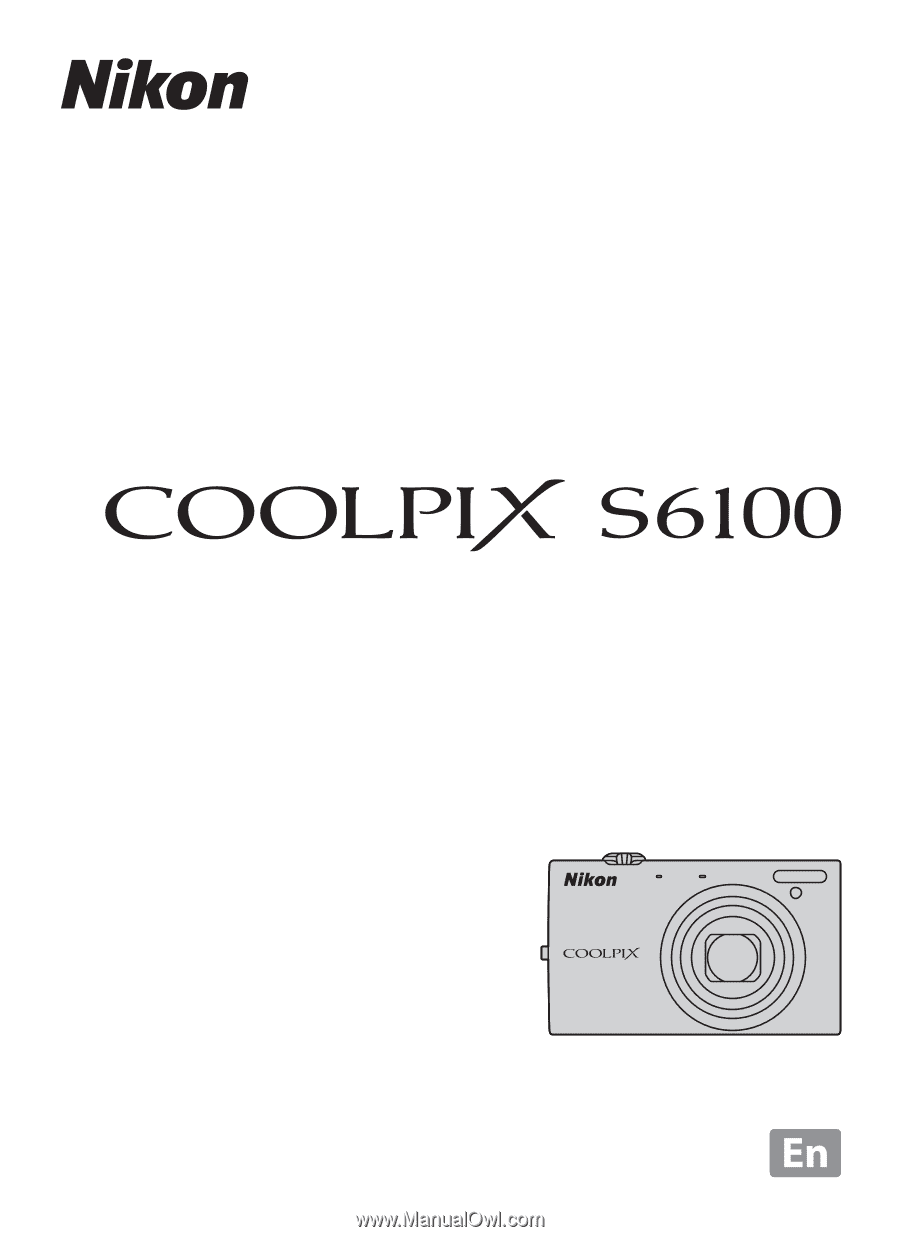
User’s Manual
DIGITAL CAMERA