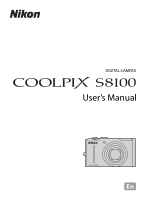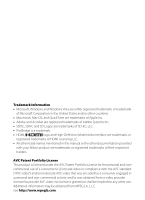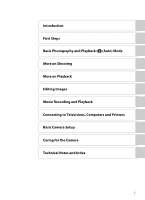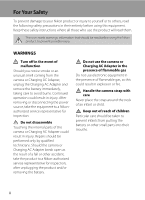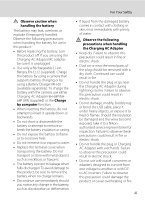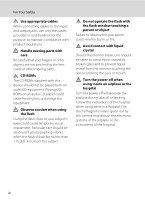Nikon COOLPIX S8100 S8100 User's Manual
Nikon COOLPIX S8100 Manual
 |
View all Nikon COOLPIX S8100 manuals
Add to My Manuals
Save this manual to your list of manuals |
Nikon COOLPIX S8100 manual content summary:
- Nikon COOLPIX S8100 | S8100 User's Manual - Page 1
DIGITAL CAMERA User's Manual En - Nikon COOLPIX S8100 | S8100 User's Manual - Page 2
• All other trade names mentioned in this manual or the other documentation provided with your Nikon product are trademarks or registered trademarks of their granted or shall be implied for any other use. Additional information may be obtained from MPEG LA, L.L.C. See http://www.mpegla.com. - Nikon COOLPIX S8100 | S8100 User's Manual - Page 3
Introduction First Steps Basic Photography and Playback: A (Auto) Mode More on Shooting More on Playback Editing Images Movie Recording and Playback Connecting to Televisions, Computers and Printers Basic Camera Setup Caring for the Camera Technical Notes and Index i - Nikon COOLPIX S8100 | S8100 User's Manual - Page 4
or other accident, take the product to a Nikon-authorized service representative for inspection, after unplugging the product and/or removing the battery. Do not use the camera or Charging AC Adapter in the presence of flammable gas Do not use electronic equipment in the presence of flammable gas - Nikon COOLPIX S8100 | S8100 User's Manual - Page 5
EN-EL12 (supplied). Charge the battery by using a camera that supports battery charging or by using a Battery Charger MH-65 (available separately). To charge the battery with the camera, use either Charging AC Adapter EH-68P/EH68P (AR) (supplied) or the Charge by computer function. • When inserting - Nikon COOLPIX S8100 | S8100 User's Manual - Page 6
Use appropriate cables When connecting cables to the input and output jacks, use only the cables provided or sold by Nikon Observe caution when using the flash Using the flash close to your instructions of the hospital when using while in a hospital. The electromagnetic waves given out by this camera - Nikon COOLPIX S8100 | S8100 User's Manual - Page 7
and found to comply with the limits for a Class B digital device, pursuant to Part 15 of the FCC rules. These Nikon Corporation may void the user's authority to operate the equipment. Interface Cables Use the interface cables sold or provided by Nikon for your equipment. Using other interface cables - Nikon COOLPIX S8100 | S8100 User's Manual - Page 8
in Europe CAUTIONS RISK OF EXPLOSION IF BATTERY IS REPLACED BY AN INCORRECT TYPE. DISPOSE OF USED BATTERIES ACCORDING TO THE INSTRUCTIONS. This symbol indicates that this product is to be collected separately. The following apply only to users in European countries: • This product is designated - Nikon COOLPIX S8100 | S8100 User's Manual - Page 9
the Battery ...13 Charging the Battery ...14 Turning On and Off the Camera...17 Setting Display Language, Date, and Time 18 Inserting Memory Cards ...20 Removing Memory Cards...20 Basic Photography and Playback: A (Auto) Mode 22 Step 1 Turn the Camera On and Select A (Auto) Mode 22 Indicators - Nikon COOLPIX S8100 | S8100 User's Manual - Page 10
73 Changing Continuous Shooting Mode Settings 75 Camera Settings that Cannot Be Applied Simultaneously 78 More on Playback...80 Operations in Full-frame Playback Mode 80 Displaying the Histogram and Shooting Information 82 Playing Images Captured Using Continuous Shooting Mode (Sequence 83 - Nikon COOLPIX S8100 | S8100 User's Manual - Page 11
Table of Contents Playback Options: Playback Menu 107 a Print Set (Creating a DPOF Print Order 109 b Slide Show...113 d Protect ...114 f Rotate Image...116 E Voice Memo...117 h Copy (Copy Between Internal Memory and Memory Card 119 C Sequence Display Options...121 C Choose Key Picture ...121 - Nikon COOLPIX S8100 | S8100 User's Manual - Page 12
Firmware Version ...179 Caring for the Camera...180 Maximizing Camera Life and Performance 180 Cleaning ...182 Storage ...182 Technical Notes and Index...183 Optional Accessories ...183 Approved Memory Cards ...184 Image/Sound File and Folder Names 185 Error Messages...186 Troubleshooting...191 - Nikon COOLPIX S8100 | S8100 User's Manual - Page 13
information that should be read before using the camera. This icon indicates that more A information is available elsewhere in this manual. Notations • Secure Digital (SD) memory card, SDHC memory card, and SDXC memory card are referred to as "memory card." • The setting at the time of purchase is - Nikon COOLPIX S8100 | S8100 User's Manual - Page 14
Accessories Nikon COOLPIX cameras are designed to the highest standards and include complex electronic circuitry. Only Nikon brand electronic accessories (including battery charger, batteries, Charging AC Adapter, and AC adapters) certified by Nikon specifically for use with this Nikon digital - Nikon COOLPIX S8100 | S8100 User's Manual - Page 15
that was digitally copied or reproduced by means of a scanner, digital camera or other storage devices such as memory cards or built-in camera memory does not completely user's responsibility. Before discarding a data storage device or transferring ownership to another person, erase all data using - Nikon COOLPIX S8100 | S8100 User's Manual - Page 16
Introduction Parts of the Camera The Camera Body 1 234 5 6 7 Flash raised 10 8 9 Lens cover closed Zoom control 25 f : wide 25 1 g : tele 25 h : thumbnail playback...........85, 87 i : playback zoom 88 j : help 55 2 Shutter-release button 11, - Nikon COOLPIX S8100 | S8100 User's Manual - Page 17
Charge lamp 15, 150 Flash lamp 32 5 b (movie-record) button 8, 129 6 Tripod socket 199 7 d button......10, 43, 90, 108, 133, 158 8 l (delete) button 29, 118, 140 9 Cover latch 12, 20 10 Battery-chamber/ memory card slot cover 12, 20 11 k (apply selection) button 9 12 Eyelet for camera - Nikon COOLPIX S8100 | S8100 User's Manual - Page 18
2 Macro mode 36 3 Zoom indicator 25, 36 4 Focus indicator 26 5 AE/AF-L indicator 69 6 Flash mode 30 7 Battery level indicator 22 8 Vibration reduction icon 23, 166 9 Motion detection icon 168 10 Wind noise reduction 136 11 "Date not set" indicator 160, 186 12 Travel destination - Nikon COOLPIX S8100 | S8100 User's Manual - Page 19
100 7 Battery level indicator 22 8 Movie type2 134 9 Image mode2 44, 131 (a) Current frame number/ 10 total number of frames 28 (b) Movie length 140 11 Internal memory indicator 28 12 Sequence playback guide 83 Movie playback guide 140 13 Skin softening icon 126 14 Print set icon - Nikon COOLPIX S8100 | S8100 User's Manual - Page 20
mode: starts and stops movie recording (A 129) Playback mode: switches to the shooting screen Power is off: press and hold to turn on the camera in playback mode Playback button Shooting mode: plays back images (A 28, 80, 140) Playback mode: switches to the shooting screen d button Turns the - Nikon COOLPIX S8100 | S8100 User's Manual - Page 21
Features of the Operation Controls Introduction Control 8 Name Delete button Rotary multi selector (up) Function Shooting mode: deletes the last image captured (A 29) Playback mode: deletes images or voice memo (A 29, 118, or 140) Shooting mode: displays the m (flash compensation) setting screen - Nikon COOLPIX S8100 | S8100 User's Manual - Page 22
of the Operation Controls Using Camera Menus Press the d button (A 8) to display the menu for the selected mode. Use the rotary multi selector H or I to choose an item and press the k button. The setting is applied. Continuous Image mode White balance Metering Continuous ISO sensitivity AF area - Nikon COOLPIX S8100 | S8100 User's Manual - Page 23
Main Features of the Operation Controls Switching Between Tabs Continuous Image mode White balance Metering Continuous ISO sensitivity AF area mode Exit Continuous Image mode White balance Metering Continuous ISO sensitivity AF area mode Exit Set up Welcome screen Date Monitor settings Date - Nikon COOLPIX S8100 | S8100 User's Manual - Page 24
(supplied) into the camera. • Charge the battery before the first use or when the battery is running low (A 14). 1 Open the battery-chamber/memory card slot cover. 2 Insert the supplied battery. Use the edge of the battery to push the orange battery latch in the direction indicated by the arrow - Nikon COOLPIX S8100 | S8100 User's Manual - Page 25
battery-chamber/ memory card slot cover and slide the orange battery latch in the direction indicated by the arrow (1). The battery can then be removed by hand (2). • The battery or memory card may be hot immediately after using the camera. Observe caution when removing the battery or memory card - Nikon COOLPIX S8100 | S8100 User's Manual - Page 26
, and a plug adapter is not included. Proceed to step 2. EH-68P (AR) 2 Insert the battery (A 12). Do not turn the camera on. 3 Use the supplied USB cable to connect the Charging AC Adapter to the camera. Be sure that connectors are properly oriented. Do not attempt to insert connectors at an angle - Nikon COOLPIX S8100 | S8100 User's Manual - Page 27
an electrical outlet. The charge lamp slowly blinks green to indicate that the battery is charging. About three hours and 50 minutes are required to charge a fully exhausted battery. Charging the Battery The following chart explains charge lamp status when the camera is plugged into the electrical - Nikon COOLPIX S8100 | S8100 User's Manual - Page 28
or in damage to the camera. D Charging Using Computer or Battery Charger • Connecting the COOLPIX S8100 to a computer also charges the Rechargeable Li-ion Battery EN-EL12 (A 145, 174). • The EN-EL12 can be charged without using the camera by using the Battery Charger MH-65 (available separately - Nikon COOLPIX S8100 | S8100 User's Manual - Page 29
Charging the Battery Turning On and Off the Camera Press the power switch to turn on the camera. The power-on lamp (green) will light, and then the monitor will turn on (the power-on lamp turns off when the monitor turns on). To turn off the camera, press the power switch again. When the camera is - Nikon COOLPIX S8100 | S8100 User's Manual - Page 30
-selection screen and the date and time setting screen for the camera clock are displayed. 1 Press the power switch to turn on the camera. The power-on lamp (green) will light, and then the monitor will turn on (the power-on lamp turns off when the monitor turns on). 2 Use the rotary multi selector - Nikon COOLPIX S8100 | S8100 User's Manual - Page 31
and Changing the Date and Time • To imprint the date on images while taking pictures, enable date imprint from the Date imprint option (A 165) in the setup menu (A 157) after the date and time have been set. • To change the camera's internal time setting, select Date from the Date option (A 160 - Nikon COOLPIX S8100 | S8100 User's Manual - Page 32
Inserting Memory Cards Inserting the memory card upside down or backwards could damage the camera or the memory card. Be sure to check that the memory card is in the correct orientation. Memory card slot 3 Close the battery-chamber/memory card slot cover. Removing Memory Cards Turn the camera off - Nikon COOLPIX S8100 | S8100 User's Manual - Page 33
could result in the loss of data or in damage to the camera or memory card: - Remove the battery or memory card - Turn off the camera - Disconnect the AC adapter • Do not format the memory card using a computer. • Do not disassemble or modify. • Do not drop, bend, or expose to water or strong - Nikon COOLPIX S8100 | S8100 User's Manual - Page 34
the camera. The lens extends and the monitor turns on. 2 Rotate the mode dial to A. Auto mode 3 Check the battery level indicator and the number of exposures remaining. Battery Level Indicator Display (NO INDICATOR) B (glows) N Battery exhausted. Description Battery fully charged. Battery low - Nikon COOLPIX S8100 | S8100 User's Manual - Page 35
memory card is inserted in the camera, C does not appear and images will be saved on the memory card. Image mode The combination of image quality (compression) and image size is displayed. The default setting is L 4000 × 3000. • The indicators A (Auto) Mode • The flash mode (A 30) can be adjusted - Nikon COOLPIX S8100 | S8100 User's Manual - Page 36
. When taking pictures in portrait ("tall") orientation, turn the camera so that the flash is above the lens. Flash 2 Frame the picture. When the camera detects a human face, that face is framed by a yellow double border (focus area) (default setting). Up to 12 faces can be detected. When the - Nikon COOLPIX S8100 | S8100 User's Manual - Page 37
in the frame. Zoom out Zoom in • When the camera is turned on, the zoom is at the widest position. • A zoom indicator is displayed at the top of the monitor when the zoom control is rotated. Digital Zoom Optical Digital zoom zoom When the camera is zoomed in to the maximum optical zoom position - Nikon COOLPIX S8100 | S8100 User's Manual - Page 38
and the focus area is not displayed when digital zoom is in effect. Once focus has been acquired, the focus indicator (A 6) glows green. While the shutter-release button is pressed halfway, the focus area or focus indicator may blink red. This indicates that the camera is unable to focus. Modify the - Nikon COOLPIX S8100 | S8100 User's Manual - Page 39
the memory card in these circumstances could result in loss of data or in damage to the camera or card. B Autofocus Autofocus may not perform as expected in the following situations. In some rare cases, the subject may not be in focus despite the fact that the focus area or the focus indicator glows - Nikon COOLPIX S8100 | S8100 User's Manual - Page 40
the camera's internal memory, C is displayed. When a memory card is inserted in the camera, C is not displayed and images saved on the memory card are played back. b (movie-record) button c (playback) button Rotary multi selector 15/11/2010 15:30 0004.JPG Internal memory indicator 4/ 4 Basic - Nikon COOLPIX S8100 | S8100 User's Manual - Page 41
the instructions displayed in the monitor. B Notes on Deletion • Deleted images cannot be restored. Transfer important images to a computer before deleting them. • Protected images cannot be deleted (A 114). • Deleting images captured with the continuous shooting feature ➝ " - Nikon COOLPIX S8100 | S8100 User's Manual - Page 42
automatically pops up when the shutter-release button is pressed halfway. The camera determines whether or not the flash pops up based on the brightness of the subject and the settings used during shooting. • W off: The flash does not pop up, even when the shutter-release button is pressed halfway - Nikon COOLPIX S8100 | S8100 User's Manual - Page 43
k button within a few seconds, the selection will be canceled. Using the Flash Flash mode 35 B Notes on Shooting When the Flash Is Disabled (W) or Lighting Is Dim • Use of a tripod is recommended to stabilize the camera during shooting. Set Vibration reduction (A 166) to Off in setup menu (A 157 - Nikon COOLPIX S8100 | S8100 User's Manual - Page 44
V (auto with red-eye reduction) • R (backlighting): fixed at X (fill flash) (when HDR is Off), fixed at W (off) (when HDR is On) (A 60) • s (subject tracking): U (auto) • C (continuous): fixed at W (off) The flash cannot be used simultaneously with certain functions. See "Camera Settings that Cannot - Nikon COOLPIX S8100 | S8100 User's Manual - Page 45
shake that occur when the shutter-release button is pressed. When using the self-timer, use of a tripod is recommended. Set Vibration reduction (A 166) to Off in the setup menu (A 157) when using a tripod to stabilize the camera during shooting. 1 Press the rotary multi selector n (self-timer). The - Nikon COOLPIX S8100 | S8100 User's Manual - Page 46
tones of human faces. This feature can be used when shooting mode (A 42) is set to A (auto) mode or the e (night portrait) or Portrait scene mode (A 55). 1 Press the rotary multi selector n (self-timer). The self-timer menu is displayed. To adjust settings for flash mode, creative slider, exposure - Nikon COOLPIX S8100 | S8100 User's Manual - Page 47
Timer • Digital zoom is not available. • Under some shooting conditions, the camera may be unable to detect faces or detect smiles. • See "Notes on Face Detection" (A 53) for more information. • This function cannot be used simultaneously with certain functions. See "Camera Settings that Cannot - Nikon COOLPIX S8100 | S8100 User's Manual - Page 48
indicator glow green (to the left of G), the camera can focus on subjects as close as 2 cm (0.8 in.) from the lens. At the maximum wide-angle position, the camera can focus on subjects as close as 1 cm (0.4 in.) from the lens. C Autofocus When using A (auto) mode, if Autofocus mode (A 54) is set - Nikon COOLPIX S8100 | S8100 User's Manual - Page 49
), vividness, and hue can be adjusted for taking pictures by pressing the rotary multi selector K (o). Items that can be set vary by the shooting mode. When Using A (Auto) Mode (A 22) and Continuous Shooting Mode (A 73) Brightness (exposure compensation), vividness, and hue can be adjusted with the - Nikon COOLPIX S8100 | S8100 User's Manual - Page 50
(exposure compensation), G vividness, and F hue is displayed. Brightness (Exp. +/-) 0.0 3 Adjust the brightness, vividness, or hue. Slider The rotary multi selector is used as follows. • HI: The slider moves. The effect can be adjusted while confirming the results in the monitor. The effect can - Nikon COOLPIX S8100 | S8100 User's Manual - Page 51
. When the effect is applied, the camera returns to the shooting screen. If brightness Settings A (auto) mode and continuous shooting mode share the same settings for brightness (exposure compensation), vividness, and hue; these settings are saved in the camera's memory even when the camera - Nikon COOLPIX S8100 | S8100 User's Manual - Page 52
showing the distribution of tones in the image. Use as a guide when using exposure compensation and shooting without the flash. • The horizontal axis corresponds to pixel White Balance Adjustment When hue is adjusted using the creative slider, White balance in the shooting menu (A 46) 40 cannot be - Nikon COOLPIX S8100 | S8100 User's Manual - Page 53
compensation guide and histogram are displayed. 2 Use the set the compensation value. When an exposure compensation value other than 0.0 is applied, the value is displayed with the H indicator in the monitor. 4 Press the shutter-release button to take a picture. +0.3 35 C Histogram See "Using - Nikon COOLPIX S8100 | S8100 User's Manual - Page 54
for firsttime users of digital cameras. Brightness, vividness, and hue can be adjusted using the creative slider. Various settings are available in Backlighting) : The flash fires when there is backlight to prevent the subject from being hidden in shadow, or use the HDR function to shoot when - Nikon COOLPIX S8100 | S8100 User's Manual - Page 55
balance Metering ISO sensitivity AF area mode Autofocus mode 35 Exit • Use the rotary multi selector to choose and apply settings (A 9). • To exit the shooting menu, press the d button. B Camera Settings that Cannot Be Applied Simultaneously Some functions cannot be enabled in conjunction - Nikon COOLPIX S8100 | S8100 User's Manual - Page 56
size and image quality (compression) at which images are saved. Choose the image mode best suited to the manner in which images will be used and the capacity of the internal memory or memory card. The higher the image mode setting, the larger the size at which it can be printed or displayed without - Nikon COOLPIX S8100 | S8100 User's Manual - Page 57
Settings (Shooting Menu) C Number of Exposures Remaining The following table lists the approximate number of images that can be saved in the internal memory and on a 4 GB memory card will print smaller than the size indicated, and those printed at lower resolutions will print larger than the size - Nikon COOLPIX S8100 | S8100 User's Manual - Page 58
setting) White balance is automatically adjusted to suit lighting conditions. Best choice in most situations. b Preset manual Useful when shooting under unusual lighting. See "Preset Manual" for more information (A 47). c Daylight White balance adjusted for direct sunlight. d Incandescent Use - Nikon COOLPIX S8100 | S8100 User's Manual - Page 59
5 Press the k button to measure a value for preset manual. The shutter is released and the new white-balance value is set. No image is saved. B Note on Preset Manual A value for flash lighting cannot be measured with Preset manual. When shooting using the flash, set White balance to Auto or - Nikon COOLPIX S8100 | S8100 User's Manual - Page 60
exposure is known as metering. Choose how the camera meters exposure. G Matrix (default setting) Uses a wide area of the screen for metering. . Can be used with focus lock (A 51) to meter off-center subjects. B Note on Metering While digital zoom is in effect, metering is set to center-weighted - Nikon COOLPIX S8100 | S8100 User's Manual - Page 61
flash, shooting with the camera zoomed in, etc., images may contain noise. Auto (default setting) Sensitivity is ISO 160 when there is sufficient lighting; the camera • This function cannot be used simultaneously with certain functions. See "Camera Settings that Cannot Be Applied Simultaneously" - Nikon COOLPIX S8100 | S8100 User's Manual - Page 62
Use this option to determine how the camera selects the focus area for autofocus. a Face priority (default setting) When the camera the camera will be displayed in the monitor. 35 x Manual Select focus area selection and change flash, macro mode, or self-timer settings, or adjust brightness, - Nikon COOLPIX S8100 | S8100 User's Manual - Page 63
35 Focus area B Notes on AF Area Mode • When digital zoom is in effect, focus will be on the center of the screen regardless of the AF area mode setting. • This function cannot be used simultaneously with certain functions. See "Camera Settings that Cannot Be Applied Simultaneously" (A 78) for more - Nikon COOLPIX S8100 | S8100 User's Manual - Page 64
is pointed at a human face, face detection, which the camera automatically detects that face and focus on it, starts. The face detection function is activated in the following situations. • When AF area mode is set to Face priority in A (auto) mode or continuous shooting mode (A 50) • When the - Nikon COOLPIX S8100 | S8100 User's Manual - Page 65
• When the frame includes more than one face, the faces detected by the camera and the face on which the camera focuses depend upon a variety of factors, including the direction in which the faces are looking. • When using autofocus and shooting subjects that are difficult to focus on (A 27), the - Nikon COOLPIX S8100 | S8100 User's Manual - Page 66
menu) M Autofocus mode Choose how the camera focuses. A Single AF (default setting) The camera focuses when the shutter-release button is pressed halfway. B Full-time AF The camera focuses continuously until the shutter-release button is pressed down halfway. Use with moving subjects. The sound of - Nikon COOLPIX S8100 | S8100 User's Manual - Page 67
Mode) When one of the following scenes is selected using the mode dial or the scene menu, images are captured using settings that are optimized for the selected scene. x (Scene auto selector) (A 56) By simply framing a picture, the camera automatically selects the optimum scene mode for simpler - Nikon COOLPIX S8100 | S8100 User's Manual - Page 68
Night portrait • i: Close-up 1 Rotate the mode dial to x. The camera enters scene auto selector. 35 2 Frame the subject and take a picture. The shooting mode icon changes. Press the shutter-release button halfway to set focus and exposure. When the subject is in focus, the active focus - Nikon COOLPIX S8100 | S8100 User's Manual - Page 69
portrait) when using scene auto selector, flash mode is fixed at slow sync with red-eye reduction for shooting human subjects (the camera does not shoot continuously). • In dark surroundings, the use of a tripod is recommended. Set Vibration reduction (A 166) to Off when using a tripod to stabilize - Nikon COOLPIX S8100 | S8100 User's Manual - Page 70
Camera (Scene Auto Selector)" (A 56) for more information on scene auto selector. The following icons are used for descriptions in this section: m, flash Digital zoom is not available. • AF-assist illuminator (A 169) does not light. m W n Off* p Off o 0.0* * Default setting can be modified - Nikon COOLPIX S8100 | S8100 User's Manual - Page 71
at night. Flash is used to illuminate the camera is shooting continuously, the image may be distorted, overlapped, or blurred. • Digital zoom is not available. • Set Vibration reduction (A 166) to Off when using a tripod to stabilize the camera. m V n Off* p Off o 0.0* * Default setting - Nikon COOLPIX S8100 | S8100 User's Manual - Page 72
the monitor. • On: Use when taking pictures with very bright and dark areas in the same frame. The D icon and the P icon are displayed at the top left of the monitor. When HDR is set to Off: • The camera focuses on the subject at the center of the frame. • The flash fires regardless of the - Nikon COOLPIX S8100 | S8100 User's Manual - Page 73
at the center of the frame. • Digital zoom is not available. m V* n Off* p Off o 0.0* * Default setting can be modified. y M c Landscape Use this mode for vivid landscapes and cityscapes. • Camera focuses at infinity. The focus area or focus indicator (A 6) always glows green when the - Nikon COOLPIX S8100 | S8100 User's Manual - Page 74
affected by camera shake, hold the camera steadily. In dark surroundings, the use of a tripod is recommended. Set Vibration reduction (A 166) to Off when using a tripod to stabilize the camera. m V1 n Off2 p Off o 0.02 1 Slow sync with red-eye reduction flash mode may be used. The default - Nikon COOLPIX S8100 | S8100 User's Manual - Page 75
. • AF-assist illuminator (A 169) does not light. m W n Off* p Off o 0.0* * Default setting can be modified. More on Shooting O: Use of a tripod is recommended in scenes with which O is indicated. Set Vibration reduction (A 166) to Off when using a tripod to stabilize the camera. 63 - Nikon COOLPIX S8100 | S8100 User's Manual - Page 76
F and the zoom indicator glow green (to the left of G), the camera can focus on subjects as close as 2 cm (0.8 in.) from the lens. At the maximum wide-angle position, the camera can focus on subjects as close as 1 cm (0.4 in.) from the lens. • AF area mode is set to Manual and the focus area - Nikon COOLPIX S8100 | S8100 User's Manual - Page 77
H to make the image more reddish, or I to make it more bluish. The hue setting is saved in the camera's memory even after the camera is turned off. • AF area mode is set to Manual and the focus area in which the camera focuses can be selected (A 50). Press 35 the k button and then move the - Nikon COOLPIX S8100 | S8100 User's Manual - Page 78
, in museums and art galleries) or in other settings in which you do not want to use the flash. • Camera focuses on the subject at the center of the frame. • BSS (best shot selector) can be enabled (A 75). • As images are easily affected by camera shake, be sure that Vibration reduction (A 166) is - Nikon COOLPIX S8100 | S8100 User's Manual - Page 79
or drawings on a white board or in print. • Camera focuses on the subject at the center of the frame. • Use macro mode (A 36) to focus at short ranges. setting can be modified. y M p Panorama assist Use when taking a series of pictures that will later be joined to form a single panorama using - Nikon COOLPIX S8100 | S8100 User's Manual - Page 80
tripod for the best results. Set Vibration reduction (A 166) to Off in setup menu (A 157) when using a tripod to stabilize the camera. 1 Rotate the mode dial to y, press the d button and choose p Panorama assist (A 55). Scene menu Panorama assist Image mode Panorama direction icons are displayed - Nikon COOLPIX S8100 | S8100 User's Manual - Page 81
. The camera returns to step 2. End 32 More on Shooting B Notes on Panorama Assist • Set flash mode, indicate that exposure, white balance, and focus are locked. End 34 D Panorama Maker 5 Install Panorama Maker 5 from the supplied ViewNX 2 CD. Transfer images to a computer (A 145) and use - Nikon COOLPIX S8100 | S8100 User's Manual - Page 82
Use this mode to take pictures of moving subjects. By registering a subject, the camera can move the focus area automatically to track the subject. 1 Rotate the mode dial to s (subject tracking). The camera • When the camera is unable to focus on the subject, the border will glow red. Change the - Nikon COOLPIX S8100 | S8100 User's Manual - Page 83
on a Moving Subject (Subject Tracking Mode) B Notes on Subject Tracking Mode • Digital zoom is not available. • Adjust zoom position, flash mode, exposure compensation, and menu settings prior to registering the subject. If any camera setting is changed after the subject has been registered, subject - Nikon COOLPIX S8100 | S8100 User's Manual - Page 84
Changes made to the image mode setting apply to all shooting modes. Autofocus mode Set Autofocus mode (A 54) used for subject tracking mode (the default setting is Full-time AF). When using subject tracking mode while set to Full-time AF, the camera continuously focuses once a subject is registered - Nikon COOLPIX S8100 | S8100 User's Manual - Page 85
Shooting Mode) Use this mode to capture the details of a moving subject by shooting a continuous series of images. • The focus, exposure, and white balance settings are fixed at the values for the first picture in each series. 1 Rotate the mode dial to C (continuous). The camera enters continuous - Nikon COOLPIX S8100 | S8100 User's Manual - Page 86
on the image mode, type of memory card used, and shooting conditions. • When Continuous is set to Pre-shooting cache, Sport continuous, flash is lowered while shooting with the continuous shooting feature. C Functions Available in Continuous Shooting Mode • Flash and self-timer cannot be used - Nikon COOLPIX S8100 | S8100 User's Manual - Page 87
the continuous menu. • Items other than Continuous share the same settings with A (auto) mode, and the settings are saved in the camera's memory even if the camera is turned off. • Use the rotary multi selector to choose and apply settings (A 9, 10). • To exit the shooting menu, press the d button - Nikon COOLPIX S8100 | S8100 User's Manual - Page 88
960 pixels). D BSS (best shot selector) The "best shot selector" is recommended when shooting with the flash off or the camera zoomed in, or in camera takes 16 shots at a rate of about 30 fps and arranges them in a single image. • Image mode is fixed at L (image size: 2560 × 1920 pixels). • Digital - Nikon COOLPIX S8100 | S8100 User's Manual - Page 89
(Continuous Shooting Mode) ISO sensitivity A 49 Set the ISO sensitivity to suit the brightness of the subject. AF area mode A 50 Use this option to determine how the camera selects the focus area for autofocus. Autofocus mode A 54 Choose how the camera focuses. C Pre-shooting Cache When Pre - Nikon COOLPIX S8100 | S8100 User's Manual - Page 90
continuous, AF area mode is fixed at Center. When shooting with Pre-shooting cache or Sport continuous, Autofocus mode is fixed at Single AF. When using any setting other than Multishot 16, the date is not imprinted. Motion detection is disabled when the ISO sensitivity is - Nikon COOLPIX S8100 | S8100 User's Manual - Page 91
illuminator does not light. When using Multi-shot 16, digital zoom is disabled. Blink warning does not function. More on Shooting B Features Not Available in Continuous Shooting Mode When using continuous shooting mode, the following features cannot be used. • Flash mode (A 30) • Self-timer (A 33 - Nikon COOLPIX S8100 | S8100 User's Manual - Page 92
zoom control to f (h) with 16 thumbnails displayed to switch to calendar display. 85, 87 Select a different shooting date (list by date mode) Playback zoom f (h) Return to the list by date screen. 104 g (i) Rotate the zoom control to g (i) to enlarge the image up to 10×. Press the k button - Nikon COOLPIX S8100 | S8100 User's Manual - Page 93
(playback mode) tab to switch to favorite pictures mode, auto sort mode, or list by 90 date mode. Press the c button or shutter-release button. The b (movie-record) button can 28 also be used to switch to shooting mode. More on Playback C Changing the Orientation (Vertical/Horizontal) of Images - Nikon COOLPIX S8100 | S8100 User's Manual - Page 94
8 Current frame number/ total number of frames 9 Histogram2 1 Areas of the image that are extremely bright (highlight areas) blink. Use as a guide when using exposure compensation to adjust image brightness. 2 A histogram is a graph showing the distribution of tones in the image. The horizontal - Nikon COOLPIX S8100 | S8100 User's Manual - Page 95
the k button (A 82). More on Playback D Sequence Display Options Select Sequence display options (A 121) in the playback menu to set all sequences to be displayed using their key pictures or to display them as individual images. D Changing Key Picture in Sequence A sequence's key picture can be - Nikon COOLPIX S8100 | S8100 User's Manual - Page 96
are selected and the l button is pressed when Sequence display options is set to Delete Key picture only, the deletion method can be selected. • Erase with cameras other than the COOLPIX S8100 cannot be displayed as a sequence. C Playback Menu Options Available When Using Sequence When - Nikon COOLPIX S8100 | S8100 User's Manual - Page 97
to apply the calendar display (A 87), and images can be found by the date on which they were captured. Rotate the zoom control to g (i) to return full-frame playback mode. Select a deletion method and delete images. When using favorite pictures mode (A 92) or auto sort mode (A 100), images - Nikon COOLPIX S8100 | S8100 User's Manual - Page 98
Playback C Thumbnail Playback Mode Display When images marked using Print set (A 109) or Protect (A 114) are selected, 83) is selected. Movies are displayed as film frames. Sequence display Protect icon Print set icon 1/ 10 C Thumbnail Display in Favorite Pictures Mode and Auto Sort Mode • - Nikon COOLPIX S8100 | S8100 User's Manual - Page 99
to thumbnail display k g (i) The first image captured on the selected date is displayed full frame. 80 Rotate the zoom control to g (i). 85 More on Playback B Notes on Calendar Display • Images captured when the camera's date is not set are treated as images captured on January 1, 2010. • The - Nikon COOLPIX S8100 | S8100 User's Manual - Page 100
display of the center portion of the current image. • The guide displayed at bottom right shows the portion of the image currently When using favorite pictures mode (A 92), auto sort mode (A 100), or list by date mode 29 (A 104), images in the same album, category, or shooting date can be - Nikon COOLPIX S8100 | S8100 User's Manual - Page 101
More on Playback Taking a Closer Look: Playback Zoom Images Captured with Face Detection When zooming in (playback zoom) on an image captured using face detection (A 52) by rotating the zoom control to g (i) in full-frame playback mode, the image will be enlarged with the face detected with - Nikon COOLPIX S8100 | S8100 User's Manual - Page 102
the N tab. 4 Press K or the k button. The playback-mode selection menu is displayed. 90 Playback menu Quick retouch D-Lighting Skin softening Print set Slide show Protect Exit Playback mode Play Favorite pictures Auto sort List by date Exit Playback mode Play Favorite pictures Auto sort List by - Nikon COOLPIX S8100 | S8100 User's Manual - Page 103
Images by Category 5 Use the rotary multi selector to choose a playback mode. To return to the current playback mode without switching playback modes, press the d button. Playback mode Play Favorite pictures Auto sort List by date Exit 6 Press the k button. The camera enters the selected playback - Nikon COOLPIX S8100 | S8100 User's Manual - Page 104
album and sorted. 1 Choose an image in playback mode (A 28), auto sort mode (A 100), or list by date mode (A 104) and press the d button. The playback menu is displayed. 2 Use the rotary multi selector to choose h Favorite pictures and press the k button. The favorite pictures screen is displayed - Nikon COOLPIX S8100 | S8100 User's Manual - Page 105
Sorting Favorite Images (Favorite Pictures Mode) 4 Use the rotary multi selector to choose the album to which the images will be added and press the k button. The selected images are added and the camera switches to the playback menu. To add the same image to multiple albums, repeat from step 3. - Nikon COOLPIX S8100 | S8100 User's Manual - Page 106
selected for viewing in a slide show, or applying print order or protection settings. 1 Press the d button during playback, select the N (playback mode) displayed. Playback mode Play Favorite pictures Auto sort List by date 3 Use the rotary multi selector to choose an album. For information about - Nikon COOLPIX S8100 | S8100 User's Manual - Page 107
Exit Remove from favorites Back ON/OFF Remove this picture from favorites? Yes No B Note on Deletion If an image is deleted while using favorite pictures mode, the image will be removed from the album and it will be permanently deleted from the internal memory or the memory card (A 99). 95 - Nikon COOLPIX S8100 | S8100 User's Manual - Page 108
button or shutter-release button. The b (movie-record) button can 28 also be used to switch to shooting mode. More on Playback Favorite Pictures Menu Press the d button 113 ➝A 116 ➝A 117 D-Lighting ➝A 125 Print set ➝A 109 Protect ➝A 114 Small picture ➝A 127 Remove from favorites ➝A 95 - Nikon COOLPIX S8100 | S8100 User's Manual - Page 109
h, and press the k button. A list of albums is displayed. Playback mode Play Favorite pictures Auto sort List by date Exit Playback mode Play Favorite pictures Auto sort List by date 3 Use the rotary multi selector to choose an album and press the d button. The choose icon screen is displayed - Nikon COOLPIX S8100 | S8100 User's Manual - Page 110
Images (Favorite Pictures Mode) B Notes on Album Icons Set the album icons separately for the internal memory and for the memory card. • To change the album icons for the internal memory, first remove the memory card from the camera. • The default setting for the icon is the number icon (black). 98 - Nikon COOLPIX S8100 | S8100 User's Manual - Page 111
mode (A 29, 96), the image will be removed from the album and it will be permanently deleted from the internal memory or the memory card. Adding Pictures to Albums Internal memory or memory card Album 1 0001.JPG 0002.JPG Add file names 0001.JPG 0002.JPG 0003.JPG 0003.JPG 0004.JPG Add file - Nikon COOLPIX S8100 | S8100 User's Manual - Page 112
be selected for viewing in a slide show, or applying print order or protection settings. Viewing Images in Auto Sort Mode 1 Press the d button during playback, k button (A 90). The playback-mode selection menu is displayed. 2 Use the rotary multi selector to choose F, and press the k button. A - Nikon COOLPIX S8100 | S8100 User's Manual - Page 113
Finding Images in Auto Sort Mode 3 Use the rotary multi selector to choose a desired category. For information about categories, see "Auto Sort Mode Categories" (A 102). For information about operating the auto sort - Nikon COOLPIX S8100 | S8100 User's Manual - Page 114
in normal playback mode (A 28) or list by date mode (A 104). • Images or movies copied from the internal memory to a memory card, or vice versa (A 119), cannot be displayed in auto sort mode. • Images or movies saved by a camera other than the COOLPIX S8100 cannot be displayed in auto 102 sort mode. - Nikon COOLPIX S8100 | S8100 User's Manual - Page 115
button or shutter-release button. The b (movie-record) button can 28 also be used to switch to shooting mode. b Auto Sort Menu Press the d button in full- Skin softening Slide show ➝A 124 ➝A 126 ➝A 113 D-Lighting Print set Protect ➝A 125 ➝A 109 ➝A 114 Rotate image ➝A 116 Voice memo ➝A - Nikon COOLPIX S8100 | S8100 User's Manual - Page 116
Playback mode Play Favorite pictures Auto sort List by date 3 Use the rotary multi selector to choose a date. The camera lists up to 29 dates. If images exist for more than 29 dates, all images saved earlier than most recent 29 dates will be combined under Others. For information about operating - Nikon COOLPIX S8100 | S8100 User's Manual - Page 117
Viewing Images by Date (List by Date) B Notes on List by Date Mode • The 9,000 most recent images can be displayed in list by date mode. If more than 9,000 images are saved, "*" is displayed for the date containing the 9,001st image. • Images captured when the camera's date is not set are treated as - Nikon COOLPIX S8100 | S8100 User's Manual - Page 118
The b (movie-record) button can also be 28 used to switch to shooting mode. More on Playback List by Date Menu Press the d button in list by date mode to apply one of the following menu operations to images captured on the selected date. Quick retouch1 ➝A 124 Skin softening1 ➝A 126 Slide show - Nikon COOLPIX S8100 | S8100 User's Manual - Page 119
of images. e Skin softening Make facial skin tones softer. a Print set Select images to print and the number of copies for each. b Slide show A 126 A 109 A 113 View images saved in the internal memory or on a memory card in an automatic slide show. d Protect A 114 Protect selected images from - Nikon COOLPIX S8100 | S8100 User's Manual - Page 120
menu. 15/11/2010 15:30 0004.JPG 4/ 4 Playback menu Quick retouch D-Lighting Skin softening Print set Slide show Protect Exit • Use the rotary multi selector to choose and apply settings (A 9). • Press the d button to exit the playback menu. • Select the N (playback mode) tab to switch the - Nikon COOLPIX S8100 | S8100 User's Manual - Page 121
methods, the Print set option in the playback menu is used to create digital "print orders" for printing on DPOF-compatible devices. • Inserting the memory card into a DPOF-compatible (A 201) printer's card slot • Taking the memory card to a digital photo lab. • Connecting the camera to a PictBridge - Nikon COOLPIX S8100 | S8100 User's Manual - Page 122
printing can be identified by the check Back mark (y) and the numeral indicating the number of copies to be printed. If no copies have been and aperture) on all images. Print set Done Date Info Exit Choose Done and press the k button to apply the settings. Images selected for printing can be - Nikon COOLPIX S8100 | S8100 User's Manual - Page 123
of other images. • If No is selected, all print order settings of other images are removed and only the current print order settings remain. Print set Save print marking for other images? Print set Save print marking for other dates? Yes No Exit Favorite pictures mode or auto sort mode Yes No - Nikon COOLPIX S8100 | S8100 User's Manual - Page 124
a DPOF-compatible (A 201) printer that supports printing of shooting date and shooting data is used. • Shooting data cannot be printed when the camera is connected directly to a printer, via the supplied USB cable, for DPOF printing (A 156). • Note that Date and Info settings are reset each time the - Nikon COOLPIX S8100 | S8100 User's Manual - Page 125
back images, saved in the internal memory or on a memory card, one by one in an automated "slide show." 1 Use the rotary multi selector to choose Start is displayed. • For sequences (A 83) whose sequence display options are set to Key picture only, only the key picture is displayed. • The - Nikon COOLPIX S8100 | S8100 User's Manual - Page 126
protected images from the image selection screen. See "Selecting Images" (A 115) for more information. Note that formatting the camera's internal memory or the memory card will permanently delete protected images (A 172). Protected images can be identified by the s icon in playback mode (A 7, 86 - Nikon COOLPIX S8100 | S8100 User's Manual - Page 127
: Playback Menu Selecting Images When using one of the following features, a screen like Protect that shown on the right is displayed when selecting images. • Print set > Select images (A 109) is selected, a confirmation dialog is displayed. Follow the instructions displayed in the monitor. 115 - Nikon COOLPIX S8100 | S8100 User's Manual - Page 128
were saved in portrait ("tall") orientation can be rotated up to 180 degrees in either direction. Select an image from the image selection screen (A 115). When the Rotate image a sequence is displayed, images cannot be rotated. Apply the setting after 116 displaying individual images (A 83, 121). - Nikon COOLPIX S8100 | S8100 User's Manual - Page 129
More on Playback Playback Options: Playback Menu E Voice Memo c button (Playback mode) M d (Playback menu) M E Voice memo Use the camera's microphone to record voice memos for images. Recording Voice Memos 1 Choose an image in full-frame playback mode (A 80) or thumbnail playback mode (A 85) and - Nikon COOLPIX S8100 | S8100 User's Manual - Page 130
voice memos have been recorded are indicated by p in fullframe playback mode . 15/11/2010 15:30 0004.JPG 4/ 4 2 Use the rotary multi selector to choose E Voice memo and press COOLPIX S8100 is not able to record a voice memo for images captured with another make or 118 model of digital camera. - Nikon COOLPIX S8100 | S8100 User's Manual - Page 131
card to internal memory. Copy Exit 2 Select a copy option and press the k button. Selected images: Copy images selected from the image selection screen (A 115). If a sequence for which only a key picture is displayed is selected (A 83), all images in the displayed sequence are copied. Camera - Nikon COOLPIX S8100 | S8100 User's Manual - Page 132
set to Key picture only and an image in the sequence is selected and the k button is pressed to display individual images (A 83), only r (memory card to internal memory) image copy is available. C Memory contains no images. Message If there are no images saved on a memory card inserted in the camera - Nikon COOLPIX S8100 | S8100 User's Manual - Page 133
) when viewing them in full-frame playback mode (A 80) and in thumbnail playback mode (A 85). Settings are applied to all sequences, and the setting is saved in the camera's memory even if the camera is turned off. Individual pictures Each image in a sequence is displayed. Key picture only (default - Nikon COOLPIX S8100 | S8100 User's Manual - Page 134
function (A 126). • Edited copies created with the COOLPIX S8100 may not be displayed properly on another make or model of digital camera. It may also be impossible to transfer them to a computer using another make or model of digital camera. • Editing functions are not available when there is - Nikon COOLPIX S8100 | S8100 User's Manual - Page 135
can be added. The quick retouch and D-Lighting functions cannot be used together. Skin softening The quick retouch, D-Lighting, small picture, or Edited copies are saved with the same shooting date and time as the original. • Print set (A 109) and protect settings (A 114) do not remain effective in - Nikon COOLPIX S8100 | S8100 User's Manual - Page 136
(A 85) and press the d button. The playback menu is displayed. 2 Use the rotary multi selector to choose k Quick retouch and press the k button. displayed on the right. Playback menu Quick retouch D-Lighting Skin softening Print set Slide show Protect Exit 3 Press the rotary multi selector H or I - Nikon COOLPIX S8100 | S8100 User's Manual - Page 137
(A 85) and press the d button. The playback menu is displayed. 2 Use the rotary multi selector to choose I DLighting and press the k button. The is displayed on the right. Playback menu Quick retouch D-Lighting Skin softening Print set Slide show Protect Exit 3 Choose OK and press the k button. A - Nikon COOLPIX S8100 | S8100 User's Manual - Page 138
displayed. Editing Images 2 Use the rotary multi selector set Slide show Protect Exit Skin softening Normal Exit Amount Preview Back Save 15/11/2010 15:30 0004.JPG B Note on Skin Softening 4/ 4 Depending upon the direction in which faces are looking, or the brightness of faces, the camera - Nikon COOLPIX S8100 | S8100 User's Manual - Page 139
Decreasing Image Size) Create a small copy of the current image. This feature is useful for creating copies for display on Web pages or e-mail attachments. The 85) and press the d button. The playback menu is displayed. 2 Use the rotary multi selector to choose g Small picture and press the k button - Nikon COOLPIX S8100 | S8100 User's Manual - Page 140
"tall" (portrait) orientation, zoom in on the image until the black bars displayed on the both sides of the monitor disappear. The cropped copied is visible in the monitor. 3 Press the d button. Editing Images 4 Use the rotary multi selector to choose Yes and press the k button. A cropped copy - Nikon COOLPIX S8100 | S8100 User's Manual - Page 141
or memory card until monitor display returns to the shooting display. Do not open the battery-chamber/memory card slot cover before movies have been fully saved. Removing the memory card or the battery while a movie is being saved may result in loss of the movie data or damage to the camera or - Nikon COOLPIX S8100 | S8100 User's Manual - Page 142
before starting movie recording. • The self-timer (A 33) can be used. If the self-timer is set and the b (movie-record) button is pressed, the camera focuses and starts movie recording after ten or two seconds. • The flash will not fire. • Press the d button to select the D (movie) tab and adjust - Nikon COOLPIX S8100 | S8100 User's Manual - Page 143
137), still images cannot be saved. • The shutter sound that is heard when saving a still image may be heard in the recorded movie. • If the camera moves when the shutter-release button is pressed, the image may be blurred. C File Names of Saved Still Images The file numbers assigned to captured - Nikon COOLPIX S8100 | S8100 User's Manual - Page 144
speed movies or HS movies (slow motion or fast motion movies) when movie recording starts. I Autofocus mode Select how the camera focuses during movie recording. Y Wind noise reduction Set whether or not to reduce wind noise during movie recording. A 135 A 136 Movie Recording and Playback 132 - Nikon COOLPIX S8100 | S8100 User's Manual - Page 145
Movie Movie options Autofocus mode Wind noise reduction 4 Press K or the k button. The movie menu items can be selected. Use the rotary multi selector to choose and apply settings (A 9). To exit the movie menu, press the d button or J to select a different tab. Exit Movie Movie options Autofocus - Nikon COOLPIX S8100 | S8100 User's Manual - Page 146
➝ A 137, 139 Type U HD 1080pP (1920 × 1080) (default setting) V HD 1080p (1920 × 1080) x HD 720p (1280 × 720) HD. This option is suited to playback on a TV that supports Full HD. • Image size: 1920 × 1080 pixels • Variable bitrate (VBR) encoding is used to automatically adjust the bitrate depending - Nikon COOLPIX S8100 | S8100 User's Manual - Page 147
memory (approx. 102 MB) Memory card (4 GB)* U HD 1080pP (1920 × 1080) (default setting Camera focuses continuously. Select this option when the distance between the camera and subject will change significantly during recording. The sound of the camera focusing may be heard in the recorded movie. Use - Nikon COOLPIX S8100 | S8100 User's Manual - Page 148
wind noise is reduced when shooting with Movie options in the shooting menu set to Movie. Option Y On k Off (default setting) Description Reduces the sound heard when wind passes over the microphone. Use when recording movies in locations with strong winds. Other sounds may become difficult - Nikon COOLPIX S8100 | S8100 User's Manual - Page 149
using settings and return to the shooting screen. HS movie 240 fps 120 fps 60 fps 15 fps Open with HS footage Exit 3 Press the b (movie-record) button to start recording. HS movie options Movie Recording and Playback Movie recording begins after the monitor briefly turns off. The camera - Nikon COOLPIX S8100 | S8100 User's Manual - Page 150
) button is pressed to start recording. D HS Movie Recorded movies are played back at about 30 frames per second, including portions recorded using HS movie. When HS movie (A 139) is set to 240 fps, 120 fps, or 60 fps, movies that can be played back in slow motion can be recorded. When - Nikon COOLPIX S8100 | S8100 User's Manual - Page 151
with HS Footage Checkbox In the HS movie screen, select whether the camera records normal speed movies or HS movies (slow motion or fast motion movies) when movie recording starts. Before applying the HS movie type setting, use the rotary multi selector to select Open with HS footage and press the - Nikon COOLPIX S8100 | S8100 User's Manual - Page 152
are available. During playback 5s Volume indicator Function Icon Description Rewind K Hold operations can be performed while playback is paused using the controls displayed at the top in the COOLPIX S8100 is not able to playback movies recorded with another make or model of digital camera - Nikon COOLPIX S8100 | S8100 User's Manual - Page 153
the rotary multi selector to advance or rewind the movie. While the preview is playing back, press the k button again to stop playback. 5 When the settings are finished, press H or I to choose m Save and press the k button. 6 Choose Yes and press the k button. The edited movie is saved. Save OK - Nikon COOLPIX S8100 | S8100 User's Manual - Page 154
that they are less than 2 seconds long. • Editing functions are not available when there is not enough free space in the internal memory or on the memory card to save the edited copies. D More Information See "Image/Sound File and Folder Names" (A 185) for more information. 142 Movie Recording and - Nikon COOLPIX S8100 | S8100 User's Manual - Page 155
display. 1 Turn off the camera. 2 Connect the camera to the TV. When using the supplied audio/video cable Connect the yellow plug to the video-in jack and the white and red plugs to the audio-in jacks on the TV. Yellow White Red When using a commercially available HDMI cable Connect the plug to the - Nikon COOLPIX S8100 | S8100 User's Manual - Page 156
video cable to the camera simultaneously. • Do not connect the HDMI cable and USB cable to the camera simultaneously. B If the Images Are Not Displayed on the Television Be sure that the camera's video mode setting in the Set up menu (A 157) ➝ TV settings (A 173) 144 conforms to the standard used by - Nikon COOLPIX S8100 | S8100 User's Manual - Page 157
devices such as commercial USB chargers from the computer. Simultaneous connection of the camera and other USB devices to the computer could result in operation malfunction or excessive supply of power to the camera, causing damage to the camera or memory card. Refer to the documentation supplied - Nikon COOLPIX S8100 | S8100 User's Manual - Page 158
USB cable with Auto (default setting) selected for the Charge by computer option in the setup menu, the battery inserted into the camera is automatically charged using power supplied by the computer (A 150, 174). • If the AC Adapter EH-62F (A 183) (available separately) is used, COOLPIX S8100 can - Nikon COOLPIX S8100 | S8100 User's Manual - Page 159
-Launch setting dialog when Nikon Transfer 2 was first installed. • If charge for the battery inserted into the camera is low, the computer may not recognize the camera. If the camera is not recognized, images will not be transferred. When battery charging starts automatically using power supplied - Nikon COOLPIX S8100 | S8100 User's Manual - Page 160
. When transfer is complete, turn off the camera and disconnect the USB cable. The camera turns off automatically if there is no communication with the computer for 30 minutes while the camera is connected via the USB cable. B Charging the Battery 148 The charge lamp slowly blinks green while the - Nikon COOLPIX S8100 | S8100 User's Manual - Page 161
available Card Reader When the memory card is inserted into a computer's card slot or into a commercially-available card reader, the images can be transferred using "Nikon Transfer 2", the image transfer feature of ViewNX 2. • Make sure that the memory card being used is supported by the card reader - Nikon COOLPIX S8100 | S8100 User's Manual - Page 162
161) has been exhausted, the date and time must be reset before the battery can be charged or images can be transferred with connection to a computer. In this case, use the Charging AC Adapter EH-68P (A 14) to charge the battery and then set the camera's date and time. • If the camera is turned off - Nikon COOLPIX S8100 | S8100 User's Manual - Page 163
off and disconnect the USB cable B Notes on Power Source • When connecting the camera to a printer, use a fully charged battery to prevent the camera from turning off unexpectedly. • If the AC Adapter EH-62F (available separately) is used, COOLPIX S8100 can be powered from an electrical outlet - Nikon COOLPIX S8100 | S8100 User's Manual - Page 164
use force when connecting or disconnecting the USB cable. 4 The camera is automatically turned on. When properly connected, the PictBridge startup screen (1) will be displayed in the camera the camera off and disconnect the USB cable. Set the Charge by computer option (A 174) 152 in the camera's - Nikon COOLPIX S8100 | S8100 User's Manual - Page 165
Computers and Printers Connecting to a Printer Printing Images One at a Time After properly connecting the camera to the printer (A 152), follow the procedures described below to print an image. 1 Use the k button. To specify paper size using settings on the printer, choose Default in the paper - Nikon COOLPIX S8100 | S8100 User's Manual - Page 166
Televisions, Computers and Printers number of copies Printing Multiple Images After properly connecting the camera to the printer (A 152), follow the procedures described press the d button. The Print menu screen is displayed. 2 Use the rotary multi selector to choose Paper size and press the k - Nikon COOLPIX S8100 | S8100 User's Manual - Page 167
Computers and Printers Connecting to a Printer 3 Choose the desired paper size and press the k button. To specify paper size using settings for printing can be identified by the check mark (y) and the numeral Back indicating the number of copies to be printed. If no copies have been specified - Nikon COOLPIX S8100 | S8100 User's Manual - Page 168
Computers and Printers Connecting to a Printer Print all images One copy each of all images saved in the internal memory, or on the memory card was created using the Print set option camera supports the following paper sizes: Default (the default paper size for the printer connected to the camera - Nikon COOLPIX S8100 | S8100 User's Manual - Page 169
memory or memory card. Language A 173 Choose the language used for camera monitor display. TV settings A 173 Adjust settings necessary for connection to television. Charge by computer A 174 Choose whether or not to charge the camera battery when connecting to a computer via the USB cable - Nikon COOLPIX S8100 | S8100 User's Manual - Page 170
Menu Reset all Restore camera settings to default values. Firmware version Display camera firmware version. Displaying the Setup or the k button. The setup menu items can be selected. Use the rotary multi selector to choose and apply settings (A 9). To exit the setup menu, press the d button or - Nikon COOLPIX S8100 | S8100 User's Manual - Page 171
screen Choose whether or not a welcome screen is displayed when the camera is turned on. None (default setting) The camera enters shooting or playback mode without displaying the welcome screen. COOLPIX The camera displays a welcome screen and enters shooting or playback mode. Select an image - Nikon COOLPIX S8100 | S8100 User's Manual - Page 172
Setup Setup Menu Date d button M z (Setup menu) (A 158) M Date Set the camera clock. Date Set camera clock to current date and time. Use the rotary multi selector to set the date and time in the date screen. • Select an item: press K or J (changes between D, M, Y, hour, minute, DMY (the order - Nikon COOLPIX S8100 | S8100 User's Manual - Page 173
Exit Basic Camera Setup B Clock Battery The camera clock is powered by the clock battery. The clock battery charges when the main battery is inserted or Date on Images Enable date imprint from the Date imprint option (A 165) in the setup menu after the date and time have been set. When the Date - Nikon COOLPIX S8100 | S8100 User's Manual - Page 174
Setup Menu D Time Zones The camera supports the time zones listed below. For time zones not listed below, set the camera clock to local time from the Date option. UTC +/- -11 -10 Location Midway, Samoa Hawaii, Tahiti -9 Alaska, Anchorage -8 PST (PDT): Los Angeles, Seattle, Vancouver -7 MST ( - Nikon COOLPIX S8100 | S8100 User's Manual - Page 175
info Choose information displayed in the monitor during shooting and playback mode. ➝ (A 164) Image review On (default setting): The captured image is displayed immediately after shooting, and then the camera returns to the shooting screen. Off: The captured image is not displayed after shooting - Nikon COOLPIX S8100 | S8100 User's Manual - Page 176
Monitor" (A 6) for information on indicators displayed in the monitor. Shooting mode Playback mode Show info 15/11/2010 15:30 0004.JPG 35 4/ 4 Auto info (default setting) The same information as in displayed. 4/ 4 The same information as in Auto info is displayed. Basic Camera Setup 164 - Nikon COOLPIX S8100 | S8100 User's Manual - Page 177
or higher when using date imprint. • The date is saved using the format selected in the setup menu's Date item (A 18, 160). C Date Imprint and Print Set When printing from DPOF-compatible printers that support the printing of shooting date and photo information, the date and information can be - Nikon COOLPIX S8100 | S8100 User's Manual - Page 178
When the flash does not fire • When the shutter speed is slower than 1/60 seconds. • When Self-timer is set to Off • When ISO sensitivity is 200 or lower g On (default setting) The effects of camera shake are corrected using a lens shift method. Camera automatically detects the panning direction and - Nikon COOLPIX S8100 | S8100 User's Manual - Page 179
. • Vibration reduction may be unable to completely eliminate the effects of camera shake in some situations. • Vibration reduction cannot be used for movies that are recorded when Movie options in the movie menu is set to HS movie. • When On (hybrid) is selected, electronic vibration reduction - Nikon COOLPIX S8100 | S8100 User's Manual - Page 180
camera detects subject movement or camera shake, the ISO sensitivity and shutter speed are automatically increased to reduce blurring. However, motion detection does not function in the following situations. • When the flash mode is set to fill-flash of subject movement and camera shake in some - Nikon COOLPIX S8100 | S8100 User's Manual - Page 181
movies). B Notes on Digital Zoom • When digital zoom is in effect, the camera focuses at the center of the frame. • Digital zoom cannot be used in the following situations. - When using the scene auto selector, j (night landscape), e (night portrait), R (backlighting) (when HDR is set to On), and - Nikon COOLPIX S8100 | S8100 User's Manual - Page 182
sound once when operations are completed successfully, twice when the camera acquires focus on the subject, and three times when an error is detected. Start-up sound will also play when the camera is turned on. Shutter sound Select On (default setting) or Off. Shutter sound cannot be heard in the - Nikon COOLPIX S8100 | S8100 User's Manual - Page 183
for a specified amount of time, the monitor turns off and the camera enters standby mode (A 17). Choose the time allowed to elapse before the camera enters standby mode from 30 s, 1 min (default setting), 5 min, and 30 min. Basic Camera Setup C When the Monitor Has Turned Off to Save Power • When - Nikon COOLPIX S8100 | S8100 User's Manual - Page 184
) when the internal memory or memory card is formatted. • Do not turn the camera off or open the battery-chamber/memory card slot cover during formatting. • Be sure to use this camera to format memory cards previously used in other devices the first time 172 they are inserted into the COOLPIX S8100. - Nikon COOLPIX S8100 | S8100 User's Manual - Page 185
, or 1080i. HDMI device control Select whether or not the camera can receive signals from a TV that supports the HDMI-CEC standard when is connected to the TV via HDMI. When On (default setting) is selected, the TV's remote control can be used in place of the rotary multi selector and zoom control - Nikon COOLPIX S8100 | S8100 User's Manual - Page 186
the camera is charged when the camera is connected to a computer via the USB cable (A 150). Auto (default setting) When the camera is connected to a computer that is running, the battery inserted into the camera is automatically charged using power supplied by the computer. Off The battery inserted - Nikon COOLPIX S8100 | S8100 User's Manual - Page 187
another image should be captured. See "Operating the Blink Warning Screen" (A 176) for more information. Off (default setting) Blink warning is not enabled. Basic Camera Setup B Note on Blink Warning Blink warning does not function when using continuous shooting mode or smile timer (A 34). 175 - Nikon COOLPIX S8100 | S8100 User's Manual - Page 188
on the right is displayed in the monitor, the operations described below are available. If no operations are performed within a few seconds, the camera automatically returns to shooting mode. Did someone blink? Exit Function Enlarge the detected face that blinked Switch to full-frame playback mode - Nikon COOLPIX S8100 | S8100 User's Manual - Page 189
(A 158) M Reset all When Reset is selected, the camera's settings will be restored to their default values. Basic Shooting Functions Option Flash mode (A 30) Self-timer (A 33) Macro mode (A value Portrait Center Backlighting Menu Option HDR (A 60) Default value Off Basic Camera Setup 177 - Nikon COOLPIX S8100 | S8100 User's Manual - Page 190
Basic Camera Setup Setup Menu review (A 163) Brightness (A 163) Date imprint (A 165) Vibration reduction (A 166) Motion detection (A 168) AF assist (A 169) Digital zoom (A 169) Button sound (A 170) Shutter sound (A 170) Auto off (A 171) HDMI (A 173) HDMI device control (A 173) Charge by computer - Nikon COOLPIX S8100 | S8100 User's Manual - Page 191
memory card (A 29) before selecting Reset all. • The following menu settings will remain unaffected when menus are reset with Reset all. Shooting menu: Preset manual data (A 47) acquired for White balance Playback menu: Sequence display options (A 121), Choose key picture (A 121) Setup menu: Date - Nikon COOLPIX S8100 | S8100 User's Manual - Page 192
, monitor, memory card slot, or battery chamber. These parts are easily damaged. Applying force to the lens cover could result in camera malfunction or charge or the magnetic fields produced by equipment such as radio transmitters could interfere with the monitor, damage data saved on the memory card - Nikon COOLPIX S8100 | S8100 User's Manual - Page 193
exhaust it before returning it to storage. • After removing the battery from the camera or optional battery charger, replace the supplied terminal cover and store in a cool place. • A marked drop in the time a fully-charged battery retains its charge, when used at room temperature, indicates - Nikon COOLPIX S8100 | S8100 User's Manual - Page 194
does not indicate a malfunction. Images saved using the product will not be affected. • Images in the monitor may be difficult to see under bright lighting. • The monitor is lit by an LED backlight. Should the monitor begin to dim or flicker, contact your 182 Nikon-authorized service representative. - Nikon COOLPIX S8100 | S8100 User's Manual - Page 195
-EL12 Charging AC Adapter EH-68P*, EH-68P (AR)* Battery Charger MH-65 AC Adapter EH-62F Connecting the EH-62F AC adapter USB cable Audio/video cable Be sure that the AC adapter cord has been properly aligned in AC adapter and battery chamber grooves before closing the battery-chamber/memory card - Nikon COOLPIX S8100 | S8100 User's Manual - Page 196
Optional Accessories Approved Memory Cards The following Secure Digital (SD) memory cards have been tested and approved for use in this camera. Memory cards with an SD Speed Class rating of 6 or faster are recommended for recording movies. Movie recording may stop unexpectedly when memory cards - Nikon COOLPIX S8100 | S8100 User's Manual - Page 197
(not shown on camera monitor) Extension (indicates file format) Original still -digit sequential number for images captured in Panorama assist scene mode (e.g. "101P_001"; A 68) and "NIKON" memory or memory card is formatted (A 172), or a new memory card is inserted. Technical Notes and Index 185 - Nikon COOLPIX S8100 | S8100 User's Manual - Page 198
the error messages and other warnings displayed in the monitor, as well as the solutions for dealing with them. Display O (blinks) Problem Clock not set. Solution Set date and time. A 160 B N Battery exhausted. Battery running low. Battery exhausted. Prepare to charge or replace battery. 12 - Nikon COOLPIX S8100 | S8100 User's Manual - Page 199
Error Messages Display Problem Solution A P Card is not formatted. Format card? Yes No Memory card has not been formatted for use in COOLPIX S8100. Formatting deletes all data saved on the memory card. Be sure to select No and make copies of any images which need to be kept before 21 - Nikon COOLPIX S8100 | S8100 User's Manual - Page 200
Error Messages Display Problem Solution A N Image cannot be modified. Cannot edit selected image. • Select images that support 122 editing function. • Movies cannot be edited. - u Cannot record movie. Time out error while saving movie on the memory card. Choose memory card with faster - Nikon COOLPIX S8100 | S8100 User's Manual - Page 201
Error Messages Display Problem Solution A P Mode dial is not in the proper position. The mode dial is not set to the correct position. Rotate the mode dial to select the desired mode. 42 u Flash is not fully raised. Flash is held down by fingers and other objects. Do not hold down the - Nikon COOLPIX S8100 | S8100 User's Manual - Page 202
Error Messages Display PR Printer error: file corrupt Problem Solution A An error caused by the Select Cancel and press the image file has occurred. k button to cancel printing. - * See the documentation provided with your printer for further - Nikon COOLPIX S8100 | S8100 User's Manual - Page 203
Troubleshooting If the camera fails to function as expected, check the list of common problems below before consulting your retailer or Nikon-authorized service representative. Display, Settings, and Power Supply Problem Cause/Solution A The battery inserted in the camera cannot be charged. - Nikon COOLPIX S8100 | S8100 User's Manual - Page 204
Troubleshooting Problem Cause/Solution A • If camera clock has not been set, "Date not set" 18, indicator blinks with shooting and movie recording. 160 Images and movies saved before clock is set are Date and time of dated "00/00/0000 00:00" or "01/01/2010 00:00" recording are not correct. - Nikon COOLPIX S8100 | S8100 User's Manual - Page 205
• Battery is exhausted. 10 22 • When flash lamp blinks, flash is charging. 32 Camera cannot focus. • The intended subject is one with which 27 autofocus does not perform well. • Set AF assist in the setup menu to Auto. 169 • Turn camera off and then on again. 17 Images are blurred. • Use - Nikon COOLPIX S8100 | S8100 User's Manual - Page 206
60 Images are too bright (overexposed). Unexpected results when flash set to V (auto with red-eye reduction). Adjust exposure compensation. When using V (auto with red-eye reduction) or e (night portrait) to take pictures using the flash, In-Camera Red Eye Fix may be applied to areas not affected - Nikon COOLPIX S8100 | S8100 User's Manual - Page 207
) (when HDR is set to On) • When using continuous shooting mode. A 31 32 58 59 60 73 Cause/Solution • File or folder was overwritten or renamed by computer or other make of camera. • The COOLPIX S8100 is not able to play back movies recorded with another make or model of digital camera. Playback - Nikon COOLPIX S8100 | S8100 User's Manual - Page 208
is off. 17 • Battery is exhausted. 22 • USB cable is not correctly connected. 146 • Camera is not recognized by the computer. - Nikon Transfer 2 does not start • Confirm system requirements. 145 when camera is connected. • Computer is not set to start Nikon Transfer 2 149 automatically - Nikon COOLPIX S8100 | S8100 User's Manual - Page 209
Troubleshooting Problem Images to be printed are not displayed. Cannot select paper size with camera. Cause/Solution A • Memory card contains no images. Replace the memory card. • Remove the memory card to print images 20 from the internal memory. Paper size cannot be selected from the - Nikon COOLPIX S8100 | S8100 User's Manual - Page 210
Nikon COOLPIX S8100 Digital Camera Type Effective pixels Image sensor Lens Focal length f/-number Construction Digital position) Face priority, auto (9-area automatic selection), manual with 99 focus areas, center, subject tracking 7.5 Internal memory (approx. 102 MB), SD/SDHC/SDXC memory card DCF, - Nikon COOLPIX S8100 | S8100 User's Manual - Page 211
/EH-68P (AR) and when no charge remains) Still pictures*: Approx. 210 shots Movies: Approx. 1 h 20 min (HD 1080pP) 1/4 (ISO 1222) Approx. 104.0 × 59.2 × 29.9 mm (4.1 × 2.4 × 1.2 in.) (excluding projections) Approx. 209 g (7.4 oz) (including battery and SD memory card) Technical Notes and Index 199 - Nikon COOLPIX S8100 | S8100 User's Manual - Page 212
camera batteries. Measured at 23 (±2) °C (73 (±4) °F); zoom adjusted with each shot, flash fired with every other shot, image mode set to I 4000 × 3000. Battery ) Technical Notes and Index B Specifications Nikon will not be held liable for any errors this manual may contain. The appearance of this - Nikon COOLPIX S8100 | S8100 User's Manual - Page 213
to be printed from print orders saved on memory cards. • Exif version 2.2: This camera supports Exchangeable image file format (Exif) version 2.2 for digital still cameras, a standard that allows information saved with photographs to be used for optimal color reproduction when images are output - Nikon COOLPIX S8100 | S8100 User's Manual - Page 214
161 Battery chamber 5 Battery charger 16, 183 Battery latch 5, 12 Battery level 22 Battery-chamber/memory card slot cover 12, 20 Beach Z 62 Best shot selector 76 Blink warning 175, 176 Brightness 163 BSS 76 Button sound 170 C Calendar display 87 Center-weighted 48 Charge by computer 174 Charge lamp - Nikon COOLPIX S8100 | S8100 User's Manual - Page 215
94 File name 185 Fill flash 30 Fireworks show m 66 Firmware version 179 Fixed range auto 49 Flash 30, 46 Flash lamp 32 Flash mode 30 Flash off 30 Fluorescent 46 Focus 26, 50 Focus indicator 6 Focus lock 51 Folder name 185 Food u 65 Format internal memory 172 Format memory card 21, 172 Formatting 21 - Nikon COOLPIX S8100 | S8100 User's Manual - Page 216
, 22 Preset manual 47 204 Pre-shooting cache 77 Print 109, 153, 154 Print set 109 Print set date option 110, 112 Printer 151 Protect 114 Q Quick retouch 124 R Rechargeable battery 183 Rechargeable Li-ion battery 12, 14, 183 Recording movies 129 Recording slow motion movies 137 Red-eye reduction 30 - Nikon COOLPIX S8100 | S8100 User's Manual - Page 217
70 Sunset h 63 T Television 143 Thumbnail display 85 Thumbnail playback 85 Time difference 162 Time zone 160, 162 Tripod socket 5, 199 TV 143 TV Settings 173 U USB cable 146, 152, 183 USB/audio/video output connector 145, 146 V Vibration reduction 166 Video mode 173 ViewNX 2 145, 149 Voice memo 117 - Nikon COOLPIX S8100 | S8100 User's Manual - Page 218
206 - Nikon COOLPIX S8100 | S8100 User's Manual - Page 219
- Nikon COOLPIX S8100 | S8100 User's Manual - Page 220
No reproduction in any form of this manual, in whole or in part (except for brief quotation in critical articles or reviews), may be made without written authorization from NIKON CORPORATION. CT0I03(11) 6MM86211-03
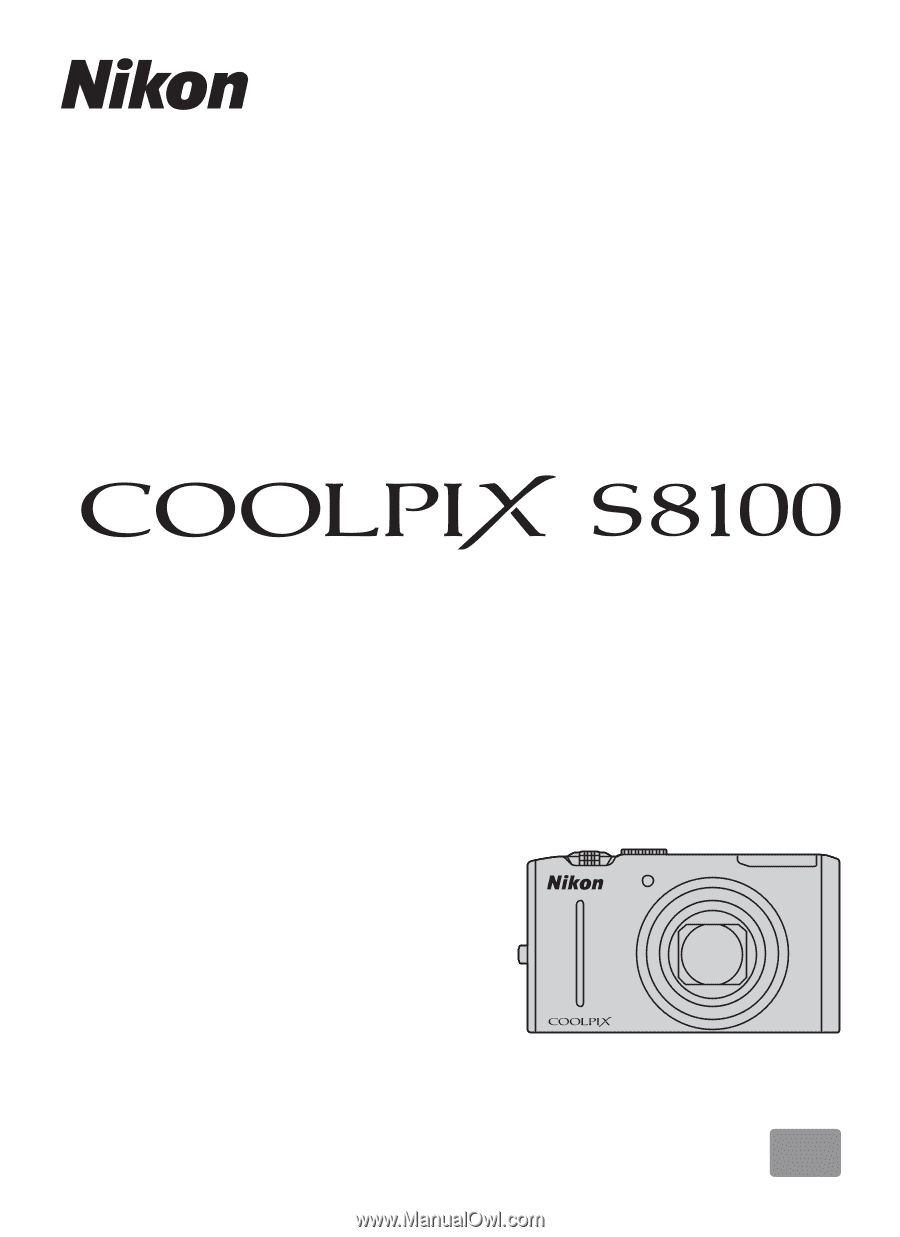
En
DIGITAL CAMERA
User’s Manual