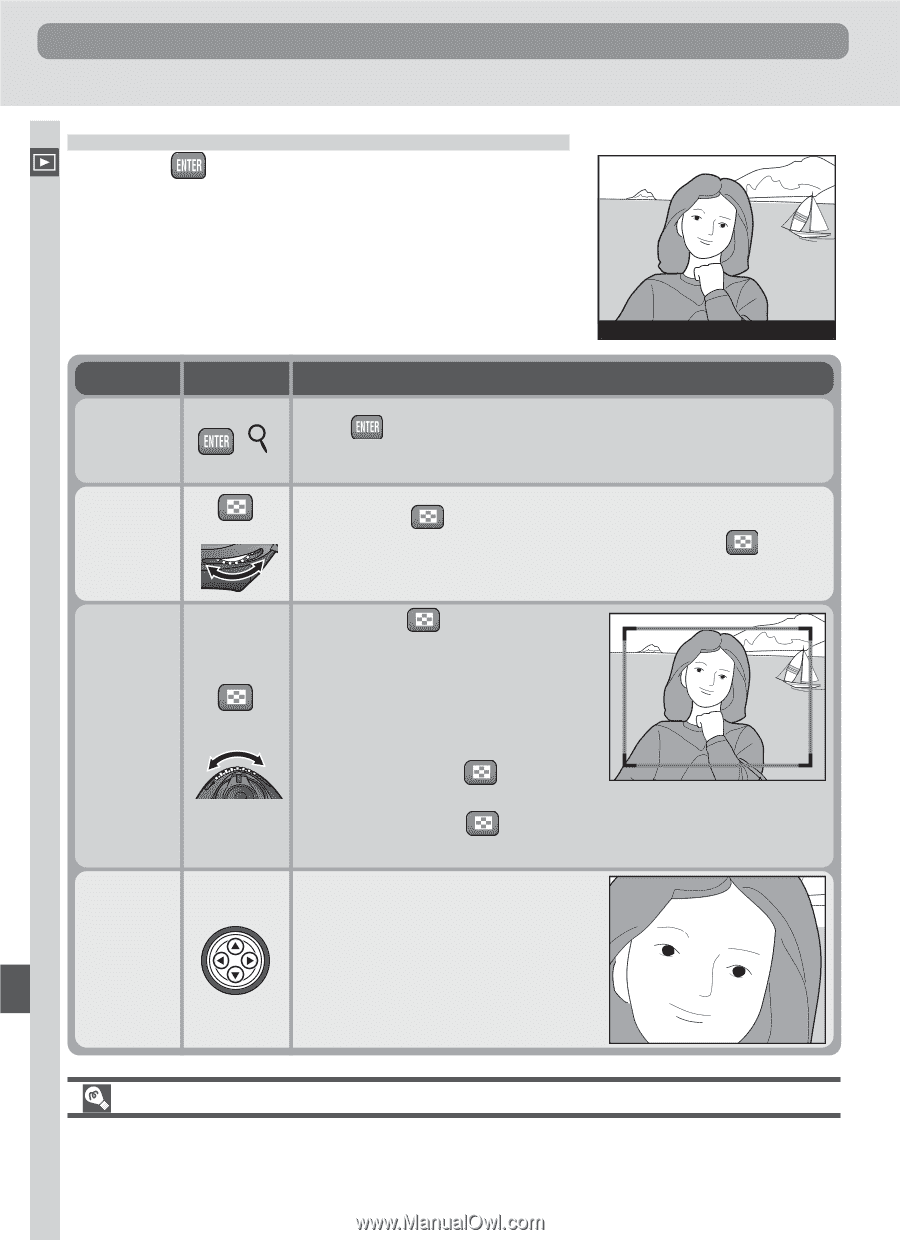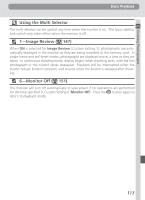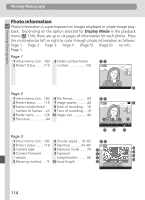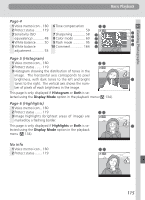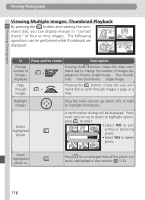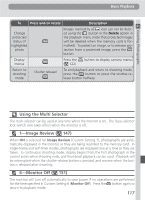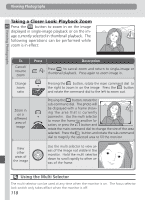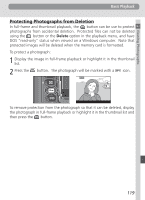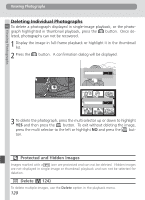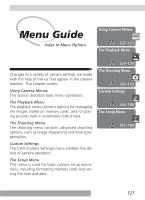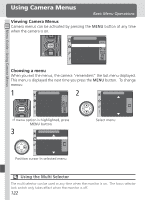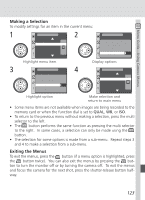Nikon D100 Product Manual - Page 130
Taking a Closer Look: Playback Zoom
 |
UPC - 018208252718
View all Nikon D100 manuals
Add to My Manuals
Save this manual to your list of manuals |
Page 130 highlights
Viewing Photographs Viewing Photographs Taking a Closer Look: Playback Zoom Press the button to zoom in on the image displayed in single-image playback or on the image currently selected in thumbnail playback. The following operations can be performed while zoom is in effect: To Cancel/ resume zoom 100-1 Press Description ( ) Press to cancel zoom and return to single-image or thumbnail playback. Press again to zoom image in. Change zoom ratio + Pressing the button, rotate the main command dial to the right to zoom in on the image. Press the button and rotate the command dial to the left to zoom out. Zoom in on a different area of image Pressing the button, rotate the sub-command dial. The photo will be displayed with a frame showing the area that is currently + zoomed in. Use the multi selector to move the frame to another location, or press the button and rotate the main command dial to change the size of the area selected. Press the button and rotate the sub-command dial to magnify the selected area to fill the monitor. View other areas of the image Use the multi selector to view areas of the image not visible in the monitor. Hold the multi selector down to scroll rapidly to other areas of the frame. Using the Multi Selector The multi selector can be used at any time when the monitor is on. The focus selector lock switch only takes effect when the monitor is off. 118