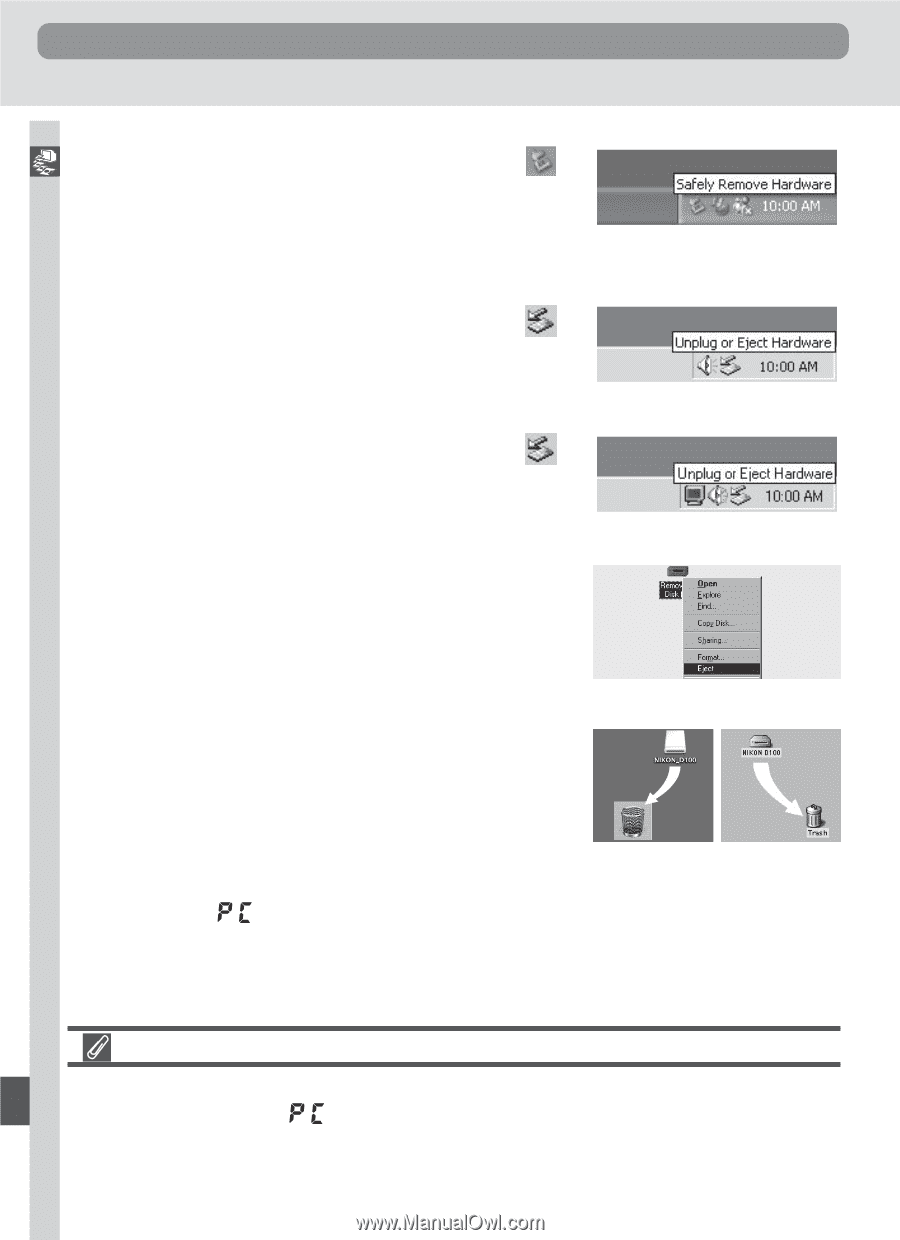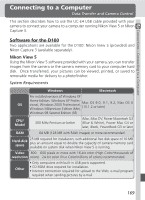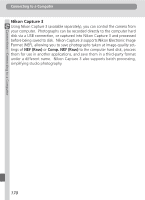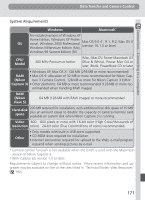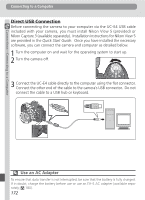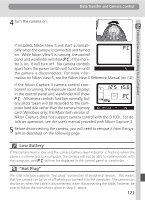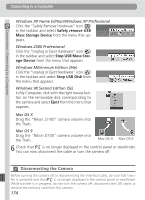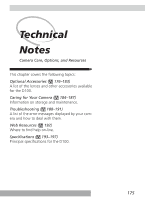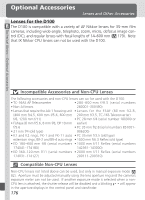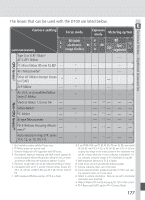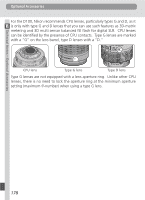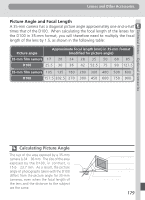Nikon D100 Product Manual - Page 186
Disconnecting the Camera
 |
UPC - 018208252718
View all Nikon D100 manuals
Add to My Manuals
Save this manual to your list of manuals |
Page 186 highlights
Connections-Connecting to a Computer Connecting to a Computer Windows XP Home Edition/Windows XP Professional Click the "Safely Remove Hardware" icon ( ) in the taskbar and select Safely remove USB Mass Storage Device from the menu that appears. Windows 2000 Professional Click the "Unplug or Eject Hardware" icon ( ) in the taskbar and select Stop USB Mass Storage Device from the menu that appears. Windows Millennium Edition (Me) Click the "Unplug or Eject Hardware" icon ( ) in the taskbar and select Stop USB Disk from the menu that appears. Windows 98 Second Edition (SE) In My Computer, click with the right mouse button on the removable disk corresponding to the camera and select Eject from the menu that appears. Mac OS X Drag the "Nikon_D100" camera volume into the Trash. Mac OS 9 Drag the "Nikon D100" camera volume into the Trash. Mac OS X Mac OS 9 6 Check that is no longer displayed in the control panel or viewfinder. You can now disconnect the cable or turn the camera off. Disconnecting the Camera Before turning the camera off or disconnecting the interface cable, be sure that transfer is complete and that is no longer displayed in the control panel or viewfinder. While transfer is in progress, do not turn the camera off, disconnect the USB cable, or remove the memory card from the camera. 174