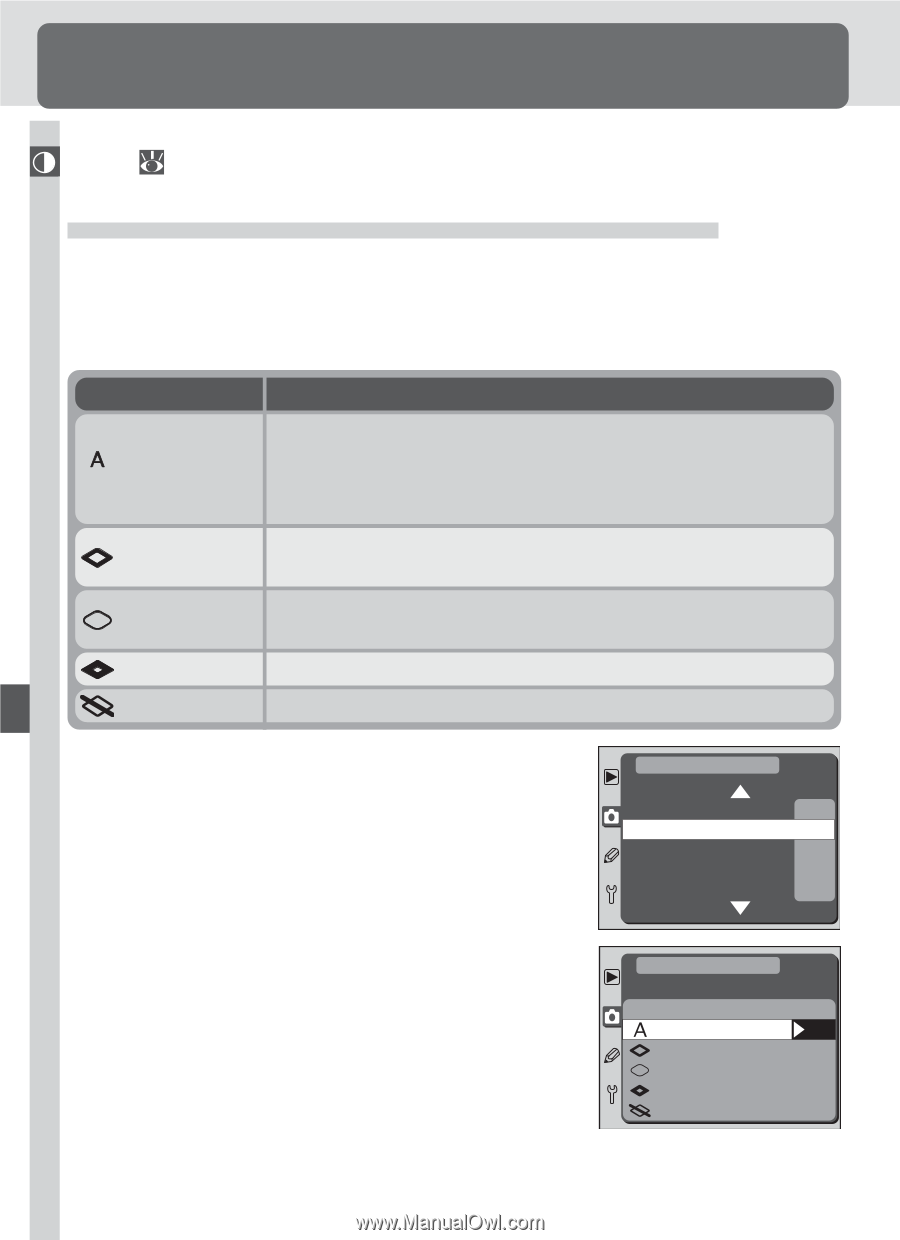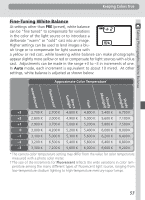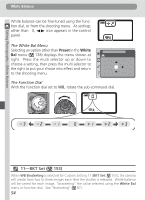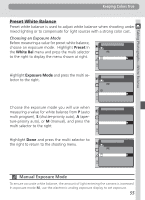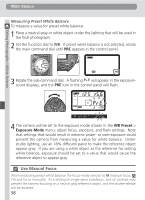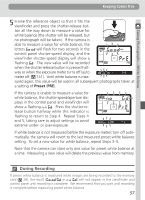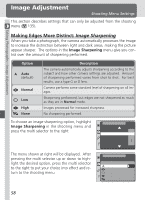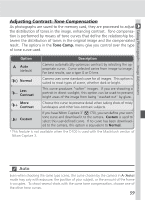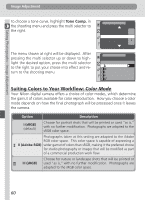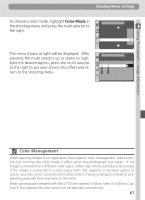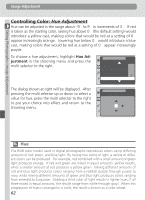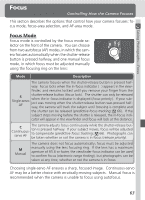Nikon D100 Product Manual - Page 70
Image Adjustment
 |
UPC - 018208252718
View all Nikon D100 manuals
Add to My Manuals
Save this manual to your list of manuals |
Page 70 highlights
Taking Photographs-Image Adjustment Image Adjustment Shooting Menu Settings This section describes settings that can only be adjusted from the shooting menu ( 135). Making Edges More Distinct: Image Sharpening When you take a photograph, the camera automatically processes the image to increase the distinction between light and dark areas, making the picture appear sharper. The options in the Image Sharpening menu give you control over the amount of sharpening performed. Option Auto (default) Normal Low High None Description The camera automatically adjusts sharpening according to the subject and how other camera settings are adjusted. Amount of sharpening performed varies from shot to shot. For best results, use a type G or D lens. Camera performs same standard level of sharpening on all images. Sharpening performed, but edges are not sharpened as much as they are in Normal mode. Images processed for increased sharpness. No sharpening performed. To choose an image sharpening option, highlight Image Sharpening in the shooting menu and press the multi selector to the right. SHOOTING MENU ISO 200 Image Sharpening A Tone Comp. A Color Mode I Hue Adjustment 0° The menu shown at right will be displayed. After pressing the multi selector up or down to highlight the desired option, press the multi selector to the right to put your choice into effect and return to the shooting menu. SHOOTING MENU Image Sharpening Auto OK Normal Low High None 58