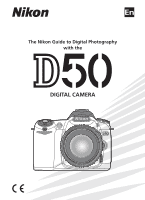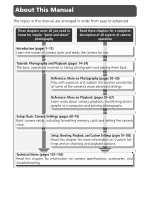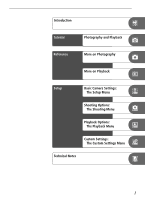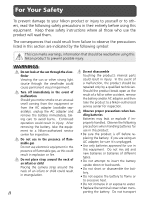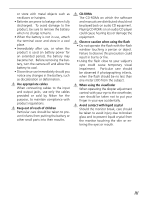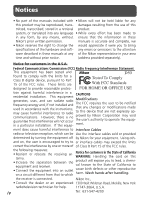Nikon D50 D50 User's Manual
Nikon D50 - Digital Camera SLR Manual
 |
View all Nikon D50 manuals
Add to My Manuals
Save this manual to your list of manuals |
Nikon D50 manual content summary:
- Nikon D50 | D50 User's Manual - Page 1
En The Nikon Guide to Digital Photography with the DIGITAL CAMERA - Nikon D50 | D50 User's Manual - Page 2
The topics in this manual are arranged in order from easy to advanced. These chapters cover all you need to know for simple, "point-and- shooting and playback options. Technical Notes (pages 101-103) Read this chapter for information on camera specifications, accessories, and troubleshooting. - Nikon D50 | D50 User's Manual - Page 3
Introduction Tutorial Photography and Playback Reference More on Photography More on Playback Setup Basic Camera Settings: The Setup Menu Shooting Options: The Shooting Menu Playback Options: The Playback Menu Custom Settings: The Custom Settings Menu Technical Notes i - Nikon D50 | D50 User's Manual - Page 4
Nikon product or injury to yourself or to others, read the following safety precautions in their entirety before using this equipment. Keep these safety instructions . After removing the battery, take the equipment to a Nikon-authorized service center for inspection. Do not use in the presence of - Nikon D50 | D50 User's Manual - Page 5
input and output jacks, use only the cables provided or sold by Nikon for the purpose, to maintain compliance with product regulations. Keep out into their mouths. CD-ROMs The CD-ROMs on which the software and manuals are distributed should not be played back on audio CD equipment. Playing CD- - Nikon D50 | D50 User's Manual - Page 6
without ensure that the information in these Nikon's prior written permission. manuals is accurate and complete, we • Nikon reserves the right to change the the user to be notified used in accordance with the instructions, that any changes or modifications made may cause harmful interference - Nikon D50 | D50 User's Manual - Page 7
SD Card Association. Adobe and Acrobat are registered trademarks of Adobe Systems Inc. PictBridge is a trademark. All other trade names mentioned in this manual or the other documentation provided with your Nikon product are trademarks or regis- tered trademarks of their respective holders. v - Nikon D50 | D50 User's Manual - Page 8
Camera Menus 26 Reference: More on Photography 30 Image Quality and Size 30 Image Quality 31 Image Size ...32 Choosing the Focus Area 33 Manual Focus 35 Flash Sync Mode 36 Sensitivity (ISO Equivalency 39 P, S, A, and M Modes 40 Choosing an Exposure Mode 40 P: Programmed Auto 42 S: Shutter - Nikon D50 | D50 User's Manual - Page 9
85 Print Set ...86 Small Picture 86 Custom Settings 87 Technical Notes 101 Camera Settings 101 Optional Accessories 104 Caring for the Camera 115 Troubleshooting 120 Appendix ...126 Specifications 129 Index ...136 A two-button reset (page 50) and Custom Setting R (Menu Reset; page 87) can be - Nikon D50 | D50 User's Manual - Page 10
-pass filter as instructed on pages 116-117 of this manual, or have the low-pass filter cleaned by authorized Nikon service personnel. Photographs affected by Life-Long Learning As part of Nikon's "Life-Long Learning" commitment to ongoing product support and education, continually-updated information - Nikon D50 | D50 User's Manual - Page 11
for this product also includes the manuals listed below. Please be sure to read all instructions thoroughly to get the most from the camera. • Quick Start Guide: The Quick Start Guide takes you through the process of unpacking and setting up your Nikon digital camera, taking your first photographs - Nikon D50 | D50 User's Manual - Page 12
section and refer to it as you read through the rest of the manual. Camera Body Accessory shoe: 109 Control panel: 4 AF-assist illuminator: 34 : 38] Mode dial: 6 Eyelet for camera strap: 7 Infrared receiver: 28 Lens release button: 7 Power switch: 14 Shutter-release Focus-mode selector: - Nikon D50 | D50 User's Manual - Page 13
and to control the display of photo information during playback. Hide/display photo information Playback ( 51) Move cursor up Menu navigation ( 28) Display previous page Return to previous menu Cancel Display next page Display sub-menu Make selection Hide/display photo information Move cursor - Nikon D50 | D50 User's Manual - Page 14
Introduction-Getting to Know the Camera Control Panel 1 11 2 3 10 4 9 8 5 6 7 1 Shutter speed 40-45 8 Number of exposures remaining ... 14 Exposure compensation value ....... 47 Number of shots remaining Flash compensation value 38 before memory buffer fills 21 Sensitivity (ISO - Nikon D50 | D50 User's Manual - Page 15
The Viewfinder Display 1 When the battery is totally exhausted, the display in the viewfinder will dim. The view- finder display will return to normal when a 2 2 fully-charged battery is inserted. Introduction-Getting to Know the Camera 3 56 7 8 9 10 11 12 13 4 14 15 16 17 1 - Nikon D50 | D50 User's Manual - Page 16
over camera settings, including shutter speed and aperture. P: Programmed auto ( 42) S: Shutter-priority auto ( 43) A: Aperture-priority auto ( 44) M: Manual ( 45) Point-and-Shoot Modes (Digital Vari-Programs) Selecting a Digital Vari-Program automatically optimizes settings to suit the selected - Nikon D50 | D50 User's Manual - Page 17
the lens clockwise. Aperture Ring If the lens is equipped with an aperture ring, lock aperture at the minimum setting (highest f/-number). See the lens manual for details. Attaching the Camera Strap Attach the strap as shown below. 7 - Nikon D50 | D50 User's Manual - Page 18
the battery 1.1 Connect the power cord to the charger and plug it in. 1.2 Place the battery in the charger. The pages ii-iii and 118-119 of this manual, together with any warnings and instructions provided by the battery manufacturer. Do not use Nikon-authorized retailer or service representative. - Nikon D50 | D50 User's Manual - Page 19
Introduction-First Steps 2 Insert the battery 2.1 After confirming that the camera is off, open the battery chamber cover. 2.2 Insert a fully charged battery as shown at right. Close the battery chamber cover. Removing the Battery Turn the camera off before removing the battery. Replace the - Nikon D50 | D50 User's Manual - Page 20
Introduction-First Steps Basic Setup The first time the camera is turned on, the language selection dialog shown in Step 1 will be displayed in the monitor. Follow the steps below to choose a language and set the time and date. 1 2 Display language-selection dialog. 3 4 Select language. - Nikon D50 | D50 User's Manual - Page 21
Introduction-First Steps Inserting Memory Cards The camera stores pictures on Secure Digital (SD) memory cards (available separately). 1 Insert a memory card 1.1 Before inserting or removing memory cards, turn the camera off and open the card slot cover. 1.2 Slide the memory card in as shown at - Nikon D50 | D50 User's Manual - Page 22
Introduction-First Steps 2 Format the memory card Formatting memory cards permanently deletes all photographs and other data they may contain. Be sure all data you wish to keep have been copied to another storage device before formatting the card. 2.1 2.2 Highlight Yes. Begin formatting. Do not - Nikon D50 | D50 User's Manual - Page 23
Introduction-First Steps Adjusting Viewfinder Focus Photographs are framed in the viewfinder. Before shooting, make sure that the display in the viewfinder is in clear focus. 1 Remove the lens cap and turn the camera on. 2 Slide the diopter adjustment control up and down until the focus brackets are - Nikon D50 | D50 User's Manual - Page 24
Tutorial: Photography and Playback Taking Photographs in Mode "Point-and-Shoot" Photography Tutorial-Taking Photographs in Mode This section describes how to take pictures in (auto) mode, an automatic, "point-and-shoot" mode in which the majority of settings are controlled by the camera in - Nikon D50 | D50 User's Manual - Page 25
focus-mode selector to AF (autofocus). 2.3 Slide the lens A-M mode switch to A (autofocus). See the lens manual for details. Tutorial-Taking Photographs in Mode Illustrations In illustrations throughout this manual, indicators in the control panel and viewfinder are relevant to the explanation in - Nikon D50 | D50 User's Manual - Page 26
the handgrip in your right hand and cradle the camera body or lens with your left. Keep your elbows propped lightly against your torso for support. 3.2 Frame a photo in the viewfinder with the main subject positioned in any of the five focus areas. Focus area Using a Zoom Lens Use the - Nikon D50 | D50 User's Manual - Page 27
Tutorial-Taking Photographs in Mode 4 Focus and shoot 4.1 Press the shutter-release button halfway. The camera will automatically select the focus area containing the subject closest to the camera and focus on this subject. When the focus operation is complete, the selected focus area will be - Nikon D50 | D50 User's Manual - Page 28
Tutorial-Taking Photographs in Mode The Built-in Flash If additional lighting is required for correct exposure in mode, the built-in flash will pop up automatically when the shutter-release is pressed halfway. Subjects outside the range of the flash (0.6-7.5 m/2´-24´7˝) may not be properly lit. - Nikon D50 | D50 User's Manual - Page 29
Tutorial-Digital Vari-Programs Digital Vari-Programs Creative Photography In addition to , the D50 offers a choice of six Digital Vari-Program modes. Selecting a program automatically optimizes settings to suit the selected scene, making creative photography as easy as rotating the mode dial. - Nikon D50 | D50 User's Manual - Page 30
Tutorial-Digital Vari-Programs Landscape: Capturing Nature's Majesty Use for vivid landscape shots that enhance outlines, colors, and contrast in such subjects as skyscapes and forests. • Camera selects focus area containing subject closest to camera. • Built-in flash and AF-assist illuminator turn - Nikon D50 | D50 User's Manual - Page 31
Choosing a Shooting Mode Shooting mode determines how the camera takes photographs: one at a time or continuously while the shutter-release button is held down. Mode Description Single frame Camera takes one photograph each time shutter-release button (default) is pressed. Continuous Camera - Nikon D50 | D50 User's Manual - Page 32
Tutorial-Using the Self-timer or Remote Control Using the Self-timer or Remote Control The self-timer or optional ML-L3 remote control can be used for photographs in which you wish to appear yourself. To use the self-timer: 1 Mount the camera on a tripod (recommended) or place the camera on a - Nikon D50 | D50 User's Manual - Page 33
Tutorial-Using the Self-timer or Remote Control 5 Take the photograph. Self-timer: Press the shutter-release button all the way down to start the self-timer. The self-timer lamp (AF-assist lamp) will blink for about eight seconds. The lamp stops blinking two seconds before the photograph is taken - Nikon D50 | D50 User's Manual - Page 34
Tutorial-Basic Playback Basic Playback Photographs are displayed automatically after shooting. If no photograph is displayed in the monitor, the most recent picture can be viewed by pressing the button. Additional pictures can be displayed by rotating the command dial or pressing the multi selector - Nikon D50 | D50 User's Manual - Page 35
advanced shooting and playback options. Adjust image quality and size according to how the picture will be used Choose the focus area or focus manually Take photographs where lighting is poor Let the camera choose shutter speed and aperture Freeze or blur motion Control depth of field Choose shutter - Nikon D50 | D50 User's Manual - Page 36
Using Camera Menus Most shooting, playback, and setup options can be accessed from the camera menus. To view the menus, press the button. Choose from playback, shooting, Custom Settings, and setup menus (see below) Slider is displayed if more options are available in current menu This icon - Nikon D50 | D50 User's Manual - Page 37
Navigating the Menus To make changes to a menu item, first select the menu from the playback, shooting, Custom Settings, and setup menus (1), then select the menu item (2), and finally select an option (3). (1) Choose menu : Press multi selector up or down : Press multi selector right (2) Highlight - Nikon D50 | D50 User's Manual - Page 38
with button) Move cursor down Decrease number 2 Reference-Using Camera Menus Display menus 3 Highlight icon for current menu Select menu 4 5 Position cursor in selected menu 28 Highlight menu item - Nikon D50 | D50 User's Manual - Page 39
6 7 Display options 8 Highlight option Make selection • Menu items that are displayed in gray are not currently available. • When formatting memory cards and in other cases in which user confirmation is required, a selection can only be made by pressing the button. A message to this effect will - Nikon D50 | D50 User's Manual - Page 40
Reference: More on Photography Image Quality and Size Controls used: ➤ Shooting menu ➤ Image Quality ➤ Shooting menu ➤ Image Size Together, image quality and size determine how much space each photograph occupies on the memory card. Larger, higher quality images look better when printed at a - Nikon D50 | D50 User's Manual - Page 41
size. The current image quality setting is displayed in the control panel. NEF (Raw)/NEF+JPEG NEF images can only be viewed using Nikon Capture 4 version 4.3 or later (available separately) or PictureProject. When opened on a computer, NEF images are 3,008 × 2,000 pixels in size. When photographs - Nikon D50 | D50 User's Manual - Page 42
Image Size The following options are available: Image size Size Size (pixels) Approximate size when printed at 200 dpi L (3008×2000) Large 3,008 × 2,000 38 × 25 cm (15˝ × 10˝) M (2256×1496) 2,256× 1,496 29 × 19 cm (11.5˝ × 7.5˝) S (1504×1000) Small 1,504 × 1,000 19 × 13 cm (7.5˝ × 5˝) The - Nikon D50 | D50 User's Manual - Page 43
to allow photographs to be composed with the main subject almost anywhere in the frame. Manual Focus Area Selection 1 Select Single Area or Dynamic Area for Custom Setting 3 (AF-Area Mode). Manual focus area selection is not available with Closest Subjct, which is the default setting in , , , , and - Nikon D50 | D50 User's Manual - Page 44
Reference-Choosing the Focus Area The AF-Assist Illuminator If the subject is poorly lit, the AF-assist illuminator will light to assist the focus operation when the shutterrelease button is pressed halfway. The AF-assist illuminator is not available in or mode or when Off is selected for Custom - Nikon D50 | D50 User's Manual - Page 45
the image is not in focus. A-M Selection/Autofocus with Manual Priority When using a lens that offers A-M selection, select M when focusing manually. With lenses that support M/A (autofocus with manual priority), focus can be adjusted manually with the lens set to M or M/A. See the documentation - Nikon D50 | D50 User's Manual - Page 46
Flash Sync Mode Reference-Flash Sync Mode Controls used: button + command dial Choose a flash sync mode according to shooting conditions. The current flash mode is displayed in the control panel as shown below. is displayed when the flash is off. : Red-eye reduction Use for portraits. AF-assist - Nikon D50 | D50 User's Manual - Page 47
for a selected subject ( 98). 10: ISO Auto can be used to adjust sensitivity for optimal flash output ( 92). 16: Flash Mode can be used for manual control of flash output ( 99). 37 - Nikon D50 | D50 User's Manual - Page 48
Reference-Flash Sync Mode Flash Compensation (P, S, A, and M Modes Only) Controls used: and buttons + command dial Flash compensation can be used to increase or reduce flash output from the level chosen by the camera's flash control system. Flash output can be increased to make the main subject - Nikon D50 | D50 User's Manual - Page 49
, preventing blur. Sensitivity can be set to values between ISO 200 and ISO 1600 in steps of 1EV. Digital Vari-Program Modes At default settings, manual sensitivity adjustment is not available in , , , , , , and modes. Instead, the camera adjusts sensitivity automatically. To adjust sensitivity - Nikon D50 | D50 User's Manual - Page 50
, lock the aperture ring at the minimum aperture (highest f/-number). Non-CPU lenses can only be used in mode M, when aperture can be adjusted manually using the lens aperture ring. The camera exposure meter can not be used. See "Optional Accessories" ( 105). If the limits of the exposure metering - Nikon D50 | D50 User's Manual - Page 51
Exposure Exposure controls the brightness of photographs. The same exposure can be achieved with different combinations of shutter speed and aperture, allowing you to blur or freeze motion or control depth of field. The following figure shows how shutter speed and aperture affect exposure. - Nikon D50 | D50 User's Manual - Page 52
Reference-P, S, A, and M Modes P: Programmed Auto In this mode, the camera sets shutter speed and aperture for optimal exposure. This mode is recommended for snapshots and other situations in which little time is available for adjusting camera settings. 1 Rotate the mode dial to P. 2 Frame a - Nikon D50 | D50 User's Manual - Page 53
Reference-P, S, A, and M Modes S: Shutter-Priority Auto In mode S, you choose the shutter speed while the camera automatically selects the aperture that will produce optimal exposure. Use slow shutter speeds to suggest motion by blurring moving objects, high shutter speeds to "freeze" motion. 1 - Nikon D50 | D50 User's Manual - Page 54
Reference-P, S, A, and M Modes A: Aperture-Priority Auto In mode A, you choose the aperture while the camera controls shutter speed for optimal exposure. Small apertures (high f/-numbers) increase depth of field, bringing both the main subject and background into focus. Large apertures (low f/- - Nikon D50 | D50 User's Manual - Page 55
Reference-P, S, A, and M Modes M: Manual In mode M, the user controls both shutter speed and aperture. Shutter speed can be set to values between 30 s and ¼,000 s, or the shutter can - Nikon D50 | D50 User's Manual - Page 56
button is pressed in delayed remote mode) and remains open until the remote-control shutter-release button is pressed a second time (maximum 30 minutes). Nikon recommends using a fully-charged battery or an optional EH-5 AC adapter to prevent loss of power while the shutter is open. Note that if - Nikon D50 | D50 User's Manual - Page 57
Reference-P, S, A, and M Modes Exposure Compensation (P, S, A, and M Modes Only) Controls used: button + command dial To obtain the desired results with certain subject compositions, it may be necessary to use exposure compensation to alter exposure from the value suggested by the camera. As a - Nikon D50 | D50 User's Manual - Page 58
Optimizing Images Controls used: ➤ Shooting menu ➤ Optimize Image Reference-P, S, A, and M Modes The options in the Optimize Image menu control sharpening, contrast, saturation, and hue. Option Description Normal N (default) Recommended for most situations. VI Vivid Enhances saturation, - Nikon D50 | D50 User's Manual - Page 59
. Fluorescent Use under fluorescent lighting. Dir. sunlight Use with subjects lit by direct sunlight. Flash Use with the built-in flash or optional Nikon flash units. Cloudy Use in daylight under overcast skies. Shade Use in daylight with subjects in the shade. Preset Use gray or white object - Nikon D50 | D50 User's Manual - Page 60
Custom Settings Mode Reference-Restoring Default Settings Restoring Default Settings Two-Button Reset Controls used: button + button The camera settings listed below can be restored to default values by holding the and buttons down together for more than two seconds (these buttons are marked by a - Nikon D50 | D50 User's Manual - Page 61
Reference-Viewing Photographs Reference: More on Playback Viewing Photographs Photographs can be viewed in the monitor one at a time ("single-image playback") or in "contact sheets" of up to nine images ("thumbnail playback"). Single-Image Playback Press the button to view the most recent - Nikon D50 | D50 User's Manual - Page 62
Reference-Viewing Photographs Photo Information Photo information is superimposed on images displayed in single-image playback. Press the multi-selector up or down to cycle through photo information as follows: File Information ↔ Shooting Data Page 1 ↔ Shooting Data Page 2 ↔ Highlights ↔ Histogram - Nikon D50 | D50 User's Manual - Page 63
. The vertical axis shows the number of pixels of each brightness in the image. Note that camera histogram is intended as guide only and may differ from histograms displayed in imaging applications. ቢባ ቤ ቢ ባ ቤ Reference-Viewing Photographs Advanced Settings Rotate Tall controls whether "tall - Nikon D50 | D50 User's Manual - Page 64
Viewing Multiple Images: Thumbnail Playback To display images in "contact sheets" of four or nine images, press the button in single-image playback. The following operations can be performed while thumbnails are displayed: To Use Description View additional pages of photos Rotate command dial - Nikon D50 | D50 User's Manual - Page 65
Taking a Closer Look: Playback Zoom Press the button to zoom in on the image displayed in single-image playback or on the image currently highlighted in thumbnail playback. The following operations can be performed while zoom is in effect: To Use Change zoom ratio/ navigate to other areas + of - Nikon D50 | D50 User's Manual - Page 66
Reference-Protecting Photographs from Deletion Protecting Photographs from Deletion In full-frame, zoom, and thumbnail playback, the button can be used to protect photographs from accidental deletion. Protected files can not be deleted using the button or the Delete option in the playback menu, and - Nikon D50 | D50 User's Manual - Page 67
Deleting Individual Photographs To delete a photograph displayed in single-image playback, or the photograph highlighted in thumbnail playback, press the button. Once deleted, photographs can not be recovered. 1 Display the image in full-frame playback or highlight it in the thumbnail list. Note - Nikon D50 | D50 User's Manual - Page 68
Viewing Photographs on TV The supplied video cable can be used to connect the camera to a television or VCR for playback or recording. 1 Select the appropriate video mode from the Video Mode menu ( 69). 2 Turn the camera off. Always turn the camera off before connecting or disconnecting the video - Nikon D50 | D50 User's Manual - Page 69
. Before Connecting the Camera Install PictureProject after reading the manuals and reviewing the system requirements. To ensure that data a computer and supports batch processing and more advanced im- age editing options. Before connecting the camera to a computer running Nikon Capture 4 Camera - Nikon D50 | D50 User's Manual - Page 70
shown at right (this display is not shown when PTP is selected). Photographs can be transferred to the computer as described in the PictureProject Reference Manual (on the silver CD). 60 - Nikon D50 | D50 User's Manual - Page 71
the right mouse button on the removable disk corresponding to the camera and select Eject from the menu that appears. Macintosh Drag the camera volume ("NIKON D50") into the Trash. 61 - Nikon D50 | D50 User's Manual - Page 72
equipped with a card slot (see the printer manual for details). If the printer supports DPOF ( 128), photographs can be selected Nikon Capture 4 version 4.3 or later (available separately) or PictureProject. Printing Via Direct USB Connection When the camera is connected to a printer that supports - Nikon D50 | D50 User's Manual - Page 73
Reference-Printing Photographs Connecting the Printer 1 Set the USB option in the setup menu to PTP ( 71). 2 Turn the printer on. 3 Turn the camera off and connect the supplied USB cable as shown. Do not use force or attempt to insert the connectors at an angle. Connect the camera directly to the - Nikon D50 | D50 User's Manual - Page 74
Reference-Printing Photographs Printing Pictures One at a Time To print the photograph selected in the PictBridge playback display, press and release the button. The menu shown at right will be displayed. Press the multi selector up or down to highlight an option and press to the right to select. - Nikon D50 | D50 User's Manual - Page 75
Reference-Printing Photographs Option Description Menu shown at right will be displayed. Press multi selector up or down to highlight Crop (crop photo for printing) or No Cropping, then press multi selector to right. Cropping If Crop is selected, dialog shown at right will be displayed; rotate - Nikon D50 | D50 User's Manual - Page 76
. Error Messages If the dialog shown at right is displayed, an error has occurred. After checking the printer and resolving any problems as directed in the printer manual, press the multi selector up or down to highlight Continue and press the multi selector to the right to resume printing. Select - Nikon D50 | D50 User's Manual - Page 77
the playback menu is used to create digital "print orders" for PictBridge-compatible printers and devices that support DPOF. Selecting Print Set from the playback menu ( 83) displays the menu shown in Step 1. or other device to delete images. Either action could cause problems during printing. 67 - Nikon D50 | D50 User's Manual - Page 78
Setup Setup Basic Camera Settings The Setup Menu The setup menu contains the following options. Option Format CSM/Setup Menu Date LCD Brightness Video Mode Language (LANG) Image Comment USB 68 69 69 69 Select Detailed ( 69) to display 69 the following additional options: 70 70 Option - Nikon D50 | D50 User's Manual - Page 79
basic options in the Custom Settings ( 87) and setup menus ( 68), Detailed to list all options. Date Set the camera clock ( 10). Nikon recommends resetting the clock monthly. LCD Brightness Adjust monitor brightness. Video Mode Before connecting your camera to a video device such as a television or - Nikon D50 | D50 User's Manual - Page 80
Image Comment Add brief text comments to photographs as they are taken. Comments can be viewed when the photographs are displayed using PictureProject or Nikon Capture 4 version 4.3 or later. The first twelve letters of the comment are also visible on the third page of the photo information display - Nikon D50 | D50 User's Manual - Page 81
of selection and naming, all folders with the same name are treated as the same folder. For example, if the folder NIKON is selected, pictures in all folders named NIKON (100NIKON, 101NIKON, 102NIKON, etc.) will be visible when Current is selected in the Play- back Fldr menu ( 84). Renaming - Nikon D50 | D50 User's Manual - Page 82
Setup Basic Camera Settings: The Setup Menu New Create a folder with a new name as described in "Naming Folders," below. Rename Rename an existing folder. Select the folder from a list of existing folders and rename it as described in "Naming Folders," below. Delete Delete all empty folders on the - Nikon D50 | D50 User's Manual - Page 83
File No. Seq. Choose how the camera names files. • Off (default): File numbering is reset to 0001 when a new folder is created, the memory card is formatted, or a new memory card is inserted in the camera. • On: When a new folder is created, the memory card is formatted, or a new memory card is - Nikon D50 | D50 User's Manual - Page 84
: The Setup Menu Dust Ref Photo Acquire reference data for the Image Dust Off function in Nikon Capture 4 version 4.3 or later (available separately; for more information, see the Nikon Capture 4 User's Manual). 1 Highlight Yes and press the multi selector to the right. The message shown at right - Nikon D50 | D50 User's Manual - Page 85
information on camera orientation, allowing them to be rotated automatically during playback ( 84) or when viewed in PictureProject or Nikon Capture 4 version 4.3 or later (available separately). * The following orientations are recorded: Landscape (wide) orientation Camera rotated 90 ° Camera - Nikon D50 | D50 User's Manual - Page 86
Shooting Options The Shooting Menu Adjustments to shooting options are made from the shooting menu ( 26). Setup Shooting Options: The Shooting Menu Option Description Optimize Image Optimize images for type of scene. 48, 76 Long Exp. NR Reduce noise at slow shutter speeds. 78 Image - Nikon D50 | D50 User's Manual - Page 87
a user-defined tone curve downloaded to the camera using Nikon Capture 4 version 4.3 or later (available separately). See the Nikon Capture 4 manual for details. Color Mode Choose from the following options for without modification or viewed in applications that do not support color management. 77 - Nikon D50 | D50 User's Manual - Page 88
Hue Adjustment Hue can be adjusted from the default setting of 0 ° in increments of 3 °. Taking red as an example, raising hue introduces a yellow cast, making reds more orange. Lowering hue introduces a blue cast, making reds more purple. Long Exp. NR Photographs taken at slow shutter speeds are - Nikon D50 | D50 User's Manual - Page 89
in final photograph and white balance is measured by camera. White balance value is copied from photo on memory card (note that Use Photo Nikon Capture 4 version 4.3 or later can be used to adjust white bal- ance of existing pictures if desired). Measuring a Value for White Balance The existing - Nikon D50 | D50 User's Manual - Page 90
may be unable to measure white balance. A flashing will appear in the control panel and viewfinder. Return to Step 4 and measure white balance again. 80 - Nikon D50 | D50 User's Manual - Page 91
Copying White Balance from a Photograph Selecting a new source photograph overwrites any white balance values previously selected with Use Photo. The value for Measure is unaffected. 1 2 Highlight Use photo. 3 Display current source photo. 4 Setup Highlight Select Image.* Display folder list. - Nikon D50 | D50 User's Manual - Page 92
ISO See "Sensitivity (ISO Equivalency)" ( more information. 39) for Setup Shooting Options: The Shooting Menu 82 - Nikon D50 | D50 User's Manual - Page 93
Playback Options The Playback Menu Adjustments to playback options are made from the playback menu ( 26). Note that the playback menu is only displayed when a memory card is inserted. Option Description Delete Delete all or selected photos. Playback Fldr Choose folder for playback. Rotate - Nikon D50 | D50 User's Manual - Page 94
Delete Choose from: Option Description Selected Delete selected photos. All Delete all photos. Note that photographs marked with an icon are protected and can not be deleted ( 56). More time may be required if the number of photographs to be deleted is very large. Playback Fldr Choose the - Nikon D50 | D50 User's Manual - Page 95
Slide Show View photographs in an automated slide show (see "Playback Fldr" for information on choosing the folder from which photographs will be played back; 84). Start Start the slide show. The following operations can be performed during a slide show: To Go forward or back one frame Use - Nikon D50 | D50 User's Manual - Page 96
can only be created if sufficient memory is available. Small copies may not display or transfer 86 correctly when viewed on other models of Nikon camera. Setup Playback Options: The Playback Menu - Nikon D50 | D50 User's Manual - Page 97
Custom Settings The Custom Settings Menu Custom Settings are used to customize camera settings to suit individual preferences. Option R Menu Reset 1 Beep 2 Autofocus 3 AF-Area Mode Option 87 4 No SD Card? 88 5 Image Review 88 6 Flash Level 89 To display the following options, select Detailed - Nikon D50 | D50 User's Manual - Page 98
1: Beep At the default setting of On, a beep will sound while the release timer is running in self-timer and delayed remote modes ( 22), when a photograph is taken in quick-response remote mode ( 22), or when the camera has focused in single-servo AF ( 88). The beep will not sound when Off is - Nikon D50 | D50 User's Manual - Page 99
( 33); camera focuses on subject Area1 in selected focus area only. Use for stationary subjects. User selects focus area manually ( 33), but camera uses information Dynamic from multiple focus areas to determine focus. If subject leaves se- Area2 lected focus area even briefly, camera will - Nikon D50 | D50 User's Manual - Page 100
4: No SD Card? At the default setting of Release Locked, the shutter-release button is only enabled when a memory card is inserted. Choose Enable Release to enable the shutter-release button when no memory card is inserted. Photographs will be displayed in the monitor but will not saved. 5: Image - Nikon D50 | D50 User's Manual - Page 101
8: AF Area Illm At the default setting of Auto, the active focus area will be highlighted in red in the viewfinder as needed to establish contrast with the background. The active focus area will not light if Off is selected; if On is selected, the focus area will light regardless of the brightness of - Nikon D50 | D50 User's Manual - Page 102
10: ISO Auto At the default setting of Off, sensitivity (ISO equivalency) will remain fixed at the value selected by the user ( 39). If On is selected, the camera will automatically choose a sensitivity between ISO 200 and 1600 if optimal exposure can not be achieved at current settings. An ISO AUTO - Nikon D50 | D50 User's Manual - Page 103
12: BKT Set In P, S, A, and M modes, the camera offers the following bracketing options: Option Description Off (default) No bracketing performed. AE & Flash Camera varies exposure and ing" optimal exposure value. flash level over three shots, "bracket- WB Bracketing Camera creates three - Nikon D50 | D50 User's Manual - Page 104
4 Take a series of three photographs. The first photograph will be taken at optimal exposure, the second will be underexposed by the selected exposure increment, and the third overexposed by the same amount. A segment will disappear from the bracketing progress indicator after each shot. Repeat Steps - Nikon D50 | D50 User's Manual - Page 105
White Balance Bracketing 1 Highlight WB Bracketing and press the multi selector to the right. 2 Highlight a bracketing increment and press the multi selector to the right. 3 Press the shutter-release button halfway to exit to shooting mode. The display shown at right will appear in the control panel - Nikon D50 | D50 User's Manual - Page 106
13: Metering In P, S, A, and M modes, metering determines how the camera sets exposure. Option Description Matrix (default) Camera meters wide area of frame and instantly sets exposure based on composition, distance, shading, and color. Produces natural-looking results in almost any situation. - Nikon D50 | D50 User's Manual - Page 107
Autoexposure Lock If the subject is not in the metered area when center-weighted or spot metering is used, exposure will be based on lighting conditions in the background, and the main subject may not be correctly exposed. This can be prevented using autoexposure lock: 1 Rotate the mode dial to P, - Nikon D50 | D50 User's Manual - Page 108
14: AE-L/AF-L Choose the function performed by the AE-L/AF-L button. Option Description AE/AF Lock Pressing button locks both focus ( 34) and exposure ( (default) 97). AE Lock Only Pressing button locks exposure only ( 97). AF Lock Only Pressing button locks focus only ( 34). AE Lock Hold - Nikon D50 | D50 User's Manual - Page 109
, the camera adjusts flash level automatically in response to shooting conditions. Selecting Manual allows the user to select the flash level for P, S, A, and has a Guide Number [m/ft] of 17/56 [ISO 200] or 12/39 [ISO 100]). icons will blink in the control panel and viewfinder when Manual is selected. - Nikon D50 | D50 User's Manual - Page 110
17: Monitor Off Choose how long the monitor will remain on when no operations are performed. The default setting is 20 s. 18: Meter Off Choose how long the camera continues to meter exposure when no operations are performed. The default setting is 8 s. When the exposure meter turns off, the viewfi - Nikon D50 | D50 User's Manual - Page 111
Technical Notes Camera Settings Available Settings and Defaults The following table lists the settings that can be adjusted in each mode. Shooting menu Other settings P S AM Optimize Image ( 48)1 ✔✔✔✔ Long Exp. NR ( 78) Image Quality ( 31)1 Image Size ( 32)1 White Balance ( 49 - Nikon D50 | D50 User's Manual - Page 112
The following defaults are restored when a two-button reset is performed: Shooting menu Other settings Optimize Image ( 48) Image Quality ( 31) Image Size ( 32) White Balance ( 49) ISO ( 39) Shooting mode ( 21) Focus area ( 33) Focus lock ( 34) Flexible program ( 42) Autoexposure lock ( 97) - Nikon D50 | D50 User's Manual - Page 113
Factory defaults for other menu options are listed below. These settings are not affected by two-button resets or Custom Setting R (Menu Reset). Shooting menu Long Exp. NR ( 78) Playback menu Playback Fldr Rotate Tall ( ( 84) 84) CSM/Setup Menu ( 69) LCD Brightness ( 69) Video Mode ( 69) - Nikon D50 | D50 User's Manual - Page 114
accessories Lenses Batteries Software Filters AC adapters Technical Notes-Optional Accessories Use Only Nikon Brand Accessories Only Nikon brand accessories certified by Nikon specifically for use with your Nikon digital camera are engineered and proven to operate within its operational and - Nikon D50 | D50 User's Manual - Page 115
Lenses CPU lenses (particularly type G and D lenses) are recommended for use with the D50 (note that IX Nikkor CPU lenses can not be used). CPU lenses can be identified by the presence of CPU contacts. Type G lenses have no aperture ring and - Nikon D50 | D50 User's Manual - Page 116
Nikkor lenses can not be used. 8 If AF 80-200 mm f/2.8S, AF 35-70 mm f/2.8S, new- 2 Vibration Reduction (VR) supported with VR lenses. model AF 28-85 mm f/3.5-4.5S, or AF 28 manually using image in viewfinder as guide. f3.5-4.5G, ED 24-85 mm f/3.5-4.5G, VR ED used. 24-120 mm f/3.5-5.6G, and ED 28 - Nikon D50 | D50 User's Manual - Page 117
M. Aperture must be adjusted manually using the lens aperture ring mm f/2.8D • AF-S VR ED 24-120 mm f/3.5-5.6G • AF ED 18-35 mm f/3.5-4.5D • AF 24- 70-180 mm f/4.5-5.6D • AF-S ED 28-70 mm f/2.8D • AF-S DX IF ED AF-S ED 80-200 mm f/2.8D • AF ED 80-200 mm f/2.8D • AF VR ED 80-400 mm f/4.5-5. - Nikon D50 | D50 User's Manual - Page 118
-S DX IF ED 17-55 mm f/2.8G AF ED 18-35 mm f/3.5-4.5D AF 20-35 mm f/2.8D AF-S VR ED 24-120 mm f/3.5-5.6G AF-S ED 28-70 mm f/2.8D AF-S VR 200-400 mm f/4G AF-S 18-70 mm f/3.5-4.5G Zoom position 20 mm 24 mm 20 mm, 24 mm - Nikon D50 | D50 User's Manual - Page 119
-600 (available separately), the D50 supports the Nikon Creative Lighting System (CLS), including Nikon-authorized service representative for more information. The Accessory Shoe The D50 is equipped with an accessory shoe that allows SB-series Speedlights, including the SB-800, 600, 80DX, 28DX, 28 - Nikon D50 | D50 User's Manual - Page 120
TTL Flash for Digital SLR is used when spot is used, must be adjusted manually to match aperture metering is selected. Otherwise, i-TTL Balanced Fill- selected with SLR is used. 6 Available with CPU AF lenses only (IX Nikkor lenses 3 Use Speedlight controls to select flash mode. excluded). 4 - Nikon D50 | D50 User's Manual - Page 121
lock and no photographs can be taken. Speedlight SB-80DX, SB-28DX, SB-50DX, SB-23, SB-28, SB-26, SB-292, SB-21B2, Flash mode SB-25, SB-24 SB-29S 2 A Non-TTL auto ✔ - M Manual ✔ ✔ Repeating flash ✔ - REAR Rear-curtain sync ✔ ✔ SB-30, SB-271, SB22S, SB-22, SB-20, SB - Nikon D50 | D50 User's Manual - Page 122
Optional Speedlights Refer to the Speedlight manual for detailed instructions. If the Speedlight supports the Creative Lighting System, refer to for aperture is the maximum aperture of the lens. When an SC-series 17, 28, or 29 sync cable is used for off-camera flash photography, correct exposure may - Nikon D50 | D50 User's Manual - Page 123
representative for details. Batteries/ ♦EN-EL3 Rechargeable Li-ion Battery: Additional EN-EL3 batteries are Chargers/ available from local retailers and Nikon service representatives. AC adapters ♦EH-5 AC Adapter: Use the EH-5 to power the camera for extended periods. ♦MH-19 Multi Charger: The - Nikon D50 | D50 User's Manual - Page 124
three types: screw-in, drop-in, and rearinterchange. Use Nikon filters; other filters may interfere with autofocus or electronic X0, X1, C-PL, ND4S, ND8S, A2, A12, B2, B8, B12). ♦Nikon Capture 4 (Version 4.3 or Later): Nikon Capture 4 version 4.3 or later can be used to capture photos to a computer and - Nikon D50 | D50 User's Manual - Page 125
Caring for the Camera Storage When the camera will not be used for an extended period, remove the battery, and store the battery in a cool, dry area with the terminal cover in place. To prevent mold or mildew, store the camera in a dry, well-ventilated area. Do not store your camera with naphtha or - Nikon D50 | D50 User's Manual - Page 126
Technical Notes-Caring for the Camera The Low-Pass Filter The image sensor that acts as the camera's picture element is fitted with a low-pass filter to prevent moiré. Although this filter prevents foreign objects from adhering directly to the image sensor, under certain conditions dirt or dust on the - Nikon D50 | D50 User's Manual - Page 127
not use a blower-brush, as the bristles could damage the filter. Dirt that can not be removed with a blower can only be removed by Nikon-authorized service personnel. Under no circumstances should you touch or wipe the filter. 3 Turn the camera off. The mirror will return to the down position and the - Nikon D50 | D50 User's Manual - Page 128
Caring for the Camera and Battery: Cautions Do not drop Do not touch the shutter curtain The product may malfunction if subjected to The shutter curtain is extremely thin and strong shocks or vibration. easily damaged. Under no circumstances Keep dry This product is not waterproof, and may - Nikon D50 | D50 User's Manual - Page 129
Technical Notes-Caring for the Camera a desiccant. Do not, however, store the Turn the product off before removing or camera case in a plastic bag, as this may disconnecting the power source cause the material to deteriorate. Note Do not unplug the product or remove the that desiccant gradually - Nikon D50 | D50 User's Manual - Page 130
Troubleshooting If the camera fails to function as expected, check the list of common problems below before consulting your retailer or Nikon representative. Refer to the page numbers in the right-most column for more information. Problem Solution Camera takes time to turn on. Delete files or - Nikon D50 | D50 User's Manual - Page 131
Problem Solution • Camera is not in focus. 17 Shutter release tinued). is disabled (con- • %. - • Rotate focus-mode selector to AF. 15 • Camera unable to focus using autofocus: 34 use manual focus or focus lock. Camera 35 may not focus if focus area contains ob- Photos are out of focus - Nikon D50 | D50 User's Manual - Page 132
Problem Solution Can not measure white balance. Subject is too dark or too bright. 80 Image source can not for is a RAW (NEF) image. Use Picture Can not select photo for printing. Project or Nikon Capture 4 version 4.3 or 59 later (available separately) to print photo. Photo is not displayed - Nikon D50 | D50 User's Manual - Page 133
is a problem with the camera. Indicator Control View- panel finder Problem Solution attached. or non-CPU Attach CPU lens (IX Nikkor excluded), or rotate mode dial to M and use (blinks) Camera unable autofocus. to focus using Focus manually. 35 • Choose lower sensitivity. 39 • Use - Nikon D50 | D50 User's Manual - Page 134
View- panel finder Problem Solution • Choose higher sensitivity . and try again. (blinks) (blinks) Speedlight that does not support i-TTL flash control attached and set to TTL. Change flash mode consult with Nikon-authorized - service representative. Technical Notes-Troubleshootng 124 - Nikon D50 | D50 User's Manual - Page 135
Indicator Monitor Control panel Problem Solution NO CARD PRESENT Camera cannot memory card. detect Turn firm camera off and conthat card is correctly 11 inserted. • Error accessing memory • Use Nikon-approved card. 114 card. • Check that contacts are - clean. If card is damaged, THIS - Nikon D50 | D50 User's Manual - Page 136
Appendix Memory Card Capacity and Image Quality/Size The following table shows the approximate number of pictures that can be stored on a 256 MB card at different image quality and size settings. Image quality Image size File size (MB) 1 No. of images 1 Buffer capacity 2 Long Exp. NR Long Exp - Nikon D50 | D50 User's Manual - Page 137
. When matrix metering is used, values over 171/3 EV are reduced to 171/3 EV. Flash Control ( 36, 109) The following types of flash control are supported when a CPU lens is used in combination with the built-in flash or an optional SB-800 or SB-600 Speedlight: i-TTL Balanced Fill-Flash - Nikon D50 | D50 User's Manual - Page 138
) is an industry-wide standard that allows pictures to be printed from print orders stored on the memory card. Exif version 2.21: The D50 supports Exif (Exchangeable Image File Format for Digital Still Cameras) version 2.21, a standard that allows information stored with photographs to be used for - Nikon D50 | D50 User's Manual - Page 139
Nikon F mount (with AF coupling and AF contacts) Compatible lenses* Type G or D AF Nikkor Micro Nikkor 85 mm f/2.8D Other AF Nikkor† AI-P Nikkor Non-CPU All functions supported All functions supported focus tracking automatically activated according to subject status • Manual focus (M) 129 - Nikon D50 | D50 User's Manual - Page 140
range AF-area mode Focus lock TTL phase detection by Nikon Multi-CAM900 autofocus module with AF-assist illuminator (range approximately auto (P) with flexible program; shutter-priority auto (S); aperture priority auto (A); manual (M) Exposure compensation -5 - +5 EV in increments of 1/ 3 or ½ - Nikon D50 | D50 User's Manual - Page 141
Guide number (m/ft at 20 °C/68 °F) auto flash with auto pop-up • P, S, A, M: manual pop-up with button release • ISO 200: approximately 15/49 (manual 17/56) • ISO 100: approximately 11/36 (manual 28DX, 28, 27, and 22s Range-priority manual Available with lock Nikon Creative Supports Flash Color - Nikon D50 | D50 User's Manual - Page 142
(ISO) Firmware upgrades Firmware can be upgraded by user Supported languages Chinese (Simplified and Traditional), Dutch, English, French • Nikon reserves the right to change the specifications of the hardware and software described this manual at any time and without prior notice. Nikon will not - Nikon D50 | D50 User's Manual - Page 143
AC 100-240 V, 50/60 Hz Rated output DC 8.4 V/900 mA Supported batteries EN-EL3 rechargeable Li-ion batteries Charging time Approximately 120 min Operating 58 × 90 × 35 mm (2.3˝ × 3.5˝ × 1.4˝) Weight Approximately 80 g (2.8 oz), excluding power cable EN-EL3 Rechargeable Li-ion Battery Type - Nikon D50 | D50 User's Manual - Page 144
AF-S 18-55 mm, f/3.5-5.6G Lens Type Type G CPU AF-S DX Nikkor zoom lens with Nikon mount Supported cameras Nikon DX-format digital SLR cameras zoom ring Focus Autofocus with Silent Wave motor; manual focus Min. focus distance 0.28 m at all zoom positions Aperture Auto aperture Aperture - Nikon D50 | D50 User's Manual - Page 145
for five seconds and then turned off; cycle repeated once exposure meters have turned off. Example 2: 400 shots AF-S DX ED 18-55 mm f/3.5-5.6G lens; single-frame shooting mode; single-servo autofocus; image quality set to JPEG Normal; image size set to L; shutter speed ½50 s; shutter-release pressed - Nikon D50 | D50 User's Manual - Page 146
84. See also Focal plane mark, 35 Autoexposure lock, 97 Memory card, formatting Focus. See Autofocus; Focus Autofocus, 88 all images, 84 mode; Manual focus Technical Notes-Index Autofocus, 33, 88, 89 selected images, 84 Focus area (focus brackets), 33 AF-A, 88 single-frame playback, 24 - Nikon D50 | D50 User's Manual - Page 147
images, 56 PTP, 59, 63 71 M M. See Image Size; Manual focus; Mode Manual focus, 35 Mass Storage, 59, 71 Memory buffer, 21 Memory card, . See also Image Shutter speed, 40-45 Quality; RAW and flash synchronization, Nikon Capture 4, 31, 59, 114 128 Noise, 46 Shooting menu, 76-82, reduction - Nikon D50 | D50 User's Manual - Page 148
No reproduction in any form of this manual, in whole or in part (except for brief quotation in critical articles or reviews), may be made without written authorization from NIKON CORPORATION. Printed in Japan SB5E01100201(11) 6MBA4211-02

En
The Nikon Guide to Digital Photography
with the
DIGITAL CAMERA