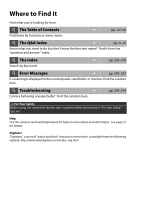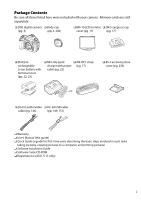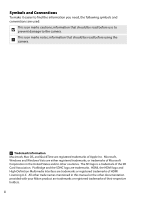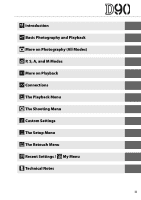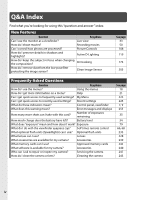Nikon D90 D90 User's Manual
Nikon D90 - Digital Camera SLR Manual
 |
UPC - 018208254460
View all Nikon D90 manuals
Add to My Manuals
Save this manual to your list of manuals |
Nikon D90 manual content summary:
- Nikon D90 | D90 User's Manual - Page 1
DIGITAL CAMERA User's Manual En - Nikon D90 | D90 User's Manual - Page 2
control panel, viewfinder, or monitor, find the solution here. i Troubleshooting ➜ Camera behaving unexpectedly? Find the solution here. pp. 250-254 A For Your Safety Before using the camera for the first time, read the safety instructions in "For Your Safety" (pg. xiv). Help Use the camera - Nikon D90 | D90 User's Manual - Page 3
shoe cover (pg. 233) ❏ EG-D2 audio/video ❏ UC-E4 USB cable cable (pg. 146) (pp. 149, 151) ❏ Warranty ❏ User's Manual (this guide) ❏ Quick Guide (a guide for first-time users describing the basic steps involved in such tasks taking pictures, copying pictures to a computer, and printing pictures - Nikon D90 | D90 User's Manual - Page 4
, the HDMI logo and High-Definition Multimedia Interface are trademarks or registered trademarks of HDMI Licensing LLC. All other trade names mentioned in this manual or the other documentation provided with your Nikon product are trademarks or registered trademarks of their respective holders. ii - Nikon D90 | D90 User's Manual - Page 5
X Introduction s Basic Photography and Playback h More on Photography (All Modes) t P, S, A, and M Modes I More on Playback Q Connections o The Playback Menu i The Shooting Menu L Custom Settings g The Setup Menu u The Retouch Menu w Recent Settings / v My Menu n Technical Notes iii - Nikon D90 | D90 User's Manual - Page 6
I use? Approved memory cards What software is available for my camera? Accessories Who can I ask to repair or inspect my camera? Servicing the camera How do I clean the camera or lens? Cleaning the camera See page 18 21 225 224 7, 9 255 35 34 79 66, 68 233 228 239 242 240 247 - Nikon D90 | D90 User's Manual - Page 7
Camera Setup Question How do I stop parts of my photos from blinking? How do I focus the viewfinder? How do I keep the monitor from turning off? How do I set the clock? How do I set the clock for daylight saving time? How do I change time zones when I travel? How do I adjust monitor brightness? How - Nikon D90 | D90 User's Manual - Page 8
Taking Photographs Question Is there an easy way to take snapshots? Is there an easy way to take more creative shots? Can I take pictures without the flash? How do I bring out a portrait subject? How can I get good landscape shots? How do I take close ups of small objects? How do I "freeze" a moving - Nikon D90 | D90 User's Manual - Page 9
to retouch photographs? Quick retouch Can I straighten photographs? Straighten How do I reduce distortion? Distortion control Can I create the effect of a fisheye lens? Fisheye Can I compare retouched copies with the originals? Side-by-side comparison See page 48, 128 129 49, 140, 162 162 - Nikon D90 | D90 User's Manual - Page 10
17 Camera Menus...18 Using Camera Menus ...19 Help ...21 First Steps ...22 Charge the Battery ...22 Insert the Battery ...23 Attach a Lens...25 Basic Setup...27 Inserting Memory Cards...29 Adjust Viewfinder Focus ...32 Basic Photography and Playback 33 "Point-and-Shoot" Photography (i and j Modes - Nikon D90 | D90 User's Manual - Page 11
and Viewing Movies (Live View 50 More on Photography (All Modes) 53 Focus ...54 Autofocus ...54 Focus Point Selection ...56 Focus Lock ...57 Manual Focus ...59 Image Quality and Size ...61 Image Quality ...62 Image Size...63 Release Mode ...64 Continuous Mode ...65 Self-Timer Mode ($) ...66 - Nikon D90 | D90 User's Manual - Page 12
Picture Controls...108 Selecting Nikon Picture Controls 109 Modifying Existing Picture Controls 110 Creating Before Connecting the Camera 148 Connecting the Camera...149 Printing Photographs...150 Menu Guide 159 D The Playback Menu: Managing Images 160 Selecting Multiple Pictures 160 Delete - Nikon D90 | D90 User's Manual - Page 13
Slide Show...164 Print Set (DPOF) ...164 C The Shooting Menu: Shooting Options 165 Set Picture Control...165 Manage Picture Control 165 Image Quality ...165 Image Size...165 White Balance...165 ISO Sensitivity Settings 166 Active D-Lighting ...166 Color Space...167 Long Exp. NR (Long Exposure - Nikon D90 | D90 User's Manual - Page 14
d9: LCD Illumination ...183 d10: Exposure Delay Mode 183 d11: Flash Warning...183 d12: MB-D80 Battery Type 184 e: Bracketing/Flash...185 e1: Flash Shutter Speed 185 e2: Flash Cntrl for Built-in Flash 185 e3: Modeling Flash...191 e4: Auto Bracketing Set 191 e5: Auto FP ...195 e6: Bracketing - Nikon D90 | D90 User's Manual - Page 15
Non-CPU Lenses ...230 Optional Flash Units (Speedlights 233 The Nikon Creative Lighting System (CLS 233 Flash Contacts ...238 Other The Low-Pass Filter...244 Caring for the Camera and Battery: Cautions 248 Troubleshooting ...250 Display ...250 Shooting (All Modes) ...251 Shooting (i, j, k, - Nikon D90 | D90 User's Manual - Page 16
Nikon product or injury to yourself or to others, read the following safety precautions in their entirety before using this equipment. Keep these safety instructions and/or AC adapter and then take the product to a Nikon-authorized service center for inspection. A Do not use in the presence of - Nikon D90 | D90 User's Manual - Page 17
the wires become exposed, take the power cable to a Nikon-authorized service representative for inspection. Failure to observe this precaution could result or sold by Nikon for the purpose to maintain compliance with product regulations. A CD-ROMs CD-ROMs containing software or manuals should not be - Nikon D90 | D90 User's Manual - Page 18
of the hardware and software described in these manuals at any time and without prior notice. • Nikon will not be held liable for any damages device and used in accordance with the instructions, that are not expressly approved by Nikon may cause harmful interference to radio Corporation - Nikon D90 | D90 User's Manual - Page 19
Notices for Customers in Canada CAUTION ATTENTION This Class B digital apparatus complies with Cet appareil numérique de la classe B est Canadian ICES-003. conforme à la norme NMB-003 du Canada. Symbol for Separate Collection in European Countries This symbol indicates that this product is to - Nikon D90 | D90 User's Manual - Page 20
manual. Care should be taken to avoid injury when physically destroying data storage devices. Use Only Nikon Brand Electronic Accessories Nikon in Europe and Africa: http://www.europe-nikon.com/support • For users in Asia, Oceania, and the Middle East: http://www.nikon-asia.com/ Visit these sites to - Nikon D90 | D90 User's Manual - Page 21
Viewfinder Eyepiece Cup 17 Camera Menus ...18 Using Camera Menus...19 Help...21 First Steps...22 Charge the Battery ...22 Insert the Battery ...23 Attach a Lens ...25 Basic Setup ...27 Inserting Memory Cards...29 Adjust Viewfinder Focus...32 1 - Nikon D90 | D90 User's Manual - Page 22
for your purchase of a Nikon single-lens reflex (SLR) digital camera. To get the most from your camera, please be sure to read all instructions thoroughly and X keep them where they will be read by all who use the product. D Use Only Nikon Brand Accessories Only Nikon brand accessories certified by - Nikon D90 | D90 User's Manual - Page 23
You may find it helpful to bookmark this section and refer to it as you read through the rest of the manual. X The Camera Body 6 1 7 8 2 9 10 11 3 12 19 4 13 5 14 20 15 21 Mounting index 25 22 Lens mount 60 23 Tripod socket 24 Battery-chamber cover 23 25 Battery-chamber cover latch - Nikon D90 | D90 User's Manual - Page 24
receiver 69 Connecting to a computer 149 5 D (bracketing) button 92 Connecting to a printer 151 6 Connector cover 146, 147, 149, 151 12 HDMI mini-pin connector 147 7 Lens release button 26 13 Video connector 146 8 Focus-mode selector 54, 59 14 Accessory terminal 241 4 - Nikon D90 | D90 User's Manual - Page 25
1 2 The Camera Body (Continued) X 10 3 11 4 12 13 14 5 6 15 7 8 16 9 17 18 1 Viewfinder eyepiece 32 9 X (playback zoom in) button 138 2 DK-21 viewfinder eyepiece cup 17 QUAL (image quality/size) button 3 O (delete) button Deleting pictures 49 Image quality 62 Image size 63 - Nikon D90 | D90 User's Manual - Page 26
bring both main S-Shutter-priority auto (pg. 81): Choose fast subject and background into focus. shutter speeds to freeze action, slow shutter M-Manual (pg. 83): Match shutter speed speeds to suggest motion by blurring and aperture to your creative intent. moving objects. ❚❚ Auto Modes Select - Nikon D90 | D90 User's Manual - Page 27
100 12 Release mode 64 Number of shots in bracketing 13 Aperture (f-number) sequence 92 Aperture-priority auto 82 2 Battery indicator 34 Manual exposure mode 83 3 Flash mode 71 Bracketing increment 4 Image size 63 AE/flash bracketing 92 5 Image quality 62 White balance bracketing - Nikon D90 | D90 User's Manual - Page 28
15 X 16 17 The Control Panel (Continued) 28 27 26 18 25 24 23 19 22 20 21 15 Flash compensation indicator 91 23 ISO sensitivity indicator 74 16 "Clock not set" indicator Auto ISO sensitivity indicator 166 Clock battery 27 24 Bracketing progress indicator Warnings 255 AE/flash - Nikon D90 | D90 User's Manual - Page 29
The Viewfinder 1 2 3 4 5 6 9 10 11 12 7 15 X 13 14 16 17 18 19 8 20 21 22 24 25 23 1 Framing grid (displayed when On is 17 Number of exposures remaining 35 selected for Custom Setting d2).......... 181 Number of shots remaining before 2 Reference circle for center-weighted memory - Nikon D90 | D90 User's Manual - Page 30
The Shooting Information Display Shooting information, including shutter speed, aperture, the number of exposures remaining, and AF-area mode, is X displayed in the monitor when the R button is pressed. Press the R button again to change selected settings (pg. 12). To clear shooting information from - Nikon D90 | D90 User's Manual - Page 31
80 20 Electronic analog exposure display .........84 3 Shutter speed Exposure compensation 90 Shutter-priority auto 81 Bracketing progress indicator Manual exposure mode 83 AE/flash bracketing 92 Exposure compensation value 90 White balance bracketing 191 Flash compensation value 91 - Nikon D90 | D90 User's Manual - Page 32
❚❚ Changing Settings in the Shooting Information Display (Quick Settings Display) To change settings for the items listed below, press the R button in the shooting information display. Highlight items X using the multi selector and press J to jump to the menu for the highlighted item. R button 7 1 - Nikon D90 | D90 User's Manual - Page 33
The Command Dials The main- and sub-command dials are used alone or in combination with other controls to adjust a variety of settings. X M button: flash mode and flash compensation D button: bracketing Sub-command dial E button: exposure compensation I button: release mode Main-command dial L (WB) - Nikon D90 | D90 User's Manual - Page 34
Choose an image size (pg. 63). X + ❚❚ Autofocus Mode Choose an autofocus mode (pg. 54). X (QUAL) button Sub-command dial + Control panel ❚❚ Release Mode Choose a release mode (pg. 64). B button Main command dial Control panel + ❚❚ ISO Sensitivity Set ISO sensitivity (pg. 74). I button - Nikon D90 | D90 User's Manual - Page 35
Choose a shutter speed (exposure mode S or M; pp. 81, 83). X Choose an aperture (exposure mode A or M; pp. 82, 83). Mode S or M Main command dial Control panel Choose a metering method (pg. 87). Mode A or M Sub-command dial + Control panel Set exposure compensation (pg. 90). Z button - Nikon D90 | D90 User's Manual - Page 36
Select bracketing exposure increment (pg. 92, 192). X ❚❚ White Balance Choose a white balance setting (pg. 95). + D button Sub-command dial + Control panel Fine-tune white balance (pg. 97), set color temperature (pg. 99), or choose a white balance preset (pg. 106). ❚❚ Flash Settings Choose - Nikon D90 | D90 User's Manual - Page 37
Attaching the AN-DC1 Camera Strap Attach the strap as shown below. X The BM-10 Monitor Cover A clear plastic cover is provided with the camera to keep the monitor clean and protect it when the camera is not in use. To attach the cover, insert the projection on the top of the cover into the matching - Nikon D90 | D90 User's Manual - Page 38
Camera Menus Most shooting, playback, and setup options can be accessed from the camera menus. To view the menus, press the G X button. G button Tabs Choose from playback, shooting, Custom Settings, setup, retouch, and recent settings menus (see below). Slider shows position in current menu. Q - Nikon D90 | D90 User's Manual - Page 39
Using Camera Menus The multi selector and J button are used to navigate the camera menus. J button X Move cursor up Select highlighted item Select Cancel and return highlighted item to previous menu or display sub- menu Move cursor down Follow the steps below to navigate the menus. 1 - Nikon D90 | D90 User's Manual - Page 40
4 Position the cursor in the selected menu. Press 2 to position the cursor in the selected X menu. 5 Highlight a menu item. Press 1 or 3 to highlight a menu item. 6 Display options. Press 2 to display options for the selected menu item. 7 Highlight an option. Press 1 or 3 to highlight an option - Nikon D90 | D90 User's Manual - Page 41
Help If a Q icon is displayed at the bottom left corner of the monitor, help can be displayed by pressing the L button. A description of the currently selected option or menu will be X displayed while the button is pressed. Press 1 or 3 to scroll through the display. Q icon L button 21 - Nikon D90 | D90 User's Manual - Page 42
First Steps Charge the Battery X The camera is powered by an EN-EL3e rechargeable Li-ion battery (supplied). The EN-EL3e is not fully charged at shipment. To maximize shooting time, charge the battery in the supplied MH-18a quick charger before use. About two and a quarter hours are required to - Nikon D90 | D90 User's Manual - Page 43
4 Remove the battery when charging is complete. Charging is complete when the CHARGE lamp stops blinking. Remove the battery and unplug the charger. X Insert the Battery 1 Turn the camera off. Power switch Always turn the camera off before inserting or removing batteries. 2 Open the battery- - Nikon D90 | D90 User's Manual - Page 44
D The Battery and Charger Read and follow the warnings and cautions on pages xiv-xv and 248-249 of this manual. Do not use the battery at ambient temperatures below 0°C (32°F) or above 40°C (104°F). Charge the battery indoors at ambient temperatures between 5-35°C (41-95°F); - Nikon D90 | D90 User's Manual - Page 45
to prevent dust from entering the camera when the lens is removed. An AF-S DX NIKKOR 18-105mm f/3.5-5.6G ED VR lens is used in this manual for illustrative purposes. X Focal length scale Lens hood (pg. 273) Mounting index Focal length index Lens cap CPU contacts (pg. 228) Rear cover Focus - Nikon D90 | D90 User's Manual - Page 46
lens, press and hold the lens release button X while turning the lens clockwise. After removing the lens, replace the lens cap, rear cover, and camera body cap. ❚❚ Vibration Reduction (VR) AF-S DX Zoom-Nikkor 18-105mm f/3.5-5.6G VR lenses support in both autofocus and manual modes. When the camera - Nikon D90 | D90 User's Manual - Page 47
Basic Setup A language-selection dialog will be displayed the first time the camera is turned on. Choose a language and set the time and date. Note that if the time and date are not set, B will blink in the monitor and the time and date recorded with photographs X will be incorrect. 1 Turn the - Nikon D90 | D90 User's Manual - Page 48
6 Choose a date format. Press 1 or 3 to choose the order in which the year, X month, and day will be displayed and press J. 7 Exit to shooting mode. Press the shutter-release button halfway to exit to shooting mode. A The Setup Menu Language and date/time settings can be changed at any time - Nikon D90 | D90 User's Manual - Page 49
Inserting Memory Cards The camera stores pictures on Secure Digital (SD) memory cards (available separately). 1 Turn the camera off. X Power switch Always turn the camera off before inserting or removing memory cards. 2 Open the card slot cover. Slide the card slot cover out (q) and open the - Nikon D90 | D90 User's Manual - Page 50
❚❚ Formatting Memory Cards Memory cards must be formatted after being used in other devices. Format the card as described below. X D Formatting Memory Cards Formatting memory cards permanently deletes any data they may contain. Be sure to copy any photographs and other data you wish to keep to a - Nikon D90 | D90 User's Manual - Page 51
❚❚ Removing Memory Cards After confirming that the access lamp is off, turn the camera off, open the memory card slot cover, and press the card in to eject it (q). The card can then be removed by hand (w). X D Memory Cards • Memory cards may be hot after use. Observe due caution when removing - Nikon D90 | D90 User's Manual - Page 52
individual differences in vision. Check that the display in the viewfinder is in focus before X framing pictures in the viewfinder. 1 Remove the lens cap and turn the camera Power switch on. 2 Focus the viewfinder. Rotate the diopter control until the viewfinder display and focus point are - Nikon D90 | D90 User's Manual - Page 53
...42 Framing Pictures in the Monitor (Live View 43 Basic Playback...48 Deleting Unwanted Photographs 49 Recording and Viewing Movies (Live View 50 A Use a CPU Lens Auto and scene modes are only available with CPU lenses. If these modes are selected when a non-CPU - Nikon D90 | D90 User's Manual - Page 54
of other settings, rotate the mode dial to j to select auto (flash off ) mode. Step 1: Turn the Camera On 1 Turn the camera on. Remove the lens cap and turn the camera on. The control panel and viewfinder displays will light. Power switch 2 Check the battery level. Check the battery level in - Nikon D90 | D90 User's Manual - Page 55
3 Check the number of exposures remaining. The exposure count displays in the control panel and viewfinder show the number of photographs that can be stored on the memory card. Check the number of exposures remaining. If there is not enough memory to store additional s photographs at current - Nikon D90 | D90 User's Manual - Page 56
Step 2: Choose Shooting and Focus Modes 1 Select i or j mode. Mode dial To take photographs without the flash, rotate the mode dial to j. Otherwise, rotate the mode s dial to i. 2 Select autofocus. Rotate the focus-mode selector to AF (autofocus). Focus-mode selector Step 3: Check Camera - Nikon D90 | D90 User's Manual - Page 57
. When framing photographs in the viewfinder, hold the handgrip in your right hand and cradle the camera body or lens with your left. Keep your elbows propped lightly against your torso for support and place one foot half a s pace ahead of the other to keep your upper body stable. In j mode - Nikon D90 | D90 User's Manual - Page 58
Step 5: Focus 1 Press the shutter-release button halfway. Press the shutter-release button halfway to focus. The camera will select the focus points automatically. If the subject is poorly lit, the s flash may pop up and the AF-assist illuminator may light. 2 Check the indicators in the - Nikon D90 | D90 User's Manual - Page 59
Step 6: Shoot Smoothly press the shutter-release button the rest of the way down to release the shutter and record the photograph. The access lamp next to the memory card slot cover will light. Do not eject the memory card or remove or disconnect the power source until the lamp has gone out and - Nikon D90 | D90 User's Manual - Page 60
in flash will pop up automatically when the shutter-release button is pressed halfway. Flash range varies with aperture and ISO sensitivity (pg. 266); remove lens hoods when using the flash. If the flash is raised, photographs can only be taken when the flash-ready indicator (M) is displayed. If the - Nikon D90 | D90 User's Manual - Page 61
, focus, and shoot. k Portrait Use for portraits with soft, natural-looking skin tones. If the subject is far from the background or a telephoto lens is used, background details will be softened to lend the composition a sense of depth. l Landscape Use for vivid landscape shots in daylight or at - Nikon D90 | D90 User's Manual - Page 62
n Close Up Use for close-up shots of flowers, insects, and other small objects (a macro lens can be used to focus at very close ranges). The camera automatically focuses on the subject in the center focus point. Use of a tripod is - Nikon D90 | D90 User's Manual - Page 63
(Live View) Press the a button to frame pictures in the monitor. 1 Press the a button. The mirror will be raised and the view through the lens will be displayed in the camera monitor. The subject will no longer be visible in the viewfinder. a button s Item Description Page q Shooting mode The - Nikon D90 | D90 User's Manual - Page 64
check focus, press the X button. X button Exit Press X to zoom in up to a maximum of 6.7 ×, or press W to zoom out. While the view through the lens is zoomed in, a navigation window will appear in a gray frame at the bottom right corner of the display. Use the multi selector to scroll to - Nikon D90 | D90 User's Manual - Page 65
a portrait subject facing the camera (if multiple faces, up to a maximum of five, are detected, the camera will focus on the closest subject). Manual focus: Use the multi selector to choose the focus point for electronic rangefinding (pg. 59) as described for wide and normal area autofocus, above - Nikon D90 | D90 User's Manual - Page 66
Manual focus: Focus using the lens focusing ring. 6 s Take the picture. Press the shutter-release button in live view mode but are visible in the final photograph. Live view shooting ends automatically if the lens is removed. Live view mode can be used for up to an hour. Note, however, that - Nikon D90 | D90 User's Manual - Page 67
in green when the camera is unable to focus. Use an AF-S lens. The desired results may not be achieved with other lenses or teleconverters. press the R button. Exit Shooting information on Shooting information off Framing guides (zoom not available) A HDMI When the camera is attached to an - Nikon D90 | D90 User's Manual - Page 68
Basic Playback At default settings, photographs are automatically displayed for about 4 s after shooting. If no photograph is displayed in the monitor, the most recent picture can be viewed by pressing the K button. 1 Press the K button. s A photograph will be displayed in the monitor. K button - Nikon D90 | D90 User's Manual - Page 69
Deleting Unwanted Photographs To delete the photograph currently displayed in the monitor, press the O button. Note that photographs can not be recovered once deleted. 1 Display the photograph. Display the photograph you wish to delete as described on the previous page. s K button 2 Delete the - Nikon D90 | D90 User's Manual - Page 70
size and sound options in the Movie settings menu (pg. 170). 1 s Press the a button. a button The mirror will be raised and the view through the lens will be displayed in the camera monitor. The subject will no longer be visible in the viewfinder. D The 0 Icon A 0 icon (pg. 43) will be displayed - Nikon D90 | D90 User's Manual - Page 71
sun or other strong light sources. Failure to observe this precaution could result in damage to the camera's internal circuitry. Recording ends automatically if the lens is removed. s Live view can be used to record movies for up to an hour. Note, however, that when used in live view mode for - Nikon D90 | D90 User's Manual - Page 72
❚❚ Viewing Movies Movies are indicated by a 1 icon in full-frame playback (pg. 128). The following operations can be performed while a movie is displayed: Movie indicator Time remaining s To Start/pause/ resume Advance/ rewind Adjust volume Exit to shooting mode Display menus Return to fullframe - Nikon D90 | D90 User's Manual - Page 73
build on the Tutorial to cover more advanced shooting and playback options. h Focus ...54 Autofocus...54 Focus Point Selection ...56 Focus Lock ...57 Manual Focus...59 Image Quality and Size 61 Image Quality...62 Image Size...63 Release Mode ...64 Continuous Mode ...65 Self-Timer Mode ($)...66 - Nikon D90 | D90 User's Manual - Page 74
offers A-M selection, select A when using autofocus. With lenses that support M/A (autofocus with manual priority), select M/A. If the lens does not support autofocus or the camera is unable to focus using autofocus, use manual focus (pg. 59). ❚❚ Autofocus Mode The following autofocus modes are - Nikon D90 | D90 User's Manual - Page 75
focus. In these cases, rotate the focus mode selector to M and use manual focus (pg. 59), or use focus lock (pg. 57) to focus in.-9 ft. 10 in.); when using the illuminator, use a lens with a focal length of 24-200 mm and remove the lens hood. AF-assist illuminator A See Also Custom Setting d1 (Beep - Nikon D90 | D90 User's Manual - Page 76
, the camera chooses the focus point automatically or focuses on subject in the center focus point. The focus point can also be selected manually to compose photographs with the main subject positioned almost anywhere in the frame. 1 Choose single- or dynamic-area AF. h At default settings, the - Nikon D90 | D90 User's Manual - Page 77
Focus Lock Focus lock can be used to change the composition after focusing, making it possible to focus on a subject that will not be in a focus point in the final composition. It can also be used when the autofocus system is unable to focus (pg. 55). Focus lock is most effective when Single point, - Nikon D90 | D90 User's Manual - Page 78
Do not change the distance between the camera and the subject while focus lock is in effect. If the subject moves, focus again at the new distance. h A Continuous Mode (pg. 65) Use the AE-L/AF-L button to lock focus in continuous mode. A See Also Custom Setting f4 (Assign AE-L/AF-L Button; pg. 200) - Nikon D90 | D90 User's Manual - Page 79
for lenses that do not support autofocus (non-AF Nikkor lenses) or when autofocus does not produce the desired results (pg. 55). To use manual focus, set the camera focus-mode selector and/or the lens focus-mode switch as follows: • AF-S lenses: Set the lens focus-mode switch to M. h • AF - Nikon D90 | D90 User's Manual - Page 80
from any of the 11 focus points). After positioning the subject in the selected focus point, press the shutter-release button halfway and rotate the lens focusing ring until the in-focus indicator (I) is displayed. Note that with the subjects listed on page 55, the in-focus indicator may h sometimes - Nikon D90 | D90 User's Manual - Page 81
Image Quality and Size Together, image quality and size determine how much space each photograph occupies on the memory card. Larger, higher quality images can be printed at larger sizes but also require more memory, meaning that fewer such images can be stored on the memory card. Image Quality - Nikon D90 | D90 User's Manual - Page 82
Image Quality The camera supports the following image quality options (listed in descending order by image quality and file size): Option File type Description Raw 12-bit data from the - Nikon D90 | D90 User's Manual - Page 83
Image Size Image size is measured in pixels. The following options are available. Image size Size (pixels) Approximate size when printed at 200 dpi * L (default) 4,288 × 2,848 54.5 × 36.2 cm (21.4 × 14.2 in.) M 3,216 × 2,136 40.8 × 27.1 cm (16.1 × 10.7 in.) S 2,144 × 1,424 27.2 × 18.1 - Nikon D90 | D90 User's Manual - Page 84
L3 remote control required. Use to reduce blurring caused by remote camera shake (pg. 68). * Average frame rate with an EN-EL3e battery, manual focus, manual or shutter-priority auto exposure, a shutter speed of 1/250 s or faster, other settings (with the exception of Custom Setting d6 in the case - Nikon D90 | D90 User's Manual - Page 85
Continuous Mode To take pictures in ! (continuous low speed) and 9 (continuous high speed) modes: 1 Select ! or 9 mode. Press the I button and rotate the main command dial until the desired setting is displayed in the control panel. h I button Main command dial Control panel 2 Frame a photograph, - Nikon D90 | D90 User's Manual - Page 86
Self-Timer Mode ($) The self-timer can be used to reduce camera shake or for self-portraits. 1 Mount the camera on a tripod. Mount the camera on a tripod or place the camera on a stable, level surface. 2 Select $ mode. Press the I button and rotate the main command dial until $ is displayed in h - Nikon D90 | D90 User's Manual - Page 87
4 Start the timer. Press the shutter-release button halfway to focus, and then press the button the rest of the way down to start the self-timer. The self-timer lamp will start to blink and a beep will begin to sound. Two seconds before the photograph is taken, the self-timer lamp will stop blinking - Nikon D90 | D90 User's Manual - Page 88
Using an Optional Remote Control (#) Use the optional ML-L3 remote control for self-portraits (pg. 241) or to operate the camera remotely. D Before Using the Remote Control Before using the remote control for the first time, remove the clear plastic battery insulator sheet. 1 Mount the camera on a - Nikon D90 | D90 User's Manual - Page 89
shutter if unable to focus. The camera will release the shutter without focusing in manual focus mode, if AF-C is selected in autofocus mode, or if the camera on the ML-L3 to restart the timer. In flash-sync modes that support red-eye reduction, the red-eye reduction lamp will light for about one - Nikon D90 | D90 User's Manual - Page 90
Using the Built-in Flash The camera supports a variety of flash modes for photographing poorly lit or backlit subjects. ❚❚ Using the Built-in Flash: i, k, n, and o Modes 1 Choose a shooting mode. Rotate the mode dial - Nikon D90 | D90 User's Manual - Page 91
Flash Mode Press the M button and rotate the main command dial until the desired flash mode is displayed in the control panel. M button Main command dial Control panel h The current flash mode is displayed in the control panel as shown below. Y (red-eye reduction): Use for portraits. Red-eye - Nikon D90 | D90 User's Manual - Page 92
The flash modes available depend on the mode currently selected with the mode dial. i, k, n Auto o Auto+Slow sync Auto+ red-eye h reduction Off Off P, A Fill flash Red-eye reduction Slow sync+ red-eye reduction Rearcurtain+ slow sync * Slow sync Red-eye reduction * SLOW is displayed after - Nikon D90 | D90 User's Manual - Page 93
non-CPU lenses with focal lengths of 18-200 mm (pg. 232; note that auto flash level control is available with CPU lenses only). Remove lens hoods to prevent shadows. Lenses that block the subject's view of the red-eye reduction lamp may interfere with red-eye reduction. The flash has - Nikon D90 | D90 User's Manual - Page 94
ISO Sensitivity "ISO sensitivity" is the digital equivalent of film speed. The higher the ISO sensitivity, the less light needed to make an exposure, allowing higher shutter speeds or smaller apertures. ISO sensitivity can be set between values roughly equivalent to ISO 200 and ISO 3200 in steps - Nikon D90 | D90 User's Manual - Page 95
Two-Button Reset The camera settings listed below can be restored to default values by holding the E and B buttons down together for more than two seconds (these buttons are marked by a green dot). The control panel turns off briefly while settings are reset. Custom Settings are not affected. E - Nikon D90 | D90 User's Manual - Page 96
h 76 - Nikon D90 | D90 User's Manual - Page 97
Flash Bracketing 92 White Balance ...95 Fine-Tuning White Balance...97 Choosing a Color Temperature 99 Preset Manual...100 Picture Controls ...108 Selecting Nikon Picture Controls 109 Modifying Existing Picture Controls 110 Creating Custom Picture Controls 113 Sharing Custom Picture Controls - Nikon D90 | D90 User's Manual - Page 98
lenses are not equipped with an aperture ring. Non-CPU lenses can only be used in exposure mode M, when aperture can be adjusted manually using the lens aperture ring (in other modes, the shutter-release will be disabled). The camera exposure meter, auto ISO sensitivity control, and variety of other - Nikon D90 | D90 User's Manual - Page 99
A Shutter Speed and Aperture The same exposure can be achieved with different combinations of shutter speed and aperture. Fast shutter speeds and larger apertures freeze moving objects and soften background details, while slow shutter speeds and small apertures blur moving objects and bring out - Nikon D90 | D90 User's Manual - Page 100
Mode P (Programmed Auto) In this mode, the camera automatically adjusts shutter speed and aperture for optimal exposure in most situations. This mode is recommended for snapshots and other situations in which you want to leave the camera in charge of shutter speed and aperture. To take photographs - Nikon D90 | D90 User's Manual - Page 101
Mode S (Shutter-Priority Auto) In shutter-priority auto, you choose the shutter speed while the camera automatically selects the aperture that will produce the optimal exposure. Use slow shutter speeds to suggest motion by blurring moving subjects, high shutter speeds to "freeze" motion. To take - Nikon D90 | D90 User's Manual - Page 102
to activate the exposure meters and rotate the sub-command dial to choose the desired aperture from values between the minimum and maximum for the lens. Sub command dial 3 Frame a photograph, focus, and shoot. A Depth of Field "Depth of field" is the distance to which objects behind and in front - Nikon D90 | D90 User's Manual - Page 103
mode, you control both shutter speed and aperture. To take photographs in manual exposure mode: 1 Rotate the mode dial to M. Mode dial 2 to values between the minimum and maximum for the lens. Sub command dial Aperture Shutter speed Main command dial 3 Frame a photograph, focus, and shoot. 83 - Nikon D90 | D90 User's Manual - Page 104
A The Electronic Analog Exposure Display If a CPU lens is attached and a shutter speed other than A or & is selected, the electronic analog exposure display in the viewfinder shows whether the photograph would be under- - Nikon D90 | D90 User's Manual - Page 105
❚❚ Long Time-Exposures (M Mode Only) Shutter speeds of "A" and "&" can be used for long time-exposure photographs of moving lights, the stars, night scenery, or fireworks. To prevent blurring caused by camera shake, use a tripod and an optional remote control (pg. 241) or remote cord (pg. 241). - Nikon D90 | D90 User's Manual - Page 106
4 Open the shutter. A: After focusing, press the shutter-release button on the camera or remote cord all the way down. Keep the shutter-release button pressed until the exposure is complete. &: Press the shutter-release button on the remote control all the way down. The shutter will open immediately - Nikon D90 | D90 User's Manual - Page 107
in diameter (approximately 2.5% of frame). Circle is centered on current focus point, making it possible to meter b Spot off-center subjects (if non-CPU lens is used, or if Auto-area is selected for AFarea mode as described on page 173, camera will meter center focus point). Ensures that subject - Nikon D90 | D90 User's Manual - Page 108
Autoexposure Lock (P, S, and A Modes Only) Use auto exposure lock to recompose photographs after metering exposure: 1 Select center-weighted or spot metering. Z button Select mode P, S, or A and choose center-weighted or spot metering (exposure lock has no effect in mode M, while auto and - Nikon D90 | D90 User's Manual - Page 109
A Adjusting Shutter Speed and Aperture While exposure lock is in effect, the following settings can be adjusted without altering the metered value for exposure: Mode Programmed auto Shutter-priority auto Aperture-priority auto Setting Shutter speed and aperture (flexible program; pg. 80) Shutter - Nikon D90 | D90 User's Manual - Page 110
Exposure Compensation Exposure compensation is used to alter exposure from the value suggested by the camera, making pictures brighter or darker. It is most effective when used with center-weighted or spot metering (pg. 87). Exposure compensation is available in modes P, S, and A (in mode M, only - Nikon D90 | D90 User's Manual - Page 111
Flash Compensation Flash compensation is used to alter flash output from the level suggested by the camera, changing the brightness of the main subject relative to the background. Flash output can be increased to make the main subject appear brighter, or reduced to prevent unwanted highlights or - Nikon D90 | D90 User's Manual - Page 112
Exposure and Flash Bracketing Bracketing automatically varies selected settings slightly with each shot, "bracketing" the current value. The setting affected is chosen with Custom Setting e4 (Auto bracketing set; pg. 191); below, it is assumed that AE & flash is selected to vary exposure and flash - Nikon D90 | D90 User's Manual - Page 113
3 Frame a photograph, focus, and shoot. The camera will vary exposure and flash level with each shot. At default settings, the first shot will be taken at the current values for exposure and flash compensation and the following shots at modified values. If the bracketing sequence consists of - Nikon D90 | D90 User's Manual - Page 114
camera modifies exposure by varying shutter speed and aperture (programmed auto), aperture (shutter-priority auto), or shutter speed (aperture-priority auto, manual exposure mode). When On is selected for ISO sensitivity auto control (pg. 166), the camera will automatically vary ISO sensitivity for - Nikon D90 | D90 User's Manual - Page 115
in most situations. For best results, use type G or D lens. If built-in or optional flash is used, white balance reflects 500- 10,000 Choose color temperature from list of values (pg. 99). LPreset manual - Use subject, light source, or existing photograph as reference for white balance (pg - Nikon D90 | D90 User's Manual - Page 116
To select a value for white balance, press the WB button and rotate the main command dial until the desired setting is displayed in the control panel. White balance can also be adjusted from the shooting menu (pg. 165). WB button Main command dial Control panel t A I (Fluorescent) The bulb type - Nikon D90 | D90 User's Manual - Page 117
Fluorescent is selected, highlight a lighting type and press 2. If Choose color temp. is selected, highlight a color temperature and press 2. If Preset manual is selected, choose a preset as described on page 106 before proceeding. 2 Fine tune white balance. Use the multi selector to fine-tune - Nikon D90 | D90 User's Manual - Page 118
fine-tuned on the A-B axis, a E icon will be displayed in the control panel. ❚❚ The WB Button At settings other than K (Choose color temp.) and L (Preset manual), the WB button can be used to fine-tune white balance on the amber (A)-blue (B) axis (pg. 97; t to fine-tune white balance when K or - Nikon D90 | D90 User's Manual - Page 119
Choosing a Color Temperature At a setting of K (Choose color temp.), color temperature can be selected by pressing the WB button and rotating the sub-command dial until the desired value is displayed in the control panel. Color temperature can also be selected in the shooting menu (pg. 165). WB - Nikon D90 | D90 User's Manual - Page 120
Preset Manual Preset manual is used to record and recall custom white balance settings for shooting under mixed lighting or to compensate for light sources with a strong color cast. - Nikon D90 | D90 User's Manual - Page 121
white balance; in exposure mode M, adjust exposure so that the electronic analog exposure displays shows ±0 (pg. 84). 2 Set white balance to L (Preset manual). Press the WB button and rotate the main command dial until L is displayed in the control panel. t WB button Main command dial Control - Nikon D90 | D90 User's Manual - Page 122
4 Measure white balance. Before the indicators stop flashing, frame the reference object so that it fills the viewfinder and press the shutter-release button all the way down. The camera will measure a value for white balance and store it in preset d-0. No photograph will be recorded; white balance - Nikon D90 | D90 User's Manual - Page 123
A Preset d-0 The new value for white balance will be stored in preset d-0, automatically replacing the previous value for this preset (no confirmation dialog will be displayed). A thumbnail will be displayed in the preset white balance list. To use the new value for white balance, select preset d-0 - Nikon D90 | D90 User's Manual - Page 124
the steps below to copy a measured value for white balance from d-0 to any of the other presets (d-1-d-4). 1 Select L (Preset manual). Highlight Preset manual in the white balance menu (pg. 95) and press 2. 2 Select a destination. t Highlight the destination preset (d-1 to d-4) and press the - Nikon D90 | D90 User's Manual - Page 125
the memory card to a selected preset (d-1-d-4 only). Existing white balance values can not be copied to preset d-0. 1 Select L (Preset manual). Highlight Preset manual in the white balance menu (pg. 95) and press 2. 2 Select a destination. t Highlight the destination preset (d-1 to d-4) and press - Nikon D90 | D90 User's Manual - Page 126
Fine tuning menu for the selected white balance preset is displayed (pg. 98). A Selecting a White Balance Preset: the WB Button At a setting of L (Preset manual), presets can also be selected by pressing the WB button and rotating the sub-command dial. The current preset is displayed in the control - Nikon D90 | D90 User's Manual - Page 127
Follow the steps below to enter a descriptive comment of up to thirty-six characters for a selected white balance preset. 1 Select L (Preset manual). Highlight Preset manual in the white balance menu (pg. 95) and press 2. 2 Select a preset. Highlight the desired preset and press the t W button - Nikon D90 | D90 User's Manual - Page 128
-created Picture Controls can be loaded into the camera. Any given set of Picture Controls will produce nearly the same results on all cameras that support the Nikon Picture Control system. ❚❚ Using Picture Controls t Picture Controls can be used as described below. • Select - Nikon D90 | D90 User's Manual - Page 129
Picture Controls The camera offers six preset Nikon Picture Controls. Choose a Picture Control according to the subject or type of scene. Option Description Q Standard Standard processing for balanced results. Recommended for most situations. R - Nikon D90 | D90 User's Manual - Page 130
Modifying Existing Picture Controls Existing Nikon or custom Picture Controls can be modified to suit the scene or the user's creative intent. Choose a balanced combination of settings using Quick adjust, or make manual adjustments to individual settings. 1 Select a Picture Control. Highlight the - Nikon D90 | D90 User's Manual - Page 131
adjustments Manual adjustments (non-monochrome only) (monochrome only) D "A" (Auto) Results for auto contrast and saturation vary with exposure and the position of the subject in the frame. Use a type G or D lens for best results. The icons for Picture Controls that use auto contrast and saturation - Nikon D90 | D90 User's Manual - Page 132
A The Picture Control Grid Pressing the W button in Step 2 displays a Picture Control grid showing the contrast and saturation for the selected Picture Control in relation to the other Picture Controls (only contrast is displayed when Monochrome is selected). Release the W button to return to the - Nikon D90 | D90 User's Manual - Page 133
Creating Custom Picture Controls The Nikon Picture Controls supplied with the camera can be modified and saved as custom Picture Controls. 1 Select Manage Picture Control. In the shooting menu (pg. 165), - Nikon D90 | D90 User's Manual - Page 134
option in the Manage Picture Control menu. A Custom Picture Controls The edit display for custom Picture Controls contains the same options as the original Nikon Picture Control on which it is based. The original control is shown by an icon in the top right corner of the display. Original Picture - Nikon D90 | D90 User's Manual - Page 135
Sharing Custom Picture Controls Custom Picture Controls created using the Picture Control Utility available with ViewNX or optional software such as Capture NX 2 can be copied to a memory card and loaded into the camera, or custom Picture Controls created with the camera can be copied to the memory - Nikon D90 | D90 User's Manual - Page 136
be stored on the memory card at any one time. The memory card can only be used to store user-created custom Picture Controls. The Nikon Picture Controls supplied with the camera can not be copied to the memory card. 116 - Nikon D90 | D90 User's Manual - Page 137
Managing Custom Picture Controls Follow the steps below to rename or delete custom Picture Controls. ❚❚ Renaming Custom Picture Controls 1 Select Rename. In the Manage Picture Control menu, highlight Rename and press 2. 2 Select a Picture Control. t Highlight a custom Picture Control (C-1 through - Nikon D90 | D90 User's Manual - Page 138
J to display confirmation dialog shown at right. 4 Select Yes. Highlight Yes and press J to delete the selected Picture Control. A Nikon Picture Controls The Nikon Picture Controls supplied with the camera (Standard, Neutral, Vivid, Monochrome, Portrait, and Landscape) can not be renamed or deleted - Nikon D90 | D90 User's Manual - Page 139
Active D-Lighting Active D-Lighting preserves details in highlights and shadows, creating photographs with natural contrast. Use for high contrast scenes, for example when photographing brightly lit outdoor scenery through a door or window or taking pictures of shaded subjects on a sunny day. To - Nikon D90 | D90 User's Manual - Page 140
D Active D-Lighting Noise (grains, banding, mottling) may appear in photographs taken with Active D-Lighting at high ISO sensitivities. The Brightness and Contrast Picture Control settings (pg. 111) can not be adjusted while active D-Lighting is in effect. In exposure mode M, an Active D-Lighting - Nikon D90 | D90 User's Manual - Page 141
A Extended Recording Times For an interval between exposures of more than 30 s, select On for the Image review (pg. 163) option in the playback menu and extend the monitor-off delay for image review using Custom Setting c4 (Monitor off delay, pg. 180). The maximum interval between exposures is 30 - Nikon D90 | D90 User's Manual - Page 142
5 Set gain. Highlight one of the following options and press J. Option Description Gain adjusted according to number of On exposures actually recorded (gain for each (default) exposure is set to 1/2 for 2 exposures, 1/3 for 3 exposures). Gain is not adjusted when recording Off multiple - Nikon D90 | D90 User's Manual - Page 143
The n icon will blink until shooting ends. When shooting ends, multiple exposure mode will end and the n icon will no longer be displayed. Repeat steps 1-7 to take additional multiple exposures. t ❚❚ Interrupting Multiple Exposures Selecting Multiple exposure in the shooting menu while a multiple - Nikon D90 | D90 User's Manual - Page 144
position to be recorded when photographs are taken. Turn the camera off before connecting the GP-1; for more information, see the GP-1 manual. t When the camera establishes communication with the GP-1, a X icon will be displayed in the control panel. Photo information for pictures taken while - Nikon D90 | D90 User's Manual - Page 145
❚❚ Setup Menu Options The GPS item in the setup menu contains the options listed below. • Auto meter off: Choose whether or not the exposure meters will turn off automatically when the GP-1 is attached. Option Description Exposure meters will turn off automatically if no operations are - Nikon D90 | D90 User's Manual - Page 146
t 126 - Nikon D90 | D90 User's Manual - Page 147
IMore on Playback This chapter describes how to view photographs and details the operations that can be performed during playback. Full-Frame Playback...128 Photo Information ...129 Thumbnail Playback ...135 Calendar Playback...136 I Taking a Closer Look: Playback Zoom 138 Protecting Photographs - Nikon D90 | D90 User's Manual - Page 148
-orientation) photographs in tall orientation, select On for the Rotate tall option in the playback menu (pg. 163). A Image Review When On is selected for Image review in the playback menu (pg. 163), photographs are automatically displayed in the monitor for about 4 s (the default setting) after - Nikon D90 | D90 User's Manual - Page 149
KON D90 12/12 Highlights 12 MTR, SPD, AP. : , 1/ 250, F11 EXP. MODE, I SO : , 200 , EXP. TUN I NG :0, 0 FOCAL LENGTH : 35mm LENS : 18-105 / 3. 5-5.6 AF / VR : A / VR-On FLASH MODE, : Built - i n, TTL, +1. 3 CMD : M: TTL, +3. 0 A: TTL, +3. 0 B: OFF C: OFF N I KON D90 12/12 Shooting - Nikon D90 | D90 User's Manual - Page 150
only the data for the portion of the image visible in the monitor. N I KON D90 13 / 13 A Histograms Camera histograms are intended as a guide only and may differ from those displayed in imaging applications. Some sample histograms are shown below: If the image contains objects with a wide range - Nikon D90 | D90 User's Manual - Page 151
91 Optimal exposure 10 Commander mode/group tuning 3 178 name/flash control 6 Focal length 228 mode/flash 7 Lens data compensation 185 8 Focus mode 54, 59 11 Camera name Lens VR (vibration 12 Frame number/ reduction) 4 26 total number of images 1 Displayed only if Data is selected - Nikon D90 | D90 User's Manual - Page 152
11 Hue 4 111 Control 3 114 Toning 5 111 White balance fine- 7 Sharpening 111 12 Camera name tuning 97 8 Contrast 111 13 Folder number- Preset manual 100 9 Brightness 111 frame number 4 Color space 167 1 Displayed only if Data is selected for Display mode (pg. 163). 2 Standard, Vivid - Nikon D90 | D90 User's Manual - Page 153
❚❚ GPS Data * 3 4 5 6 12 LATITUDE. LONGITUDE ALTITUDE TIME(UTC) : N : 35º 36. 371' : E : 139º 43. 696' : 35m : 15/09/2008 : 01:15:29 N I KON D90 7 12/12 8 1 Protect status 139 5 Altitude 8 Folder number- 2 Retouch indicator .........209 6 Coordinated Universal frame number 3 Latitude - Nikon D90 | D90 User's Manual - Page 154
temperature..........99 19 File name 61 20 Image quality 63 21 Image size 62 22 Time of recording ...........27 White balance fine-tuning 97 Preset manual 100 26 Color space 167 134 - Nikon D90 | D90 User's Manual - Page 155
Thumbnail Playback To display images in "contact sheets" of four, nine, or 72 images, press the W button. Full-frame playback To Display more images Display fewer images Highlight images View highlighted image Delete highlighted photo Change protect status of highlighted photo Return to shooting - Nikon D90 | D90 User's Manual - Page 156
Calendar Playback To view images taken on a selected date, press the W button when 72 images are displayed. Full-frame playback Thumbnail playback Calendar playback Press the W button to toggle between the date list and the list of thumbnails for the selected date. Use the multi selector to - Nikon D90 | D90 User's Manual - Page 157
The operations can be performed depend on whether the cursor is in the date list or the thumbnail list: To Use Description Toggle between date list and thumbnail list W Press W button in date list to place cursor in thumbnail list. Press again to return to date list. Exit to thumbnail - Nikon D90 | D90 User's Manual - Page 158
Taking a Closer Look: Playback Zoom Press the X button to zoom in on the image displayed in full-frame playback or on the image currently highlighted in thumbnail or calendar playback. The following operations can be performed while zoom is in effect: To Zoom in or out View other areas of image I - Nikon D90 | D90 User's Manual - Page 159
Protecting Photographs from Deletion In full-frame, zoom, thumbnail, and calendar playback, the L button can be used to protect photographs from accidental deletion. Protected files can not be deleted using the O button or the Delete option in the playback menu, and have DOS "readonly" status when - Nikon D90 | D90 User's Manual - Page 160
Deleting Individual Photographs To delete the photograph displayed in full-frame playback or the photograph highlighted in the thumbnail list, press the O button. Once deleted, photographs can not be recovered. 1 Select an image. Display the image or highlight it in the thumbnail list. 2 Press the O - Nikon D90 | D90 User's Manual - Page 161
Pictmotion The Pictmotion option in the playback menu (pg. 160) is used to create and view slide shows with custom transitions and background music. The following options are available: Option Description Start View the completed Pictmotion show. Select pictures Choose pictures for the - Nikon D90 | D90 User's Manual - Page 162
❚❚ Viewing the Pictmotion Show To view the show, highlight Start in the Pictmotion menu and press J. The following operations can be performed while the show is in progress: To Use Description Pause slide show J Pause show (see below). Raise volume Lower volume X W Press X and W to raise and - Nikon D90 | D90 User's Manual - Page 163
Slide Shows The Slide show option in the playback menu (pg. 164) is used to display a slide show of the pictures in the current playback folder (pg. 162). Hidden images (pg. 162) are not displayed. Option Description Start Start slide show. Frame interval Choose how long each picture will be - Nikon D90 | D90 User's Manual - Page 164
I 144 - Nikon D90 | D90 User's Manual - Page 165
QConnections This chapter describes how to copy photographs to a computer, how to print pictures, and how to view them on a television set. Viewing Photographs on TV 146 Standard Definition Devices 146 High-Definition Devices ...147 Connecting to a Computer 148 Before Connecting the Camera 148 - Nikon D90 | D90 User's Manual - Page 166
Viewing Photographs on TV The supplied EG-D2 audio video cable can be used to connect the camera to a television or VCR for playback or recording. A type C mini-pin High-Definition Multimedia Interface (HDMI) cable (available separately from third-party suppliers) can be used to connect the camera - Nikon D90 | D90 User's Manual - Page 167
High-Definition Devices The camera can be connected to HDMI devices using a type C mini-pin HDMI cable (available separately from third-party suppliers). 1 Turn the camera off. Always turn the camera off before connecting or disconnecting an HDMI cable. 2 Connect the HDMI cable as shown. Connect to - Nikon D90 | D90 User's Manual - Page 168
Guide for Service Pack 4 can transfer pictures by inserting the camera memory card in a card reader or card slot. Q • Macintosh: Mac OS X (version 10.3.9, 10.4.11, 10.5.3) See the websites listed on page xviii for the latest information on supported operating systems. ❚❚ Supplied Software Nikon - Nikon D90 | D90 User's Manual - Page 169
. Q D USB Hubs Connect the camera directly to the computer; do not connect the cable via a USB hub or keyboard. 4 Turn the camera on. 5 Transfer photographs. Nikon Transfer will start automatically; click the Start Transfer button to transfer photographs (for more information on using - Nikon D90 | D90 User's Manual - Page 170
equipped with a card slot (see the printer manual for details). If the printer supports DPOF (pg. 274), photographs can be selected for the camera memory card to a developer or digital printer center. If the center supports DPOF (pg. 274), photographs can be selected for printing using Print set - Nikon D90 | D90 User's Manual - Page 171
❚❚ Connecting the Printer Connect the camera using the supplied UC-E4 USB cable. 1 Turn the camera off. 2 Connect the USB cable. Turn the printer on and connect the USB cable as shown. Do not use force or attempt to insert the connectors at an angle. DUSB Hubs Connect the camera directly to the - Nikon D90 | D90 User's Manual - Page 172
stamp (print time and date of recording on photo), or No time stamp, then press J to select and return to previous menu. Only options supported by current printer will be displayed. Menu shown at right will be displayed. To exit without cropping picture, highlight No cropping and press J. To crop - Nikon D90 | D90 User's Manual - Page 173
4 Start printing. Select Start printing and press J to start printing. To cancel before all copies have been printed, press J. ❚❚ Printing Multiple Pictures 1 Display the PictBridge menu. Press the G button in the PictBridge playback display (see Step 3 on page 151). G button Q 2 Choose an option. - Nikon D90 | D90 User's Manual - Page 174
3 Select pictures or choose a date. If you chose Print select or Print (DPOF) in Step 2, use the multi selector to scroll through the pictures on the memory card. To display the current picture full screen, press the X button. To select the current picture for printing, press the W button and press - Nikon D90 | D90 User's Manual - Page 175
), or No border, then press J to select and return to previous menu. Menu of time stamp options will be displayed (pg. 152; options not supported Time stamp by current printer are not listed). Press 1 or 3 to choose Printer default (print at current printer settings), Print time stamp (print time - Nikon D90 | D90 User's Manual - Page 176
❚❚ Creating Index Prints To create an index print of all JPEG pictures on the memory card, select Index print in Step 2 of "Printing Multiple Pictures" (pg. 153). Note that if the memory card contains more than 256 pictures, only the first 256 images will be printed. 1 Select Index print. Selecting - Nikon D90 | D90 User's Manual - Page 177
Set The Print set (DPOF) option in the playback menu is used to create digital "print orders" for PictBridge-compatible printers and devices that support DPOF. Selecting Print set (DPOF) from the playback menu displays the menu shown in Step 1. 1 Choose Select/set. Highlight Select/set and press - Nikon D90 | D90 User's Manual - Page 178
and follow the steps in "Printing Multiple Pictures" to modify and print the current order (pg. 153). DPOF date and data imprint options are not supported when printing via direct USB connection; to print the date of recording on photographs in the current print order, use the PictBridge Time stamp - Nikon D90 | D90 User's Manual - Page 179
MMenu Guide The current menu is displayed by pressing the G button; to select from the menus listed below, press 4. This chapter describes the options available in the - Nikon D90 | D90 User's Manual - Page 180
then press 1 or 3 to highlight the playback menu tab; for more information, see page 19. Option Delete Playback folder Hide image Display mode Image review See page 162 162 162 163 163 Option Rotate tall Pictmotion Slide show Print set (DPOF) See page 163 141 143 157 Selecting Multiple Pictures - Nikon D90 | D90 User's Manual - Page 181
4 Press J to complete the operation. A confirmation dialog will be displayed; highlight Yes and press J. ❚❚ Date Selection To choose a date, select the "Select date" option and follow the steps below. 1 Highlight a date. Press 1 or 3 to highlight a date. To view the pictures taken on the X button - Nikon D90 | D90 User's Manual - Page 182
Delete The delete menu contains the following options: Option Description Q Selected Delete selected pictures. n Select date Delete all pictures taken on a selected date. R All Delete all pictures in the folder currently selected for playback. D Protected and Hidden Images Images that are - Nikon D90 | D90 User's Manual - Page 183
. Note that because the camera itself is already in the appropriate orientation during shooting, images are not rotated automatically during image review (pg. 128). Option Description On (default) "Tall" (portrait-orientation) pictures are automatically rotated for display in the camera monitor - Nikon D90 | D90 User's Manual - Page 184
Slide Show Play pictures back one at a time in a simple automated slide show (pg. 143). Print Set (DPOF) Choose Select/set to select pictures for printing on a DPOF-compatible device (pg. 157). Choose Deselect all? to remove all pictures from the current print order. o 164 - Nikon D90 | D90 User's Manual - Page 185
C The Shooting Menu: Shooting Options The shooting menu contains the options listed below. To display the shooting menu, press G and press 4 to highlight the tab for current menu, then press 1 or 3 to highlight the shooting menu tab; for more information, see page 19. Option Set Picture Control - Nikon D90 | D90 User's Manual - Page 186
ISO Sensitivity Settings Adjust ISO sensitivity (pg. 74). This option is available in all modes. ❚❚ ISO Sensitivity Auto Control (P, S, and A Modes Only) If Off (the default setting) is chosen for ISO sensitivity auto control, ISO sensitivity will remain fixed at the value selected by the user (see - Nikon D90 | D90 User's Manual - Page 187
on some household printers, or kiosk printing or other commercial print services. Adobe RGB photographs can also be printed using these options, but support DCF, select the appropriate color space manually. For more information, see the documentation provided with the application or device. A Nikon - Nikon D90 | D90 User's Manual - Page 188
High ISO NR Photographs taken at high ISO sensitivities can be processed to reduce "noise." This option is available in all modes. Option Description S High Noise reduction is performed at ISO sensitivities of ISO 800 and higher. While T Normal (default) photographs are being processed, the - Nikon D90 | D90 User's Manual - Page 189
folders with the same name but different folder numbers as the same folder. For example, if the folder NIKON is selected for Active folder, photographs in all folders named NIKON (100NIKON, 101NIKON, 102NIKON, etc.) will be visible when Current is selected for Playback folder (pg. 162). Renaming - Nikon D90 | D90 User's Manual - Page 190
Multiple Exposure Create a single photograph from two to three exposures (pg. 121). This option is available in P, S, A, and M modes only. Movie setting Choose a frame size and sound options for movies (pg. 50). This option is available in all modes. ❚❚ Quality Choose a frame size. Option - Nikon D90 | D90 User's Manual - Page 191
A Custom Settings: Fine-Tuning Camera Settings Custom Settings are used to customize camera settings to suit individual preferences. To display the Custom Settings menu, press G and press 4 to highlight the tab for current menu, then press 1 or 3 to highlight the Custom Settings tab; for more - Nikon D90 | D90 User's Manual - Page 192
The following Custom Settings are available: Custom Setting Page Custom Setting Page A Reset custom settings 172 d Shooting/display a Autofocus d4 Viewfinder warning display 181 a1 AF-area mode 172 d5 Screen tips 182 a2 Center focus point 174 d6 CL mode shooting speed 182 a3 Built - Nikon D90 | D90 User's Manual - Page 193
detects subject and selects focus point. If type G or H Auto-area D lens is used, camera can distinguish human subjects from background for improved subject detection. focus point. In AF-S autofocus mode, user selects focus point manually; camera focuses on subject in selected focus point only. L - Nikon D90 | D90 User's Manual - Page 194
AF-Assist Illuminator The AF-assist illuminator has a range of about 0.5-3.0 m (1 ft. 8 in.-9 ft. 10 in.); when using the illuminator, use a lens with a focal length of 24-200 mm and remove the lens hood. A See Also See page 231 for restrictions on the lenses that can be used with AF assist. 174 - Nikon D90 | D90 User's Manual - Page 195
a4: AF Point Illumination Choose whether the active focus point is highlighted in red in the viewfinder. This option is available in all shooting modes. Option Description Auto The selected focus point is automatically highlighted as needed to establish (default) contrast with the background. - Nikon D90 | D90 User's Manual - Page 196
o modes. 9 Wide area (default) Use for hand-held shots of landscapes and other non-portrait subjects. The focus point can be selected manually. Default for i, j, l, m, P, S, A, and M modes. ! Normal area Use for pin-point focus on a selected spot in the frame. A tripod is recommended. Default - Nikon D90 | D90 User's Manual - Page 197
b: Metering/Exposure b1: EV Steps for Exposure Cntrl. This option (available in all shooting modes) determines whether adjustments to shutter speed, aperture, exposure compensation, flash compensation, and bracketing are made in increments equivalent to 1/3 EV or 1/2 EV. Option Description H - Nikon D90 | D90 User's Manual - Page 198
b3: Center-Weighted Area When calculating exposure, center-weighted metering assigns the greatest weight to a circle in the center of the frame. The diameter (φ ) of this circle can be set to 6, 8, or 10 mm. This option is available in P, S, A, and M modes only. Option M φ 6 mm L φ 8 mm (default) - Nikon D90 | D90 User's Manual - Page 199
c: Timers/AE Lock c1: Shutter-Release Button AE-L At the default setting of Off, exposure only locks when the AE-L/AF-L button is pressed. If On is selected, exposure will also lock when the shutter-release button is pressed halfway. This option is available in all shooting modes. c2: Auto Meter- - Nikon D90 | D90 User's Manual - Page 200
how long the monitor remains on when no operations are performed during playback, image review, or when menus or shooting information is displayed. Choose from 4 s (the default for image review), 10 s (the default for playback and shooting information), 20 s (the default for menus), 1 minute - Nikon D90 | D90 User's Manual - Page 201
d2: Viewfinder Grid Display Choose On to display on-demand grid lines in the viewfinder for reference when composing photographs. The default setting is Off. This option is available in all shooting modes. d3: ISO Display and Adjustment Choose Show ISO sensitivity (y) or Show ISO/Easy ISO (z) to - Nikon D90 | D90 User's Manual - Page 202
d5: Screen Tips Choose On (the default setting) to display tips for items selected in the shooting information display, Off to turn tip display off. This option is available in all shooting modes. d6: CL Mode Shooting Speed This option (available in all shooting modes) determines the maximum frame - Nikon D90 | D90 User's Manual - Page 203
and the mirror is raised. This option is available in all shooting modes. d11: Flash Warning In P, S, A, and M modes, the flash must be raised manually before use. If On (the default setting) is selected for this option and lighting is poor, the flash-ready light (M) will flicker in the viewfinder - Nikon D90 | D90 User's Manual - Page 204
d12: MB-D80 Battery Type To ensure that the camera functions as expected when AA batteries are used in the optional MB-D80 battery pack, match the option selected in this menu (available in all shooting modes) to the type of batteries inserted in the battery pack. There is no need to adjust this - Nikon D90 | D90 User's Manual - Page 205
effect (pg. 187). 4 Commander Use the built-in flash as a master flash controlling one or more remote mode optional flash units (pg. 188). A "Manual" and "Repeating Flash" Y icons blink in the control panel and viewfinder when these options are selected. A The SB-400 When an optional SB-400 - Nikon D90 | D90 User's Manual - Page 206
flash units attached to the camera accessory shoe (Optional) as follows: i-TTL Built-in Optional Auto aperture (AA) 1 Built-in Optional Manual Built-in Optional TTL 2 - Auto FP (pg. 195) - - - Repeating flash 2 - - - - Commander mode 2 - 1 Available with SB-900 and SB-800 only - Nikon D90 | D90 User's Manual - Page 207
❚❚ Manual Choose a flash level between Full and 1/128 (1/128 of full power). At full power, the built-in flash has a Guide Number of 18/59 (m/ft., ISO 200, 20°C/68°F). ❚❚ Repeating Flash The flash fires repeatedly while the shutter is open, producing a strobe-light effect. Press 4 - Nikon D90 | D90 User's Manual - Page 208
❚❚ Commander Mode Use the built-in flash as a master flash controlling one or more remote optional SB-900, SB-800, SB-600, or SB-R200 flash units in up to two groups (A and B) using advanced wireless lighting. Selecting this option displays the menu shown at right. Press 4 or 2 to highlight the - Nikon D90 | D90 User's Manual - Page 209
flash units to the selected channel. Turn all the remote flash units on and set them to the channel selected in Step 4. See the Speedlight instruction manuals for details. 189 - Nikon D90 | D90 User's Manual - Page 210
care is required when not using a tripod). Be sure that direct light or strong reflections from the remote flash units do not enter the camera lens (in TTL mode) or the photocells on the remote flash units (AA mode), as this may interfere with exposure. To prevent timing flashes emitted by - Nikon D90 | D90 User's Manual - Page 211
e3: Modeling Flash If On is selected when the camera is being used with the built-in flash or an optional SB-900, SB-800, SB-600, or SB-R200 flash unit, a modeling flash will be emitted when the camera depth-of-field preview button is pressed (pg. 82). The default setting is Off. This option is - Nikon D90 | D90 User's Manual - Page 212
3 Select a white balance increment. Pressing the D button, rotate the sub-command dial to choose the white balance adjustment. Each increment is roughly equivalent to 5 mired. White balance increment D button Sub-command dial Control panel Choose from increments of 1 (5 mired), 2 (10 mired), or - Nikon D90 | D90 User's Manual - Page 213
❚❚ Canceling Bracketing To cancel bracketing, press the D button and rotate the main command dial until the number of shots in the bracketing sequence is zero (r) and W is no longer displayed in the control panel. The program last in effect will be restored the next time bracketing is activated. - Nikon D90 | D90 User's Manual - Page 214
3 Frame a photograph, focus, and shoot. The camera will vary Active D-Lighting with each shot. The first shot will be taken with Active D-Lighting off, the following shot at the value currently selected for Active D-Lighting in the shooting menu (pg. 165). While bracketing is in effect, a bracketing - Nikon D90 | D90 User's Manual - Page 215
e5: Auto FP Selecting On for this option (available in only P, S, A, and M modes) enables Auto FP High-Speed Sync with optional flash units that support the Nikon Creative Lighting System (CLS). Auto FP allows the flash to be used at shutter speeds 1/200 s-1/4000 s. Choose to enable fill flash when - Nikon D90 | D90 User's Manual - Page 216
f: Controls f1: D Switch Choose the function performed by rotating the power switch to the D position. This option is available in all shooting modes. Option Description f LCD backlight (D) (default) Control panel backlight illuminates for 6 s. g Both Control panel backlight illuminates and - Nikon D90 | D90 User's Manual - Page 217
f3: Assign FUNC. Button Choose the role played by the Fn button. This option is available in all shooting modes. Option Description # Framing grid Press the Fn button and rotate the main command dial to turn the grid display in the viewfinder on or off (pg. 9). $ AF-area mode Press the Fn - Nikon D90 | D90 User's Manual - Page 218
❚❚ FV Lock This feature is used to lock flash output, preventing the flash level from changing between shots or while recomposing photographs. Flash output is adjusted automatically for any changes in ISO sensitivity or aperture. 1 Assign FV lock to the Fn button. Both the Fn and the AE-L/AF-L - Nikon D90 | D90 User's Manual - Page 219
(available separately). Set the optional flash to TTL mode (the SB-900 and SB-800 can also be used in AA mode; see the flash manual for details). While FV lock is in effect, flash output will automatically be adjusted for changes in flash zoom head position. When Commander mode is - Nikon D90 | D90 User's Manual - Page 220
f4: Assign AE-L/AF-L Button Choose the role played by the AE-L/AF-L button. This option is available in all shooting modes. . Option Description B AE/AF lock (default) Focus and exposure lock while the AE-L/AF-L button is pressed. C AE lock only Exposure locks while the AE-L/AF-L button is - Nikon D90 | D90 User's Manual - Page 221
option, while rotating it left displays the previous menu. To make a selection, press 2 or J. On (image review excluded) is the same as On except that the command dials can not be used during image review. If Off is selected, the multi selector is used to choose the picture displayed during full - Nikon D90 | D90 User's Manual - Page 222
B The Setup Menu: Camera Setup The setup menu contains the options listed below. To display the setup menu, press G and press 4 to highlight the tab for current menu, then press 1 or 3 to highlight the setup menu tab; for more information, see page 19. Option See page Format memory card 202 - Nikon D90 | D90 User's Manual - Page 223
options for automatic image sensor cleaning (pg. 244). Lock Mirror up for Cleaning Lock the mirror in the up position to allow inspection or manual cleaning of the lowpass filter that protects the camera image sensor (pg. 246). Video Mode When connecting the camera to a television or VCR via - Nikon D90 | D90 User's Manual - Page 224
World Time Change time zones, set the camera clock, choose the date display order, and turn daylight saving time on or off. Option Description Time zone Choose a time zone. The camera clock is automatically set to the time in the new time zone. Date and time Set the camera clock (pg. 27). - Nikon D90 | D90 User's Manual - Page 225
Camera orientation is not recorded when Off is selected. Choose this option when taking photographs with the lens pointing up or down. g D Auto Image Rotation In ! and 9 release modes (pg. orientation during shooting, images are not rotated automatically during image review (pg. 128). 205 - Nikon D90 | D90 User's Manual - Page 226
reference data for the Image Dust Off option in Capture NX 2 (available separately; for more information, see the Capture NX 2 manual). Image dust off ref photo is available only when a CPU lens is mounted on the camera. A lens with a focal length of at least 50 mm is recommended. When using a zoom - Nikon D90 | D90 User's Manual - Page 227
3 Acquire dust off reference data. Press the shutter-release button the rest of the way down to acquire Image Dust Off reference data. The monitor turns off when the shutter-release button is pressed. Note that noise reduction will be performed if the subject is poorly lit, increasing recording - Nikon D90 | D90 User's Manual - Page 228
Battery Info View information on the battery currently inserted in the camera (if the camera is powered by an optional MB-D80 battery pack containing two EN-EL3e batteries, information for each battery will be listed separately; only the battery level is displayed when AA batteries are used). Item - Nikon D90 | D90 User's Manual - Page 229
N The Retouch Menu: Creating Retouched Copies The options in the retouch menu are used to create trimmed or retouched copies of the photographs on the memory card. The retouch menu is only available when a memory card containing photographs is inserted in the camera. To display the retouch menu, - Nikon D90 | D90 User's Manual - Page 230
Creating Retouched Copies Except in the case of Image overlay (pg. 218) and Side-by-side comparison (pg. 223), the photographs to be retouched can be selected in full-frame playback as well as from the retouch menu. ❚❚ Creating Retouched Copies in Full-Frame Playback 1 Choose a picture. Display the - Nikon D90 | D90 User's Manual - Page 231
❚❚ Creating Retouched Copies from the Retouch Menu 1 Select an item in the retouch menu. Press 1 or 3 to highlight an item, 2 to select. Depending on the option selected, a menu may be displayed; highlight an option and press 2. 2 Select a picture. The pictures on the memory card will be displayed. - Nikon D90 | D90 User's Manual - Page 232
D-Lighting D-lighting brightens shadows, making it ideal for dark or backlit photographs. Before After Press 1 or 3 to choose the amount of correction performed. The effect can be previewed in the edit display. Press J to copy the photograph. Red-Eye Correction This option is used to correct " - Nikon D90 | D90 User's Manual - Page 233
Trim Create a cropped copy of the selected photograph. The selected photograph is displayed with the selected crop shown in yellow; create a cropped copy as described in the following table. To Use Description Increase size of crop X Press the X button to increase the size of the crop. Reduce - Nikon D90 | D90 User's Manual - Page 234
Monochrome Copy photographs in Black-and-white, Sepia, or Cyanotype (blue and white monochrome). Selecting Sepia or Cyanotype displays a preview of the selected image; press 1 to increase color saturation, 3 to decrease. Press J to create a monochrome copy. Increase saturation Decrease saturation - Nikon D90 | D90 User's Manual - Page 235
Filter Effects Choose from the following color filter effects. After adjusting filter effects as described below, press J to copy the photograph. Option Skylight Description Creates the effect of a skylight filter, making the picture less blue. The effect can be previewed in the monitor as shown - Nikon D90 | D90 User's Manual - Page 236
Color Balance Use the multi selector to create a copy with modified color balance as shown below. The effect is displayed in the monitor together with red, green, and blue histograms (pg. 130) giving the distribution of tones in the copy. Increase amount of green Create retouched copy Increase - Nikon D90 | D90 User's Manual - Page 237
2 Choose the desired size. Highlight desired size and press J to select and return to the previous menu. 3 Choose Select image. Highlight Select image and press 2. 4 Select pictures. W button Highlight pictures using the multi selector and press the W button to select or deselect (pg. 160). - Nikon D90 | D90 User's Manual - Page 238
Image Overlay Image overlay combines two existing NEF (RAW) photographs to create a single picture that is saved separately from the originals; the results, which make use of RAW data from the camera image sensor, are noticeably better than overlays created in an imaging application. The new picture - Nikon D90 | D90 User's Manual - Page 239
6 Select the second photograph. Press 4 or 2 to highlight Image 2. Repeat Steps 2-5 to select the second photo and adjust gain. 7 Highlight the Preview column. Press 4 or 2 to highlight the Preview column. 8 Preview the overlay. Press 1 or 3 to highlight Overlay and press J (to save the overlay - Nikon D90 | D90 User's Manual - Page 240
NEF (RAW) Processing Create JPEG copies of NEF (RAW) photographs. 1 Select NEF (RAW) processing. Highlight NEF (RAW) processing in the retouch menu and press 2 to display a picture selection dialog listing only NEF (RAW) images created with this camera (note that hidden images are not displayed and - Nikon D90 | D90 User's Manual - Page 241
4 Copy the photograph. Highlight EXE and press J to create a JPEG copy of the selected photograph. To exit without copying the photograph, press the G button. Quick Retouch Create copies with enhanced saturation and contrast. D-lighting is applied as required to brighten dark or backlit subjects. - Nikon D90 | D90 User's Manual - Page 242
fine adjustments using the multi selector, or select Manual to reduce distortion manually. Press 2 to reduce barrel distortion, 4 to with other lenses. Fisheye Create copies that appear to have been taken with a fisheye lens. Press 2 to increase the effect (this also increases the amount of that will - Nikon D90 | D90 User's Manual - Page 243
Side-by-Side Comparison Compare retouched copies to the original photographs. ❚❚ Making a Side-by-Side Comparison 1 Select a picture. Use the multi selector to select a picture and press J. Only retouched copies (shown by a N icon) or photographs that have been retouched can be selected. 2 Select - Nikon D90 | D90 User's Manual - Page 244
m Recent Settings/O My Menu The camera offers a choice of two custom menus: a recent settings menu consisting of the twenty most recently used settings, added to the top of the menu in the order they are used, and My Menu, a customized list of options from the playback, shooting, Custom Settings, - Nikon D90 | D90 User's Manual - Page 245
O My Menu: Creating a Custom Menu The My Menu option can be used to create and edit a customized list of up to 20 options from the playback, shooting, Custom Settings, setup, and retouch menus. Options can be added, deleted, and reordered as described below. ❚❚ Adding Options to My Menu 1 Select Add - Nikon D90 | D90 User's Manual - Page 246
3 Select Done. Highlight Done and press J. 4 Delete the selected items. A confirmation dialog will be displayed. Press J to delete the selected items. A Deleting Items in My Menu To delete the item currently highlighted in My Menu, press the O button. A confirmation dialog will be displayed; press O - Nikon D90 | D90 User's Manual - Page 247
Non-CPU Lenses ...230 Optional Flash Units (Speedlights 233 The Nikon Creative Lighting System (CLS 233 Flash Contacts ...238 Other Accessories Filter ...244 Caring for the Camera and Battery: Cautions 248 Troubleshooting ...250 Error Messages...255 Appendix...258 Available Settings and Defaults - Nikon D90 | D90 User's Manual - Page 248
identified by the presence of CPU contacts, type G and D lenses by a letter on the lens barrel. Type G lenses are not equipped with a lens aperture ring. CPU contacts Aperture ring CPU lens Type G lens Type D lens A Calculating Picture Angle The size of the area exposed by a 35mm camera is 36 - Nikon D90 | D90 User's Manual - Page 249
Nikkor lenses can not be used. 2 Vibration Reduction (VR) supported with VR lenses. 3 Spot metering meters selected focus point. is used. 6 AF-S or AF-I lens required (see below). 7 With maximum effective the viewfinder is not in focus. Focus manually until image in viewfinder is in focus. - Nikon D90 | D90 User's Manual - Page 250
Non-CPU Lenses1 Non-CPU lenses include manual focus lenses and other lenses without a built-in CPU. The following is a list of compatible non-CPU lenses and accessories. Camera setting Focus Mode Metering Lens/accessory AI-, AI-modified, Nikkor or Nikon Series E lenses Medical-Nikkor 120mm f/4 - Nikon D90 | D90 User's Manual - Page 251
D Red-Eye Reduction Lenses that block the subject's view of the AF-assist illuminator may interfere with red-eye reduction. D AF-Assist Illumination AF-assist illumination is not available with the following lenses: • AF-S NIKKOR 14-24mm f/2.8G ED • AF VR 80-400mm f/4.5-5.6D ED • AF-S VR 70- - Nikon D90 | D90 User's Manual - Page 252
the entire subject with the following lenses at ranges less than those given below: Lens AF-S DX 12-24mm f/4G ED AF-S DX NIKKOR 16-85mm f/3.5-5.6G ED the built-in flash can also be used with AI- and AI-modified Nikkor and Nikon Series E non-CPU lenses with focal lengths of 18-200 mm. At the 35 mm - Nikon D90 | D90 User's Manual - Page 253
Lighting System (CLS) Nikon's advanced Creative Lighting System (CLS) offers improved communication between the camera and compatible flash units for improved flash photography. The Creative Lighting System supports the following features: • i-TTL flash control: Improved through-the-lens (TTL) flash - Nikon D90 | D90 User's Manual - Page 254
, 90 ° right 90 ° up, 180 ° left, 90 ° right 90 ° up 60 ° down (toward lens light axis), 45 ° up (away from light axis) 1 If a color filter is attached to the SB-900 Nikon flash unit not listed in this section, contact a Nikon-authorized service representative for more information. A Guide - Nikon D90 | D90 User's Manual - Page 255
aperture ✔4 - - ✔5 ✔5 ✔5 - - A Non-TTL auto ✔4 - - ✔5 - ✔5 - - GN Distance-priority manual ✔ - - - - - - - M Manual ✔ ✔ ✔6 ✔ ✔ ✔ ✔ ✔ RPT Repeating flash ✔ - - ✔ ✔ ✔ ✔ - Auto FP High-Speed Custom Setting e5 (Auto FP, pg. 195). 8 CPU lens required. n 235 - Nikon D90 | D90 User's Manual - Page 256
30, SB-27 1, SB-22S, SB-23, SB-29 2, SB-22, SB-20, SB-16B, SB-15 SB-21B 2, SB-29S 2 A Non-TTL auto ✔ - ✔ - M Manual ✔ ✔ ✔ ✔ G Repeating flash ✔ - - - REAR Rear-curtain sync ✔ ✔ ✔ ✔ 1 Flash mode is automatically set to TTL and shutter-release is disabled. Set flash unit to A (non - Nikon D90 | D90 User's Manual - Page 257
Speedlights Refer to the Speedlight manual for detailed instructions. If the Speedlight supports the Nikon Creative Lighting System, refer to the maximum aperture of the lens is smaller than given above, the maximum value for aperture will be the maximum aperture of the lens. When an SC-series 17 - Nikon D90 | D90 User's Manual - Page 258
Flash Contacts The D90 is equipped with an accessory shoe for attaching optional flash units directly to the camera and a sync terminal that allows flash units to be connected via a sync cable. ❚❚ The Accessory Shoe Use the accessory shoe to mount optional flash units directly on the camera without - Nikon D90 | D90 User's Manual - Page 259
pp. 22, 23): Additional EN-EL3e batteries are available from local retailers and Nikon service representatives. The EN-EL3e can be recharged using an MH-18a or MH- increases viewfinder magnification to approximately 1.10 × (50 mm f/1.4 lens at infinity; -1.0 m-1). Magnifier DG-2: The DG-2 magnifies - Nikon D90 | D90 User's Manual - Page 260
polarizing filters. Use the C-PL circular polarizing filter instead. Filters • The NC and L37C filters are recommended for protecting the lens. • To prevent moir disk. Body cap Note: Use the latest versions of Nikon software. Most Nikon software offers an auto update feature when the computer is - Nikon D90 | D90 User's Manual - Page 261
The D90 is equipped with an accessory terminal for remote cords and GPS devices. The terminal is provided with a cap, which protects the contacts when the terminal is not in use. The following accessories can be used (all lengths are approximate): Accessory terminal Accessory Description - Nikon D90 | D90 User's Manual - Page 262
2GB *, 4GB † * If card will be used with card reader or other device, check that device supports 2GB cards. † SDHC compliant. If card will be used with card reader or other device, check that device supports SDHC. Other cards have not been tested. For more details on the above cards, please contact - Nikon D90 | D90 User's Manual - Page 263
dampened in distilled water and dry thoroughly. Important: Dust or other foreign matter inside the camera may cause damage not covered under warranty. Lens, mirror, and viewfinder These glass elements are easily damaged. Remove dust and lint with a blower. If using an aerosol blower, keep the can - Nikon D90 | D90 User's Manual - Page 264
The Low-Pass Filter The image sensor that acts as the camera's picture element is fitted with a low-pass filter to prevent moiré. If you suspect that dirt or dust on the filter is appearing in photographs, you can clean the filter using the Clean image sensor option in the setup menu. The filter can - Nikon D90 | D90 User's Manual - Page 265
dust can not be fully removed using the options in the Clean image sensor menu, clean the image sensor manually (pg. 246) or consult a Nikon-authorized service representative. n If image sensor cleaning is performed several times in succession, image sensor cleaning may be temporarily disabled - Nikon D90 | D90 User's Manual - Page 266
manually as described below. Note, however, that the filter is extremely delicate and easily damaged. Nikon recommends that the filter be cleaned only by Nikon-authorized service or EH-5 AC adapter. 2 Remove the lens. Turn the camera off and remove the lens. 3 Select Lock mirror up for cleaning. - Nikon D90 | D90 User's Manual - Page 267
that can not be removed with a blower can only be removed by Nikon-authorized service personnel. Under no circumstances should you touch or wipe the filter. 8 in photographs taken under certain conditions. To protect the camera when no lens is in place, be sure to replace the body cap provided with - Nikon D90 | D90 User's Manual - Page 268
may cause the LCD displays to light up or go dark. This does not indicate a malfunction, and the display will soon return to normal. The lens and mirror are easily damaged. Dust and lint should be gently removed with a blower. When using an aerosol blower, keep the can vertical to prevent - Nikon D90 | D90 User's Manual - Page 269
Storage: To prevent mold or mildew, store the camera in a dry, well-ventilated area. If the product will not be used for an extended period, remove the battery to prevent leakage and store the camera in a plastic bag containing a desiccant. Do not, however, store the camera case in a plastic bag, as - Nikon D90 | D90 User's Manual - Page 270
Troubleshooting If the camera fails to function as expected, check the list of common problems below before consulting your retailer or Nikon representative. Refer to the page numbers in the right-most column for more information. Display Problem or Nikon-authorized service representative. - Nikon D90 | D90 User's Manual - Page 271
Problem Solution Page Camera takes time to turn on. Delete files or folders. - • Memory card is full or not inserted. 29, 35 Shutter-release disabled. • CPU lens are out of focus. • Camera unable to focus using autofocus: use manual 57, 59 focus or focus lock. Focus does not lock when Use - Nikon D90 | D90 User's Manual - Page 272
Page Menu item can not be selected. Some options are not available in all modes. - Shooting (P, S, A, M) Problem Solution Page • Flash is charging. 40 Shutter-release disabled. • Non-CPU lens is attached: rotate camera mode dial to M. • Mode dial rotated to S after shutter speed of A or - Nikon D90 | D90 User's Manual - Page 273
Playback Problem Solution Page Flashing areas appear in images Shooting data appear on Press 1 while shutter-release button was pressed in continuous release mode. 84 • Photo is displayed in image review. 128 • Camera was pointed up or down when photo was taken. 205 Can not delete photo - Nikon D90 | D90 User's Manual - Page 274
Miscellaneous Problem Date of recording is not correct. Menu item can not be selected. Solution Page Set camera clock. 27 Some options are not available at certain - Nikon D90 | D90 User's Manual - Page 275
Control panel Viewfinder Problem Solution Page B (blinks) Lens aperture ring is not be used. • Use Nikon-approved battery, or contact Nikon-authorized service representative. H d select manual exposure mode. 81, 83 (blinks) N (blinks) Optional flash unit that does not support i-TTL - Nikon D90 | D90 User's Manual - Page 276
. 29 Release shutter. If error persists O (blinks) Camera malfunction. or appears frequently, consult Nikon-authorized service - representative. Indicator Control panel/ Monitor viewfinder Problem Solution Page No memory card. S/ mS Camera cannot detect Turn camera off and confirm - Nikon D90 | D90 User's Manual - Page 277
Indicator Control panel/ Monitor viewfinder Problem Solution Page Memory card is locked. Slide lock to "write" position. (, ) (blinks) Memory card is 150 * Out of ink. - Printer is out of ink. Replace ink and select Continue. 150 * * See printer manual for more information. n 257 - Nikon D90 | D90 User's Manual - Page 278
Appendix The Appendix covers the following topics: • Available Settings and Defaults 258 • Memory Card Capacity ...262 • Exposure Program ...263 • Bracketing Programs ...264 • Flash Control...265 • Shutter Speeds Available with the Built-in Flash 265 • Aperture, Sensitivity, and Flash Range 266 - Nikon D90 | D90 User's Manual - Page 279
Custom settings 4 ijk l b1: EV steps for exposure cntrl. b2: Easy exposure compensation b3: Center-weighted area b4: Fine tune optimal exposure c1: Shutter-release button AE-L c2: Auto meter-off delay c3: Self-timer c4: Monitor off delay c5: Remote on duration - Nikon D90 | D90 User's Manual - Page 280
AE-L c2: Auto meter-off delay c3: Self-timer Self-timer delay Number of shots c4: Monitor off delay Playback Menus Shooting info display Image review c5: Remote on duration d1: Beep d2: Viewfinder grid display d3: ISO display and adjustment d4: Viewfinder warning display d5: Screen tips d6: CL mode - Nikon D90 | D90 User's Manual - Page 281
Option e1: Flash shutter speed e2: Flash cntrl for built-in flash e3: Modeling flash e4: Auto bracketing set e5: Auto FP e6: Bracketing order f1: D switch f2: OK button (shooting mode) f3: Assign FUNC. button f4: Assign AE-L/AF-L button f5: Customize command dials Reverse rotation Change main/sub - Nikon D90 | D90 User's Manual - Page 282
Memory Card Capacity The following table shows the approximate number of pictures that can be stored on a 2 GB Panasonic Pro HIGH SPEED card at different image quality and size settings. Image quality Image size File size 1 No. of images 1 Buffer capacity 2 L 16.9 MB 89 7 NEF + JPEG fine - Nikon D90 | D90 User's Manual - Page 283
f1.4 − f22 Aperture Exposure Program The exposure program for programmed auto is shown in the following graph: F (lens focal length) ≤ 55 mm 55mm < F ≤ 135 mm 135 mm < F f1 f1.4 f2 f2.8 f4 f5.6 f8 f11 f16 f22 f32 Shutter speed The maximum and - Nikon D90 | D90 User's Manual - Page 284
Bracketing Programs The number of shots and bracketing increment are shown in the control panel as follows: Number of frames Bracketing increment Bracketing progress indicator ❚❚ The Bracketing Progress Indicator and Number of Frames Number of frames Progress indicator Description 3 frames: - Nikon D90 | D90 User's Manual - Page 285
Flash Control The following types of flash control are supported when a CPU lens is used in combination with the built-in flash or optional SB-900, SB-800, or SB-600 flash units (pp. 73, 234). • i-TTL Balanced - Nikon D90 | D90 User's Manual - Page 286
For each one-step increase in sensitivity (e.g., from 200 to 400), aperture is stopped down by half an f/-stop. If the maximum aperture of the lens is smaller than given above, the maximum value for aperture will be the maximum aperture of the - Nikon D90 | D90 User's Manual - Page 287
D90 Digital Camera Type Type Single-lens reflex digital camera Lens mount Nikon F mount (with AF coupling and AF contacts) Effective picture angle Approx. 1.5 × lens focal length (Nikon DX format) Effective pixels Effective pixels 12.3 million Image sensor Image sensor 23.6 × 15.8 mm - Nikon D90 | D90 User's Manual - Page 288
supported. Can be used in exposure mode M, but exposure meter does not function. Electronic rangefinder can be used if lens portrait); programmed auto with flexible program (P); shutter-priority auto (S); aperture-priority auto (A); manual (M) -5 - +5 EV in increments of 1/3 or 1/2 EV 2 or 3 frames - Nikon D90 | D90 User's Manual - Page 289
D-Lighting Focus Autofocus Detection range Lens servo Focus point AF-area from Auto, Extra high, High, Normal, Low, or Off Nikon Multi-CAM 1000 autofocus module with TTL phase detection, 11 focus activated automatically according to subject status • Manual (M): Electronic rangefinder can be used Can - Nikon D90 | D90 User's Manual - Page 290
SB-800 and CPU lens • Non-TTL auto: Supported flash units include SB-900, SB-800, SB-28, SB-27, and SB-22s • Range-priority manual: Available with SB ISO 518 hot-shoe contact with safety lock Nikon Creative Lighting Advanced Wireless Lighting supported with built-in flash, SB-900, System - Nikon D90 | D90 User's Manual - Page 291
Movie Image size (pixels) File format Compression Monitor Monitor Playback Playback Interface USB Video output HDMI output Accessory terminal Supported languages Supported languages • 1,280 × 720/24 fps • 320 × 216/24 fps AVI Motion-JPEG • 640 × 424/24 fps 3-in., approx. 920k-dot (VGA), low- - Nikon D90 | D90 User's Manual - Page 292
not be held liable for damages that may result from any mistakes that this manual may contain. MH-18a quick charger Rated input AC 100-240 V (50/60 Hz) Rated output DC 8.4 V/900 mA Supported batteries Nikon EN-EL3e rechargeable Li-ion battery Charging time Approx. 2 hours and 15 minutes - Nikon D90 | D90 User's Manual - Page 293
f/3.5-5.6G ED VR lens Type G-type AF-S DX Zoom-NIKKOR VR lens with built-in CPU and Nikon bayonet mount Supported cameras Nikon digital SLR cameras (DX Wave Motor; manual focus; manual focus supported when A-M switch is set to A or M. Focus can be adjusted by rotating lens focusing ring after - Nikon D90 | D90 User's Manual - Page 294
is an industry-wide standard that allows pictures to be printed from print orders stored on the memory card. • Exif version 2.21: The D90 supports Exif (Exchangeable Image File Format for Digital Still Cameras) version 2.21, a standard in which information stored with photographs is used for optimal - Nikon D90 | D90 User's Manual - Page 295
1700 shots six AA batteries (MB-D80): Approximately 600 shots • Nikon standard 2 One EN-EL3e battery (camera): Approximately 4200 shots One EN at 20 °C/68 °F with an AF-S DX NIKKOR 18-105mm f/3.5-5.6G ED VR lens under the following test conditions: release mode set to 9, autofocus mode set to AF-C, - Nikon D90 | D90 User's Manual - Page 296
Programmed auto), 80 S (Shutter-priority auto), 81 A (Aperture-priority auto), 82 M (Manual), 83 U (flexible program), 80 8 (Single frame), 64 ! (Continuous low speed), , 99 Computer, 148 Control Panel, 7 CPU contacts, 228 CPU lens, 26, 229 Creative Lighting System, 233 Custom Settings, 171 Customize - Nikon D90 | D90 User's Manual - Page 297
Image overlay, 218 Image quality, 62 Image review, 163 Image size, 63 Index print, 156 LCD, 8, 183, 202 LCD brightness, 202 LCD illumination, 183 Lens, 25, 26, 228 attaching, 25 cap, 25 cap, rear, Magenta, 97, 216 Manage Picture Control, 113 Manual, 45, 59, 83 Manual focus, 45, 59 Matrix, 87 MB-D80 - Nikon D90 | D90 User's Manual - Page 298
225 N NEF, 62 NEF (RAW), 62, 148, 220 NEF (RAW) processing, 220 Nikon Transfer, 148, 149 No memory card?, 201 O OK button (shooting mode), 196 Optional 141 slide show, 143 thumbnail, 135 zoom, 138 Playback folder, 162 Preset Manual, 100 Print (DPOF), 153 Border, 155 Page size, 155 Start printing, - Nikon D90 | D90 User's Manual - Page 299
- Nikon D90 | D90 User's Manual - Page 300
No reproduction in any form of this manual, in whole or in part (except for brief quotation in critical articles or reviews), may be made without written authorization from NIKON CORPORATION. © 2008 Nikon Corporation Printed in Europe SB8H01(11) 6MB03011-01
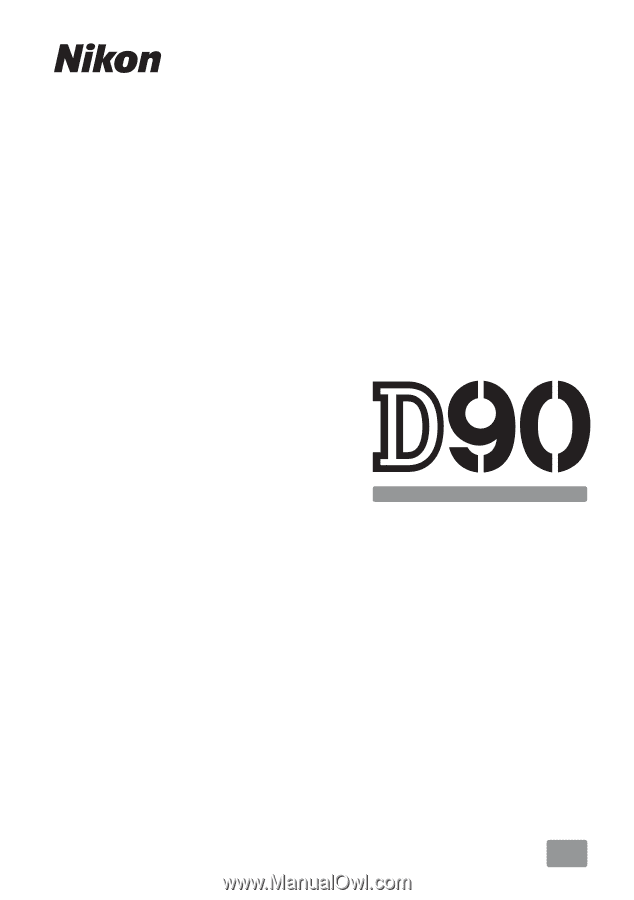
DIGITAL CAMERA
En
User's Manual