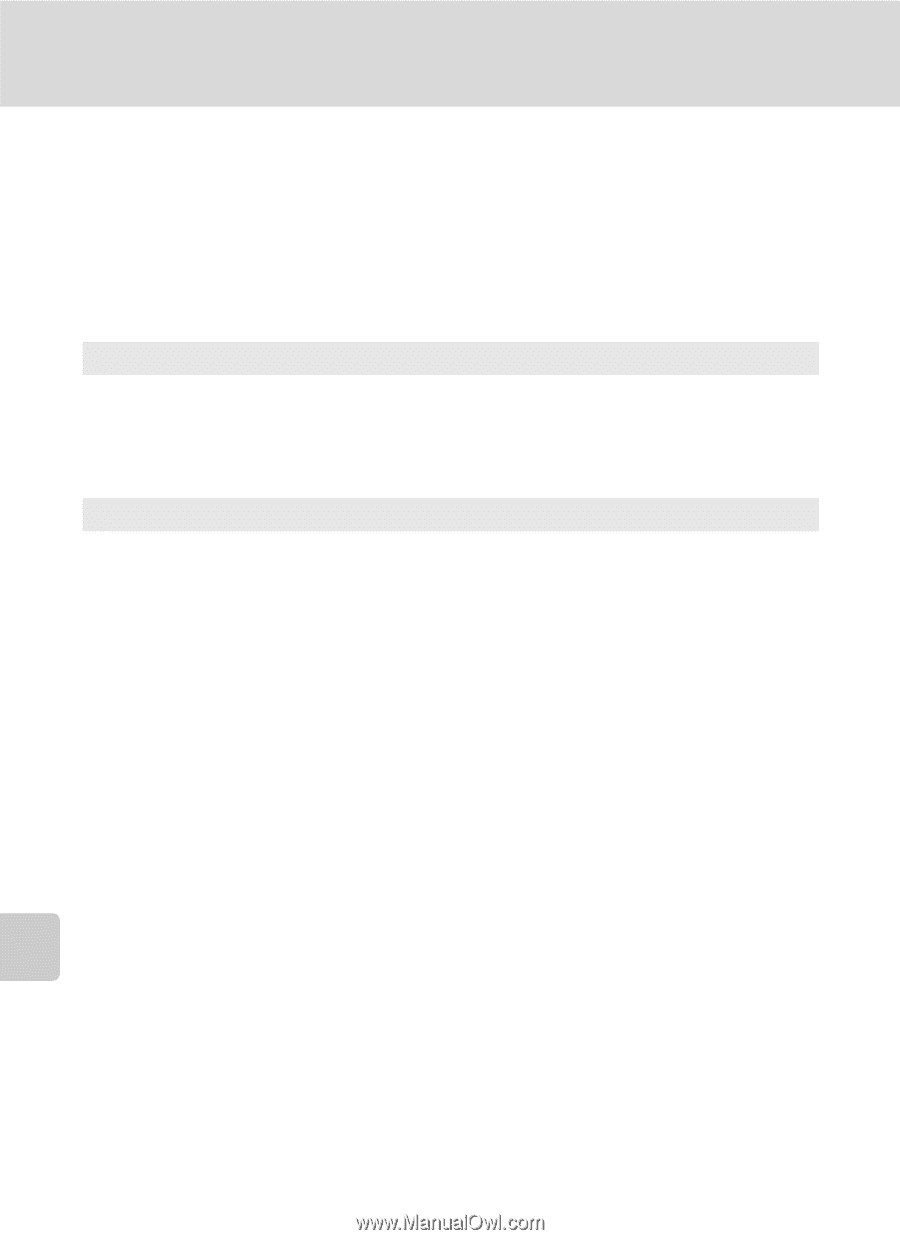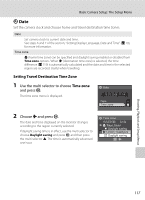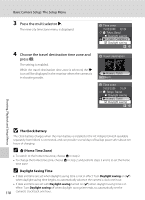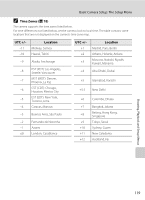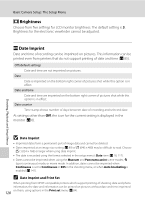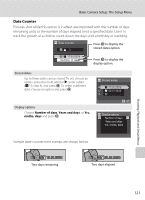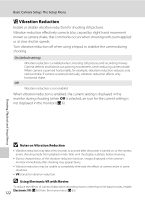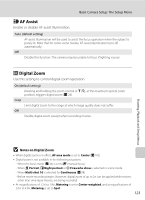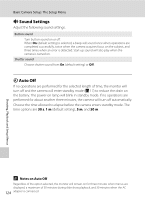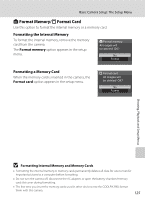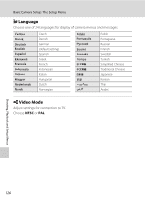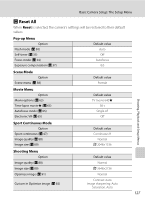Nikon P80 P80 User's Manual - Page 136
Vibration Reduction, Notes on Vibration Reduction, Using Electronic VR with Movies
 |
View all Nikon P80 manuals
Add to My Manuals
Save this manual to your list of manuals |
Page 136 highlights
Shooting, Playback and Setup Menus Basic Camera Setup: The Setup Menu g Vibration Reduction Enable or disable vibration reduction for shooting still pictures. Vibration reduction effectively corrects blur, caused by slight hand movement known as camera shake, that commonly occurs when shooting with zoom applied or at slow shutter speeds. Turn vibration reduction off when using a tripod to stabilize the camera during shooting. On (default setting) Vibration reduction is enabled when shooting still pictures and recording movies. Camera detects and factors out panning movements when reducing camera shake. When camera is panned horizontally, for example, vibration reduction reduces only vertical shake. If camera is panned vertically, vibration reduction affects only horizontal shake. Off Vibration reduction is not enabled. When vibration reduction is enabled, the current setting is displayed in the monitor during shooting (when Off is selected, an icon for the current setting is not displayed in the monitor) (A 6). B Notes on Vibration Reduction • Vibration reduction may take a few seconds to activate after the power is turned on, or the camera enters shooting mode from playback mode. Wait until the display stabilizes before shooting. • Due to characteristics of the vibration reduction function, images displayed in the camera's monitor immediately after shooting may appear blurry. • Vibration reduction may be unable to completely eliminate the effects of camera shake in some situations. • VR stands for vibration reduction. D Using Electronic VR with Movies To reduce the effects of camera shake when recording movies other than time-lapse movies, enable 122 Electronic VR (A 65) from the movie menu (A 63).