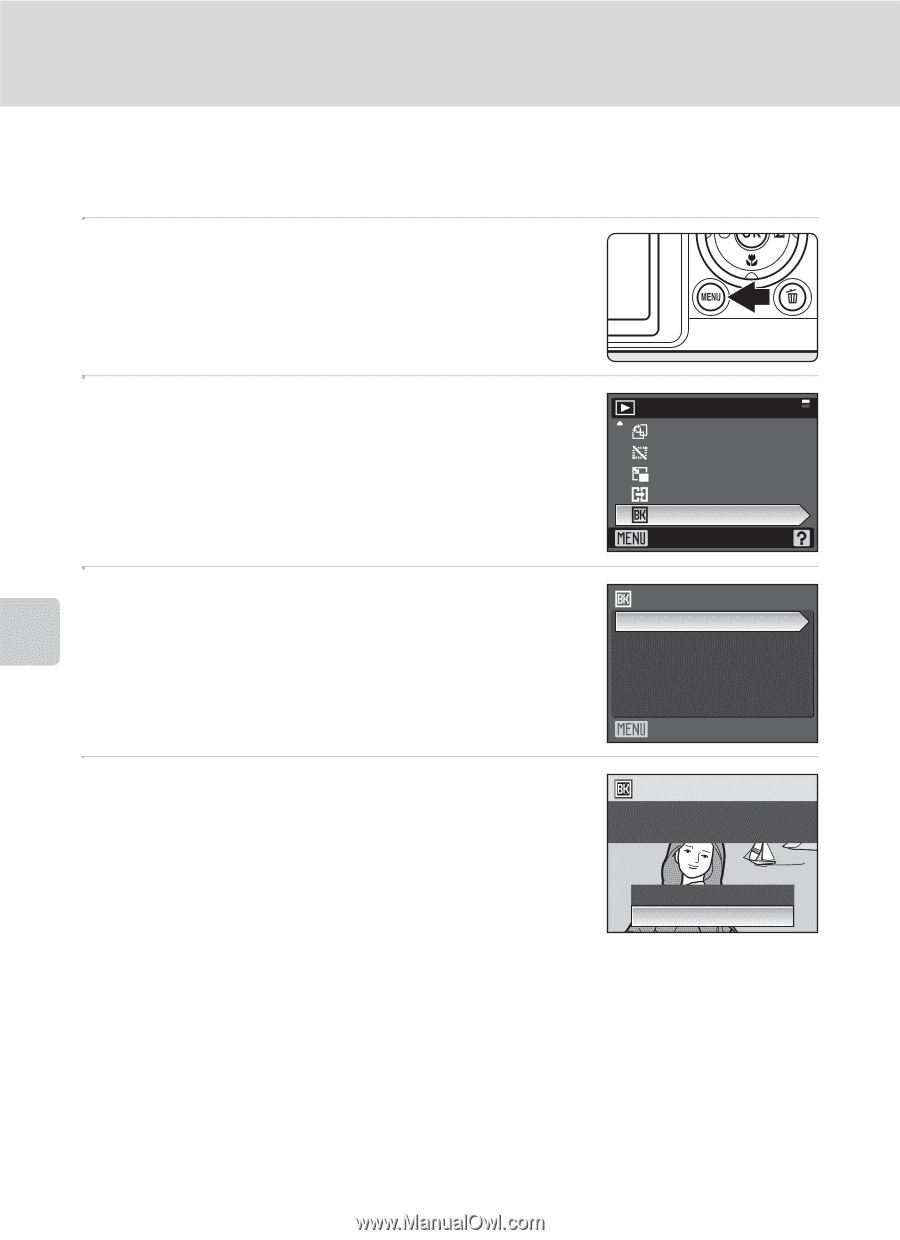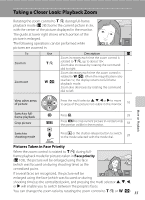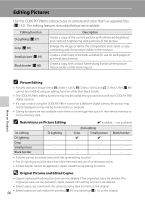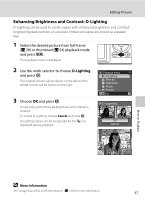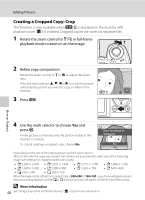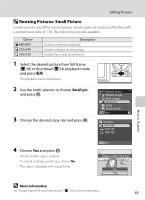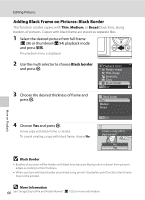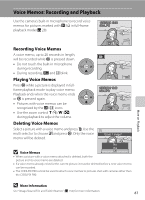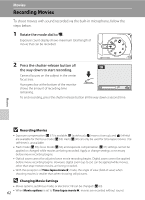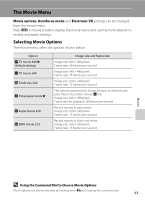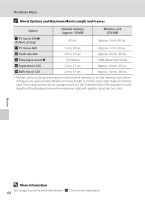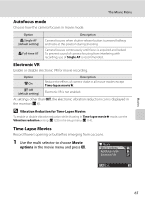Nikon P80 P80 User's Manual - Page 74
Adding Black Frame on Pictures: Black Border, Medium, Broad
 |
View all Nikon P80 manuals
Add to My Manuals
Save this manual to your list of manuals |
Page 74 highlights
Editing Pictures Adding Black Frame on Pictures: Black Border This function creates copies with Thin, Medium, or Broad black lines, along borders of pictures. Copies with black frame are stored as separate files. 1 Select the desired picture from full-frame (A 28) or thumbnail (A 54) playback mode and press d. The playback menu is displayed. 2 Use the multi selector to choose Black border and press k. 3 Choose the desired thickness of frame and press k. Playback menu Rotate image Hide image Small pic. Copy Black border Exit Black border Thin Medium Broad More on Playback 4 Choose Yes and press k. A new copy with black frame is created. To cancel creating a copy with black frame, choose No. Exit Create a copy with a black border? No Yes \ B Black Border • Borders of a picture will be hidden with black lines because black portion is drawn from picture's edges according to their thickness. • When a picture with black border are printed using printer's borderless print function, black frame may not be printed. D More Information 60 See "Image/Sound File and Folder Names" (A 132) for more information.