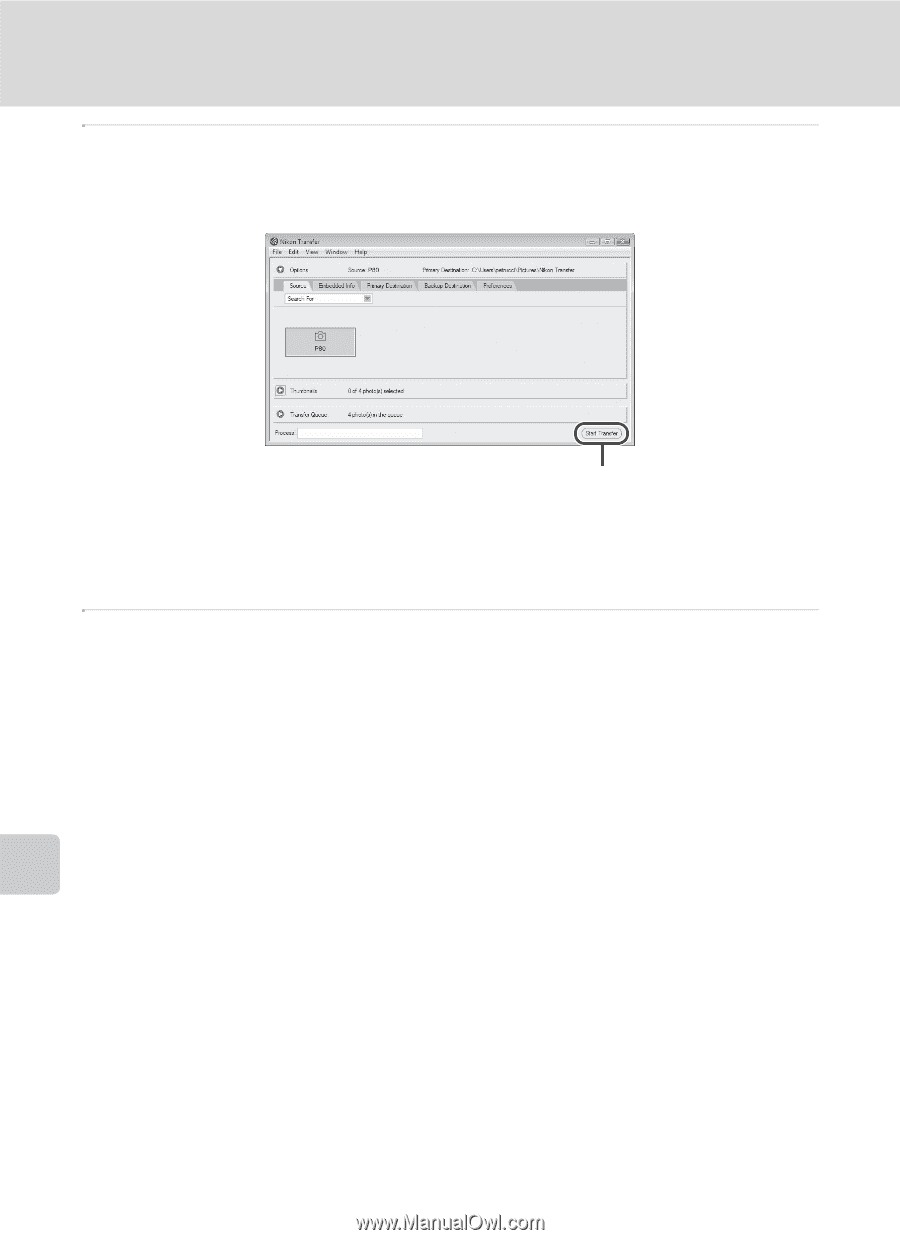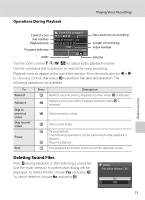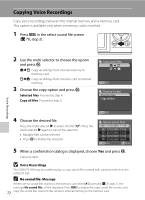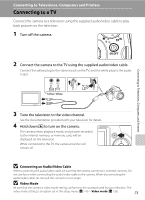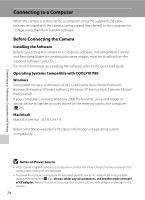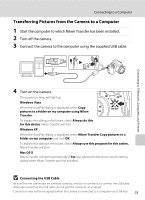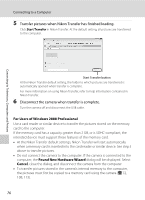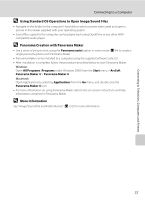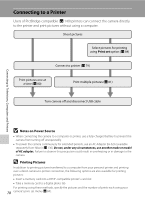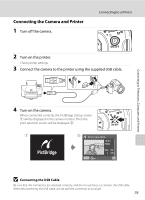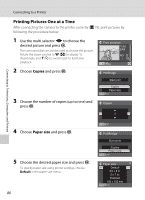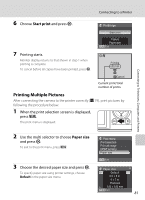Nikon P80 P80 User's Manual - Page 90
For Users of Windows 2000 Professional, Found New Hardware Wizard, Cancel - usb cable
 |
View all Nikon P80 manuals
Add to My Manuals
Save this manual to your list of manuals |
Page 90 highlights
Connecting to Televisions, Computers and Printers Connecting to a Computer 5 Transfer pictures when Nikon Transfer has finished loading. Click Start Transfer in Nikon Transfer. At the default setting, all pictures are transferred to the computer. Start Transfer button At the Nikon Transfer default setting, the folder to which pictures are transferred is automatically opened when transfer is complete. For more information on using Nikon Transfer, refer to help information contained in Nikon Transfer. 6 Disconnect the camera when transfer is complete. Turn the camera off and disconnect the USB cable. For Users of Windows 2000 Professional Use a card reader or similar device to transfer the pictures stored on the memory card to the computer. If the memory card has a capacity greater than 2 GB, or is SDHC-compliant, the intended device must support these features of the memory card. • At the Nikon Transfer default settings, Nikon Transfer will start automatically when a memory card is inserted into the card reader or similar device. See step 5 above to transfer pictures. • Do not connect the camera to the computer. If the camera is connected to the computer, the Found New Hardware Wizard dialog will be displayed. Select Cancel, close the dialog, and disconnect the camera from the computer. • To transfer pictures stored in the camera's internal memory to the computer, the pictures must first be copied to a memory card using the camera (A 72, 108, 113). 76