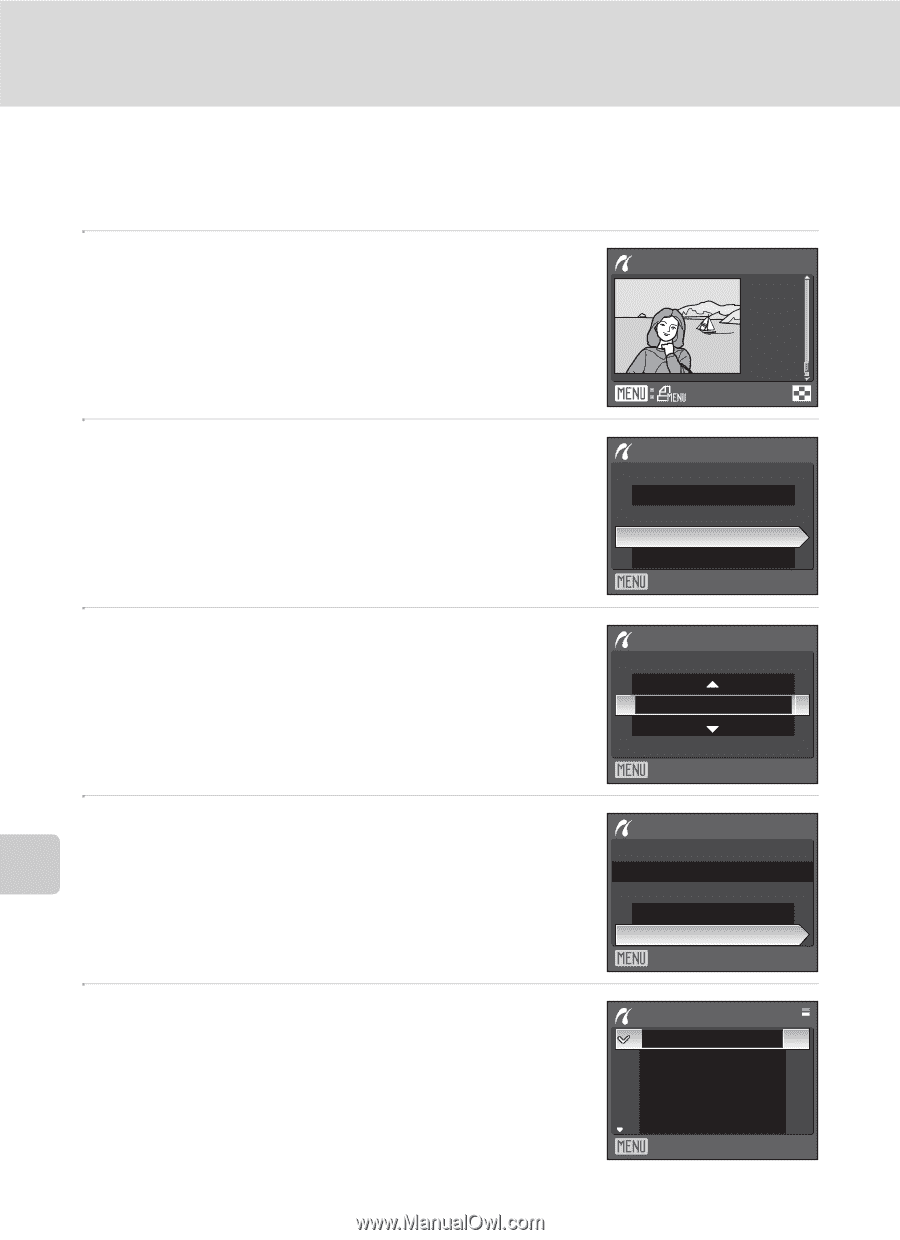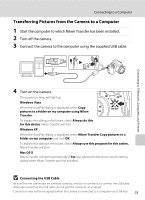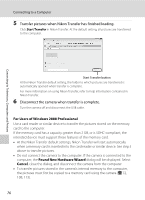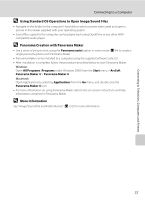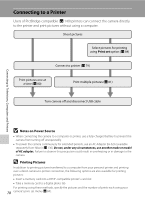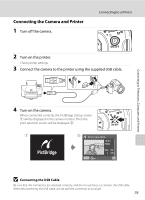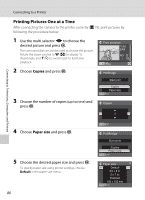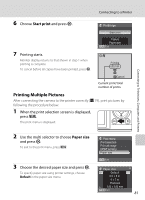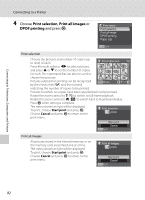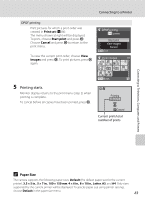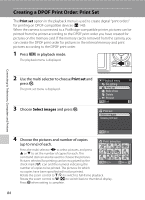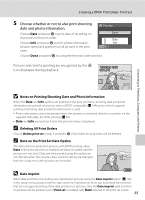Nikon P80 P80 User's Manual - Page 94
Printing Pictures One at a Time, Copies, Paper size
 |
View all Nikon P80 manuals
Add to My Manuals
Save this manual to your list of manuals |
Page 94 highlights
Connecting to a Printer Printing Pictures One at a Time After connecting the camera to the printer correctly (A 79), print pictures by following the procedure below. 1 Use the multi selector JK to choose the desired picture and press k. The command dial can also be used to choose the picture. Rotate the zoom control to f (h) to display 12 thumbnails, and g (i) to switch back to full-frame playback. Print selection 15/05 2008 NO. 32 [ 32] 2 Choose Copies and press k. PictBridge Start print 3 Choose the number of copies (up to nine) and press k. Copies Paper size Exit Copies 4 Connecting to Televisions, Computers and Printers 4 Choose Paper size and press k. 5 Choose the desired paper size and press k. To specify paper size using printer settings, choose Default in the paper size menu. 80 Exit PictBridge Start print Copies Paper size Exit Paper size Default 3.5 × 5 in. 5 × 7 in. Postcard 100 × 150 mm Exit