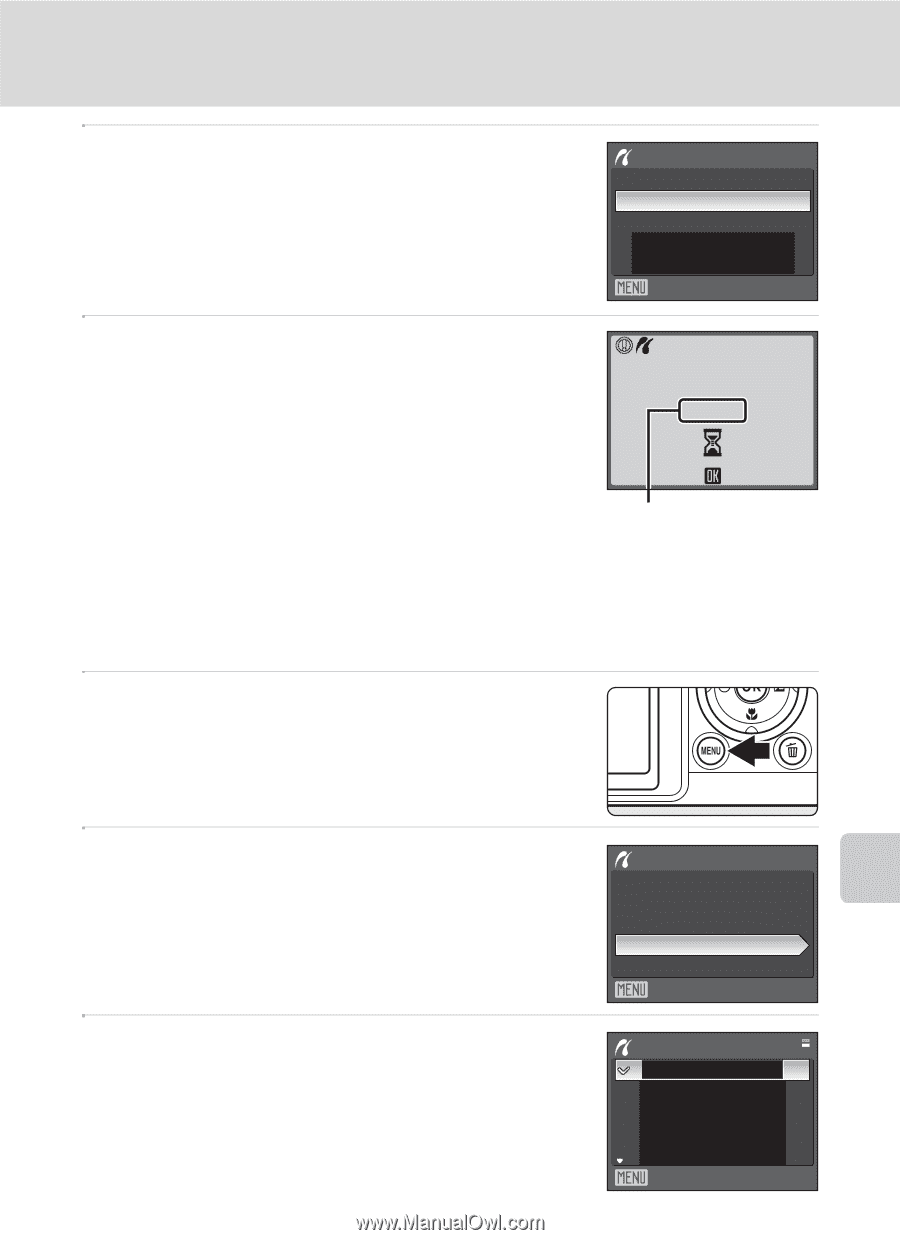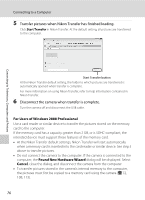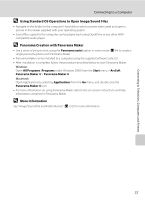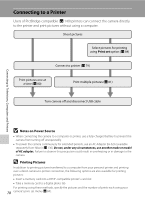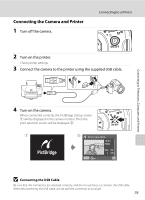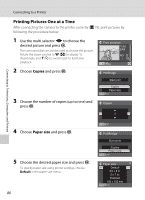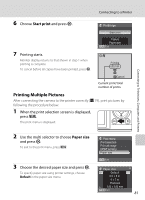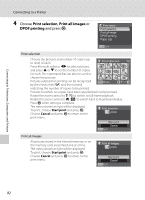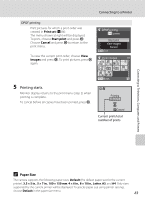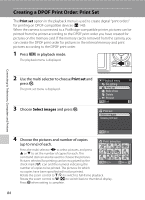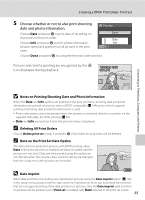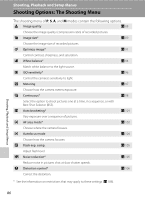Nikon P80 P80 User's Manual - Page 95
Printing Multiple Pictures, Start print, Paper size
 |
View all Nikon P80 manuals
Add to My Manuals
Save this manual to your list of manuals |
Page 95 highlights
Connecting to a Printer 6 Choose Start print and press k. PictBridge 7 Printing starts. Monitor display returns to that shown in step 1 when printing is complete. To cancel before all copies have been printed, press k. Start print Copies Paper size Exit Printing 002/004 Cancel Current print/total number of prints Printing Multiple Pictures After connecting the camera to the printer correctly (A 79), print pictures by following the procedure below. 1 When the print selection screen is displayed, press d. The print menu is displayed. Connecting to Televisions, Computers and Printers 2 Use the multi selector to choose Paper size and press k. To exit to the print menu, press d. Print menu Print selection Print all image DPOF printing Paper size 3 Choose the desired paper size and press k. To specify paper size using printer settings, choose Default in the paper size menu. Exit Paper size Default 3.5 × 5 in. 5 × 7 in. Postcard 100 × 150 mm Exit 81