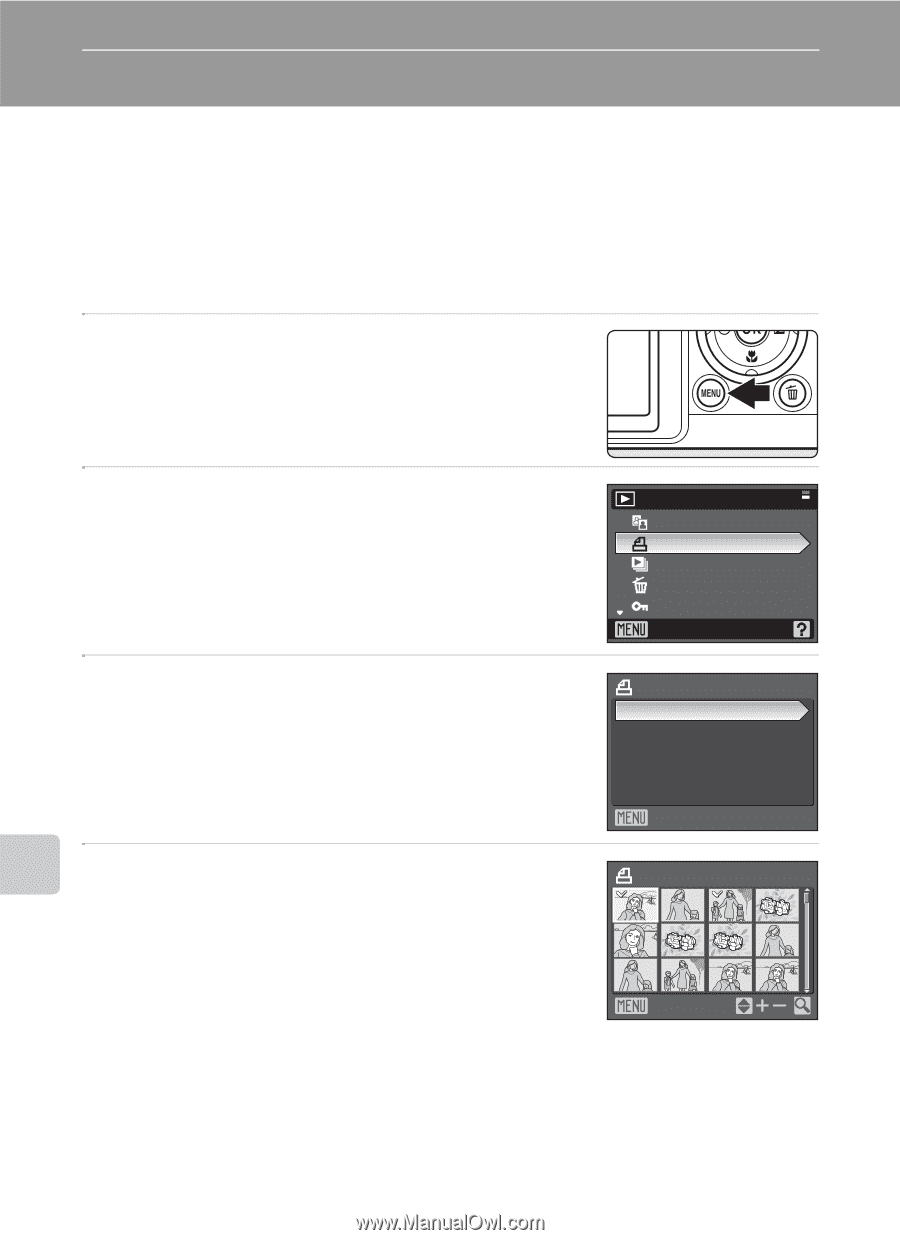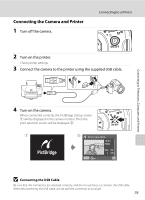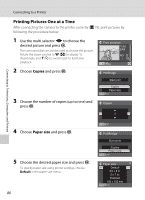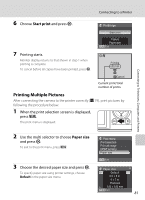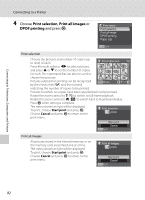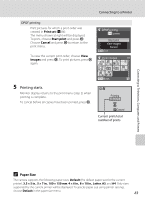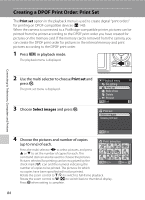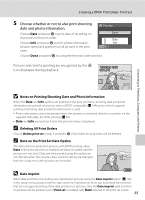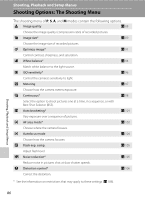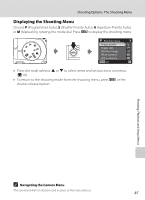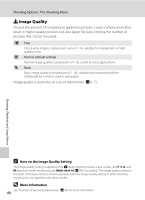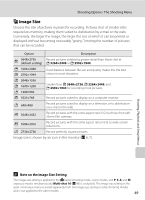Nikon P80 P80 User's Manual - Page 98
Creating a DPOF Print Order: Print Set, Print set, Select images
 |
View all Nikon P80 manuals
Add to My Manuals
Save this manual to your list of manuals |
Page 98 highlights
Creating a DPOF Print Order: Print Set The Print set option in the playback menu is used to create digital "print orders" for printing on DPOF-compatible devices (A 149). When the camera is connected to a PictBridge-compatible printer, pictures can be printed from the printer according to the DPOF print order you have created for pictures on the memory card. If the memory card is removed from the camera, you can create the DPOF print order for pictures in the internal memory and print pictures according to the DPOF print order. 1 Press d in playback mode. The playback menu is displayed. Connecting to Televisions, Computers and Printers 2 Use the multi selector to choose Print set and press k. The print set menu is displayed. 3 Choose Select images and press k. Playback menu D-Lighting Print set Slide show Delete Protect Exit Print set Select images Delete print set Exit 4 Choose the pictures and number of copies (up to nine) of each. Print selection Press the multi selector JK to select pictures, and press 1 1 H or I to set the number of copies for each. The command dial can also be used to choose the pictures. Pictures selected for printing can be recognized by the check mark (y) icon and the numeral indicating the Back number of copies to be printed. The pictures for which no copies have been specified will not be printed. Rotate the zoom control to g (i) to switch to full-frame playback. Rotate the zoom control to f (h) to switch back to thumbnail display. Press k when setting is complete. 84