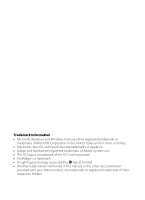Nikon S510 S510 User's Manual
Nikon S510 - Coolpix Digital Camera Manual
 |
UPC - 018208255825
View all Nikon S510 manuals
Add to My Manuals
Save this manual to your list of manuals |
Nikon S510 manual content summary:
- Nikon S510 | S510 User's Manual - Page 1
DIGITAL CAMERA User's Manual En - Nikon S510 | S510 User's Manual - Page 2
• The SD logo is a trademark of the SD Card Association. • PictBridge is a trademark. • D-Lighting technology is provided by P Apical Limited. • All other trade names mentioned in this manual or the other documentation provided with your Nikon product are trademarks or registered trademarks of their - Nikon S510 | S510 User's Manual - Page 3
Introduction First Steps A Basic Photography and Playback: Auto Mode B High-sensitivity Shooting Mode C Shooting Suited for the Scene c More on Playback D Movies E Voice Recordings Connecting to Televisions, Computers and Printers d Shooting, Playback and Setup Menus Technical Notes - Nikon S510 | S510 User's Manual - Page 4
remove the battery immediately, taking care to avoid burns. Continued operation could result in injury. After removing or disconnecting the power source, take the equipment to a Nikon-authorized service representative for inspection. Do not disassemble Touching the internal parts of the camera or AC - Nikon S510 | S510 User's Manual - Page 5
result in fire or electric shock. • Dust on or near the metal parts of the plug should be removed with a dry cloth. Continued use could result in fire. • Do not handle the power cable or go near the battery charger during lightning storms. Failure to observe this precaution could result in electric - Nikon S510 | S510 User's Manual - Page 6
jacks, use only the cables provided or sold by Nikon for the purpose, to maintain compliance with product regulations. Handle moving parts with care Be careful that your fingers or other objects are not pinched by the lens cover or other moving parts. CD-ROMs The CD-ROMs supplied with this device - Nikon S510 | S510 User's Manual - Page 7
experienced radio/television technician for help. COOLPIX S510 CAUTIONS Modifications The FCC requires the user to be notified that any changes or modifications made to this device that are not expressly approved by Nikon Corporation may void the user's authority to operate the equipment. Interface - Nikon S510 | S510 User's Manual - Page 8
for Separate Collection in European Countries This symbol indicates that this product is to be collected separately. The following apply only to users in European countries: This product is designated for separate collection at an appropriate collection point. Do not dispose of as household waste - Nikon S510 | S510 User's Manual - Page 9
Manual ...1 Information and Precautions...2 Parts of the Camera...4 The Camera Body Battery ...12 Inserting the Battery ...14 Removing the Battery ...15 Turning On and Off the Camera...15 Setting Display Language, Date and Time 16 Inserting Memory Cards ...18 Removing Memory Cards Self-timer 30 vii - Nikon S510 | S510 User's Manual - Page 10
Table of Contents Macro Mode...31 Exposure Compensation ...32 B High-sensitivity Shooting Mode 33 Shooting in the High-sensitivity Shooting Mode 33 C Shooting Suited for the Scene 34 Shooting in the Scene Mode ...34 Setting the Scene Mode...34 Features ...35 Taking Pictures for a Panorama ...40 c - Nikon S510 | S510 User's Manual - Page 11
92 Playback Options: The Playback Menu 93 Displaying the Playback Menu...93 b Slide Show...95 c Delete ...96 d Protect ...96 h Copy ...97 Basic Camera Setup: The Setup Menu 98 Displaying the Setup Menu...99 a Menus ...99 c Welcome Screen...100 d Date...101 e Monitor Settings ...104 f Date Imprint - Nikon S510 | S510 User's Manual - Page 12
112 r Firmware Version ...114 Technical Notes...115 Optional Accessories ...115 Approved Memory Cards ...115 Image/Sound File and Folder Names 116 Caring for the Camera ...117 Cleaning ...119 Storage ...119 Error Messages ...120 Troubleshooting...124 Specifications ...129 Supported Standards ...132 - Nikon S510 | S510 User's Manual - Page 13
Thank you for your purchase of a Nikon COOLPIX S510 digital camera. This manual was written to help you enjoy taking pictures with your Nikon digital camera. Read this manual thoroughly before use, and keep it where all those who use the product will read it. Symbols and Conventions To make it - Nikon S510 | S510 User's Manual - Page 14
Electronic Accessories Nikon COOLPIX cameras are designed to the highest standards and include complex electronic circuitry. Only Nikon brand electronic accessories (including battery chargers, batteries and AC adapters) certified by Nikon specifically for use with this Nikon digital camera are - Nikon S510 | S510 User's Manual - Page 15
note that deleting images or formatting data storage devices such as memory cards or builtin camera memory does not completely erase the original image data. Deleted files can sometimes be recovered from discarded storage devices using commercially available software, potentially resulting in the - Nikon S510 | S510 User's Manual - Page 16
Parts of the Camera The Camera Body 1 23 4 5 Introduction Lens cover closed 6 7 8 9 10 1 Shutter-release button 24 2 Power-on lamp 20, 109 3 Power switch 20 4 Speaker 50, 61, 64 5 Built-in flash 28 6 Eyelet for camera strap 11 7 Self-timer lamp 30, 118 AF-assist illuminator 25, - Nikon S510 | S510 User's Manual - Page 17
Parts of the Camera 1 2 34 5 Opening the pin cover Introduction 12 13 67 8 9 10 11 14 10, 34, 56, 81, 93 8 l (delete) button......... 26, 27, 50, 61, 65 9 Battery-chamber/ memory card slot cover 14, 18 10 k (apply selection) button 9 11 c (shooting/playback) button 8, 26 12 Cable - Nikon S510 | S510 User's Manual - Page 18
length 55 6 Flash mode 28 16 Focus area 24, 89 7 Digital zoom interpolation indicator 23 8 Internal memory indicator 21 9 Battery level indicator 20 10 ISO sensitivity 29, 88 11 Vibration reduction icon 107 12 Self-timer indicator 30 17 Focus area (Face Priority 24, 89 18 Exposure - Nikon S510 | S510 User's Manual - Page 19
Parts of the Camera Introduction Playback 12 18 15/11/2007 12:00 3 9999.JPG 4 5 6 17 16 7 8 9999 9999 9 14 13 12 10 15 11 1 Date of recording 16 2 Time of recording 16 3 Internal memory indicator 26 4 Battery level indicator 20 5 File number and type 116 6 Calendar/List by Date - Nikon S510 | S510 User's Manual - Page 20
playback mode; press again to switch back to shooting mode. Pressing the shutter-release button halfway in playback mode (A 26) will also activate shooting mode. If the camera is turned off, hold down c to turn the camera on in playback mode (A 26). The e (Mode) Button Press e during shooting to - Nikon S510 | S510 User's Manual - Page 21
For Shooting Display m (flash mode) (A 28) menu. Select options*. Display n (self-timer) (A 30) menu. Display o (exposure compensation) (A 32) menu. Apply selection. included only in cases where necessary. • In the manual, the button indicating up, down, left and right of the rotary multi selector is - Nikon S510 | S510 User's Manual - Page 22
menu AF area mode Exit Press the rotary multi selector K or k to proceed to the next set of options. AF area mode Face priority Auto Manual Center Exit Press the rotary multi selector K or k to apply selection. 10 - Nikon S510 | S510 User's Manual - Page 23
screen to view a description of the currently selected menu option. To return to the original menu, press g (j) again. Continuous Choose single frame, continuous mode, BSS (camera chooses sharpest shot in series), multi-shot 16, or interval timer shooting. Exit Back Attaching the - Nikon S510 | S510 User's Manual - Page 24
Steps Charging the Battery The camera uses a Rechargeable Li-ion Battery EN-EL10 (supplied). Charge the battery with the Battery Charger MH-63 (supplied) before first use or when the battery is running low. 1 Connect the power cable. Connect the power cable to the battery charger 1 and insert the - Nikon S510 | S510 User's Manual - Page 25
Description Battery charging. Battery fully charged. Battery error. If ambient temperature is not 5 to 35 °C (41 to 95 °F), wait until temperature is in this range before charging. Otherwise unplug charger and remove battery immediately and take both devices to retailer or Nikon-authorized service - Nikon S510 | S510 User's Manual - Page 26
EN-EL10 (supplied) that has been fully charged, using the Battery Charger MH-63 (supplied), into your camera. 1 Open the battery-chamber/memory card slot cover. 2 Insert the battery. Confirm that the positive (+) and negative (-) terminals are oriented correctly as described on the label at the - Nikon S510 | S510 User's Manual - Page 27
First Steps Removing the Battery Turn the camera off before removing the battery. To eject the battery, open the battery-chamber/ memory card slot cover and slide the battery latch in the direction shown 1. The battery can then be removed by hand 2. • Note that the battery may become hot during use - Nikon S510 | S510 User's Manual - Page 28
First Steps Setting Display Language, Date and Time A language-selection dialog is displayed the first time the camera is turned on. 1 Press the power switch to turn on the camera. The power-on lamp will light and the monitor will turn on. 2 Use the rotary multi selector to choose the desired - Nikon S510 | S510 User's Manual - Page 29
the date and time To change the current date and time, in the Setup Menu (A 98) go into [Date] (A 101), choose [Date] and follow the instructions starting from step 6. 17 - Nikon S510 | S510 User's Manual - Page 30
memory card. 2 Insert the memory card. Slide the memory card in correctly until it clicks into place. Close the battery-chamber/memory card slot cover. B Inserting Memory Cards Inserting the memory card upside down or backwards could damage the camera or the memory card. Make sure that the memory - Nikon S510 | S510 User's Manual - Page 31
] and press k. • Do not turn the camera off or open the battery-chamber/memory card slot cover until formatting is complete. • The first time you insert the memory cards used in other devices into the COOLPIX S510, be sure to format them using this camera (A 110). B The Write Protect Switch SD - Nikon S510 | S510 User's Manual - Page 32
take pictures in A (auto) mode, an automatic, "point-and-shoot" mode recommended for first-time users of digital cameras. 1 Press the power switch to turn on the camera. The power-on lamp will light up, the lens will open and the monitor will turn on. Proceed to step 4 when A is displayed. 2 Press - Nikon S510 | S510 User's Manual - Page 33
28) and self-timer (A 30). shutter speeds. Vibration reduction can be used in all shooting modes. Turn vibration reduction [Off] when using a tripod to stabilize the camera during shooting. D Auto Power-Off in A (Auto) Mode (Standby Mode) The monitor will dim to reduce the drain on the battery - Nikon S510 | S510 User's Manual - Page 34
Basic Photography and Playback: Auto Mode Step 2 Frame a Picture 1 Ready the camera. Hold the camera steadily in both hands, keeping your fingers and other objects away from the lens, flash and self-timer lamp. Place the flash upwards when shooting images in "tall" (portrait) orientation. 2 Frame - Nikon S510 | S510 User's Manual - Page 35
in When the camera is zoomed in to the maximum magnification (3×), holding down g (i) triggers digital zoom. The subject rate Image Mode Zoom rate 3X S, R, P (maximum optical zoom) M 4.2X (1.4 digital zoom) N 9X (3 digital zoom) L 3.6X (1.2 digital zoom) O 12X (4 digital zoom) Digital - Nikon S510 | S510 User's Manual - Page 36
when digital zoom is in effect, and focus will be in the center of the screen. See [AF area mode] (A 89) or "Face Priority" (A 91) for more information about Face Priority. 2 Press the shutter-release button the rest of the way down. The picture will be recorded to the memory card or internal memory - Nikon S510 | S510 User's Manual - Page 37
being recorded, the O (wait) icon will be displayed and either the C icon or the X icon (when memory card is been used) will blink. Do not turn the camera off, open the batterychamber/memory card slot cover, or remove or disconnect the power source while these icons are displayed. Cutting power or - Nikon S510 | S510 User's Manual - Page 38
briefly at low resolution while being read from the memory card or internal memory. Press c or the shutter-release button to switch to shooting mode. When C is displayed, pictures stored in the internal memory will be displayed. When memory card is inserted, C is not displayed and pictures stored on - Nikon S510 | S510 User's Manual - Page 39
voice memos up to 20 seconds in length. 50 c Press c or the shutter-release button to switch to the shooting mode selected in the shooting-mode 26 C Viewing Pictures • Pictures stored in the internal memory can only be viewed if no memory card is inserted. • Pictures taken in Face Priority - Nikon S510 | S510 User's Manual - Page 40
"red-eye" in portraits (A 29). Off Flash will not fire even when lighting is poor. Fill flash Flash fires when a picture is taken. Use to "fill-in" (illuminate) shadows and back-lit subjects. Slow sync U (auto) is combined with slow shutter speed. Flash illuminates main subject; slow shutter speeds - Nikon S510 | S510 User's Manual - Page 41
all modes. C Red-eye Reduction The COOLPIX S510 is equipped with an advanced red-eye reduction system. Pre-flashes are fired several times at low intensity before the main flash, to reduce "red-eye." If the camera detects "redeye" after a picture is taken, Nikon's own In-Camera Red Eye Fix processes - Nikon S510 | S510 User's Manual - Page 42
[3s] (three seconds): Suited for preventing camera shake The mode selected for self-timer is displayed. Self-timer If a setting is not applied by pressing k within a few seconds, the selection will be cancelled. 3 Frame the picture and press the shutter-release button halfway. Focus and exposure - Nikon S510 | S510 User's Manual - Page 43
the zoom position at which F glows green (the zoom indicator is positioned over K). Macro mode C Macro Mode In macro mode, the camera focuses continuously, even when the shutter-release button is not pressed halfway to lock focus. C The Macro Mode Setting When macro mode is applied in a scene mode - Nikon S510 | S510 User's Manual - Page 44
setting is only enabled until another shooting mode is selected or the camera is turned off. Switching to another shooting mode or turning the camera off returns exposure compensation to [0.0]. D Using Exposure Compensation The camera tends to lower exposure when the frame is dominated by brightly - Nikon S510 | S510 User's Manual - Page 45
subject and shoot. When people's faces (front view) are recognized the camera will focus on the face surrounded by a double AF area. When High-sensitivity Shooting Settings can be changed for Flash mode (A 28), Self-timer (A 30), Macro mode (A 31) and Exposure Compensation (A 32). Pressing - Nikon S510 | S510 User's Manual - Page 46
Shooting Suited for the Scene Shooting in the Scene Mode Camera settings are automatically optimized for the selected subject type. The following scene modes are available. b Portrait c Landscape d Sports e Night portrait f Party/indoor g Beach/snow h Sunset i - Nikon S510 | S510 User's Manual - Page 47
the current image mode setting and the memory card used. m W n Off p Off o 0.0* h Off * Other settings can be selected. C Icons Used for Descriptions The following icons are used for descriptions in this section: m, flash mode (A 28); n, self-timer (A 30); p, macro mode (A 31); o, exposure - Nikon S510 | S510 User's Manual - Page 48
recognized, focus will be on the face nearest to the camera. • If no faces are recognized, focus will be on the center of the screen. • Digital zoom is not available. m V1 n Off2 p Off o 0.02 1 Fill flash with slow sync and red-eye reduction. 2 Other settings can be selected. f Party/indoor - Nikon S510 | S510 User's Manual - Page 49
at infinity. m W n Off* p Off o 0.0* * Other settings can be selected. j Night landscape OQ Slow shutter speeds are used to produce stunning night landscapes. • Camera focuses at infinity. When the shutter-release button is pressed halfway, the focus indicator (A 24) always lights; however - Nikon S510 | S510 User's Manual - Page 50
[Manual] (A 89). When k is pressed, camera focuses on subject in active focus area. • While the shutter-release button is pressed halfway, the camera focuses not want to use the flash. • Camera focuses on subject in center of frame. • BSS (best shot selector) can be used to shoot. (A 86) - Nikon S510 | S510 User's Manual - Page 51
Shooting in the Scene Mode m Fireworks show O Slow shutter speeds are used to capture the expanding burst of light from a firework. • Camera focuses at infinity. When the shutter-release button is pressed halfway, the focus indicator (A 24) always lights; however, focus may not be set for near - Nikon S510 | S510 User's Manual - Page 52
software. m W* n Off* p Off* o 0.0* h Auto* * Other settings can be selected. Taking Pictures for a Panorama The camera focuses on the subject in the center of the frame. Use a tripod for best when k is pressed. Apply flash mode (A 28), self-timer (A 30), macro mode (A 31) and exposure - Nikon S510 | S510 User's Manual - Page 53
of pictures to complete the scene. 5 Press k when shooting is completed. The camera returns to step 2. Shooting in the Scene Mode 26 25 Shooting Suited for the Scene 22 B Panorama Assist Flash mode (A 28), self-timer (A 30), macro mode (A 31) and exposure compensation (A 32) settings cannot be - Nikon S510 | S510 User's Manual - Page 54
Shooting Suited for the Scene Shooting in the Scene Mode D Panorama Maker Install Panorama Maker from the supplied Software Suite (CD-ROM). Transfer pictures to a computer (A 68) and use Panorama Maker (A 71) to join them in a single panorama. D More Information See, "Image/Sound File - Nikon S510 | S510 User's Manual - Page 55
is pressed, the number of - thumbnails changes reversely. Cancel thumbnail playback k Press k. 26 Switch to shooting mode c Press c or the shutter-release button to return to the last shooting mode selected. 26 More on Playback C Thumbnail Playback Mode Display When protected pictures - Nikon S510 | S510 User's Manual - Page 56
A Choose a picture Press the rotary multi selector H, I or rotate the selector. 9 Switch to fullframe playback k g (i) Press k or g (i). 26 c Switch to shooting mode Press c or the shutter-release button to return to the last shooting mode selected. 26 More on Playback 44 - Nikon S510 | S510 User's Manual - Page 57
with the center of the picture displayed in the monitor (Quick Playback Zoom). The guide at lower right shows which portion of the picture is enlarged. Change the portion of visible in the monitor. 48 c Press c or the shutter-release button to return to the last shooting mode selected. 26 45 - Nikon S510 | S510 User's Manual - Page 58
S510 digital cameras. • If a copy created using the COOLPIX S510 is viewed on a different digital camera, the picture may not be displayed or may not be transferred to a computer. • Editing functions are not available when there is not enough free space in the internal memory or on the memory card - Nikon S510 | S510 User's Manual - Page 59
Editing Pictures Enhancing Brightness and Contrast: D-Lighting D-Lighting can be used to create copies with enhanced brightness and contrast, brightening dark portions of a picture. Enhanced copies are stored as separate files. 1 Select the desired picture from full-frame (A 26) or thumbnail (A 43 - Nikon S510 | S510 User's Manual - Page 60
No Yes Depending on the size of the original picture and the zoom ratio in effect at the time the copy was created, the camera will automatically select one of the following image-mode settings for cropped copies (unit: pixels). • y 3,264 × 2,448 • f 2,592 × 1,944 • g 2,048 × 1,536 • h 1,600 - Nikon S510 | S510 User's Manual - Page 61
Editing Pictures g Resizing Pictures: Small Picture Create a small copy of the current picture. Small copies are stored as JPEG files with a compression ratio of 1:16. The following sizes are available. Option l 640×480 m 320×240 n 160×120 Description Suited to television playback. Suited to - Nikon S510 | S510 User's Manual - Page 62
already exists for the current picture, it must be deleted before a new voice memo can be recorded. • The COOLPIX S510 is not able to attach a voice memo to pictures recorded by other cameras. • When a picture with a voice memo attached is deleted, both the picture and its voice memo are deleted - Nikon S510 | S510 User's Manual - Page 63
Viewing Pictures by Date In calendar mode or list by date mode, pictures taken on a specified date can be displayed. In full-frame playback mode, just as with playback mode, picture display can be enlarged, pictures can be edited, voice memos can be recorded or played back, and movies can be played - Nikon S510 | S510 User's Manual - Page 64
mode, selecting C (use the rotary multi selector), and then pressing k. Dates for which pictures exist will be listed. 2 Choose the desired date and press k. Camera lists up to 29 dates. If pictures exist for more than 29 dates, all pictures recorded earlier than most recent 29 dates will be listed - Nikon S510 | S510 User's Manual - Page 65
or list by date menu. 54 View playbackmode menu e Press e to display the playback-mode selection menu. 8 c Switch to shooting mode Press c or the shutter-release button to return to the last shooting mode selected. 26 More on Playback B Notes on Calendar Mode and List by Date Mode • Up to - Nikon S510 | S510 User's Manual - Page 66
Viewing Pictures by Date Calendar and List by Date Menus Press d in either mode to display the following menus for only the pictures taken on the specified date. D-Lighting* Print set Slide show A 47 A 78 A 95 Delete Protect A 96 A 96 Small pic.* A 49 * During full-frame playback only When - Nikon S510 | S510 User's Manual - Page 67
recording, press the shutter-release button all the way down a second time. Movies B Recording Movies • Flash mode (A 28) and exposure compensation (A 32) can only be used for time-lapse (A 59) and stop-motion (A 60) movies. Macro mode (A 31) is available in all modes. Self-timer (A 30) cannot be - Nikon S510 | S510 User's Manual - Page 68
frames per second Image size: 320 × 240 pixels Frame rate: 30 frames per second Image size: 320 × 240 pixels Frame rate: 15 frames per second Image size: 160 × 120 pixels Frame rate: 15 frames per second The camera automatically takes pictures at intervals and joins them into a silent movie. Image - Nikon S510 | S510 User's Manual - Page 69
1,800 frames per movie * Movies can be as long as free space in the internal memory or on the memory card allows. All figures are approximate. Maximum movie length or frames varies with make of memory card. The maximum file size for movies is 4 GB. D More Information See, "Image/Sound File and - Nikon S510 | S510 User's Manual - Page 70
Movie Menu Auto-focus Mode Choose how the camera focuses in movie mode. Option A Single AF (default setting) B Full-time AF Description Camera focuses when shutter-release button is pressed halfway and locks at this position during shooting. Camera focuses continuously until focus is acquired and - Nikon S510 | S510 User's Manual - Page 71
Choose from intervals between 30 seconds and 60 minutes. 4 Press d. The camera returns to shooting mode. Exit Movie options TV movie 640 Small size 320 shutter-release button all the way down a second time to end recording. Recording will automatically stop if the internal memory or memory card - Nikon S510 | S510 User's Manual - Page 72
speed 5fps 10fps 15fps Exit 3 Press d. The camera returns to shooting mode. 4 Press the shutter-release button to record the first frame. The recorded picture will be superimposed on the view through the lens. 5 Press the shutter stop if the internal memory or memory card becomes full, or when - Nikon S510 | S510 User's Manual - Page 73
Movie Playback In full-frame playback mode (A 26), movies are recognized by the movie mode. To play a movie, display it in full-frame playback mode and press k. The icon used for movie mode will be different according to the movie settings (A 56) during shooting. Use the zoom buttons to adjust - Nikon S510 | S510 User's Manual - Page 74
shutter-release button all the way down to start recording. The indicator lamp lights during recording. After about 30 seconds, the camera the shutter-release button all the way down a second time to end recording. Recording will end automatically if the internal memory or memory card becomes full - Nikon S510 | S510 User's Manual - Page 75
blink. During recording, press the rotary multi selector to create index. Camera can skip to any index during playback. Start of recording is index assigned in ascending order, to a maximum of 98. End recording Press the shutter-release button all the way down a second time to end recording. * - Nikon S510 | S510 User's Manual - Page 76
Playing Voice Recordings 1 Enter audio playback mode by pressing e in playback mode, selecting E (use the rotary multi selector), and then pressing k. Voice recordings can also be played back by pressing c in voice recording mode (A 62) to display the select sound file screen. 2 Choose the desired - Nikon S510 | S510 User's Manual - Page 77
Voice Recordings Playing Voice Recordings Operations During Playback Control icons File number Playback time Progress indicator Audio playback 001 15/11/2007 17: 30 00:00:05/00:00:20 Index 0 2 Date and time of recording Length of recording Index number Index Volume Use the zoom buttons to - Nikon S510 | S510 User's Manual - Page 78
, choose [Yes] and press k. Copying starts. C Voice Recordings The COOLPIX S510 may be unable to play or copy sound files created with another make of camera. C [No sound file.] Message If there are no sound files stored on the memory card when E is selected (A 64, step 1), the message [No sound - Nikon S510 | S510 User's Manual - Page 79
. Do not use force when connecting the AV cable to the camera. When disconnecting the AV cable, do not pull the connector at an angle. B Video Mode Be sure that the camera's video mode setting conforms to the standard used by your television. The video mode setting is an option set in the setup menu - Nikon S510 | S510 User's Manual - Page 80
the camera to a computer, software, including Nikon Transfer and Panorama Maker for creating panorama images, must be installed from the supplied Software Suite (CD). For more information on installing the software, refer to the Quick Start Guide. Operating Systems Compatible with COOLPIX S510 - Nikon S510 | S510 User's Manual - Page 81
Printers Connecting to a Computer Transferring Pictures from a Camera to a Computer 1 Start the computer to which Nikon Transfer was installed. 2 Turn off the camera. 3 Connect the camera to the computer using the supplied USB cable. 4 Turn on the camera. Windows Vista/XP When the AutoPlay dialog - Nikon S510 | S510 User's Manual - Page 82
USB cable. For Users of Windows 2000 Professional Use a card reader or similar device to transfer the pictures stored on the memory card to the computer. If your memory card has a capacity greater than 2 GB, the intended device must support the memory card. • At the Nikon Transfer default settings - Nikon S510 | S510 User's Manual - Page 83
Standard OS Operations to Open Camera Files • Navigate to the be installed to a computer using the supplied Software Suite (CD). After installation is complete, information on using Panorama Maker, refer to the on-screen instructions and help information contained in Panorama Maker. D Image File - Nikon S510 | S510 User's Manual - Page 84
from your personal printer and printing over a direct camera-to-printer connection, the following options are also available for printing pictures: • Insert a memory card into a DPOF-compatible printer's card slot • Take a memory card to a digital photo lab For printing using these methods, specify - Nikon S510 | S510 User's Manual - Page 85
2 Turn on the printer. Check printer settings. 3 Connect the camera to the printer using the supplied USB cable. 4 Turn on the camera. When connected correctly, the PictBridge startup screen 1 will be displayed in the camera monitor. Then the print selection screen will be displayed 2. 1 2 Print - Nikon S510 | S510 User's Manual - Page 86
Connecting to a Printer Printing Pictures One at a Time After connecting the camera to the printer correctly (A 73), print pictures by following the procedure below. 1 Use the rotary multi selector to choose the desired picture and press k. Press f (h) - Nikon S510 | S510 User's Manual - Page 87
Start print Copies Paper size Exit Printing 002/004 Cancel Current print/ total number of prints Printing Multiple Pictures After connecting the camera to the printer correctly (A 73), print pictures by following the procedure below. 1 When the print selection screen is displayed, press d. The - Nikon S510 | S510 User's Manual - Page 88
Start print] and press k. Choose [Cancel] and press k to return to the print menu. Print all images All pictures stored in the internal memory, or on the memory card, are printed one at a time. The menu shown at right will be displayed. To print, choose [Start print] and press k. Choose [Cancel] and - Nikon S510 | S510 User's Manual - Page 89
all copies have been printed, press k. Back Printing 002/010 Cancel Current print/ total number of prints B Paper Size The camera supports the following paper sizes: [Default] (the default paper size for the current printer), [3.5 × 5 in.], [5 × 7 in.], [100 × 150mm], [4 × 6 in.], [8 × 10 in - Nikon S510 | S510 User's Manual - Page 90
and photo information (shutter speed, aperture, etc.) can also be printed. When the camera is connected to a PictBridge-compatible printer, pictures can be printed from the printer according to the DPOF print order you have created for pictures on the memory card. If the memory card is removed from - Nikon S510 | S510 User's Manual - Page 91
Choose [Info] and press k to print shutter speed and Date Info aperture on all pictures in using this option are not affected when the camera's date and time setting are changed from print the date on pictures from a printer that does not support DPOF (position of the date is fixed). When the date - Nikon S510 | S510 User's Manual - Page 92
balance2 A 84 Match white balance to the light source. C Continuous2 A 86 Change settings for Continuous or BSS (best shot selector). E ISO sensitivity3 A 88 Control camera's sensitivity to light. F Color options2 A 88 Apply color effects to pictures as they are recorded. G AF area mode - Nikon S510 | S510 User's Manual - Page 93
Shooting Options: The Shooting Menu Displaying the Shooting Menu and High-sensitivity Menu Enter A (auto) or high-sensitivity shooting mode by pressing e in shooting mode, selecting A (auto) or B (high-sensitivity), and then pressing k. Press d to display the shooting menu or high-sensitivity menu. - Nikon S510 | S510 User's Manual - Page 94
The Shooting Menu A Image Mode Pictures taken with a digital camera are recorded as image files. The size of the Normal (3264) (default setting) L Normal (2592) 3,264 × 2,448 2,592 × 1,944 Best choice in most situations. The compression ratio is approximately 1:8. M Normal (2048) 2,048 × 1, - Nikon S510 | S510 User's Manual - Page 95
of the picture (due to JPEG compression). In addition, this number may differ depending on the make of memory card, even if the capacity for the memory card is the same. Setting Internal memory Memory card1 Print size (printed at (approx. 52 MB) (256 MB) 300 dpi; cm/in.)2 S High (3264P) 13 - Nikon S510 | S510 User's Manual - Page 96
seen in the shade, direct sunlight, or under incandescent lighting. Digital cameras can mimic this adjustment by processing images according to the color of automatically adjusted to suit lighting conditions. Best choice in most situations. b Preset manual Neutral-colored object used as reference - Nikon S510 | S510 User's Manual - Page 97
a lamp with a red shade look as though they had been taken under white light). 1 Place a white or gray reference object under the lighting that will be used during shooting. 2 Use the rotary multi selector to choose [b Preset manual] in the [White balance] menu, and press k. The camera zooms in - Nikon S510 | S510 User's Manual - Page 98
frame rate with continuous shooting may vary, depending upon the current image mode setting and the memory card used. • Digital zoom cannot be used in [Multi-shot 16]. B Note on BSS • BSS may not produce the desired results if the subject moves or the composition changes while the shutter-release - Nikon S510 | S510 User's Manual - Page 99
to end recording. Recording will end automatically if the internal memory or memory card becomes full, or when 1,800 pictures have been taken. C Power Source To prevent the camera from turning off unexpectedly during recording, use a fully charged battery or the AC Adapter EH-62D (sold separately - Nikon S510 | S510 User's Manual - Page 100
how quickly the camera reacts to light. The higher the sensitivity, the less light needed to make an exposure. Although a high ISO rating is suited for color Use to achieve a vivid, "photoprint" effect. p Black-and-white Record pictures in black-and-white. q Sepia Record pictures in sepia tones. r - Nikon S510 | S510 User's Manual - Page 101
where the camera focuses. When digital zoom camera. Press the shutter-release button halfway to activate the focus area. When the shutter-release button is pressed halfway, the focus area selected by the camera will be displayed in the monitor. 26 AF area x Manual macro, self-timer and exposure compensation - Nikon S510 | S510 User's Manual - Page 102
that the focus indicator (Q) is green. 26 3 Continue holding down the shutter-release button halfway and recompose the picture. • Be sure that the distance between the camera and the subject does not change. 26 4 Press the shutter-release button the rest of the way down to shoot. D More Information - Nikon S510 | S510 User's Manual - Page 103
. B Notes about Face-Priority • In [Face priority], if the shutter-release button is pressed halfway when no faces are recognized, AF area mode switch to AF area mode (manual or center), refocus on another subject positioned at the same distance from the camera as the actual portrait subject, and - Nikon S510 | S510 User's Manual - Page 104
], [BSS] or [Multi-shot 16]. Applied setting is restored when [Single] or [Intvl timer shooting] is selected. Self-timer If self-timer is on, only one shot will be taken when shutter is released, regardless of settings chosen for [Continuous]. Applied [Continuous] settings are restored when picture - Nikon S510 | S510 User's Manual - Page 105
a Print set Select pictures to print and the number of copies for each. b Slide show View pictures stored in the internal memory or on a memory card in an automatic slide show. c Delete Delete all or selected pictures. d Protect Protect selected pictures from accidental deletion. g Small pic. Create - Nikon S510 | S510 User's Manual - Page 106
Playback Options: The Playback Menu Selecting Multiple Pictures The screen shown at right will be displayed in the menus (shown below) when choosing pictures. Playback menu: Print set (A 78), Delete (A 96), Protect (A 96), Picture Copy (A 97) Setup menu: Welcome screen (A 100) Follow the procedure - Nikon S510 | S510 User's Manual - Page 107
Playback Menu b Slide Show Play back pictures, stored in the internal memory or on a memory card, one by one in an automated "slide show." 1 Use the rotary operations are performed for 30 minutes. The camera will turn off automatically if no operations are performed for another three minutes. 95 - Nikon S510 | S510 User's Manual - Page 108
deletion. See "Selecting Multiple Pictures" (A 94) for more information on using this function. Note, however, that formatting the camera's internal memory or the memory card will permanently erase protected files (A 110). Protected pictures are recognized by the s icon (A 7) in full-frame - Nikon S510 | S510 User's Manual - Page 109
are no pictures stored on the memory card when playback mode is applied, the message [Memory contains no images.] will be displayed. Press d to display the copy option screen, and copy the pictures stored in the camera's internal memory to the memory card. D More Information See, "Image/Sound File - Nikon S510 | S510 User's Manual - Page 110
Format memory/Format card Format internal memory or memory card. n Language Choose the language used for camera monitor display. o Video mode Adjust settings necessary for connection to television. p Reset all Restore camera settings to default values. r Firmware version Display camera - Nikon S510 | S510 User's Manual - Page 111
Basic Camera Setup: The Setup Menu Displaying the Setup Menu First, display the , press e. a Menus Choose the initial menus displayed. Text (default setting) Menus are displayed in list format. Icons All menu items can be displayed in a single page. Set up Menus Welcome screen Date Monitor - Nikon S510 | S510 User's Manual - Page 112
the welcome screen to be displayed when the camera is turned on. Disable welcome (default setting) No welcome screen will be displayed. COOLPIX Displays a welcome screen Select an image Select a picture in the internal memory or on the memory card for the welcome screen. Choose a picture in the - Nikon S510 | S510 User's Manual - Page 113
clock and choose home and travel destination time zones. Date Set camera clock to current date and time. See "Setting Display Language, Date and Time" (A 16) for more information. Time zone w (home time zone) can be specified - Nikon S510 | S510 User's Manual - Page 114
is selected, the x icon will be displayed in the monitor when the camera is in shooting mode. Time zone 15/11/2007 23:30 London,Casablanca saving Shooting, Playback and Setup Menus B The Clock Battery The clock battery charges when the main battery is installed or an AC adapter is connected, - Nikon S510 | S510 User's Manual - Page 115
below. Increments of less than one hour are not supported; when travelling to or from destinations at half- or quarter-hour increments from Greenwich Mean Time (GMT), such as Afghanistan, Central Australia, India, Iran, Nepal or Newfoundland, set the camera clock to local time. GMT +/- -11 -10 - Nikon S510 | S510 User's Manual - Page 116
Basic Camera Setup: The Setup Menu e Monitor Settings Choose whether or not to Playback mode 15/11/2007 15:30 0004.JPG Show info 26 44 Auto info The current settings or operation guide is displayed for five seconds, as in (default setting) [Show info] above. After five seconds, display will - Nikon S510 | S510 User's Manual - Page 117
Camera Shooting, Playback and Setup Menus B Date Imprint • Imprinted dates form a permanent part of image data and cannot be deleted. • Dates imprinted at an [Image or larger when using date imprint. • The date is recorded using the format selected in the setup menu's [Date] item (A 16, 101). C - Nikon S510 | S510 User's Manual - Page 118
Shooting, Playback and Setup Menus Basic Camera Setup: The Setup Menu Date Counter Pictures taken while this option is in effect are imprinted with the number of days remaining until, or the - Nikon S510 | S510 User's Manual - Page 119
g Vibration Reduction Vibration reduction effectively corrects blur, caused by slight hand movement known as camera shake, that commonly occurs when shooting with zoom applied or at slow shutter speeds. Vibration reduction can be used in all shooting modes. When vibration reduction is enabled, the - Nikon S510 | S510 User's Manual - Page 120
this function. The camera may be unable to focus if lighting is poor. u Digital Zoom Adjust settings for using digital zoom. On (default setting) Digital zoom (A 23) will be activated when the g (i) is pressed when the optical zoom has been magnified to its maximum rate. Off Digital Zoom will not - Nikon S510 | S510 User's Manual - Page 121
are completed successfully, two times when focus has been locked, and three times when an error is detected , and welcome sound. Shutter sound Choose shutter sound from [On] (default setting) or [Off]. k Auto Off When the camera is on and a period of time passes without any operations been done, the - Nikon S510 | S510 User's Manual - Page 122
pictures to a computer before formatting. • Do not turn the camera off, disconnect the AC adapter, or open the battery-chamber/memory card slot cover during formatting. • The first time you insert the memory cards used in other devices into the COOLPIX S510, be sure to format them using this - Nikon S510 | S510 User's Manual - Page 123
French Indonesian Italian Hungarian Dutch Norwegian Polish Portuguese Russian Finnish Swedish Turkish Simplified Chinese Traditional Chinese Japanese Korean Thai o Video Mode Adjust settings for connection to a television. Choose from [NTSC] and [PAL]. Shooting, Playback and Setup Menus 111 - Nikon S510 | S510 User's Manual - Page 124
p Reset All When [Reset] is selected, the camera's settings will be restored to their default values. Reset all Reset all settings to default values No Reset Shooting, Playback and Setup Menus Pop-up Menu Option Flash mode (A 28) Self-timer (A 30) Macro mode (A 31) Exposure compensation (A 32 - Nikon S510 | S510 User's Manual - Page 125
Basic Camera Setup: The Setup Menu Setup Menu Option Menus (A 99) Welcome screen (A 100) Photo info (A 104) Brightness (A 104) Date imprint (A 105) Vibration reduction (A 107) AF assist (A 108) Digital zoom (A 108) Button sound (A 109) Shutter sound (A 109) Auto off (A 109) Default value Text - Nikon S510 | S510 User's Manual - Page 126
Basic Camera Setup: The Setup Menu r Firmware Version View the current camera firmware version. COOLPIX S510 Ver. X.X Back Firmware version Shooting, Playback and Setup Menus 114 - Nikon S510 | S510 User's Manual - Page 127
closure. USB Cable UC-E6 Audio/Video Cable EG-CP14 Technical Notes Approved Memory Cards The following memory cards have been tested and approved for use in the COOLPIX S510. SanDisk 128 MB, 256 MB, 512 MB, 1 GB, 2 GB1, 4 GB1, 2 High-speed, 10-MB/s cards: 512 MB, 1 GB, 2 GB1, 4 GB1, 2 High - Nikon S510 | S510 User's Manual - Page 128
camera digit sequence number for pictures taken using panorama assist (e.g. "101P_001"; A 40), "INTVL" for interval timer photography (e.g. "101INTVL"; A 87), "SOUND" for voice recordings (e.g. "101SOUND"; A 62), and "NIKON formatted (A 110) or a new memory card inserted. Technical Notes 116 - Nikon S510 | S510 User's Manual - Page 129
Camera To ensure continued enjoyment of this Nikon lens and all moving parts with care Do not apply force to the lens, lens cover, monitor, memory card slot or battery chamber. These parts are easily damaged. Applying force to the lens cover could result in camera malfunction or damage to the lens - Nikon S510 | S510 User's Manual - Page 130
diode (LED; A 4, 30, 108) used in the self-timer lamp/AF-assist illuminator conforms to the following IEC standard: C The Battery • Check the battery level when taking the camera out, and charge the battery if necessary. Do not continue charging once the battery is fully charged, as this will result - Nikon S510 | S510 User's Manual - Page 131
Camera Cleaning Avoid touching glass parts with your fingers. Remove dust or lint with a blower (typically a small device with a rubber bulb attached to one end that is pumped to produce a stream of air out the other end). To remove fingerprints Lens Nikon-authorized service representative. 119 - Nikon S510 | S510 User's Manual - Page 132
• Confirm that memory 18 card is correctly inserted. P Memory card has not been Choose [Yes] and press k 19 Card is not formatted. formatted for use in to format card, or turn Format card? COOLPIX S510. camera off and replace No card. Yes N Out of memory. Memory card is full. • Choose - Nikon S510 | S510 User's Manual - Page 133
• Format internal memory 110 saved. or memory card. N Image can not be modified. Cannot edit selected picture. Select picture that 46 supports D-Lighting, crop, or small picture. N Time out error while Cannot record movie. recording movie. Choose memory card with 115 faster write speed - Nikon S510 | S510 User's Manual - Page 134
. Turn camera off, remove and reinsert battery, and turn camera on. If error persists, contact retailer or Nikon-authorized service representative. PR Printer error: Check printer status. Running out of ink or printer error. Check printer. After checking the ink or solving the problem, select - Nikon S510 | S510 User's Manual - Page 135
Messages Display Problem Solution A PR Paper has jammed in the Eject the jammed paper, Printer error: paper printer. select [Resume] and press - jam k to resume printing.* PR Printer error: out of paper No paper is loaded in printer. Load the specified paper, select [Resume] and press - Nikon S510 | S510 User's Manual - Page 136
or Nikon-authorized service representative. Refer to the page numbers in the right-most column for more information. Display, Settings and Power Supply Problem Cause/Solution A Monitor is blank • Camera is off. • Battery is exhausted. • Standby mode for saving power: press the shutter-release - Nikon S510 | S510 User's Manual - Page 137
the battery, then turn the camera on again. In the event of continued malfunction, contact your retailer or Nikon-authorized service representative. Note that disconnecting the power source as described above may result in the loss of any data not recorded to internal memory or the memory card at - Nikon S510 | S510 User's Manual - Page 138
in camera setup menu. • AF-assist illuminator turns off automatically in some modes. 108 35-40 Pictures appear smeared. Lens is dirty. Clean lens. 119 Colors are unnatural. White balance does not match light source. 84 Randomly spaced bright pixels ("noise") appear in image. Shutter speed - Nikon S510 | S510 User's Manual - Page 139
other than V (auto with red-eye reduction) and try shooting again. A 32 28, 36 Playback Problem Cause/Solution A File cannot be played back. • File was overwritten or renamed by computer or other make of camera. • Time-lapse, stop-motion, or interval timer photography in progress: pictures - Nikon S510 | S510 User's Manual - Page 140
Troubleshooting Problem Pictures not displayed on television. Nikon Transfer does not start when camera is connected. Pictures to be printed are not displayed. Cannot select paper size with camera. Cause/Solution • Choose correct [Video mode]. • Memory card contains no pictures. Replace memory - Nikon S510 | S510 User's Manual - Page 141
Specifications Nikon COOLPIX S510 Digital Camera Type Effective pixels Image sensor Lens Focal length f/-number Construction Digital zoom Vibration reduction Autofocus (AF) Focus range (from lens 100 % vertical • Internal memory (approx. 52 MB) • SD (Secure Digital) memory cards DCF, Exif 2.2, and - Nikon S510 | S510 User's Manual - Page 142
Shutter Mechanical and charge-coupled electronic shutter Speed 1/1500-4 s Aperture Electronically-controlled ND filter selection Range 2 steps (f/2.8 and f/5.6 [W]) Self-timer Weight Approx. 125 g (4.4 oz) (without battery and SD memory card) Operating environment Temperature 0 to 40 °C ( - Nikon S510 | S510 User's Manual - Page 143
in.) (excluding projections) Weight Approx. 15 g (0.5 oz) (excluding battery case) Battery Charger MH-63 Rated input 100-240 V AC, 50/60 Hz, 0.07-0.045 A Rated capacity 7-10.8 VA Rated output 4.2 V DC, 0.55 A Battery Rechargable Li-ion Battery EN-EL10 Charging time Approx. 100 mins when - Nikon S510 | S510 User's Manual - Page 144
-wide standard that allows pictures to be printed from print orders stored on the memory card. • Exif version 2.2: This camera supports Exif (Exchangeable Image File Format for Digital Still Cameras) version 2.2, a standard that allows information stored with photographs to be used for optimal color - Nikon S510 | S510 User's Manual - Page 145
Movie mode 55 c Playback mode 8 C Scene mode 34 n Self timer 30 F Setup mode 98 c (shooting/play back) 5, 8, Battery 12, 14, 102 Battery charger 12, 115 Battery latch 5, 14 Battery level 20 Battery-chamber 5 Battery-chamber/memory card slot cover 5, 14, 18 Beach/snow g 36 Best Shot Selector 86 Black - Nikon S510 | S510 User's Manual - Page 146
Eyelet for camera strap 4 F Face priority 89 File names 116 Fill flash 28 Fireworks show m 39 Firmware version 114 Flash 28, 29 Flash lamp 5, 29 Flash off 28 Fluorescent 84 Focus 24, 58, 89 Focus lock 90 Folder name 116 Format 19, 110 Format memory card 19, 110 Formatting internal memory 110 FSCN - Nikon S510 | S510 User's Manual - Page 147
battery 12, 14 Recording movies 55 Red-eye reduction 28, 29 Replay mode 26, 27 Reset all 112 Rotary multi selector 5, 9 RSCN 116 S Scene mode 34, 35 Self-timer 30 Self-timer lamp 4, 30 Sepia 88 Setup menu 98 Shooting 20, 22, 24 Shooting menu 80 Shooting-mode Selection menu 8 Shutter 107 Video Mode - Nikon S510 | S510 User's Manual - Page 148
No reproduction in any form of this manual, in whole or in part (except for brief quotation in critical articles or reviews), may be made without written authorization from NIKON CORPORATION. Printed in Japan FX7G01(11) 6MA32011-01

En
DIGITAL CAMERA
User’s Manual