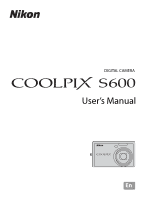Nikon S600 S600 User's Manual
Nikon S600 - Coolpix 10MP Digital Camera Manual
 |
UPC - 018208255948
View all Nikon S600 manuals
Add to My Manuals
Save this manual to your list of manuals |
Nikon S600 manual content summary:
- Nikon S600 | S600 User's Manual - Page 1
DIGITAL CAMERA User's Manual En - Nikon S600 | S600 User's Manual - Page 2
of the SD Card Association. • PictBridge is a trademark. • D-Lighting technology is provided by P Apical Limited. • All other trade names mentioned in this manual or the other documentation provided with your Nikon product are trademarks or registered trademarks of their respective holders. - Nikon S600 | S600 User's Manual - Page 3
Introduction First Steps A Basic Photography and Playback: Auto Mode B High sensitivity Shooting Mode C Shooting Suited for the Scene c More on Playback D Movies E Voice Recordings Connecting to Televisions, Computers and Printers d Shooting, Playback and Setup Menus Technical Notes - Nikon S600 | S600 User's Manual - Page 4
Nikon product or injury to yourself or to others, read the following safety precautions in their entirety before using this equipment. Keep these safety instructions to a Nikon-authorized service representative for inspection. Do not disassemble Touching the internal parts of the camera or AC - Nikon S600 | S600 User's Manual - Page 5
heavy objects, or expose it to heat or flames. Should the insulation be damaged and the wires become exposed, take it to a Nikonauthorized service representative for inspection. Failure to observe these precautions could result in fire or electric shock. • Do not handle the plug or battery charger - Nikon S600 | S600 User's Manual - Page 6
Use appropriate cables When connecting cables to the input and output jacks, use only the cables provided or sold by Nikon for the purpose, to maintain compliance with product regulations. Handle moving parts with care Be careful that your fingers or other objects are not pinched - Nikon S600 | S600 User's Manual - Page 7
comply with the limits for a Class B digital device, pursuant to Part 15 of the FCC installed and used in accordance with the instructions, may cause harmful interference to radio communications device that are not expressly approved by Nikon Corporation may void the user's authority to operate the - Nikon S600 | S600 User's Manual - Page 8
Notice for customers in Canada CAUTION This Class B digital apparatus complies with Canadian ICES-003. ATTENTION Cet appareil numérique de la classe B est conforme à la norme NMB-003 du Canada. Symbol for Separate - Nikon S600 | S600 User's Manual - Page 9
...v Introduction ...1 About This Manual ...1 Information and Precautions...2 Parts of the Camera...4 The Camera Body ...4 The Monitor...6 Memory Cards...19 A Basic Photography and Playback: Auto Mode 20 Step 1 Turn the Camera On and Select A (Auto) Mode 20 Indicators Displayed in A (Auto) Mode - Nikon S600 | S600 User's Manual - Page 10
Table of Contents Macro Mode...31 Exposure Compensation ...32 B High sensitivity Shooting Mode 33 Shooting in the High sensitivity Shooting Mode 33 C Shooting Suited for the Scene 34 Shooting in the Scene Mode ...34 Setting the Scene Mode...34 Features ...35 Taking Pictures for a Moving Subject - Nikon S600 | S600 User's Manual - Page 11
: The Playback Menu 89 Displaying the Playback Menu...89 b Slide Show...91 c Delete ...92 d Protect ...92 f Rotate Image...93 h Copy ...94 Basic Camera Setup: The Setup Menu 95 Displaying the Setup Menu...96 a Menus ...96 c Welcome Screen...97 d Date...98 e Monitor Settings ...101 f Date Imprint - Nikon S600 | S600 User's Manual - Page 12
Table of Contents h AF Assist ...104 u Digital Zoom ...104 i Sound Settings ...105 k Auto Off ...105 l Format Memory/ m Format Names 112 Caring for the Camera ...113 Cleaning ...115 Storage ...115 Error Messages ...116 Troubleshooting...120 Specifications ...125 Supported Standards ...128 Index ... - Nikon S600 | S600 User's Manual - Page 13
Nikon COOLPIX S600 digital camera. This manual was written to help you enjoy taking pictures with your Nikon digital camera. Read this manual camera. This icon indicates that more A information is available elsewhere in this manual or in the Quick Start Guide. Notations • A Secure Digital - Nikon S600 | S600 User's Manual - Page 14
Electronic Accessories Nikon COOLPIX cameras are designed to the highest standards and include complex electronic circuitry. Only Nikon brand electronic accessories (including battery chargers, batteries and AC adapters) certified by Nikon specifically for use with this Nikon digital camera are - Nikon S600 | S600 User's Manual - Page 15
Precautions Notice Concerning Prohibition of Copying or Reproduction Note that simply being in possession of material that was digitally copied or reproduced by means of a scanner, digital camera or other device may be punishable by law. • Items prohibited by law from being copied or reproduced Do - Nikon S600 | S600 User's Manual - Page 16
24 2 Power-on lamp 20, 105 3 Power switch 20 4 Built-in microphone 48, 52, 56 5 Built-in flash 28 6 Speaker 48, 55, 58 7 Eyelet for camera strap 11 8 Self-timer lamp 30, 114 AF-assist illuminator 25, 104, 114 9 Lens 115, 125 10 Lens cover 113 4 - Nikon S600 | S600 User's Manual - Page 17
1 2 34 5 Parts of the Camera Opening the pin cover Introduction 12 13 6 78 9 10 11 14 15 16 17 1 Monitor 6 2 Rotary multi selector 9 3 e button 8 4 Indicator lamp 56 Flash lamp 29 - Nikon S600 | S600 User's Manual - Page 18
Introduction The Monitor The following indicators may appear in the monitor during shooting and playback (actual display varies with current camera settings). Information displayed in the monitor during shooting or playback will appear for a few seconds. (A 101) Shooting 24 23 22 2 4 1 3 21 - Nikon S600 | S600 User's Manual - Page 19
Parts of the Camera Introduction Playback 1 23 4 15/05/2008 12:00 5 18 9999.JPG 16 17 6 15 26 10 Voice memo icon 48 11 Voice memo recording guide 48 12 Voice memo playback guide 48 13 Movie playback indicator 55 14 List by Date guide 49 15 Print-order icon 72 16 Small picture 46, - Nikon S600 | S600 User's Manual - Page 20
/Playback) Button Press c once in shooting mode to enter playback mode; press again to switch back to shooting mode. If the camera is turned off, hold down c to turn the camera on in playback mode (A 26). Holding down the c button while the power is on will change the monitor brightness to the - Nikon S600 | S600 User's Manual - Page 21
selector can be used in various ways, concrete descriptions such as "Press the rotary multi selector K" are included only in cases where necessary. • In the manual, the button indicating up, down, left and right of the rotary multi selector is shown as H, I, J and K. 9 - Nikon S600 | S600 User's Manual - Page 22
area mode Autofocus mode Exit Press the rotary multi selector K or k to proceed to the next set of options. AF area mode Face priority Auto Manual Center Exit Press the rotary multi selector K or k to apply selection. 10 - Nikon S600 | S600 User's Manual - Page 23
. To return to the original menu, press g (j) again. B White balance For accurate color reproduction, choose a setting that matches the light source. Exit Back Attaching the Camera Strap 11 - Nikon S600 | S600 User's Manual - Page 24
First Steps First Steps Charging the Battery The camera uses a Rechargeable Li-ion Battery EN-EL10 (supplied). Charge the battery with the Battery Charger MH-63 (supplied) before first use or when the battery - Nikon S600 | S600 User's Manual - Page 25
immediately and take both devices to retailer or Nikon-authorized service representative. 3 Unplug the charger. Remove the battery AC power supply To power the camera continuously for extended periods, use an AC Adapter EH-62D (available separately from Nikon) Do not, under any circumstances, - Nikon S600 | S600 User's Manual - Page 26
been fully charged, using the Battery Charger MH-63 (supplied), into your camera. 1 Open the battery-chamber/memory card slot cover. 2 Insert the the Battery Inserting the battery upside down or backwards could damage the camera. Be sure to check the battery is in the correct orientation. - Nikon S600 | S600 User's Manual - Page 27
monitor will dim to reduce the drain on the battery if no operations are performed for about five seconds. The monitor will brighten when camera controls are used. At default settings, the monitor will turn off altogether if no operations are performed for about a minute during shooting and playback - Nikon S600 | S600 User's Manual - Page 28
First Steps Setting Display Language, Date and Time A language-selection dialog is displayed the first time the camera is turned on. 1 Press the power switch to turn on the camera. The power-on lamp will light and the monitor will turn on. 2 Use the rotary multi selector to choose the desired - Nikon S600 | S600 User's Manual - Page 29
the date and time • To change the current date and time, in the Setup Menu (A 95) go into Date (A 98), choose Date and follow the instructions starting from step 6 above. • To change the settings for home time zone or daylight saving time, in the setup menu's Date item, select and change - Nikon S600 | S600 User's Manual - Page 30
First Steps Inserting Memory Cards Pictures are stored in the camera's internal memory (approximately 45 MB) or on removable Secure Digital (SD) memory cards (available separately) (A 111). If a memory card is inserted in the camera, data is automatically stored on the memory card and data recorded - Nikon S600 | S600 User's Manual - Page 31
memory cards used in other devices into the COOLPIX S600, be sure to format them using this camera (A 106). B The Write Protect Switch SD "write" position. Write protect switch B Memory Cards • Use only Secure Digital memory cards. • Do not perform the following during formatting, while data is - Nikon S600 | S600 User's Manual - Page 32
section describes how to take pictures in A (auto) mode, an automatic, "point-and-shoot" mode recommended for first-time users of digital cameras. 1 Press the power switch to turn on the camera. The power-on lamp will light up, the lens will open and the monitor will turn on. Proceed to step 4 when - Nikon S600 | S600 User's Manual - Page 33
Vibration reduction (A 103), when On (default setting) is selected, can be applied to effectively reduce blur, caused by slight hand movement known as camera shake, that commonly occurs when shooting with zoom applied or at slow shutter speeds. Vibration reduction can be used in all shooting modes - Nikon S600 | S600 User's Manual - Page 34
Step 2 Frame a Picture 1 Ready the camera. Hold the camera steadily in both hands, keeping your fingers and other objects away from the lens, flash, selftimer lamp, microphone the zoom button and a monitor indicator will show the current zoom ratio. 22 16 Zoom out Zoom in Optical Digital zoom zoom - Nikon S600 | S600 User's Manual - Page 35
Zoom When the camera is zoomed in to the maximum magnification (4×), holding down g (i) triggers digital zoom. The subject is magnified up to 4×, for a total magnification of 16×. The focus area will not be displayed and focus will be on the center of the screen when digital zoom is in effect - Nikon S600 | S600 User's Manual - Page 36
1/60 F2.7 Shutter Aperture Speed When digital zoom is in effect, the focus area will not be displayed and the camera will focus on the subject in the locked while the shutter-release button is pressed halfway. When the camera is unable to focus while the shutter-release button is pressed halfway - Nikon S600 | S600 User's Manual - Page 37
use force when pressing the shutter-release button, as this may result in camera shake and blurred pictures. Press the shutterrelease button halfway to set focus and AF-assist illuminator can be set to Off manually (A 104), although in this case the camera may not focus when lighting is poor. 25 - Nikon S600 | S600 User's Manual - Page 38
Basic Photography and Playback: Auto Mode Step 4 Viewing and Deleting Pictures Viewing Pictures (Playback Mode) Press c. The last picture taken will be displayed in full-frame playback mode. Rotate the rotary multi selector or press H, I, J or K to display the pictures (A 9). Pictures may be - Nikon S600 | S600 User's Manual - Page 39
Basic Photography and Playback: Auto Mode Step 4 Viewing and Deleting Pictures C Playback Mode The following options are available in full-frame playback mode. Option Playback zoom View thumbnails Record/play voice memo Use g (i) f (h) k Description A Press g (i) to enlarge view of picture - Nikon S600 | S600 User's Manual - Page 40
Basic Photography and Playback: Auto Mode Using the Flash The flash has a range of 0.5-6.5 m (1.6-21.3 ft.) when the camera is zoomed out all the way. With maximum optical zoom applied, the range is 0.5-3.0 m (1.6-9.8 ft.) (when ISO sensitivity is set to Auto). The following flash - Nikon S600 | S600 User's Manual - Page 41
modes. C Red-eye Reduction The COOLPIX S600 is equipped with an advanced red-eye reduction system. Pre-flashes are fired several times at low intensity before the main flash, to reduce "red-eye." If the camera detects "redeye" after a picture is taken, Nikon's own In-Camera Red Eye Fix processes the - Nikon S600 | S600 User's Manual - Page 42
to choose 10 s or 2 s and press k. 10s 10 s (ten seconds): Suited for important occasions 2s (such as weddings) 2 s (two seconds): Suited for preventing camera shake The mode selected for self-timer is displayed. Self-timer If a setting is not applied by pressing k within a few seconds, the - Nikon S600 | S600 User's Manual - Page 43
few seconds. 3 Press g (i) or f (h) to frame the picture. The camera can focus at a distance of 3cm (1.2 in.) at the zoom position at which mode on) • Beach/snow • Museum • Copy In Full-time AF, the camera focuses continuously, even when the shutter-release button is not pressed halfway to lock focus - Nikon S600 | S600 User's Manual - Page 44
Exposure compensation is used to alter exposure from the value suggested by the camera to make pictures brighter or darker. 1 Press the rotary multi selector o (exposure compensation). The exposure compensation guide is displayed. Basic Photography and Playback: Auto Mode 2 Use the rotary multi - Nikon S600 | S600 User's Manual - Page 45
sensitivity Shooting Mode In high sensitivity shooting mode, sensitivity is increased when shooting under low lighting, to reduce blurring caused by camera shake or subject movement, allowing you to capture the atmosphere of the scene. ISO sensitivity will be automatically increased to a maximum - Nikon S600 | S600 User's Manual - Page 46
Shooting Suited for the Scene Shooting in the Scene Mode Camera settings are automatically optimized for the selected subject type. The following scene modes are available. s Active child b Portrait c Landscape d Sports e Night portrait f Party/indoor g Beach/ - Nikon S600 | S600 User's Manual - Page 47
information. • If more than one face is recognized, focus will be on the face nearest to the camera. • If no faces are recognized, focus will be on the center of the screen. • Digital zoom is not available. m V* n Off* p Off o 0.0* * Other settings can be selected. c Landscape Use this mode for - Nikon S600 | S600 User's Manual - Page 48
) for more information. • If more than one face is recognized, focus will be on the face nearest to the camera. • If no faces are recognized, focus will be on the center of the screen. • Digital zoom is not available. m V1 n Off2 p Off o 0.02 h Auto2 1 Fill flash with slow sync and red-eye - Nikon S600 | S600 User's Manual - Page 49
* Other settings can be selected. i Dusk/dawn O Preserves the colors seen in the weak natural light before sunrise or after sunset. • Camera focuses at infinity. The focus area indicator or focus indicator (A 6) always glows green when the shutterrelease button is pressed halfway. Note, however - Nikon S600 | S600 User's Manual - Page 50
position. • AF area mode is set to Manual (A 84). When k is pressed, camera focuses on subject in active focus area. • While the shutter-release button is pressed halfway, the camera focuses continuously until focus is acquired and locked. • Digital zoom is not available. • As pictures are easily - Nikon S600 | S600 User's Manual - Page 51
settings in which you do not want to use the flash. • Camera focuses on subject in center of frame. • BSS (best shot selector) can Copy Provides clear pictures of text or drawings on a white board or in print. • Camera focuses on subject in center of frame. • Use macro mode (A 31) to focus at - Nikon S600 | S600 User's Manual - Page 52
• Frame the subject in the center of the border and press k. - The subject is selected and will be framed by a yellow double border. - When the camera is unable to focus on the subject, Start the single border will glow red. Change the composition and try again. • Once the selected subject is - Nikon S600 | S600 User's Manual - Page 53
(A 25), the subject may not be in focus despite the fact that the double border glows green. Should this occur, switch to AF area mode (Manual or Center), refocus on another subject positioned at the same distance from the camera as the actual portrait subject, and use focus lock (A 85). 41 - Nikon S600 | S600 User's Manual - Page 54
More on Playback Viewing Multiple Pictures: Thumbnail Playback Press f (h) in full-frame playback mode (A 26) to 1/ 10 display pictures in "contact sheets" of thumbnail images. The following operations can be performed while thumbnails are displayed. To Use Description A Choose pictures - Nikon S600 | S600 User's Manual - Page 55
during full-frame playback mode (A 26) zooms the current picture in 3×, with the center of the picture displayed in the monitor. • The guide at lower right shows which portion of the picture is enlarged. ×3.0 More on Playback The following operations can be performed while pictures are zoomed in - Nikon S600 | S600 User's Manual - Page 56
mail attachments. More on Playback C Picture Editing • The COOLPIX S600 editing functions are not available for pictures taken with non-COOLPIX S600 digital cameras. • If a copy created using the COOLPIX S600 is viewed on a different digital camera, the picture may not be displayed or may not be - Nikon S600 | S600 User's Manual - Page 57
Editing Pictures Enhancing Brightness and Contrast: D-Lighting D-Lighting can be used to create copies with enhanced brightness and contrast, brightening dark portions of a picture. Enhanced copies are stored as separate files. 1 Select the desired picture from full-frame (A 26) or thumbnail (A 42) - Nikon S600 | S600 User's Manual - Page 58
Yes Depending on the size of the original picture and the zoom ratio in effect at the time the copy was created, the camera will automatically select one of the following image-mode settings for cropped copies (unit: pixels). • K 3,648 × 2,736 • d 3,072 × 2,304 • e 2,592 × 1,944 • f 2,272 × 1,704 - Nikon S600 | S600 User's Manual - Page 59
Editing Pictures Resizing Pictures: Small Picture Create a small copy of the current picture. Small copies are stored as JPEG files with a compression ratio of 1:16. The following sizes are available. Option l 640×480 m 320×240 n 160×120 Description Suited to television playback. Suited to - Nikon S600 | S600 User's Manual - Page 60
If a voice memo already exists for the current picture, it must be deleted before a new voice memo can be recorded. • The COOLPIX S600 is not able to attach a voice memo to pictures recorded by other cameras. D More Information 48 See "Image/Sound File and Folder Names" (A 112) for more information. - Nikon S600 | S600 User's Manual - Page 61
mode, selecting C (use the rotary multi selector), and then pressing k. Dates for which pictures exist will be listed. 2 Choose the desired date and press k. Camera lists up to 29 dates. If pictures exist for more than 29 dates, all pictures recorded earlier than most recent 29 dates will be listed - Nikon S600 | S600 User's Manual - Page 62
Viewing Pictures by Date Using List by Date Mode The following operations are possible from the date selection screen. To Use Description A Select date Use the rotary multi selector to select a date. 9 Switch to full-frame playback Delete picture View list by date menu View playbackmode - Nikon S600 | S600 User's Manual - Page 63
Viewing Pictures by Date List by Date Menus Press d in either mode to display the following menus for only the pictures taken on the specified date. D-Lighting* Print set Slide show A 45 A 72 A 91 Delete Protect A 92 A 92 Rotate image* Small pic.* A 93 A 47 * During full-frame playback only - Nikon S600 | S600 User's Manual - Page 64
2 Press the shutter-release button all the way down to start recording. Camera focuses on subject in center of frame. A progress bar at the bottom applied while movies are recorded. Digital zoom cannot be used just before recording a movie, but up to 2× digital zoom can be applied while movies - Nikon S600 | S600 User's Manual - Page 65
allows. All figures are approximate. Maximum movie length or frames varies with make of memory card. The maximum file length for movies taken with this camera is 10 minutes. Up to 10 minutes of the remaining file length will be displayed on the screen while shooting. D More Information See, "Image - Nikon S600 | S600 User's Manual - Page 66
Movie Menu Autofocus Mode Choose how the camera focuses in movie mode. Option A Single AF (default setting) B Full-time AF Description Camera focuses when shutter-release button is pressed halfway and locks at this position during shooting. Camera focuses continuously until focus is acquired and - Nikon S600 | S600 User's Manual - Page 67
Movie Playback In full-frame playback mode (A 26), movies are recognized by the Movie options (A 53) icon. To play a movie, display it in full-frame playback mode and press k. 15/05/2008 15:30 0010.AVI Use the zoom buttons to adjust playback volume. Playback controls appear at the top of the - Nikon S600 | S600 User's Manual - Page 68
recording. Voice recording The indicator lamp lights during recording. If no operations are performed for about 30 seconds after voice recording begins, the camera's auto off function is 001 15/05/2008 17:30 Max. rec. time 0 0 : 0 5 : 0 0 enabled and the monitor turns off even when the monitor - Nikon S600 | S600 User's Manual - Page 69
Making Voice Recordings Operations During Recording Record indicator File number Length of recording Voice recording 001 15/05/2008 17:30 00: 01: 00/00: 04:00 Progress indicator Date of recording Time remaining To Reactivate the monitor Pause/resume recording End recording Press c k - Nikon S600 | S600 User's Manual - Page 70
Playing Voice Recordings 1 Enter sound file playback mode by pressing e in playback mode, selecting E (use the rotary multi selector), and then pressing k. Voice recordings can also be played back by pressing c in voice recording mode (A 56) to display the select sound file screen. 2 Choose the - Nikon S600 | S600 User's Manual - Page 71
Playing Voice Recordings Operations During Playback Control icons File number Playback time Progress indicator Sound file playback 001 15/05/2008 17:30 00:00:05/00:00:20 Date and time of recording Length of recording Volume Use the zoom buttons to adjust playback volume. Playback controls - Nikon S600 | S600 User's Manual - Page 72
Exit Select 5 When a confirmation dialog is displayed, choose Yes and press k. Copying starts. C Voice Recordings The COOLPIX S600 may be unable to play or copy sound files created with another make of camera. C No sound file. Message If there are no sound files stored on the memory card when - Nikon S600 | S600 User's Manual - Page 73
jack. Yellow White 3 Tune the television to the video channel. See the documentation provided with your television for details. 4 Hold down c to turn on the camera. The camera enters playback mode, and the pictures taken will be displayed on the television. While connected to the TV, the - Nikon S600 | S600 User's Manual - Page 74
the camera to a computer, software, including Nikon Transfer and Panorama Maker for creating panorama images, must be installed from the supplied Software Suite CD. For more information on installing the software, refer to the Quick Start Guide. Operating Systems Compatible with COOLPIX S600 Windows - Nikon S600 | S600 User's Manual - Page 75
Printers Connecting to a Computer Transferring Pictures from a Camera to a Computer 1 Start the computer to which Nikon Transfer was installed. 2 Turn off the camera. 3 Connect the camera to the computer using the supplied USB cable. 4 Turn on the camera. The power-on lamp will light. Windows Vista - Nikon S600 | S600 User's Manual - Page 76
, the intended device must support these features of the memory card. • At the Nikon Transfer default settings, Nikon Transfer will start automatically when the dialog, and disconnect the camera from the computer. • To transfer pictures stored in the camera's internal memory to the computer, - Nikon S600 | S600 User's Manual - Page 77
Connecting to Televisions, Computers and Printers Connecting to a Computer D Using Standard OS Operations to Open Camera Files • Navigate to the folder on the computer's hard disk to which pictures were saved and open a picture in the viewer supplied with your operating - Nikon S600 | S600 User's Manual - Page 78
is used, COOLPIX S600 can be charged using the home electrical outlet. Do not use any other AC adapters as it will cause the camera to heat up memory card to a digital photo lab For printing using these methods, specify the pictures and the number of prints each using your camera's Print set menu (A - Nikon S600 | S600 User's Manual - Page 79
2 Turn on the printer. Check printer settings. 3 Connect the camera to the printer using the supplied USB cable. 4 Turn on the camera. When connected correctly, the PictBridge startup screen 1 will be displayed in the camera monitor. Then the print selection screen will be displayed 2. 1 2 Print - Nikon S600 | S600 User's Manual - Page 80
Connecting to a Printer Printing Pictures One at a Time After connecting the camera to the printer correctly (A 67), print pictures by following the procedure below. 1 Use the rotary multi selector to choose the desired picture and press k. Press f (h) - Nikon S600 | S600 User's Manual - Page 81
, press k. Copies Paper size Exit Printing 002/004 Cancel Current print/ total number of prints Printing Multiple Pictures After connecting the camera to the printer correctly (A 67), print pictures by following the procedure below. 1 When the print selection screen is displayed, press d. The - Nikon S600 | S600 User's Manual - Page 82
Connecting to Televisions, Computers and Printers Connecting to a Printer 4 Choose Print selection, Print all images or DPOF printing and press k. Print selection Choose the pictures (Up to a total of 99) and number of copies (up to nine) of each. Rotate the rotary multi selector or press J or K to - Nikon S600 | S600 User's Manual - Page 83
cancel before all copies have been printed, press k. Back Printing 002/010 Cancel Current print/ total number of prints B Paper Size The camera supports the following paper sizes: Default (the default paper size for the current printer), 3.5 × 5 in., 5 × 7 in., 100 × 150 mm, 4 × 6 in., 8 × 10 in - Nikon S600 | S600 User's Manual - Page 84
Creating a DPOF Print Order: Print Set The Print set option in the playback menu is used to create digital "print orders" for printing on DPOF-compatible devices (A 128). When the camera is connected to a PictBridge-compatible printer, pictures can be printed from the printer according to the DPOF - Nikon S600 | S600 User's Manual - Page 85
and photo information are printed on pictures when a DPOF-compatible (A 128) printer which supports printing of shooting date and photo information is used. • Photo information cannot be printed when the camera is connected directly to a printer, via the supplied USB cable, for DPOF printing (A 71 - Nikon S600 | S600 User's Manual - Page 86
options2 A 83 Apply color effects to pictures as they are recorded. G AF area mode A 84 Choose where the camera focuses. I Autofocus mode2 A 87 Choose how the camera focuses. 1 Image mode can change the settings for menus of other shooting modes (except movie menu). 2 See the information - Nikon S600 | S600 User's Manual - Page 87
Shooting Options: The Shooting Menu Displaying the Shooting Menu and High sensitivity Menu Enter A (auto) or high sensitivity shooting mode by pressing e in shooting mode, selecting A (auto) or B (high sensitivity), and then pressing k. Press d to display the shooting menu or high sensitivity menu. - Nikon S600 | S600 User's Manual - Page 88
Shooting Options: The Shooting Menu A Image Mode Pictures taken with a digital camera are recorded as image files. The size of the files, and with it the number of images that can be recorded, depends on the size - Nikon S600 | S600 User's Manual - Page 89
Shooting Options: The Shooting Menu C Number of Exposures Remaining The following table lists the approximate number of pictures that can be stored in internal memory and on a 256 MB memory card. Note that the number of pictures that can be stored will differ depending on the composition of the - Nikon S600 | S600 User's Manual - Page 90
whether seen in the shade, direct sunlight, or under incandescent lighting. Digital cameras can mimic this adjustment by processing images according to the color of lighting conditions. Best choice in most situations. b Preset manual Neutral-colored object used as reference to set white balance - Nikon S600 | S600 User's Manual - Page 91
that will be used during shooting. 2 Use the rotary multi selector to choose b Preset manual in the White balance menu, and press k. The camera zooms in. White balance Auto Preset manual Daylight Incandescent Fluorescent Exit 3 Choose Measure. To apply the most recently measured value for preset - Nikon S600 | S600 User's Manual - Page 92
camera meters exposure. G Matrix (default setting) Camera sets exposure for entire frame. Recommended in most situations. q Center-weighted Camera off-center subjects. Shooting, Playback and Setup Menus B Note on Metering When digital zoom is in effect, Metering is set to Center-weighted, and the - Nikon S600 | S600 User's Manual - Page 93
selector" is recommended when shooting with the flash off or the camera zoomed in, or in other situations in which inadvertent motion can result in blurred pictures. When BSS is on, the camera takes up to ten pictures while the shutter-release button is held - Nikon S600 | S600 User's Manual - Page 94
dark parts of the image. Auto (default setting) Sensitivity is ISO 100 under normal conditions; when lighting is poor and the flash is off, the camera compensates by raising sensitivity to a maximum of ISO 800. 100, 200, 400, 800, 1600, 3200 Sensitivity will be locked at the specified value. At the - Nikon S600 | S600 User's Manual - Page 95
Shooting, Playback and Setup Menus Shooting Options: The Shooting Menu F Color Options Make colors more vivid or record pictures in monochrome. n Standard color (default setting) Use for pictures exhibiting natural color. o Vivid color Use to achieve a vivid, "photoprint" effect. p Black-and-white - Nikon S600 | S600 User's Manual - Page 96
camera focuses. When digital zoom is in effect, focus will be on the center of the screen regardless of the settings used. z Face priority When the camera recognizes a face (front view), the camera selected by the camera will be displayed in the monitor. 16 AF area x Manual This option is - Nikon S600 | S600 User's Manual - Page 97
Shooting Options: The Shooting Menu y Center Camera focuses on subject in center of frame. Center the shutter-release button halfway and recompose the picture. • Be sure that the distance between the camera and the subject does not change. 4 Press the shutter-release button the rest of the way down - Nikon S600 | S600 User's Manual - Page 98
focus despite the fact that the double border glows green. Should this occur, switch to AF area mode (Manual or Center), refocus on another subject positioned at the same distance from the camera as the actual portrait subject, and use focus lock (A 85). • Pictures taken in Face Priority, while in - Nikon S600 | S600 User's Manual - Page 99
and Setup Menus Shooting Options: The Shooting Menu I Autofocus Mode Choose how the camera focuses. A Single AF (default setting) Camera focuses when shutter-release button is pressed halfway. B Full-time AF Camera adjusts focus continuously until shutter-release button is pressed halfway. Use with - Nikon S600 | S600 User's Manual - Page 100
Shooting, Playback and Setup Menus Shooting Options: The Shooting Menu Restrictions on Camera Settings Restrictions apply to the following settings in A (auto) mode. Flash mode Flash turns off at Continuous settings of Continuous or BSS. Applied setting is - Nikon S600 | S600 User's Manual - Page 101
Shooting, Playback and Setup Menus Playback Options: The Playback Menu The playback menu contains the following options. I D-Lighting A 45 Enhances brightness and contrast in dark portions of pictures. a Print set A 72 Select pictures to print and the number of copies for each. b Slide show - Nikon S600 | S600 User's Manual - Page 102
Playback Options: The Playback Menu Selecting Multiple Pictures The screen shown at right will be displayed in the menus (shown below) when choosing pictures. Playback menu: Print set (A 72), Delete (A 92), Protect (A 92), Rotate image (A 92), Picture Copy (A 94) Setup menu: Welcome screen (A 97) - Nikon S600 | S600 User's Manual - Page 103
Playback Options: The Playback Menu b Slide Show Play back pictures, stored in the internal memory or on a memory card, one by one in an automated "slide show." 1 Use the rotary multi selector to choose Start and press k. To change the interval between pictures, choose Frame intvl, select the - Nikon S600 | S600 User's Manual - Page 104
from accidental deletion. See "Selecting Multiple Pictures" (A 90) for more information on using this function. Note, however, that formatting the camera's internal memory or the memory card will permanently erase protected files (A 106). Protected pictures are recognized by the s icon during - Nikon S600 | S600 User's Manual - Page 105
Playback Options: The Playback Menu f Rotate Image Set the direction of the picture used for playback on camera. Pictures can be rotated 90° clockwise or counterclockwise. Choose a picture to be rotated in the picture selection screen (A 90), and the Rotate image screen will - Nikon S600 | S600 User's Manual - Page 106
Voice Recording (A 56) can be copied using the Copy sound files option (A 60) in sound file playback mode. • Pictures taken with another make of camera or that have been modified on a computer cannot be copied. • Edited copies have the same protection marking (A 92) as the original, but are not - Nikon S600 | S600 User's Manual - Page 107
for shooting. h AF assist Enable or disable AF-assist illumination. u Digital zoom Adjust settings for using digital zoom. i Sound settings Adjust sound and volume settings. k Auto off Set time before camera enters standby mode. l/m Format memory/Format card Format internal memory or - Nikon S600 | S600 User's Manual - Page 108
Basic Camera Setup: The Setup Menu Displaying the Setup Menu First, display the playback-mode or shooting-mode selection menu by pressing e. Then select F (use the rotary - Nikon S600 | S600 User's Manual - Page 109
Setup: The Setup Menu c Welcome Screen You can select the welcome screen to be displayed when the camera is turned on. None (default setting) No welcome screen will be displayed. COOLPIX Displays a welcome screen Select an image Select a picture in the internal memory or on the memory card for - Nikon S600 | S600 User's Manual - Page 110
clock and choose home and travel destination time zones. Date Set camera clock to current date and time. See "Setting Display Language, Date and Time" (A 16) for more information. Time zone w (home time zone) can be specified - Nikon S600 | S600 User's Manual - Page 111
zone and press k. The setting is enabled. While the travel destination time zone is selected, the x icon will be displayed in the monitor when the camera is in shooting mode. Travel destination EDT:New York Toronto, Lima Back Time zone 15/05/2008 10:31 London,Casablanca Daylight saving EDT:New - Nikon S600 | S600 User's Manual - Page 112
Setup: The Setup Menu D Time Zones (A 17) The camera supports the time zones listed below. For time differences not listed below, set the camera clock to local time (A 17, 99). The table contains some locations that are not displayed on the camera's time zone map. UTC +/- -11 -10 Location Midway - Nikon S600 | S600 User's Manual - Page 113
Basic Camera Setup: The Setup Menu e Monitor Settings Choose whether or not to Playback mode 15/05/2008 15:30 0004.JPG Show info 16 44 Auto info The current settings or operation guide is displayed for a few seconds, as in (default setting) Show info above. Thereafter, display will be the - Nikon S600 | S600 User's Manual - Page 114
Camera Setup: The Setup Menu f Date Imprint Date and time of recording can be imprinted on pictures. This information can be printed even from printers that do not support and Print Set When printing from DPOF-compatible printers which support printing of shooting date and photo information, the date - Nikon S600 | S600 User's Manual - Page 115
at slow shutter speeds. Vibration reduction can be used in all shooting modes. Turn vibration reduction off when using a tripod to stabilize the camera during shooting. When vibration reduction is enabled, the current setting is displayed in the monitor during shooting (when off is selected, an icon - Nikon S600 | S600 User's Manual - Page 116
scene modes, AF-assist illumination turns off automatically. Off Disable this function. The camera may be unable to focus if lighting is poor. u Digital Zoom Adjust settings for using digital zoom. On (default setting) Digital zoom (A 22) will be activated when the g (i) is pressed when the optical - Nikon S600 | S600 User's Manual - Page 117
mode (A 15) to save power. Once in standby mode, the power lamp will blink, and if no operations are performed for another three minutes the camera turns off. To exit standby mode press either the power switch or the shutter button. The time taken to enter standby mode can be set - Nikon S600 | S600 User's Manual - Page 118
pictures to a computer before formatting. • Do not turn the camera off, disconnect the AC adapter, or open the battery-chamber/memory card slot cover during formatting. • The first time you insert the memory cards used in other devices into the COOLPIX S600, be sure to format them using this - Nikon S600 | S600 User's Manual - Page 119
Setup: The Setup Menu n Language Choose one of 23 languages for display of camera menus and messages. Czech Danish German (default setting) Spanish Greek French Indonesian Italian Hungarian Dutch Norwegian Polish Portuguese Russian Finnish Swedish Turkish Simplified Chinese Traditional - Nikon S600 | S600 User's Manual - Page 120
Setup: The Setup Menu p Reset All When Reset is selected, the camera's settings will be restored to their default values. Pop-up Menu Option Flash mode (A 28) Self-timer (A 30) Macro mode (A 31) Exposure compensation (A 32) Scene - Nikon S600 | S600 User's Manual - Page 121
Camera Setup: The Setup Menu Setup Menu Option Menus (A 96) Welcome screen (A 97) Photo info (A 101) Brightness (A 101) Date imprint (A 102) Vibration reduction (A 103) AF assist (A 104) Digital Video mode (A 107) in the setup menu, Preset manual (A 79) in the shooting menu will remain unaffected - Nikon S600 | S600 User's Manual - Page 122
Basic Camera Setup: The Setup Menu r Firmware Version View the current camera firmware version. COOLPIX S600 Ver. X.X Back Firmware version Shooting, Playback and Setup Menus 110 - Nikon S600 | S600 User's Manual - Page 123
following memory cards have been tested and approved for use in the COOLPIX S600. All cards of the designated make and capacity can be used, a card reader or similar device, check that device supports 2 GB cards. 2 SDHC-compliant. If the memory card will be used with a card reader or - Nikon S600 | S600 User's Manual - Page 124
names as follows. DSCN0001.JPG Identifier (not shown on camera monitor) Extension (signifies the file type) Original still pictures fivecharacter identifier: "SOUND" for voice recordings (e.g. "101SOUND"; A 56), and "NIKON" for all other pictures (e.g. "100NIKON"). When the number of files within - Nikon S600 | S600 User's Manual - Page 125
Caring for the Camera To ensure continued enjoyment of this Nikon product, observe the following precautions when chamber. These parts are easily damaged. Applying force to the lens cover could result in camera malfunction or damage to the lens. Should the monitor break, care should be taken to - Nikon S600 | S600 User's Manual - Page 126
IEC standard: C The Battery • Check the battery level when taking the camera out, and charge the battery if necessary. Do not continue charging once the be drained to the point that it no longer functions. Turning the camera on or off while the battery is exhausted can result in reduced battery - Nikon S600 | S600 User's Manual - Page 127
blower to remove dust, dirt or sand, then wipe gently with a soft, dry cloth. After using the camera at the beach or seaside, wipe off any sand or salt with a dry cloth lightly dampened with fresh Should the monitor begin to dim or flicker, contact your Nikon-authorized service representative. 115 - Nikon S600 | S600 User's Manual - Page 128
monitor, as well as the solutions for dealing with them. Display Problem Solution A O (blinks) Clock not set. Set clock. 98 not formatted. formatted for use in to format card, or turn Format card? COOLPIX S600. camera off and replace No card. Yes N Out of memory. Memory card is full - Nikon S600 | S600 User's Manual - Page 129
Problem Error occurred while recording picture. Camera has run out of file numbers. Picture cannot be used for welcome screen. Cannot copy picture. P Camera . • Format internal memory or memory card. Select picture that supports D-Lighting, crop, or small picture. Choose memory card with faster - Nikon S600 | S600 User's Manual - Page 130
Error Messages Display Problem Solution N File not created with File contains no image COOLPIX S600. data. View file camera's internal circuitry. Turn camera off, remove and reinsert battery, and turn camera on. If error persists, contact retailer or Nikon-authorized service representative - Nikon S600 | S600 User's Manual - Page 131
Solution A PR Running out of ink or Printer error: printer error. check printer status. Check printer. After checking the ink or solving the problem, select - Resume and press k to resume printing.* PR Specified size of paper is Load the specified paper, Printer error: not loaded in - Nikon S600 | S600 User's Manual - Page 132
Troubleshooting If the camera fails to function as expected, check the list of common problems below before consulting your retailer or Nikon-authorized service representative. Refer to the page numbers in the right-most column for more information. Display, Settings and Power Supply Problem - Nikon S600 | S600 User's Manual - Page 133
turn the camera on again. In the event of continued malfunction, contact your retailer or Nikon-authorized service representative. Note that disconnecting the power source as described above may result in the loss of any data not recorded to internal memory or the memory card at the time the problem - Nikon S600 | S600 User's Manual - Page 134
Troubleshooting Problem Cause/Solution A Digital zoom cannot be used. • Digital zoom is set to Off in the setup menu. • Digital zoom is illuminator does not light. • Off is selected for AF assist option in camera setup menu. • AF-assist illuminator turns off automatically in some modes. 104 - Nikon S600 | S600 User's Manual - Page 135
Troubleshooting Problem Cause/Solution Unexpected results when flash set to V (auto with red-eye reduction). If taking pictures with V (auto with red-eye reduction) or fill flash with slow sync and redeye reduction when scene mode is set to e Night portrait, In-Camera Red Eye Fix may be applied - Nikon S600 | S600 User's Manual - Page 136
Troubleshooting Problem Pictures not displayed on television. Nikon Transfer does not start when camera is connected. Pictures to be printed are not displayed. Cannot select paper size with camera selected from the camera if the printer does not support the paper sizes used by the camera, or the - Nikon S600 | S600 User's Manual - Page 137
Nikon COOLPIX S600 Digital Camera Type Effective pixels Image sensor Lens Focal length f/-number Construction Digital (when the zoom indicator is positioned before G) Auto (9-area automatic selection), center, manual with 99 focus areas, face priority Class 1 LED product (IEC 60825-1 Edition 1.2- - Nikon S600 | S600 User's Manual - Page 138
Data Transfer Protocol MTP, PTP Video output Can be selected from NTSC and PAL I/O terminal Audio video output/digital I/O (USB) Supported languages Chinese (Simplified and Traditional), Czech, Danish, Dutch, English, Finnish, French, Greek, German, Hungarian, Indonesian, Italian, Japanese - Nikon S600 | S600 User's Manual - Page 139
are displayed. * Unless otherwise stated, all figures are for a camera with a fully-charged Rechargeable Li-ion Battery EN-EL10 operated at (excluding power cable) Technical Notes B Specifications Nikon will not be held liable for any errors this manual may contain. The appearance of this product - Nikon S600 | S600 User's Manual - Page 140
used in the digital camera industry to ensure compatibility among different makes of camera. • DPOF: Digital Print Order Format is an industry-wide standard that allows pictures to be printed from print orders stored on the memory card. • Exif version 2.2: This camera supports Exif (Exchangeable - Nikon S600 | S600 User's Manual - Page 141
94 Copying voice recordings 60 Crop 46 Cyanotype 83 D Date 16, 98 Date imprint 102 Daylight 78 Daylight saving time 16, 98, 99 Delete 92 Digital zoom 23, 104 Direct print 66 D-Lighting 45 DPOF 128 DPOF print 71 DSCN 112 129 Technical Notes - Nikon S600 | S600 User's Manual - Page 142
Technical Notes Index Dusk/dawn i 37 E EN-EL10 12, 14 Exposure compensation 32 Extension 112 Eyelet for camera strap 4 F Face priority 84 File names 112 Fill flash 28 Firmware version 110 Flash 28, 29 Flash lamp 5, 29 Fluorescent 78 Focus 24, 54, 84 - Nikon S600 | S600 User's Manual - Page 143
Portrait b 35 Power 16, 20 Power switch 4, 20 Power-on lamp 4, 20 Preset manual 79 Print 68, 69, 72 Print set 72 Print Set (Date) 73 Printer 66 Protect 92 R Rechargeable battery 111 Rechargeable Li-ion battery 12, 14 - Nikon S600 | S600 User's Manual - Page 144
No reproduction in any form of this manual, in whole or in part (except for brief quotation in critical articles or reviews), may be made without written authorization from NIKON CORPORATION. Printed in China FX7L01(11) 6MA35111-01

DIGITAL CAMERA
User’s Manual
En