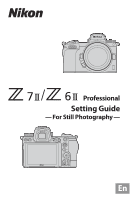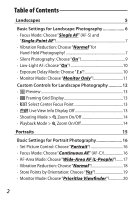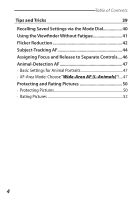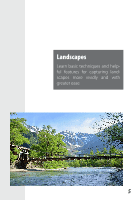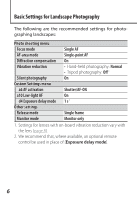Nikon Z 50 Setting Guide For Still Photography
Nikon Z 50 Manual
 |
View all Nikon Z 50 manuals
Add to My Manuals
Save this manual to your list of manuals |
Nikon Z 50 manual content summary:
- Nikon Z 50 | Setting Guide For Still Photography - Page 1
Professional Setting Guide - For Still Photography - En - Nikon Z 50 | Setting Guide For Still Photography - Page 2
Table of Contents Landscapes 5 Basic Settings for Landscape Photography 6 • Focus Mode: Choose "Single AF" (AF‑ S) and "Single-Point AF 7 • Vibration Reduction: Choose "Normal" for Hand-Held Photography 7 • Silent Photography: Choose "On 9 • Low-Light AF: Choose "On 10 • Exposure Delay Mode - Nikon Z 50 | Setting Guide For Still Photography - Page 3
Custom Controls for Portrait Photography 21 • K Playback 21 • K Select Center Focus Point 21 • y Active D‑Lighting 22 • Shooting Mode > p Zoom On/Off 22 • Playback Mode > p Zoom On/Off 22 Sports 23 Basic Settings for Sports Photography 24 • Focus Mode: Choose "Continuous AF" (AF‑C 24 • - Nikon Z 50 | Setting Guide For Still Photography - Page 4
Table of Contents Tips and Tricks 39 Recalling Saved Settings via the Mode Dial 40 Using the Viewfinder Without Fatigue 41 Flicker Reduction 42 Subject-Tracking AF 44 Assigning Focus and Release to Separate Controls..... 46 Animal-Detection AF 47 • Basic Settings for Animal Portraits 47 • - Nikon Z 50 | Setting Guide For Still Photography - Page 5
Landscapes Learn basic techniques and helpful features for capturing landscapes more vividly and with greater ease. 5 - Nikon Z 50 | Setting Guide For Still Photography - Page 6
Basic Settings for Landscape Photography The following are the recommended settings for photographing landscapes: Photo shooting menu Focus mode Single AF AF-area mode Single-point AF Diffraction compensation On Vibration reduction • Hand-held photography: Normal • Tripod photography: Off 1 - Nikon Z 50 | Setting Guide For Still Photography - Page 7
Held Photography! Choose a vibration reduction option according to whether the camera is mounted on a tripod. [ Normal], which offers a an optional FTZ mount adapter, the [Vibration reduction] item in the camera menus will be grayed out and unavailable, and vibration reduction options will instead - Nikon Z 50 | Setting Guide For Still Photography - Page 8
are using one of the lenses listed be- low, slide the lens vibration reduction switch to"NORMAL". Users of other lenses should consult the lens manual. ‣ AF‑P DX NIKKOR 10-20 mm f/4.5-5.6G VR ‣ AF‑P DX NIKKOR 18-55 mm f/3.5-5.6G VR ‣ AF‑P DX NIKKOR 70-300 mm f/4.5-6.3G ED VR - Nikon Z 50 | Setting Guide For Still Photography - Page 9
Mount Adapter Firmware Support for the Z 7II/Z 6II is available from FTZ mount adapter firmware version 1.10. The current mount adapter firmware version can be viewed by selecting [Firmware version] in the camera setup menu when the adapter is attached. For more information, visit the Nikon website - Nikon Z 50 | Setting Guide For Still Photography - Page 10
, night scenes, and other dimly-lit subjects with AF-S selected for focus mode, choose [On] for Custom Setting a10 [Low-light AF] to help the camera focus. l Exposure Delay Mode: Choose "1 s"! Custom Setting d4 [Exposure delay mode] is used to delay release of the shutter for a set time after the - Nikon Z 50 | Setting Guide For Still Photography - Page 11
the monitor mode button to select "monitor only" mode. "Prioritize Viewfinder" When"prioritize viewfinder"is selected for monitor mode, the camera behaves much like a traditional digital SLR: in photo mode, putting your eye to the viewfinder turns it on and displays the view through the lens, but - Nikon Z 50 | Setting Guide For Still Photography - Page 12
Custom Controls for Landscape Photography The following custom control settings are recommended for landscape photography: w Fn1 button q Preview y Fn2 button b Framing grid display V AF‑ON button A AF‑ON 8 Sub-selector center K Select center focus point z Movie record button b Live view - Nikon Z 50 | Setting Guide For Still Photography - Page 13
l q Preview Hold the selected control to preview color, exposure, and depth of field while shooting landscapes. l b Framing Grid Display Use the selected control to quickly view the framing grid for landscape shots that keep verticals vertical and horizontals horizontal. l K Select Center Focus - Nikon Z 50 | Setting Guide For Still Photography - Page 14
current focus point and check focus before shooting. You'll find this particularly useful for improved focus when using manual focus in situations in which the camera has difficulty focusing using autofocus. To choose the zoom ratio, select Custom Setting f3 [OK button] > [Shooting mode], highlight - Nikon Z 50 | Setting Guide For Still Photography - Page 15
Portraits Learn basic techniques and helpful features that free you to concentrate on your subject during portrait photography. 15 - Nikon Z 50 | Setting Guide For Still Photography - Page 16
for portraits in which your subject's complexion looks smooth and natural. l Focus Mode: Choose "Continuous AF" (AF‑C)! Choose AF‑C for shots of mobile subjects. The camera adjusts focus continuously while the shutter-release button is pressed halfway or the AF‑ON button is pressed. 16 - Nikon Z 50 | Setting Guide For Still Photography - Page 17
-detection AF), making this a good choice when you want to focus on a particular human portrait subject. On detecting a human portrait subject, the camera will automatically keep the focus point (indicated by a yellow border) positioned over the subject's face, or if the eyes are detected, over one - Nikon Z 50 | Setting Guide For Still Photography - Page 18
photographing dimly-lit subjects with AF-S selected for focus mode, choose [On] for Custom Setting a10 [Low-light AF] to help the camera focus. l Vibration Reduction: Choose "Normal"! Choose [Normal] for a comparatively high level of vibration reduction. As a consequence of how lens shift vibration - Nikon Z 50 | Setting Guide For Still Photography - Page 19
orientation] lets you choose separate focus points for "wide" (landscape) orientation, for "tall" (portrait) orientation with the camera rotated 90° clockwise, and for "tall" orientation with the camera rotated 90° counterclockwise. Camera rotated 90°counter-clockwise Landscape (wide) orientation - Nikon Z 50 | Setting Guide For Still Photography - Page 20
Basic Settings for Portrait Photography l Monitor Mode: Choose "Prioritize Viewfinder"! Recommended for users familiar with traditional digital SLRs, "prioritize viewfinder"mode lets you frame pictures in the viewfinder during hand-held photography. In photo mode, putting your eye to the viewfinder - Nikon Z 50 | Setting Guide For Still Photography - Page 21
via Custom Setting f2 [Custom controls]. l K Playback Assigning this role to the Fn1 button lets you start playback with your right hand while supporting the lens with your left, letting you view pictures without taking your eye from the viewfinder. l K Select Center Focus Point If you typically - Nikon Z 50 | Setting Guide For Still Photography - Page 22
current focus point and check focus before shooting. You'll find this particularly useful for improved focus when using manual focus in situations in which the camera has difficulty focusing using autofocus. To choose the zoom ratio, select Custom Setting f3 [OK button] > [Shooting mode], highlight - Nikon Z 50 | Setting Guide For Still Photography - Page 23
Sports Learn basic techniques and helpful features for photographing sporting events and other scenes that feature motion. 23 - Nikon Z 50 | Setting Guide For Still Photography - Page 24
High shutter speeds of 1/500 s or faster Monitor mode Prioritize viewfinder l Focus Mode: Choose "Continuous AF" (AF‑C)! Choose AF‑C for shots of mobile subjects. The camera adjusts focus continuously while the shutter-release button is pressed halfway or the AF‑ON button is pressed. 24 - Nikon Z 50 | Setting Guide For Still Photography - Page 25
with some lenses. If an F mount lens with a vibration reduction switch is attached via an optional FTZ mount adapter, the [Vibration reduction] item in the camera menus will itself be grayed out and unavailable, and vibration reduction options will instead have to be selected using the switch. 25 - Nikon Z 50 | Setting Guide For Still Photography - Page 26
Basic Settings for Sports Photography l Monitor Mode: Choose "Prioritize Viewfinder"! Recommended for users familiar with traditional digital SLRs, "prioritize viewfinder"mode lets you frame pictures in the viewfinder during hand-held photography. In photo mode, putting your eye to the viewfinder - Nikon Z 50 | Setting Guide For Still Photography - Page 27
controls via Custom Setting f2 [Custom controls]. l K Playback Assigning this role to the Fn1 button lets you start playback with your right hand while supporting the lens with your left, letting you view pictures without taking your eye from the viewfinder. l g Protect Assigning this role to an Fn - Nikon Z 50 | Setting Guide For Still Photography - Page 28
Custom Controls for Sports Photography l K Select Center Focus Point If you typically use the sub-selector for focus-point selection, assigning this role to the center of the control lets you use it to quickly choose the center focus point. l z Focus Mode/AF-Area Mode Focus and AF-area modes can be - Nikon Z 50 | Setting Guide For Still Photography - Page 29
or other fast-moving event. For split-second shots the like of which you've never taken before, try switching to movie mode, where the camera can record photos at up to 120 fps while the shutter-release button is pressed. 1 Select movie mode. Rotate the photo/movie selector to 1. 29 - Nikon Z 50 | Setting Guide For Still Photography - Page 30
2 Set the frame size and rate to [1920 × 1080; 120p]. The number of shots the camera takes per second is equivalent to the frame rate chosen for [Frame size/frame rate] in the movie shooting menu or for [Frame size and - Nikon Z 50 | Setting Guide For Still Photography - Page 31
Shots 5 Rotate the mode dial to "M". Exposure cannot be adjusted manually in modes P and S when movie mode is selected. Choose mode or two (Z 6II) seconds. Pictures will be taken even if the camera fails to focus. Taking Photos in Movie Mode Photos are recorded in [JPEG finem] format. Flicker - Nikon Z 50 | Setting Guide For Still Photography - Page 32
"Continuous H" Versus "Continuous H (Extended)" The differences between the [Continuous H] and [Continuous H (extended)] release modes for the Z 7II and Z 6II are summarized below. Choose a mode according to the subject and situation. Continuous H (extended) Continuous H Continuous H Continuous H - Nikon Z 50 | Setting Guide For Still Photography - Page 33
l The Shooting Display The image displayed in the monitor or viewfinder during shooting differs according to the release mode. Subject motion "Continuous H" Apart from momentarily going dark when the shutter is released, the display for [Continuous H] mode shows subject motion more or less in real - Nikon Z 50 | Setting Guide For Still Photography - Page 34
l Frame Advance Rate Frame advance rates for burst photography vary with the camera model and settings. The approximate maximum rates for [Continuous H] and [Continuous H (extended)] release modes are shown below. Z 7II Bit Silent Image quality depth photography Continuous H - Nikon Z 50 | Setting Guide For Still Photography - Page 35
"Continuous H" Versus "Continuous H (Extended)" 1. Maximum rate in focus mode MF or AF-S, or with [Single-point AF] selected for AF-area mode in focus mode AF-C. Maximum rate in all other cases is approximately 9 fps (Z 7II) or 12 fps (Z 6II). 2. Maximum rate in focus mode MF or AF-S, or with [ - Nikon Z 50 | Setting Guide For Still Photography - Page 36
settings with a mix of sun and shade, such as a soccer stadium or baseball diamond during a day game. Enabling auto ISO sensitivity control allows the camera to adjust ISO sensitivity for optimal exposure. Auto ISO sensitivity control can be turned on or off by holding the S button and rotating the - Nikon Z 50 | Setting Guide For Still Photography - Page 37
ISO sensitivity control will kick in to prevent underexposure in modes P and A. Choose from speeds of 1/4000 to 30 s, or select [Auto] to have the camera choose the minimum shutter speed based on the focal length of the lens. Simplifying Exposure for Sports Photography We recommend that you make the - Nikon Z 50 | Setting Guide For Still Photography - Page 38
38 - Nikon Z 50 | Setting Guide For Still Photography - Page 39
Tips and Tricks Learn about useful features that can be used with any subject. 39 - Nikon Z 50 | Setting Guide For Still Photography - Page 40
Recalling Saved Settings via the Mode Dial Frequently-used settings can be assigned to mode-dial positions U1, U2, and U3. For example, you can assign landscape settings to U1, portrait settings to U2, and settings for sports photography to U3 and instantly switch combinations just by rotating the - Nikon Z 50 | Setting Guide For Still Photography - Page 41
match the preview in the viewfinder, we recommend that you check the results after shooting. Note that in movie mode, the effects of changes to camera settings will always be visible in the display, regardless of the option selected for Custom Setting d9 [Apply settings to live view]. 41 - Nikon Z 50 | Setting Guide For Still Photography - Page 42
Flicker Reduction When powered by alternating current, fluorescent lamps and certain other types of artificial lighting flicker at a rate determined by the frequency of the power supply, which depending on the timing of the shutter release may produce areas of uneven color or exposure. Flicker - Nikon Z 50 | Setting Guide For Still Photography - Page 43
menu can be used to adjust flicker reduction settings for movie mode. In most circumstances we would recommend that you choose [Auto] to allow the camera to automatically choose a frequency matching that of the local power supply. 43 - Nikon Z 50 | Setting Guide For Still Photography - Page 44
your subject and then either press the shutter-release button halfway or press the AF‑ON button: the focus point will turn yellow and the camera will track the subject until the chosen button is released. Subject tracking can also be started by pressing J or tapping your subject in the display - Nikon Z 50 | Setting Guide For Still Photography - Page 45
, press W (Q). Custom Subject-Tracking Controls You can use Custom Setting f2 [Custom controls] to assign [Subject tracking] to the w Fn1 or y Fn2 button on the camera or to the S Fn or 3 Fn2 button on the lens. If you press the selected button when [Auto-area AF], [Auto-area AF (people)], or - Nikon Z 50 | Setting Guide For Still Photography - Page 46
sports photography and in other situations where you focus using AF‑C. The camera focuses while the AF‑ON button is pressed and pauses when the button . If you press the shutter-release button while focus is paused, the camera will not focus again but will only release the shutter. If you use - Nikon Z 50 | Setting Guide For Still Photography - Page 47
Shutter type Continuous AF Wide-area AF (L-animals) Off Off Auto l AF-Area Mode: Choose "Wide-Area AF (L-Animals)"! When this option is selected, the camera detects and focuses on the faces or eyes of dogs and cats in the active focus area (animal-detection AF), making this a good choice when - Nikon Z 50 | Setting Guide For Still Photography - Page 48
the dial. For more information, see "Recalling Saved Settings via the Mode Dial" (page 40). Notes on Animal-Detection AF Depending on shooting conditions, the camera may fail to detect the faces or eyes of some breeds or may display a border around subjects that are not the faces or eyes of - Nikon Z 50 | Setting Guide For Still Photography - Page 49
sensitivity if it determines that shutter speed will fall below the minimum, ensuring that shutter speed is never slower than 1/500 s and allowing the camera to adapt to changes in lighting while minimizing blur due to subject motion. Note that pictures taken at higher ISO sensitivities are prone to - Nikon Z 50 | Setting Guide For Still Photography - Page 50
Protecting and Rating Pictures Pictures can be protected and rated during playback. These settings remain in effect when the pictures are opened in Capture NX‑D or ViewNX‑i. l Protecting Pictures Pictures can be protected to prevent accidental deletion. Note that this does not prevent the pictures - Nikon Z 50 | Setting Guide For Still Photography - Page 51
3 Select [Protect]. Highlight [Protect] and press J. Protected pictures are marked with a P icon; to remove protection, select the picture and choose [Protect] again. Using Function Buttons You can assign [Protect] to either of the Fn1 and Fn2 buttons using Custom Setting f2 [Custom controls] and - Nikon Z 50 | Setting Guide For Still Photography - Page 52
l Rating Pictures Selected pictures can be rated or marked as candidates for later deletion. Ratings can also be viewed in Capture NX-D and ViewNX-i. Protected pictures cannot be rated; remove protection before rating pictures. From the i Menu The i menu can be used to rate pictures during playback. - Nikon Z 50 | Setting Guide For Still Photography - Page 53
Protecting and Rating Pictures 4 Choose a rating. Rotate the main command dial to choose a rating of from zero to five stars, or select d to mark the picture as a candidate for later deletion. Press J to apply the selected rating. Using Function Buttons You can assign [Rating] to either of the Fn1 - Nikon Z 50 | Setting Guide For Still Photography - Page 54
© 2020 Nikon Corporation
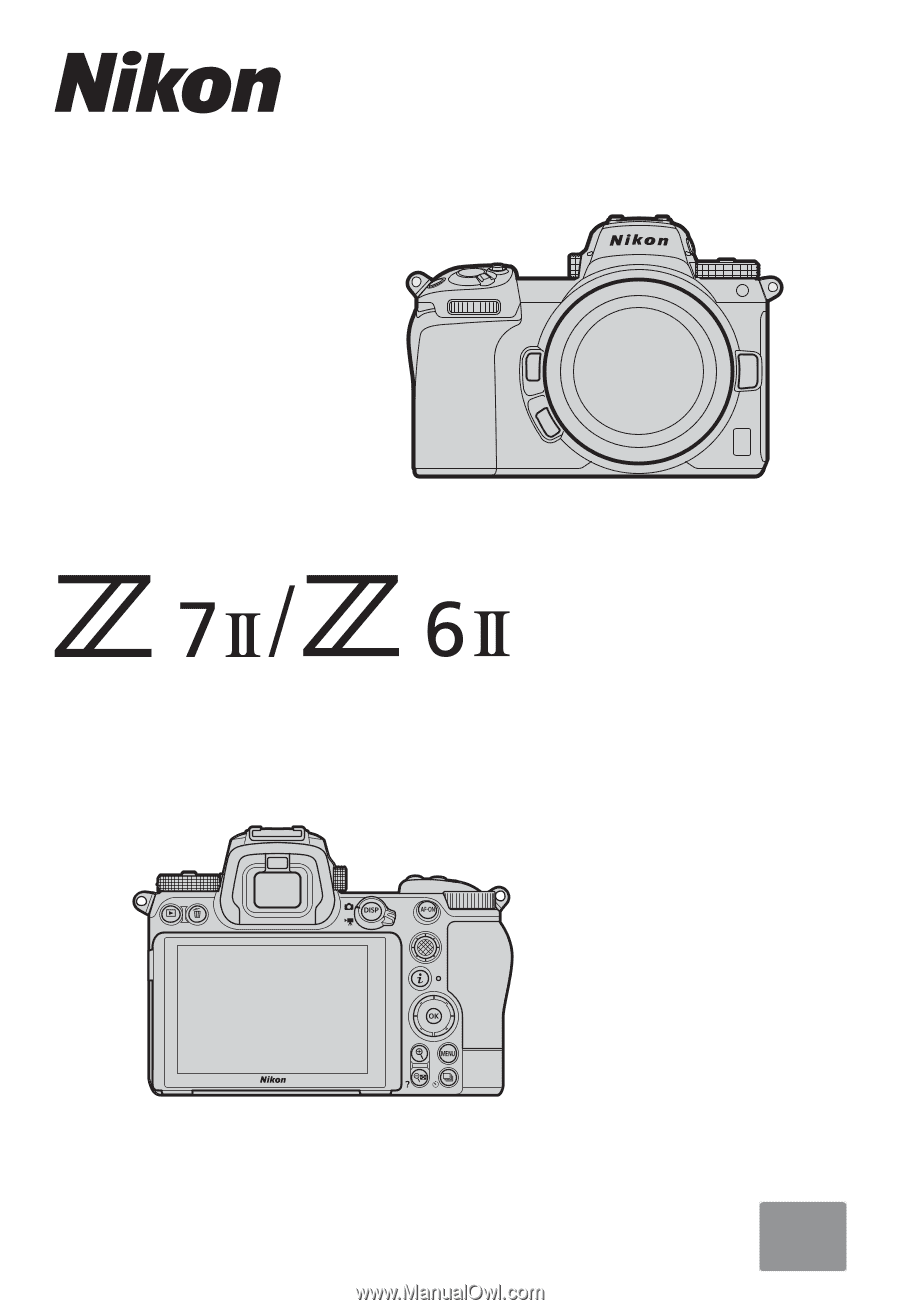
Professional
Setting Guide
— For Still Photography —
En