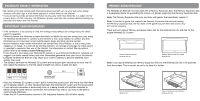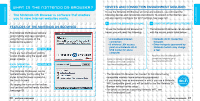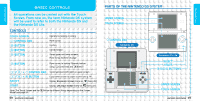Nintendo NTRGUBRP Instruction Manual
Nintendo NTRGUBRP Manual
 |
View all Nintendo NTRGUBRP manuals
Add to My Manuals
Save this manual to your list of manuals |
Nintendo NTRGUBRP manual content summary:
- Nintendo NTRGUBRP | Instruction Manual - Page 1
Nintendo of America Inc. P.O. Box 957, Redmond, WA 98073-0957 U.S.A. www.nintendo.com 63452A PRINTED IN USA INSTRUCTION BOOKLET - Nintendo NTRGUBRP | Instruction Manual - Page 2
BEFORE USING YOUR NINTENDO® HARDWARE SYSTEM, GAME CARD OR ACCESSORY. THIS BOOKLET CONTAINS IMPORTANT HEALTH AND SAFETY INFORMATION. IMPORTANT , skin or eyes hurt after a few hours. Follow these instructions to avoid problems such as tendinitis, carpal tunnel syndrome, skin irritation or eyestrain: - Nintendo NTRGUBRP | Instruction Manual - Page 3
seal is your assurance that this product is licensed or manufactured by Nintendo. Always look for this seal when buying video game systems, accessories, games and related products. Nintendo does not license the sale or use of products without the Official Nintendo Seal. For additional information - Nintendo NTRGUBRP | Instruction Manual - Page 4
the Memory Expansion Pak. Note: The Memory Expansion Pak only functions with games that specifically support it. Note: If you start a game that supports the Memory Expansion Pak without loading the Memory Expansion Pak, the functions of the game may be restricted and/or may not function properly - Nintendo NTRGUBRP | Instruction Manual - Page 5
in which you use a Nintendo WFC-compatible game, you will be able to use the Nintendo DS Browser without further setup. • For details on devices supporting Nintendo WFC, see www.nintendowifi.com. - Nintendo NTRGUBRP | Instruction Manual - Page 6
PREPARATION PREPARATION BASIC CONTROLS All operations can be carried out with the Touch Screen. From now on, the term Nintendo DS system will be used to refer to both the Nintendo DS and the Nintendo DS Lite. CONTROLS TOUCH SCREEN CONTROL PAD BUTTON BUTTON BUTTON Operate by tapping or sliding - Nintendo NTRGUBRP | Instruction Manual - Page 7
DS Menu Screen. If the Nintendo DS system's launch mode is set to AUTO MODE, this operation is not necessary. For details, refer to the Instruction Booklet for your Nintendo DS system. When you launch the browser for the first time, you will be taken automatically to the Nintendo Wi-Fi - Nintendo NTRGUBRP | Instruction Manual - Page 8
PREPARATION PREPARATION USING THE BROWSER FOR THE FIRST TIME The first time you launch the browser, you will be taken automatically to the Setup Screen. Here you can change the setup at any time using (Settings) (see page 36). SETTINGS KEYBOARD LANGUAGE SETTING TIME ZONE SETTING Cautions about - Nintendo NTRGUBRP | Instruction Manual - Page 9
SCREENS SCREENS THE BROWSER SCREEN The Browser Screen displays items like those shown below. BROWSER SCREEN TITLE BAR This shows the reception strength signal (see page 57) and the title of the page currently displayed. When communications are in progress or an operation is being carried out, the - Nintendo NTRGUBRP | Instruction Manual - Page 10
SCREENS SCREENS SCREEN MODES There are two screen display modes: Overview Mode and SSR Mode. You can switch between them at any time by tapping or . THE SCREEN MODES OVERVIEW MODE SEE PAGE 18 In this mode, a page displayed at reduced size (the Shrink page) and a page displayed at normal size (the - Nintendo NTRGUBRP | Instruction Manual - Page 11
SCREENS SCREENS OVERVIEW MODE THE MAGNIFY PAGE Here the part of the Shrink page framed by the Scope is displayed at an enlarged size. This is useful when you want to click links on the page or view images. THE SHRINK PAGE Here the whole page is displayed, and you move the Scope to select the part - Nintendo NTRGUBRP | Instruction Manual - Page 12
SCREENS SCREENS SSR MODE THE SSR MODE SSR stands for Small Screen Rendering, and is a rendering mode developed specifically for small screen devices - such as the Nintendo DS system. In SSR Mode, the page layout is changed so that no horizontal scrolling is needed. In addition, irrelevant parts of - Nintendo NTRGUBRP | Instruction Manual - Page 13
FUNCTIONS FUNCTIONS DISPLAYING PAGES AND JUMPING TO PAGES You can display and jump to pages you want to view using the methods explained below. TO DISPLAY A PAGE ENTER THE URL If you know the URL (address) of the page, enter it directly. USE BOOKMARK If you use Bookmark to register the URL of a - Nintendo NTRGUBRP | Instruction Manual - Page 14
FUNCTIONS FUNCTIONS THE URL INPUT SCREEN By entering the URL (address) of the desired page on the URL Input Screen, you can jump to that page. WHAT IS A URL? http://www.nintendowifi.com/ http:// http:// A URL is the address of a Web page on the Internet. The term "address" is sometimes used - Nintendo NTRGUBRP | Instruction Manual - Page 15
TEXT INPUT METHODS: HANDWRITING RECOGNITION There are two ways to input text: Handwriting Recognition and the Software Keyboard. THE HANDWRITING RECOGNITION SCREEN The stylus is used to write characters (see page 28). CLEAR CLOSE SEND SWITCH INPUT MODE Clear all characters from the editing area. - Nintendo NTRGUBRP | Instruction Manual - Page 16
USING HANDWRITING RECOGNITION Using the Character Type Selection keys, switch the type of character to be input, then write the character in either the right or left side of the input area. TIPS FOR HANDWRITING RECOGNITION To ensure that your handwritten characters are recognized easily, make sure - Nintendo NTRGUBRP | Instruction Manual - Page 17
TEXT INPUT METHODS: SOFTWARE KEYBOARD On the Software Keyboard, text is input by tapping a keyboard displayed on the lower screen. THE SOFTWARE KEYBOARD SCREEN ALPHANUMERIC KEYBOARD SWITCH INPUT MODE BACKSPACE NEWLINE Switch the character-input method from Handwriting Recognition to Software - Nintendo NTRGUBRP | Instruction Manual - Page 18
BOOKMARKS Your bookmarks are a kind of address book in which you keep notes of your favorite URLs. You can organize your bookmarks in separate folders. BOOKMARK SCREEN REGISTERING BOOKMARKS EDITING BOOKMARKS PAGE TITLE PAGE URL FUNCTIONS FUNCTIONS When you tap (Bookmark), the Bookmarks Screen - Nintendo NTRGUBRP | Instruction Manual - Page 19
FUNCTIONS FUNCTIONS SEARCHING Using (Search), you can search by keyword for the Web page you want, or search for a particular word within the page displayed. DOING A WEB SEARCH Tap (Search). Tap SEARCH THE WEB. Input a keyword and then tap send (see page 27). Tap the link on the Search Results - Nintendo NTRGUBRP | Instruction Manual - Page 20
FUNCTIONS FUNCTIONS SETTINGS When you tap (Settings), the Settings Screen will be displayed. You can then tap the desired setting from a list of categories of settings. WEB SETTINGS LOAD IMAGES This enables or disables the display of images on the page. The pages will be displayed faster if you - Nintendo NTRGUBRP | Instruction Manual - Page 21
FUNCTIONS FUNCTIONS USER INTERFACE SETTINGS SHOW TIPS If you check this box, helpful hints on operations will be displayed on the upper screen. PLAY EVENT SOUNDS If you check this box, sounds will be played. HELP DIALOGS If you check this box, explanations of operations will be displayed on input - Nintendo NTRGUBRP | Instruction Manual - Page 22
NINTENDO Wi-Fi CONNECTION NINTENDO Wi-Fi CONNECTION NINTENDO WI-FI CONNECTION SETUP To use the browser, you will need to configure the Nintendo Wi-Fi Connection settings. These settings can be configured easily on the Nintendo Wi-Fi Connection Setup Screen. Choose a Setup Method When you launch the - Nintendo NTRGUBRP | Instruction Manual - Page 23
Registration Tool on your computer and configure it for use. For details, refer to the Nintendo Wi-Fi USB Connector Instruction Booklet. Note: If your access point supports AOSS (by Buffalo Inc.), you can configure the settings easily using the functions of the system in question. For details - Nintendo NTRGUBRP | Instruction Manual - Page 24
CONNECTION USING A WIRELESS ACCESS POINT Note: If your access point supports AOSS (by Buffalo Inc.), you can configure the settings easily using the functions of the system in question. For details, refer to the instruction booklet for your access point. CONFIGURATION METHOD : USING AOSS NINTENDO - Nintendo NTRGUBRP | Instruction Manual - Page 25
not need to input the WEP key (see page 53). An encryption method not supported by the Nintendo DS system has been set (see page 53). ACCESS POINT LIST : You can also tap a CONFIGURED connection and change it. Tap the MANUAL SETUP Panel. CONNECTION SETTINGS SCREEN Tap an item to edit! Edit the - Nintendo NTRGUBRP | Instruction Manual - Page 26
Nintendo DS system, and if it is correct, tap YES. TRANSFER DESTINATION A transfer caution message will be displayed. If there is no problem, tap YES. TRANSFER SOURCE TRANSFER DESTINATION When the transfer terminates, a confirmation request message is displayed. If you tap YES, the Nintendo DS - Nintendo NTRGUBRP | Instruction Manual - Page 27
nintendowifi.com for additional information and instructions. It depends on the connection will speed things up. You can use ordinary Web mail services. Yes. No: when the Nintendo DS system is or 26, or 32 characters • The only encryption system supported by the Nintendo DS system uses the WEP key. - Nintendo NTRGUBRP | Instruction Manual - Page 28
NINTENDO Wi-Fi CONNECTION TERMINOLOGY SSID The name assigned to an access point. Also known as the ESS-ID or network name. WEP key The WEP key is a numerical value used to encrypt the communications data between the Nintendo DS system and the access point. The same value must be set on the access - Nintendo NTRGUBRP | Instruction Manual - Page 29
time you no longer agree to abide by these or any future terms of use, your only recourse is to immediately cease use of the Service. We reserve the right, at our sole discretion, to change, modify, add, or delete portions of this Agreement and to discontinue or modify the - Nintendo NTRGUBRP | Instruction Manual - Page 30
.nintendowifi.com. Warranty & Service Information REV-P You may need only simple instructions to correct a problem with your product. Try our the problem cannot be solved with the troubleshooting information available online or over the telephone, you will be offered express factory service

63452A
INSTRUCTION BOOKLET
Nintendo of America Inc.
P.O. Box 957, Redmond, WA 98073-0957 U.S.A.
www.nintendo.com
PRINTED IN USA