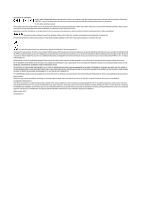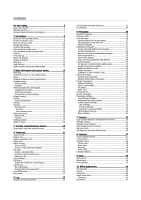Nokia 002B370 User Guide
Nokia 002B370 Manual
 |
View all Nokia 002B370 manuals
Add to My Manuals
Save this manual to your list of manuals |
Nokia 002B370 manual content summary:
- Nokia 002B370 | User Guide - Page 1
Nokia E90 Communicator User Guide 9251240 Issue 3 - Nokia 002B370 | User Guide - Page 2
Patent No 5818437 and other pending patents. T9 text input software Copyright © 1997-2007. Tegic Communications, Inc. All rights reserved. Java and all Java- of particular products and applications and services for these products may vary by region. Please check with your Nokia dealer for details, - Nokia 002B370 | User Guide - Page 3
the memory card 10 Charge the battery 10 Connect the headset 10 Keys and parts on the cover 11 Keys and parts on the communicator 12 Camera...12 First start-up 13 About the display 13 Display indicators 13 Antennas...14 Lock the keys 14 Nokia support and contact information 14 2. Basic - Nokia 002B370 | User Guide - Page 4
System (GPS 53 Nokia Maps 53 Download maps 53 Satellite information 54 Browse maps 54 Search for locations 54 Plan a route 54 Extra services for Maps 55 GPS data...55 Landmarks 56 Edit landmarks 56 Landmark categories 56 Receive landmarks 56 15. Business voice applications 57 Push to - Nokia 002B370 | User Guide - Page 5
Download! settings 75 19. Security 76 Fixed dialing 76 Certificate manager 76 Certificate trust settings 76 View certificate details 76 Security modules 77 Security module codes 77 Memory card security 77 Lock the device 77 20. Shortcuts 78 21. Glossary 80 Battery information 82 Nokia - Nokia 002B370 | User Guide - Page 6
TO OTHER DEVICES When connecting to any other device, read its user guide for detailed safety instructions. Do not connect incompatible products. EMERGENCY CALLS Ensure the phone function of the device is switched on and in service. Press the end key as many times as needed to clear the display - Nokia 002B370 | User Guide - Page 7
features of this device, such as e-mail, browsing, multimedia messages, and content downloading, require network support for these technologies. Enhancements, batteries, and chargers Always switch the device off and disconnect the charger before removing the battery. Check the model number of any - Nokia 002B370 | User Guide - Page 8
billing, taxes, and so forth. Model number: Nokia E90-1. Hereinafter referred to as Nokia E90 Communicator. Insert the SIM card and battery For availability and information on using SIM card services, contact your SIM card vendor. This may be the service provider or other vendor. Always switch the - Nokia 002B370 | User Guide - Page 9
your device to the memory card. The sales package of your device may not include a memory card. Memory cards are available as separate enhancements. See "Memory" on page 18. 1. Slide the cover of the memory card slot away from the device. The cover springs up. © 2007 Nokia. All rights reserved. 9 - Nokia 002B370 | User Guide - Page 10
charged according to the battery level indicator. Tip: If you have old compatible Nokia chargers, you can use them with the Nokia E90 Communicator by attaching the CA-44 charger adapter to the old charger. The adapter is available as a separate enhancement. Connect the headset Warning: When you use - Nokia 002B370 | User Guide - Page 11
long keypress, end data connections (GPRS, data call). 9 - Infrared port 10 - Capture key. Press the key to capture an image. 11 - Microphone 12 - Headset connector 13 - Charger connector 14 - Mini-USB port 15 - Call key 16 - Menu key. Press the menu key to access the applications installed in your - Nokia 002B370 | User Guide - Page 12
the phone call volume. Chr + Mute the phone call. Chr + Change the profile. Chr + adjust the display brightness. Switch on the backlight of the keyboard. To find the type label, remove the battery cover and the battery. Camera The Nokia E90 Communicator has two cameras. The camera on the cover is - Nokia 002B370 | User Guide - Page 13
active in a network that has encryption. Your device is connected to a UMTS network. Your device is connected to a computer with a USB data cable. and Indicate the phone line that you have selected, if you have subscribed to two phone lines (network service). © 2007 Nokia. All rights reserved. 13 - Nokia 002B370 | User Guide - Page 14
Tools > Settings > General > Security > Phone and SIM card > Keypad autolock period. Nokia support and contact information Check www.nokia.com/support or your local Nokia web site for the latest version of this guide, additional information, downloads, and services related to your Nokia product. On - Nokia 002B370 | User Guide - Page 15
cover phone, the camera on the back of the device is used. When you open the communicator, the camera on the communicator is used. Menu The menu is a starting point from which you can open all applications applications and data stored on the device or memory card and to check the amount of free - Nokia 002B370 | User Guide - Page 16
voice mailbox (network service), press and hold 1. To view calendar information, scroll right. To write and send text messages, scroll left. To change these shortcuts, select > Tools > Settings > General > Personalisation > Standby mode > Shortcuts. Write text with the cover keypad Traditional text - Nokia 002B370 | User Guide - Page 17
the new word replaces the oldest added a specific character example e-mail or phone function by changing profiles. If the device has been locked, enter the lock code any applicable set a ringing tone, select Options > Personalise > Ringing tone. Select a ringing tone from the list, or select Download - Nokia 002B370 | User Guide - Page 18
want to download your theme. Once the theme is downloaded, you can preview, activate, or edit it. To preview a theme, select Options > Preview. To start using the selected theme, select Options > Set. Memory There are two types of memory into which you can save data or install applications: device - Nokia 002B370 | User Guide - Page 19
consumption of applications and data, select Options > Memory details. Help and tutorial You can find answers to your questions while using the device even with no user guide present, because your device includes both a task-specific help and a tutorial. Device help To read instructions for the - Nokia 002B370 | User Guide - Page 20
"Pair devices" on page 45. For some phone models, the Transfer data application is sent to your other device as a message. To install Transfer data on your other device, open the message, and follow the instructions on the display. 7. From your Nokia E90 Communicator, select the content you want to - Nokia 002B370 | User Guide - Page 21
change the profile or unlock the device by entering the lock code before you make the emergency call. To make a call, enter the phone number, including the area code, and press the call key. Tip: For international calls, add the + character that replaces the international access code, and enter the - Nokia 002B370 | User Guide - Page 22
device supports voice cellular phone is service automatically, select > Connectivity > Internet tel. > Preferred profile. To login to the net call service manually, select Registration > When needed, and Transport type > UDP or TCP in the SIP settings when creating a net call profile. © 2007 Nokia - Nokia 002B370 | User Guide - Page 23
key, and select Options > Change. Call divert Select > Tools > Settings > Phone > Call divert. Divert incoming calls to your voice mailbox or to another phone number. For details, contact your service provider. Select to divert voice, data, or fax calls, and select from the following options: • All - Nokia 002B370 | User Guide - Page 24
for barring voice, fax, and data calls, select > Tools > Settings > Call barring > Voice call barring > Options > Edit barring password. Enter the current code, then the new code twice. The barring password must be four digits long. For details, contact your service provider. Send DTMF tones You - Nokia 002B370 | User Guide - Page 25
communication history of the device. The device registers missed and received calls only if the network supports these functions, the device is switched on and within the network service pages are shown as packet data connections. To add the phone number from a communication event to Contacts, select - Nokia 002B370 | User Guide - Page 26
. If not, you may need to define the settings manually; or contact your service provider to configure the settings. Messages and data received using Bluetooth connectivity or infrared are stored in the Inbox folder. E-mail messages are stored in Mailbox. Messages that you have been writing can - Nokia 002B370 | User Guide - Page 27
it is supported by your service provider. settings. If not, contact your service provider. See "Multimedia message settings" on page 33. Create and send multimedia messages 1. To create a new message, select New message > Multimedia message. 2. In the To field, enter a recipient's number or e-mail - Nokia 002B370 | User Guide - Page 28
support settings. To set effects between images or slides, select Options > Effect settings. Receive and reply to multimedia messages Important: Exercise caution when opening messages. Multimedia message objects may contain malicious software recipients' phone numbers or e-mail addresses manually in - Nokia 002B370 | User Guide - Page 29
define the e-mail settings correctly. See "E-mail account settings" on page 33. Follow the instructions from your remote mailbox and internet service providers. Contact your network and internet service providers or operator for the correct settings. Set up your e-mail with the mailbox guide If you - Nokia 002B370 | User Guide - Page 30
in your IMAP4 mailbox, establish a connection, and select Options > E-mail settings > Retrieval settings > Folder subscriptions. To view a remote folder, select a folder and Options > Subscribe. Every time you go online, the subscribed folders are updated. This may take some time if the folders are - Nokia 002B370 | User Guide - Page 31
A packet data connection may prevent cell broadcast reception. Instant messaging Select > Connectivity > IM. Instant messaging (IM) (network service) allows you to converse with other people using instant messages and join discussion forums (IM groups) with specific topics. Various service providers - Nokia 002B370 | User Guide - Page 32
the correct text message, multimedia message, and GPRS settings automatically. If not, contact your service provider for the correct settings, order the settings from your service provider in a configuration message, or use the Settings wizard application. © 2007 Nokia. All rights reserved. 32 - Nokia 002B370 | User Guide - Page 33
not set up an e-mail account, the mailbox guide opens and helps you set up your email account. If you have defined a mailbox, scroll to it, and press the scroll key to edit the settings. The settings available for editing may vary. Some settings may be preset by your service provider. User settings - Nokia 002B370 | User Guide - Page 34
notifications on received e-mail. Cell broadcast settings Select > Messaging > Options > Settings > Cell broadcast. Select from the following: • Reception - Select On to receive cell broadcast messages. • how you want the messages in the Inbox to be shown. © 2007 Nokia. All rights reserved. 34 - Nokia 002B370 | User Guide - Page 35
and update contact information, such as phone numbers, home addresses, or e-mail addresses select Options > Edit. Tip: You can also use Nokia PC Suite to add and edit contacts. To send contact Defaults. Select the number or address you want to set as a default. The default number or address is - Nokia 002B370 | User Guide - Page 36
. This setting is only shown if supported by your SIM card. To restrict calls from your device to selected phone numbers, select Options > Activate fixed dialling. You need your PIN2 code to activate and deactivate fixed dialing or edit your fixed dialing contacts. Contact your service provider if - Nokia 002B370 | User Guide - Page 37
and view scheduled events and appointments. You can also set alarms for calendar entries. You can synchronize your calendar data with a compatible computer using Nokia PC Suite. For information on synchronization, see the Nokia PC Suite guide. Create calendar entries You can create the following - Nokia 002B370 | User Guide - Page 38
calendar is available online, Public to make the entry visible to viewers if the calendar is available online, or None the list. To set the default calendar view, select Options > Settings > Default view, and the view you want. To view a specific date, select Options Nokia. All rights reserved. 38 - Nokia 002B370 | User Guide - Page 39
, select Clock type > Analogue or Digital. To allow the mobile phone network to update the time, date, and time zone information to your device (network service), select Network operator time > Auto-update. To change the alarm tone, select Clock alarm tone. © 2007 Nokia. All rights reserved. 39 - Nokia 002B370 | User Guide - Page 40
case the application information about the file online, select Options > , to-do notes, e-mail messages, multimedia messages, and Memory > Save. The saved result replaces the previously stored result in the memory Last result. Exiting the Calculator application or switching off the device does - Nokia 002B370 | User Guide - Page 41
applications With Nokia Team Suite, you can create, edit, and delete teams, and send messages, view teams' web pages and communication history, and make phone calls to teams. To create a new team, select Options > Team > Create new. Give a name for the team and enter the conference call service - Nokia 002B370 | User Guide - Page 42
the necessary exchange rates, you can make currency conversions. PDF reader Select > Office > Adobe Reader. With PDF reader you can read PDF documents on the display of your device; search for text in the documents; modify settings, such as zoom levels and page views; and send PDF files using e-mail - Nokia 002B370 | User Guide - Page 43
Use the Wireless keyboard application to set up a Nokia Wireless Keyboard or other compatible wireless keyboard supporting the Bluetooth Human Interface For details on the operation and maintenance of your keyboard, see its user guide. Notes Select > Office > Notes. You can create and send notes - Nokia 002B370 | User Guide - Page 44
device as a modem • You need an appropriate data communications software on your computer, such as Nokia PC Suite. For more information, see the Nokia PC Suite guide. • You must subscribe to the appropriate network services from your service provider or internet service provider. • You must have the - Nokia 002B370 | User Guide - Page 45
application. Tip: You can access the files in the device or on the memory card using a compatible accessory that supports the File Transfer Profile Client service (for example, a laptop computer). A Bluetooth connection is disconnected automatically after sending or receiving data. Only Nokia - Nokia 002B370 | User Guide - Page 46
lock code to unlock it first. With the SIM access profile, you can access the SIM card of your device from a compatible car kit device. This way, you do not need a separate SIM card to access SIM card data instructions, see the user guide of your car kit device. 4. Select your Nokia E90 Communicator - Nokia 002B370 | User Guide - Page 47
desired file in an application or File manager, and select Options > Send > Via infrared. If the data transfer is not service provider and e-mail service provider for more information on access points and their settings. Set up an internet access point for data calls 1. Select > Tools > Settings - Nokia 002B370 | User Guide - Page 48
number or Use other number, according to instructions from your service provider. • Callback number - Enter your device data call phone number, which the callback server uses. • Use PPP compression - Select Yes to speed up the data transfer, if it is supported by the remote PPP server. • Use login - Nokia 002B370 | User Guide - Page 49
manually. See "Connection manager" on page 44. You can use WLAN during a voice call or when packet data is active. You can only be connected to one WLAN access point device at a time, but several applications or set the applications requiring WLAN connection. © 2007 Nokia. All rights reserved. 49 - Nokia 002B370 | User Guide - Page 50
shown in the list, select Options > Details. When an application asks you to select an access point, select the created Data bearer - Select Wireless LAN. • WLAN network name - To enter the service set identifier (SSID), that is, the name that identifies the specific WLAN, select Enter manually - Nokia 002B370 | User Guide - Page 51
settings. If you are using a data call or GPRS connection, your wireless network must support data calls or GPRS, and the data service must be activated for your SIM card. Check the availability of services, pricing, and fees with your service provider. Service providers also give you instructions - Nokia 002B370 | User Guide - Page 52
in your device). • Serial no. sending - Select whether to send the serial number (IMEI code) of your device to web sites. Web feed settings To select whether to update feeds and blogs automatically, select Options > Settings > Web feeds > Automatic updates. © 2007 Nokia. All rights reserved. 52 - Nokia 002B370 | User Guide - Page 53
data to be downloaded. After you have installed the PC software to your PC, to download maps, do the following: 1. Connect your device to the PC by using a compatible USB data cable. 2. Open Nokia Map Loader on your PC. Nokia Map Loader checks the version of map data to be downloaded. © 2007 Nokia - Nokia 002B370 | User Guide - Page 54
download enough data from enough data from the Maps application, Maps zooms downloaded, if it has not been downloaded details, or start navigation (extra service), press the scroll key, and select settings, select Options > Settings settings, such as the mode of transportation, select Options > Settings - Nokia 002B370 | User Guide - Page 55
e-mail address, and select OK. To browse a downloaded guide, scroll to the my guides tab, select a guide and a subcategory, if available. GPS data This feature is not designed to support positioning requests for related calls. Contact your service provider for more information about how your phone - Nokia 002B370 | User Guide - Page 56
To reset all Settings service). To create a landmark, select Options > New landmark. Select Current position to make a network request for the latitude and longitude coordinates of your current location, Use map to select the location from a map, or Enter manually Nokia. All rights reserved. 56 - Nokia 002B370 | User Guide - Page 57
editing may vary. Log in to push-to-talk service If you have set Application start-up on in User settings, push to talk automatically logs in to the service when started. If not, you must log in manually. To log in to push-to-talk service manually, select Options > Log in to PTT. When the Ringing - Nokia 002B370 | User Guide - Page 58
closed. Exit push to talk To exit push to talk, select Options > Exit. Select Yes to log out and close the service. Select No if you want to keep the application active in the background. Recorder Select > Media > Recorder. With Recorder, you can record up to 60 seconds of a voice memo, save - Nokia 002B370 | User Guide - Page 59
phone calls and launch applications commands application. been set. application The device creates voice tags for the applications listed in the Voice commands application. To launch an application applications to the list, select Options > New application. To change the voice command of an application - Nokia 002B370 | User Guide - Page 60
> Options > Change. File protection prevents others from changing a file. RealPlayer settings You may receive RealPlayer settings in a message from your service provider. To define the settings manually, select Options > Settings > Video or Streaming. Music player Warning: Do not hold the device - Nokia 002B370 | User Guide - Page 61
. Change the quality setting of such files to Normal or Low for improved playback. Camera Select > Media > Camera. You can capture images or record video clips with the built-in camera. The camera produces images in .jpeg format and video clips in .mp4 or .3gpp format. © 2007 Nokia. All rights - Nokia 002B370 | User Guide - Page 62
applications Capture an image Keep a safe distance when using the flash. Do not use the flash on people or animals at close range. Do not cover the flash while taking a picture. Your device supports camera settings - Select whether to reset the camera settings to Nokia. All rights reserved. 62 - Nokia 002B370 | User Guide - Page 63
name for the captured video clips. • Memory in use - Define the default memory store for video clips. • Restore camera settings - Select whether to reset the camera settings to the default values. Gallery Select > Media > Gallery. Use Gallery to access and use different types of media, including - Nokia 002B370 | User Guide - Page 64
headset works as an antenna, so always connect the headset when using the radio, even if you listen to it through the loudspeaker. When you make or receive a phone On. Not all ringing tones support 3-D effects. To change the when you are farther away. This setting is not available for all effects. - Nokia 002B370 | User Guide - Page 65
set the active application to continue on the cover display when you close the communicator, select Display > Cover display to Desk > Off. Standby mode settings to applications, select Standby mode > Standby apps. To many voice mails you have. The available plug-ins may vary. Tone settings To select - Nokia 002B370 | User Guide - Page 66
card again. To set the keypad to lock automatically after a defined period, select Phone and SIM card > Keypad autolock period. To set a time-out after which the device is automatically locked and can be used only if the correct lock code is entered, select Phone and SIM card > Phone autolock period - Nokia 002B370 | User Guide - Page 67
list of SIM cards that are recognized as the owner's cards. Restore original settings To restore the original device settings, select Factory settings. To do this, you need your device lock code. After resetting, the device may take a longer time to power on. Documents, contact information, calendar - Nokia 002B370 | User Guide - Page 68
on in a supported network, or When needed to establish a packet data connection only when an application or action requires it. Select Access point and enter the access point name provided by your service provider to use the device as a packet data modem to your computer. These settings affect all - Nokia 002B370 | User Guide - Page 69
your device (network service). 1. To define the EAP plug-in settings, select Options > New access point and define an access point that uses WLAN as a data bearer. 2. Select EAP plugins. Data call settings Select > Tools > Settings > Connection > Data call. © 2007 Nokia. All rights reserved. 69 - Nokia 002B370 | User Guide - Page 70
management containing configuration settings for trusted servers. These settings are automatically saved in Configurations. You may receive configuration settings for access points, multimedia, or e-mail services, and IM or synchronization settings from trusted servers. © 2007 Nokia. All rights - Nokia 002B370 | User Guide - Page 71
delete configurations for a trusted server, select Options > Delete. The configuration settings for other applications provided by this server are also deleted. Application settings Select > Tools > Settings > Applications. Select an application from the list. © 2007 Nokia. All rights reserved. 71 - Nokia 002B370 | User Guide - Page 72
testing. Install applications You can install two types of applications and software on your device: • Applications and software specifically intended for your device or compatible with the Symbian operating system. These software installation files have the extension .sis. © 2007 Nokia. All rights - Nokia 002B370 | User Guide - Page 73
system. The Java application installation file extensions are .jad or .jar. Installation files may be transferred to your device from a compatible computer, downloaded during browsing, or sent to you in a multimedia message, as an e-mail attachment, or with Bluetooth. If you use Nokia PC Suite to - Nokia 002B370 | User Guide - Page 74
settings as a message from your service provider. The available applications you can synchronize may vary. Contact your service mail server. • Server ID - Enter the server ID of your e-mail server. This setting is only available if you select 1.2 as the SyncML version. • Data bearer - Select the data - Nokia 002B370 | User Guide - Page 75
, e-mail addresses, and phone numbers. These are indicated by icons on the top of the display in the direction they appear in the decoded information. The Barcode application uses the camera in your device to scan codes. To scan the code with the camera, select Scan code. Set the code between - Nokia 002B370 | User Guide - Page 76
you authorize it to verify web pages, e-mail servers, software packages, and other data. Only trusted certificates can be used to verify services and software. To change trust settings, select a certificate and Options > Trust settings. Select an application field and Yes or No. You cannot change - Nokia 002B370 | User Guide - Page 77
code, select > Tools > Settings > General > Security > Phone and SIM card > Lock code. Enter the old code and then the new code twice. The new code can be 4-255 characters long. Both alphabets and digits can be used, and both uppercase and lowercase alphabets are possible. © 2007 Nokia. All rights - Nokia 002B370 | User Guide - Page 78
up a list of open applications. To navigate between the open applications, select an application. To close open applications, select an application, and press the backspace key . Active standby mode Left selection key + * Call key 0 # 1 Number key (2-9) Lock and unlock the keypad. Open the call - Nokia 002B370 | User Guide - Page 79
all the text on top and/or left side of the cursor. Select all the text below and/or right side of the cursor. © 2007 Nokia. All rights reserved. 79 - Nokia 002B370 | User Guide - Page 80
data from other devices with compatible wireless LAN support. These functions may require an additional third party application to work. No wireless LAN access point is required. Simply make the necessary configurations and start communicating. Ad hoc networking is easy to set up, but communication - Nokia 002B370 | User Guide - Page 81
a secure connection to compatible corporate intranet and services, such as e-mail. Wireless application protocol. WAP is an international standard for wireless communication. Wired equivalent privacy. WEP is an encryption method that encrypts data before it is transmitted in WLAN. Wireless local - Nokia 002B370 | User Guide - Page 82
replace the battery. Use only Nokia approved batteries, and recharge your battery only with Nokia approved chargers designated for this device. If a replacement battery as household waste. Do not dismantle or shred cells or batteries. In the event of a battery leak, do not allow the liquid to come - Nokia 002B370 | User Guide - Page 83
dots on each side respectively. What if your battery is not authentic? If you cannot confirm that your Nokia battery with the hologram on the label is an authentic Nokia battery, please do not use the battery. Take it to the nearest authorised Nokia service point or dealer for assistance. The use of - Nokia 002B370 | User Guide - Page 84
indoors. • Always create a backup of data you want to keep, such as contacts and calendar notes. • To reset the device from time to time for optimum performance, power off the device and remove the battery. These suggestions apply equally to your device, battery, charger, or any enhancement. If any - Nokia 002B370 | User Guide - Page 85
cases, transmission of data files or messages may be delayed until such a connection is available. Ensure the above separation distance instructions transmitting equipment, including wireless phones, may interfere with the interference occurs, consult your service provider. Vehicles RF signals - Nokia 002B370 | User Guide - Page 86
is in the offline or flight profile mode, you may need to change the profile to activate the phone function before you can make an emergency call. Consult this guide or your service provider for more information. When making an emergency call, give all the necessary information as accurately as - Nokia 002B370 | User Guide - Page 87
settings 71 applications common actions 15 installing 72 modifying installations 73 shortcuts 65 attachments e-mail 30 multimedia messages 29 audio files 60 details 60 sending 60 authority certificates 76 autolock period 66 automatic answer 66 B background color 18 image 18 backing up data - Nokia 002B370 | User Guide - Page 88
the toolbar 62 capture key 62 car kit remote SIM access 46 cell broadcast 26, 32 settings 34 cell broadcast messages 31 Certificate manager 76 certificates 76 details 76 settings 76 changing the lock code 77 channels push to talk 57 radio 64 charging the battery 10 chat See IM Clock 39 alarms 39 - Nokia 002B370 | User Guide - Page 89
13 Bluetooth 13 infrared 13 missed calls 13 infrared 47 © 2007 Nokia. All rights reserved. inserting battery 8 memory card 9 SIM card 8 installation log 72 installation software package settings 73 installing applications 72 software packages 72 instant messaging See IM internet 51 access points 47 - Nokia 002B370 | User Guide - Page 90
services 14 making a call 21 Maps 53 measurements converting 42 measuring system changing 55 media applications 60 media objects 28 memory details 18 memory card 18 backing up data 72 formatting 18 inserting 9 locking 77 microSD 18 passwords 77 setting a password 18 setting password 40 unlocking - Nokia 002B370 | User Guide - Page 91
22 service commands 30 service messages 32 session initiation protocol See SIP settings 65 Active notes 42 advanced WLAN 68 applications 71 Calendar 38 call divert 23 calls 67 cell broadcast 34 certificate 76 clock 39 connection 67 data call 69 date 66 device security 66 display 65 e-mail retrieval - Nokia 002B370 | User Guide - Page 92
modes 16 active standby 16 basic standby mode 16 settings 65 support information 14 switching device on and off 13 Symbian applications 72 Sync 74 synchronization 74 settings 74 synchronization profiles 74 synchronizing data with another device 20 © 2007 Nokia. All rights reserved. T tabs 15 taking - Nokia 002B370 | User Guide - Page 93
Index voice commands 59 launching an application 59 setting on a profile 59 settings 59 voice dialing 59 voice mail 24 calling 24 changing number 24 voice memos 58 voice over IP See net calls voice recorder settings 58 volume 17 radio 64 W wallpaper 63 WAP push messages 32 warning tones 65 Web 51
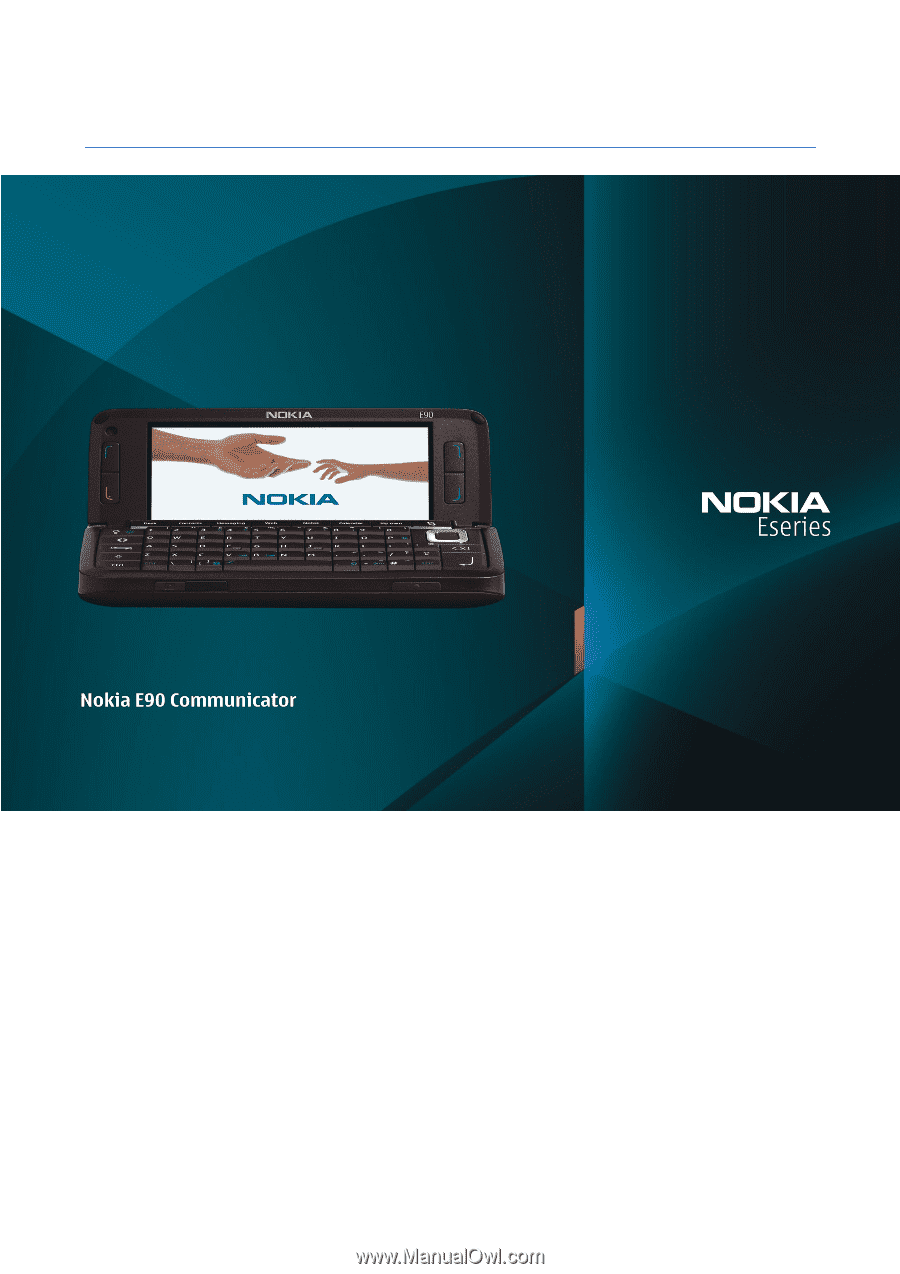
Nokia E90 Communicator User Guide
9251240
Issue 3