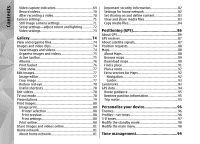Nokia 002B9Q1 N95 User Guide
Nokia 002B9Q1 Manual
 |
View all Nokia 002B9Q1 manuals
Add to My Manuals
Save this manual to your list of manuals |
Nokia 002B9Q1 manual content summary:
- Nokia 002B9Q1 | N95 User Guide - Page 1
Nokia N95 8GB User Guide Issue 2 - Nokia 002B9Q1 | N95 User Guide - Page 2
of Conformity can be found at http:// www.nokia.com/phones/declaration_of_conformity/. © 2007 Nokia. All rights reserved. Nokia, Nokia Connecting People, Nseries, N95, N-Gage, Visual Radio, and Nokia Care are trademarks or registered trademarks of Nokia Corporation. Nokia tune is a sound mark of - Nokia 002B9Q1 | N95 User Guide - Page 3
Nokia. Nokia does not own the copyrights or intellectual property rights to the third-party applications. As such, Nokia does not take any responsibility for end-user support products and applications and services for these products may vary by region. Please check with your Nokia dealer for details, - Nokia 002B9Q1 | N95 User Guide - Page 4
Contents Contents For your safety 10 About your device 11 Network services 12 Enhancements, batteries, and chargers 12 Get connected 14 Useful information 15 Help 15 Get started 15 Nokia support and contact information 15 Additional applications 15 Software updates 16 Settings 16 - Nokia 002B9Q1 | N95 User Guide - Page 5
55 Media folder 57 RealPlayer 57 Play video clips 57 Stream content over the air 57 RealPlayer settings 57 Adobe Flash Player 58 Nokia Lifeblog 58 About Nokia Lifeblog 58 Installation on your PC 59 Connect your device and PC 59 Copy items 59 Browse time line and favourites 60 Post - Nokia 002B9Q1 | N95 User Guide - Page 6
87 Position requests 88 Maps 88 About Maps 88 Browse maps 89 Download maps 90 Find a place 91 Plan a route 92 Extra services for Maps 92 Navigation 92 Guides 93 Landmarks 93 GPS data 94 Route guidance 95 Retrieve position information 95 Trip meter 95 Personalise your device 96 - Nokia 002B9Q1 | N95 User Guide - Page 7
settings 113 Web service message settings 113 Cell broadcast settings 113 Other settings 114 Make calls 115 Voice calls 115 Options during a call 115 Voice and video mailboxes 116 Answer or decline a call 116 Make a conference call 116 Speed dial a phone - Nokia 002B9Q1 | N95 User Guide - Page 8
Copy contacts 128 SIM directory and other SIM services 129 Manage contact groups 129 Office folder 131 Enhancement settings 143 Security settings 144 Phone and SIM 144 Certificate management 145 154 Troubleshooting 155 Battery information 159 Charging and discharging 159 Nokia battery - Nokia 002B9Q1 | N95 User Guide - Page 9
Contents Authenticate hologram 160 What if your battery is not authentic 160 Care and maintenance 162 Disposal 163 Additional safety information 164 Small children 164 Operating environment 164 Medical devices 164 Implanted medical devices 164 Hearing aids 165 Vehicles 165 Potentially - Nokia 002B9Q1 | N95 User Guide - Page 10
illegal. Read the complete user guide for further information. SWITCH ON SAFELY Do not switch the device on when wireless phone use is prohibited or when documentation. Do not touch the antenna areas unnecessarily. QUALIFIED SERVICE Only qualified personnel may install or repair this product. - Nokia 002B9Q1 | N95 User Guide - Page 11
device, read its user guide for detailed safety instructions. Do not connect incompatible products. Your device supports internet connections and other methods Ensure the phone function of the device is of your devices, consider installing, using, and switched on and in service. Press the - Nokia 002B9Q1 | N95 User Guide - Page 12
give you instructions and explain what charges will apply. Some networks may have Warning: Use only batteries, chargers, and limitations that affect how you can use network enhancements approved by Nokia for use with this services. For instance, some networks may not support particular model - Nokia 002B9Q1 | N95 User Guide - Page 13
For your safety power cord of any enhancement, grasp and pull the plug, not the cord. 13 - Nokia 002B9Q1 | N95 User Guide - Page 14
Get connected Get connected 14 Nokia N95 8GB supports the following connectivity methods: ● 2G and 3G networks ● Bluetooth connectivity - to transfer files and connect to compatible enhancements. See "Bluetooth connectivity", p. 37. ● Nokia AV connector (3.5 mm) - to connect to compatible headsets - Nokia 002B9Q1 | N95 User Guide - Page 15
the list of local Nokia Care contact centres at www.nokia.com/customerservice. For maintenance services, check your nearest Nokia Care point at www.nokia.com/repair. Additional applications Get started See the get started guide for keys and parts information, instructions for setting up the device - Nokia 002B9Q1 | N95 User Guide - Page 16
Nokia Software Updater application, visit www.nokia.com/softwareupdate or your local Nokia website. If you forget any of the access codes, contact your service card is an enhanced version of the SIM card and is supported by UMTS mobile Settings phones. ● PIN2 code - This code (4 to 8 digits) is - Nokia 002B9Q1 | N95 User Guide - Page 17
the code you entered is not correct, contact a Nokia Care point or your service provider for further instructions. ● Personal unblocking key (PUK) code and PUK2 is not shown in the standby mode. However, you can still manually scan for available WLAN networks and connect to WLAN networks as usual. - Nokia 002B9Q1 | N95 User Guide - Page 18
device uses the available GSM network. To only use the GSM network, press , and select Tools > Settings > Phone > Network > Network mode > GSM. ● The backlight of the display increases the demand on battery power. clips in Gallery. Back up the files to a compatible PC using Nokia Nseries PC Suite. - Nokia 002B9Q1 | N95 User Guide - Page 19
Useful information If you are deleting multiple items and one of the following notes is shown, delete items, one by one, beginning with the smallest item: ● Not enough memory to perform operation. Delete some data first. ● Memory low. Delete some data from phone memory. 19 - Nokia 002B9Q1 | N95 User Guide - Page 20
: ● Sett. wizard - to configure various settings, such as e-mail. For more information on the Settings wizard application, see the guides available at the Nokia product support pages or your local Nokia website. ● Switch - to transfer content, such as contacts and calendar entries, from a compatible - Nokia 002B9Q1 | N95 User Guide - Page 21
and the other device, if the other device supports synchronisation. The synchronisation is two-way. If an device, open the message, and follow the instructions on the display. to retrieve data from , you can cancel it Nokia folder to C:\Data\Nokia or E:\Data\Nokia and continue later. and transfer - Nokia 002B9Q1 | N95 User Guide - Page 22
. For further instructions, select Options > Help. You have missed calls. The ringing type is set to silent, and the message alert tone and e-mail alert tone are set to off. The device keypad is locked. A clock alarm is active. The second phone line is being used (network service). All calls - Nokia 002B9Q1 | N95 User Guide - Page 23
). indicates the connection is on hold and that a connection is available. High-speed downlink packet access (HSDPA) is supported and active (network service). indicates the connection is on hold and that a connection is available. See "Fast downloading", p. 25. Volume and loudspeaker control - Nokia 002B9Q1 | N95 User Guide - Page 24
network coverage. Calls may still be possible to the official emergency number programmed into your device. To make calls, you must first activate the phone function by changing profiles. If the device has been locked, enter the lock code. upcoming N-Gage gaming experience, try out game demos, and - Nokia 002B9Q1 | N95 User Guide - Page 25
wireless LAN. Contact your service albums. provider for more information on data services. ● Games - Try out Nokia Nseries games. For more UMTS view, browse your songs and play lists, or network that supports HSDPA, downloading data download and manage podcasts. such as messages, - Nokia 002B9Q1 | N95 User Guide - Page 26
by . See "Display indicators", p. 22. You can activate or deactivate support for HSDPA in the device settings. See "Packet data settings", p. 152. For availability and subscription to data connection services, contact your service provider. HSDPA only affects the download speed; sending data to the - Nokia 002B9Q1 | N95 User Guide - Page 27
device. Browse the web Press , and select Web. Shortcut: To start the browser, press and hold 0 in the standby mode. Important: Use only services that you trust and that offer adequate security and protection against harmful software. To browse a web page, in the bookmarks view, select a bookmark - Nokia 002B9Q1 | N95 User Guide - Page 28
Options > Bookmarks > Saved pages. Browser toolbar To open a sublist of commands or actions for the page that is open, select Options > Service options (if supported by the web page). The browser toolbar helps you select frequently used functions of the browser. To allow or prevent the automatic - Nokia 002B9Q1 | N95 User Guide - Page 29
up, down, left, or right. Press 8 again to zoom in and view the desired section of the page. The web browser supports widgets (network service). Widgets are small, downloadable web applications that deliver multimedia, news feeds, and other information, such as weather reports, to your device - Nokia 002B9Q1 | N95 User Guide - Page 30
to purchase the item (for example, "Buy"). To search for keywords, phone numbers, or e-mail addresses within the current web page, select Options > can download items such as ringing tones, Bookmarks images, operator logos, themes, and video clips. These items can be provided free of charge, - Nokia 002B9Q1 | N95 User Guide - Page 31
temporarily. If you have tried to access or have accessed confidential information requiring passwords, empty the cache after each use. The information or services you have accessed are stored in the cache. To empty the cache, select Options > Clear privacy data > Clear cache. End the connection To - Nokia 002B9Q1 | N95 User Guide - Page 32
● Load content - Select whether you want to Security certificates may be required for some load images and other objects while browsing. If services, such as banking services. You are notified you select Text only, to load images or objects if the identity of the server is not authentic or if - Nokia 002B9Q1 | N95 User Guide - Page 33
Setting the application to retrieve web feeds automatically may involve the transmission of large amounts of data through your service provider's network. Contact your service provider for information about data transmission charges. ● Acc. point for auto-update - Select the desired access point for - Nokia 002B9Q1 | N95 User Guide - Page 34
128 bits, Wi-Fi protected access (WPA), and 802.1x encryption methods. These functions can be used only if they are supported by the network. Your device supports wireless local area network (WLAN). With WLAN, you can connect your device to the internet and compatible devices that have WLAN. About - Nokia 002B9Q1 | N95 User Guide - Page 35
of a network shown hidden network, you must enter the correct in the list. If you select an active connection, the network name (service set identifier, SSID). To connection details are displayed. create a new access point for a hidden WLAN, select ● Define access point - Create an internet - Nokia 002B9Q1 | N95 User Guide - Page 36
devices are connected to a wired LAN through a WLAN access point device. WLAN connections Note: The actual time invoiced for calls by your service provider may vary, depending on network features, rounding off for billing, and so forth. To end a connection, select Options > Disconnect. To close - Nokia 002B9Q1 | N95 User Guide - Page 37
supporting Bluetooth technology, use Nokia approved enhancements for this model. Check with About Bluetooth connectivity You can make a wireless connection to other compatible devices with Bluetooth connectivity. Compatible devices may include mobile phones authorities or service provider. Features - Nokia 002B9Q1 | N95 User Guide - Page 38
device When you are not using Bluetooth connectivity, to control who can find your device and connect to it, select Bluetooth > Off or My phone's visibility > Hidden. Do not pair with or accept connection requests from an unknown device. This protects your device from harmful content. To interrupt - Nokia 002B9Q1 | N95 User Guide - Page 39
Connections Pair devices To pair with compatible devices and view your paired devices, in the main view of Bluetooth connectivity, scroll right. Before pairing, create your own passcode (1 to 16 digits), and agree with the owner of the other device to use the same code. Devices that do not have a - Nokia 002B9Q1 | N95 User Guide - Page 40
. The connection to the wireless network is turned off, as indicated by in the signal strength indicator area, and you cannot use SIM card services or features requiring cellular network coverage. When the wireless device is in the remote SIM mode, you can only use a compatible connected enhancement - Nokia 002B9Q1 | N95 User Guide - Page 41
Media Player. PC connections Always create the connection from the PC to synchronise with your device. Nokia Wireless Keyboard To set up a Nokia Wireless Keyboard or other compatible wireless keyboard supporting the Bluetooth Human Interface Devices (HID) profile for use with your device, use the - Nokia 002B9Q1 | N95 User Guide - Page 42
of your keyboard blinks slowly; the keyboard is ready for use. For details on the operation and maintenance of your keyboard, see its user guide. Modem Press , and select Tools > Connectivity > Modem. To connect your device as a modem to a compatible PC using infrared, press the scroll key. See - Nokia 002B9Q1 | N95 User Guide - Page 43
Centre With Nokia Video Centre (network service), you can download and stream video clips over the air from compatible internet video services using packet data or WLAN. You can also transfer video clips from a compatible PC to your device and view them in Video Centre. Video Centre supports the - Nokia 002B9Q1 | N95 User Guide - Page 44
Nokia Video Centre 6. When the clip is playing, use the media keys to control Video centre > My videos. To connect to the internet to browse available services that you can add to the main view, select Add new services. Play downloaded videos The downloaded videos are saved in Video centre > My - Nokia 002B9Q1 | N95 User Guide - Page 45
Nokia Video Centre 1. To view your device on a PC as a mass memory device (E:\) In the Video Centre main view, select Options > Settings and from the following: ● Video service selection - Select the video services you want to appear in the main view of the application. You can also view the - Nokia 002B9Q1 | N95 User Guide - Page 46
near your ear when the loudspeaker is in use, because the volume may be extremely loud. Music player supports files formats such as AAC, AAC +, eAAC+, MP3, and WMA. Music player does not necessarily support all features of a file format or all the variations of file formats. You can also use Music - Nokia 002B9Q1 | N95 User Guide - Page 47
To fast forward or rewind, press and hold or . To go to the next item, press . To return to the beginning of the item, press . To skip to the previous item, press again within 2 seconds after a song or podcast has started. To switch random play ( ) on or off, select Options > Shuffle. To repeat the - Nokia 002B9Q1 | N95 User Guide - Page 48
and drop them to a new position, use the scroll key. You can play content stored in your Nokia device remotely on compatible devices in a home network. You can also copy files from your Nokia device to other devices that are connected to the home network. Home network must be configured first. See - Nokia 002B9Q1 | N95 User Guide - Page 49
Music delays to WMDRM technology protected files after Manager in Nokia Nseries PC Suite have been they have been transferred to your device. Check optimised to transfer music files. For information Microsoft support website for a hotfix to Windows about transferring music with Nokia Music 49 - Nokia 002B9Q1 | N95 User Guide - Page 50
Nokia support pages. Transfer with Windows Media Player Music synchronisation functions may vary between different versions of the Windows Media Player application. For more information, see the corresponding Windows Media Player guides and help. Manual synchronisation With manual synchronisation - Nokia 002B9Q1 | N95 User Guide - Page 51
first need to register for the service. To check the Nokia Music Store availability in your country, visit music.nokia.com. You can use the stations (network service). If you do not have access to the Visual Radio service, the operators and radio stations in your area may not support Visual Radio - Nokia 002B9Q1 | N95 User Guide - Page 52
To start a station search, select or . To change the frequency manually, select Options > Manual tuning. If you have previously saved radio stations, to go to for it in the station directory (network service). When the connection to the visual service is established, the current visual content is - Nokia 002B9Q1 | N95 User Guide - Page 53
access point - Select the access point to define your connection to the internet. ● Search service URL - Define the podcast search service to be used in searches. With the Nokia Podcasting application (network service), you can search, discover, subscribe to, and download podcasts over the air, and - Nokia 002B9Q1 | N95 User Guide - Page 54
running. If Nokia Podcasting is not it (network To search for podcasts, press , select Music > service). When the colour of the folder changes, Podcasting > Search, by Tip: Search looks for podcast titles and popularity or themed folders. keywords in descriptions, not specific To open the - Nokia 002B9Q1 | N95 User Guide - Page 55
Music folder To subscribe to a podcast, select the title, and press the scroll key. After you have subscribed to episodes of a podcast, you can download, manage, and play them in the podcasts menu. To add a new directory or folder, select Options > New > Web directory or Folder. Select a title, URL - Nokia 002B9Q1 | N95 User Guide - Page 56
do not have an access point defined or if during packet data connection you are asked to enter a user name and password, contact your service provider. To edit the URL of the selected podcast, select Options > Edit. To delete a downloaded podcast or marked podcasts from your device, select Options - Nokia 002B9Q1 | N95 User Guide - Page 57
, RealPlayer does not necessarily support all file formats or all the variations of file formats. When playback is active, in the landscape view, use the media keys to control the player. Play video clips Press , and select Applications > Media > RealPlayer. Many service providers require you to - Nokia 002B9Q1 | N95 User Guide - Page 58
of software for mobile phone and PC that keeps a multimedia diary of the items that you collect with your device. Lifeblog organises your photos, videos, sounds, text For more information on weblog services and their compatibility with Nokia Lifeblog, visit www.nokia.com/lifeblog, or press - Nokia 002B9Q1 | N95 User Guide - Page 59
be installed) ● Graphics capability of 1024x768 and 24-bit colour ● 32 MB graphics card ● Microsoft Windows 2000 or Windows XP 1. Ensure that you have installed Nokia Nseries PC Suite. 2. Connect the USB data cable to the device and the PC. The USB mode should be PC Suite. See "USB", p. 41. When - Nokia 002B9Q1 | N95 User Guide - Page 60
Media folder 3. In the Nokia Lifeblog PC application, select File > Copy from Phone and to Phone. The new items from your device are copied to your PC. The items on the To Phone tab on your PC are copied to your device. You must first create an account with a weblog service, create one or more - Nokia 002B9Q1 | N95 User Guide - Page 61
1.0, and OMA DRM 2.0. If certain DRM software To import images or videos from a compatible PC to fails to protect the content, content owners may ask Nokia Lifeblog for PC, do the following: that such DRM software's ability to access new DRM- 1. In the time line or favourites view, select File - Nokia 002B9Q1 | N95 User Guide - Page 62
both the activation keys and the content, use the backup feature of Nokia PC Suite. Other transfer methods may not transfer the activation keys the same content on your device again. For more information, contact your service provider. Some activation keys may be connected to a specific SIM card - Nokia 002B9Q1 | N95 User Guide - Page 63
the main camera, press Exit. About the camera Your Nokia N95 8GB has two cameras, a highresolution camera on the back supports an image capture resolution of 2592x1944 pixels. The image resolution in this guide of MMS and e-mail messages with your service provider. Image capture To activate the main - Nokia 002B9Q1 | N95 User Guide - Page 64
Camera Active toolbar The active toolbar provides you with shortcuts to different items and settings before and after taking a picture or recording a video. Scroll to items, and select them by pressing the scroll key. You can also define when the active toolbar is visible on the display. 1 - - Nokia 002B9Q1 | N95 User Guide - Page 65
Camera to select a colour effect to show or hide the viewfinder grid (images only) to adjust white balance to adjust the exposure compensation (images only) to adjust sharpness (images only) to adjust contrast (images only) to adjust light sensitivity (images only) The icons change to reflect the - Nokia 002B9Q1 | N95 User Guide - Page 66
Camera 2. To lock the focus on an object, press the capture key halfway down (main camera only, not available in landscape After taking a picture Select the following from the active toolbar (available only if you select Show captured image > On in the still image camera settings): and sports - Nokia 002B9Q1 | N95 User Guide - Page 67
Camera To set the image as a call image for a contact, select To change the scene, in the active toolbar, select Options > Set as contact call img. > Assign to Scene modes and a scene. contact. To make your own scene suitable for a certain To return to the viewfinder to capture a new image, - Nokia 002B9Q1 | N95 User Guide - Page 68
Camera press the scroll key to open it. If you used a time Tip: In the active toolbar, select Self timer > interval, only the last taken picture is shown on the 2 seconds to keep your hand steady when display. You can view the other pictures in Images taking a picture. & videos in Gallery. - Nokia 002B9Q1 | N95 User Guide - Page 69
Camera foreground. If the foreground object is too close to the camera, it may be blurred. Lighting conditions Video capture indicators The video viewfinder displays the following: Changing the source, amount, and direction of light can change photographs dramatically. Here are some typical - Nokia 002B9Q1 | N95 User Guide - Page 70
Camera 9 - The video stabilisation is turned on ( ). See "Video settings", p. 73. To display all viewfinder indicators, select Options > Show icons. Select Hide icons to display only the video status indicators, and during the recording, the available record time, zoom bar when zooming, and the - Nokia 002B9Q1 | N95 User Guide - Page 71
Camera or select Send ( ). See "Write and send messages", p. 104. See "Send data using Bluetooth connectivity", p. 38. This option is not available during an active call. You may not be able to send video clips saved in the .mp4 file format in a multimedia message. Still image camera settings To - Nokia 002B9Q1 | N95 User Guide - Page 72
Camera ● Extended digital zoom (main camera only) ● Colour tone ( ) - Select a colour effect from - On (continuous) allows the zoom increments the list. to be smooth and continuous between digital ● White balance ( ) - Select the current and extended digital zoom, On (paused) allows lighting - Nokia 002B9Q1 | N95 User Guide - Page 73
Camera settings in the video mode do not change. ● Audio recording - Select Mute if you do not Switching between the modes does not reset the want to record sound. defined setup settings. ● Add to album - Select whether you want to The setup settings return to the default settings when you - Nokia 002B9Q1 | N95 User Guide - Page 74
Gallery Gallery To store and organise your images, video clips, sound clips, and streaming links, or share your files with other compatible Universal Plug and Play (UPnP) devices through wireless LAN (WLAN), press , and select Gallery. Tip: If you are in another application, to view the last saved - Nokia 002B9Q1 | N95 User Guide - Page 75
tag images for later printing to the print basket in Gallery. See "Print basket", p. 76. The video clips saved in Nokia Video Centre are not shown in Images & videos in Gallery. See "Nokia Video Centre", p. 43. The images and video clip files in Images & videos are in a loop and ordered by date - Nokia 002B9Q1 | N95 User Guide - Page 76
Gallery In the active toolbar, scroll up or down to different items, and select them by pressing the scroll key. The available options vary depending on the view you are in and whether you have selected an image or a video clip. The settings in the active toolbar return to the default settings - Nokia 002B9Q1 | N95 User Guide - Page 77
, and from the following: To crop an image, select Options > Apply effect > Crop, and a predefined aspect ratio from the list. To crop the image size manually, select ● Music - to add sound to the slide show. Select - Nokia 002B9Q1 | N95 User Guide - Page 78
select Manual, and an editing option. The video editor supports .3gp and .mp4 video file formats, and .aac, .amr, .mp3, and view the captured images and video clips on a compatible TV, use a Nokia Video Connectivity Cable. Before viewing the images and video clips on TV, you - Nokia 002B9Q1 | N95 User Guide - Page 79
sizes and resolutions. All audio, including the active calls, stereo video clip sound, key tone, and ringing tone is routed to the TV when the Nokia Video Connectivity Cable is connected to the device. You can use the device microphone normally. To view SVG files, press , and select Gallery - Nokia 002B9Q1 | N95 User Guide - Page 80
Gallery Print images Image print To print images with Image print, select the image you want to print, and the print option in Gallery, camera, image editor, or image viewer. Use Image print to print your images using a compatible USB data cable, or Bluetooth connectivity. You can also print images - Nokia 002B9Q1 | N95 User Guide - Page 81
information on the application and compatible service providers, see the Nokia product support pages or your local Nokia website. For more information on the application, see the Home network guides available at the Nokia product support pages or your local Nokia website. About home network Share - Nokia 002B9Q1 | N95 User Guide - Page 82
home network settings for your device. To use the setup wizard later, in the Home media main view, select Options > Run wizard, and follow the instructions on the display. - Nokia 002B9Q1 | N95 User Guide - Page 83
sharing on and define content Select Tools > Connectivity > Home media > Share content and from the following: from the device support pages on the Nokia ● Content sharing - Allow or deny sharing media website. files with compatible devices. Do not set content Configure settings To configure - Nokia 002B9Q1 | N95 User Guide - Page 84
Gallery stored in another home network device if it is allowed by the other device. Show media files stored in your device To show your images, videos, and sound clips in another home network device, such as a compatible TV, do the following: 1. In Gallery, select an image, video clip, or sound - Nokia 002B9Q1 | N95 User Guide - Page 85
Gallery To copy or transfer files from the other device to your device, select a file in the other device and the desired copying option from the options list. Content sharing does not have to be switched on. 85 - Nokia 002B9Q1 | N95 User Guide - Page 86
by adjustments to GPS satellites made by the United Your device also supports Assisted GPS (A-GPS). Assisted GPS (A-GPS) is used to retrieve assistance data policy and the Federal Radionavigation Plan. from the Nokia A-GPS service. To define an access Accuracy can also be affected by poor - Nokia 002B9Q1 | N95 User Guide - Page 87
Positioning (GPS) access point cannot be used for this service. The packet data internet access point is asked when GPS is used for the first time in your device. To enable or disable different positioning - Nokia 002B9Q1 | N95 User Guide - Page 88
from one location to another, and save locations as landmarks and send them to compatible devices. You can also purchase extra services, such as guides and a turn-by-turn navigation service with voice guidance. Maps uses GPS. You can define the positioning methods used with your device in the device - Nokia 002B9Q1 | N95 User Guide - Page 89
provider's network. Contact your service provider for information about data transmission charges. Tip: You can also download maps by using a wireless LAN connection or through the internet using Nokia Map Loader PC software. See "Download maps", p. 90. To receive a note when your device registers - Nokia 002B9Q1 | N95 User Guide - Page 90
can choose to go to your GPS position, find an address, find a point of interest by entering a keyword, find locations nearby, or browse a guide (extra service). To use a location on the map, for example, as a starting point for a nearby search, to plan a route, view its details, or start navigation - Nokia 002B9Q1 | N95 User Guide - Page 91
Positioning (GPS) involve transmission of large amounts of data from the internet at www.nokia.com/maps. Follow through your service provider's network. For more the instructions on the screen. information on data transmission charges, contact You must use the Maps application before using your - Nokia 002B9Q1 | N95 User Guide - Page 92
cities to your device. You can also purchase a turnby-turn navigation service with voice guidance to use it in Maps. The downloaded guides are automatically saved to your device. The licence you purchase for a guide or navigation is device-specific and cannot be transferred from your device to - Nokia 002B9Q1 | N95 User Guide - Page 93
, and press Yes. The purchase process starts automatically. You can pay for the guides through a credit card or have the amount charged to your phone bill (if supported by your cellular network service provider). To confirm the purchase, select OK twice. To receive a confirmation of the purchase - Nokia 002B9Q1 | N95 User Guide - Page 94
Options > New landmark. To make a positioning request for your current location, select Current position. To enter the position information manually, select Enter manually. To edit or add information to a saved landmark (for example, a street address), scroll to a landmark, and select Options > Edit - Nokia 002B9Q1 | N95 User Guide - Page 95
Positioning (GPS) Route guidance Press , and select Tools > Connectivity > GPS data > Navigation. Start the route guidance outdoors. If started indoors, the GPS receiver may not receive the necessary information from the satellites. Route guidance uses a rotating compass on the device display. A - Nokia 002B9Q1 | N95 User Guide - Page 96
the device settings. See "Personalisation settings", p. 142. To open a browser connection and download more themes, in General or Menu view, select Download themes (network service). Important: Use only services that you trust and that offer adequate security and protection against harmful software - Nokia 002B9Q1 | N95 User Guide - Page 97
are indicated with . settings: In the tones list, select Download sounds (network service) to open a list of bookmarks. You can select a bookmark and start tone. sound effects for ringing tones. Not all ringing tones support 3-D effects. To adjust the ringing tone volume, select Tools > - Nokia 002B9Q1 | N95 User Guide - Page 98
select Applications > Clock > Options > Settings > Clock type. You can also change the standby mode background image or what is shown in the power saver. See "Themes", p. 96. Modify the main menu To change the main menu view, in the main menu, select Options > Change Menu view > Grid or List. To - Nokia 002B9Q1 | N95 User Guide - Page 99
Yes to make and receive calls. Do not select Yes when wireless phone use may cause interference or danger. To allow the mobile phone network to update the time, date, and time zone information to your device (network service), in the settings, select Network operator time > Auto-update. World clock - Nokia 002B9Q1 | N95 User Guide - Page 100
Time management Calendar Tip: In the day, week, or month calendar view, press any key (1-0). An appointment Create a calendar entry Press , and select Applications > Calendar. entry opens, and the characters you enter are added to the subject field. In the to-do view, a to-do note entry opens. - Nokia 002B9Q1 | N95 User Guide - Page 101
as completed, scroll to it in the to-do view, and select Options > Mark as done. You can synchronise your calendar with a compatible PC using Nokia Nseries PC Suite. When creating a calendar entry, set the desired synchronisation option. 101 - Nokia 002B9Q1 | N95 User Guide - Page 102
in the Messaging send often, use texts in the Templates folder main view. in My folders. You can also create and save Cell broadcast (network service) allows you to your own templates. receive messages on various topics, such as ● Mailbox - Connect to your remote mailbox weather or traffic - Nokia 002B9Q1 | N95 User Guide - Page 103
A packet data connection may prevent cell broadcast reception. Write text Your device supports traditional text input and predictive text the keys 2-9. Press each key only once for one letter. For example, to write "Nokia" when the English dictionary is selected, press 6 for N, 6 for o, 5 for k, - Nokia 002B9Q1 | N95 User Guide - Page 104
Messaging 4. Start writing the next word. To turn predictive text input off for all editors in the device, press , and select Predictive text > Off. Tips on text input To insert a number in the letter mode, press and hold the desired number key. To switch between the letter and number mode, press - Nokia 002B9Q1 | N95 User Guide - Page 105
be sent by MMS. Check the size limit of e-mail messages with your service provider. If you attempt to send an e-mail message that exceeds the size a data connection, and continuous attemps to resend the e-mail may increase your phone bill. In the Outbox folder, you can delete such a message or move - Nokia 002B9Q1 | N95 User Guide - Page 106
presentation. The option is shown only if MMS creation mode is set to Guided or Free. See "Multimedia message settings", p. 110. Note: Your device destination. For more details about messaging services, contact your service provider. Your device supports the sending of text messages beyond the - Nokia 002B9Q1 | N95 User Guide - Page 107
account. Follow the instructions given by your remote mailbox and internet service provider (ISP). If you select Mailbox in the Messaging main view and have not set up your e-mail account, you are prompted to do so. To start creating the e-mail settings with the mailbox guide - Nokia 002B9Q1 | N95 User Guide - Page 108
to retrieve e-mail automatically software or otherwise be harmful to your device or may involve the transmission of large amounts of PC. data through your service provider's network. 108 Contact your service provider for information about data transmission charges. - Nokia 002B9Q1 | N95 User Guide - Page 109
and the remote mailbox, select Options > Delete > Phone and server. To cancel deleting an e-mail from receive them in a message. To enter settings manually, fill in all fields marked with Must be access points may be preset for your device by your service provider, and you may not be able to change, - Nokia 002B9Q1 | N95 User Guide - Page 110
● MMS creation mode - If you select Guided, the ● Receive report - Select whether the network device informs you if you try to send a message sends delivery reports on your messages that may not be supported by the recipient. If you (network service). select Restricted, the device prevents you - Nokia 002B9Q1 | N95 User Guide - Page 111
the settings for the e-mail you receive, select Incoming e-mail, and from the following: ● User name - Enter your user name given to you by your service provider. ● Password - Enter your password. If you leave this field blank, you are prompted for the password when you try to connect to your - Nokia 002B9Q1 | N95 User Guide - Page 112
provider. Contact your service provider for more information. ● My name - Enter your own name. Your name replaces your e-mail address in the recipient's device when the recipient's device supports this function. ● Send message - Define how e-mail is sent from your device. Select Immediately for - Nokia 002B9Q1 | N95 User Guide - Page 113
messages. If you want to set the device to automatically activate the browser and start a network connection to retrieve content when you receive a service message, select Download messages > Automatically. Cell broadcast settings Check the available topics and related topic numbers with your - Nokia 002B9Q1 | N95 User Guide - Page 114
Messaging Other settings Press , and select Messaging > Options > Settings > Other. Select from the following: ● Save sent messages - Select whether you want to save a copy of the text messages, multimedia messages, or e-mail that you send to the Sent folder. ● Number of saved msgs. - Define how - Nokia 002B9Q1 | N95 User Guide - Page 115
and enter the country code, area code (omit the leading zero if necessary), and phone number. 2. Press the call key to call the number. 3. Press the end Press the call key to send the file to a compatible device (network service). To put an active voice call on hold while answering another incoming - Nokia 002B9Q1 | N95 User Guide - Page 116
. To set up this option and write a standard text message, select Tools > Settings > Phone > Call > Reject call with SMS. Voice and video mailboxes Make a conference call To call your voice or video mailbox (network services, video mailbox available only in the UMTS 1. Make a call to the first - Nokia 002B9Q1 | N95 User Guide - Page 117
progress if you have activated call waiting in Settings > Phone > Call > Call waiting (network service). To answer the waiting call, press the call key calls, select Options > End all calls. Voice dialling Your device supports enhanced voice commands. Enhanced voice commands are not dependent on the - Nokia 002B9Q1 | N95 User Guide - Page 118
a video call, you must have a USIM card and be in the coverage of a UMTS network. For availability of and subscription to video call services, contact your network service provider. A video call can only be made between two parties. The video call can be made to a compatible mobile device or an ISDN - Nokia 002B9Q1 | N95 User Guide - Page 119
a video call. Check the pricing with your service provider. 1. To start a video call, enter the phone number in the standby mode, or select Contacts . If the call is not successful (for example, video calls are not supported by the network, or the receiving device is not compatible), you are asked - Nokia 002B9Q1 | N95 User Guide - Page 120
screen with a still image captured by the camera in your device, select Tools > Settings > Phone > Call > Image in video call. To end the video call, press the end key. Video sharing Use video sharing (network service) to send live video or a video clip from your mobile device to another compatible - Nokia 002B9Q1 | N95 User Guide - Page 121
of a domain name). If you do not know the SIP address for the contact, you can use the phone number of the recipient, including the country code, to share video (if supported by the network service provider). UMTS connection settings To set up your UMTS connection, do the following: ● Contact your - Nokia 002B9Q1 | N95 User Guide - Page 122
computers, between mobile phones, and between a VoIP device and a traditional telephone. To make When someone sends you a video sharing invitation, the invitation message displays the or receive an internet call, your device must be connected to an internet call service. sender's name or - Nokia 002B9Q1 | N95 User Guide - Page 123
cellular phone is switched on and ready to make calls before you attempt an emergency and select Tools > Connectivity > Internet tel. > Preferred profile. To log in to the internet call service manually, select Registration > When needed, and Transport type > UDP or TCP in the SIP settings when - Nokia 002B9Q1 | N95 User Guide - Page 124
you use the To make an internet call in the standby mode, enter the phone number or internet address, and press the call key. To make an internet call and reduces the battery life. To log in manually to the internet call service, select Login type > Manual. few seconds to clear the display and to - Nokia 002B9Q1 | N95 User Guide - Page 125
. The device registers missed and received calls only if the network supports these functions, the device is switched on, and within the network service area. Recent calls Press , and select Tools > Log. To monitor the phone numbers of missed, received, and dialled voice calls, select Recent calls - Nokia 002B9Q1 | N95 User Guide - Page 126
No log, all the log contents, recent calls register, and messaging delivery reports are permanently deleted. Tip: In the details view, you can copy a phone number to the clipboard, and paste it into a text message, for example. Select Options > Copy number. To view from the packet data counter how - Nokia 002B9Q1 | N95 User Guide - Page 127
Contacts, you can save and update contact information, such as phone numbers, home addresses, or e-mail addresses of your contacts. . Tip: To add and edit contact cards, you can also use Nokia Contacts Editor available in Nokia Nseries PC Suite. To attach a small thumbnail image to a contact card - Nokia 002B9Q1 | N95 User Guide - Page 128
Contacts, select the names you want to copy and Options > Copy to SIM directory, or Options > Copy > To SIM directory. Only the contact card fields supported by your SIM card are copied. group, do the following: 128 - Nokia 002B9Q1 | N95 User Guide - Page 129
availability and information on using SIM card services, contact your SIM card vendor. This may be the service provider or other vendor. To see the This setting is only shown if supported by your SIM card. To restrict calls from your device to selected phone numbers, select Options > Activate fixed - Nokia 002B9Q1 | N95 User Guide - Page 130
Contacts (phonebook) 3. To remove the contact from the group, select Yes. 130 - Nokia 002B9Q1 | N95 User Guide - Page 131
, or Quickmanager, use the scroll key to scroll to the tabs. If you experience problems with Quickword, Quicksheet, Quickpoint, or Quickmanager, visit www.quickoffice.com for more information. Support is also available by sending an e-mail to [email protected]. Quickword With Quickword - Nokia 002B9Q1 | N95 User Guide - Page 132
or features of the mentioned file formats are supported. To upgrade to a version of Quickpoint that supports editing, when you have a file open, upgrades, and other useful applications. You can pay for the downloads by phone bill or credit card. Press , and select Applications > Office > - Nokia 002B9Q1 | N95 User Guide - Page 133
application to decode different types of codes (such as codes in magazines). The codes may contain information such as URL links, e-mail addresses, and phone numbers. 1. To scan a code, select Scan code. 2. Set the code to fit the display. The application attempts to scan and decode the code, and - Nokia 002B9Q1 | N95 User Guide - Page 134
Office folder 4. To use the decoded information, select Options and the desired action. The device reverts to the standby mode to save battery power if the barcode reader cannot be activated or if no keys are pressed for 1 minute. 134 - Nokia 002B9Q1 | N95 User Guide - Page 135
.jar ● Other applications and software suitable for the Symbian operating system with the extension .sis or .sisx Only install software specifically designed for your device: Nokia N95 8GB. Software providers will often refer to the official model number of this product - Nokia 002B9Q1 | N95 User Guide - Page 136
to you in a multimedia message as an e-mail attachment or using other connectivity methods, such as Bluetooth connectivity. You can use Nokia Application Installer in Nokia Nseries PC Suite to install an application to your device. indicates a .sis or .sisx application, a Java application, that the - Nokia 002B9Q1 | N95 User Guide - Page 137
select Options > View log. Important: Your device can only support one antivirus application. Having more than one application with antivirus and prevent you from storing other files. To maintain sufficient memory, use Nokia Nseries PC Suite to back up installation files to a compatible PC, then - Nokia 002B9Q1 | N95 User Guide - Page 138
Applications folder ● Default web address - Set the default address used when checking online certificates. Some Java applications may require that a message be sent or a network connection be made to a specific access point to download extra data or components. In the Application manager main view - Nokia 002B9Q1 | N95 User Guide - Page 139
back up information from the device memory to the mass memory, select Options > Back up phone memory. To restore information from the mass memory to the device memory, select Options > memory. You can use Nokia Nseries PC Suite to back up data to a compatible PC. Digital Rights Management (DRM) - Nokia 002B9Q1 | N95 User Guide - Page 140
Tools folder technologies may prevent some back-up data from being restored. Contact your service provider for more information about DRM used for your content. See "Activation keys", p. 61. To format mass memory, select Options > Format mass memory. Select Yes - Nokia 002B9Q1 | N95 User Guide - Page 141
, or to view and manage existing server profiles. You may receive server profiles and different configuration settings from your service providers and company information management department. These configuration settings may include connection and other settings used by different applications in - Nokia 002B9Q1 | N95 User Guide - Page 142
Settings Some settings may be preset for the device by your service provider, and you may not be able to change them to change the look of the the backlight of the display is switched off. display. See "Themes", p. 96. ● Rotate screen - Change the setting for Voice comms. opens the settings for - Nokia 002B9Q1 | N95 User Guide - Page 143
rotation is not functioning, if you change the display rotation setting manually in an application. When you exit the application, automatic rotation and the change remains effective until you change these settings again. ● Phone language - Change the language of the display text in your device. - Nokia 002B9Q1 | N95 User Guide - Page 144
Nokia Care point or your service provider.See "Access codes", p. 16. ● Default profile - Set the profile that you want activated each time you connect a Nokia the autolock period, select Security settings None. Phone and SIM Tip: To lock the device manually, press the power key. A list of - Nokia 002B9Q1 | N95 User Guide - Page 145
- You can set the device to display confirmation messages when you are using a SIM card service (network service). Certificate management Press , and select Tools > Settings > General > Security > Certificate management. Digital certificates do not guarantee safety; they are used to verify the - Nokia 002B9Q1 | N95 User Guide - Page 146
Settings certificate is checked, and one of the following notes may be displayed: ● Certificate not trusted - You have not set any application to use the certificate. ● Expired certificate - The period of validity has ended for the selected certificate. ● Certificate not valid yet - The period of - Nokia 002B9Q1 | N95 User Guide - Page 147
server for A-GPS, select Positioning server. The positioning server may be preset by your service provider, and you may not be able to edit the settings. Phone settings In phone settings, you can edit settings related to phone calls and network. Call settings Press , and select Tools > Settings - Nokia 002B9Q1 | N95 User Guide - Page 148
right selection keys, the power key, and the end key. ● Line in use - This setting (network service) is shown only if the SIM card supports two subscriber numbers, that is, two phone lines. Select which phone line you want to use for making calls and sending text messages. Calls on both lines can be - Nokia 002B9Q1 | N95 User Guide - Page 149
Phone supported by the wireless service provider. ● Operator selection - Select Automatic to set the device to search for and select one of the available networks, or Manual to manually service providers to enable the users of one service provider to use the services of other service providers. ● Cell - Nokia 002B9Q1 | N95 User Guide - Page 150
of an access point, select Options > Edit. Follow the instructions from your service provider. ● Internet access point (IAP) to send and receive from a service provider. Some or all access points provider. To be able to use a data connection, your service provider must support this feature, - Nokia 002B9Q1 | N95 User Guide - Page 151
and from your device. The other settings depend on the selected network type. ● Phone IP address (for IPV4 only) - Enter the IP address of your device. New access point. Follow the instructions from the WLAN service provider. ● WLAN network name - Select Enter manually or Search for networks. If - Nokia 002B9Q1 | N95 User Guide - Page 152
be used only if the network supports them. ● WPA2 only mode - for Ad-hoc) - To enter a channel number (1-11) manually, select User defined. ● Proxy server address - Enter the address packet data settings affect all access points your service provider instructs. using a packet data connection. ● - Nokia 002B9Q1 | N95 User Guide - Page 153
to use your device as a packet data modem to a compatible computer. ● High speed packet access - Enable or disable the use of HSDPA (network service) in UMTS networks. Wireless LAN settings Press , and select Tools > Settings > Connection > Wireless LAN. ● Show WLAN availability - Select whether is - Nokia 002B9Q1 | N95 User Guide - Page 154
allow your device to use only certain packet data access points. This setting is only available if your SIM card supports the access point control service. To set the control service on or off or to change the allowed access points, select Options and the corresponding option. To change the options - Nokia 002B9Q1 | N95 User Guide - Page 155
Troubleshooting Troubleshooting To view frequently asked questions about your device, visit the product support pages at www.nseries.com/support . Q: What is my password for the lock, PIN, or PUK codes? A: The default lock code is 12345. If you forget or lose the lock code, contact a Nokia guide. - Nokia 002B9Q1 | N95 User Guide - Page 156
Troubleshooting Press , and reconfigure the WLAN settings A: The WLAN access point may use a hidden service set identifier (SSID). You can only access networks that use a hidden To further reduce battery consumption, you can specify that your Nokia device does not scan, or scans less often, for - Nokia 002B9Q1 | N95 User Guide - Page 157
still manually scan for not have a phone number, an Nokia Nseries PC Suite and that it is installed and running on your compatible PC. For further information on how to use Nokia Nseries PC Suite, see the help function on Nokia Nseries PC Suite or visit the Nokia support pages. 157 Troubleshooting - Nokia 002B9Q1 | N95 User Guide - Page 158
Troubleshooting Q: Can I use my device as a fax modem with a compatible PC? A: You cannot use your device as a fax modem. However, with call diverting (network service), you can divert incoming fax calls to another phone number. 158 - Nokia 002B9Q1 | N95 User Guide - Page 159
eventually wear out. When the talk and standby times are noticeably shorter than normal, replace the battery. Use only Nokia approved batteries, and recharge your battery only with Nokia approved chargers designated for this device. If a replacement battery is being used for the first time or if the - Nokia 002B9Q1 | N95 User Guide - Page 160
cells or batteries. In the event of a battery leak, do not allow the liquid to come in contact with the skin or eyes. In the event of such a leak, flush your skin or eyes immediately with water, or seek medical help. Nokia Nokia service point or dealer for assistance. Your authorised Nokia service - Nokia 002B9Q1 | N95 User Guide - Page 161
Battery information To find out more about original Nokia batteries, visit www.nokia.com/battery. 161 - Nokia 002B9Q1 | N95 User Guide - Page 162
time for electronic circuit boards. optimum performance, power off the device and ● Do not attempt to open the device other than as remove the battery. instructed in this guide. 162 These suggestions apply equally to your device, battery, charger, or any enhancement. If any device - Nokia 002B9Q1 | N95 User Guide - Page 163
is not working properly, take it to the nearest authorized service facility for service. Disposal The crossed-out wheeled-bin symbol on your product authorities, national producer responsibility organizations, or your local Nokia representative. For more information, see product Eco-Declaration - Nokia 002B9Q1 | N95 User Guide - Page 164
radio transmitting equipment, Operating environment including wireless phones, may interfere with the functionality of inadequately regulations posted should not contain metal and should position the in these areas instruct you to do so. Hospitals or device the above-stated distance from your - Nokia 002B9Q1 | N95 User Guide - Page 165
your health care provider. Hearing aids Some digital wireless devices may interfere with some hearing aids. If interference occurs, consult your service provider. Vehicles RF signals may affect improperly installed or inadequately shielded electronic systems in motor vehicles such as electronic fuel - Nokia 002B9Q1 | N95 User Guide - Page 166
atmosphere, and obey all signs and instructions. Potentially explosive atmospheres include areas where at refuelling points such as near gas pumps at service stations. Observe restrictions on the use of radio chemical plants; or where Important: Wireless phones, including this device, operate using - Nokia 002B9Q1 | N95 User Guide - Page 167
an emergency call. Consult this guide or your service provider for more information. When making an emergency call, give all the necessary information as and the network band. Additional SAR information may be provided under product information at www.nokia.com. 167 Additional safety information - Nokia 002B9Q1 | N95 User Guide - Page 168
Index Index A access codes 16 access points 35, 150 accessories See enhancements activation keys 61 active standby mode 98, 143 active toolbar in camera 64 in gallery 75 address book See contacts alarm clock 99 alarm, calendar note 100 albums, media 76 anniversary notes 100 answering calls 116 - Nokia 002B9Q1 | N95 User Guide - Page 169
mode 67 settings 71 video mode 70 video quality 73 cell broadcast messages 102 certificates 145 character encoding 104 charts, 132 copying text to clipboard 104 copyright protection 61 currency converter 132 customer service 15 D data connections cable 41 device manager 141 infrared 40 modem 42 - Nokia 002B9Q1 | N95 User Guide - Page 170
See also browser IR (infrared) connectivity 40 J J2ME Java application support 135 Java scripts/ applications 135 K keyguard 23, 144 170 keypad multimedia 106 settings 109 voice 116 Mini Map 29 MMS (multimedia message service) 104, 106 multimedia menu 25 multimedia messages 104, 106 music player 46 - Nokia 002B9Q1 | N95 User Guide - Page 171
multimedia 79, 107, 131 printing images 80 print basket 76 product support pages 15 profiles internet call profile 123, 153 offline restrictions 24 146 self-timer, camera 68 sent messages folder 102 service commands 102 service messages 107 setting wizard 20 settings access point name control - Nokia 002B9Q1 | N95 User Guide - Page 172
SIP 153 144 slide show 77 SMS (short message service) 104 software applications 135 software update 16 songs 46 speaker phone 23 special characters, text entry 104 speed dialling 117 standby mode 98, 143 streaming media 57 support 15 Symbian applications 135 synchronisation of data 140 T templates - Nokia 002B9Q1 | N95 User Guide - Page 173
Index voice over IP (VOIP) 122 voice recorder 62 VoIP 124 volume controls 23 W wallpaper 96 web connection 27 web logs 29, 58 week settings, calendar 100 welcome 20 welcome note 142 WEP 152 widgets 29 wireless keyboard 41 wireless LAN (WLAN) 34 wireless LAN settings 153 Word, Microsoft 131 world

Nokia N95 8GB User Guide
Issue 2