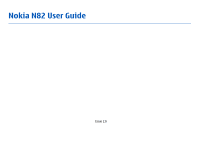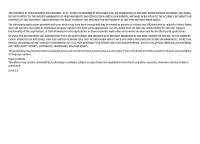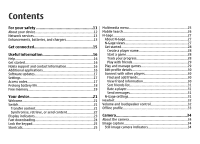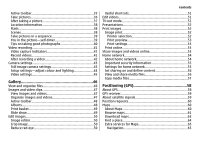Nokia 002F5S8 User Guide
Nokia 002F5S8 Manual
 |
View all Nokia 002F5S8 manuals
Add to My Manuals
Save this manual to your list of manuals |
Nokia 002F5S8 manual content summary:
- Nokia 002F5S8 | User Guide - Page 1
Nokia N82 User Guide Issue 2.0 - Nokia 002F5S8 | User Guide - Page 2
of Conformity can be found at http://www.nokia.com/phones/ declaration_of_conformity/. © 2008 Nokia. All rights reserved. Nokia, Nokia Connecting People, Nokia Original Enhancements logos, Nseries, N82, Navi, N-Gage, Visual Radio, and Nokia Care are trademarks or registered trademarks of - Nokia 002F5S8 | User Guide - Page 3
Nokia. Nokia does not own the copyrights or intellectual property rights to the third-party applications. As such, Nokia does not take any responsibility for end-user support products and applications and services for these products may vary by region. Please check with your Nokia dealer for details, - Nokia 002F5S8 | User Guide - Page 4
Contents For your safety 11 About your device 12 Network services 13 Enhancements, batteries, and chargers 13 Get connected 15 Useful information 16 Help 16 Get started 16 Nokia support and contact information 16 Additional applications 16 Software updates 17 Settings 17 Access codes - Nokia 002F5S8 | User Guide - Page 5
GPS receiver 59 About satellite signals 59 Position requests 60 Maps 60 About Maps 60 Browse maps 61 Download maps 63 Find a place 64 Extra services for Maps 65 Navigation 65 - Nokia 002F5S8 | User Guide - Page 6
Contents Traffic information 66 Guides 67 Landmarks 67 GPS data 68 Route guidance 68 Retrieve 82 Receive data using Bluetooth connectivity 82 Remote SIM mode 83 USB 83 PC connections 84 Nokia Video Centre 85 Find and view videos 85 Internet videos 86 Play downloaded videos 86 Transfer - Nokia 002F5S8 | User Guide - Page 7
settings 99 Adobe Flash Player 100 Nokia Lifeblog 100 Activation keys 100 Recorder 102 Personalise your device 103 Themes 103 Profiles-set tones 103 3-D messages 113 Multimedia messages 114 Data, settings, and web service messages 114 Mailbox 114 Define the e-mail settings 114 Open - Nokia 002F5S8 | User Guide - Page 8
settings 120 Web service message settings 120 Cell broadcast settings 121 Other settings 121 Make calls 122 Voice calls 122 Options during a call 122 Voice and video mailboxes 123 Answer or decline a call 123 Make a conference call 123 Speed dial a phone - Nokia 002F5S8 | User Guide - Page 9
Troubleshooting 162 Settings 149 General settings 149 Personalisation settings 149 Enhancement settings 150 Security settings 151 Phone settings 160 Nokia original enhancements 166 Enhancements 166 Battery 166 Battery information 167 Charging and discharging 167 Nokia battery - Nokia 002F5S8 | User Guide - Page 10
Contents Index 176 - Nokia 002F5S8 | User Guide - Page 11
user guide for further information. SWITCH ON SAFELY Do not switch the device on when wireless phone use devices can cause interference in aircraft. © 2008 Nokia. All rights reserved. SWITCH OFF WHEN REFUELING Do the antenna areas unnecessarily. QUALIFIED SERVICE Only qualified personnel may install - Nokia 002F5S8 | User Guide - Page 12
guide for detailed safety instructions. Do not connect incompatible products. EMERGENCY CALLS Ensure the phone function of the device is switched on and in service or danger. The office applications support common features of Microsoft Word, service facility. 12 © 2008 Nokia. All rights reserved. - Nokia 002F5S8 | User Guide - Page 13
with Nokia, and Nokia does not endorse or assume liability for them. If you choose to access such sites, you should take precautions for security or content. The images in this guide may differ from your device display. Network services To use the phone you must have service from a wireless service - Nokia 002F5S8 | User Guide - Page 14
For your safety For availability of approved enhancements, please check with your dealer. When you disconnect the power cord of any enhancement, grasp and pull the plug, not the cord. 14 © 2008 Nokia. All rights reserved. - Nokia 002F5S8 | User Guide - Page 15
Get connected Nokia N82 supports the following connectivity methods: ● 2G and 3G networks ● Bluetooth connectivity - to transfer files and connect to compatible enhancements. See "Bluetooth connectivity", p. 80. ● Nokia AV Connector (3.5 mm) - to connect to compatible headsets, headphones, TVs, or - Nokia 002F5S8 | User Guide - Page 16
the desired application to view its help topics. Nokia support and contact information Check www.nokia-asia.com/support or your local Nokia website for the latest guides, additional information, downloads, and services related to your Nokia product. You may also download free configuration settings - Nokia 002F5S8 | User Guide - Page 17
guides that are available on the product support pages of the Nokia website. Software updates Nokia may produce software updates that may offer new features, enhanced functions, or improved performance. You may be able to request these updates through the Nokia service supported by UMTS mobile phones - Nokia 002F5S8 | User Guide - Page 18
is locked, your device will require service and additional charges may apply. For more information, contact a Nokia Care point or your device dealer. icon is not shown in the standby mode. However, you can still manually scan for available WLAN networks and connect to WLAN networks as usual. ● - Nokia 002F5S8 | User Guide - Page 19
for the UMTS network. To only use the GSM network, press , and select Tools > Settings > Phone > Network > Network mode > GSM. ● The backlight of the display increases the demand on battery power have installed to a compatible memory card (if available). © 2008 Nokia. All rights reserved. 19 - Nokia 002F5S8 | User Guide - Page 20
and video clips in Gallery. Back up the files to a compatible PC using Nokia Nseries PC Suite. If you are deleting multiple items and one of the following notes to perform operation. Delete some data first. ● Memory low. Delete some data from phone memory. 20 © 2008 Nokia. All rights reserved. - Nokia 002F5S8 | User Guide - Page 21
: ● Sett. wizard - to configure various settings, such as e-mail. For more information on the Settings wizard application, see the guides available at the Nokia product support pages or your local Nokia website. ● Switch - to transfer content, such as contacts and calendar entries, from a compatible - Nokia 002F5S8 | User Guide - Page 22
other device, open the message, and follow the instructions on the display. 4. From your device, select and the other device, if the other device supports synchronisation. The synchronisation is two-way. If add the item to the Nokia folder to C:\Data\Nokia or E:\Data\Nokia and transfer it from there. - Nokia 002F5S8 | User Guide - Page 23
a transfer conflict. Select Check one by one, Priority to this phone, or Priority to other phone to solve the conflict. For further instructions, select Options > Help. Display indicators The device is being used in a GSM network (network service). The device is being used in a UMTS network (network - Nokia 002F5S8 | User Guide - Page 24
High-speed downlink packet access (HSDPA) is supported and active (network service). indicates the connection is on hold and services, contact your service provider. HSDPA only affects the download speed; sending data to the network, such as messages and e-mail, is not affected. 24 © 2008 Nokia - Nokia 002F5S8 | User Guide - Page 25
mode, press and hold #. If you have two phone lines (network service), this action switches between the two lines. To call your voice mailbox (network service), in the standby mode, press and hold 1. To key. 2. To browse the tiles, scroll left or right. © 2008 Nokia. All rights reserved. 25 - Nokia 002F5S8 | User Guide - Page 26
also search content in your device, such as calendar entries, e-mail, and other messages. Web search (network service) 1. In the main view, select Search the Internet. 2. Select a search engine. 3. Enter your text are displayed on the screen as you write. 26 © 2008 Nokia. All rights reserved. - Nokia 002F5S8 | User Guide - Page 27
in online or multiplayer games, or to send messages to other players. All N-Gage services, where connection to N-Gage servers is required, such as game file downloading, game purchase about N-Gage games, including screenshots and Player Reviews. You © 2008 Nokia. All rights reserved. 27 - Nokia 002F5S8 | User Guide - Page 28
other players, and share your gaming achievements, recommendations, and reviews. You also need a player name to transfer your profile When you start the N-Gage application and connect to the N-Gage service for the first time, you are prompted to create an N-Gage player Nokia. All rights reserved. - Nokia 002F5S8 | User Guide - Page 29
but not fully installed, the respective game graphic is also unavailable and the game cannot be played until the Game Extra has been installed. © 2008 Nokia. All rights reserved. 29 - Nokia 002F5S8 | User Guide - Page 30
in the private tab. After you update your profile, log in to the service with your player name to ensure that the changes you made to your profile on your Friends List. You must be online and connected to the N-Gage service to see the current online status of your friends. The indicator next to the - Nokia 002F5S8 | User Guide - Page 31
private messages with players in your Friends List. If your Friend is currently logged in to the N-Gage service, the Friend can respond to your message and you can chat one-on-one, similar to instant and the data transfer limit that triggers an alert. © 2008 Nokia. All rights reserved. 31 - Nokia 002F5S8 | User Guide - Page 32
files. To use the headphones with a remote control unit, connect the unit to the Nokia AV Connector (3.5 mm) in the device, then connect the headphones to the unit. If a headset does not include a microphone, for handsfree phone calls, use such a headset with a compatible remote control unit or the - Nokia 002F5S8 | User Guide - Page 33
the official emergency number programmed into your device. To make calls, you must first activate the phone function by changing profiles. If the device has been locked, enter the lock code. When transmissions (providing there is sufficient signal strength). © 2008 Nokia. All rights reserved. 33 - Nokia 002F5S8 | User Guide - Page 34
Camera About the camera Your Nokia N82 has two cameras, a high resolution camera on the back of the to take still pictures and record videos. Your device supports an image capture resolution of 2592x1944 pixels. The image resolution in this guide may appear different. The images and video clips are - Nokia 002F5S8 | User Guide - Page 35
toolbar, select from the following: to switch between the video and image modes to select the scene to select the flash mode (images only) © 2008 Nokia. All rights reserved. 35 - Nokia 002F5S8 | User Guide - Page 36
key. To take a picture, do the following: 1. If the camera is in the video mode, select the image mode from the active toolbar. 36 © 2008 Nokia. All rights reserved. - Nokia 002F5S8 | User Guide - Page 37
. To zoom in an image after taking it, press to open the image in Gallery, and select the zooming option from the options list. © 2008 Nokia. All rights reserved. 37 - Nokia 002F5S8 | User Guide - Page 38
( ). To change the flash mode, in the active toolbar, select the desired flash mode. Scenes Scenes are only available in the main camera. 38 © 2008 Nokia. All rights reserved. - Nokia 002F5S8 | User Guide - Page 39
include yourself in the picture. To set the self-timer delay, in the active toolbar, select Self timer > 2 seconds, 10 seconds, or 20 seconds. © 2008 Nokia. All rights reserved. 39 - Nokia 002F5S8 | User Guide - Page 40
may also be too high. ● Optimal lighting is found in situations where there is plenty of diffused, soft light available, for example, on 40 © 2008 Nokia. All rights reserved. - Nokia 002F5S8 | User Guide - Page 41
time, zoom bar when zooming, and the selection keys. 1 - Capture mode indicator 2 - Audio mute on indicator Record videos Before recording a video, note the following: © 2008 Nokia. All rights reserved. 41 - Nokia 002F5S8 | User Guide - Page 42
during an active call). ● To upload the video clip to a compatible online album, select (only available if you have set up an account 42 © 2008 Nokia. All rights reserved. - Nokia 002F5S8 | User Guide - Page 43
Off allows a limited amount of zoom while retaining the image resolution. ● Capture tone - Select the tone you want to hear when you take a picture. © 2008 Nokia. All rights reserved. 43 - Nokia 002F5S8 | User Guide - Page 44
scene, the colour and lighting settings are replaced by the selected scene. You can change the setup settings after selecting a scene if needed. 44 © 2008 Nokia. All rights reserved. - Nokia 002F5S8 | User Guide - Page 45
in use - Select where you want to store your videos. ● Restore camera settings - Select Yes to return the default values to the camera settings. © 2008 Nokia. All rights reserved. 45 - Nokia 002F5S8 | User Guide - Page 46
on the side of your device. To enter the Images & videos folder main view, press the review key again. View and organise files Press , and select Gallery. In Gallery, select Images & card or Move to memory card, or Copy to phone mem. or Move to phone mem.. 46 © 2008 Nokia. All rights reserved. - Nokia 002F5S8 | User Guide - Page 47
image or video clip in Gallery or in the RealPlayer, you must first save it. The video clips saved in Nokia Video Centre are not shown in Images & videos in Gallery. See "Nokia Video Centre", p. 85. The images and video clip files in Images & videos are in a loop and ordered by date - Nokia 002F5S8 | User Guide - Page 48
you are in. Albums With albums, you can conveniently manage your images and video clips. To view the albums list in Gallery, select 48 © 2008 Nokia. All rights reserved. - Nokia 002F5S8 | User Guide - Page 49
, and from the following: ● Music - to add sound to the slide show. Select On or Off. ● Song - to select a music file from the list © 2008 Nokia. All rights reserved. 49 - Nokia 002F5S8 | User Guide - Page 50
Apply effect > Crop, and a predefined aspect ratio from the list. To crop the image size manually, select Manual. If you select Manual, a cross appears in the upper left corner of the image. Use the scroll key to , and return to Images & videos, press Back. 50 © 2008 Nokia. All rights reserved. - Nokia 002F5S8 | User Guide - Page 51
.mp3, and .wav audio file formats. It does not necessarily support all features of a file format or all the variations of file formats. TV-out mode To view the captured images and video clips on a compatible TV, use a Nokia Video Connectivity Cable. Gallery Before viewing the images and video clips - Nokia 002F5S8 | User Guide - Page 52
images with Image print, select the image you want to print, and the print option in Gallery, camera, image editor, or image viewer. 52 © 2008 Nokia. All rights reserved. - Nokia 002F5S8 | User Guide - Page 53
configuration file installed. The files can be obtained from printing service providers that support Print online. For more information on the application, see the guides available at the Nokia product support pages or your local Nokia website. Share images and videos online You can share images - Nokia 002F5S8 | User Guide - Page 54
to web, or select the file and from the active toolbar. For more information on the application and compatible service providers, see the Nokia product support pages or your local Nokia website. Home network About home network Your device is compatible with Universal Plug and Play architecture (UPnP - Nokia 002F5S8 | User Guide - Page 55
the Home media main view, select Options > Run wizard, and follow the instructions on the display. To connect a compatible PC to the home network, your device, or you can download it from the device support pages on the Nokia website. Configure settings To configure the settings for home network, - Nokia 002F5S8 | User Guide - Page 56
, such as a compatible TV, do the following: 1. In Gallery, select an image, video clip, or sound clip, and Options > Show via home network. 56 © 2008 Nokia. All rights reserved. - Nokia 002F5S8 | User Guide - Page 57
, select a file in the other device and the desired copying option from the options list. Content sharing does not have to be switched on. © 2008 Nokia. All rights reserved. 57 - Nokia 002F5S8 | User Guide - Page 58
receiver and cellular radio networks for positioning or navigation. Your device also supports Assisted GPS (A-GPS). Assisted GPS (A-GPS) is used to retrieve A-GPS is a network service. Your device is preconfigured to use the Nokia A-GPS service, if no service provider specific A-GPS settings - Nokia 002F5S8 | User Guide - Page 59
Positioning > Positioning server > Access point. A wireless LAN access point cannot be used for this service. The packet data internet access point is asked when GPS is used for the first time in connection may take from a couple of seconds to several minutes. © 2008 Nokia. All rights reserved. 59 - Nokia 002F5S8 | User Guide - Page 60
the location of your device. When you receive a position request, a message is displayed showing the service that is making the request. Select Accept to allow your position information to be sent or Reject to as favourites and send them to compatible devices. 60 © 2008 Nokia. All rights reserved. - Nokia 002F5S8 | User Guide - Page 61
also purchase extra services, such as guides, a turn-by-turn Drive & Walk navigation service with voice guidance, and a traffic information service. Maps uses card in your device. You can download more maps to your device using Nokia Map Loader PC software. See "Download maps", p. 63. Tip: You - Nokia 002F5S8 | User Guide - Page 62
charges, contact your service provider. The maps are automatically saved on a compatible memory card (if inserted and set as the default maps storage). To zoom in or out, press * or #. Use the scale bar to estimate the distance between two points on the map. 62 © 2008 Nokia. All rights reserved - Nokia 002F5S8 | User Guide - Page 63
home cellular network, or other map related data required by the extra services, select Options > Tools > Settings > Internet > Go online at startup deleted. The saved maps data can be deleted using Nokia Map Loader PC software. Nokia Map Loader Nokia Map Loader is PC software that you can use to - Nokia 002F5S8 | User Guide - Page 64
nokia.com/maps. Follow the instructions on the screen. You must use the Maps application and browse maps at least once before using Nokia Map Loader. Nokia , to plan a route, view its details, or start navigation (extra service), press the scroll key, and select the desired option. To browse through - Nokia 002F5S8 | User Guide - Page 65
and guide information and related services are generated by third parties independent of Nokia. The service through a credit card or have the amount charged to your phone bill (if supported by your cellular network service provider). Drive navigation To purchase a Drive & Walk navigation service - Nokia 002F5S8 | User Guide - Page 66
language. Walk navigation To purchase a Walk navigation service, select Options > Extras > 2 Walk. services may involve the transmission of large amounts of data through your service provider's network. Contact your service provider for information about data transmission charges. 66 © 2008 Nokia - Nokia 002F5S8 | User Guide - Page 67
starts automatically. You can pay for the guides using a credit card or have the amount charged to your phone bill (if supported by your cellular network service provider). To confirm the purchase, select format using the international WGS-84 coordinate system. © 2008 Nokia. All rights reserved. 67 - Nokia 002F5S8 | User Guide - Page 68
request for your current location, select Current position. To enter the position information manually, select Enter manually. To edit or add information to a saved landmark (for example, a street and select Tools > Connectivity > GPS data > Navigation. 68 © 2008 Nokia. All rights reserved. - Nokia 002F5S8 | User Guide - Page 69
zero. The trip meter has limited accuracy, and rounding errors may occur. Accuracy can also be affected by availability and quality of GPS signals. © 2008 Nokia. All rights reserved. 69 - Nokia 002F5S8 | User Guide - Page 70
wireless markup language (WML). If the web page is unreadable or not supported and garbage code is found while browsing, you can try to press , key. Tip: Use pre-saved Nokia bookmarks in the bookmarks view to view information about different services provided by Nokia. Some web pages may contain - Nokia 002F5S8 | User Guide - Page 71
To open a sublist of commands or actions for the page that is open, select Options > Service options (if supported by the web page). To allow or prevent the automatic opening of multiple windows, select Options and hold , and select the browser from the list. © 2008 Nokia. All rights reserved. 71 - Nokia 002F5S8 | User Guide - Page 72
is common to find web feeds on web, blog, and wiki pages. The Web application automatically detects if a web page contains web feeds. 72 © 2008 Nokia. All rights reserved. - Nokia 002F5S8 | User Guide - Page 73
Web browser Content search To search for keywords, phone numbers, or e-mail addresses within the current web Widgets The web browser supports widgets (network service). Widgets are small, downloadable tones, images, operator logos, themes, and video clips. These Nokia. All rights reserved. 73 - Nokia 002F5S8 | User Guide - Page 74
, personal weblogs, online communities that offer the latest headlines, and article summaries. Web feeds use RSS and Atom technologies. Empty the cache The information or services you have accessed are stored in the cache memory of the device. 74 © 2008 - Nokia 002F5S8 | User Guide - Page 75
use. The information or services you have accessed are stored The service provider secures for some services, such as banking services. You more information, contact your service provider. Web settings Press points may be preset for your device by your service provider; you may not be able to change, - Nokia 002F5S8 | User Guide - Page 76
Setting the application to retrieve web feeds automatically may involve the transmission of large amounts of data through your service provider's network. Contact your service provider for information about data transmission charges. ● Acc. point for auto-update - Select the desired access point for - Nokia 002F5S8 | User Guide - Page 77
protected access (WPA), and 802.1x encryption methods. These functions can be used only if they are supported by the network. WLAN connections To use WLAN, you must create an internet access point (IAP) for WLAN connection ends when you end the data connection. © 2008 Nokia. All rights reserved. 77 - Nokia 002F5S8 | User Guide - Page 78
asked to enter the relevant passcodes. To connect to a hidden network, you must enter the correct network name (service set identifier, SSID). To create a new access point for a hidden WLAN, select New WLAN. If you time the application searches for WLANs. 78 © 2008 Nokia. All rights reserved. - Nokia 002F5S8 | User Guide - Page 79
: data calls packet data connections WLAN connections Note: The actual time invoiced for calls by your service provider may vary, depending on network features, rounding off for billing, and so forth. To end your device has an active connection in the network. © 2008 Nokia. All rights reserved. 79 - Nokia 002F5S8 | User Guide - Page 80
Device Profile, Object Push Profile, SIM Access Profile, and Synchronization Profile. To ensure interoperability between other devices supporting Bluetooth technology, use Nokia approved enhancements for this model. Check with the manufacturers of other devices to determine their compatibility with - Nokia 002F5S8 | User Guide - Page 81
connectivity, select Off. ● My phone's visibility - To allow your device device from other devices, select Hidden. ● My phone's name - Edit the name shown to other it, select Bluetooth > Off or My phone's visibility > Hidden. Connections Do not pair computer phone audio or video device other device To - Nokia 002F5S8 | User Guide - Page 82
connectivity, a tone sounds, and you are asked if you want to accept the message. If you accept, is displayed, and the item is 82 © 2008 Nokia. All rights reserved. - Nokia 002F5S8 | User Guide - Page 83
the signal strength indicator area, and you cannot use SIM card services or features requiring cellular network coverage. When the wireless device is the following: ● PC Suite - Use Nokia PC applications such as Nokia Nseries PC suite, Nokia Lifeblog, and Nokia Software Updater. ● Data transfer - - Nokia 002F5S8 | User Guide - Page 84
Connections PC connections You can use your device with a variety of compatible PC connectivity and data communications applications. With Nokia Nseries PC Suite you can, for example, transfer images between your device and a compatible PC. Always create the connection from the PC to synchronise - Nokia 002F5S8 | User Guide - Page 85
Centre With Nokia Video Centre (network service), you can download and stream video clips over the air from compatible internet video services using packet data or WLAN. You can also transfer video clips from a compatible PC to your device and view them in Video Centre. Video Centre supports the - Nokia 002F5S8 | User Guide - Page 86
My videos. To connect to the internet to browse available services that you can add to the main view, select Add new services. Internet videos Internet videos are video clips distributed in the from being automatically deleted ( ), select Options > Protect. 86 © 2008 Nokia. All rights reserved. - Nokia 002F5S8 | User Guide - Page 87
of your device are not displayed. Settings In the Video Centre main view, select Options > Settings and from the following: Nokia Video Centre ● Video service selection - Select the video services you want to appear in the main view of the application. You can also view the details of a video - Nokia 002F5S8 | User Guide - Page 88
because the volume may be extremely loud. Music player supports files formats such as AAC, AAC+, eAAC+, MP3, and WMA. Music player does not necessarily support all features of a file format or all the variations scroll key again. To stop playback, scroll down. 88 © 2008 Nokia. All rights reserved. - Nokia 002F5S8 | User Guide - Page 89
. To view details of the playlist, select Options > Playlist details. Create a playlist 1. Select Options > Create playlist. 2. Enter a name for the playlist, and select OK. © 2008 Nokia. All rights reserved. 89 - Nokia 002F5S8 | User Guide - Page 90
it plays from the beginning. Home network with music player You can play content stored in your Nokia device remotely on compatible devices in a home network. You can also copy files from your Nokia device to other devices that are connected to the home network. Home network must be configured first - Nokia 002F5S8 | User Guide - Page 91
. ● Nokia Nseries PC Suite 1.6 or later Windows Media Player 10 may cause playback delays to WMDRM technology protected files after they have been transferred to your device. Check Microsoft support Music folder website for a hotfix to Windows Media Player 10 or get a newer compatible version - Nokia 002F5S8 | User Guide - Page 92
Nokia support pages. Transfer with Windows Media Player Music synchronisation functions may vary between different versions of the Windows Media Player application. For more information, see the corresponding Windows Media Player guides and help. Manual synchronisation With manual synchronisation - Nokia 002F5S8 | User Guide - Page 93
of the music menu, select Options > Find in Music store. Nokia Music Store settings The availability and appearance of the music store settings (network service). If you do not have access to the Visual Radio service, the operators and radio stations in your area may not support Visual Radio - Nokia 002F5S8 | User Guide - Page 94
or . To change the frequency manually, select Options > Manual tuning. If you have previously Station directory (network service). To save the (network service). When the connection to the visual service is established Visual Radio service, select Options > Station > Start visual service. To change - Nokia 002F5S8 | User Guide - Page 95
currently located. This setting is displayed only if there is no network coverage when the application is started. Nokia Podcasting With the Nokia Podcasting application (network service), you can search, discover, subscribe to, and download podcasts over the air, and play, manage, and share audio - Nokia 002F5S8 | User Guide - Page 96
occur if a specific default access point is selected and Nokia Podcasting is running. If Nokia Podcasting is not running, the automatic updates are not go the website of the podcast, select Options > Open web page (network service). To see the details of a podcast, select Options > Description. To - Nokia 002F5S8 | User Guide - Page 97
to update it (network service). When the colour of the folder changes, press the scroll key again to open it. Directories can include top podcasts listed by popularity or themed folders. To open the folder, but are not shown until the library is refreshed. © 2008 Nokia. All rights reserved. 97 - Nokia 002F5S8 | User Guide - Page 98
connection you are asked to enter a user name and password, contact your service provider. To edit the URL of the selected podcast, select Options > Edit the desired action. To open the website of the podcast (network service), select Options > Open web page. Some podcasts provide the opportunity to - Nokia 002F5S8 | User Guide - Page 99
the device first. RealPlayer supports files with extensions such as . 3gp, .mp4, or .rm. However, RealPlayer does not necessarily support all file formats or all a special message from the service provider. For more information, contact your service provider. © 2008 Nokia. All rights reserved. 99 - Nokia 002F5S8 | User Guide - Page 100
network drive. Additionally, you can post items to your compatible weblog (blog). For more information on weblog services and their compatibility with Nokia Lifeblog, visit www.nokia.com/ lifeblog. Press , and select Applications > Media > Lifeblog. The time line view opens and shows your multimedia - Nokia 002F5S8 | User Guide - Page 101
both the activation keys and the content, use the backup feature of Nokia PC Suite. Other transfer methods may not transfer the activation keys which same content on your device again. For more information, contact your service provider. Some activation keys may be connected to a specific SIM card, - Nokia 002F5S8 | User Guide - Page 102
record voice memos and telephone conversations. To record a telephone conversation, open Recorder during a voice call. Both parties hear a tone every 5 seconds during recording. 102 © 2008 Nokia. All rights reserved. - Nokia 002F5S8 | User Guide - Page 103
the layout of the main menu, select Menu view. To open a browser connection and download more themes, in General or Menu view, select Download themes (network service). Important: Use only services that you trust and that offer adequate security and protection against harmful software. To edit the - Nokia 002F5S8 | User Guide - Page 104
indicated with . In the tones list, select Download sounds (network service) to open a list of bookmarks. You can select a bookmark three-dimensional sound effects for ringing tones. Not all ringing tones support 3D effects. To enable the 3-D effects, select 3-D ringing Nokia. All rights reserved. - Nokia 002F5S8 | User Guide - Page 105
Clock type. You can also change the standby mode background image or what is shown in the power saver. See "Themes", p. 103. Modify the main menu To change the main menu view, in the main menu, select Options > main menu, select Options > Icon animation > On. © 2008 Nokia. All rights reserved. 105 - Nokia 002F5S8 | User Guide - Page 106
settings, select Options > Settings. To allow the mobile phone network to update the time, date, and time zone information to your device (network service), in the settings, select Network operator time > Auto- time is correct and matches your time zone. 106 © 2008 Nokia. All rights reserved. - Nokia 002F5S8 | User Guide - Page 107
. If the other device is not compatible with Coordinated Universal Time (UTC), the time information of received calendar entries may not be displayed correctly. © 2008 Nokia. All rights reserved. 107 - Nokia 002F5S8 | User Guide - Page 108
as completed, scroll to it in the to-do view, and select Options > Mark as done. You can synchronise your calendar with a compatible PC using Nokia Nseries PC Suite. When creating a calendar entry, set the desired synchronisation option. 108 © 2008 - Nokia 002F5S8 | User Guide - Page 109
) allows you to receive messages on various topics, such as weather or traffic conditions, from your service provider. For available topics and relevant topic numbers, contact your service provider. In the Messaging main view, select Options > Cell broadcast. © 2008 Nokia. All rights reserved. 109 - Nokia 002F5S8 | User Guide - Page 110
packet data connection may prevent cell broadcast reception. Write text Your device supports traditional text input and predictive text the keys 2-9. Press each key only once for one letter. For example, to write "Nokia" when the English dictionary is selected, press 6 for N, 6 for o, 5 for k, - Nokia 002F5S8 | User Guide - Page 111
you can create a multimedia message or write an e-mail, you must have the correct connection settings in place. See "Define the e-mail settings", p. 114. © 2008 Nokia. All rights reserved. 111 - Nokia 002F5S8 | User Guide - Page 112
MMS. Check the size limit of e-mail messages with your service provider. If you attempt to send an e-mail message that exceeds connection, and continuous attemps to resend the e-mail may increase your phone bill. In the Outbox folder, you can delete such a message © 2008 Nokia. All rights reserved. - Nokia 002F5S8 | User Guide - Page 113
For more details about messaging services, contact your service provider. Your device supports the sending of text messages The option is shown only if MMS creation mode is set to Guided or Free. See "Multimedia message settings", p. 117. Messaging inbox . © 2008 Nokia. All rights reserved. 113 - Nokia 002F5S8 | User Guide - Page 114
settings, and web service messages Your device can settings from your service provider or company option. Web service messages are notifications subscription, contact your service provider. Mailbox Define . Follow the instructions given by your remote mailbox and internet service provider (ISP). - Nokia 002F5S8 | User Guide - Page 115
do so. To start creating the e-mail settings with the mailbox guide, select Start. When you create a new mailbox, the name you give to messages automatically, select Options > E-mail settings > Automatic retrieval. See "Automatic retrieval settings", p. 120. © 2008 Nokia. All rights reserved. 115 - Nokia 002F5S8 | User Guide - Page 116
large amounts of data through your service provider's network. Contact your service provider for information about data e-mail from the device and the remote mailbox, select Options > Delete > Phone and server. To cancel deleting an e-mail from the device and server, 2008 Nokia. All rights reserved. - Nokia 002F5S8 | User Guide - Page 117
manually, fill in all fields marked with Must be defined or an asterisk. Some or all message centres or access points may be preset for your device by your service you select Guided, the device informs you if you try to send a message that may not be supported by the Nokia. All rights reserved. 117 - Nokia 002F5S8 | User Guide - Page 118
whether you want the status of the sent message to be shown in the log (network service). ● Deny report sending - Select whether you want to deny your device sending delivery reports for the e-mail you receive, select Incoming e-mail, and from the following: 118 © 2008 Nokia. All rights reserved. - Nokia 002F5S8 | User Guide - Page 119
e-mail address - Enter the e-mail address given to you by your service provider. Messaging ● Outgoing mail server - Enter the IP address or mail address in the recipient's device when the recipient's device supports this function. ● Send message - Define how e-mail is Nokia. All rights reserved. 119 - Nokia 002F5S8 | User Guide - Page 120
message. Select whether you want to receive service messages. If you want to set the device to automatically activate the browser and start a network connection to retrieve content when you receive a service message, select Download messages > Automatically. 120 © 2008 Nokia. All rights reserved. - Nokia 002F5S8 | User Guide - Page 121
numbers with your service provider. Press , and select Messaging > Options > Settings > Cell broadcast. Select from the following: ● Reception - Select whether you want to receive cell broadcast messages. messages, or e-mail that you send to the Sent folder. © 2008 Nokia. All rights reserved. 121 - Nokia 002F5S8 | User Guide - Page 122
sending. Press the call key to send the file to a compatible device (network service). To put an active voice call on hold while answering another incoming call, select select OK. You can add DTMF tones to the phone number or DTMF fields in a contact card. 122 © 2008 Nokia. All rights reserved. - Nokia 002F5S8 | User Guide - Page 123
services. Voice and video mailboxes To call your voice or video mailbox (network services , video mailbox available only in the UMTS network), press and hold 1 in the standby mode, and select Voice mailbox or Video mailbox. To change the phone in phone settings Phone > Call > Reject - Nokia 002F5S8 | User Guide - Page 124
Options > Conference > Add to conference. Your device supports conference calls between a maximum of six participants, progress if you have activated call waiting in Settings > Phone > Call > Call waiting (network service). To answer the waiting call, press the call key Nokia. All rights reserved. - Nokia 002F5S8 | User Guide - Page 125
Voice dialling Your device supports enhanced voice commands. Enhanced voice commands are not dependent on the speaker's voice in the coverage of a UMTS network. For availability of and subscription to video call services, contact your network service provider. © 2008 Nokia. All rights reserved. 125 - Nokia 002F5S8 | User Guide - Page 126
call. Check the pricing with your service provider. 1. To start a video call, enter the phone number in the standby mode, or select the call is not successful (for example, video calls are not supported by the network, or the receiving device is not compatible), you are Nokia. All rights reserved. - Nokia 002F5S8 | User Guide - Page 127
in your device, select Tools > Settings > Phone > Call > Image in video call. To end the video call, press the end key. Video sharing Use video sharing (network service) to send live video or a video indicates that the recipient cannot accept the invitation. © 2008 Nokia. All rights reserved. 127 - Nokia 002F5S8 | User Guide - Page 128
Ask your service provider for the SIP profile settings, and save them in your device. Your service provider may use the phone number of the recipient, including the country code, to share video (if supported by the network service provider). phone numbers including the country code, select the desired address - Nokia 002F5S8 | User Guide - Page 129
receive calls over the internet. Internet calls can be established between computers, between mobile phones, and between a VoIP device and a traditional telephone. To make or receive an internet call, your device must be connected to an internet call service. © 2008 Nokia. All rights reserved. 129 - Nokia 002F5S8 | User Guide - Page 130
service, your device must be in the coverage of a connection network, such as a WLAN access point. Your device supports phone call service manually, service. If you have selected automatic login, your device automatically connects to the internet call service. If you log in to the service manually - Nokia 002F5S8 | User Guide - Page 131
manually, select Options > Refresh. Use this option if your WLAN access point is not shown. To select an internet call service the phone number or service-specific settings. To set internet call as the preferred call type for all outgoing calls, select Default call type > Internet call. © 2008 Nokia - Nokia 002F5S8 | User Guide - Page 132
. The device registers missed and received calls only if the network supports these functions, the device is switched on, and within the network service area. Recent calls Press , and select Tools > Log. To monitor the phone numbers of missed, received, and dialled voice calls, select Recent calls - Nokia 002F5S8 | User Guide - Page 133
register, and messaging delivery reports are permanently deleted. Tip: In the details view, you can copy a phone number to the clipboard, and paste it into a text message, for example. Select Options > Copy number by Pack., and select Options > View details. © 2008 Nokia. All rights reserved. 133 - Nokia 002F5S8 | User Guide - Page 134
, you can save and update contact information, such as phone numbers, home addresses, or e-mail addresses of your contacts same time. Tip: To add and edit contact cards, you can also use Nokia Contacts Editor available in Nokia Nseries PC Suite. To attach a small thumbnail image to a contact card, - Nokia 002F5S8 | User Guide - Page 135
SIM card, in Contacts, select the names you want to copy and Options > Copy to SIM directory, or Options > Copy > To SIM directory. Only © 2008 Nokia. All rights reserved. 135 - Nokia 002F5S8 | User Guide - Page 136
if supported by your SIM card. To restrict calls from your device to selected phone numbers , select Options > Activate fixed dialling. You need your PIN2 code to activate and deactivate fixed dialling or edit your fixed dialling contacts. Contact your service Nokia. All rights reserved. - Nokia 002F5S8 | User Guide - Page 137
2. Scroll to the contact, and select Options > Remove from group. 3. To remove the contact from the group, select Yes. Contacts (phonebook) © 2008 Nokia. All rights reserved. 137 - Nokia 002F5S8 | User Guide - Page 138
, or Quickmanager, use the scroll key to scroll to the tabs. If you experience problems with Quickword, Quicksheet, Quickpoint, or Quickmanager, visit www.quickoffice.com for more information. Support is also available by sending an e-mail to [email protected]. Quickword With Quickword - Nokia 002F5S8 | User Guide - Page 139
supports editing, when you have a file open, select Options > Upgrade to edit. The upgrade is chargeable. Quickmanager With Quickmanager, you can download software, including updates, upgrades, and other useful applications. You can pay for the downloads by phone 2008 Nokia. All rights reserved. 139 - Nokia 002F5S8 | User Guide - Page 140
decoded information appears on the display. When viewing the decoded information, the different links, URL links, phone numbers, and e-mail addresses are indicated by icons on the top of the display in the direction , select Options > Settings > Memory in use. 140 © 2008 Nokia. All rights reserved. - Nokia 002F5S8 | User Guide - Page 141
4. To use the decoded information, select Options and the desired action. The device reverts to the standby mode to save battery power if the barcode reader cannot be activated or if no keys are pressed for 1 minute. Office folder © 2008 Nokia. All rights reserved. 141 - Nokia 002F5S8 | User Guide - Page 142
technology with the extension .jad or .jar ● Other applications and software suitable for the Symbian operating system with the extension .sis or .sisx 142 © 2008 Nokia. All rights reserved. - Nokia 002F5S8 | User Guide - Page 143
Software providers will often refer to the official model number of this product: Nokia N82-1. Install applications and software Installation files may be transferred to your device from a compatible computer, downloaded during browsing, or sent to you in a multimedia message - Nokia 002F5S8 | User Guide - Page 144
select Options > View log. Important: Your device can only support one antivirus application. Having more than one application with antivirus memory and prevent you from storing other files. To maintain sufficient memory, use Nokia PC Suite to back up installation files to a compatible PC, then use - Nokia 002F5S8 | User Guide - Page 145
. In the Application manager main view, scroll to an application, and select Options > Open to change settings related to that specific application. Applications folder © 2008 Nokia. All rights reserved. 145 - Nokia 002F5S8 | User Guide - Page 146
back up information from the device memory to a compatible memory card, select Options > Back up phone memory. The device notifies you if there is not enough free space to create a backup. To Voice commands Press , and select Tools > Utilities > Voice comm.. 146 © 2008 Nokia. All rights reserved. - Nokia 002F5S8 | User Guide - Page 147
to connect to a server and receive configuration settings for your device, to create new server profiles, or to view and manage existing server profiles. © 2008 Nokia. All rights reserved. 147 - Nokia 002F5S8 | User Guide - Page 148
folder You may receive server profiles and different configuration settings from your service providers and company information management department. These configuration settings may include profile. To delete a server profile, scroll to it, and press C. 148 © 2008 Nokia. All rights reserved. - Nokia 002F5S8 | User Guide - Page 149
may be preset for the device by your service provider, and you may not be able , standby mode, and general functions of your device. Themes allows you to change the look of the display. See "Themes", p. 103. Voice comms. opens the settings for the device. To © 2008 Nokia. All rights reserved. 149 - Nokia 002F5S8 | User Guide - Page 150
not functioning, if you change the display rotation setting manually in an application. When you exit the application, automatic the change remains effective until you change these settings again. ● Phone language - Change the language of the display text in your © 2008 Nokia. All rights reserved. - Nokia 002F5S8 | User Guide - Page 151
the PIN2 code, contact your service provider. If you forget the lock code, contact a Nokia Care point or your service provider.See "Access codes", p. time. Tip: To lock or unlock the keypad manually, press the left selection key, then *. ● Phone autolock period - To avoid unauthorised use, you can - Nokia 002F5S8 | User Guide - Page 152
: To lock the device manually, press the power key. A list of commands opens. Select Lock phone. ● Lock if SIM to display confirmation messages when you are using a SIM card service (network service). Certificate management Press , and select Tools > Settings > © 2008 Nokia. All rights reserved. - Nokia 002F5S8 | User Guide - Page 153
device may take a longer time to power on. Documents and files are unaffected. Positioning settings Press , and select Tools > Settings > General > Positioning. Positioning methods © 2008 Nokia. All rights reserved. 153 - Nokia 002F5S8 | User Guide - Page 154
server may be preset by your service provider, and you may not be able to edit the settings. Phone settings In phone settings, you can edit settings related to phone calls and network. Call settings Press a maximum of 10 attempts to connect the call after an 154 © 2008 Nokia. All rights reserved. - Nokia 002F5S8 | User Guide - Page 155
pressing and holding the key. See "Speed dial a phone number", p. 124. ● Anykey answer - Select On service) is shown only if the SIM card supports two subscriber numbers, that is, two phone lines. Select which phone Tools > Settings > Phone > Call barring. Call barring (network service) allows you to - Nokia 002F5S8 | User Guide - Page 156
for details and roaming costs. This option is shown only if supported by the wireless service provider. ● Operator selection - Select Automatic to set the device to search for and select one of the available networks, or Manual to manually select the network from a list. If the connection to the - Nokia 002F5S8 | User Guide - Page 157
access points Your device supports packet data connections (network service), such as GPRS in a service provider. Some or all access points may be preset for your device by your service provider, select Options > Edit. Follow the instructions from your service provider. ● Connection name - Enter a - Nokia 002F5S8 | User Guide - Page 158
instructed otherwise by your service provider. To be able to use a data connection, your service provider must support settings depend on the selected network type. ● Phone IP address (for IPV4 only) - Enter the instructions from the WLAN service provider. 158 © 2008 Nokia. All rights reserved. - Nokia 002F5S8 | User Guide - Page 159
manually 1x, and WPA functions can be used only if the network supports them. To enter the settings for the selected security mode, : ● EAP plug-in settings - Enter the settings as your service provider instructs. ● Pre-shared key - Enter a password. The same password Nokia. All rights reserved. 159 - Nokia 002F5S8 | User Guide - Page 160
service provider for these addresses. ● IPv6 settings - Define the type of DNS address. ● Ad-hoc channel (only for Ad-hoc) - To enter a channel number (1-11) manually are in a network that supports packet data, the device services using SIP. You may receive the 160 © 2008 Nokia. All rights reserved - Nokia 002F5S8 | User Guide - Page 161
your service provider. SIM card supports the access point control service. To set the control service on or you need your PIN2 code. Contact your service provider for the code. Application settings To control. With the access point name control service, you can restrict packet data connections and - Nokia 002F5S8 | User Guide - Page 162
Troubleshooting Q: What is my password for the lock, PIN, or PUK codes? A: The default lock code is 12345. If you forget or lose the lock code, contact a Nokia Care point or your service receiver, satellite signals, and location information in this user guide. See "Positioning (GPS)", p. 58. Q: Why - Nokia 002F5S8 | User Guide - Page 163
(you can add Home media Troubleshooting server to the firewall application's within its range? A: The WLAN access point may use a hidden service set identifier (SSID). You can only access networks that use a battery consumption, you can specify that your Nokia device does not scan, or scans less - Nokia 002F5S8 | User Guide - Page 164
Troubleshooting standby mode. However, you can still manually scan for available WLAN networks, and connect to message? A: The contact card does not have a phone number, an address, or an e-mail address. Press problems connecting the device to my PC? A: Ensure that you have the latest version of Nokia - Nokia 002F5S8 | User Guide - Page 165
or visit the Nokia support pages. Q: Can I use my device as a fax modem with a compatible PC? A: You cannot use your device as a fax modem. However, with call diverting (network service), you can divert incoming fax calls to another phone number. Troubleshooting © 2008 Nokia. All rights reserved - Nokia 002F5S8 | User Guide - Page 166
original enhancements Warning: Use only batteries, chargers, and enhancements approved by Nokia for use with this particular model. The use of any other types may invalidate any approval device is turned on and in the standby mode will affect its talk time. 166 © 2008 Nokia. All rights reserved. - Nokia 002F5S8 | User Guide - Page 167
eventually wear out. When the talk and standby times are noticeably shorter than normal, replace the battery. Use only Nokia approved batteries, and recharge your battery only with Nokia approved chargers designated for this device. If a replacement battery is being used for the first time or if the - Nokia 002F5S8 | User Guide - Page 168
cells or batteries. In the event of a battery leak, do not allow the liquid to come in contact with the skin or eyes. In the event of such a leak, flush your skin or eyes immediately with water, or seek medical help. Nokia is not an authentic, original Nokia battery, you should refrain from using - Nokia 002F5S8 | User Guide - Page 169
To find out more about original Nokia batteries, visit www.nokia-asia.com/batterycheck. Battery information © 2008 Nokia. All rights reserved. 169 - Nokia 002F5S8 | User Guide - Page 170
device and damage electronic circuit boards. ● Do not attempt to open the device other than as instructed in this guide. ● Do not drop, knock, or shake the device. Rough handling can break internal circuit , power off the device and remove the battery. 170 © 2008 Nokia. All rights reserved. - Nokia 002F5S8 | User Guide - Page 171
These suggestions apply equally to your device, battery, charger, or any enhancement. If any device is not working properly, take it to the nearest authorized service facility for service. Care and maintenance © 2008 Nokia. All rights reserved. 171 - Nokia 002F5S8 | User Guide - Page 172
of any radio transmitting equipment, including wireless phones, may interfere with the functionality of inadequately in health care facilities when any regulations posted in these areas instruct you to do so. Hospitals or health care facilities may be 172 © 2008 Nokia. All rights reserved. - Nokia 002F5S8 | User Guide - Page 173
devices may interfere with some hearing aids. If interference occurs, consult your service provider. Additional safety information Vehicles RF signals may affect improperly installed or inadequately of wireless teledevices in an aircraft may be dangerous to © 2008 Nokia. All rights reserved. 173 - Nokia 002F5S8 | User Guide - Page 174
potentially explosive atmosphere, and obey all signs and instructions. Potentially explosive atmospheres include areas where you would the phone function before you can make an emergency call. Consult this guide or your service provider for more information. 174 © 2008 Nokia. All rights - Nokia 002F5S8 | User Guide - Page 175
values may vary depending on national reporting and testing requirements and the network band. Additional SAR information may be provided under product information at www.nokia.com. © 2008 Nokia. All rights reserved. 175 - Nokia 002F5S8 | User Guide - Page 176
123 duration of 132 internet calls 131 log for 133 options during 122 recording 102 rejecting 123 settings 154 camera colour 44 flash 38 © 2008 Nokia. All rights reserved. - Nokia 002F5S8 | User Guide - Page 177
settings 43 video mode 41 video quality 45 cell broadcast messages 109 certificates 152 character encoding 111 copying 135 default information 135 © 2008 Nokia. All rights reserved. deleting 134 copyright protection 100 currency converter 139 customer service 16 D data connections cable 83 device - Nokia 002F5S8 | User Guide - Page 178
130, 161 settings 161 internet connection 70 See also browser J J2ME Java application support 142 Java scripts/applications 142 K keyguard 25, 151 keypad 25, 151 L Mini Map 72 MMS (multimedia message service) 111, 114 multimedia menu 25 multimedia messages 111, 114 music player 88 muting sound 123 - Nokia 002F5S8 | User Guide - Page 179
navigation tools 58 network settings 156 news feeds 72 Nokia contact information 16 Nokia Lifeblog 100 Nokia original enhancements 166 notes 139 O offline mode 33 52, 114, 138 printing images 52 print basket 49 product support pages 16 profiles internet call profile 130, 161 offline restrictions - Nokia 002F5S8 | User Guide - Page 180
151 SIP 160 slide show 49 SMS (short message service) 111 software applications 142 software update 17 songs 88 speaker phone 32 special characters, text entry 111 speed dialling 124 standby mode 105, 150 streaming media 99 support 16 Symbian applications 142 synchronisation of data 147 T templates - Nokia 002F5S8 | User Guide - Page 181
transferring data 21 transferring music 91 troubleshooting 162 trust settings 153 TV configuration 151 tv- calls voice commands 125, 146 voice over IP 131 voice over IP (VOIP) 129 © 2008 Nokia. All rights reserved. voice recorder 102 VoIP 131 volume controls 32 W wallpaper 103 web connection 70 - Nokia 002F5S8 | User Guide - Page 182
The Nokia Care web support provides you with more information on our online services. INTERACTIVE DEMONSTRATIONS Learn how to set up your phone for the first time, and find out more about its features. Interactive Demonstrations give step-by-step instructions on using your phone. USER'S GUIDE The - Nokia 002F5S8 | User Guide - Page 183
I FIND ANSWERS TO COMMON QUESTIONS? Look up the FAQ section at www.nokia-asia.com/faq for answers to your questions on your phone and other Nokia products and services. HOW DO I KEEP UP WITH NOKIA NEWS? Subscribe online at www.nokia-asia.com/signup and be the first to know about the latest products
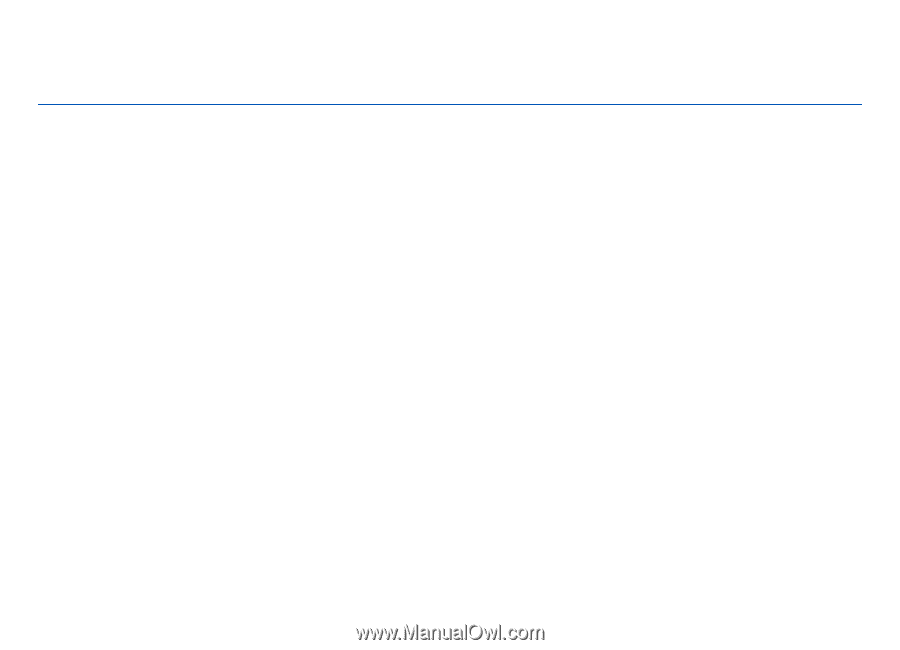
Nokia N82 User Guide
Issue 2
0
.