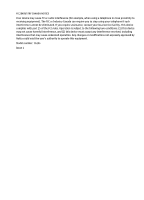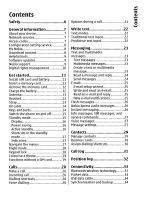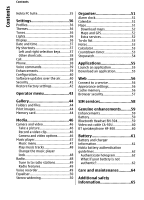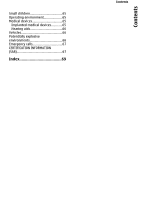Nokia 002J2F3 User Manual
Nokia 002J2F3 Manual
 |
View all Nokia 002J2F3 manuals
Add to My Manuals
Save this manual to your list of manuals |
Nokia 002J2F3 manual content summary:
- Nokia 002J2F3 | User Manual - Page 1
Nokia 7610 Supernova User Guide Issue 1 - Nokia 002J2F3 | User Manual - Page 2
nokia.com/ phones/declaration_of_conformity/. © 2008 Nokia. All rights reserved. Nokia, Nokia Connecting People, and Navi are trademarks or registered trademarks of Nokia Corporation. Nokia tune is a sound mark of Nokia services for these products may vary by region. Please check with your Nokia - Nokia 002J2F3 | User Manual - Page 3
if such interference cannot be eliminated. If you require assistance, contact your local service facility. This device complies with part 15 of the FCC rules. Operation is operation. Any changes or modifications not expressly approved by Nokia could void the user's authority to operate this equipment. Model - Nokia 002J2F3 | User Manual - Page 4
Contents Safety 6 General information 7 About your device 7 Network services 7 Access codes 7 Configuration setting service 8 My Nokia 8 Download content 8 Helpful hints 9 Software updates 9 Nokia support 9 Digital rights management 10 Get started 11 Install SIM card and battery 11 - Nokia 002J2F3 | User Manual - Page 5
Nokia PC Suite 35 Settings 36 Profiles 36 Themes 36 Tones 36 Lights 36 Display 36 Date and time 37 My shortcuts 37 Left and right selection keys..........37 Other shortcuts 38 Call 38 Phone 51 Download maps 52 Maps and GPS 52 Extra services 52 To-do list 53 Notes 53 Calculator 53 - Nokia 002J2F3 | User Manual - Page 6
Small children 65 Operating environment 65 Medical devices 65 Implanted medical devices 65 Hearing aids 66 Vehicles 66 Potentially explosive environments 66 Emergency calls 67 CERTIFICATION INFORMATION (SAR 67 Index 69 Contents Contents - Nokia 002J2F3 | User Manual - Page 7
illegal. Read the complete user guide for further information. SWITCH ON SAFELY Do not switch the device on when wireless phone use is prohibited or when medical equipment, fuel, chemicals, or blasting areas. QUALIFIED SERVICE Only qualified personnel may install or repair this product. ENHANCEMENTS - Nokia 002J2F3 | User Manual - Page 8
through your device. Third-party sites are not affiliated with Nokia, and Nokia does not endorse or assume liability for them. If you choose guide for detailed safety instructions. Do not connect incompatible products. Network services To use the phone you must have service from a wireless service - Nokia 002J2F3 | User Manual - Page 9
is displayed. To save the settings, select Show > Save. If required, enter the PIN code supplied by the service provider. My Nokia Receive free tips, tricks, and support for your Nokia phone, plus free trial content, interactive demonstrations, a personalised web page, and news about the latest - Nokia 002J2F3 | User Manual - Page 10
the phone. See "Software updates over the air", p. 40. Important: Use only services that you trust and that offer adequate security and protection against harmful software. Nokia support Check www.nokia-asia.com/support or your local Nokia website for the latest version of this guide, additional - Nokia 002J2F3 | User Manual - Page 11
such as MMS, GPRS, e-mail, and other services for your phone model at www.nokia-asia.com/setup. Nokia PC Suite You may find PC Suite and related information on the Nokia website at www.nokia-asia.com/pcsuite. Nokia Care services If you need to contact Nokia Care services, check the list of local - Nokia 002J2F3 | User Manual - Page 12
cards approved by Nokia for use with this device. Nokia uses approved industry standards for memory cards, but some brands may not be fully compatible with this device. Incompatible cards may damage the card and the device and corrupt data stored on the card. Your phone supports microSD cards of - Nokia 002J2F3 | User Manual - Page 13
memory card as well as the device, and data stored on the card may be corrupted. You can remove or replace the memory card during phone operation without switching the device off. 1. Ensure that no application is currently accessing the memory card. 2. Remove the back cover. 3. Press the memory card - Nokia 002J2F3 | User Manual - Page 14
the headset where it can endanger your safety. When connecting any external device or any headset, other than those approved by Nokia for use with this device, to the Nokia AV Connector, pay special attention to volume levels. Do not connect products that create an output signal as this may cause - Nokia 002J2F3 | User Manual - Page 15
Get started Get started AV cable To display images from the Gallery and instant messages on a TV screen, connect a Nokia Video-Out Cable CA-92U to the AV connector of your phone. Observe the color code when you connect the cable to your TV. This function is not designed to view video clips - Nokia 002J2F3 | User Manual - Page 16
, you may be prompted to get the configuration settings from your service provider (network service). For more information, refer to Connect to support. See "Configuration", p. 40, and "Configuration setting service", p. 8. Standby mode When the phone is ready for use, and you have not entered any - Nokia 002J2F3 | User Manual - Page 17
key. See "Left and right selection keys", p. 37. Power saving Your phone has a Power saver and a Sleep mode feature in order to save battery 36. Active standby The active standby mode displays a list of selected phone features and information that you can directly access. To activate or deactivate - Nokia 002J2F3 | User Manual - Page 18
All incoming calls are diverted to another number. Calls are limited to a closed user group. The currently active profile is timed. Navigate the menus The phone offers you an extensive range of functions that are grouped into menus. 1. To access the menu, select Menu. 2. Scroll through the menu, and - Nokia 002J2F3 | User Manual - Page 19
cannot make or receive any calls, including emergency calls, or use other features that require network coverage. To make calls, you must first activate the phone function by changing profiles. If the device has been locked, enter the lock code. If you need to make an emergency call while the device - Nokia 002J2F3 | User Manual - Page 20
To select colours from an image stored in Gallery, select the image and Options > Use image > Colourise theme, and follow the instructions. Functions without a SIM card Some functions of your phone may be used without inserting a SIM card, such as Organiser functions and games. Some functions appear - Nokia 002J2F3 | User Manual - Page 21
number or name, and press the call key. ● Search for a name or phone number that you saved in Contacts. See "Manage contacts", p. 29. To key. To mute the ringing tone, select Silence. Dialling shortcuts First assign a phone number to one of the number keys, 2 to 9. See "Assign dialling shortcuts - Nokia 002J2F3 | User Manual - Page 22
. If the voice recognition is successful, a list with matches is shown. The phone plays the voice command of the first match on the list. If it is options that you can use during a call are network services. For availability, contact your service provider. During a call, select Options. The available - Nokia 002J2F3 | User Manual - Page 23
text, press and hold Options to toggle between traditional text input, indicated by , and predictive text input, indicated by . Not all languages are supported by predictive text input. The character cases are indicated by , , and . To change the character case, press #. To change from the letter to - Nokia 002J2F3 | User Manual - Page 24
supported by your network or service provider. Text and multimedia messages You can create a message and optionally attach, for example, a picture. Your phone multimedia messaging service (MMS), contact your service provider. You may also download the configuration settings. See "Nokia support", p. - Nokia 002J2F3 | User Manual - Page 25
on the message type. Check with your service provider for details. Read a message and reply Important: Exercise caution when opening messages. Messages may contain malicious software or otherwise be harmful to your device or PC. Your phone issues a notification when you receive a message. Select - Nokia 002J2F3 | User Manual - Page 26
wizard. Follow the instructions on the display. Write and send an e-mail You may write your e-mail before connecting to the e-mail service. 1. Select Menu ends after some time without activity. New e-mail notifications Your phone can automatically check your e-mail account in time intervals and - Nokia 002J2F3 | User Manual - Page 27
. 2. Enter the recipient's phone number, write your message (maximum 70 characters), and select Send. Nokia Xpress audio messages Create and send service and register with the IM service you want to use. Check the availability of this service, pricing, and instructions with your service provider - Nokia 002J2F3 | User Manual - Page 28
phone memory, but not vice versa. To read SIM messages, select Menu > Messaging > Options > SIM messages. Voice messages The voice mailbox is a network service for SMS and SMS e-mail, to select the type of character support, and to set up other preferences related to text messages ● Multimedia - Nokia 002J2F3 | User Manual - Page 29
Messaging Messaging ● Service messages - to activate service messages and to set up preferences related to service messages 28 - Nokia 002J2F3 | User Manual - Page 30
Names. 2. Select the contact to copy or move and Options > Copy contact or Move contact. Copy or move several contacts between the SIM card and phone memory 1. Select the first contact to copy or move and Options > Mark. 2. Mark the other contacts, and select Options > Copy marked or Move marked. 29 - Nokia 002J2F3 | User Manual - Page 31
To delete all the contacts from the phone or SIM card memory, select Menu > Contacts > Del. all contacts > From phone memory or From SIM card. To send and receive a person's contact information from a compatible device that supports the vCard standard. To send a business card, search for the contact - Nokia 002J2F3 | User Manual - Page 32
view the information on your calls, messages, data, and synchronisation, select Menu > Log and from the available options. Note: The actual invoice for calls and services from your service provider may vary, depending on network features, rounding off for billing, taxes, and so forth. 31 - Nokia 002J2F3 | User Manual - Page 33
or reject the position request, select Accept or Reject. If you miss the request, the phone automatically accepts or rejects it according to what you have agreed with your network operator or service provider. To view the information on the 10 most recent privacy notifications and requests, select - Nokia 002J2F3 | User Manual - Page 34
Use Bluetooth technology to connect your compatible PC to the internet without PC Suite software. Your phone must have activated a service provider that supports internet access, and your PC has to support Bluetooth personal area network (PAN). After connecting to the network access point (NAP - Nokia 002J2F3 | User Manual - Page 35
or a USB data cable. For details, see Nokia PC Suite documentation. See "Nokia support", p. 9. USB data cable You can use the USB data cable to transfer data between the phone and a compatible PC or a printer supporting PictBridge. To activate the phone for data transfer or image printing, connect - Nokia 002J2F3 | User Manual - Page 36
service). Nokia PC Suite With Nokia PC Suite, you can manage your music, synchronise contacts, calendar, notes, and to-do notes between your phone and a compatible PC or a remote internet server (network service). You may find more information and PC Suite on the Nokia website. See "Nokia support - Nokia 002J2F3 | User Manual - Page 37
, the previous profile that was not timed becomes active. Themes A theme contains elements for personalising your phone. Select Menu > Settings > Themes and from the following: ● Select theme - Open the themes folder, and select a theme. ● Colourise theme - Use the camera viewfinder or an image to - Nokia 002J2F3 | User Manual - Page 38
- to switch off the display automatically when the phone is not used for a certain time ● Font size - to set the font size for messaging, contacts, and web pages ● Operator logo - to display the operator logo ● Cell info display - to display the cell identity, if available from the network Date and - Nokia 002J2F3 | User Manual - Page 39
the person you are calling (network service). To use the setting agreed upon with your service provider, select Set by network. ● Outgoing call line - to select the phone line for making calls, if your SIM card supports multiple phone lines (network service) ● Slide call handling - to answer a call - Nokia 002J2F3 | User Manual - Page 40
shows help texts ● Start-up tone - to play a tone when you switch the phone on ● Confirm SIM actions - (network service) See "SIM services", p. 58. Voice commands Call contacts and use your phone by speaking a voice command. Voice commands are language-dependent. To set the language, select Menu - Nokia 002J2F3 | User Manual - Page 41
service providers saved in the phone and set a default service provider ● Act. def. in all apps. - to activate the default configuration settings for supported phone. See "Software updates over the air", p. 40. ● Personal config. sett. - to manually add new personal accounts for various services - Nokia 002J2F3 | User Manual - Page 42
- to restrict incoming calls to and outgoing calls from your phone (network service). A barring password is required. ● Fixed dialling - to restrict your outgoing calls to selected phone numbers if supported by your SIM card. When the fixed dialling is on, GPRS connections are not possible except - Nokia 002J2F3 | User Manual - Page 43
Settings Settings Restore factory settings To restore the phone back to factory conditions, select Menu > Settings > Rest. factory sett. and from the following options: ● Restore settings only - to reset all preference settings without deleting - Nokia 002J2F3 | User Manual - Page 44
Operator menu Operator menu Access a portal to services provided by your network operator. For more information, contact your network operator. The operator can update this menu with a service message. 43 - Nokia 002J2F3 | User Manual - Page 45
key right. Print images Your phone supports Nokia XpressPrint to print images that are in the jpeg format. 1. To connect your phone to a compatible printer, use Some of the folders in Gallery with content that the phone uses (for example, Themes) may be stored on the memory card. Format the - Nokia 002J2F3 | User Manual - Page 46
Gallery Gallery Check memory consumption To check the memory consumption of different data groups and the available memory to install new software on your memory card, select the memory card and Options > Details. 45 - Nokia 002J2F3 | User Manual - Page 47
a picture, press the camera key. The phone saves the pictures on the memory card, if available, or in the phone memory. Select Options > Flash > Flash or Send to send the picture as a multimedia message. Your device supports an image capture resolution of 2048x1536 pixels . Record a video clip To - Nokia 002J2F3 | User Manual - Page 48
that you have downloaded from the web or transferred to the phone with Nokia PC Suite. See "Nokia PC Suite", p. 35. You can also view your recorded message from the service provider. See "Configuration setting service", p. 8. You can also enter the settings manually. See "Configuration", - Nokia 002J2F3 | User Manual - Page 49
playback in the background, press the end key. To stop the music player, press and hold the end key. Change the music player look Your phone provides several themes to change the look of the music player. Select Menu > Media > Music player > Go to Music player > Options > Settings > Music player - Nokia 002J2F3 | User Manual - Page 50
Media Media To use the graphical keys , , , or on the display, scroll left or right to the desired key, and select it. Tune in to radio stations Search and save stations 1. To start the search, select and hold or . To change the radio frequency in 0.05 MHz steps, briefly press or . 2. To save a - Nokia 002J2F3 | User Manual - Page 51
Media Media Equaliser Adjust the sound when using the music player. Select Menu > Media > Equaliser. To activate a predefined equaliser set, scroll to one of the sets, and select Activate. Create a new equaliser set 1. Select one of the last two sets in the list and Options > Edit. 2. Scroll left - Nokia 002J2F3 | User Manual - Page 52
week, select Repeat: > On and the days. 4. Select the alarm tone. If you select the radio as the alarm tone, connect the headset to the phone. 5. Set the snooze time-out, and select Save. Stop the alarm To stop the sounding alarm, select Stop. If you let the alarm sound for - Nokia 002J2F3 | User Manual - Page 53
the internet using the Nokia Map Loader PC software. Nokia Map Loader To download the Nokia Map Loader on your PC and for further instructions, see www.maps.nokia.com. Before you download new maps for the first time, ensure that you have a memory card inserted in the phone. Select Menu > Organiser - Nokia 002J2F3 | User Manual - Page 54
> Maps > Extra services > Purchase navigation, and follow the instructions. To use navigation with voice guidance, you must allow the Maps application to use a network connection. The navigation licence is connected to your SIM card. If you insert another SIM card in your phone, you are asked to - Nokia 002J2F3 | User Manual - Page 55
Organiser Organiser 2. Select Menu > Organiser > Countd. timer > Interval timer. 3. To start the timer, select Start timer > Start. To select how the interval timer should start the next period, select Menu > Organiser > Countd. timer > Settings > Contin. to next period and from the available - Nokia 002J2F3 | User Manual - Page 56
service), if available ● Application access - to restrict the application from accessing the network Download an application Your phone supports ● Use the Nokia Application Installer from PC Suite to download the applications to your phone. For the availability of different services and pricing, - Nokia 002J2F3 | User Manual - Page 57
select OK. After you make a connection to the service, you can start browsing its pages. The function of the phone keys may vary in different services. Follow the text guides on the phone display. For more information, contact your service provider. Appearance settings While browsing the web, select - Nokia 002J2F3 | User Manual - Page 58
be available on your SIM card. For more information, contact your service provider. To view or change the security module settings, or to view a list of authority or user certificates downloaded to your phone, select Menu > Settings > Security > Security module sett., Authority certificates - Nokia 002J2F3 | User Manual - Page 59
this menu only if it is supported by your SIM card. The name and contents of the menu depend on the available services. To show the confirmation messages sent between your phone and the network when you are using the SIM services, select Menu > Settings > Phone > Confirm SIM actions Accessing these - Nokia 002J2F3 | User Manual - Page 60
: Use only batteries, chargers, and enhancements approved by Nokia for use with this particular model. The use of and in the standby mode will affect its talk time. Bluetooth Headset BH-304 The Nokia Bluetooth Headset BH-304 lets you express yourself as you speak. Choose from three interchangeable - Nokia 002J2F3 | User Manual - Page 61
Genuine enhancements Genuine enhancements Video out cable CA-92U View a compatible mobile device's video recordings on your TV, and store material on entertainment mass memory with this excellent, multi-purpose cable. BT speakerphone HF-300 This handsfree solution clips onto your car's sun visor - - Nokia 002J2F3 | User Manual - Page 62
normal, replace the battery. Use only Nokia approved batteries, and recharge your battery only with Nokia approved chargers designated for this device. . Do not dismantle, cut, open, crush, bend, deform, puncture, or shred cells or batteries. In the event of a battery leak, do not allow the liquid to - Nokia 002J2F3 | User Manual - Page 63
battery, you should refrain from using it, and take it to the nearest authorised Nokia service point or dealer for assistance. Your authorised Nokia service point or dealer will inspect the battery for authenticity. If authenticity cannot be verified, return the battery to the place of purchase - Nokia 002J2F3 | User Manual - Page 64
Battery Battery performance and damage to your device and its enhancements. It may also invalidate any approval or warranty applying to the device. To find out more about original Nokia batteries, visit www.nokia-asia.com/ batterycheck. 63 - Nokia 002J2F3 | User Manual - Page 65
device and damage electronic circuit boards. ● Do not attempt to open the device other than as instructed in this guide. ● Do not drop, knock, or shake the device. Rough handling can break internal circuit is not working properly, take it to the nearest authorised service facility for service. 64 - Nokia 002J2F3 | User Manual - Page 66
such a connection is available. Ensure the above separation distance instructions are followed until the transmission is completed. Medical devices Operation of any radio transmitting equipment, including wireless phones, may interfere with the functionality of inadequately protected medical devices - Nokia 002J2F3 | User Manual - Page 67
with a potentially explosive atmosphere, and obey all signs and instructions. Potentially explosive atmospheres include areas where you would normally off the device at refuelling points such as near gas pumps at service stations. Observe restrictions on the use of radio equipment in fuel depots - Nokia 002J2F3 | User Manual - Page 68
radio signals, wireless networks, landline networks, and user-programmed functions. If your device supports voice calls over the internet (internet calls), activate both the internet calls and the cellular phone. The device will attempt to make emergency calls over both the cellular networks and - Nokia 002J2F3 | User Manual - Page 69
values may vary depending on national reporting and testing requirements and the network band. Additional SAR information may be provided under product information at www.nokia.com. 68 - Nokia 002J2F3 | User Manual - Page 70
settings 42 flash messages 26 flight mode 18 flight query 39 font size 37 G games 55 general packet radio service 34 Genuine enhancements 59 GPRS 34 GPS 52 H handsfree 21 headset 13 help text 39 helpful hints 9 I number 23 message sending 24 microSD card 11 music player 47 My Nokia 8 69 Index - Nokia 002J2F3 | User Manual - Page 71
, 37 signal strength 16 SIM services 58 SIM card 11, 19 SIM messages 27 70 sleep mode 37 software update 9, 40 speed dialling 20, 30, 38 start up tone 39 status indicators 16 stereo widening 50 stopwatch 54 strap 13 T take a picture 46 text modes 22 themes 36 tones 36 traditional text
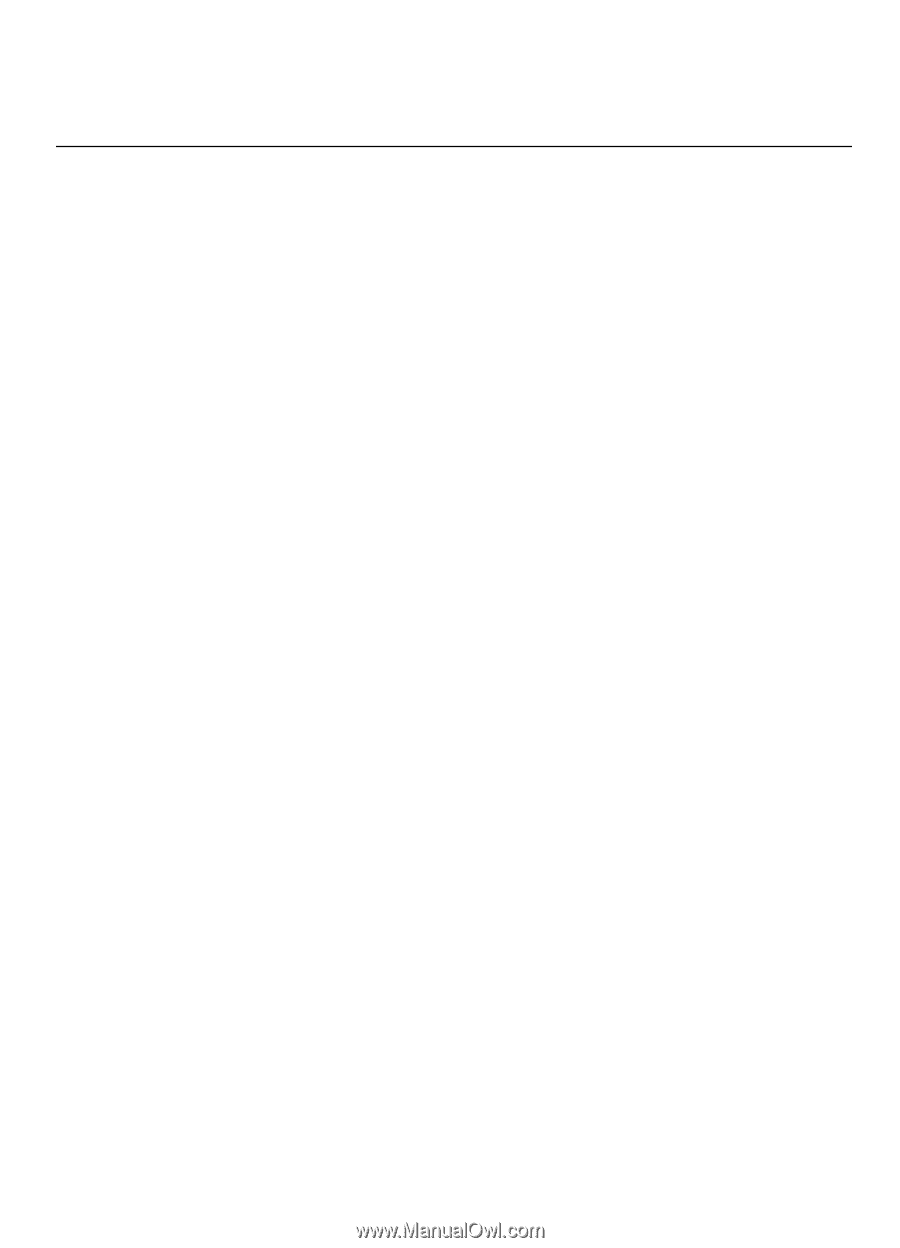
Nokia 7610 Supernova User Guide
Issue 1