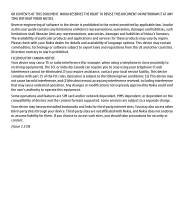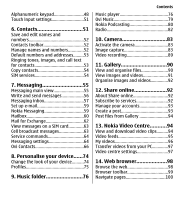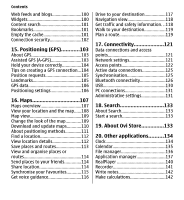Nokia 002P2W7 User Manual
Nokia 002P2W7 Manual
 |
View all Nokia 002P2W7 manuals
Add to My Manuals
Save this manual to your list of manuals |
Nokia 002P2W7 manual content summary:
- Nokia 002P2W7 | User Manual - Page 1
Nokia 5230 User Guide Issue 2.2 - Nokia 002P2W7 | User Manual - Page 2
can be found at http://www.nokia.com/ phones/declaration_of_conformity/. © 2010 Nokia. All rights reserved. Nokia, Nokia Connecting People, Nokia Care, and Ovi are trademarks or registered trademarks of Nokia Corporation. Nokia tune is a sound mark of Nokia Corporation. Other product and company - Nokia 002P2W7 | User Manual - Page 3
the content formats supported. Some services are subject to a separate charge. Your device may have preinstalled bookmarks and links for third-party internet sites. You may also access other third-party sites through your device. Third-party sites are not affiliated with Nokia, and Nokia does not - Nokia 002P2W7 | User Manual - Page 4
8 About your device 9 Network services 10 1. Find help 11 In-device help 11 Support 11 Software updates over the air............ actions 25 Media key 27 Change the ringing tone 27 Nokia support 27 3. Your device 28 Phone setup 28 Transfer content 28 Display indicators 29 Contacts bar - Nokia 002P2W7 | User Manual - Page 5
main view 55 Write and send messages 56 Messaging inbox 57 Set up e-mail 59 Nokia Messaging 59 Mailbox 60 Mail for Exchange 62 View messages on a SIM card 63 Cell broadcast messages 63 Service commands 64 Messaging settings 64 Ovi Contacts 66 8. Personalise your device......74 Change the - Nokia 002P2W7 | User Manual - Page 6
101 Empty the cache 101 Connection security 102 15. Positioning (GPS 103 About GPS 103 Assisted GPS (A-GPS 103 Hold your device correctly 104 Tips on creating a GPS connection...104 Position requests 105 Landmarks 105 GPS data 106 Positioning settings 106 16. Maps 107 Maps overview 107 - Nokia 002P2W7 | User Manual - Page 7
Converter 142 Dictionary 142 21. Settings 143 Phone settings 143 Call settings 151 22. Troubleshooting 152 23. Green tips 155 Save energy 155 Recycle 156 Save paper 156 Learn more 156 Product and safety information 156 Index 165 Contents - Nokia 002P2W7 | User Manual - Page 8
illegal. Read the complete user guide for further information. SWITCH ON SAFELY Do not switch the device on when wireless phone use is prohibited or when medical equipment, fuel, chemicals, or blasting areas. QUALIFIED SERVICE Only qualified personnel may install or repair this product. ACCESSORIES - Nokia 002P2W7 | User Manual - Page 9
Safety About your device The wireless device described in this guide is approved for use on the WCDMA 900/2100 and GSM/EDGE 850/900/1800/1900. Contact your service provider for more information about networks. Your device supports several connectivity methods and like computers may be exposed to - Nokia 002P2W7 | User Manual - Page 10
how you can use some features of this device requiring network support such as support for specific technologies like WAP 2.0 protocols (HTTP and SSL) that run on TCP/IP protocols and language-dependent characters. Your service provider may have requested that certain features be disabled or not - Nokia 002P2W7 | User Manual - Page 11
to the application being discussed. When you are reading the instructions, to switch between help texts and the application that is support pages at www.nokia.com/ support or your local Nokia website, www.nokia.mobi/support (with a mobile device), the Help application in the device, or the user guide - Nokia 002P2W7 | User Manual - Page 12
back up data before accepting installation of an update. After updating your device software or applications using Software update, the instructions related to the updated applications in the user guide or the helps may no longer be up to date. To download the available updates, select . To unmark - Nokia 002P2W7 | User Manual - Page 13
nokia.com/softwareupdate. Settings Your device normally has MMS, GPRS, streaming, and mobile internet settings automatically configured in the device, based on your network service provider information. You may have settings from your service card and is supported by 3G mobile phones. ● PIN2 code - Nokia 002P2W7 | User Manual - Page 14
. If you forget the code and your device is locked, your device will require service. Additional charges may apply, and all the personal data in your device may be deleted. For more information, contact a Nokia Care point or your device dealer. ● Personal Unblocking Key (PUK) code and PUK2 code - Nokia 002P2W7 | User Manual - Page 15
the time-out period after which the backlight is switched off. Select Menu > Settings and Phone > Display > Brightness or Light time-out. ● Leaving applications running in the background increases clips in Gallery. Back up the files to a compatible computer. © 2010 Nokia. All rights reserved. 15 - Nokia 002P2W7 | User Manual - Page 16
sure the contact area on the card is facing up and the bevelled corner is facing toward the device. Push the card in. 16 © 2010 Nokia. All rights reserved. - Nokia 002P2W7 | User Manual - Page 17
started Insert the battery Always switch the device off and disconnect the charger before removing the battery. 1. Remove the back cover. 2. Insert the battery. © 2010 Nokia. All rights reserved. 17 - Nokia 002P2W7 | User Manual - Page 18
press down until the cover locks into place. Insert the memory card Use only compatible microSD and microSDHC cards approved by Nokia for use with this device. Nokia uses approved industry standards for memory cards, but some brands may not be fully compatible with this device. Incompatible cards - Nokia 002P2W7 | User Manual - Page 19
at the factory. If the device indicates a low charge, do the following: 1. Connect the charger to a wall outlet. 2. Connect the charger to the device. © 2010 Nokia. All rights reserved. 19 - Nokia 002P2W7 | User Manual - Page 20
charger is not in use. A charger that is connected to the outlet consumes power even when it is not connected to the device. 20 © 2010 Nokia. All rights reserved. - Nokia 002P2W7 | User Manual - Page 21
Keys and parts Get started 1 - Micro USB connector 2 - Nokia AV connector (3.5mm) 3 - Charger connector 4 - Power key 5 - Earpiece 6 - Touch screen 7 - Proximity detector 8 - Volume/Zoom key 9 - Media key 10 - Lock switch 11 - Capture key © 2010 Nokia. All rights reserved. 21 - Nokia 002P2W7 | User Manual - Page 22
to the device with the wrist strap. Do not cover the area above the touch screen, for example, with protective film or tape. 22 © 2010 Nokia. All rights reserved. - Nokia 002P2W7 | User Manual - Page 23
select any number. Get started Lock the keys and touch screen To lock or unlock the touch screen and the keys, slide the lock switch on the side of for automatic screen and key locking, select Menu > Settings and Phone > Phone mgmt. > Auto. keyguard > Keypad autolock period. Home screen The - Nokia 002P2W7 | User Manual - Page 24
, select the top right corner (3). To make a phone call, select Telephone or (4). To open the contacts instructions. Change the home screen theme To change the home screen theme or the shortcuts, select Menu > Settings and Personal > Home screen. Swipe to unlock To unlock Nokia. All rights reserved. - Nokia 002P2W7 | User Manual - Page 25
tap it with your finger or the stylus. However, to open the following items, you must tap them twice. Important: Use only a stylus approved by Nokia for use with this device. Using any other stylus may invalidate any warranty applying to the device and may damage the touch screen. Avoid scratching - Nokia 002P2W7 | User Manual - Page 26
image, swipe the image left or right, respectively. Swipe to unlock the touch screen - To unlock the touch screen without answering a call, swipe from right to , tapping the screen does not turn the screen backlight on. To unlock the screen and keys, slide the lock switch, or briefly press the power - Nokia 002P2W7 | User Manual - Page 27
guide, additional information, downloads, and services related to your Nokia product, see www.nokia.com/support or your local Nokia website. Configuration settings service To download configuration settings such as MMS, GPRS, e-mail, and other services for your phone model, see www.nokia.com/support - Nokia 002P2W7 | User Manual - Page 28
Your device Nokia Care services If you need to contact Nokia Care services, check the list of local Nokia Care contact centres at www.nokia.com/customerservice. Maintenance For maintenance services, find your nearest Nokia Care point at www.nokia.com/ repair. 3. Your device Phone setup When you - Nokia 002P2W7 | User Manual - Page 29
must support the selected and follow the instructions on the display service). You have one or more unread messages in the Inbox folder in Messaging. You have received new e-mail in the remote mailbox. There are messages waiting to be sent in the Outbox folder. You have missed calls. © 2010 Nokia - Nokia 002P2W7 | User Manual - Page 30
phone line is being used (network service). All calls to the device are diverted to another number (network service). If you have two phone is active in a part of the network that supports EGPRS (network service). indicates that the connection is on hold and that Nokia. All rights reserved. - Nokia 002P2W7 | User Manual - Page 31
contact to the home screen, in the home screen, select New contact, and follow the instructions. > Options > To communicate with a contact, select the contact and from the following: reduce the battery life. Cellular antenna GPS antenna © 2010 Nokia. All rights reserved. Bluetooth antenna 31 - Nokia 002P2W7 | User Manual - Page 32
make calls, you must first activate the phone function by changing profiles. If the device life. To start a web connection (network service), in the dialler, tap and hold 0. To key, and select a profile. To call your voice mailbox (network service), in the dialler, tap and hold 1. To open a list - Nokia 002P2W7 | User Manual - Page 33
the device. Select Menu > Settings and Phone > Sensor settings. Select from the following: position. Some applications and features may not support rotating the display content. Remote lock To device, send that text message to your device. To unlock your device, you need the lock code. To enable - Nokia 002P2W7 | User Manual - Page 34
Your device card > Remote phone locking > Enabled. Tap the text input field to enter the text message content (5 to 20 may cause damage to the device. Do not connect any voltage source to the Nokia AV Connector. When connecting any external device or any headset, other than those approved by - Nokia 002P2W7 | User Manual - Page 35
push the SIM card sideways to slide it out of the slot. Pull the SIM card out. 4. Replace the battery and the back cover. © 2010 Nokia. All rights reserved. Your device 35 - Nokia 002P2W7 | User Manual - Page 36
cover the proximity sensor, for example, with protective film or tape. Calls 1. In the home screen, select Telephone to open the dialler, and enter the phone number, including the area code. To remove a number, select C. 36 © 2010 - Nokia 002P2W7 | User Manual - Page 37
and enter the country code, area code (omit the leading zero if necessary), and phone number. 2. To make the call, press the call key. 3. To end the . To send the tone, select OK. You can add DTMF tones to the phone number or DTMF field in contact details. To end an active call and replace it - Nokia 002P2W7 | User Manual - Page 38
services. Voice mailbox To call your voice mailbox (network service), in the home screen, select Telephone, and select and hold 1. 1. To change the phone function in phone settings to divert calls, rejecting an incoming call also diverts the call. To unlock the touch screen, swipe Unlock from right - Nokia 002P2W7 | User Manual - Page 39
call Your device supports conference calls between a phone number To activate speed dialling, select Menu > Settings and Calling > Call > Speed dialling. 1. To assign a phone number 2. Go to the key to which you want to assign the phone number, and select Options > Assign. 1 is reserved for the - Nokia 002P2W7 | User Manual - Page 40
Call waiting You can answer a call when you have another call in progress. To activate call waiting (network service), select Menu > Settings and Calling > Call > Call waiting. 1. To answer the waiting call, press the the headset key to start voice dialling. 40 © 2010 Nokia. All rights reserved. - Nokia 002P2W7 | User Manual - Page 41
the name and the number type, such as mobile or telephone. Video sharing Use video sharing (network service) to send live video or a video clip from your mobile device to another compatible mobile device during sharing stops while your voice call continues. © 2010 Nokia. All rights reserved. 41 - Nokia 002P2W7 | User Manual - Page 42
IP address instead of a domain name). If you do not know the SIP address for the contact, you can use the phone number of the recipient, including the country code, to share video (if supported by the network service provider). UMTS connection settings To set up your UMTS connection: ● Contact your - Nokia 002P2W7 | User Manual - Page 43
configured properly. For more information about the settings, contact your service provider. Share live video or video clips During an active voice the recipient has several SIP addresses or phone numbers including the country code saved in Contacts, select the desired address Nokia. All rights reserved. 43 - Nokia 002P2W7 | User Manual - Page 44
The device registers missed and received calls only if the network supports these functions, and the device is switched on and within the network service area. Recent calls Select Menu > Log and Recent calls. call key. On the toolbar, select from the following: 44 © 2010 Nokia. All rights reserved. - Nokia 002P2W7 | User Manual - Page 45
- Open the contacts list. Select Options and from the following: ● Save to Contacts - Save the highlighted phone number from a recent calls list to your contacts. ● Clear list - Clear the selected recent calls list. by the device, select the general log tab . © 2010 Nokia. All rights reserved. 45 - Nokia 002P2W7 | User Manual - Page 46
lasted, scroll to an incoming or outgoing event indicated by GPRS, and select Options > View. To copy a phone number from the log to the clipboard, and paste it into a text message, for example, select Options > mode, you can select keys with your fingers. 46 © 2010 Nokia. All rights reserved. - Nokia 002P2W7 | User Manual - Page 47
the input method. When you tap an item, the current input method view closes, and the selected one opens. Handwriting The input methods and languages supported by the handwriting recognition vary by region and may not be available for all languages. © 2010 - Nokia 002P2W7 | User Manual - Page 48
, swipe forwards (see Figure 2). Alphanumeric keypad Icons and functions Use the on-screen keypad (Alphanumeric keypad) to enter characters like you would with a traditional phone keypad with numbers on the keys. For an explanation of each icon and its function, see the following figure. 48 © 2010 - Nokia 002P2W7 | User Manual - Page 49
or right. 6 - Backspace - Deletes the previously entered character. 7 - Number keys - Enters the desired numbers or characters according to the current case and input mode. © 2010 Nokia. All rights reserved. 49 - Nokia 002P2W7 | User Manual - Page 50
predictive text. 2. To write the desired word, use the keys 2-9. Select each key only once for one letter. For example, to write "Nokia" when the English dictionary is selected, select 6 for N, 6 for o, 5 for k, 4 for i, and 2 for a. The word suggestion changes after each key selection. 3. When - Nokia 002P2W7 | User Manual - Page 51
input settings Select Menu > Settings and Phone > Touch input. To modify text input writing speed. ● Guiding line - Display or hide the guiding line in the writing area. The guiding line helps you can save and update contact information, such as phone numbers, home addresses, or e-mail addresses of - Nokia 002P2W7 | User Manual - Page 52
Contacts To open the contacts list, in the home screen, depending on the home screen theme, select Contacts or . Save and edit names and numbers 1. To add a new contact to the contacts to background noise. Record voice tags and use them in a quiet environment. 52 © 2010 Nokia. All rights reserved. - Nokia 002P2W7 | User Manual - Page 53
you, the device plays the selected ringing tone and shows the call text or image (if the caller's phone number is sent with the call and your device recognises it). To define a ringing tone for a contact contact, Options > Add image, and an image from Gallery. © 2010 Nokia. All rights reserved. 53 - Nokia 002P2W7 | User Manual - Page 54
are indicated with . SIM services For availability and information on using SIM card services, contact your SIM card vendor. This may be the network service provider or other vendor. SIM Options > Settings > Default saving memory > Phone memory or SIM memory. 54 © 2010 Nokia. All rights reserved. - Nokia 002P2W7 | User Manual - Page 55
service, you can restrict calls from your device to certain phone numbers. Not all SIM cards support the fixed dialling service. For more information, contact your service service contact name and phone number to which the fixed dialling service is active, Messaging (network service). To create a - Nokia 002P2W7 | User Manual - Page 56
Inbox - Received messages, except e-mail and cell broadcast messages, are stored here. ● My and multimedia messages you have sent (network service). Write and send messages Select Menu > . Check the size limit of mail messages with your service provider. If you attempt to send a mail message that - Nokia 002P2W7 | User Manual - Page 57
contacts list - Select from the toolbar. Enter the number or mail address manually - Tap the To field. Enter the subject of the mail or multimedia Your device supports text messages beyond the limit for a single message. Longer messages are sent as two or more messages. Your service provider may - Nokia 002P2W7 | User Manual - Page 58
play the presentation, select the indicator. Data, settings, and web service messages Your device can receive many kinds of messages that contain data entries, and e-mail notifications. You may also receive settings from your service provider in a configuration message. To save the data from the - Nokia 002P2W7 | User Manual - Page 59
often used for personal e-mail, such as Google e-mail services. The Nokia Messaging service may be chargeable. For information on possible costs, contact your service provider or the Nokia Messaging service. The Nokia Messaging service must be supported by your network and may not be available in - Nokia 002P2W7 | User Manual - Page 60
e-mail account. Follow the instructions given by your remote mailbox and internet service provider (ISP). If you select Messaging > Mailbox and have not set up your e-mail account, you are prompted to do so. To start creating the e-mail settings with the mailbox guide - Nokia 002P2W7 | User Manual - Page 61
your service provider for information about data transmission charges. Delete e-mail messages Select Menu > Messaging and a mailbox. To delete the contents of an e-mail message from the device while still retaining it in the remote mailbox, select Options > Delete > Phone only. © 2010 Nokia. All - Nokia 002P2W7 | User Manual - Page 62
e-mail from the device and the remote mailbox, select Options > Delete > Phone and server. To cancel deleting an e-mail that has been marked to be deleted to over-the-air synchronisation of PIM information between the Nokia device and the authorised Microsoft Exchange server. Mail for Exchange - Nokia 002P2W7 | User Manual - Page 63
. For available topics and relevant topic numbers, contact your service provider. This service may not be available for all regions. Cell broadcast messages cannot be received in 3G networks. A packet data connection may prevent cell broadcast reception. © 2010 Nokia. All rights reserved. 63 - Nokia 002P2W7 | User Manual - Page 64
manually, fill in all fields marked with Must be defined or an asterisk. Some or all message centres or access points may be preset for your device by your service select Reduced support. ● Receive report - Select whether the network sends delivery reports on your messages (network service). ● - Nokia 002P2W7 | User Manual - Page 65
message centre manually, or Off to prevent receipt of any multimedia messages. Automatic retrieval may not be supported in all regions. ● Allow anonymous msgs. - Reject messages from anonymous senders. ● Receive adverts - Receive multimedia message advertisements (network service). ● Receive reports - Nokia 002P2W7 | User Manual - Page 66
(network service). If the message cannot be sent within this time period, the message is deleted from the message centre. The device requires network support to indicate , calendar, and other content between your Nokia device and Ovi.com. Your important information is stored and kept up-to-date both - Nokia 002P2W7 | User Manual - Page 67
Ovi Contacts, you can make your contacts list dynamic and be confident that your contacts are stored on Ovi.com. You must have a Nokia Account to use the service. Create an account on your mobile device, or visit www.ovi.com on your PC. Using Ovi Contacts may involve the transmission of - Nokia 002P2W7 | User Manual - Page 68
data transmission charges. For pricing details, contact your network service provider. Select Go online > Options and from the following your privacy settings, access Ovi on your PC, and sign in to your Nokia account. Change your profile image - Select the profile image, Select existing image - Nokia 002P2W7 | User Manual - Page 69
service you know your friend uses. Enter your friend's user name, and select the send icon. Select Options and from the following: ● Select - Select an item. ● Open - Open an item. ● Invite as friend - Send an invitation to the contact. ● Show profile - View the profile of the contact. © 2010 Nokia - Nokia 002P2W7 | User Manual - Page 70
smiley - Insert a smiley. ● Send my location - Send your location details to your chat partner (if supported by both devices). ● Profile - View the details of a friend. ● My profile - Select your presence main view without ending the chat - Select Back. 70 © 2010 Nokia. All rights reserved. - Nokia 002P2W7 | User Manual - Page 71
Messaging Add, call, or copy phone numbers from a chat - Go to a phone number in a chat, and select Options and the appropriate option. Ovi Sync To sync your device with Ovi, you must have a Nokia account and activate the Ovi Contacts service on your device. Sync your device with Ovi 1. If you sync - Nokia 002P2W7 | User Manual - Page 72
Select from map. To add a landmark manually, select Enter manually. To select the locations you want and allow them to see when you are making a phone call (call status). ● Personalisation - Modify the settings service provider. ● Exit - End all active chats, and close the application. Nokia - Nokia 002P2W7 | User Manual - Page 73
position. Browse for a location on a map - Select Select from map. Add a landmark manually - Select Enter manually. Select locations you want to share with your friends 1. Select Share my location > My shared when you are in one of the selected locations. © 2010 Nokia. All rights reserved. 73 - Nokia 002P2W7 | User Manual - Page 74
> On. 8. Personalise your device You can personalise your device by changing the home screen, tones, or themes. Change the look of your device Select Menu > Settings and Personal > Themes. You can use themes to change the look of the display, such as wallpaper and main menu layout. 74 © 2010 - Nokia 002P2W7 | User Manual - Page 75
layout of the main menu, select Menu. To change the look of the home screen, select Home scr. theme. To have a wallpaper image or a slide show of changing images as the background in the home screen, timed. To create a new profile, select Options > Create new. © 2010 Nokia. All rights reserved. 75 - Nokia 002P2W7 | User Manual - Page 76
file formats such as AAC, AAC+, eAAC+, MP3, and WMA. Music player does not necessarily support all features of a file format or all the variations of file formats. You can also use item, select the item from the list. To pause playback, tap ; to resume, tap . 76 © 2010 Nokia. All rights reserved. - Nokia 002P2W7 | User Manual - Page 77
> New playlist. 2. Enter a name for the playlist, and select OK. 3. To add songs now, select Yes; or to add the songs later, select No. © 2010 Nokia. All rights reserved. 77 - Nokia 002P2W7 | User Manual - Page 78
been played or completely played, it plays from the beginning. Transfer music from a computer You can use the following methods to transfer music: ● To install Nokia Ovi Player to manage and organise your music files, download the PC software from www.ovi.com, and follow the - Nokia 002P2W7 | User Manual - Page 79
transfer, and manage music between your computer and mobile device 1. Open Nokia Ovi Player on your computer. If you want to download music, register Ovi Music (network service), you can search, browse, purchase, and download music to your device. The Ovi Music service will eventually replace the - Nokia 002P2W7 | User Manual - Page 80
settings. Modify Ovi Music settings - Select Options > Settings. Ovi Music is not available for all countries or regions. Nokia Podcasting With the Nokia Podcasting application (network service), you can search, discover, subscribe to, and download podcasts over the air, and play, manage, and share - Nokia 002P2W7 | User Manual - Page 81
only occur if a specific default access point is selected and Nokia Podcasting is running. If Nokia Podcasting is not running, the automatic updates are not activated. large amounts of data through your service provider's network. Contact your service provider for information about data transmission - Nokia 002P2W7 | User Manual - Page 82
the station if the frequency level becomes low. ● Play in background - Return to the home screen with the radio playing in the background. 82 © 2010 Nokia. All rights reserved. - Nokia 002P2W7 | User Manual - Page 83
frequency manually, select Options > Tune stations > Options > Manual tuning. 10. Camera Your device supports an image capture resolution of 1600x1200 pixels. The image resolution in this guide may or deactivate the zoom slider, tap the screen. 3 - Capture icon © 2010 Nokia. All rights reserved. 83 - Nokia 002P2W7 | User Manual - Page 84
device, there are the following options: device memory ( ) or memory card ( ). 9 - GPS signal indicator 10 - Scene modes Capture and recording settings To open the capture and recording settings view ). - Open Gallery. Image settings: - Select a colour effect. 84 © 2010 Nokia. All rights reserved. - Nokia 002P2W7 | User Manual - Page 85
. To continue capturing images, select Continue. To capture an image, do the following: 1. To switch from video mode to image mode, if necessary, select > . © 2010 Nokia. All rights reserved. 85 - Nokia 002P2W7 | User Manual - Page 86
scene in image mode is Automatic, and in video mode Automatic (both indicated with ). To change the scene, select > Scene modes and a scene. 86 © 2010 Nokia. All rights reserved. - Nokia 002P2W7 | User Manual - Page 87
parties viewing the file. The device requires network services to acquire location information. Location information indicators: ● - Location information unavailable. GPS stays on in the background for several minutes. that can view the image or the video clip. © 2010 Nokia. All rights reserved. 87 - Nokia 002P2W7 | User Manual - Page 88
Camera You may disable the geotagging service in camera settings. You in the image - self-timer Use the self-timer to delay the capture so that you key. You can also use sequence mode with the self-timer. To deactivate sequence mode, select > Single shot. 88 © 2010 Nokia. All rights reserved. - Nokia 002P2W7 | User Manual - Page 89
. Video recording controls and indicators The video viewfinder displays the following: 1 - Mode indicator 2 - Audio mute indicator 3 - Record icon 4 - Recording settings 5 - Battery charge level indicator © 2010 Nokia. All rights reserved. 89 - Nokia 002P2W7 | User Manual - Page 90
: ● Images & videos - View images in the image viewer and videos in Video centre. ● Songs - Open Music player. ● Sound clips - Listen to sound clips. 90 © 2010 Nokia. All rights reserved. - Nokia 002P2W7 | User Manual - Page 91
Assign to contact. The toolbar helps you select frequently used functions with images, video clips, and folders. From the toolbar, select from the following: © 2010 Nokia. All rights reserved. 91 - Nokia 002P2W7 | User Manual - Page 92
Select Menu > Internet > Share online. To subscribe to an online sharing service, go to the service provider's website, and check that your Nokia device is compatible with the service. Create an account as instructed on the website. You receive a user name and password needed to set up your device - Nokia 002P2W7 | User Manual - Page 93
in to your account as instructed on the service provider's website. For the availability and cost of the third party services and data transfer costs, contact your service provider or the relevant third information contained in the file, select Location:. © 2010 Nokia. All rights reserved. 93 - Nokia 002P2W7 | User Manual - Page 94
and the files you want to post. 2. Select Options > Send > Upload and the desired account. 3. Edit your post as required. 4. Select Options > Upload. 13. Nokia Video Centre With Nokia Video Centre (network service), you can download and stream video clips over the air from compatible internet video - Nokia 002P2W7 | User Manual - Page 95
an automatic download for video clips in a service, select a category and Options > Schedule downloads. Video centre automatically downloads new video clips daily at the time you define. To cancel scheduled downloads for a category, select Manual download as the download method. Video feeds Select - Nokia 002P2W7 | User Manual - Page 96
Nokia Video Centre The content of the installed video services is distributed using RSS feeds. To view and ● Add feed - Subscribe to new feeds. Select Via Video directory to select a feed from the services in the video directory. ● Refresh feeds - Refresh the content of all feeds. ● Manage account - Nokia 002P2W7 | User Manual - Page 97
. You cannot edit preinstalled video services. ● Connection settings - To define the network destination used for the network connection, select Network connection. To select the connection manually each time Video centre opens a network connection, select Always ask. To set GPRS connection on - Nokia 002P2W7 | User Manual - Page 98
you can view hypertext markup language (HTML) pages on the web as originally designed (network service). You can also browse web pages that are designed specifically for mobile devices, and use a bookmark, select Options > Web page options > Save as bookmark. 98 © 2010 Nokia. All rights reserved. - Nokia 002P2W7 | User Manual - Page 99
page. ● Homepage - Go to the homepage (if defined in the settings). ● Bookmarks - Open the bookmarks view. ● Find keywd. - Search on the current web page. © 2010 Nokia. All rights reserved. 99 - Nokia 002P2W7 | User Manual - Page 100
how web feeds are updated, select Options > Settings > Web feeds. Widgets Your device supports widgets. Widgets are small, downloadable web applications that deliver multimedia, news feeds, and other may update information automatically to your device. 100 © 2010 Nokia. All rights reserved. - Nokia 002P2W7 | User Manual - Page 101
large amounts of data through your service provider's network. For information about data transmission charges, contact your service provider. Content search Select Menu manager. Empty the cache The information or services you have accessed are stored in the cache memory of the device. © 2010 - Nokia 002P2W7 | User Manual - Page 102
do not have the correct security certificate in your device. For more information, contact your service provider. Important: Even if the use of certificates makes the risks involved in remote connections the certificate really belongs to the listed owner. 102 © 2010 Nokia. All rights reserved. - Nokia 002P2W7 | User Manual - Page 103
also supports Assisted GPS (A-GPS). A-GPS is a network service. Assisted GPS (A-GPS) is used to retrieve assistance data over a packet data connection, which assists in calculating the coordinates of your current location when your device is receiving signals from satellites. © 2010 Nokia. All - Nokia 002P2W7 | User Manual - Page 104
the help of assisted data, your device can obtain the GPS position faster. Your device is preconfigured to use the Nokia A-GPS service, if no service providerspecific A-GPS settings are available. The assistance data is retrieved from the Nokia A-GPS service server only when needed. You must have an - Nokia 002P2W7 | User Manual - Page 105
GPS open space. ● Ensure that your hand does not cover the GPS antenna of your device. ● If the weather conditions are bad from a network service to receive your position information. Service providers may offer When you receive a position request, the service that is making the request is displayed. - Nokia 002P2W7 | User Manual - Page 106
GPS data. GPS coordinates are expressed using the international WGS-84 coordinate system. Select Options and from the following: ● New landmark - Create a new landmark. To make a positioning request for your current location, select Current position. To enter the position information manually - Nokia 002P2W7 | User Manual - Page 107
such as assisted GPS or network-based positioning, select Positioning server. The positioning server may be preset by your service provider, and you is nearby, helps you plan your route, and guides you where you want to go. ● Find cities, streets, and services. ● Find your way with turn-by-turn - Nokia 002P2W7 | User Manual - Page 108
as satellite images, guides, weather and traffic information and related services are generated by third parties independent of Nokia. The content may on the map. If the icon's colours are faint, no GPS signal is available. If only cell ID based positioning is available, a red halo around the - Nokia 002P2W7 | User Manual - Page 109
map View the map in different modes, to easily identify where you are. Select Menu > Maps and My position. Select and from the following: © 2010 Nokia. All rights reserved. 109 - Nokia 002P2W7 | User Manual - Page 110
Map Loader application, and then transfer and save them to your device. To download and install Nokia Map Loader on your compatible computer, go to www.nokia.com/maps, and follow the instructions. Tip: Save new maps to your device before a journey, so you can browse the maps without an internet - Nokia 002P2W7 | User Manual - Page 111
Maps displays your location on the map using GPS, A-GPS, or cell ID based positioning. The Global Positioning System (GPS) is a satellite-based navigation system used for calculating your location. Assisted GPS (A-GPS) is a network service that sends you GPS data, improving the speed and accuracy of - Nokia 002P2W7 | User Manual - Page 112
If no search results are found, ensure the spelling of your search terms is correct. Problems with your internet connection may also affect results when searching online. To avoid data transfer - Select a place, its information area ( ), and Show details. 112 © 2010 Nokia. All rights reserved. - Nokia 002P2W7 | User Manual - Page 113
inappropriate information or incorrect details, such as the wrong contact information or location, it is recommended that you report it to Nokia. Report incorrect information - Select a place and its information area ( ), and select Show details > Report this Place and the appropriate option. To - Nokia 002P2W7 | User Manual - Page 114
need to delete places or routes, or add a route to a collection, go to the Ovi Maps internet service at www.ovi.com. Send places to your friends When you want to share place information with your friends . Your Facebook friends can see your location on a map. 114 © 2010 Nokia. All rights reserved. - Nokia 002P2W7 | User Manual - Page 115
your mobile device, and access the plan on the go. To synchronise places, routes, or collections between your mobile device and the Ovi Maps internet service, you need a Nokia account. If you do not have one, in the main view, select Accounts - Nokia 002P2W7 | User Manual - Page 116
. If you do not have a Nokia account, you are prompted to create service provider's network. Contact your service provider for information about data transmission charges. To use the Ovi Maps internet service addition to voice guidance, your device can guide you with beeps and vibrations. Use beeps - Nokia 002P2W7 | User Manual - Page 117
. Obey all local laws. Always keep your hands free to operate the vehicle while driving. Your first consideration while driving should be road safety. © 2010 Nokia. All rights reserved. 117 - Nokia 002P2W7 | User Manual - Page 118
> Traffic info > Update traffic info. When planning a route, you can set the device to avoid traffic events, such as traffic jams or roadworks. 118 © 2010 Nokia. All rights reserved. - Nokia 002P2W7 | User Manual - Page 119
jurisdictions prohibit or regulate the use of speed camera location data. Nokia is not responsible for the accuracy, or the consequences of using your destination When you need directions to follow a route on foot, Maps guides you over squares, and through parks, pedestrian zones, and even shopping - Nokia 002P2W7 | User Manual - Page 120
walking direction. Use the faster or shorter driving route - Open the Settings tab, and select Drive > Route selection > Faster route or Shorter route. 120 © 2010 Nokia. All rights reserved. - Nokia 002P2W7 | User Manual - Page 121
offers several options to connect to the internet or to another compatible device or PC. Data connections and access points Your device supports packet data connections (network service), such as GPRS in the GSM network. When you use your device in GSM and 3G networks, multiple data connections can - Nokia 002P2W7 | User Manual - Page 122
provider. This option is shown only if supported by the wireless service provider. A roaming agreement is an agreement between two or more service providers to enable the users of one service provider to use the services of other service providers. ● Operator selection - Select Automatic to set - Nokia 002P2W7 | User Manual - Page 123
fields can be left empty, unless your service provider has instructed otherwise. To use a data connection, your service provider must support this feature, and if necessary, activate > Destinations > Access point, and follow the instructions on the screen. © 2010 Nokia. All rights reserved. 123 - Nokia 002P2W7 | User Manual - Page 124
instructions from your service provider. Select from the following: ● Access point name - You obtain the access point name from your service your service provider. your service provider network type. ● Phone IP address (for service provider. To obtain these addresses, contact your internet service - Nokia 002P2W7 | User Manual - Page 125
internet. You may receive synchronisation settings in a special message from your service provider. A synchronisation profile contains the necessary settings for synchronisation. When Synchronise. To cancel synchronisation before it finishes, select Cancel. © 2010 Nokia. All rights reserved. 125 - Nokia 002P2W7 | User Manual - Page 126
transfer, generic audio/ video distribution, hands-free, headset, object push, phone book access, SIM access, and stereo audio streaming. To ensure interoperability between other devices supporting Bluetooth technology, use Nokia approved accessories for this model. Check with the manufacturers of - Nokia 002P2W7 | User Manual - Page 127
your device from other devices, select Hidden. ● My phone's name - Edit the name shown to other devices with connect to it, select Bluetooth > Off or My phone's visibility > Hidden. Deactivating Bluetooth connectivity does not computer phone audio or video device other device To interrupt the search, - Nokia 002P2W7 | User Manual - Page 128
be made without your knowledge. You will not be asked for authorisation or acceptance separately. Use this status only for your own devices, 128 © 2010 Nokia. All rights reserved. - Nokia 002P2W7 | User Manual - Page 129
you accept the query, the remote device is added to the list of blocked devices. Remote SIM mode Select Menu > Settings and Connectivity > Bluetooth. © 2010 Nokia. All rights reserved. 129 - Nokia 002P2W7 | User Manual - Page 130
the signal strength indicator area, and you cannot use SIM card services or features requiring cellular network coverage. When the wireless device is in the remote SIM mode. If the device is locked, enter the lock code to unlock it. To leave the remote SIM mode, press the power key, and select Exit - Nokia 002P2W7 | User Manual - Page 131
a variety of compatible PC connectivity and data communications applications. With Nokia Ovi Suite you can, for example, transfer files and images select PC Suite mode. For more information about Ovi Suite, see the support area at www.ovi.com. Administrative settings Select Menu > Settings and - Nokia 002P2W7 | User Manual - Page 132
network that supports packet the use of HSDPA (network service) in UMTS networks. SIP services using SIP. You may receive the settings in a special text message from your service access point name control service, you can restrict supports the access point control service. To turn the control service - Nokia 002P2W7 | User Manual - Page 133
start a search, or select More search services to use another search provider. To change the default service provider, select Options > Select service. To change the country or region with your credit card or through your phone bill. Ovi Store offers you © 2010 Nokia. All rights reserved. 133 - Nokia 002P2W7 | User Manual - Page 134
Set the network to automatically update the time, date, and time zone information for your device (network service). Alarm clock Select Menu > Applications > Clock. To set a new alarm, select New alarm. Set tone, select Options > Settings > Clock alarm tone. 134 © 2010 Nokia. All rights reserved. - Nokia 002P2W7 | User Manual - Page 135
day view. ● Next view - Select the to-do view. ● New meeting - Add a new meeting reminder. ● New to-do note - Add a new to-do note. © 2010 Nokia. All rights reserved. 135 - Nokia 002P2W7 | User Manual - Page 136
- Rename or format a memory card. ● Memory card password - Password protect a memory card. ● Unlock memory card - Unlock a memory card. Back up files on a memory card Select Menu > Applications > Office > File mgr files that you have chosen to back up. 136 © 2010 Nokia. All rights reserved. - Nokia 002P2W7 | User Manual - Page 137
in a multimedia message, as an e-mail attachment, or using other connectivity methods, such as Bluetooth connectivity. You can use Nokia Application Installer in Nokia Ovi Suite to install an application to your device. Icons in Application manager indicate the following: SIS or SISX application - Nokia 002P2W7 | User Manual - Page 138
a digital signature or certification, the device displays a warning. Continue installation only if you are sure of the origin and contents of the application. 138 © 2010 Nokia. All rights reserved. - Nokia 002P2W7 | User Manual - Page 139
select Options > View log. Important: Your device can only support one antivirus application. Having more than one application with antivirus memory and prevent you from storing other files. To maintain sufficient memory, use Nokia Ovi Suite to back up installation files to a compatible PC, then use - Nokia 002P2W7 | User Manual - Page 140
media files over the air without saving them to the device first. RealPlayer does not necessarily support all file formats or all the variations of file formats. Select Menu > Applications > RealPlayer. Assign a video to a contact or set it as a ringing tone. 140 © 2010 Nokia. All rights reserved. - Nokia 002P2W7 | User Manual - Page 141
to it in a browser. Select Menu > Applications > RealPlayer. To stream content over the air (network service), select Streaming links and a link. You can also receive a streaming link in a text message or select . To stop recording a sound clip, select . © 2010 Nokia. All rights reserved. 141 - Nokia 002P2W7 | User Manual - Page 142
. As you enter text, suggestions of words to translate are displayed. To translate a word, select the word from the list. All languages may not be supported. 142 © 2010 Nokia. All rights reserved. - Nokia 002P2W7 | User Manual - Page 143
preset for the device by your service provider, and you may not be able to change them. Phone settings Date and time settings Select Menu > Settings and Phone > Date and time. Select zone, select On. This network service may not be available on all networks. © 2010 Nokia. All rights reserved. 143 - Nokia 002P2W7 | User Manual - Page 144
name of the application or profile displayed in the list. Select Menu > Settings and Phone > Voice commands. Select Options and from the following: ● Change command - Edit - Remove a voice command that you added manually. ● Settings - Adjust the settings. 144 © 2010 Nokia. All rights reserved. - Nokia 002P2W7 | User Manual - Page 145
Select Menu > Settings and Phone > Accessories. Some accessory connectors Application settings Select Menu > Settings and Phone > Application sett.. In application settings, updates Select Menu > Settings and Phone > Phone mgmt. > Device updates. With are supported by your network, you may - Nokia 002P2W7 | User Manual - Page 146
service). Make sure that the device battery has enough power, or connect the charger before starting the update. Security settings Phone and SIM Select Menu > Settings and Phone > Phone mgmt. > Security > Phone the emergency number. If you forget the PIN or 146 © 2010 Nokia. All rights reserved. - Nokia 002P2W7 | User Manual - Page 147
the lock code, contact a Nokia Care point or your service provider. ● Lock code - The lock code is used to unlock the device. To avoid unauthorised properly formatted. Keep the new code secret and separate from your device. ● Phone autolock period - To avoid unauthorised use, you can set a time-out - Nokia 002P2W7 | User Manual - Page 148
certificate, select Options > Trust settings. Depending on the certificate, a list of the applications that can use the selected certificate is shown. For example: 148 © 2010 Nokia. All rights reserved. - Nokia 002P2W7 | User Manual - Page 149
a security module, select Options > Security details. Restore original settings Select Menu > Settings and Phone > Phone mgmt. > Factory settings. You can reset some of the settings to their original values. fails to protect the content, content owners may © 2010 Nokia. All rights reserved. 149 - Nokia 002P2W7 | User Manual - Page 150
the content, use the backup feature of Nokia Ovi Suite. Other transfer methods may device again. For more information, contact your service provider. Some activation keys may be connected device. Notification lights Select Menu > Settings and Phone > Notification lights. To turn the standby breathing - Nokia 002P2W7 | User Manual - Page 151
phone number to the person you are calling. To use the setting agreed upon with your service provider, select Set by network) (network service service service) is shown only if the SIM card supports two subscriber numbers, that is, two phone lines. Select which phone (network service), if supported by - Nokia 002P2W7 | User Manual - Page 152
Troubleshooting Call divert allows you to divert incoming calls to your voice mailbox or another phone number. For details, contact your service provider. Troubleshooting To view frequently asked questions about your device, see the product support pages at www.nokia.com/support. 152 © 2010 Nokia - Nokia 002P2W7 | User Manual - Page 153
that remain on or off. This is normal, not a fault. Q: Why can't my Nokia device establish a GPS connection? A: Establishing a GPS connection may take from a couple of seconds to several minutes. Establishing a GPS connection in a vehicle may take longer. If you are indoors, go outdoors to receive - Nokia 002P2W7 | User Manual - Page 154
Troubleshooting low. Delete some data from phone memory. is displayed when you are The contact card does not have a phone number, address, or e-mail address. Select retrieval. Select Manual to have If you select Manual, you receive a again. Q: Can I use my Nokia device as a fax modem with a compatible - Nokia 002P2W7 | User Manual - Page 155
Settings and Phone > Touch input > Touch screen calibration. Follow the instructions. Q: To resolve this, select Menu > Settings and Phone > Phone mgmt. > Factory settings. Restore the factory do the following: ● Close and disable applications, services, and connections when not in use. ● Decrease - Nokia 002P2W7 | User Manual - Page 156
your local recycling scheme. Save paper This user guide helps you get started with your device. For more detailed instructions, open the in-device help (in most applications, select Options > Help). For further support, see www.nokia.com/support. Learn more For more information on the environmental - Nokia 002P2W7 | User Manual - Page 157
Battery Battery and charger information Your device is powered by a rechargeable battery. The battery intended for use with this device is BL-5J. Nokia may make additional battery models available for this device. This device is intended for use when supplied with power from the following chargers - Nokia 002P2W7 | User Manual - Page 158
dismantle, cut, open, crush, bend, puncture, or shred cells or batteries. In the event of a battery leak, Nokia battery authentication guidelines Always use original Nokia batteries for your safety. To check that you are getting an original Nokia battery, purchase it from a Nokia authorised service - Nokia 002P2W7 | User Manual - Page 159
to the nearest Nokia authorised service centre or dealer for assistance. To find out more about original Nokia batteries, see www.nokia.com/battery. Taking boards. ● Do not attempt to open the device other than as instructed in this guide. ● Do not drop, knock, or shake the device. Rough handling - Nokia 002P2W7 | User Manual - Page 160
Union. Do not dispose of these products as unsorted municipal waste. For more environmental information, see the product Eco-Declarations at www.nokia.com/environment. Additional safety information Small children Your device and its accessories are not toys. They may contain small parts. Keep them - Nokia 002P2W7 | User Manual - Page 161
such a connection is available. Follow the separation distance instructions until the transmission is completed. Parts of the nearest authorised service facility. Medical devices Operation of radio transmitting equipment, including wireless phones, may . © 2010 Nokia. All rights reserved. 161 - Nokia 002P2W7 | User Manual - Page 162
service the device or install the device in a vehicle. Faulty installation or service a potentially explosive atmosphere. Obey all posted instructions. Sparks in such areas could cause an at refuelling points such as near gas pumps at service stations. Observe restrictions in fuel depots, storage, - Nokia 002P2W7 | User Manual - Page 163
device supports voice calls over the internet (internet calls), activate both the internet calls and the cellular phone. The are locked, slide the lock switch on the side of the device to unlock them. 2. Press the end key as many times as needed to clear key. © 2010 Nokia. All rights reserved. 163 - Nokia 002P2W7 | User Manual - Page 164
values may vary depending on national reporting and testing requirements and the network band. Additional SAR information may be provided under product information at www.nokia.com. 164 © 2010 Nokia. All rights reserved. - Nokia 002P2W7 | User Manual - Page 165
answering calls 38 antennas 31 application manager 137 settings 139 application settings 145 applications 137 assisted GPS (A-GPS) 103 attachments 58, 61 audio messages 56 auto-update for time/date 134 B backing 39 dialled 44 duration of 45 missed 44 © 2010 Nokia. All rights reserved. 165 - Nokia 002P2W7 | User Manual - Page 166
sending images 86 sequence mode 88 video mode 89 capture settings in camera 84 cell broadcast messages 63 certificates 147 chat services (IM) 70 clock 134 setting date 134 setting time 134 computer connections mail 59, 62 e-mail messages 60 end all calls option 40 © 2010 Nokia. All rights reserved. - Nokia 002P2W7 | User Manual - Page 167
information 11 GPS position requests 105 GPS (Global Positioning System) 103 GPS (global Nokia. All rights reserved. indicators and icons 29 installing applications 137 internet connection 98 See also browser invitations video sharing 44 Index J Java applications 137 JME Java application support - Nokia 002P2W7 | User Manual - Page 168
MMS (multimedia message service) 56, 58, 65 multimedia messages 56, 58, 65 music player 76 playlists 77 muting sound 38 N navigation tools 103 network settings 121 news feeds 100 Nokia account 67, 72 Nokia Care 27 Nokia Map Loader 110 Nokia Ovi Player 78, 79 Nokia support information 11 notes 142 - Nokia 002P2W7 | User Manual - Page 169
settings 131 page overview 100 personal certificates 147 personalisation 74 Phone setup 28 photos See camera PIN code 13 PIN2 code personalisation 75 proximity sensor 36 proxy settings 124 © 2010 Nokia. All rights reserved. PUK codes 13 Index R radio service commands 64 service messages 58 169 - Nokia 002P2W7 | User Manual - Page 170
service) 56 software updating 12 software applications 137 software updates 13 songs 76 speakerphone 33 speed dialling 39 support resources 63 themes 74 time and date 134 tones 75 touch screen 25, 36, 51 transferring content 28 transferring music 78 troubleshooting 152 U updates 13 © 2010 Nokia. All - Nokia 002P2W7 | User Manual - Page 171
46 voice calls See calls voice commands 40, 144 See also voice dialling voice control 144 voice dialling 40 volume controls 33 W wallpaper 74 © 2010 Nokia. All rights reserved. web connection 98 web logs 100 week settings 135 widgets 100 wrist strap 35 Z zooming 89 Index 171
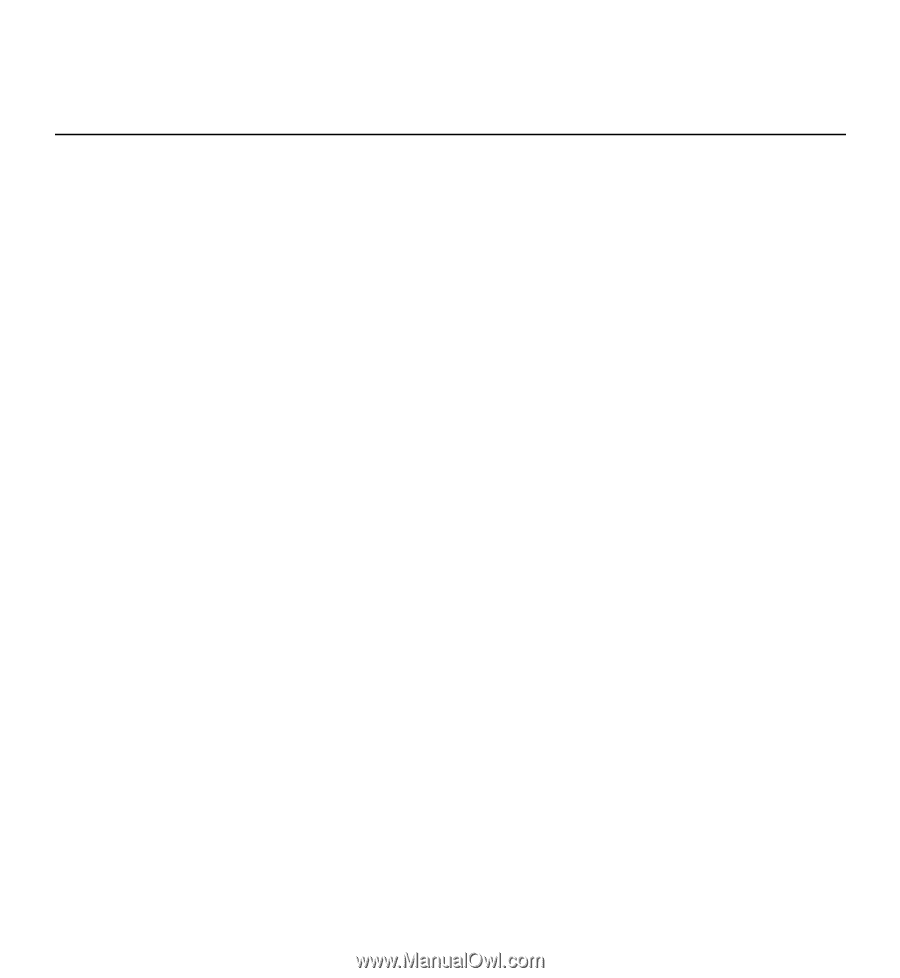
Nokia 5230 User Guide
Issue 2.2