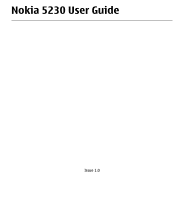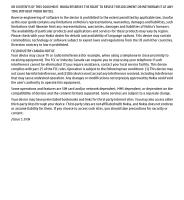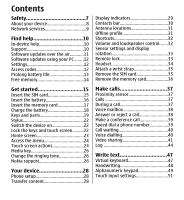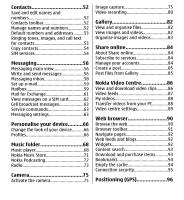Nokia 002Q944 5230 User Guide
Nokia 002Q944 Manual
 |
View all Nokia 002Q944 manuals
Add to My Manuals
Save this manual to your list of manuals |
Nokia 002Q944 manual content summary:
- Nokia 002Q944 | 5230 User Guide - Page 1
Nokia 5230 User Guide Issue 1.0 - Nokia 002Q944 | 5230 User Guide - Page 2
- Nokia 002Q944 | 5230 User Guide - Page 3
Directive 1999/5/EC. A copy of the Declaration of Conformity can be found at http://www.nokia.com/ phones/declaration_of_conformity/. © 2009 Nokia. All rights reserved. Nokia, Nokia Connecting People, Nokia Care, Nokia Original Enhancements logos, and Ovi are trademarks or registered trademarks of - Nokia 002Q944 | 5230 User Guide - Page 4
the content formats supported. Some services are subject to a separate charge. Your device may have preinstalled bookmarks and links for third-party internet sites. You may also access other third-party sites through your device. Third-party sites are not affiliated with Nokia, and Nokia does not - Nokia 002Q944 | 5230 User Guide - Page 5
7 About your device 8 Network services 9 Find help 10 In-device help 10 Support 10 Software updates over the air............ actions 24 Media key 26 Change the ringing tone 26 Nokia support 26 Your device 28 Phone setup 28 Transfer content 28 Display indicators 29 Contacts bar 30 - Nokia 002Q944 | 5230 User Guide - Page 6
Exchange 61 View messages on a SIM card 62 Cell broadcast messages 63 Service commands 63 Messaging settings 63 Personalise your device..........66 Share online 84 Subscribe to services 84 Manage your accounts 84 Create a post 85 Post files from Gallery 85 Nokia Video Centre 86 View and - Nokia 002Q944 | 5230 User Guide - Page 7
Clock 123 Calendar 124 File manager 124 Application manager 125 RealPlayer 128 Recorder 130 Write notes 130 Calculator 130 Converter 131 Dictionary 131 Settings 132 Phone settings 132 Call settings 139 Troubleshooting 142 Green tips 145 Save energy 145 Recycle 145 - Nokia 002Q944 | 5230 User Guide - Page 8
Save paper 145 Learn more 146 Accessories 147 Battery 149 Battery and charger information.....149 Nokia battery authentication guidelines 150 Taking care of your device. . .152 Recycle 153 Additional safety information 154 Small children 154 Operating environment 154 Medical devices 154 - Nokia 002Q944 | 5230 User Guide - Page 9
illegal. Read the complete user guide for further information. SWITCH ON SAFELY Do not switch the device on when wireless phone use is prohibited or when medical equipment, fuel, chemicals, or blasting areas. QUALIFIED SERVICE Only qualified personnel may install or repair this product. ACCESSORIES - Nokia 002Q944 | 5230 User Guide - Page 10
About your device The wireless device described in this guide is approved for use on the GSM 900, and 2100 MHz networks. Contact your service provider for more information about networks. Your device supports several connectivity methods and like computers may be exposed to viruses and other harmful - Nokia 002Q944 | 5230 User Guide - Page 11
how you can use some features of this device requiring network support such as support for specific technologies like WAP 2.0 protocols (HTTP and SSL) that run on TCP/IP protocols and language-dependent characters. Your service provider may have requested that certain features be disabled or not - Nokia 002Q944 | 5230 User Guide - Page 12
to the application being discussed. When you are reading the instructions, to switch between help texts and the application that is support pages at www.nokia.com/ support or your local Nokia website, www.nokia.mobi/support (with a mobile device), the Help application in the device, or the user guide - Nokia 002Q944 | 5230 User Guide - Page 13
back up data before accepting installation of an update. After updating your device software or applications using Software update, the instructions related to the updated applications in the user guide or the helps may no longer be up to date. To download the available updates, select . To unmark - Nokia 002Q944 | 5230 User Guide - Page 14
it. ● UPIN code - This code may be supplied with the USIM card. The USIM card is an enhanced version of the SIM card and is supported by UMTS mobile phones. 12 © 2009 Nokia. All rights reserved. - Nokia 002Q944 | 5230 User Guide - Page 15
separate from your device. If you forget the code and your device is locked, your device will require service and additional charges may apply. For more information, contact a Nokia Care point or your device dealer. ● Personal Unblocking Key (PUK) code and PUK2 code - These codes (8 digits) are - Nokia 002Q944 | 5230 User Guide - Page 16
the time-out period after which the backlight is switched off. Select Menu > Settings and Phone > Display > Brightness or Light time-out. ● Leaving applications running in the background increases clips in Gallery. Back up the files to a compatible computer. 14 © 2009 Nokia. All rights reserved. - Nokia 002Q944 | 5230 User Guide - Page 17
. Ensure that the contact area on the card is facing down and the bevelled corner is facing toward the device. Push the card in. © 2009 Nokia. All rights reserved. 15 - Nokia 002Q944 | 5230 User Guide - Page 18
. Insert the battery Always switch the device off and disconnect the charger before removing the battery. 1. Remove the back cover. 2. Insert the battery. 16 © 2009 Nokia. All rights reserved. - Nokia 002Q944 | 5230 User Guide - Page 19
press down until the cover locks into place. Insert the memory card Use only compatible microSD and microSDHC cards approved by Nokia for use with this device. Nokia uses approved industry standards for memory cards, but some brands may not be fully compatible with this device. Incompatible cards - Nokia 002Q944 | 5230 User Guide - Page 20
the factory. If the device indicates a low charge, do the following: 1. Connect the charger to a wall outlet. 2. Connect the charger to the device. 18 © 2009 Nokia. All rights reserved. - Nokia 002Q944 | 5230 User Guide - Page 21
not in use. A charger that is connected to the outlet consumes power even when it is not connected to the device. Keys and parts © 2009 Nokia. All rights reserved. 19 - Nokia 002Q944 | 5230 User Guide - Page 22
1 - Micro USB connector 2 - Nokia AV connector (3.5mm) 3 - Charger connector 4 - Power key 5 - Earpiece 6 - Touch screen 7 - Proximity detector 8 - Volume/Zoom key 9 - Media key 10 - Lock switch 11 - Capture key 12 - End key 13 - Menu key 20 © 2009 Nokia. All rights reserved. - Nokia 002Q944 | 5230 User Guide - Page 23
attached to the device with the wrist strap. Do not cover the area above the touch screen, for example, with protective film or tape. © 2009 Nokia. All rights reserved. 21 - Nokia 002Q944 | 5230 User Guide - Page 24
, are designed to be used with a stylus. The pen stylus is located in the back cover of the device. Important: Use only a stylus approved by Nokia for use with this device. Using any other stylus may invalidate any warranty applying to the device and may damage the touch screen. Avoid scratching - Nokia 002Q944 | 5230 User Guide - Page 25
to view missed events, select the top right corner (3). To make a phone call, select Telephoneor (4). To open the contacts list, select Contacts or > New contact, and follow the instructions. Change the home screen theme To change the home screen theme or the shortcuts, select Menu > Settings - Nokia 002Q944 | 5230 User Guide - Page 26
tap it with your finger or the stylus. However, to open the following items, you must tap them twice. Important: Use only a stylus approved by Nokia for use with this device. Using any other stylus may invalidate any warranty applying to the device and may damage the touch screen. Avoid scratching - Nokia 002Q944 | 5230 User Guide - Page 27
screen backlight on, tap the screen. If the touch screen and keys are locked, tapping the screen does not turn the screen backlight on. © 2009 Nokia. All rights reserved. 25 - Nokia 002Q944 | 5230 User Guide - Page 28
this guide, additional information, downloads, and services related to your Nokia product, see www.nokia.com/support or your local Nokia website. Configuration settings service To download configuration settings such as MMS, GPRS, e-mail, and other services for your phone model, see www.nokia-asia - Nokia 002Q944 | 5230 User Guide - Page 29
Nokia Care services If you need to contact Nokia Care services, check the list of local Nokia Care contact centres at www.nokia-asia.com/contactus. Maintenance For maintenance services, find your nearest Nokia Care point at www.nokiaasia.com/repair. © 2009 Nokia. All rights reserved. 27 - Nokia 002Q944 | 5230 User Guide - Page 30
Switch application to copy content such as phone numbers, addresses, calendar items, and images from your previous Nokia device to your device. The type type you want to use to transfer the data. Both devices must support the selected connection type. 3. If you select Bluetooth connectivity as the - Nokia 002Q944 | 5230 User Guide - Page 31
other device, open the message, and follow the instructions on the display. 4. On your device, select phone line is being used (network service). All calls to the device are diverted to another number (network service). If you have two phone lines, a number indicates the active line. © 2009 Nokia - Nokia 002Q944 | 5230 User Guide - Page 32
active in a part of the network that supports EGPRS (network service). indicates that the connection is on hold instructions. To communicate with your contact, select the contact and from the following: ● - Make a phone call. ● - Send a message. ● - Modify contact information. 30 © 2009 Nokia - Nokia 002Q944 | 5230 User Guide - Page 33
are placed in the Outbox folder to be sent later. When the Offline profile is active, you can use your device without a SIM card. © 2009 Nokia. All rights reserved. 31 - Nokia 002Q944 | 5230 User Guide - Page 34
your device. To make calls, you must first activate the phone function by changing profiles. If the device has been locked, the power key, and select a profile. To call your voice mailbox (network service), in the dialler, tap and hold 1. To open a list of last dialled Nokia. All rights reserved. - Nokia 002Q944 | 5230 User Guide - Page 35
the device. Select Menu > Settings and Phone > Sensor settings. Select from the following position. Some applications and features may not support rotating the display content. Remote lock To Menu > Settings and Phone > Phone mgmt. > Security > Phone and SIM card > Remote phone locking > Enabled. Tap - Nokia 002Q944 | 5230 User Guide - Page 36
A remote control unit has a microphone and keys to answer or end a phone call, adjust the volume, and play music or video files. To use the headphones with a remote control unit, connect the unit to the Nokia AV Connector in the device, then connect the headphones to the unit. - Nokia 002Q944 | 5230 User Guide - Page 37
push the SIM card sideways to slide it out of the slot. Pull the SIM card out. 4. Replace the battery and the back cover. © 2009 Nokia. All rights reserved. 35 - Nokia 002Q944 | 5230 User Guide - Page 38
. 4. Press the memory card to release it from the slot. 5. Pull out the memory card. If the device is switched on, select OK. 36 © 2009 Nokia. All rights reserved. - Nokia 002Q944 | 5230 User Guide - Page 39
the international access code), and enter the country code, area code (omit the leading zero if necessary), and phone number. 2. To make the call, press the call key. 3. To end the call (or to cancel handset, select . To end the call, select . or . © 2009 Nokia. All rights reserved. 37 - Nokia 002Q944 | 5230 User Guide - Page 40
can add DTMF tones to the phone number or DTMF field in contact details services. Voice mailbox To call your voice mailbox (network service), in the home screen, select Telephone, and select and hold 1. 1. To change the phone phone settings to divert calls, rejecting an incoming call also diverts the call - Nokia 002Q944 | 5230 User Guide - Page 41
conference call Your device supports conference calls between a phone number to one of the number keys, select Menu > Settings and Calling > Speed dialling. 2. Go to the key to which you want to assign the phone number, and select Options > Assign. 1 is reserved for the voice mailbox. © 2009 Nokia - Nokia 002Q944 | 5230 User Guide - Page 42
Call waiting You can answer a call when you have another call in progress. To activate call waiting (network service), select Menu > Settings and Calling > Call > Call waiting. 1. To answer the waiting call, press the the headset key to start voice dialling. 40 © 2009 Nokia. All rights reserved. - Nokia 002Q944 | 5230 User Guide - Page 43
the name and the number type, such as mobile or telephone. Video sharing Use video sharing (network service) to send live video or a video clip from your mobile device to another compatible mobile device during video sharing installed or person-to-person © 2009 Nokia. All rights reserved. 41 - Nokia 002Q944 | 5230 User Guide - Page 44
IP address instead of a domain name). If you do not know the SIP address for the contact, you can use the phone number of the recipient, including the country code, to share video (if supported by the network service provider). UMTS connection settings To set up your UMTS connection: ● Contact your - Nokia 002Q944 | 5230 User Guide - Page 45
for the conversion to work. 2. If the recipient has several SIP addresses or phone numbers including the country code saved in Contacts, select the desired address or number. If the SIP address or not set to silent, it rings when you receive an invitation. © 2009 Nokia. All rights reserved. 43 - Nokia 002Q944 | 5230 User Guide - Page 46
device registers missed and received calls only if the network supports these functions, and the device is switched on and within the network service area. Recent calls Select Menu > Log and Recent Open the contacts list. Select Options and from the following: 44 © 2009 Nokia. All rights reserved. - Nokia 002Q944 | 5230 User Guide - Page 47
● Save to Contacts - Save the highlighted phone number from a recent calls list to your contacts. Call duration. Note: The actual invoice for calls and services from your service provider may vary, depending on network features, rounding off for connections. © 2009 Nokia. All rights reserved. 45 - Nokia 002Q944 | 5230 User Guide - Page 48
scroll to an incoming or outgoing event indicated by GPRS, and select Options > View. To copy a phone number from the log to the clipboard, and paste it into a text message, for example, select Options , and messaging delivery reports are permanently deleted. 46 © 2009 Nokia. All rights reserved. - Nokia 002Q944 | 5230 User Guide - Page 49
entering the character. To activate the caps lock, select the key twice. A line under the key indicates that the caps lock is activated. 5 - Letters © 2009 Nokia. All rights reserved. 47 - Nokia 002Q944 | 5230 User Guide - Page 50
input method view closes, and the selected one opens. Handwriting The input methods and languages supported by the handwriting recognition vary by region and may not be available for all languages. To 1). To insert a space, swipe forwards (see Figure 2). 48 © 2009 Nokia. All rights reserved. - Nokia 002Q944 | 5230 User Guide - Page 51
functions Use the on-screen keypad (Alphanumeric keypad) to enter characters like you would with a traditional phone keypad with numbers on the keys. For an explanation of each icon and its function, see input method view closes, and the selected one opens. © 2009 Nokia. All rights reserved. 49 - Nokia 002Q944 | 5230 User Guide - Page 52
predictive text. 2. To write the desired word, use the keys 2-9. Select each key only once for one letter. For example, to write "Nokia" when the English dictionary is selected, select 6 for N, 6 for o, 5 for k, 4 for i, and 2 for a. The word suggestion changes after each key selection. 3. When - Nokia 002Q944 | 5230 User Guide - Page 53
Off. Touch input settings Select Menu > Settings and Phone > Touch input. To modify text input settings for the Select the writing speed. ● Guiding line - Display or hide the guiding line in the writing area. The guiding line helps you write in a screen. © 2009 Nokia. All rights reserved. 51 - Nokia 002Q944 | 5230 User Guide - Page 54
Contacts You can save and update contact information, such as phone numbers, home addresses, or e-mail addresses of your contacts. You can add a personal ringing tone or Voice tag details > Options > Play voice tag. Before using voice tags, note the following: 52 © 2009 Nokia. All rights reserved. - Nokia 002Q944 | 5230 User Guide - Page 55
text for a contact. When the contact calls you, the device plays the selected ringing tone and shows the call text or image (if the caller's phone number is sent with the call and your device recognises it). To define a ringing tone for a contact or a contact group, select the contact or contact - Nokia 002Q944 | 5230 User Guide - Page 56
on your SIM card are indicated with . SIM services For availability and information on using SIM card services, contact your SIM card vendor. This may be the service provider or other vendor. SIM contacts To set select a contact and Options > Copy > SIM memory. 54 © 2009 Nokia. All rights reserved. - Nokia 002Q944 | 5230 User Guide - Page 57
> SIM numbers > Fixed dial contacts. With the fixed dialling service, you can restrict calls from your device to certain phone numbers. Not all SIM cards support the fixed dialling service. For more information, contact your service provider. When fixed dialling is activated, calls may be possible - Nokia 002Q944 | 5230 User Guide - Page 58
contains the following folders: ● Inbox - Received messages, except e-mail and cell broadcast messages, are stored here. ● My folders - Organise your messages into messages you have sent (network service). Write and send messages Select Menu > Messaging. 56 © 2009 Nokia. All rights reserved. - Nokia 002Q944 | 5230 User Guide - Page 59
receiving device. Check the size limit of e-mail messages with your service provider. If you attempt to send an e-mail message that exceeds , select from the toolbar; Or to enter the number or e-mail manually, tap the To field. 3. In the Subject field, enter the subject Nokia. All rights reserved. 57 - Nokia 002Q944 | 5230 User Guide - Page 60
press the call key. Your device supports text messages beyond the limit for a single message. Longer messages are sent as two or more messages. Your service provider may charge accordingly. Characters with . To play the presentation, select the indicator. 58 © 2009 Nokia. All rights reserved. - Nokia 002Q944 | 5230 User Guide - Page 61
separate e-mail account. Follow the instructions given by your remote mailbox and internet service provider (ISP). If you guide, select Start. When you create a new mailbox, the name you give to the mailbox replaces Mailbox in the Messaging main view. You can have up to six mailboxes. © 2009 Nokia - Nokia 002Q944 | 5230 User Guide - Page 62
, open the message, and select the attachment field indicated by . If the attachment has not been retrieved to the device, select Options > Retrieve. 60 © 2009 Nokia. All rights reserved. - Nokia 002Q944 | 5230 User Guide - Page 63
service provider for information about data transmission charges. Delete e-mail messages Select Menu > Messaging and a mailbox. To delete the contents of an e-mail message from the device while still retaining it in the remote mailbox, select Options > Delete > Phone Nokia. All rights reserved. 61 - Nokia 002Q944 | 5230 User Guide - Page 64
Use of the Mail for Exchange application is limited to over-the-air synchronisation of PIM information between the Nokia device and the authorised Microsoft Exchange server. Mail for Exchange can be set up only if your company has Microsoft Exchange Server. In addition, your - Nokia 002Q944 | 5230 User Guide - Page 65
be received in UMTS networks. A packet data connection may prevent cell broadcast reception. Service commands Select Menu > Messaging and Options > Service commands. With service commands (network service) you can enter and send service requests (also known as USSD commands), such as activation - Nokia 002Q944 | 5230 User Guide - Page 66
service your service provider. service Guided, the device informs you if you try to send a message that may not be supported supported Manual to retrieve multimedia messages from the message centre manually, or Off to prevent receipt of any multimedia messages. Automatic retrieval may not be supported - Nokia 002Q944 | 5230 User Guide - Page 67
centre resends your message if the first attempt fails (network service). If the message cannot be sent within this time period, is deleted from the message centre. The device requires network support to indicate that a sent message has been received or read © 2009 Nokia. All rights reserved. 65 - Nokia 002Q944 | 5230 User Guide - Page 68
of the main menu, select Menu. To change the look of the home screen, select Home screen theme. To have a wallpaper image or a slide show of changing images as the background in the home screen Options > Personalise. Select the setting you want to change. 66 © 2009 Nokia. All rights reserved. - Nokia 002Q944 | 5230 User Guide - Page 69
the profile is timed, is displayed in the home screen. The Offline profile cannot be timed. To create a new profile, select Options > Create new. © 2009 Nokia. All rights reserved. 67 - Nokia 002Q944 | 5230 User Guide - Page 70
file formats such as AAC, AAC+, eAAC+, MP3, and WMA. Music player does not necessarily support all features of a file format or all the variations of file formats. You can also use item, select the item from the list. To pause playback, tap ; to resume, tap . 68 © 2009 Nokia. All rights reserved. - Nokia 002Q944 | 5230 User Guide - Page 71
> New playlist. 2. Enter a name for the playlist, and select OK. 3. To add songs now, select Yes; or to add the songs later, select No. © 2009 Nokia. All rights reserved. 69 - Nokia 002Q944 | 5230 User Guide - Page 72
any data files, make the connection with a compatible USB data cable or Bluetooth connectivity. If you are using a USB data cable, select Mass 70 © 2009 Nokia. All rights reserved. - Nokia 002Q944 | 5230 User Guide - Page 73
Nokia Music to manage and organise your music files, download the PC software from www.music.nokia.com/download, and follow the instructions. your device, select Media transfer. Nokia Music Store Select Menu > Music > Music store. In the Nokia Music Store (network service) you can search, browse, - Nokia 002Q944 | 5230 User Guide - Page 74
Music Store, you may be able to edit the settings by selecting Options > Settings. Nokia Podcasting With the Nokia Podcasting application (network service), you can search, discover, subscribe to, and download podcasts over the air, and play, manage, and share audio and video podcasts with your - Nokia 002Q944 | 5230 User Guide - Page 75
occur if a specific default access point is selected and Nokia Podcasting is running. If Nokia Podcasting is not running, the automatic updates are not activated of large amounts of data through your service provider's network. Contact your service provider for information about data transmission - Nokia 002Q944 | 5230 User Guide - Page 76
Options > Stations, and select a station from the list. To remove or rename a station, select Options > Stations > Options > Delete or Rename. To set the desired frequency manually, select Options > Tune stations > Options > Manual tuning. 74 © 2009 Nokia. All rights reserved. - Nokia 002Q944 | 5230 User Guide - Page 77
Camera Your device supports an image capture resolution of 1600x1200 pixels. The image resolution in this guide may appear different. Activate the camera To activate the the following options: device memory ( ) or memory card ( ). 9 - GPS signal indicator © 2009 Nokia. All rights reserved. 75 - Nokia 002Q944 | 5230 User Guide - Page 78
the image noise. - Adjust contrast (images only). Adjust the difference between the lightest and darkest parts of the image. - Adjust sharpness (images only). 76 © 2009 Nokia. All rights reserved. - Nokia 002Q944 | 5230 User Guide - Page 79
as Bluetooth connectivity. To send the image to the person you are talking to, select ● - Upload the image to a compatible online album. during a call. © 2009 Nokia. All rights reserved. 77 - Nokia 002Q944 | 5230 User Guide - Page 80
quality of GPS signals may be affected by your location, buildings, natural obstacles, and weather conditions. If you share a file that includes location 78 © 2009 Nokia. All rights reserved. - Nokia 002Q944 | 5230 User Guide - Page 81
third parties that can view the image or the video clip. You may disable the geotagging service in camera settings. You in the image - self-timer Use the self-timer to delay an image. Capture images in a sequence Select Menu > Applications > Camera. © 2009 Nokia. All rights reserved. 79 - Nokia 002Q944 | 5230 User Guide - Page 82
30 seconds with sharing quality and 90 minutes with other quality settings. Video recording controls and indicators The video viewfinder displays the following: 80 © 2009 Nokia. All rights reserved. - Nokia 002Q944 | 5230 User Guide - Page 83
image to a compatible online album. ● Delete - Delete the video clip. To return to the viewfinder to record a new video clip, press the capture key. © 2009 Nokia. All rights reserved. 81 - Nokia 002Q944 | 5230 User Guide - Page 84
up or down. To open a file, select a file from the list. To zoom in an image, use the volume key in your device. 82 © 2009 Nokia. All rights reserved. - Nokia 002Q944 | 5230 User Guide - Page 85
. ● Organise - To copy files to folders, select Copy. To move files to folders, select Move. ● View by - View files by date, title, or size. © 2009 Nokia. All rights reserved. 83 - Nokia 002Q944 | 5230 User Guide - Page 86
Select Menu > Internet > Share online. To subscribe to an online sharing service, go to the service provider's website, and check that your Nokia device is compatible with the service. Create an account as instructed on the website. You receive a user name and password needed to set up your device - Nokia 002Q944 | 5230 User Guide - Page 87
to a service, select a service and Options > New upload. If the online sharing service provides channels setting on the service provider's website. To send the post to the service, select Options > post your files from Gallery to an online sharing service. 1. Select Menu > Gallery and the files you - Nokia 002Q944 | 5230 User Guide - Page 88
Video Centre With Nokia Video Centre (network service), you can download and stream video clips over the air from compatible internet video services using a packet data connection. You can also transfer video clips from a compatible PC to your device and view them in Video centre. Using packet data - Nokia 002Q944 | 5230 User Guide - Page 89
for a category, select Manual download as the download method. Video feeds Select Menu > Applications > Video centre. The content of the installed video services is distributed using RSS feeds the videos available in a feed, select a feed from the list. © 2009 Nokia. All rights reserved. 87 - Nokia 002Q944 | 5230 User Guide - Page 90
devices using a compatible USB data cable. Video centre will display only the video clips which are in a format supported by your device. 1. To view your device on a PC as a mass memory device where you can in other folders of your device are not displayed. 88 © 2009 Nokia. All rights reserved. - Nokia 002Q944 | 5230 User Guide - Page 91
preinstalled video services. ● Connection settings - To define the network destination used for the network connection, select Network connection. To select the connection manually each time Video whether to download and view thumbnail images in video feeds. © 2009 Nokia. All rights reserved. 89 - Nokia 002Q944 | 5230 User Guide - Page 92
bar, and select . Browse the web Select Menu > Internet > Web. Important: Use only services that you trust and that offer adequate security and protection against harmful software. Important: Only install and > Settings > Page > Load content > Text only. 90 © 2009 Nokia. All rights reserved. - Nokia 002Q944 | 5230 User Guide - Page 93
To open a sublist of commands or actions for the current web page, select Options > Service options (if supported by the web page). To prevent or allow the automatic opening of multiple windows, select Save bkmrk. - Save the current web page as a bookmark. © 2009 Nokia. All rights reserved. 91 - Nokia 002Q944 | 5230 User Guide - Page 94
how web feeds are updated, select Options > Settings > Web feeds. Widgets Your device supports widgets. Widgets are small, downloadable web applications that deliver multimedia, news feeds, and other information the Download! application or from the web. 92 © 2009 Nokia. All rights reserved. - Nokia 002Q944 | 5230 User Guide - Page 95
service provider's network. For information about data transmission charges, contact your service provider. Content search Select Menu > Internet > Web. To search for text, phone such as ringing tones, images, operator logos, themes, and video clips. These items can be Nokia. All rights reserved. 93 - Nokia 002Q944 | 5230 User Guide - Page 96
visit during browsing. In the Recently visited pages folder, you can view the list of the visited web pages. Empty the cache The information or services you have accessed are stored in the cache memory of the device. 94 © 2009 - Nokia 002Q944 | 5230 User Guide - Page 97
do not have the correct security certificate in your device. For more information, contact your service provider. Important: Even if the use of certificates makes the risks involved in remote connections that the certificate really belongs to the listed owner. © 2009 Nokia. All rights reserved. 95 - Nokia 002Q944 | 5230 User Guide - Page 98
supports Assisted GPS (A-GPS). A-GPS is a network service. Assisted GPS (A-GPS) is used to retrieve assistance data over a packet data connection, which assists in calculating the coordinates of your current location when your device is receiving signals from satellites. 96 © 2009 Nokia - Nokia 002Q944 | 5230 User Guide - Page 99
server only when needed. You must have an internet access point defined in the device to retrieve assistance data from the Nokia A-GPS service over a packet data connection. To define an access point for A-GPS, select Menu > Applications > Location and Positioning > Positioning server > Access point - Nokia 002Q944 | 5230 User Guide - Page 100
You may receive a request from a network service to receive your position information. Service providers may offer information about local topics, the location of your device. When you receive a position request, the service that is making the request is displayed. Select Accept to allow your - Nokia 002Q944 | 5230 User Guide - Page 101
positioning request for your current location, select Current position. To enter the position information manually, select Enter manually. ● Edit - Edit or add information to a saved landmark (for example, a - Use the integrated GPS receiver of your device. © 2009 Nokia. All rights reserved. 99 - Nokia 002Q944 | 5230 User Guide - Page 102
or network-based positioning, select Positioning server. The positioning server may be preset by your service provider, and you may not be able to edit the settings. Notation settings To select your device, select Coordinate format and the desired format. 100 © 2009 Nokia. All rights reserved. - Nokia 002Q944 | 5230 User Guide - Page 103
You can also use the Nokia Map Loader PC software to download maps. To install Nokia Map Loader to a compatible PC, see www.nokia.com/maps. Tip: To images, voice files, guides or traffic information may involve transmission of large amounts of data (network service). Almost all digital cartography - Nokia 002Q944 | 5230 User Guide - Page 104
satellites may be enough. The data transfer indicator shows the internet connection used, and the amount of data transferred since the application started. 102 © 2009 Nokia. All rights reserved. - Nokia 002Q944 | 5230 User Guide - Page 105
the route on the map, select Show route. To navigate to the destination by car or on foot, if you have purchased a licence for these services, select Show route > Options > Start driving or Start walking. To save the route, select Show route > Options > Save route. © 2009 - Nokia 002Q944 | 5230 User Guide - Page 106
Add to route. Walk to your destination The walking route includes pedestrian zones and parks, prioritises walkways and smaller roads, and omits motorways. 104 © 2009 Nokia. All rights reserved. - Nokia 002Q944 | 5230 User Guide - Page 107
device guides you with a another manoeuvre. The guiding method depends on the phone bill, if supported by your service provider. When you purchase the licence, you also get the weather service and enhanced search service assistance and speed limit warning services to your device, if - Nokia 002Q944 | 5230 User Guide - Page 108
traffic information may involve transmission of large amounts of data (network service). Content such as satellite images, guides, weather and traffic information and related services are generated by third parties independent of Nokia. The content may be inaccurate and incomplete to some extent and - Nokia 002Q944 | 5230 User Guide - Page 109
prohibit or regulate the use of speed camera location data. Nokia is not responsible for the accuracy, or the consequences of ● Synchronisation - Define the settings for synchronising saved items with the Ovi web service. Internet settings Select Menu > Maps. Select Options > Tools > Settings > - Nokia 002Q944 | 5230 User Guide - Page 110
Set the device to notify you when you approach a speed camera, if such information is available for your route. ● Maps improvement - Let Nokia use information from your device to improve the Maps application. The information is collected periodically while you are travelling with typical car speeds - Nokia 002Q944 | 5230 User Guide - Page 111
following: 1. Select your language from the list. 2. If more than one device is connected to the computer, select your device from the list. 3. When Nokia Maps Updater has found updates, download them to your device. 4. Accept the download in your device when prompted on the device display. © 2009 - Nokia 002Q944 | 5230 User Guide - Page 112
your network service provider. This option is shown only if supported by the wireless service provider. A roaming agreement is an agreement between two or more service providers to enable the users of one service provider to use the services of other service providers. 110 © 2009 Nokia. All rights - Nokia 002Q944 | 5230 User Guide - Page 113
manually selected network is lost, the device sounds an error tone and asks you to reselect a network. The selected network must have a roaming agreement with your home network. ● Cell be left empty, unless your service provider has instructed otherwise. © 2009 Nokia. All rights reserved. 111 - Nokia 002Q944 | 5230 User Guide - Page 114
service provider must support Access point, and follow the instructions on the screen. To edit instructions from your service provider. Select from the following: ● Access point name - You obtain the access point name from your service is usually provided by your service provider. ● Prompt password - - Nokia 002Q944 | 5230 User Guide - Page 115
usually provided by your service provider. ● Authentication settings depend on the selected network type. ● Phone IP address (for IPv4 only) - Enter your service provider. To obtain these addresses, contact your internet service provider for calls and services from your service provider may vary, - Nokia 002Q944 | 5230 User Guide - Page 116
in a special message from your service provider. A synchronisation profile contains the wireless connection to other compatible devices, such as mobile phones, computers, headsets, and car kits. You can with Bluetooth Specification 2.0 + EDR supporting the following profiles: advanced audio distribution, - Nokia 002Q944 | 5230 User Guide - Page 117
transfer, generic audio/ video distribution, hands-free, headset, object push, phone book access, SIM access, and stereo audio streaming. To ensure interoperability between other devices supporting Bluetooth technology, use Nokia approved accessories for this model. Check with the manufacturers of - Nokia 002Q944 | 5230 User Guide - Page 118
with Bluetooth wireless technology that are within range are displayed. Device icons are as follows: computer phone audio or video device other device To interrupt the search, select Stop. 3. Select the Select Menu > Settings and Connectivity > Bluetooth. 116 © 2009 Nokia. All rights reserved. - Nokia 002Q944 | 5230 User Guide - Page 119
. If you accept, is displayed, and the item is placed in the Inbox folder in Messaging. Messages received through Bluetooth connectivity are indicated by . © 2009 Nokia. All rights reserved. 117 - Nokia 002Q944 | 5230 User Guide - Page 120
turned off, as indicated by in the signal strength indicator area, and you cannot use SIM card services or features requiring cellular network coverage. When the wireless device is in the remote SIM mode, you the power key, and select Exit remote SIM mode. 118 © 2009 Nokia. All rights reserved. - Nokia 002Q944 | 5230 User Guide - Page 121
variety of compatible PC connectivity and data communications applications. With Nokia Ovi Suite you can, for example, transfer files and images select PC Suite mode. For more information about Ovi Suite, see the support area at www.ovi.com. Administrative settings Select Menu > Settings and - Nokia 002Q944 | 5230 User Guide - Page 122
in a network that supports packet data, the device use of HSDPA (network service) in UMTS networks. services using SIP. You may receive the settings in a special text message from your service point name control service, you can supports the access point control service. To turn the control service - Nokia 002Q944 | 5230 User Guide - Page 123
use various internet-based search services to find, for example, websites, and images. The content and availability of the services may vary. Start a select More search services to use another search provider. To change the default service provider, select Options > Select service. To change the - Nokia 002Q944 | 5230 User Guide - Page 124
about the charges, contact your service provider or the provider of the item. To update the content in Download! manually, select Options > Refresh content. depend on the service provider. To download an item that is free of charge, select Options > Get. 122 © 2009 Nokia. All rights reserved. - Nokia 002Q944 | 5230 User Guide - Page 125
Set the network to automatically update the time, date, and time zone information for your device (network service). Alarm clock Select Menu > Applications > Clock. To set a new alarm, select New alarm. Set locations to the list, select Options > Add location. © 2009 Nokia. All rights reserved. 123 - Nokia 002Q944 | 5230 User Guide - Page 126
browse, manage, and open files on your device, memory card, or a compatible external drive. The available options depend on the memory you select. 124 © 2009 Nokia. All rights reserved. - Nokia 002Q944 | 5230 User Guide - Page 127
view details of installed applications, remove applications, and define installation settings. You can install the following types of applications and software to your device: © 2009 Nokia. All rights reserved. 125 - Nokia 002Q944 | 5230 User Guide - Page 128
in a multimedia message, as an e-mail attachment, or using other connectivity methods, such as Bluetooth connectivity. You can use Nokia Application Installer in Nokia Ovi Suite to install an application to your device. Icons in Application manager indicate the following: SIS or SISX application - Nokia 002Q944 | 5230 User Guide - Page 129
when, select Options > View log. Important: Your device can only support one antivirus application. Having more than one application with antivirus functionality could files. To maintain sufficient memory, use Nokia Ovi Suite to back up installation files to a compatible PC, then use the file - Nokia 002Q944 | 5230 User Guide - Page 130
With RealPlayer, you can play video clips or stream media files over the air without saving them to the device first. RealPlayer does not necessarily support all file formats or all the variations of file formats. Select Menu > Applications > RealPlayer. 128 © 2009 - Nokia 002Q944 | 5230 User Guide - Page 131
only open an RTSP link. However, RealPlayer plays a RAM file if you open an HTTP link to it in a browser. Select Menu > Applications > RealPlayer. © 2009 Nokia. All rights reserved. 129 - Nokia 002Q944 | 5230 User Guide - Page 132
To stream content over the air (network service), select Streaming links and a link. You can also receive a streaming link in a text message or multimedia > Office > Calculator. This calculator has limited accuracy and is designed for simple calculations. 130 © 2009 Nokia. All rights reserved. - Nokia 002Q944 | 5230 User Guide - Page 133
are displayed. To translate a word, select the word from the list. All languages may not be supported. Select Options and from the following: ● Listen - Listen to the selected word. ● History - settings. You can adjust the speed and volume of the voice. © 2009 Nokia. All rights reserved. 131 - Nokia 002Q944 | 5230 User Guide - Page 134
Settings Some settings may be preset for the device by your service provider, and you may not be able to change them. Phone settings Date and time settings Select Menu > Settings and Phone > Date and time. Select from the following: ● Time - Enter the current time. ● Time zone - Select your location - Nokia 002Q944 | 5230 User Guide - Page 135
to the synthesised voice tag. ● Remove voice command - Remove a voice command that you added manually. ● Settings - Adjust the settings. Accessory settings Select Menu > Settings and Phone > Accessories. Some accessory connectors indicate which type of accessory is connected to the device. Select - Nokia 002Q944 | 5230 User Guide - Page 136
of accessory. Application settings Select Menu > Settings and Phone > Application sett.. In application settings, you can If software updates over the air are supported by your network, you may also be settings from your service providers and company information Nokia. All rights reserved. - Nokia 002Q944 | 5230 User Guide - Page 137
PIN or PIN2 code, contact your service provider. If you forget the lock code, contact a Nokia Care point or your service provider. ● Lock code - The properly formatted. Keep the new code secret and separate from your device. ● Phone autolock period - To avoid unauthorised use, you can set a time-out - Nokia 002Q944 | 5230 User Guide - Page 138
confirmation messages when you are using a SIM card service (network service). Certificate management Select Menu > Settings and Phone > Phone mgmt. > Security > Certificate management. Digital certificates . View certificate details - check authenticity 136 © 2009 Nokia. All rights reserved. - Nokia 002Q944 | 5230 User Guide - Page 139
is able to certify the origin of a new Java application. To change the value, select Options > Change trust setting. Security module Select Menu > Settings and Phone > Phone mgmt. > Security > Security module. To view or edit a security module (if available), select it from the list. © 2009 - Nokia 002Q944 | 5230 User Guide - Page 140
Restore original settings Select Menu > Settings and Phone > Phone mgmt. > Factory settings. You can reset some , select Menu > Settings and Phone > Phone mgmt. > Security > Protected your device again. For more information, contact your service provider. Some activation keys may be connected to a - Nokia 002Q944 | 5230 User Guide - Page 141
Activate speed dialling. ● Anykey answer - Activate anykey answer. ● Line in use - This setting (network service) is shown only if the SIM card supports two subscriber numbers, that is, two phone lines. Select which phone line you want to use for making calls and sending text messages. Calls on both - Nokia 002Q944 | 5230 User Guide - Page 142
supported by your SIM card. To change this setting, you need the PIN2 code. Call divert Select Menu > Settings and Calling > Call divert. Call divert allows you to divert incoming calls to your voice mailbox or another phone number. For details, contact your service © 2009 Nokia. All rights reserved. - Nokia 002Q944 | 5230 User Guide - Page 143
Voice call barring Select the desired barring option and Activate, Deactivate, or Check status. Call barring affects all calls, including data calls. © 2009 Nokia. All rights reserved. 141 - Nokia 002Q944 | 5230 User Guide - Page 144
Troubleshooting Q: What is my password for the lock, PIN, or PUK codes? A: The default lock code is 12345. If you forget the lock code, contact your device dealer. If you forget a PIN or PUK code, or if you have not received such a code, contact your network service can't my Nokia device establish a - Nokia 002Q944 | 5230 User Guide - Page 145
Memory low. Delete some data from phone memory. is displayed when you are A: The contact card does not have a phone number, address, or e-mail address. Select retrieval. Select Manual to have the . If you select Manual, you receive a on again. Q: Can I use my Nokia device as a fax modem with a compatible - Nokia 002Q944 | 5230 User Guide - Page 146
the screen, select Menu > Settings and Phone > Touch input > Touch screen calibration. Follow the instructions. Q: Why do I get the error message to your device. To resolve this, select Menu > Settings and Phone > Phone mgmt. > Factory settings. Restore the factory settings, and when the device restarts - Nokia 002Q944 | 5230 User Guide - Page 147
applications, services, and guides at your local recycling scheme. Save paper This user guide helps you get started with your device. For more detailed instructions, open the in-device help (in most applications, select Options > Help). For further support, see www.nokia.com/support. © 2009 Nokia - Nokia 002Q944 | 5230 User Guide - Page 148
Learn more For more information on the environmental attributes of your device, see www.nokia.com/ecodeclaration. 146 © 2009 Nokia. All rights reserved. - Nokia 002Q944 | 5230 User Guide - Page 149
: Use only batteries, chargers, and accessories approved by Nokia for use with this particular model. The use of any extensive range of accessories is available for your device. For more details, see www.nokia-asia.com/accessories. Practical rules about accessories ● Keep all accessories out of the - Nokia 002Q944 | 5230 User Guide - Page 150
-by time. Likewise, the amount of time that the device is turned on and in the standby mode will affect its talk time. 148 © 2009 Nokia. All rights reserved. - Nokia 002Q944 | 5230 User Guide - Page 151
Battery Battery and charger information Your device is powered by a rechargeable battery. The battery intended for use with this device is BL-5J. Nokia may make additional battery models available for this device. This device is intended for use when supplied with power from the following chargers: - Nokia 002Q944 | 5230 User Guide - Page 152
dismantle, cut, open, crush, bend, puncture, or shred cells or batteries. In the event of a battery leak, Nokia battery authentication guidelines Always use original Nokia batteries for your safety. To check that you are getting an original Nokia battery, purchase it from a Nokia authorised service - Nokia 002Q944 | 5230 User Guide - Page 153
confirm authenticity or if you have any reason to believe that your Nokia battery with the hologram on the label is not an authentic Nokia battery, you should refrain from using it, and take it to the nearest Nokia authorised service centre or dealer for assistance. To find out more about original - Nokia 002Q944 | 5230 User Guide - Page 154
device and damage electronic circuit boards. ● Do not attempt to open the device other than as instructed in this guide. ● Do not drop, knock, or shake the device. Rough handling can break internal circuit your device, battery, charger, or any accessory. 152 © 2009 Nokia. All rights reserved. - Nokia 002Q944 | 5230 User Guide - Page 155
collection points. This way you help prevent uncontrolled waste disposal and promote the recycling of materials. Check product environmental information and how to recycle your Nokia products at www.nokia.com/werecycle, or nokia.mobi/werecycle. © 2009 Nokia. All rights reserved. 153 - Nokia 002Q944 | 5230 User Guide - Page 156
it to the nearest authorised service facility. Medical devices Operation of radio transmitting equipment, including wireless phones, may interfere with the posted instruct you to do so. Hospitals or health care facilities may use equipment sensitive to external RF energy. 154 © 2009 Nokia. All - Nokia 002Q944 | 5230 User Guide - Page 157
vehicle or its equipment. Only qualified personnel should service the device or install the device in a vehicle. Faulty installation or service may be dangerous and may invalidate your warranty. your device or accessories in the air bag deployment area. © 2009 Nokia. All rights reserved. 155 - Nokia 002Q944 | 5230 User Guide - Page 158
explosive atmosphere. Obey all posted instructions. Sparks in such areas could such as near gas pumps at service stations. Observe restrictions in fuel depots supports voice calls over the internet (internet calls), activate both the internet calls and the cellular phone Nokia. All rights reserved. - Nokia 002Q944 | 5230 User Guide - Page 159
of device accessories may result in different SAR values. SAR values may vary depending on national reporting and testing requirements and the network band. © 2009 Nokia. All rights reserved. 157 - Nokia 002Q944 | 5230 User Guide - Page 160
Additional SAR information may be provided under product information at www.nokia.com. 158 © 2009 Nokia. All rights reserved. - Nokia 002Q944 | 5230 User Guide - Page 161
45 call waiting 40 calls 37 answering 38 conference 39 dialled 44 duration of 45 missed 44 options during 37 received 44 redialling 139 © 2009 Nokia. All rights reserved. 159 - Nokia 002Q944 | 5230 User Guide - Page 162
timer 79 sending images 77 sequence mode 79 video mode 80 capture settings in camera 76 cell broadcast messages 63 certificates 136 clock 123 setting date 123 setting time 123 computer connections 119 59 end all calls option 40 F factory settings restoring 138 © 2009 Nokia. All rights reserved. - Nokia 002Q944 | 5230 User Guide - Page 163
installing applications 126 internet connection 90 See also browser J Java applications 125 JME Java application support 125 K keypad lock 22 keys 19 L landmarks 98 language settings 132 licences 138 location route settings 108 routes 103 saved items 104 © 2009 Nokia. All rights reserved. 161 - Nokia 002Q944 | 5230 User Guide - Page 164
message service) 56 Nokia original accessories 147 Nokia support information 10 notes 130 notification light 139 O offline profile 31 outbox, message 56 P packet data connection access point settings 112 counters 45 settings 120 page overview 92 personal certificates 136 personalisation 66 Phone - Nokia 002Q944 | 5230 User Guide - Page 165
searching 121 security certificates 136 web browser 95 security code 12 security module 137 © 2009 Nokia. All rights reserved. self-timer camera 79 sensors 33 sent messages folder 56 service commands 63 service messages 59 settings 76, 132, 133 access point name control 120 access points 111, 112 - Nokia 002Q944 | 5230 User Guide - Page 166
39 stylus 22 support resources 10 Symbian applications 125 synchronisation of data 114 T text input 48, 50 text messages receiving and reading 58 replying to 58 sending 56 settings 63 SIM messages 62 themes 66 time and date 123 tones 66 touch screen 24, 51 transferring content 28 troubleshooting 142 - Nokia 002Q944 | 5230 User Guide - Page 167
W wallpaper 66 web connection 90 web logs 92 week settings 124 widgets 92 wrist strap 35 Z zooming 80 © 2009 Nokia. All rights reserved. 165
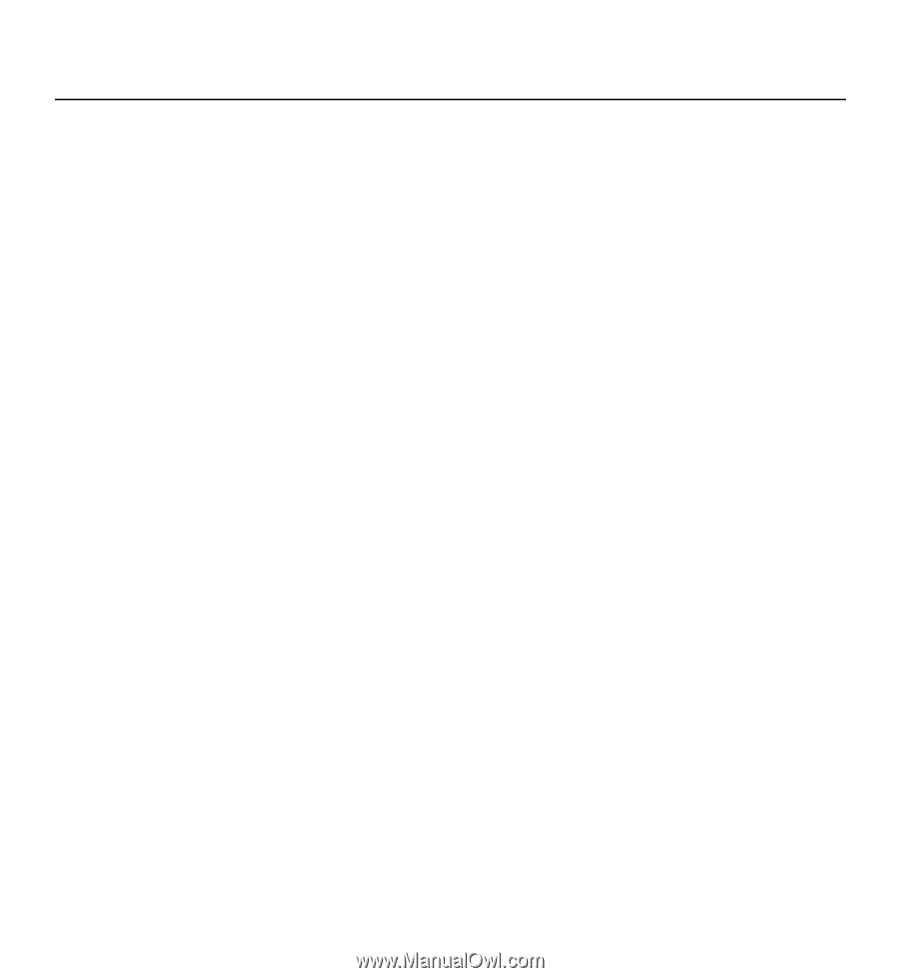
Nokia 5230 User Guide
Issue 1.0