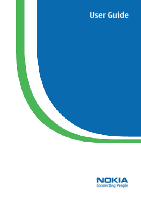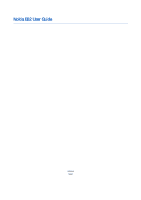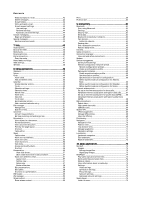Nokia 0040083 E62 User Guide
Nokia 0040083 - E62 Smartphone 80 MB Manual
 |
UPC - 758478008614
View all Nokia 0040083 manuals
Add to My Manuals
Save this manual to your list of manuals |
Nokia 0040083 manual content summary:
- Nokia 0040083 | E62 User Guide - Page 1
User Guide NOKIA Connecting People - Nokia 0040083 | E62 User Guide - Page 2
Nokia E62 User Guide 9252940 Issue 1 - Nokia 0040083 | E62 User Guide - Page 3
the Declaration of Conformity can be found at http://www.nokia.com/phones/declaration_of_conformity/. The crossed-out wheeled bin means that within interference cannot be eliminated. If you require assistance, contact your local service facility. This device complies with part 15 of the FCC rules. - Nokia 0040083 | E62 User Guide - Page 4
SERVICES 6 Enhancements, batteries, and chargers 7 1. Get started 8 Insert the SmartChip and battery 8 Insert and remove a memory card 9 Switch on your device 9 Charge the battery 10 Enter first settings 10 Tips and tricks 10 CD-ROM...10 Nokia support Configuration 29 Phone configuration - Nokia 0040083 | E62 User Guide - Page 5
47 Clear the cache 47 News feeds and blogs 47 Web settings 47 Services...48 8. Office applications 49 Calculator...49 Notes...49 Clock...49 Alarm clock 54 Sheet...54 Outline view 54 Work with worksheets 54 Work with cells 55 Insert functions 56 Web links 56 Create and modify charts 56 - Nokia 0040083 | E62 User Guide - Page 6
78 Profiles...78 Select ringing tones 78 Change enhancement configuration 78 Themes...78 12. Security 80 Device security 80 Define security settings 80 85 1500 mAh Li-Polymer battery (BP-5L) information 85 Nokia battery authentication guidelines 85 Authenticate hologram 85 What if your - Nokia 0040083 | E62 User Guide - Page 7
TO OTHER DEVICES When connecting to any other device, read its user guide for detailed safety instructions. Do not connect incompatible products. EMERGENCY CALLS Ensure the phone function of the device is switched on and in service. Press the end key as many times as needed to clear the display - Nokia 0040083 | E62 User Guide - Page 8
names, menu order and icons. Contact your service provider for more information. This device supports WAP 2.0 protocols (HTTP and SSL) that run CA-44 adapter. Warning: Use only batteries, chargers, and enhancements approved by Nokia for use with this particular model. The use of any other types may - Nokia 0040083 | E62 User Guide - Page 9
configured. This configuration may include changes in menu names, menu order, and icons. Contact your service provider for more information. Model number: Nokia E62-1 Hereinafter referred to as Nokia device. Insert the SmartChip and battery 1. Always switch the device off, and disconnect the charger - Nokia 0040083 | E62 User Guide - Page 10
arrow (2). Insert and remove a memory card If you have a memory card, follow the instructions to insert it. See "Memory," p. 19. 1. If necessary, remove the back cover contact your service provider for the correct settings. The device can be used without the network-dependent phone functions when a - Nokia 0040083 | E62 User Guide - Page 11
device and follow the instructions provided. Tip: To customize Nokia support and contact information Check www.nokia.com/support or your local Nokia Web site for the latest version of this guide, additional information, downloads, and services related to your Nokia product. Copyright © 2006 Nokia - Nokia 0040083 | E62 User Guide - Page 12
on the use of Nokia products and services. If you need to contact customer service, check the list of local Nokia contact centers at www.nokia.com/customerservice. For maintenance services, check your nearest Nokia service center at www.nokia.com/repair. Copyright © 2006 Nokia. All Rights Reserved - Nokia 0040083 | E62 User Guide - Page 13
- End key 6 - E-mail key 7 - Backspace key 8 - Enter key 9 - Chr key 10 - Shift keys 11 - Ctrl key 12 - Own key 13 - Spacebar 14 - Function key 15 - Phone keypad 16 - Menu key 17 - Call key 18 - Left selection key 19 - Voice key 20 - Volume keys 21 - Loudspeaker 22 - E-mail indicator light and auto - Nokia 0040083 | E62 User Guide - Page 14
select Menu > Settings > Configuration > Phone > Idle screen mode, and the applications up an e-mail account, the mailbox guide opens to help you. If you press and . The functionality depends also on your mailbox service provider. You can configure the e-mail key Nokia. All Rights Reserved. 13 - Nokia 0040083 | E62 User Guide - Page 15
list of the active applications and switch between them. In this user guide, "select Menu" refers to pressing this key. Voice key Press the backspace key, or select Options > Delete. To search for phone numbers and e-mail or Web addresses in a received message, Web Nokia. All Rights Reserved. 14 - Nokia 0040083 | E62 User Guide - Page 16
prefix You can use the found numbers and addresses immediately. To call a found phone number, press the call key. You can also select Options to send a user guide present, because your device includes both a task-specific help and a tutorial. Tip: Task-specific means you can access instructions from - Nokia 0040083 | E62 User Guide - Page 17
topic, scroll left or right to see the other topics in that category. When you are reading the instructions, press and hold the menu key to switch between help and the application that is open in the the location of the type label. USB connector Copyright © 2006 Nokia. All Rights Reserved. 16 - Nokia 0040083 | E62 User Guide - Page 18
than otherwise needed. Not touching the antenna area during a phone call optimises the antenna performance and the talktime of your mode. In the active idle mode, you can view your service provider's name and signal strength, different indicators, and applications you Nokia. All Rights Reserved. 17 - Nokia 0040083 | E62 User Guide - Page 19
is ready to use, but you have not entered any characters or made other selections, the phone may be in the idle mode. The graphic shows a sample idle screen. 1 - Battery To change these shortcuts, select Menu > Settings > Config. > Phone > Idle screen mode. In active idle mode, you can scroll and - Nokia 0040083 | E62 User Guide - Page 20
cable. A data call is active. and The number indicates the phone line that you have selected, if you have subscribed to two phone lines (network service). All calls are forwarded to another number. A headset is : device memory and removable memory. Copyright © 2006 Nokia. All Rights Reserved. 19 - Nokia 0040083 | E62 User Guide - Page 21
switch between device memory and memory card statistics, select Check memory > Phone mem. or Check memory > Memory card. Tip: To ensure that you may function correctly or be fully compatible with this device. Your Nokia device supports the FAT32 file system for memory cards. If you use a memory - Nokia 0040083 | E62 User Guide - Page 22
phone models, the Transfer data application is sent to your other device as a message. To install Transfer data on your other device, open the message, and follow the instructions on the display. 7. From your Nokia Nokia device, and your other device supports message from your service provider. Menu - Nokia 0040083 | E62 User Guide - Page 23
all items. To select an object, scroll onto the object so that square markers appear on each side of the object. Nokia PC Suite You can install Nokia PC Suite from the CD-ROM or from www.nokia.com/pcsuite. Nokia PC Suite can be used only with Windows 2000 and Windows XP. With - Nokia 0040083 | E62 User Guide - Page 24
you must be located in a service area of the cellular network. The GPRS connection is put on hold during voice calls unless the network supports dual transfer mode. Enter the phone number, including the area code, the alphabetic key, for each letter. Copyright © 2006 Nokia. All Rights Reserved. 23 - Nokia 0040083 | E62 User Guide - Page 25
while on a call, if conference calling (network service) is available. • Answer - Answer an incoming the call (network service). The available options another phone number. For details, contact your service provider service). To change the settings, you need the restriction password from your service - Nokia 0040083 | E62 User Guide - Page 26
touch tones You can send touch tones during an active call to control your voice mailbox or other automated phone services. To send a touch tone sequence, make a call, and wait until the other end answers. Select words to the voice tag in the device. Copyright © 2006 Nokia. All Rights Reserved. 25 - Nokia 0040083 | E62 User Guide - Page 27
language, select Settings > Synthesizer > Off. To reset voice recognition learning when the main user of the device has changed, select Reset voice adapts.. Copyright © 2006 Nokia. All Rights Reserved. 26 - Nokia 0040083 | E62 User Guide - Page 28
, and select OK. The default number or address is underlined in the contact. Copy contacts For availability and information on using SmartChip services, contact your card vendor. This may be the service provider, network operator, or other vendor. Copyright © 2006 Nokia. All Rights Reserved. 27 - Nokia 0040083 | E62 User Guide - Page 29
receive, view, and save contact cards as business cards in vCard or Nokia Compact Business Card format. You can send business cards to compatible devices Via multimedia, Via e-mail, Via Bluetooth, or Via infrared. Enter the phone number or address, or add a recipient from the contacts list. Select - Nokia 0040083 | E62 User Guide - Page 30
to you in a configuration message by your network operator or service provider. You may not be able to change these settings. is displayed briefly each time you switch on the device. • Reset phone settings - Restore the original device settings. To do this, you need Nokia. All Rights Reserved. 29 - Nokia 0040083 | E62 User Guide - Page 31
to change the phone line for outgoing calls and text messages (network service). This setting is displayed only if the SmartChip supports the alternate line service and a subscription to two phone lines. • a group is used for making a connection. Copyright © 2006 Nokia. All Rights Reserved. 30 - Nokia 0040083 | E62 User Guide - Page 32
Menu > Settings > Config. > Connection > Packet data. Your device supports packet data connections, including GPRS in the GSM network. When you are • Profile name - Enter a name for the SIP profile. • Service profile - Select IETF or Nokia 3GPP. • Default access point - Select the access point to use - Nokia 0040083 | E62 User Guide - Page 33
point. VPN access point configuration Contact your service provider for the correct access point settings. network operator, service provider, or multimedia or e-mail services, and IM or synchronization Automatic answer - Let the device answer phone calls automatically when an enhancement is - Nokia 0040083 | E62 User Guide - Page 34
phone. Select from the following settings: • Default profile - Select the profile that is activated when you attach a text phone Nokia PC Suite to transfer a file to your device, save the file in the C:\nokia installation or removal. If you encounter problems with the device after installing a - Nokia 0040083 | E62 User Guide - Page 35
you may be asked to enter the number of your voice mailbox, if your service provider has not pre-configured it. To change the number, select Options > , select Options > Call voice mailbox. Tip: To call your voice mailbox (network service) in idle mode, press and hold 1, or press 1 then the call key. - Nokia 0040083 | E62 User Guide - Page 36
in a service area of the cellular network. • Verify that the network supports the messaging manually, or contact your service provider, network operator, or Internet service - View received messages, except e-mails and cell broadcast messages. • My folders - Create your Nokia. All Rights Reserved. 35 - Nokia 0040083 | E62 User Guide - Page 37
define or edit settings for different message types, select Text msg., Multim. msg., E-mail, Service message, Cell broadcast, or Other. Other settings Select Menu > Messag. > Options > Settings > Other. limit is reached, the oldest message is deleted. Copyright © 2006 Nokia. All Rights Reserved. 36 - Nokia 0040083 | E62 User Guide - Page 38
be preset by your service provider. You may not be able to edit them. Text messages Your device supports the sending of select recipients from Addr. Book, or enter the recipients' mobile phone numbers manually. If you enter more than one number, separate the numbers Nokia. All Rights Reserved. 37 - Nokia 0040083 | E62 User Guide - Page 39
encoding - Select Reduced support to use automatic (network service). • fails (network service). If service). Picture messages Note: The picture message function can be used only if it is supported by your network operator or service • Find - Find phone numbers and addresses that the service - Nokia 0040083 | E62 User Guide - Page 40
from Addr. Book, or enter the recipients' mobile phone numbers or e- mail addresses manually. 2. In the Subject field, enter a subject for removed from the multimedia messaging center. The network must support this feature. Maximum time is the maximum amount of Nokia. All Rights Reserved. 39 - Nokia 0040083 | E62 User Guide - Page 41
or enter the recipients' phone numbers or e-mail addresses manually in the To field. supported by the network or the receiving device. To receive warnings about including this type of content, select Guided in your device by your service provider. • Multimedia retrieval Nokia. All Rights Reserved. 40 - Nokia 0040083 | E62 User Guide - Page 42
Manual to retrieve multimedia messages from the message center manually instructions from your remote mailbox and Internet service providers. Contact your network and Internet service up the e-mail account with the mailbox guide, select Yes. 1. To start entering the Nokia. All Rights Reserved. 41 - Nokia 0040083 | E62 User Guide - Page 43
open your default e-mail editor from the active idle mode. The functionality depends also on your mailbox service provider. To configure the e-mail key, select Menu > Settings > E-mail key. Select the attachment and Options > Attachments > Remove. Copyright © 2006 Nokia. All Rights Reserved. 42 - Nokia 0040083 | E62 User Guide - Page 44
server, open an e-mail, and select Options > Delete > Phone and server. E-mail folders If you create subfolders in your IMAP4 preset by your service provider. If you try to edit mailbox settings but have not set up an e-mail account, the mailbox guide opens and helps Nokia. All Rights Reserved. 43 - Nokia 0040083 | E62 User Guide - Page 45
phone or a PC, as long as they all use the same IM service service provider. Depending on your IM service provider, you may not have access to all of the features described in this guide and your menus may be different. 1. Select Menu > IM and the service you want to log into. Copyright © 2006 Nokia - Nokia 0040083 | E62 User Guide - Page 46
request message to your service provider and request activation for certain network services. To send a service request to your service provider, select Options > Service command. Enter the service request as a text message, and select Options > Send. Copyright © 2006 Nokia. All Rights Reserved - Nokia 0040083 | E62 User Guide - Page 47
instructions on how to use their services. Access points To browse the Web, you need to configure Internet access point settings. If you are using a data call or a GPRS connection, your wireless network must support data calls or GPRS, and the data service affiliated with Nokia. Nokia does not themes - Nokia 0040083 | E62 User Guide - Page 48
passwords, empty the cache after each use. The information or services you have accessed are stored in the cache. To clear the To deny the use of these scripts, select Disabled (if you have trouble downloading). • Security warnings - Select Show or Hide to see or hide Nokia. All Rights Reserved. 47 - Nokia 0040083 | E62 User Guide - Page 49
Web. Check the availability of services, pricing, and fees with your network operator or service provider. Service providers will also give you instructions on how to use their services. Tip: To start a connection, press and hold 0 in the idle mode. Copyright © 2006 Nokia. All Rights Reserved. 48 - Nokia 0040083 | E62 User Guide - Page 50
, select Options > Find to search the note for a phone number, Internet telephone address, e-mail or Web address. Clock Office > Clock. Tip: To update date and time automatically (network service), select Options > Settings > Network operator time > Auto-update. © 2006 Nokia. All Rights Reserved. 49 - Nokia 0040083 | E62 User Guide - Page 51
information automatically (network service). Select Autoupdate to activate. This service may not be and receive calls. Do not select Yes when wireless phone use may cause interference or danger. To set an using Nokia PC Suite. For information on synchronization, see the PC Suite guide. Create - Nokia 0040083 | E62 User Guide - Page 52
following: • Open - Open a file. Scroll to the file, and select OK. • Send - Send selected files. Scroll to the desired files, and select OK. Copyright © 2006 Nokia. All Rights Reserved. 51 - Nokia 0040083 | E62 User Guide - Page 53
you have inserted all the necessary exchange rates, you can make currency conversions. Documents This device supports common features of Microsoft Word, PowerPoint, and Excel (Microsoft Office 97, 2000, XP, and , and handling of invisible characters. Copyright © 2006 Nokia. All Rights Reserved. 52 - Nokia 0040083 | E62 User Guide - Page 54
fit the page to the screen width. • Ratio - Edit the zoom level, enter the zoom ratio between 10 and 999, and select OK. Copyright © 2006 Nokia. All Rights Reserved. 53 - Nokia 0040083 | E62 User Guide - Page 55
size - Change the size of the cells, rows and columns. • Cells - Select option to insert, delete, merge or separate cells. • Copy table - Copy the text of the whole table to the clipboard. Sheet This device supports common features of Microsoft Word, PowerPoint, and Excel (Microsoft Office 97, 2000 - Nokia 0040083 | E62 User Guide - Page 56
, and the cells right of the selected cells are shifted left. If you select Shift cells up, the cells below the deleted cells are shifted up. Tip: When you delete information on which a chart is based, the information is also removed from the chart. Copyright © 2006 Nokia. All Rights Reserved - Nokia 0040083 | E62 User Guide - Page 57
direction, select Options > Search options. To find and replace a cell that includes text, open the worksheet view, and select Options > features and formatting of the original files are supported. This device supports common features of Microsoft Word, PowerPoint, and Nokia. All Rights Reserved. 56 - Nokia 0040083 | E62 User Guide - Page 58
Options > Presentation. Select from the following options: • Manual - Move from one slide to another manually. • Slide show - Move from one slide to another manually, or use the automatic slide switching. You must . You can also add your own notes. Copyright © 2006 Nokia. All Rights Reserved. 57 - Nokia 0040083 | E62 User Guide - Page 59
select the layout view and Options > Edit slide. Scroll to the table, and select Options > Edit table. A highlight indicates the active cell. To change the selected cell, scroll up, down, left, and right. Select Options. Select from the following options: • Edit text - Modify the text of the current - Nokia 0040083 | E62 User Guide - Page 60
new column is inserted to the left of the selected cell, and a new row is inserted above the selected cell. • Delete - Remove full rows or columns from the manufacturer or its representative. Not all applications support this feature. You can start the external viewer Nokia. All Rights Reserved. 59 - Nokia 0040083 | E62 User Guide - Page 61
of golf clubs that you can customize, a range of match and stroke play competitions, male and female golfer graphics, and a range of golfer abilities. See instructions within the game. Copyright © 2006 Nokia. All Rights Reserved. 60 - Nokia 0040083 | E62 User Guide - Page 62
. Check with your local authorities or service provider. Features using Bluetooth technology, or between other devices supporting Bluetooth technology, use Nokia approved enhancements for manually. Security tips When you are not using Bluetooth connectivity, select Bluetooth > Off or My phone's - Nokia 0040083 | E62 User Guide - Page 63
guide for the passcode and further instructions or No to confirm the connection manually every time a connection attempt is select Bluetooth > On and My phone's visibility > Shown to all. When supports the File Transfer Profile Client service. Copyright © 2006 Nokia. All Rights Reserved. 62 - Nokia 0040083 | E62 User Guide - Page 64
Compatible car kit device that supports Bluetooth wireless technology • see www.nokia.com and your car kit user guide. Manage for compatible devices. For instructions, see the user guide of your car kit device that do not need network or SmartChip services. To end the remote SChip mode connection - Nokia 0040083 | E62 User Guide - Page 65
end active connections Note: The actual time invoiced for calls by your service provider may vary, depending on network features, rounding off for billing, , or infrared connection. After you have installed Nokia PC Suite, follow the instructions on the computer display to install the drivers and - Nokia 0040083 | E62 User Guide - Page 66
the configuration server. Contact your service provider for correct settings. • Edit profile. Remote configuration network service Select Menu > Settings > service from the following settings. Ask your service provider for the correct values. • Server Contact your service provider for more information. - Nokia 0040083 | E62 User Guide - Page 67
settings - Specify the needed connection settings. Contact your service provider for information. To edit an existing profile, synchronize data from the device to remote database and back, To phone only to synchronize data from the remote database to your device, 2006 Nokia. All Rights Reserved. 66 - Nokia 0040083 | E62 User Guide - Page 68
instructions from your service provider. • Callback number - Enter your data call phone supported by the remote PPP server. • Use login script - Select Yes, if your Internet service provider requires a login script, or if you want to automate your login. A login script is a sequence of instructions - Nokia 0040083 | E62 User Guide - Page 69
speed up access to the service. Data connections This device supports packet data (GPRS), high-speed data calls (HSCSD), and GSM data calls. Packet data GPRS (general packet radio service) enables wireless access for mobile phones to data networks (network service). GPRS uses packet data technology - Nokia 0040083 | E62 User Guide - Page 70
data services, contact your network operator or service provider. Mobile VPN Select Menu > Settings > Config. > Connection > VPN. The Nokia mobile detailed view, to your system administrators. The codes point to possible causes of problems you may have with VPN. When the log size reaches 20 KB, the - Nokia 0040083 | E62 User Guide - Page 71
method is provided by your network operator or service provider. Both positioning methods can be used simultaneously average and maximum speeds. Navigation view The navigation view guides you to your trip destination. The cardinal points are display. Copyright © 2006 Nokia. All Rights Reserved. 70 - Nokia 0040083 | E62 User Guide - Page 72
service). To create a landmark, select Options > New landmark. Select Current position to make a network request for the latitude and longitude coordinates of your current location or Enter manually Options and select from the following options: Copyright © 2006 Nokia. All Rights Reserved. 71 - Nokia 0040083 | E62 User Guide - Page 73
cannot delete preset categories. Edit landmarks Select Options > Edit or New landmark > Enter manually. Enter location, name, category, address, latitude, longitude, or altitude. With each landmark to compatible devices, select Options > Send. Copyright © 2006 Nokia. All Rights Reserved. 72 - Nokia 0040083 | E62 User Guide - Page 74
Move to memory card, Copy to memory card, Copy to phone mem., or Move to phone mem.. To download files into the My Stuff in one of following file formats are supported: JPEG, BMP, PNG, and GIF 87a/89a. The device does not necessarily support all variations of the file Nokia. All Rights Reserved. 73 - Nokia 0040083 | E62 User Guide - Page 75
Midi. RealPlayer does not necessarily support all variations of a media file or on a memory card. To play streaming media (network service), select a Web link that points to a media clip, the content. If a network connection problem causes a playback error, RealPlayer Nokia. All Rights Reserved. 74 - Nokia 0040083 | E62 User Guide - Page 76
enter the bandwidth yourself, select User defined. Contact your service provider for the correct settings. To save settings, select music files and create and listen to track lists. The music player supports files with extensions such as MP3 and AAC. Listen to music Nokia. All Rights Reserved. 75 - Nokia 0040083 | E62 User Guide - Page 77
seconds of a voice memo, save the voice recording as an audio clip, and play the audio clip. Recorder supports the AMR format. Press the voice key to activate Recorder. To record a voice memo, select Options > in device memory or on a memory card. Copyright © 2006 Nokia. All Rights Reserved. 76 - Nokia 0040083 | E62 User Guide - Page 78
files. To switch between flash files saved on your device memory or memory card, scroll left or right. The available options may vary. Copyright © 2006 Nokia. All Rights Reserved. 77 - Nokia 0040083 | E62 User Guide - Page 79
first activate the phone function by changing If you have two alternate phone lines in use, you can upon calls from phone numbers that belong to a selected contact group. Phone calls coming from select the desired group. Phone calls coming from outside that . Themes Select Menu > Settings > Themes. - Nokia 0040083 | E62 User Guide - Page 80
link from which you want to download your theme. Once the theme is downloaded you can preview, activate, or edit it. To preview a theme, highlight the theme you want to preview, and select Options > Preview. Select Apply to start using the new theme. Copyright © 2006 Nokia. All Rights Reserved. 79 - Nokia 0040083 | E62 User Guide - Page 81
Options > SmartChip contacts > Fixed dialing contacts. With the fixed dialing service, you can restrict calls from your device to only certain phone numbers. Not all SmartChips support the fixed dialing service. Contact your service provider for more information. Select Options, and select from the - Nokia 0040083 | E62 User Guide - Page 82
while the fixed dialing service is active, you need to add the text message center number to the fixed dialing list. To view or edit a phone number to which calls from Java™ application. • Online certif. check - Online certificate status protocol. Copyright © 2006 Nokia. All Rights Reserved. 81 - Nokia 0040083 | E62 User Guide - Page 83
of a certificate is checked from the default address if the certificate does not include its own Web address. VPN See "Mobile VPN ," p. 69. Copyright © 2006 Nokia. All Rights Reserved. 82 - Nokia 0040083 | E62 User Guide - Page 84
the Log. 0 Press and hold to open Services and connect to the Web. 1 Press and hold to call your voice mailbox. Number key (2-9) Call a phone number using speed dialing. You must first 1 Switch between the full screen size and normal view. * Copyright © 2006 Nokia. All Rights Reserved. 83 - Nokia 0040083 | E62 User Guide - Page 85
(HS-47) • Wireless boom headset (HS-4W) • Wireless headset (HS-11W) • Wireless clip-on headset (HS-21W) Compatible messaging and data enhancements: • Nokia digital pen II (SU-19W) • Connectivity cable (DKE-2) • Mini SD (3.0V, 64 MB to 2 GB) • Wireless GPS module (LD-1W) Compatible car enhancements - Nokia 0040083 | E62 User Guide - Page 86
it and take it to the nearest authorized Nokia service point or dealer for assistance. Your authorized Nokia service point or dealer will inspect the battery for authenticity code is valid by following the instructions at www.nokia.com/batterycheck. Copyright © 2006 Nokia. All Rights Reserved. 85 - Nokia 0040083 | E62 User Guide - Page 87
What if your battery is not authentic? If you cannot confirm that your Nokia battery with the hologram on the label is an authentic Nokia battery, please do not use the battery. Take it to the nearest authorized Nokia service point or dealer for assistance. The use of a battery that is not approved - Nokia 0040083 | E62 User Guide - Page 88
boards. • Do not attempt to open the device other than as instructed in this guide. • Do not drop, knock, or shake the device. Rough such as Address Book and calendar notes, before sending your device to a service facility. All of the above suggestions apply equally to your device, battery, - Nokia 0040083 | E62 User Guide - Page 89
transmitting equipment, including wireless phones, may interfere with the facilities when any regulations posted in these areas instruct you to do so. Hospitals or health refueling points such as near gas pumps at service stations. Observe restrictions on the use of Nokia. All Rights Reserved. 88 - Nokia 0040083 | E62 User Guide - Page 90
Emergency calls Important: Wireless phones, including this device, before you can make an emergency call. Consult this guide or your service provider for more information. When making an emergency call, may be provided under product information at www.nokia.com. Your mobile device is also designed - Nokia 0040083 | E62 User Guide - Page 91
Technical information Characteristic Value Operating system CPU Supported platforms/technologies Frequency Data transmission Size Volume Weight Memory Display Input , picture phonebook, personalization 14°F to 104°F (- 10°C to + 40°C) Copyright © 2006 Nokia. All Rights Reserved. 90 - Nokia 0040083 | E62 User Guide - Page 92
security 33 profiles 78 TTY 33 connecting to the Internet 67 Copyright © 2006 Nokia. All Rights Reserved. connection manager 64 connection methods Bluetooth 61 cable 63 infrared 77 forwarding calls 24 G general packet radio service See GPRS GPRS 68 access point settings 68 configuration 31 91 - Nokia 0040083 | E62 User Guide - Page 93
43 e-mail 41 folders 35 instant 44 multimedia messages 38 Copyright © 2006 Nokia. All Rights Reserved. picture messages 38 sending 36 special messages 45 text messages card 20 pasting text 15 personal certificates 81 personalization 78 phone calls 23 configuration 29 language 29 picture messages 38 - Nokia 0040083 | E62 User Guide - Page 94
card 20 selection key configuration 29 service commands 45 settings Bluetooth 61 calendar in the SmartChip 37 replying 37 sending 37 writing 37 themes 78 to-do list 50 to-do view in U USB connector 16 USB data cable 63 Copyright © 2006 Nokia. All Rights Reserved. V vanity dialing 23 video clips 74